WorkinTool | How-to instructions you can trust
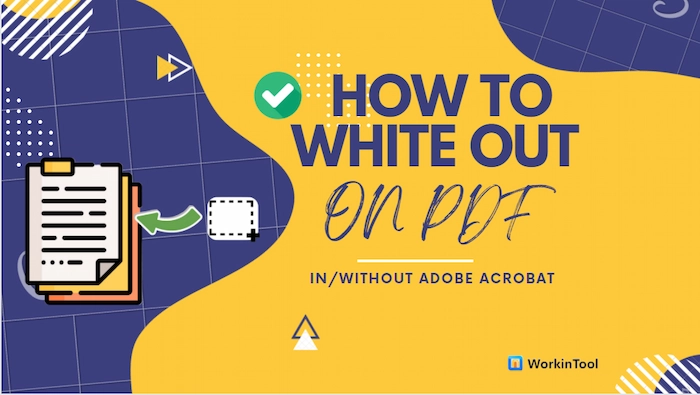
How to white out on PDF? This post will provide 6 proven ways to help you white out text in PDF in/without Adobe Acrobat. And in the ways without Adobe, WorkinTool PDF Converter is the most popular and recommended one for its powerful PDF editing capabilities, easy operations, and fast speed. Just download it and take a free trial!
✅ Erase secret info in PDF without losing quality.
✅ White out text in PDF with only a few clicks.
✅ Private security promised.
✅ Various PDF editing functions.
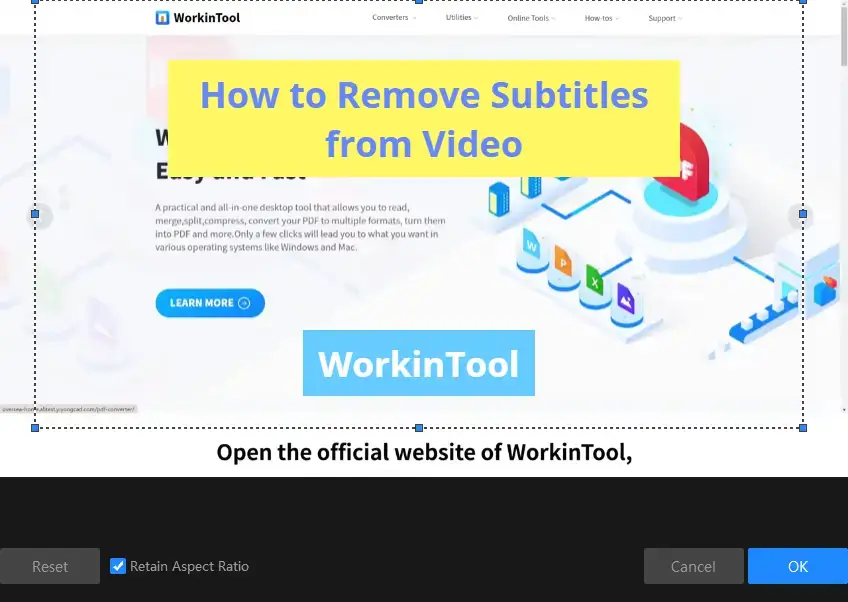
Have you ever been bothered by a video clip with subtitles? Sometimes, you want to make your own video from clips collected from other sources, such as an analysis video or video tutorial. The embedded subtitles will always be a headache as they will affect what you are going to do with your video creation. What should you do? Please worry not and spare a few minutes for this article on how to remove subtitles from video for FREE on Windows. The topics include:
🎯How to Remove Subtitles from Video with Free Video Editing Software–WorkinTool VidClipper
🎯How to Erase Subtitles on Video with a Built-in Program–Clipchamp
🎯How to Clear Captions from Video Online–Flixier
Please feel free to try all the solutions mentioned here. However, it is strongly advisable to use WorkinTool VidClipper since it is simple, convenient, powerful and free. Please continue your reading to learn more specific methods and experience them by yourself.
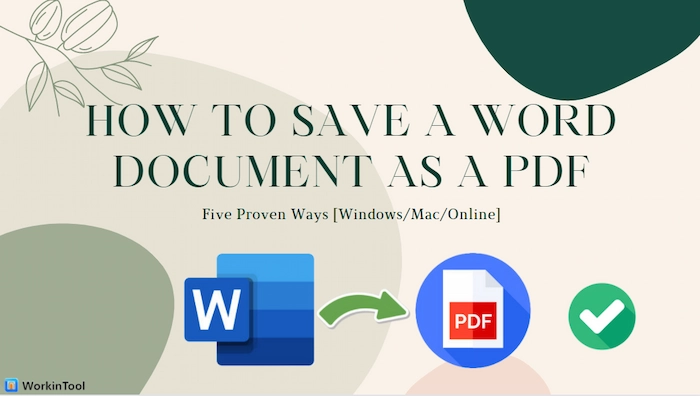
How to save a Word document as a PDF? This post will tell you the five free but workable ways to turn a Word doc into a PDF without losing formatting on Windows, Mac, and online. And if you are working with a Windows PC, the most recommended way is to resort to WorkinTool PDF Converter, a comprehensive and efficient PDF tool. Just download it and change the Word doc to PDF within seconds!
✅ Convert Word to PDF without losing formatting.
✅ Save a Word document as a PDF with only a few clicks.
✅ Privacy Security Promised.
✅ Various PDF functions.
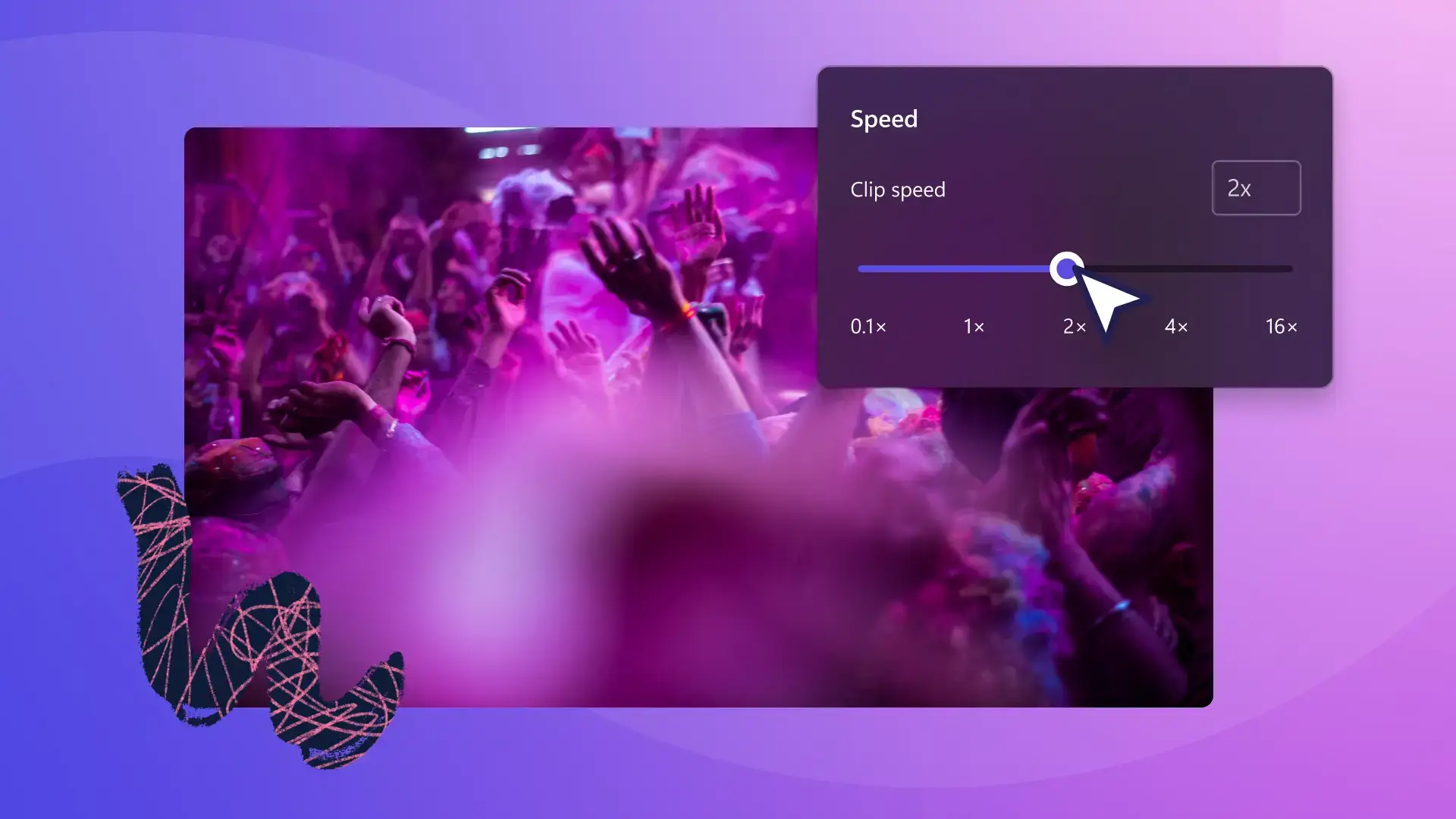
In this article, we will focus on how to speed up a video for FREE on Windows. You will get informed of five ways to realize this goal:
💡Two Third-Party Tools–WorkinTool VidClipper and VLC Media Player
💡Two Built-in Programs–Video Editor and Clipchamp
💡One Online Video Editor–Clideo
Please feel free to try all the solutions. However, it is highly recommended to use WokrinTool VidClipper since it is simple, convenient, free and powerful enough to speed up an entire video clip and part of your video. Please continue your reading to learn about specific methods and experience them by yourself.
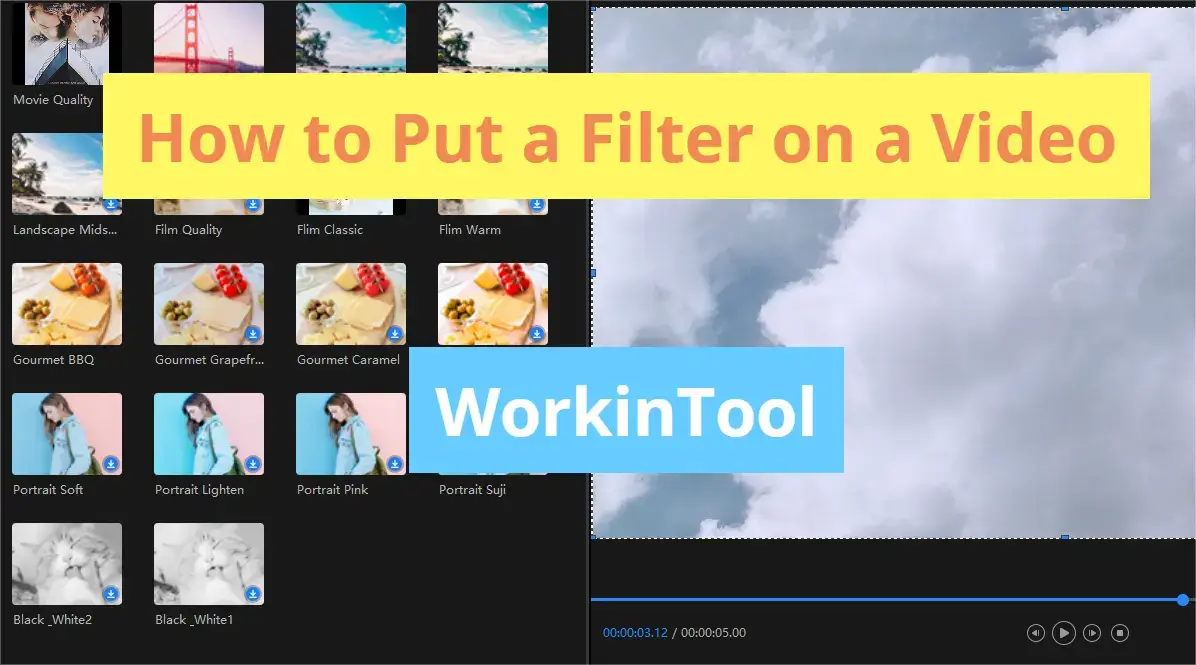
With the prevalence of video sharing on social media platforms, video filter is an essential trick for video editing. How can I effectively and easily add video filter effects? Please spare a few minutes for this blog post that discusses how to put a filter on a video on PC. You will be introduced to five simple, practical and FREE ways:
🎯How to Put a Filter on a Video in Windows–Microsoft Photos and WorkinTool VidClipper
🎯How to Add Video Effects on Mac–VLC Media Player
🎯How to Insert Filter Effects into a Video Online–Clideo
🎯Additional: How to Put a Filter on a Video on Windows and Mac–VLC Media Player
All the aforementioned methods prove to be easy, helpful and free, so you are welcome to try any of them until a suitable one is located. However, it is strongly advisable to use WorkinTool VidClipper since it is convenient, user-friendly, powerful and free with no output watermark. Please continue your reading to learn more about specific solutions and experience them by yourself.
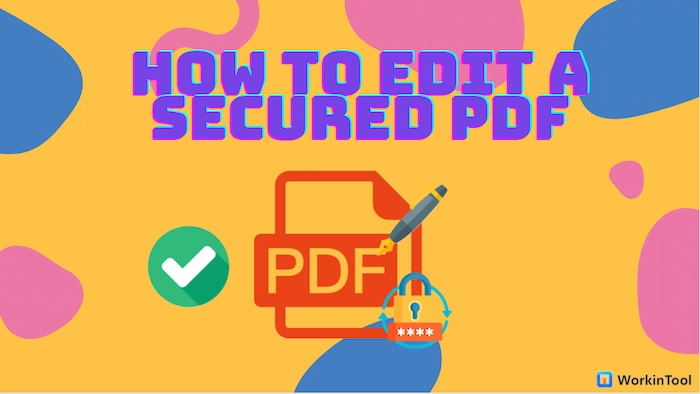
Locking PDF files is a common way to protect your shared PDF from editing/printing. But it’s tough to edit encrypted PDF files. No worries. This post will tell you how to edit a secured PDF with or without password with three PDF unlockers/editors in 5 fixes to edit a locked PDF on Windows, Mac, and online. Let’s have a quick look together.
🍊 #1. iLovePDF [Edit a locked PDF file without password online.]
🥑 #2. WorkinTool PDF Converter [Easy to open and edit a secured PDF file with 10+ markup tools.]
🍑 #3. Adobe Acrobat [Quickly access and modify encrypted PDF files with password.]
———————— Start Your Reading ————————
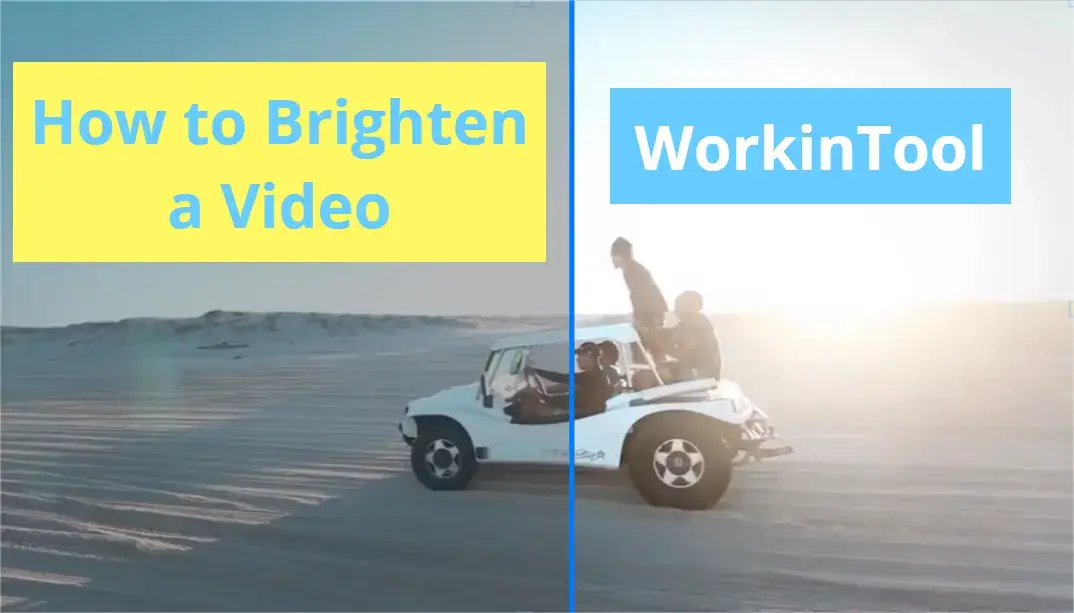
If your video is too dark to watch, it will be far from enjoyable, no matter how good your video resolution is. Therefore, making a dark video brighter is an essential video editing technique in modern society characteristic of video sharing on many social media platforms. However, due to its complexity, most users will consider it is challenging to use Adobe Premiere Pro. Today, we will present an article on how to brighten a video without Premiere Pro on Windows. All the solutions here prove to be simple and practical. The following topics will be covered:
🎯Third-Party Tools–WorkinTool VidClipper [⭐Hot] and VLC Media Player
🎯Built-in App–Video Editor (Microsoft Photos)
🎯Online Tool-Clideo
You are welcome to use all the methods mentioned here. However, please pay additional attention to WorkinTool VidClipper as it is a powerful video editor that is user-friendly, easy to use and super multi-functional to resolve plenty of video and audio editing issues.
💡Now, please continue your reading to learn more about this theme and experience all of them by yourself.
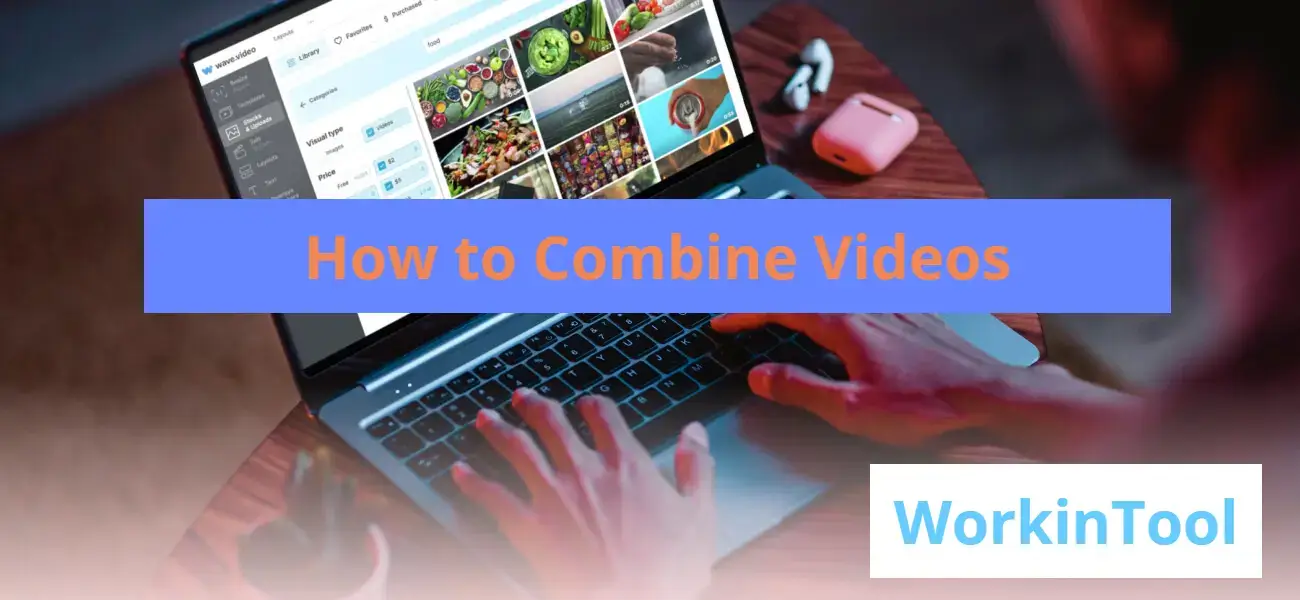
🙋🏻♀️In this article, we will delve into how to combine videos on YouTube, exploring various tools for different platforms and best practices to help you create captivating video compilations. From merging footage from different sources to stitching together scenes with precision, you will find all the introduced video mergers convenient and helpful to realize this goal.the important tricks.
🎯Online–WorkinTool Free Online Video Joiner
🎯Windows–Built-in Program: Microsoft Photos (Video Editor) and Third-Party Tools–WorkinTool VidClipper [⭐Hot] and VLC Media Player
🎯Mac–QuickTime Player
🙋🏻♂️Merging videos on YouTube can be a great way to improve the viewing experience for your audience. Whether you are creating a compilation video or a longer-form piece of content that requires multiple segments, the methods introduced in this article make it easy to seamlessly stitch videos together. By following the steps outlined in this article and experimenting with different editing tools, you can create engaging and professional-looking videos that are sure to capture your viewers’ attention.
😉However, you’d better have a helpful video editor if you have constant requests for video editing. Therefore, if you are a Windows user, you can focus more on WorkinTool VidClipper as it is user-friendly, easy to use and super multi-functional to do more than video combination or merging. Now, please continue your reading now to learn about specific solutions and experience all of them by yourself.
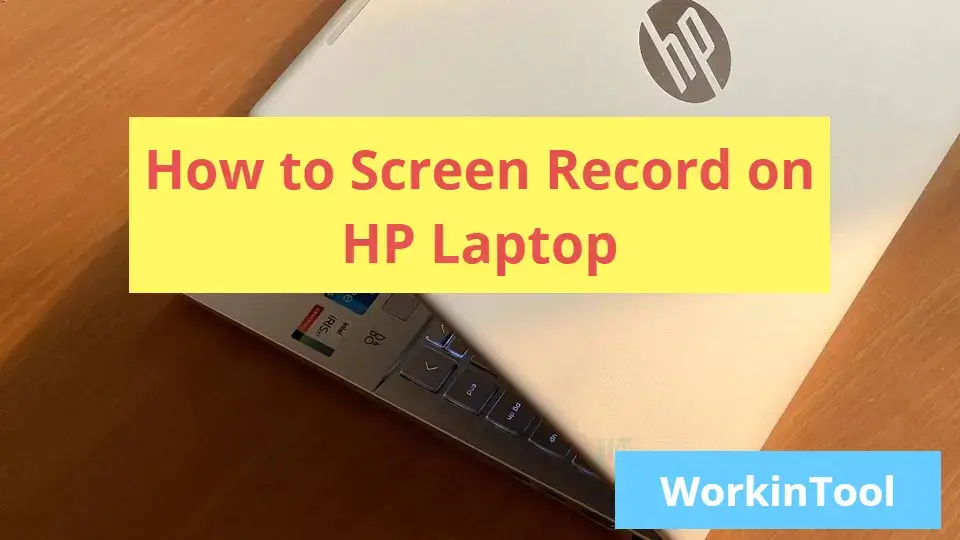
HP laptop is definitely one of the prevalent computers in the global market. Therefore, it witnesses plenty of people’s lives at and after work. Some may wonder if it is possible to screen record on HP laptop? The answer is affirmative and there are various ways to record the screen of your Windows-powered HP laptop. For those who have no clue to this topic, please spare a few minutes for this article regarding how to screen record on HP laptop. You will find an ideal answer to this question as all the solutions mentioned here prove to be easy, practical and free. You will read the following topics:
💡How to Screen Record on HP Laptop with a Built-in Program–Xbox Game Bar
💡How to Screen Record on HP Laptop with Third-Party Tools–WorkinTool VidCLipper [⭐Hot] and OBS
💡How to Capture HP Laptop Screen Online–FlexClip
Please feel free to use all the solutions mentioned here. However, please pay special attention to WorkinTool VidClipper since it is simple, convenient, powerful, free and more than just a screen recorder. Please continue your reading to learn more about specific methods and experience it by yourself.
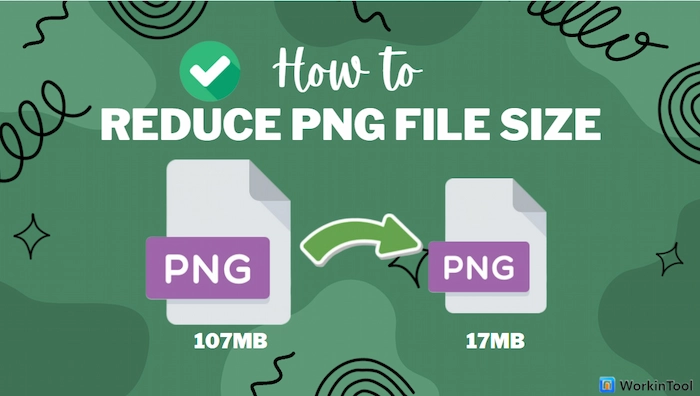
How to reduce PNG file size on Windows/Mac/iPhone? This post introduces five workable ways to answer this question. And WorkinTool File Compressor is the best option among these solutions mentioned in this post because it has strong operating compatibility, robust PNG compression, and a free trial. Just get a free download and instantly reduce PNG size.
🏆 Free trial and ad-free.
🏆 Only three steps to reduce PNG file size.
🏆 Batches operation with zero quality loss.
🏆 Perform flexible compression at a fast speed.

Want to know the best free file compression software for Windows and Mac? Luckily, this post will tell the top 5 best free file compression tools. Among them, WorkinTool File Compressor stands out for its long-term free trial, powerful compression functions, and easy steps. Just download it and instantly reduce the file size!
🏆 Long-term free trial and ad-free.
🏆 Only three steps to compress the files.
🏆 Batches operation with zero quality loss.
🏆 Perform flexible compression at a fast speed.

Sometimes, you come across a video clip with melodious background music that can find no trace in each music streaming media or lines that fascinates or amuses you so much that you plan to keep it. What can you do? Today, we will help you crack this hard nut by presenting an article on how to convert MP4 to MP3 on different PC platforms. All the solutions mentioned here prove to be simple, practical and free. The following topics will be covered:
💡Windows–WorkinTool VidClipper [⭐Hot] and VLC Media Player
💡Mac–iTunes and QuickTime Player
💡Online–FreeConvert
Please feel free to try all the aforementioned solutions. However, it is highly recommended to use WorkinTool VidClipeer since it is easy to use, user-friendly, powerful and 100% free, Please experience it by yourself and continue reading to learn more about specific steps. Now, please start your reading to learn about specific solutions and experience all of them by yourself.
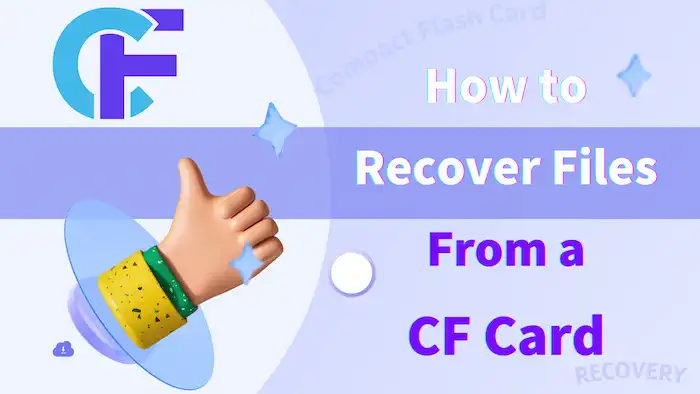
Compact Flash card recovery is easy if you adopt correct tools and techniques. In this post, we provide comprehensive information you may need to restore formatted, corrupted, or unreadable CF card data. You will learn:
1. What CF cards are.
2. The differences between CF cards and SD cards
3. Effective methods to initiate compact flash data recovery.
Read on to fix CF card issues and recover deleted files from CF card using the CF card data recovery software we provide in this article in a few clicks

Why should you record a Speedpaint? Well, recording a Speedpaint is equal to recording yourself drawing on the computer, which then can be used as material for your video tutorial to be uploaded to your social media like YouTube or TikTok. Therefore, if you have the relevant intention, please spare a few minutes to read this blog post on how to record a Speedpaint for FREE on Windows. The following topics will be covered:
💡How to Record a Speedpaint Using WorkinTool VidClipper[⭐Hot]
💡How to Record a Speedpaint with OBS Studio
💡How to Capture a Speedpaint Online via Flexclip
You are welcome to use all the solutions mentioned here. However, please take a good look at WorkinTool VidClipper as it is simple, convenient, powerful and FREE. Please give it a try and learn more about specific solutions by reading this post.
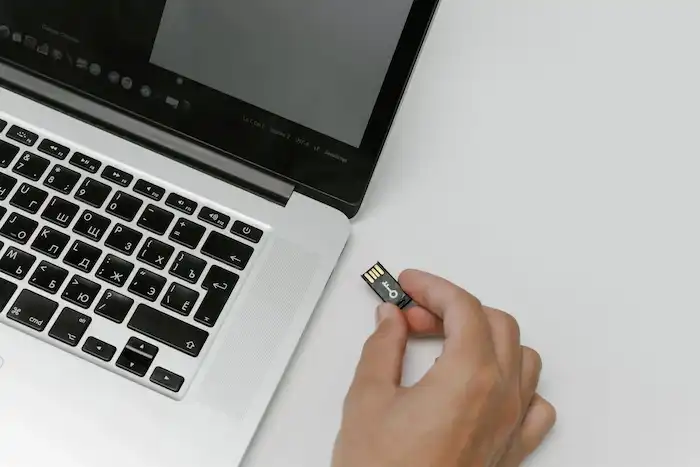
Performing RAW SD card recovery cannot be easier with WorkinTool data recovery software. Download and enjoy it right now.
😍 1. Cost-effective for all of its features.
🤩 2. Easy interface for users to recover in THREE STEPS.
😎 3. Quick scan and recover files the same as the original.
🥳 4. Cover all file types of pictures, documents, videos, audio, etc.
😊 5. Available for all external storage devices like USB flash drives and SD cards.
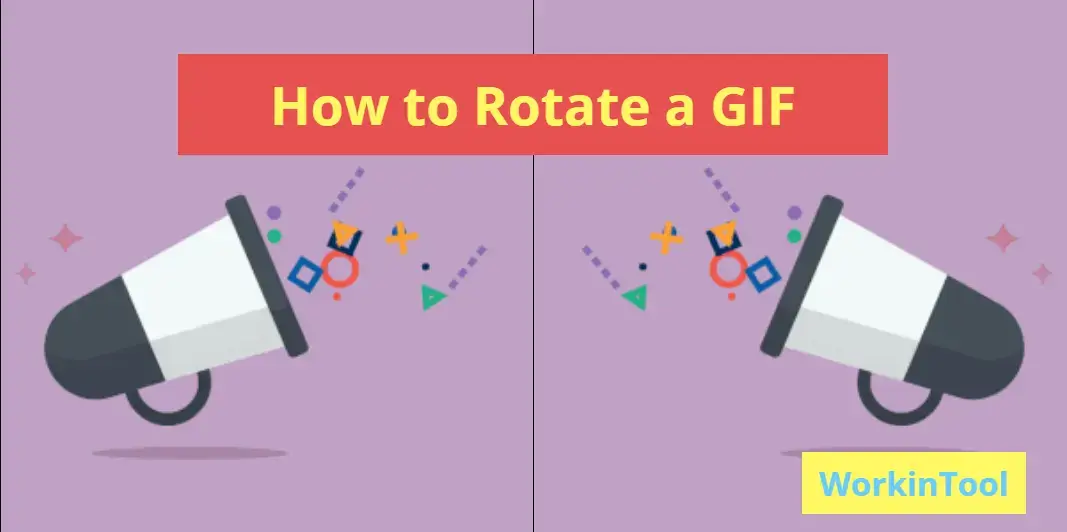
GIF has become a common element on each social media platform as it is able to express what are in our minds vividly and accurately. Sometimes, you like a GIF image so much that you want to keep it for future use. However, when you open it only to find it is not exported in the original layout, what can you do? So this is what this article is about, presented to help you learn how to rotate a GIF for FREE on PC. You will have access to the following topics:
🎯How to Rotate a GIF for FREE on Windows–WorkinTool VidClipper[⭐Hot]
🎯How to Rotate a GIF for FREE on Mac–GIMP
🎯How to Get a GIF Rotated for FREE Online–VEEED.IO and Flixier
You are welcome to try all the solutions mentioned here. However, it is strongly advisable to try WorkinTool VidClipper since it is simple, convenient, user-friendly, powerful and 100% FREE. Please start your reading now to discover more.

Performing Illustrator File Recovery cannot be easy with the four solutions in this post. Read on to select a recovery method that suits you most.
1. Check and recover deleted AI files in your Recycle Bin.
2. Perform Illustrator file recovery via professional software.
3. Recover AI files via Illustrator Autosave.
4. Perform AI file recovery from Recent Files.
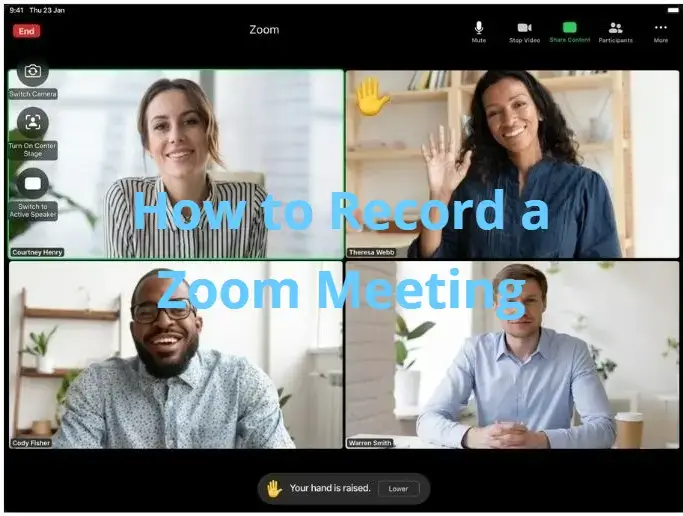
Sometimes, a Zoom meeting is so important that you intend to keep it as a future reference or turn it into a video tutorial and share it within the company. What should you do, especially if you are not the host or a participant with no permission for recording? Please worry not and spare a few minutes to read this article on how to record a Zoom meeting without permission on multiple PC platforms, including on Windows (WorkinTool VidClipper), Mac (QuickTime Player) and Online (FlexClip). Please feel free to use the mentioned solutions. However, it is highly recommended to try WorkinTool VidClipper since it is easy to use, convenient, powerful and now 100% FREE.
Please start your reading now to learn more.

In order to make your videos stand out, some tricks are definitely essential. Inserting text into a video is one of them to make it outweigh those without “decoration.” Today, we will discuss how to add text to a video for FREE in Windows. The blog post will cover the following topics:
🎯How to Add Text to a Video with a Third-Party Tool–WorkinTool VidClipper [⭐Hot]
🎯How to Insert Text into a Video Without a Third-Party Tool–Microsoft Photos
🎯How to Put Text in a Video Through an Online Video Editor–FlixClip
You are welcome to use all the solutions; however, it is highly recommended to try WorkinTool VidClipper since it is simple, convenient, powerful and 100% free with no watermark on the outcomes.
Please start your reading now to discover more.
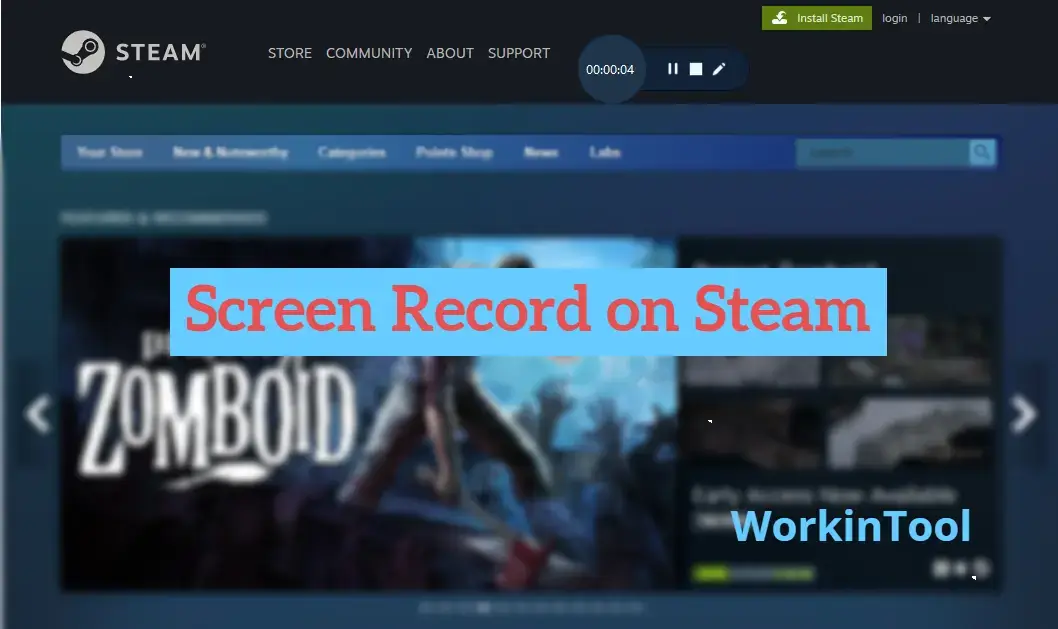
If you are an enthusiastic video game fan or a professional video game player on PC, you must be highly familiar with Steam, a platform designed to purchase, store, and play all kinds of the most prevalent video games. Sometimes, you may want to keep how you play a game on Steam as a future reference or make a video tutorial. What can you do? Today, we will present a blog post discussing how to record Steam games for FREE on Windows. The article will cover the following topics:
💡Record Steam Games on Windows with a Built-in Program–Xbox Game bar
💡Record Steam Games on Windows with Third-Party-Tools–WorkinTool VidClipper and OBS Studio
💡Capture Steam Games on Windows Using an Online Screen Recorder–FlixClip
However, it is highly recommended to try WorkinTool VidClipper since it is simple, convenient, powerful and 100% free and secure. Please start your reading to learn about detailed information.
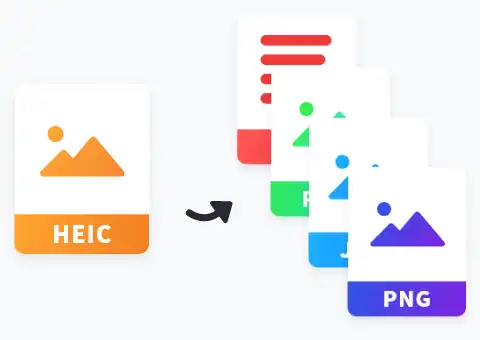
If you take photos with iPhone, you will find out that they’re all stored in HEIC format. This format can compress images while preserving their quality. But it is not compatible with devices other than Apple’s. If you want to convert the HEIC image to PNG format. We strongly recommend using the WorkinTool image converter. This imaging tool supports editing hundreds of different image formats. Experience it now.
😍 1. Up to FREE 5 image batch conversions and compression try-out.
🤩 3. Easy interface for users to edit with THREE STEPS.
😎 4. Support more than 100 different image formats to operate.
🥳 5. Cover all the features that you can on the market and interesting filters.
😊 6. Available for image conversion, compression, matting, watermark, and more.
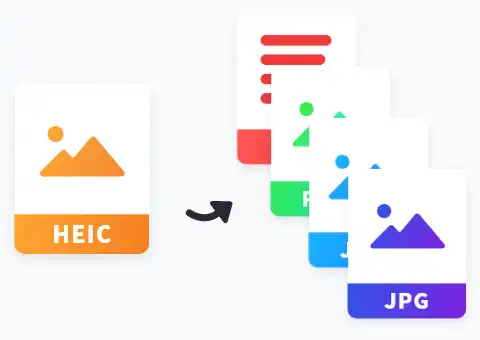
People use digital pictures to record their lives. We can’t live without it anymore. But the pictures Apple products take are stored in HEIC format. Although this format is smaller and of higher quality than JPG, it is not as compatible with JPG. If you want to convert HEIC images to JPG format. We strongly recommend using the WorkinTool image converter. This professional and easy-to-learn tool supports editing in hundreds of different image formats.
😍 1. Up to FREE 5 image batch conversions and compression try-out.
🤩 3. Easy interface for users to edit with THREE STEPS.
😎 4. Support more than 100 different image formats to operate.
🥳 5. Cover all the features that you can on the market and interesting filters.
😊 6. Available for image conversion, compression, matting, watermark, and more.
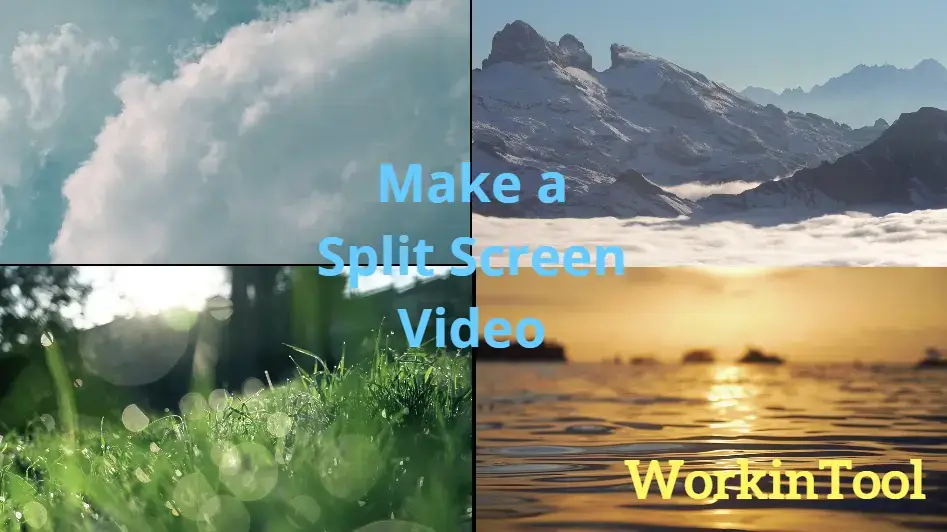
Video sharing has become more common with the global prevalence of social media like TikTok. As a result, people are now looking for additional ways to give their videos an eye-catching presence, which makes video editing skills quite essential for video sharers. Today, we will discuss a fascinating trick to add a dash of color to your videos. It is about how to make a split screen video in Windows. The approaches mentioned here are simple, practical and FREE. The post will cover the following topics:
🎯How to Make a Split Screen Video in Windows Through Desktop Video Editing Software–WorkinTool VidClipper
🎯How to Create a Split Screen Video in Windows with an Online Tool–Flixier
However, it is highly recommended to try the first method since it is simple, convenient, useful, powerful and 100 FREE. It also works in various scenarios. So please start your reading now to learn more specific solutions.

There are various tools helpful if you need to strike out content in a PDF. The post here will elaborate on how to highlight a PDF on Windows, Mac, online and in Google Chrome. For Windows, WorkinTool PDF Converter is a fabulous free PDF editor that deserves your try. The reasons are:
💛 Free PDF editing tool without limits
💜 Comprehensive PDF mark-up tools
🧡 Various styles of highlighters
💙 Easy to install and use
💚 Safe to use without viruses
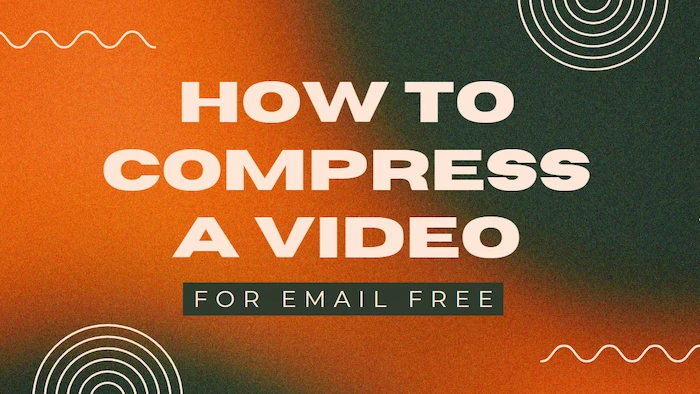
Want to compress a video file for free on Windows and Mac? All you need is WorkinTool File Compressor. It is an easy-to-use file compressor with a free trial. Moreover, it can easily resize and shrink videos without losing the original quality by adjusting resolution and bit rate. Furthermore, it can compress videos in major formats, PPT, PDF, and Word in batches. Just download it and start a free trial!
🥇 Long-term free trial without watermarks.
🥈 Shrink videos to a smaller size on both Windows and Mac.
🥉 Compress videos, PPT, PDF, and Word in batches.
🏅 Super easy to make videos smaller without tech support.

Philo is definitely a frequently visited website to enjoy TV series, movies or reality shows. Sometimes, you love a program so much that you long to have it on your PC and re-watch it in the future. Unfortunately, you are unlikely to download a live show. What can you do when you want to keep a Philo show? Well, lucky for you because you’ve found us. Please spare a few minutes to read this article on how to record on Philo without time limit in Windows. All the methods mentioned here prove to be simple, practical and FREE. You will read the following topics:
💡How to Record on Philo Without Time Limit Using a Desktop Screen Recorder–WorkinTool VidClipper
💡How to Record on Philo Without Time Limit via an Online Screen Recorder–VEED.IO Screen Recorder
Also, more useful topics will be converted in the section–More About Screen Recording on Philo. Please start your reading to unlock all the mysteries.
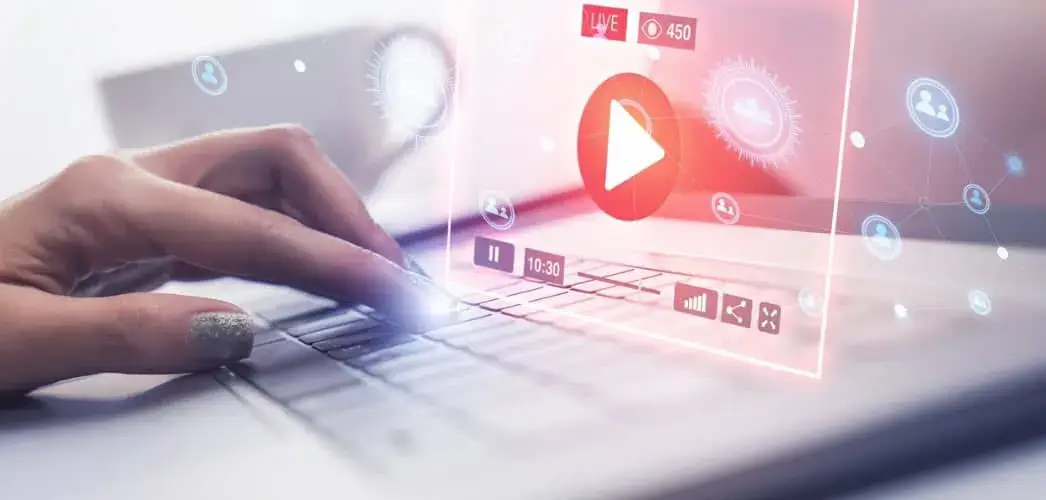
Can I change my .wmv files to .mov videos? This is a question that we recently saw in a video-editing forum. Well, the answer is definitely affirmative. Today, we are going to answer this question by presenting an article on how to convert WMV to MOV in Windows. All the methods mentioned here prove to be simple, convenient and FREE. You will read the following topics:
🎯Convert WMV to MOV with Third-Party Offline Tools–WorkinTool VidClipper and VLC Media Player
🎯Change WMV to MOV Without Third-Party Offline Tools–Microsoft Photos
🎯Turn WMV into MOV with an Online Tool–cloudconvert
Now, please start your reading to learn about specific solutions one by one.
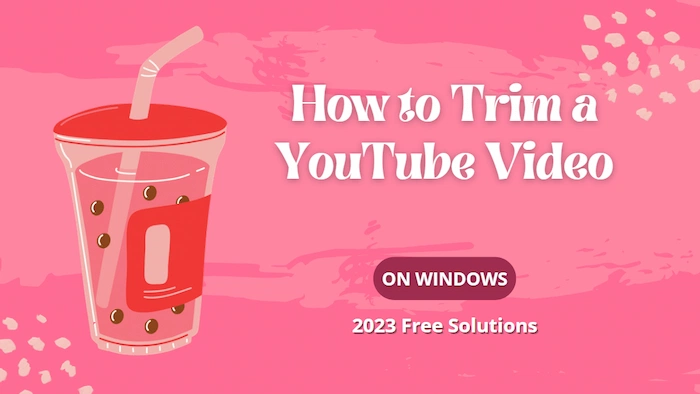
Sometimes, you may find it necessary to trim a certain YouTube video as you see some unwanted clips inside it. Then, what should you do when you have a demand like this? Please spend a few minutes on this article that introduces you to how to trim a YouTube video on Windows. The methods recommended here prove to be practical, simple, and FREE. You can read the following topics:
🎯 How to Trim a YouTube Video Before Its Uploading–An Offline Tool (WorkinTool Watermark Eraser)
🎯 How to Trim a YouTube Video After Its Uploading–Editor in YouTube Studio
Please start reading now to learn about specific solutions.
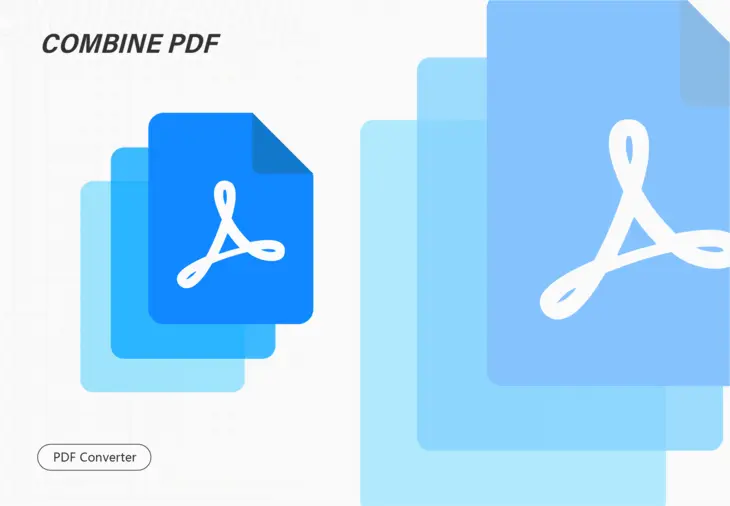
From time to time, we may need to merge separate PDF pages or files into one for better file checking or transfer. The most well-known PDF editing tool may be the Adobe Acrobat. Unfortunately, it is not free to use. So this post explains
5 ways to help you combine PDF files without acrobat. These PDF combiners are
#1 WorkinTool PDF Converter – Win (Merge PDF quickly in batches with three moves.) 🔥
#2 Preview – Mac (A default PDF merger to meet all your basic PDF demands.)
#3 Finder – Mac (Organize, access and merge PDFs in one go.)
#4 WorkinTool PDF Converter Online (Popular free online PDF combiner and editor.)
#5 Google Drive (Add a plugin to combine your PDF files online for free.)
What is your pick?
——————————————————- Start Your 2-Minute Reading ——————————————————-

More than a billion people share memes on Instagram every day. But if you want to be cooler, be the popular meme creator. Check out this article for the best suggestions on making your own meme video and how to make it go viral. We also offer you the most convenient and free video editor-the VidClipper tool. You can use it to make any meme you want. Now it’s time for you to enjoy all these fabulous features and create your own unique meme videos.
😍 1. 100% FREE to use all the features with NO ads.
🤩 2. Easy interface for users to edit videos using THREE STEPS.
😎 3. Quickly add and edit multiple videos at once.
🥳 4. Cover all the video-editing features that one can use.
😊 5. Available for all video format editing and conversion.
