How to Combine Videos on YouTube 2024 | 5 Video Mergers
🙋🏻♀️In this article, we will delve into how to combine videos on YouTube, exploring various tools for different platforms and best practices to help you create captivating video compilations. From merging footage from different sources to stitching together scenes with precision, you will find all the introduced video mergers convenient and helpful to realize this goal.the important tricks.
🎯Online–WorkinTool Free Online Video Joiner
🎯Windows–Built-in Program: Microsoft Photos (Video Editor) and Third-Party Tools–WorkinTool VidClipper [⭐Hot] and VLC Media Player
🎯Mac–QuickTime Player
🙋🏻♂️Merging videos on YouTube can be a great way to improve the viewing experience for your audience. Whether you are creating a compilation video or a longer-form piece of content that requires multiple segments, the methods introduced in this article make it easy to seamlessly stitch videos together. By following the steps outlined in this article and experimenting with different editing tools, you can create engaging and professional-looking videos that are sure to capture your viewers’ attention.
😉However, you’d better have a helpful video editor if you have constant requests for video editing. Therefore, if you are a Windows user, you can focus more on WorkinTool VidClipper as it is user-friendly, easy to use and super multi-functional to do more than video combination or merging. Now, please continue your reading now to learn about specific solutions and experience all of them by yourself.
How to Combine Videos on YouTube in 2024 | 5 Video Mergers for Windows/Mac/Online
[A Built-in Program and Third-Party Tools]
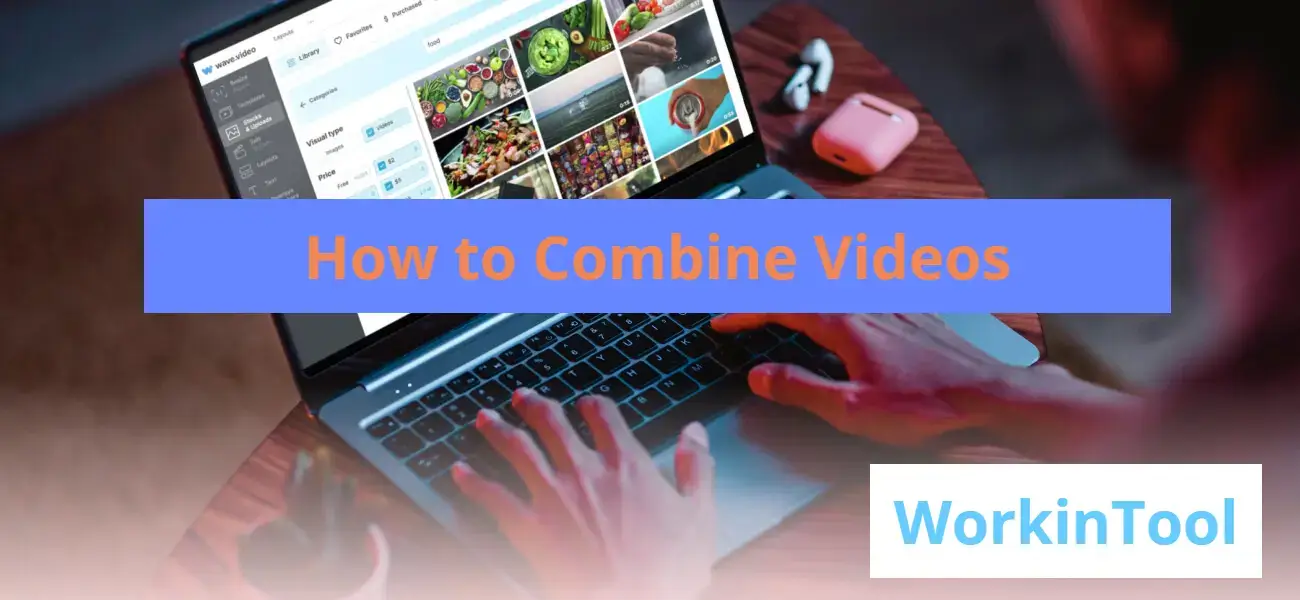
YouTube has become a powerful platform for creators to express their creativity, share knowledge and engage with audiences worldwide. One of the key elements in crafting engaging content is the ability to combine two or multiple videos into a cohesive and seamless YouTube video. Whether you are a vlogger, educator or aspiring filmmaker, knowing how to merge videos on YouTube can elevate the quality and impact of your content.
In this article, we will delve into how to combine videos on YouTube, exploring various tools for different platforms and best practices to help you create captivating video compilations. From merging footage from different sources to stitching together scenes with precision, you will find all the introduced video mergers convenient and helpful to realize this goal.
| 💻Online Tool | 📍WorkinTool Free Online Video Joiner |
| 💻Desktop Software (Windows) | 📍Third-Party Tool–WorkinTool VidClipper [⭐Hot] |
| 📍Third-Party Tool–VLC Media Player | |
| 📍Built-in Program–Microsoft Photos (Video Editor) | |
| 💻Desktop Software (Mac) | 📍QuickTime Player |
Now, please get ready to unlock new possibilities and take your YouTube channel to the next level as we unravel the secrets of seamless video integration.
Before Your Video Combination
📌Why should you combine videos?
Video combination means putting two or more clips together and making them into one video. Suppose you have many clips of your family get-together, traveling logs or friend reunions intended for your YouTube; it will not be wise to upload all of them onto it, which will be unorganized and messy. Things will be different if you organize your clips and put them together. Also, if you intend to make a compilation of a video category, joining videos is undoubtedly a necessary technique that helps you with this request.
So how can I merge videos effectively on YouTube? Please read on to learn about specific solutions.
How to Put Videos Together on YouTube Online
A useful free online video editor will be a wise choice if it truly bothers you to try a desktop or third-party tool. Options vary on the internet; however, you can pay attention to our recommendation–WorkinTool Free Online Video Joiner.
✅WorkinTool Free Online Video Joiner
WorkinTool Online Video Joiner is a super easy cloud-based and free video merger. Upon its launch online, this tool quickly captures the users’ minds thanks to its clear interface and simple video-combination process. You can use it to merge videos with minimal effort and in an instant. Additionally, it is completely free to use and no signup is required to enjoy it.
Though free to use, limitations apply to this free version. For example, the input formats are limited to MP4 and MKV while the output is limited to MP4 only. Besides, the maximum individual file size is about 20 MB. If you want to break all the limitations, you can resort to its desktop version–WorkinTool Vidclipper and read the next chapter carefully to know how to use it as a video combiner.
🔥Here is a summary of the reasons for using WorkinTool Free Online Video Merger:
| Modern and simple interface | Easy video-merging process | No Watermark |
| 100% free | Super secure | No signup |
🎯How to Stitch Videos Together Online Through WorkinTool Free Online Video Joiner?
1. Open WorkinTool free online video joiner and then click the blue + icon to import your videos.

2. Hit Convert when all your videos are uploaded.
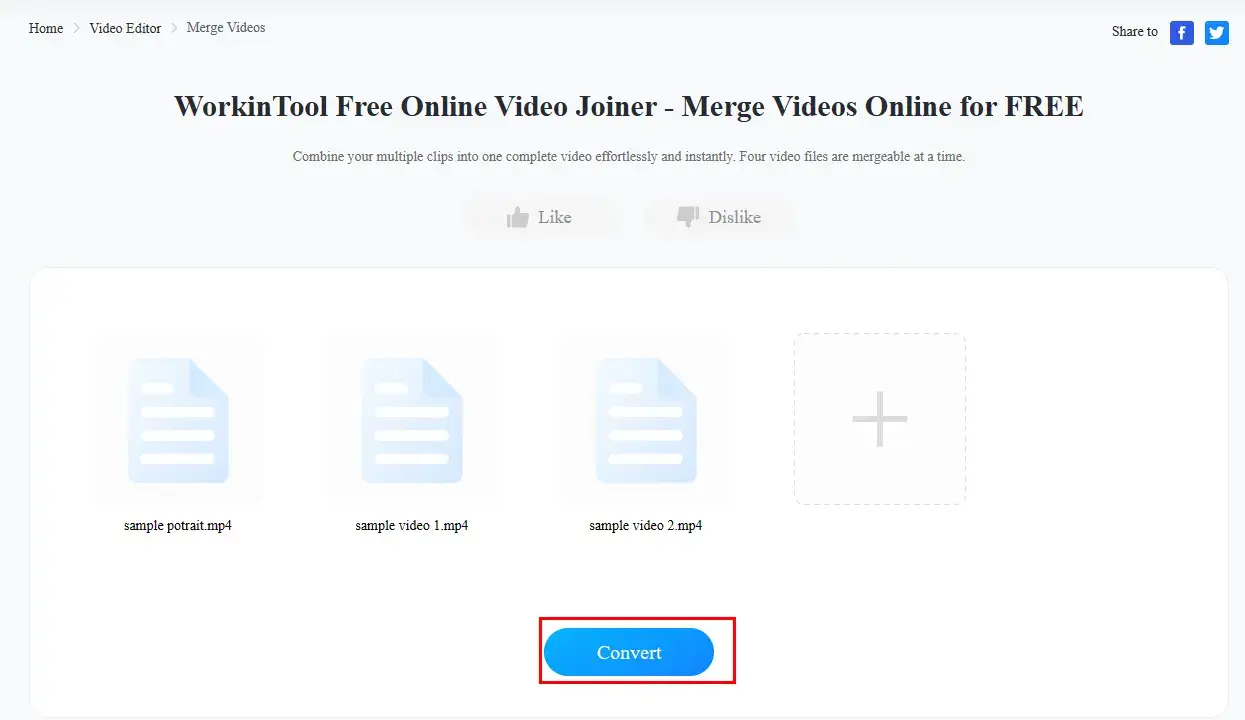
3. Press Download to get your merged video.
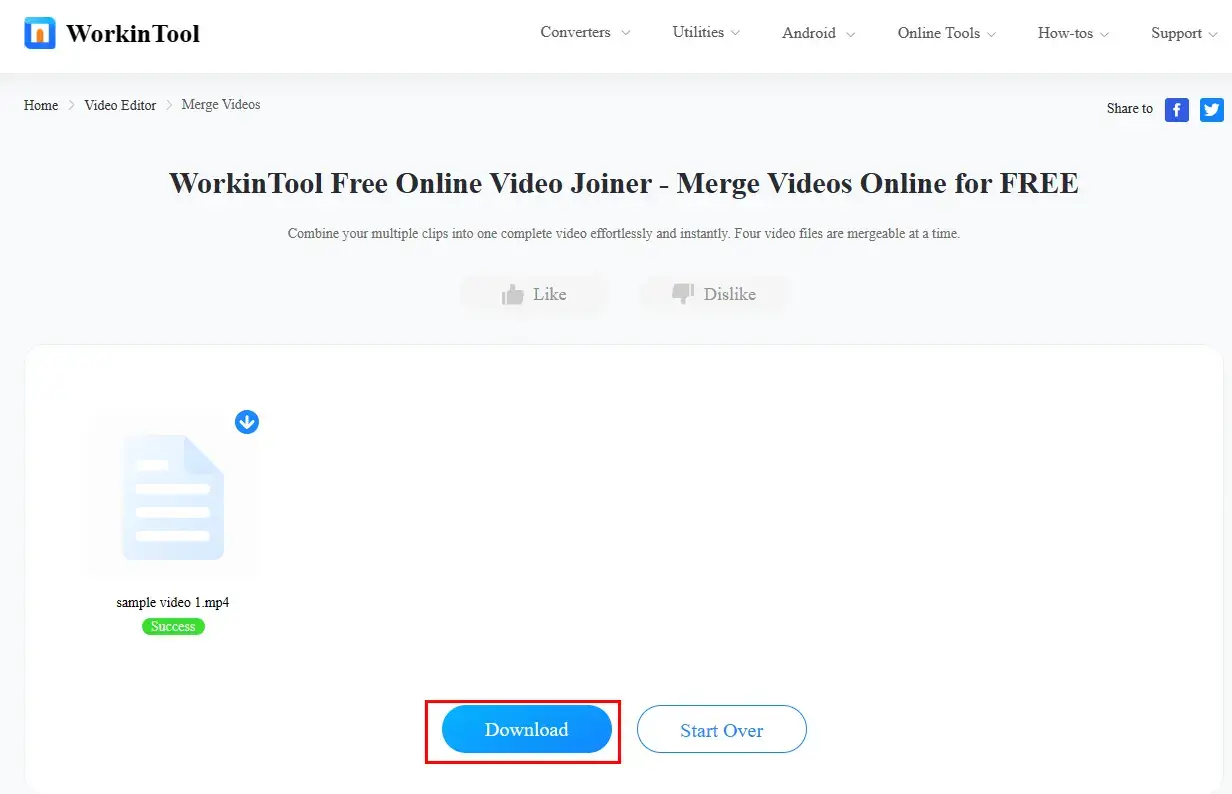
🧐More Free Online Editing Tools from WorkinTool
| Change Video Speed | Extract Audio from Video |
| Add Watermark to Video | Trim Video |
| AI Video to Text | AI Audio to Text |
How to Combine Videos on YouTube on Windows
1️⃣Third-Party Tools
If you are a professional video editor or a frequent video social media user, it would be better to resort to handy video editing software as it will meet your every need for video editing, including video merging. Here, please take a look at two practical tools–WorkinTool VidClipper and VLC Media Player.
✅WorkinTool VidClipper
VidClipper is a powerful and useful video editor presented by a promising SaaS provider–WorkinTool. In response to users’ authentic voices based on rounds of research, it is designed as an easy-to-use tool with a user-friendly interface and super multi-functional features. Therefore, by installing it on your PC, you will enjoy all the tools, including:
Hence, you save the trouble of finding and downloading each of them individually, which is time-saving and efficiency-boosting. Meanwhile, the operations for each tool prove to be easy and convenient, which will greatly facilitate beginners. If you are a professional, you can find VidClippers’ editing console quite practical since you can rely on it to create professional-looking or movie-like videos.
When it comes to video blending, a video combiner can be found directly on its opening interface, which is convenient enough to enhance your work efficiency. Also, you can’t miss it for the following reasons:
🎯How to Combine Videos Using WorkinTool VidClipper?
Step 1. Download and install WorkinTool VidClipper.
![]() Step 2. Open it and find Video Merger on the right menu.
Step 2. Open it and find Video Merger on the right menu.
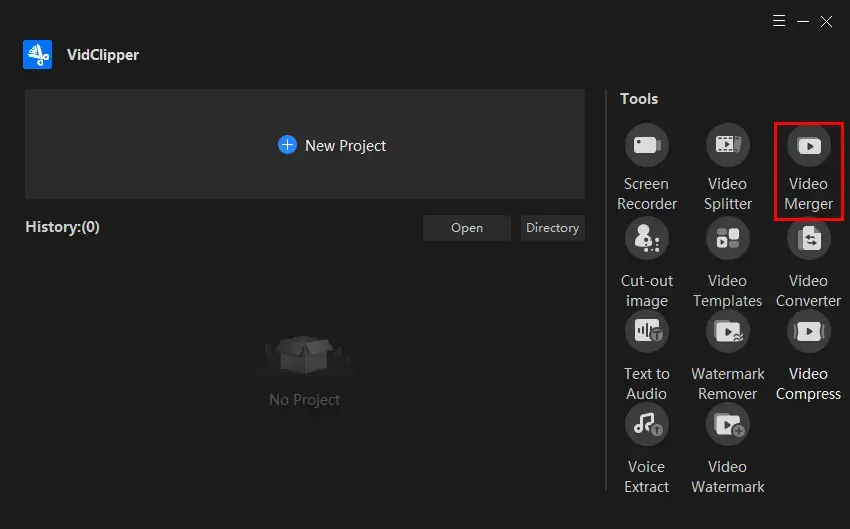
Step 3. Click the highlighted blue button to upload your videos.
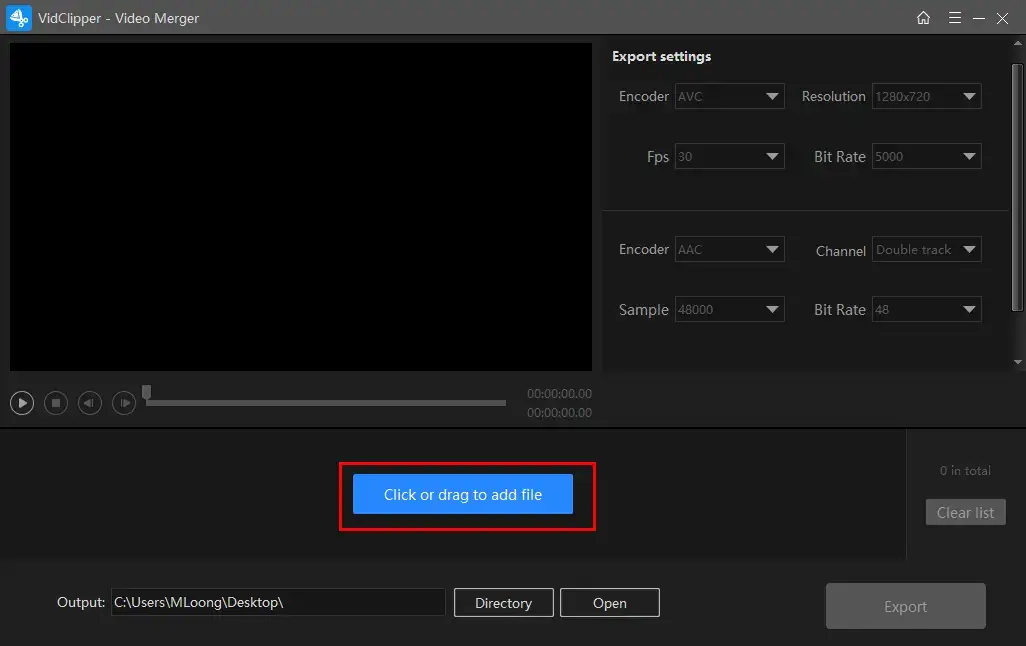
Step 4. Adjust export settings, edit each uploaded video if you like, decide on your file directory and then hit Export.
(You can drag each video forward or backward to change its order.)
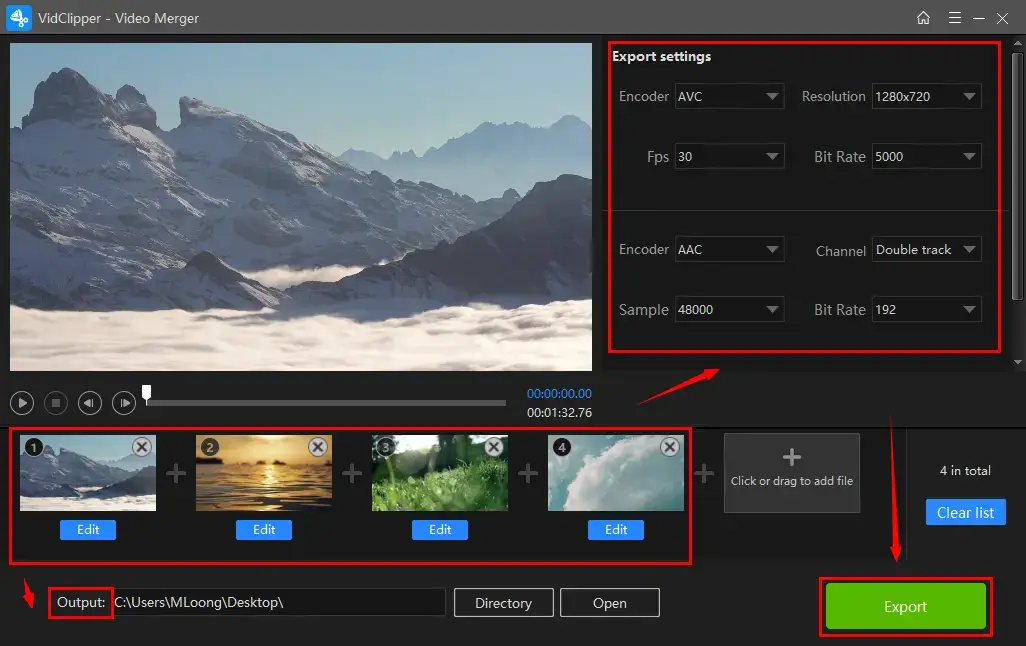
📃Notes of Export Settings
Step 5. Click Open to get down to the folder with your combined video.
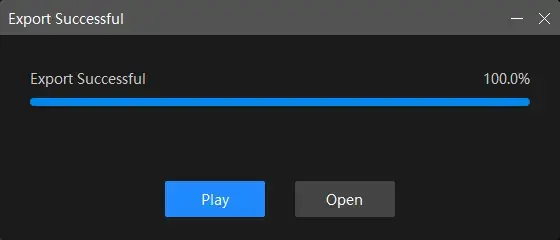
📢PS: The reminder or post-export status is customizable when your video merging is under processing, including a ringtone reminder, PC shut down and no further operation.
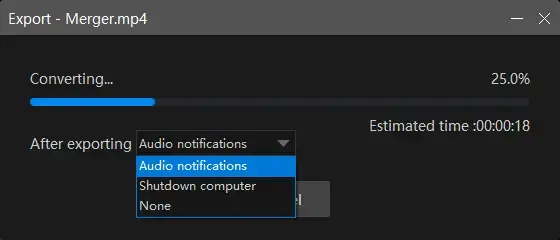
📝Additional Words for WorkinTool VidClipper
💡What is inside the option–Edit on each video?
Edit is a feature enabling you to do further editing of the selected video. These specific operations that you can undertake:
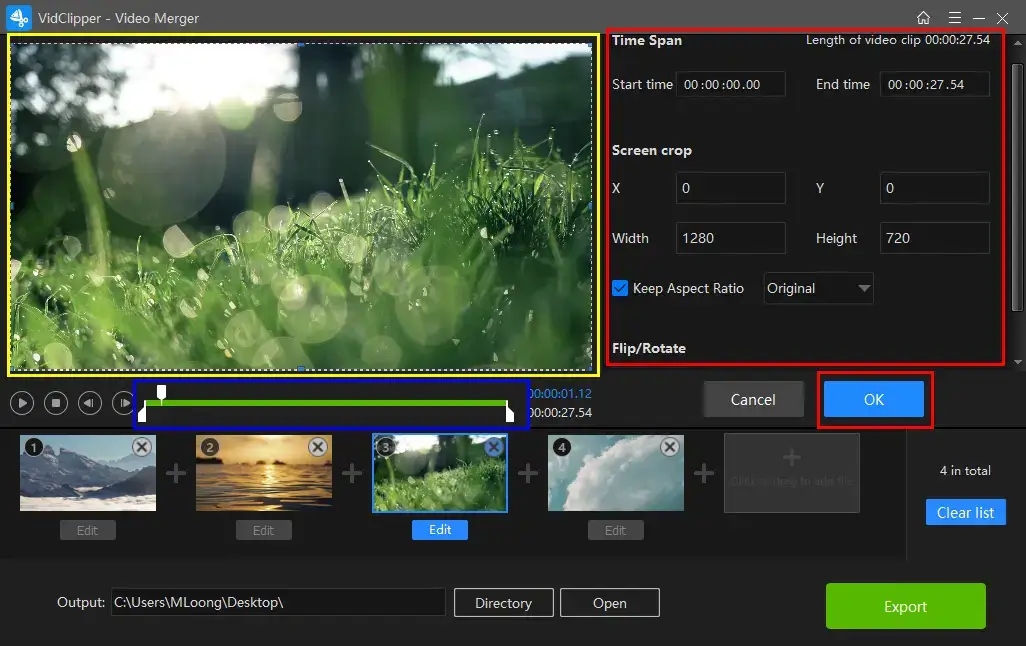
💡Can I edit my merged video in WorkinTool VidClipper?
Yes. You can rely on VidClipper to do the following editing with your combined video:
- Remove background music from this video
- Remove background noise from this video
- Add subtitles to this video
- Make a split screen video
- Freeze frame this video
- Make a video montage
- Add text to a video
- Reverse a video
- Trim a video
💡What is the export format of WorkinTool VidClipper and are there any other options?
The default export format is MP4. You can depend on WorkinTool VidClipper to convert MP4 to other video types, like MP4 to AVI, MP4 to MOV, etc.
✅VLC Media Player
VLC media player is a familiar tool for most Windows users. More than a video and audio player, it is also an introductory video and audio editor capable of solving fundamental video editing problems. A video synthesizer is facilitated inside VLC, which makes video merging possible. However, some users may shun it due to its out-of-date UI design.
🎯How to Join Videos on Windows with VLC?
1). Launch VLC and then go to Media > Open Multiple Files.
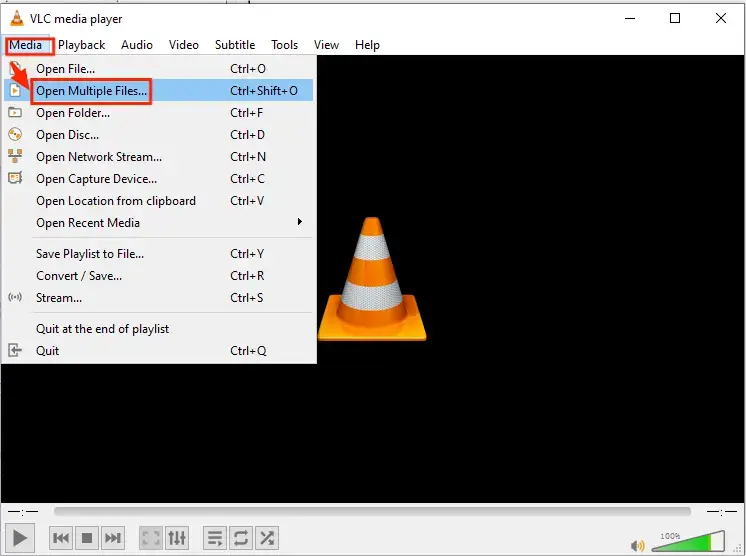
2). Click + Add to upload your videos and then select Convert in the drop-down box activated from the Play button.
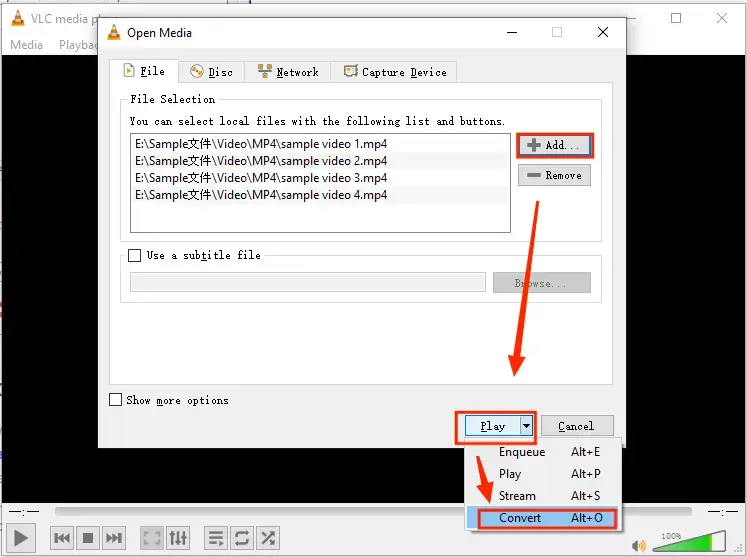
3). Choose the output format, set your save path and then hit Start.
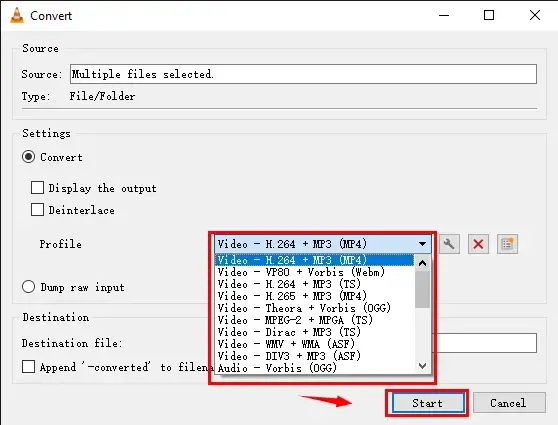
📣Note: Click on the wrench icon beside the drop-down box to open a new window that allows you to pick a video type and personalize your output settings, including video codec, audio codec and subtitles.
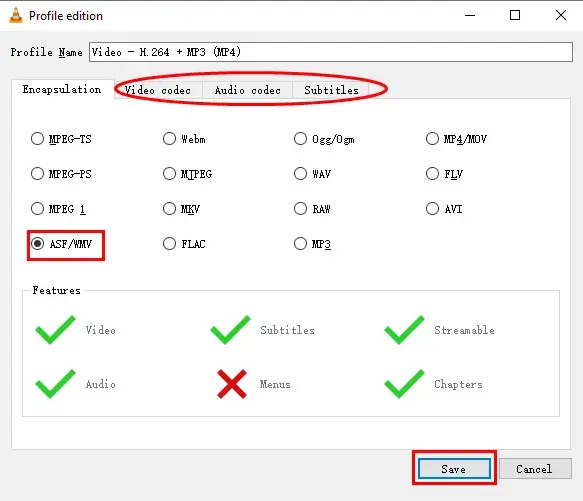
2️⃣Built-in Program
✅Microsoft Photos (Video Editor)
Video merging with a built-in program on Windows is possible if you have upgraded your operating system to the latest version. Video Editor, a module belonging to Microsoft Photos, is a program pre-installed on a PC powered by Windows 10 or higher. Therefore, Photos can be used to undertake basic editing of your videos, including video fusion.
🎯How to Merge Videos with Microsoft Photos?
1. Type Video Editor in the search column at the bottom to open it.
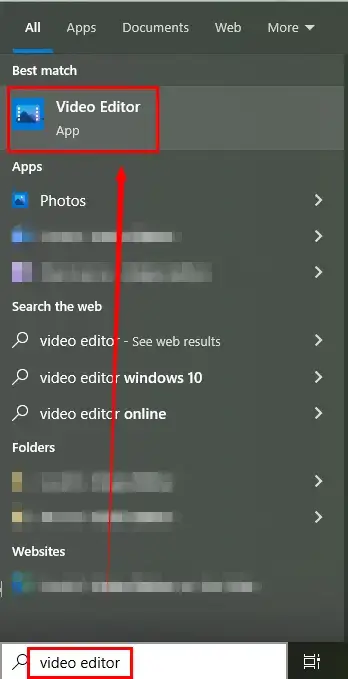
2. Click + Add to import your videos and then name your project if you want to.
3. Drag your videos to the white frame below and then switch their orders or edit them further as you like.
4. Then hit Finish video to save your merged video.
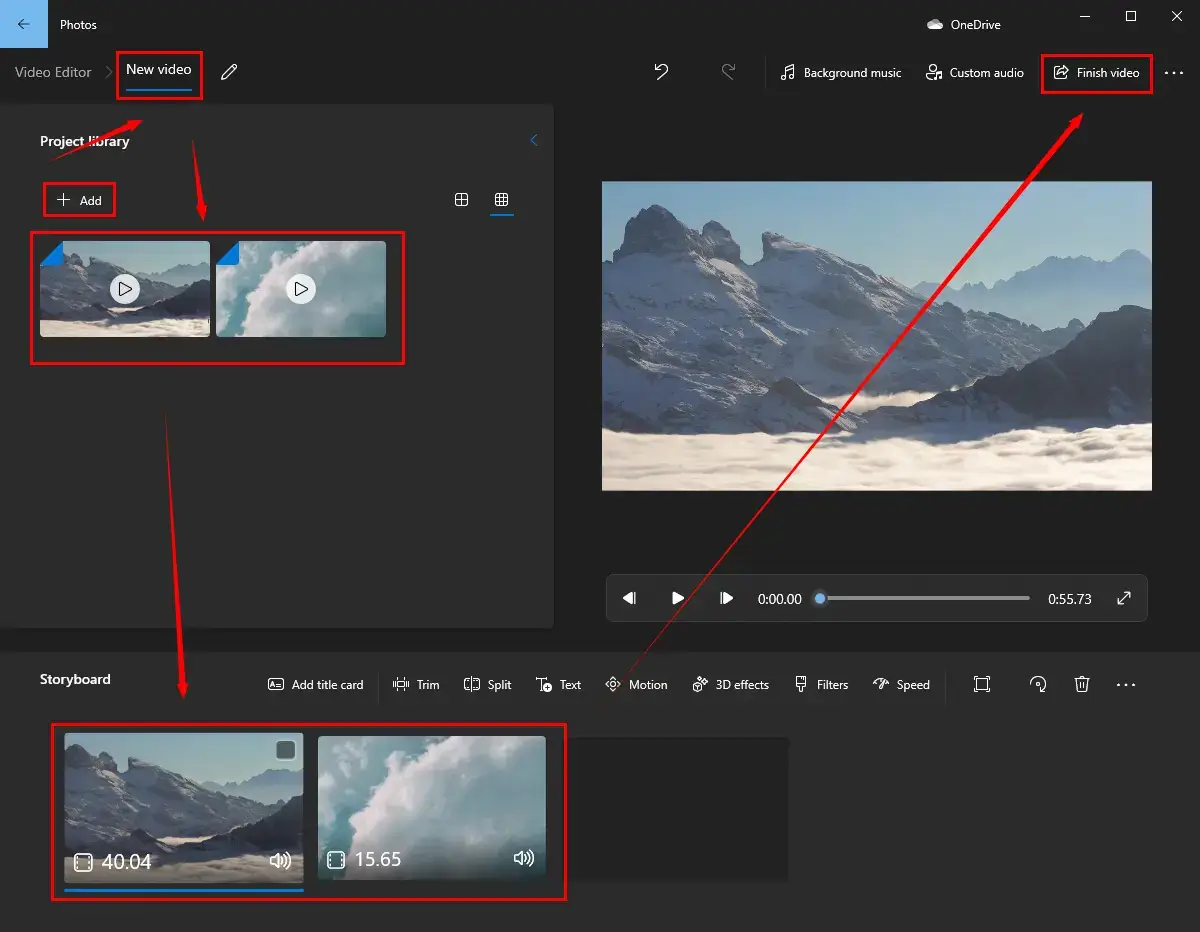
5. Choose the video quality and then press Export in the new Finish your video window.
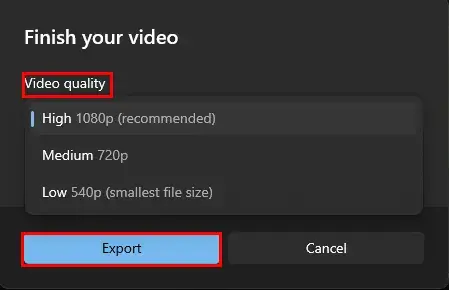
How to Merge Videos on YouTube on Mac?
If you are a You can turn to Apple’s built-in program–QuickTime Player and VLC media player to merge videos for free on Mac. As we have talked about how VLC works to realize this goal, we will only focus on using QuickTime player as a video stitching software here.
✅QuickTime Player
QuickTime Player is a multimedia player by default for all Apple devices. It can be used for playing, recording, editing and sharing videos, audio files and images on macOS mainly. QuickTime Player can play a wide range of file formats, including MOV, MP4, MPEG, AVI and many others. It also includes advanced features such as audio and video recording, editing and sharing options.
🎯How to Splice Videos Together via QuickTime Player?
Step 1. Launch the program and then import your videos by either navigating to File > Open File or dragging them to it.
Step 2. Rearrange your video orders on the timeline.
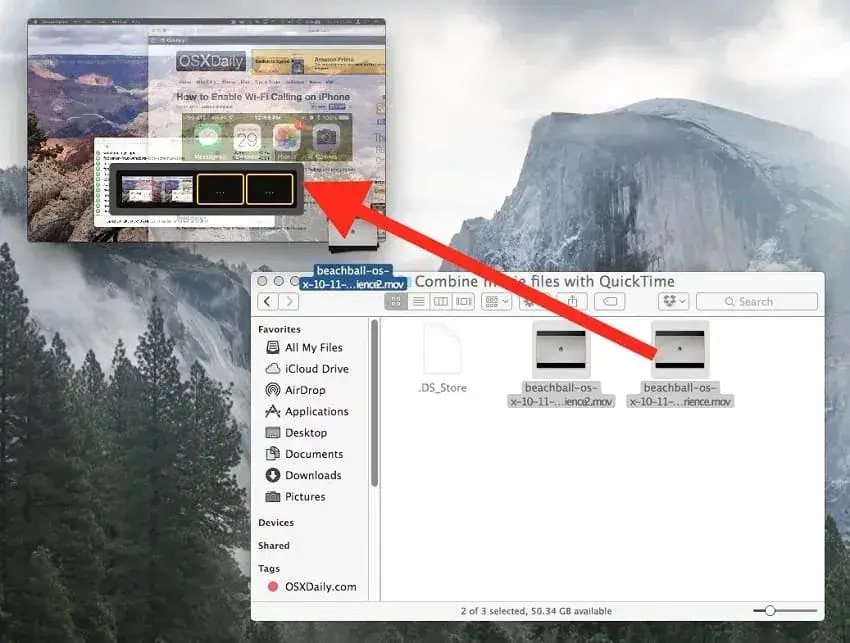
Step 3. Hit Done to complete your operation.
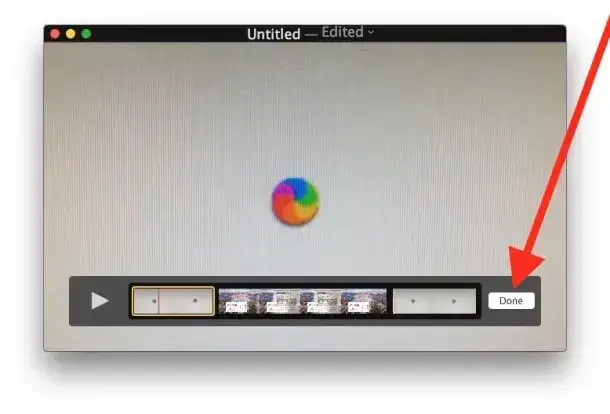
Step 4. Then go to File > Save to export your merged video.
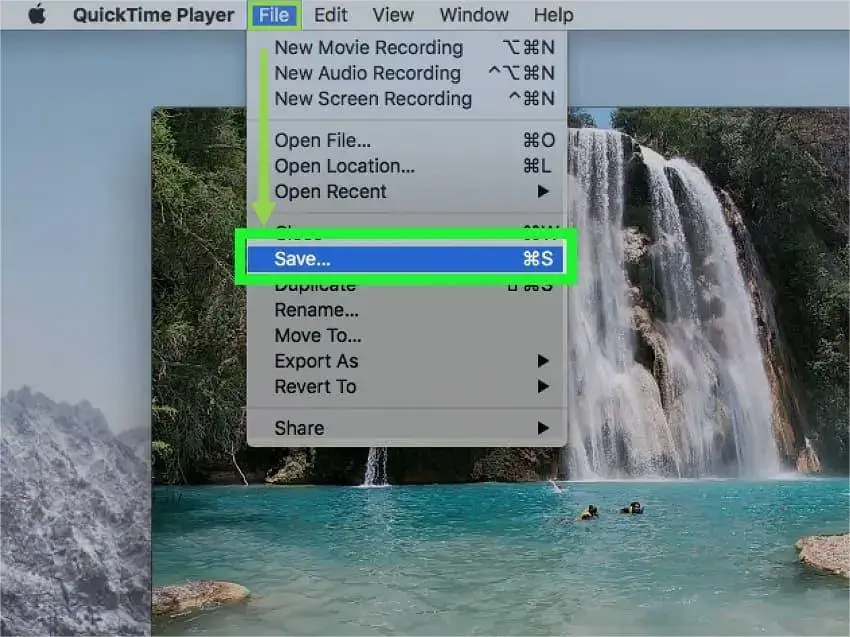
More to Share
🌟How to combine two videos on YouTube/multiple videos into one youtube?
You can resort to all the aforementioned apps or services to achieve this goal. Here is a summary chart for you:
| Platform | Tool | Instructions |
| Online | 🏆WorkinTool Free Online Video Joiner | 📃Section 2: How to Put Videos Together on YouTube Online |
| Windows | 🏆WorkinTool VidClipper | 📃Section 3: How to Combine Videos on YouTube on Windows (Part 1) |
| 🏆VLC Media Player | 📃Section 3: How to Combine Videos on YouTube on Windows (Part 2) | |
| 🏆Microsoft Photos (Video Editor) | 📃Section 3: How to Combine Videos on YouTube on Windows (Part 3) | |
| Mac | 🏆QuickTime Player | 📃Section 4: How to Merge Videos on YouTube on Mac? |
🌟What is the best video merger app?
Since everyone has his or her own requirements, it is hard to define which video merger is the best on the current market. However, there is a chart made for you to compare all the mentioned tools in this blog post.
Final Words
This is our discussion on how to combine videos on YouTube on different PC platforms, including Windows, Mac and online. In summary, merging videos on YouTube can be a great way to improve the viewing experience for your audience. Whether you are creating a compilation video or a longer-form piece of content that requires multiple segments, the methods introduced in this article make it easy to seamlessly stitch videos together. By following the steps outlined in this article and experimenting with different editing tools, you can create engaging and professional-looking videos that are sure to capture your viewers’ attention.
However, you’d better have a helpful video editor if you have constant requests for video editing. Therefore, if you are a Windows user, you can focus more on WorkinTool VidClipper as it is user-friendly, easy to use and super multi-functional to do more than video combination or merging.
Now, are you ready to compile your videos on YouTube on your PC?



