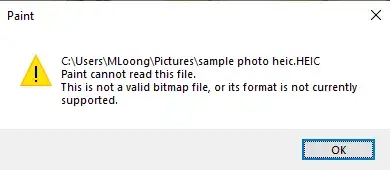[Best Solutions] How to Convert HEIC to PNG on Mac, iPhone, PC
If you take photos with iPhone, you will find out that they’re all stored in HEIC format. This format can compress images while preserving their quality. But it is not compatible with devices other than Apple’s. If you want to convert the HEIC image to PNG format. We strongly recommend using the WorkinTool image converter. This imaging tool supports editing hundreds of different image formats. Experience it now.
😍 1. Up to FREE 5 image batch conversions and compression try-out.
🤩 3. Easy interface for users to edit with THREE STEPS.
😎 4. Support more than 100 different image formats to operate.
🥳 5. Cover all the features that you can on the market and interesting filters.
😊 6. Available for image conversion, compression, matting, watermark, and more.
[Best Solutions] How to Convert HEIC to PNG on Mac, iPhone, PC
When you start to Google how to convert HEIC to PNG, you probably have noticed that Apple’s photos taken on iOS 11 and above are in HEIC, not PNG or JPG. This image format is developed and used by only Apple’s products to achieve better image compression without losing the original quality. It holds high-resolution photos better and takes up less space. But it also has a fatal problem. HEIC file formats are less widely compatible with other devices or applications than other formats such as PNG and JPG. This image file format only works well on iOS devices and can not open views on other system devices. And you may not be able to upload it to social media, share it in an email, or post it in a blog post.
Why not turn HEIC into a JPG? It is well known that the JPG file format is one of the world’s most commonly used image formats. But PNG is no worse than JPG at this point. They are both compatible with most devices. One issue with JPG, however, is that when you convert to JPG, images sacrifice some of their image quality. On the other hand, you can get a PNG image with lossless quality. This is the benefit of converting HEIC to PNG.
What Are HEIC and PNG Formats?
As we mentioned earlier, HEIC is the file extension for High Efficient Image File (HEIF) format. Apple developed and applied this image format to all its products. Its primary brightness is the feature to compress images to a smaller size without compromising image quality. But this benefit comes with compatibility issues. Opening and viewing this file format on a Windows-driven computer can be cumbersome, especially for users whose systems still need to be updated to Windows 10/11.
Below is our detailed comparison of the HEIC and PNG image formats, where we can see their most excellent benefits and issues.
From this, you can see that there is no significant difference between the two image formats in terms of image quality and compression size. They are both non-destructive picture quality of small size specifications, convenient storage, and browsing. The most significant difference is that HEIC only works on Apple products. PNG is more general. It is compatible with more devices and applications. So how do we convert HEIC format to PNG?
How to Convert HEIC to PNG on Mac
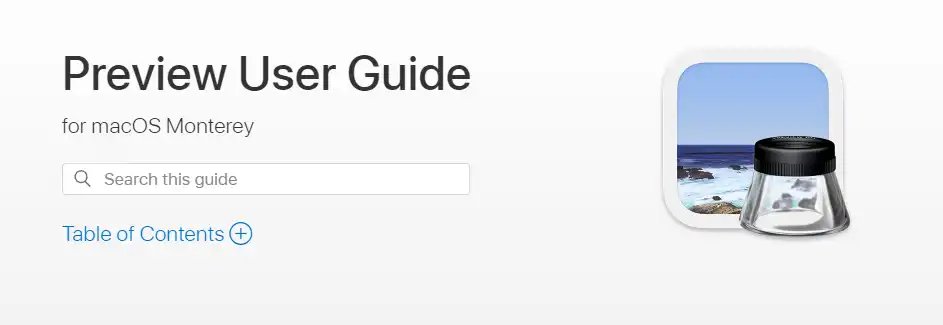
The HEIC image format can ideally be stored and viewed using Apple’s own Mac. But it’s not compatible with systems like Windows. To save yourself the trouble, you’d better convert it to a PNG format that is more compatible and preserves quality. The good thing about the MAC is that it has a built-in Preview app. In addition to being a tremendous image-viewing tool, it also offers some editing and formatting features that help users make simple adjustments. Here we can use it to change its image format. It provides the user with HEIC, JPEG, JPEG-2000, OpenEXR, PDF, PNG, and TIFF options.
The specific steps are as follows:
Step 1. Select and click on your HEIC photos, and choose Open With > Preview (default).
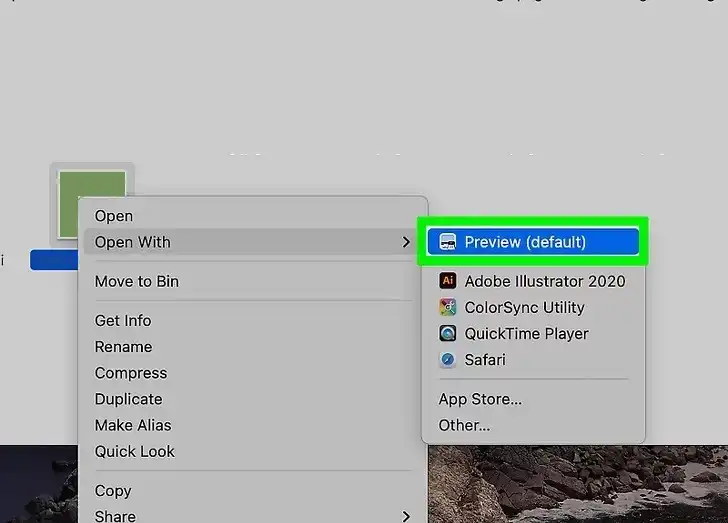
Step 2. Tap the Export option right in the drop-down menu of File selection.
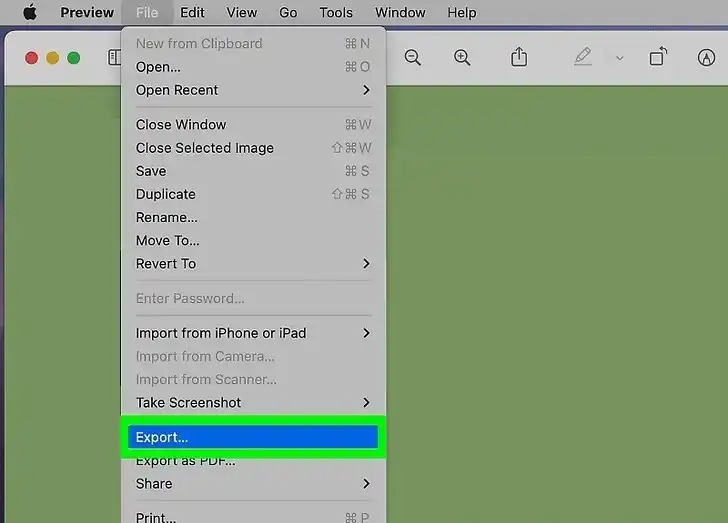
Step 3. Check PNG in the section of Export As. Please save it to your computer.
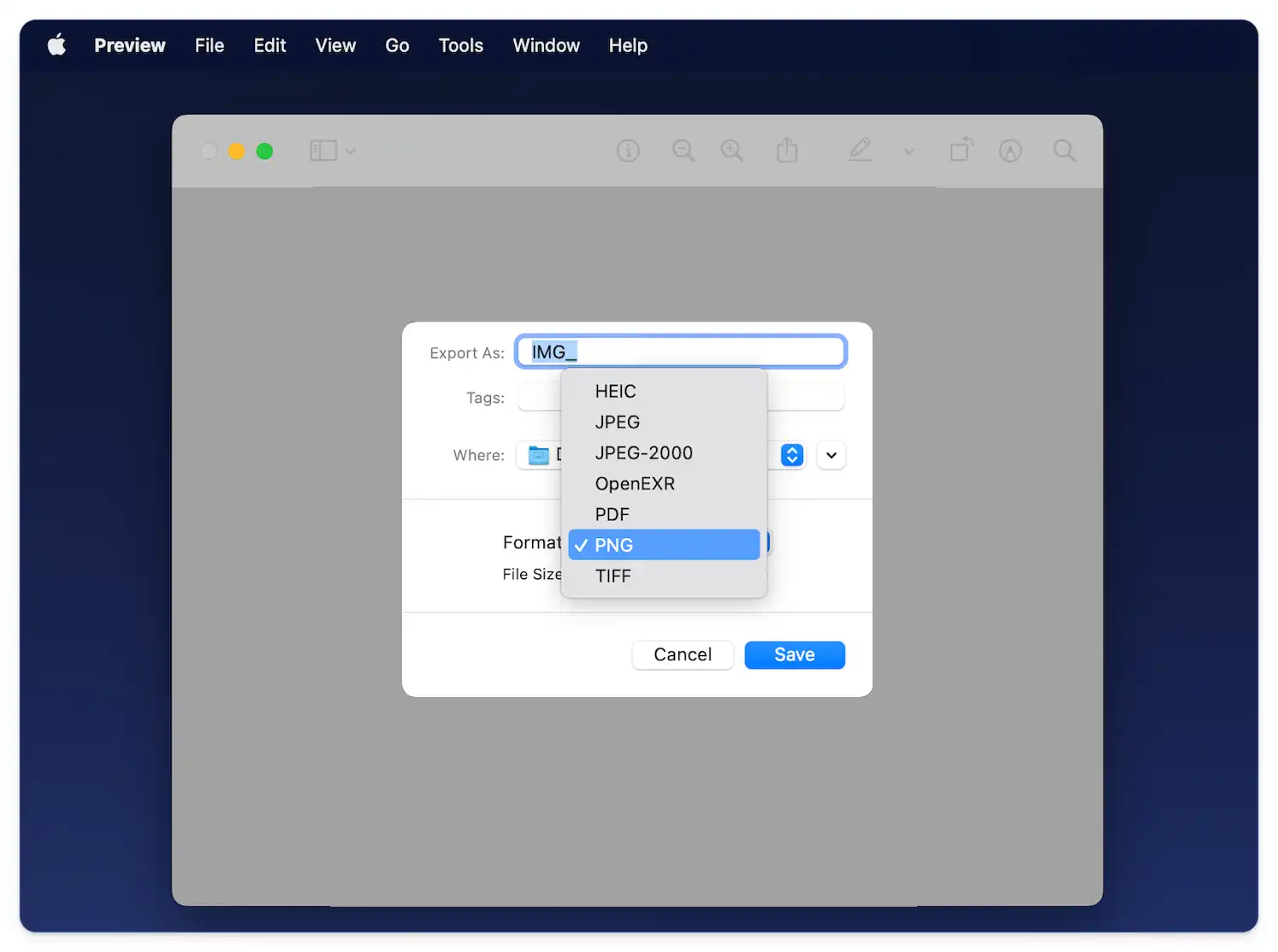
How to Convert HEIC to PNG on Windows

Unfortunately, Windows is not compatible with the HEIC image format. Even the regular preview of this format is a problem, not to mention any HEIC conversion function. So if you want to convert an image to PNG on a Windows computer, the best way is to use an image format converter. WorkinTool Image Converter would be your best choice. This tool is a professional image editing application. It supports more than 100 image formats to edit and convert. (HEIC and PNG are included.) And users can convert at least five images in bulk. More importantly, this tool is super simple to operate. You can see detailed instructions on every feature page. Even the editing beginner can complete the job effortlessly.
- 100 +image formats conversion available
- Customize to enlarge or compress images
- Add or remove photo watermarks
- Change or remove the image background
- More than 65 image filters to apply
How to make it work using WorkinTool
Step 1. Open WorkinTool Image Converter.
Step 2. Click the Convert Image button and upload your HEIC picture(s).
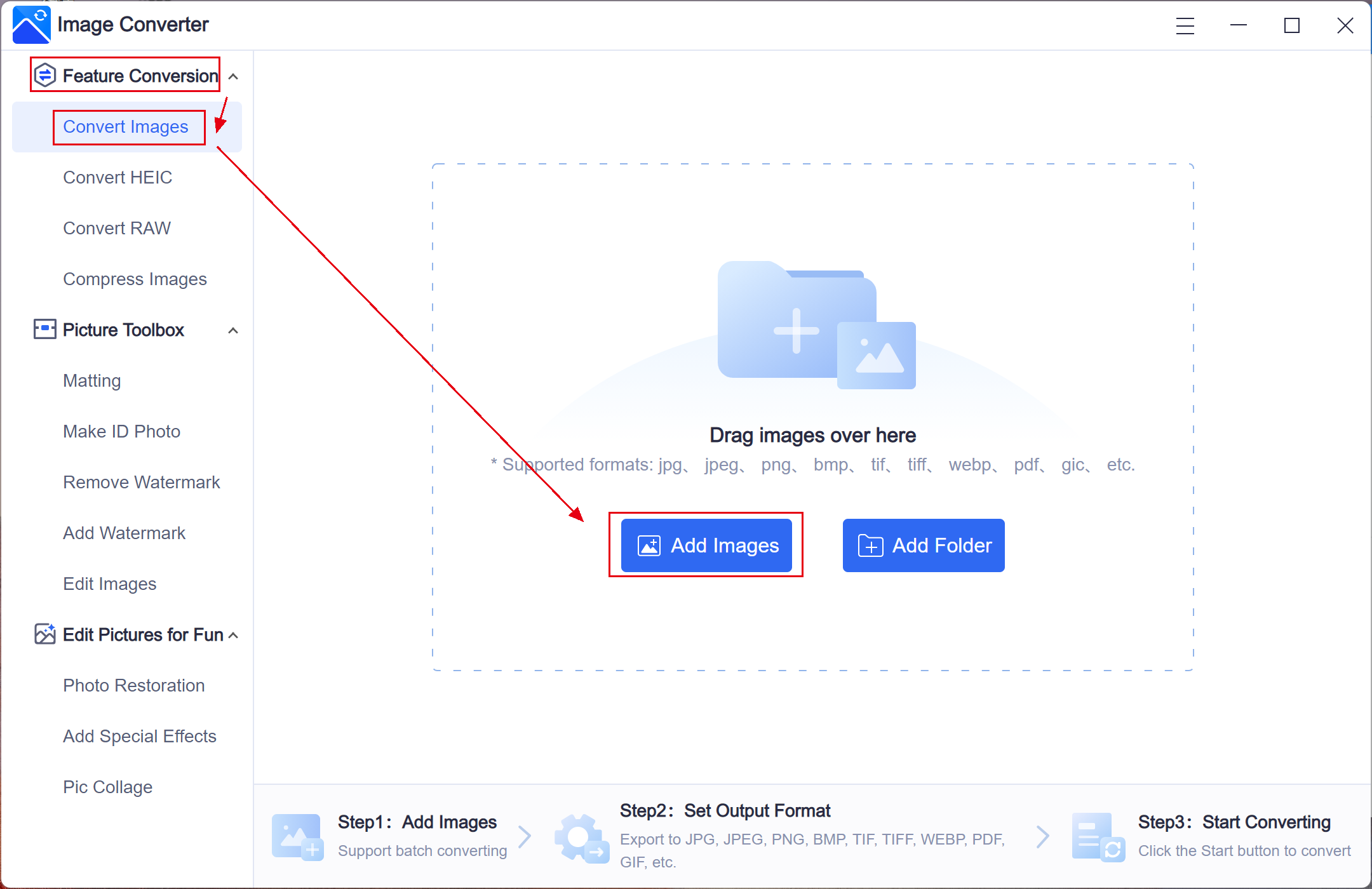
Step 3. Select PNG from the drop-out menu in Output Format and Start the conversion. (You are allowed to convert uploaded images to multiple formats together.)
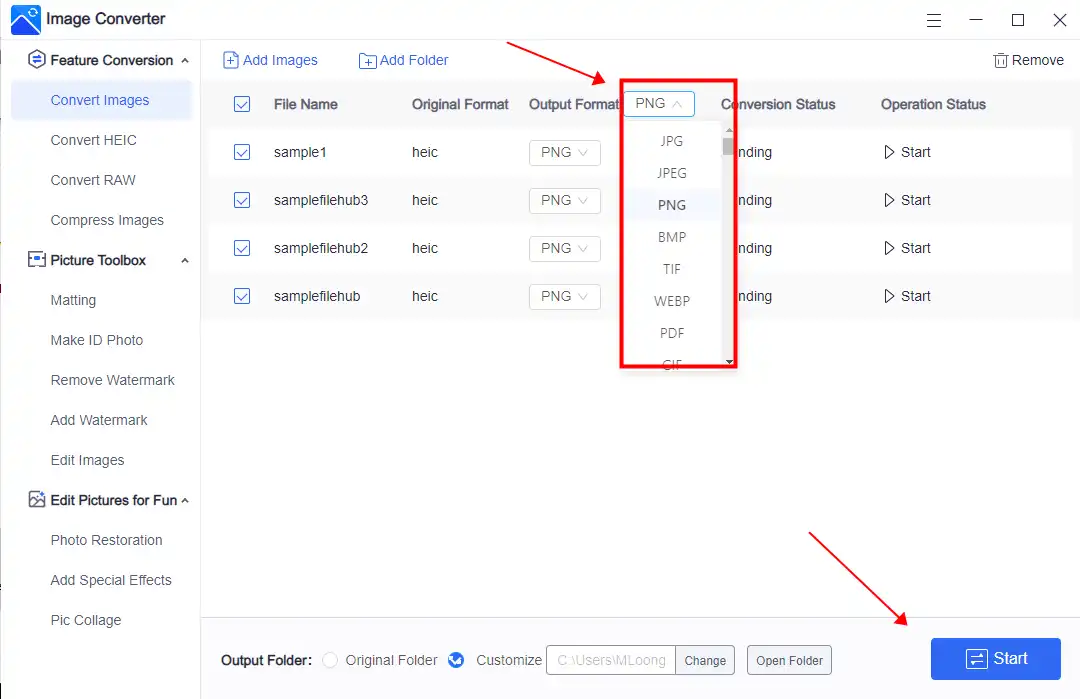
Step 4. Tap View now to check the results after the conversion is over.
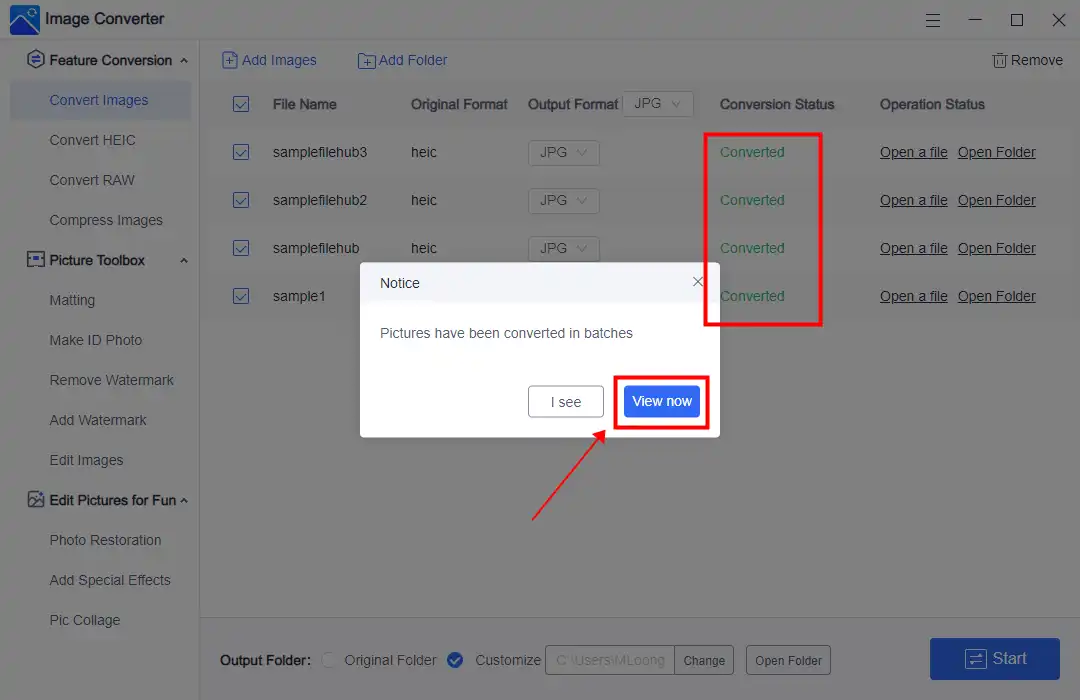
More Amazing Features for WorkinTool Image Converter
How to Use Win10 Photos App to View HEIC Files
Although Windows is not compatible with the HEIC image format, Windows 10 and 11 have plugins installed to make their own Photos app properly play HEIC images. All you need to do is find the support and install it on your Windows computer.
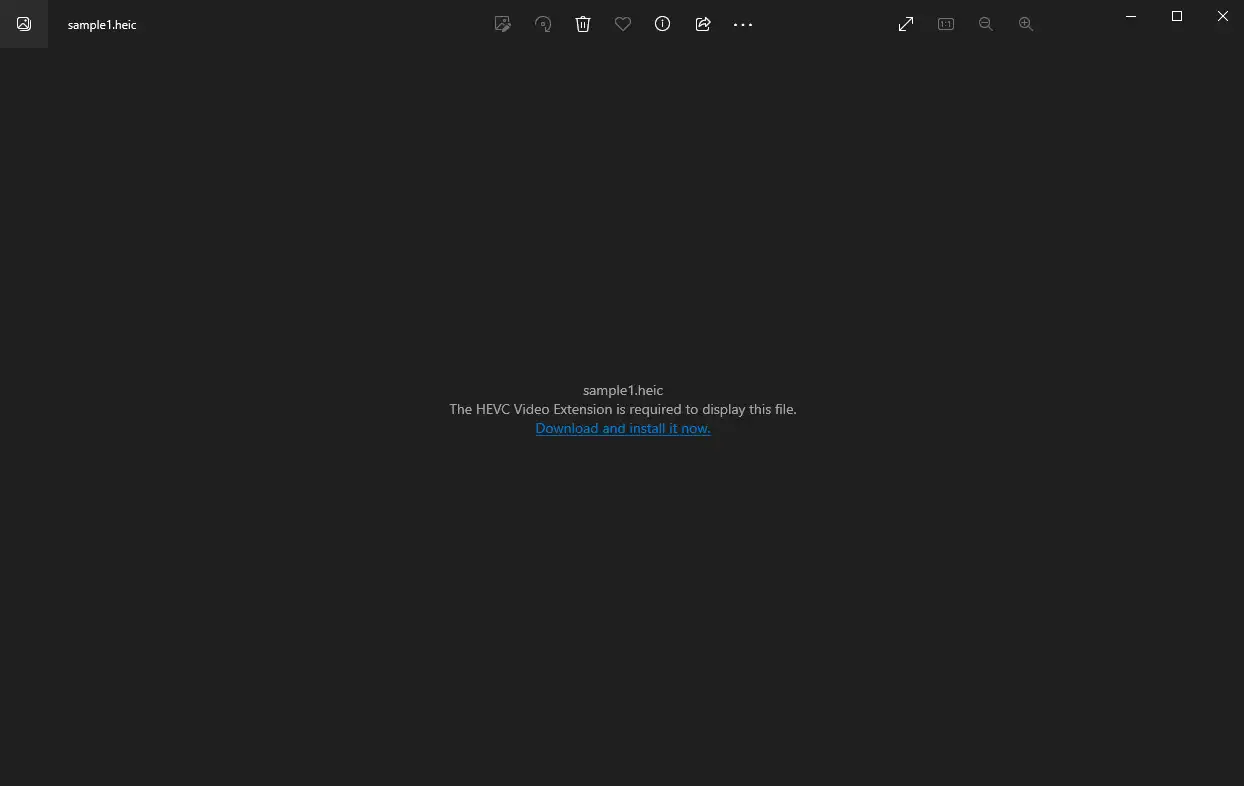
When you open a HEIC picture using the Photos app, it will tell you that “the HEVC Image Extension is required to display this file.”
Then you need to click the “Download and install it now” button from the Microsoft Store. It will tell you to download and install the free HEIF Image Extensions app and the paid HEVC Video Extensions app (which costs $0.99) in the Windows Store. Then you can use the Photos app to open and view HEIC images, just like other image formats.
Convert HEIC file to PNG on iPhone or iPad
There’s no question that iPhone images are used more often than other devices. People take pictures on their phones and then upload them to various social media platforms with minor editing. Users also directly store images on the iPhone. But since iOS updates to use HEIC as the default image format, it seems that convenience has dropped dramatically. If you don’t want to use the auto-saved HEIC format, you can change the setting to save images in a compatible format. Let’s look at how it works:
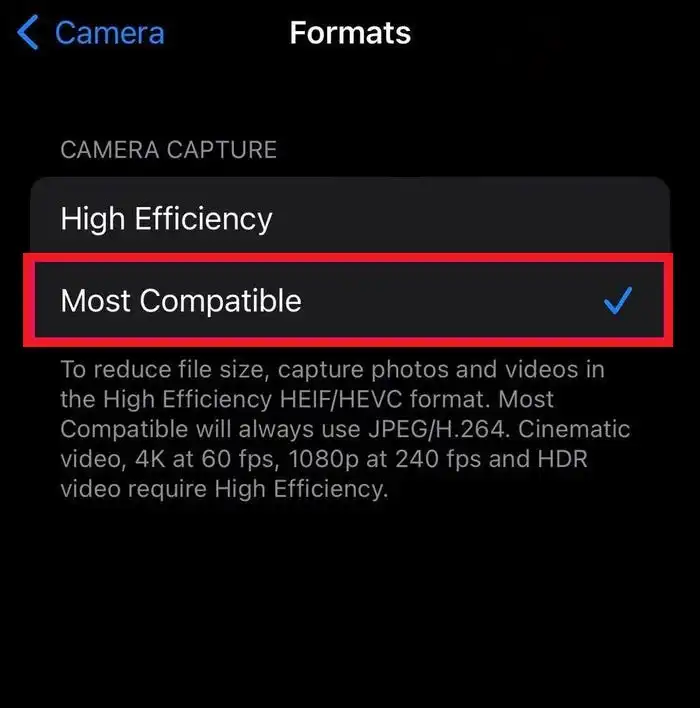
1. Open the Settings app on your iPhone.
2. Follow the order: Camera > Formats > Most Compatible.
Notice:
Sadly, this feature can only get you JPG files for compatibility, not PNG. But if you still want your photos in PNG, you can try online converters.
Alternatives: How to Turn HEIC into PNG Online
An online image format converter is a viable approach to make your HEIC images the desired format. For example, you can try CloudConvert. This free online tool offers a wide range of image formats, allowing users to upload HEIC images directly and convert them to the desired format in a single click. Only for HEIC format conversion, it enables users to convert it to 12 different formats. It also supports batch transformations. You can upload multiple images and convert them together.
How you can convert HEIC to PNG using an online Converter:
1: Open your Website explorer and get on Convertio.
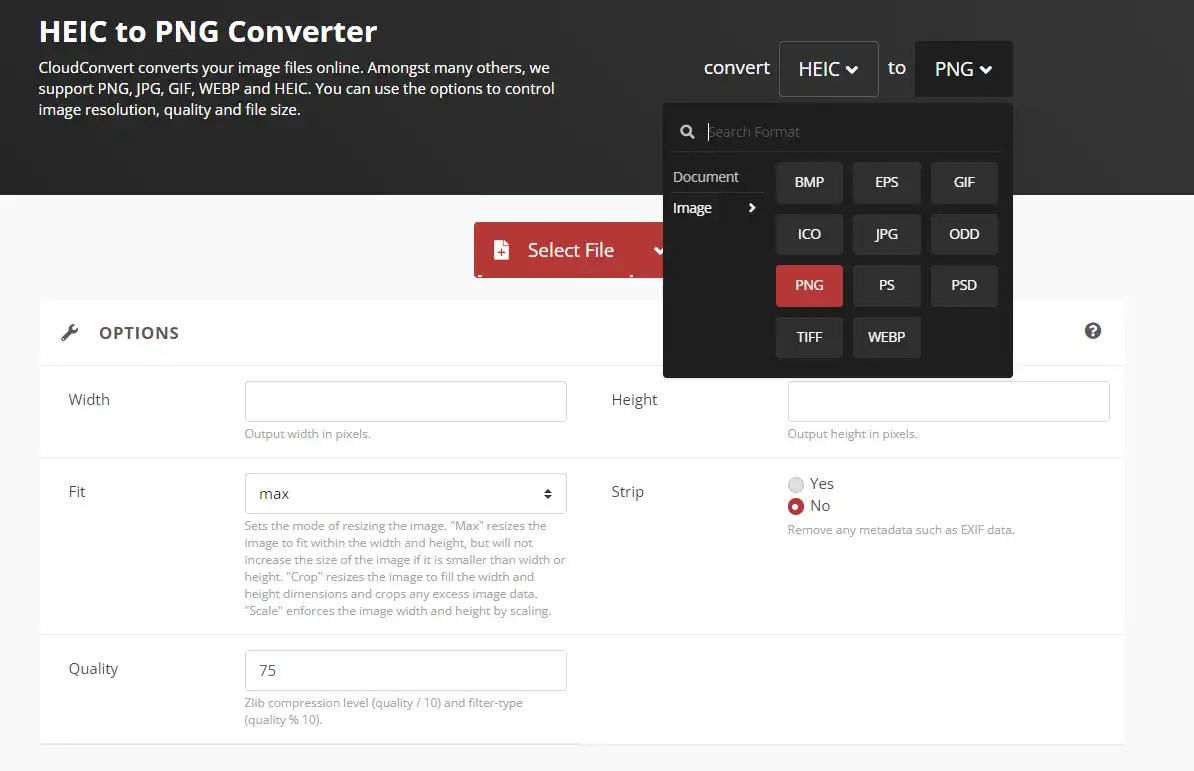
2: Upload the HEIC picture(s). It also supports users in adjusting image details.
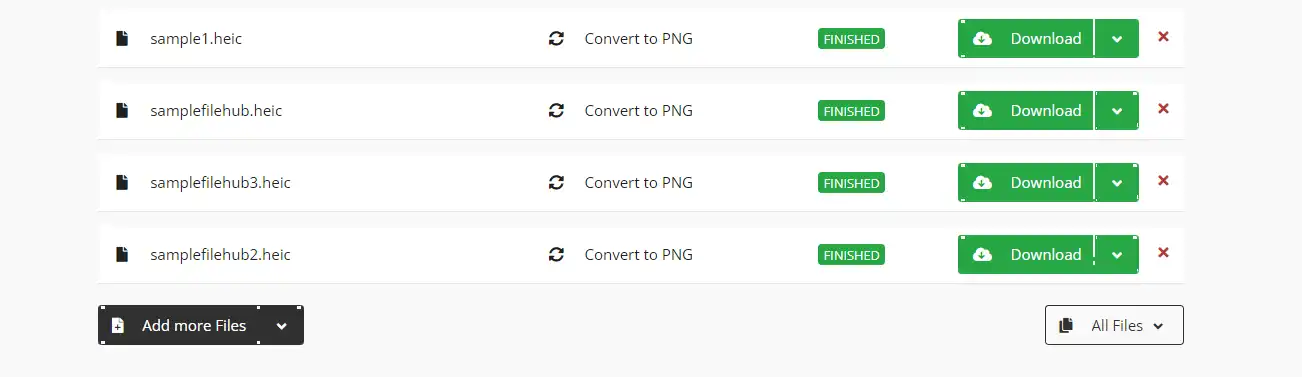
3: Click Convert and wait for the processing. Then you can download images in PNG on your device.
Notice:
Although this online converting tool supports converting images in bulk, users only have ten conversion minutes daily. If you want more time to finish the job, you must sign up for a free CloudConvert account to continue.
Final Thought
HEIC and PNG are two image formats in life that have irreplaceable significance with their own benefits. You sometimes need to interchange between HEIC and PNG. As our guide provides you with the method you want to achieve, the image format conversion is a piece of cake. But if you want to convert a HEIC file on a Windows computer, an image converter is definitely a better choice. That’s why we recommend WorkinTool Image Converter. As you can see, converting HEIC to PNG using this tool is quite simple. It is useful both in the workplace and at school. You can work directly with the corresponding method as needed.
This post is helpful. Now, don’t wait any longer. Try it, and you won’t regret it!