How to Combine PDF Files without Acrobat Free | 5 Ways
From time to time, we may need to merge separate PDF pages or files into one for better file checking or transfer. The most well-known PDF editing tool may be the Adobe Acrobat. Unfortunately, it is not free to use. So this post explains
5 ways to help you combine PDF files without acrobat. These PDF combiners are
#1 WorkinTool PDF Converter – Win (Merge PDF quickly in batches with three moves.) 🔥
#2 Preview – Mac (A default PDF merger to meet all your basic PDF demands.)
#3 Finder – Mac (Organize, access and merge PDFs in one go.)
#4 WorkinTool PDF Converter Online (Popular free online PDF combiner and editor.)
#5 Google Drive (Add a plugin to combine your PDF files online for free.)
What is your pick?
——————————————————- Start Your 2-Minute Reading ——————————————————-
How to Combine PDF Files without Acrobat Free | 5 Ways
PDF is a handy tool for us to read and view files. However, as time goes by, we will have increasing PDF files that are inconvenient to manage and find. Hence, there is a need to combine multiple documents into one PDF. You may think of an Adobe PDF merger to do so, but it costs highly. Don’t worry because this post will introduce five proven ways to tell you how to combine PDF files without Acrobat free. Whether you plan to combine PDF files on Windows, Mac, or online, you can find a workable solution in this article. Moreover, the FAQs part will introduce the methods with Adobe and Microsoft Office.
| 🕵️♀️ Quick Look |
|
How to Combine PDFs without Acrobat on PC Offline Free
🎯 Combine PDF Files on Windows 10/11 without Acrobat
Suppose you want to compile files into one PDF on Windows 10/11 without Acrobat. In this case, WorkinTool PDF Converter will be your best option among various PDF mergers. In fact, it is a powerful and all-in-one handy PDF combiner compatible with all Windows systems. With WorkinTool’s help, you can easily combine multiple PDF files within several clicks with high quality.
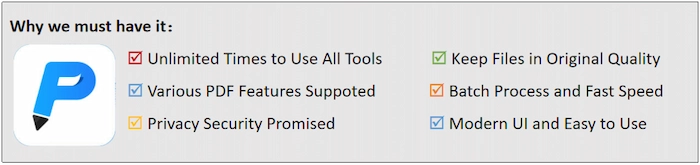
Moreover, it doesn’t have maximum limits, meaning you can combine as many PDF files as you want within seconds. Other than a PDF combiner, WorkinTool can be your PDF compressor, editor, converter, reader, splitter, etc. All you want about PDF files is in WorkinTool PDF Converter. All in all, if you are a Windows user, you cannot miss it for its clear interface, fast speed, and powerful capabilities.
🥏 How to Combine PDF Files Windows 10/11 with WorkinTool
Step 1. After installing WorkinTool PDF Converter on your desktop, open it instantly. Then click Tool Box > Merge PDF. And tap the Select PDF file icon to choose your files.

Step 2. Click Add file to insert more PDF files to combine. However, if you accidentally add a file, put your cursor on it and tap the trash bin icon to remove it. And you can reorder PDFs by dragging them into the proper location. At last, you click the … next Save to button to reselect a storage folder.
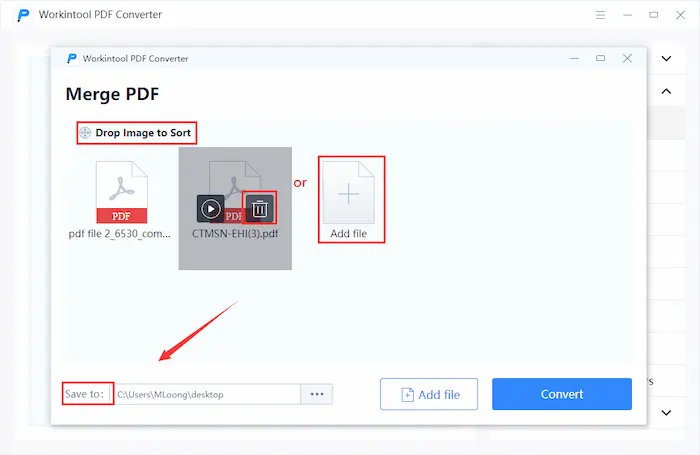
Step 3. Tap on Convert to continue merging. Within seconds, the process will finish, and you can click Open file to check your combined PDF document.
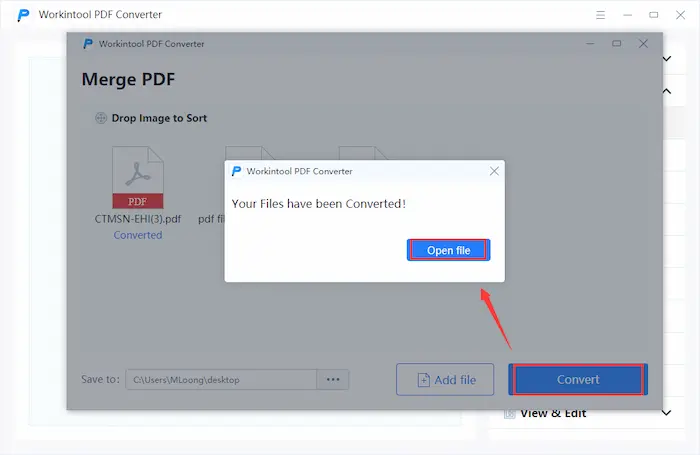
🎯 Combine Documents into One PDF on Mac without Acrobat
#Way 1. Using Mac Preview
If you plan to make multiple pdfs into one on Mac without Acrobat, you cannot miss Preview. It is a free and valuable PDF merger, configurated in Mac by default. Preview can facilitate you to combine PDF files with minimal effort for free. Moreover, you can read, edit, redact, split, and highlight on PDFs. However, it only has basic PDF features and cannot meet more professional requirements. In brief, it is a versatile PDF tool for entry-level users.
🥏 How to Combine PDF Files without Acrobat Using Preview
Step 1. Right-click on your PDF file to open it with Preview. Then tap Thumbnails in the View menu to make PDF pages in thumbnails on the left side.
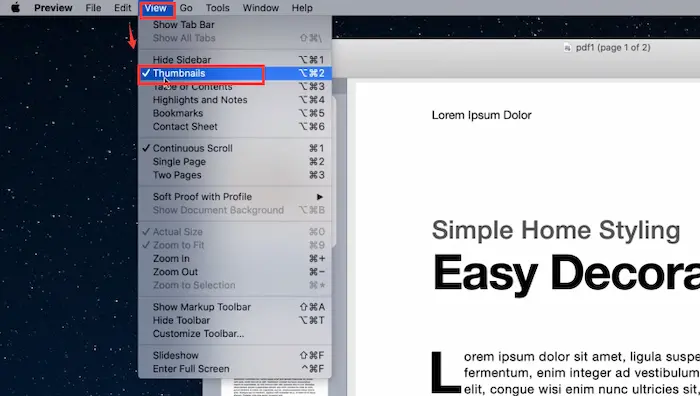
Step 2. Click the PDF page where you want to add additional files. Then tap on Insert > Page from File… in the top toolbar. Thirdly, you can choose the file you wish to insert by clicking Open.
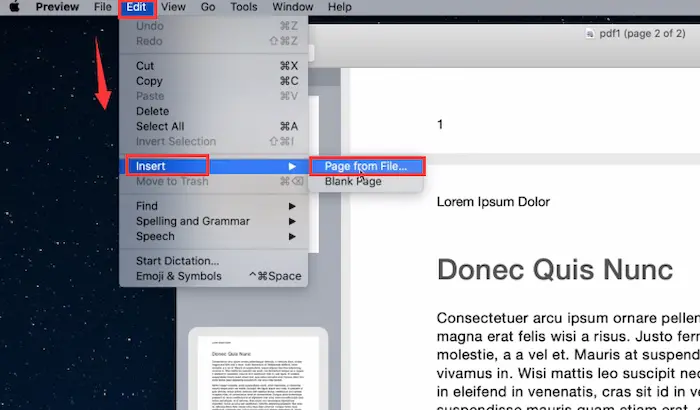
Step 3. If you have finished all the additions, click File > Export as PDF to keep the merged PDF file on your Mac.
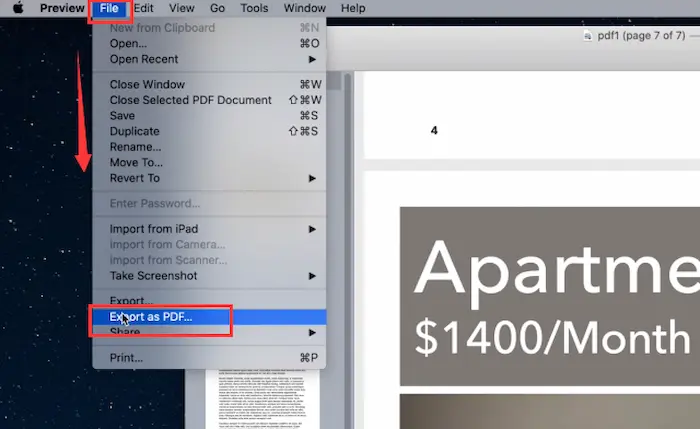
Reference to: Apple Support
#Way 2. Exerting Mac Finder
Generally, the Finder is the home of your Mac. And once you open Mac, you will see Finder with a smiling face logo at first sight. Moreover, Finder is a useful and free tool for Mac users to organize folders, rearrange desktop software, and access everything on your Mac. Last but not least, the most important feature is that Finder can combine multiple PDFs into one within seconds. The steps are easy and quick, and let’s move to the guide without saying more words.
🥏 How to Combine PDF Files without Acrobat Using Mac Finder
- Step 1. Click Dock > Finder, and it will pop up a Finder window instantly.
- Step 2. Once adjusting the sequence of PDF files you want to combine on your desktop or Finder windows, control-click to select them at the same time. (The selection order determines the combined order.)
- Step 3. Right-click the selected files forthwith. Lastly, tap on Create PDF in the Quick Actions options. Within seconds, these files will automatically combine into one file.

Reference to: Apple Support
How to Combine PDF Files without Acrobat Online Free
🎯 #Way 1. Using WorkinTool PDF Converter Online Free
If you are still finding a cross-platform solution to make multiple files into one PDF for free, WorkinTool PDF Converter Online will be your best assistance to end your search journey. As long as the network connects well, you can merge PDFs on any device without installation, such as Windows PC, Macbooks, iPhones, Androids, iPads, etc. Moreover, your files and info privacy will not be revealed because the WorkinTool server will remove all your uploaded files after 24 hours.
Besides PDF combiner, WorkinTool has more useful features waiting for your search, such as compressing, editing, converting, splitting, rotating PDF, etc. However, you can only merge at most four files within 50 MB at a time online. If you want to make multiple pdfs into one without limits, just download the WorkinTool desktop version.
🥏 How to Put Multiple PDFs into One File with WorkinTool Online
- Step 1. Explore WorkinTool PDF Converter Online page. Then find the Merge PDF feature in PDF File Opeartor.
- Step 2. Click the + icon or drop your file to upload to WorkinTool. Next, insert additional PDFs by clicking the + button.
- Step 3. Once you have added all the desired PDF files, click the Convert button to begin the combining process. At last, click on Download to keep the merged PDF on your device.
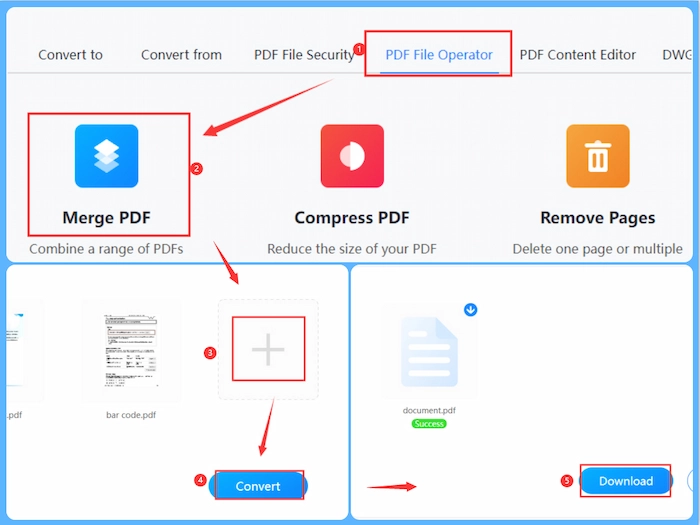
🎯 #Way 2. Using Google Drive
When we mention the free way to combine multiple documents into one pdf without Adobe Acrobat, most people might think of an online PDF combiner website. But they forget Google Drive, a useful working tool launched by Google. More specifically, it is a cloud storage and file-sharing platform that can create and access your files from Google-related working software. You can manage and combine your PDF files online without breaking a sweat. Moreover, users can enjoy 15 GB of storage space for free in Google Drive.
🥏 How to Combine PDF Files without Acrobat in Google Drive
- Step 1. Go to Google Drive online page and log in to your account. Then click Get add-ons on your right side to install a plugin. Thirdly, enter PDF merge and split and choose the first one to install.
- Step 2. Tap + New > File upload to upload your PDF files. Then right-click on PDF file and click Open with > PDF Merge and Split.
- Step 3. Once a new page occurs, you can choose files or folders from Google Drive to put multiple PDFs into one file. At last, click on Create PDF to combine PDF files instantly.
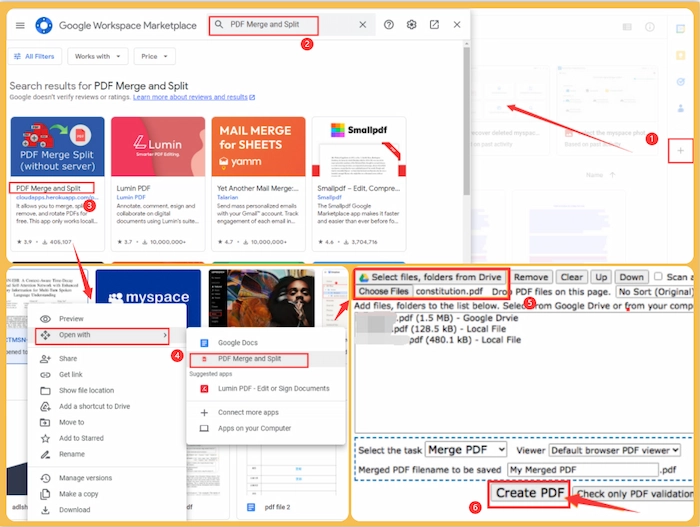
FAQs
| 1️⃣ How to merge PDF files with Adobe Reader Free? |
If you want to combine and merge PDF files with Adobe Reader, you can read the following guide precisely. Click Combine files > Tools in Acrobat at first. Then tap on Add Files to put more wanted PDF files into Adobe. Thirdly, tap on Combine Files to merge your PDF files instantly. Finally, hit Save to maintain the file on your device.
Reference to: Adobat Support
| 2️⃣ How do I combine PDF files in Microsoft Office? |
It’s not difficult if you carefully follow the below steps to combine PDF files in Microsoft Office. First, click New Document in the File menu. And then, select the Combine Files into a Single PDF button. At last, import your desired PDF files into the file box.
More Related Articles You Probably Like
Conclusion
In short, this post introduces 5 workable ways to tell you how to combine PDF files without Acrobat free, which is enough for you to pick one. Whether you want to combine PDF files on Windows 11/10, Mac, or online, you can find an answer in this post. And in the FAQs, the methods with Adobe and Microsoft are also available for you. By contrast, WorkinTool PDF Converter is more popular and worth trying for its unlimited times for use, multiple PDF features, and easy-to-use operations. All in all, get a free download of WorkinTool and combine multiple files into one PDF immediately.


