How to Record on Philo Without Time Limit in Windows
Philo is definitely a frequently visited website to enjoy TV series, movies or reality shows. Sometimes, you love a program so much that you long to have it on your PC and re-watch it in the future. Unfortunately, you are unlikely to download a live show. What can you do when you want to keep a Philo show? Well, lucky for you because you’ve found us. Please spare a few minutes to read this article on how to record on Philo without time limit in Windows. All the methods mentioned here prove to be simple, practical and FREE. You will read the following topics:
💡How to Record on Philo Without Time Limit Using a Desktop Screen Recorder–WorkinTool VidClipper
💡How to Record on Philo Without Time Limit via an Online Screen Recorder–VEED.IO Screen Recorder
Also, more useful topics will be converted in the section–More About Screen Recording on Philo. Please start your reading to unlock all the mysteries.
How to Record on Philo Without Time Limit in Windows [2024 FREE Solutions]
Technological advancement has revolutionized the public’s lifestyles, including home entertainment, such as TV enjoyment. People are now prone to use online TV services to watch TV shows. Among all of them, Philo is definitely a frequently visited website to enjoy TV series, movies or reality shows. Sometimes, you love a program so much that you long to have it on your PC and re-watch it in the future. Unfortunately, you are unlikely to download a live show. What can you do when you want to keep a Philo show? Well, lucky for you because you’ve found us. Please spare a few minutes to read this article on how to record on Philo without time limit in Windows. All the methods mentioned here prove to be simple, practical and FREE.
Now, let the journey begin.
Before Screen Recording on Philo
📌What is Philo?
Philo, similar to YouTube TV, Hulu TV and Sling TV, is a website that specializes in live TV streaming services. It was initially launched in Roku, but now it is available on many devices like Apple TV, Android TV, Amazon Fire TV, Android TV, Samsung TV, etc. You can stream various TV shows, movies and reality shows on its 70+ channels.
📌How much is Philo TV?
The standard Philo TV subscription is $25/month. Up to three screens can be enjoyed simultaneously when you choose this plan. However, Philo provides a seven-day free trial plan for its users.
📌Can I record shows on Philo without time limit?
Yes. With a handy screen recorder, you can record shows on Philo with minimal effort. Nevertheless, you should keep the recording for your own use only. Any commercial use may result in a violation of local copyright laws.
Then how can I record TV shows or movies on Philo for FREE without time limit? Please read on to learn about specific solutions.
How to Record on Philo Without Time Limit in Windows
In this chapter, we will show you two ways to record shows on Philo without time limit in Windows:
Now, let’s move to the central theme.
1. How to Record on Philo Without Time Limit Using a Desktop Screen Recorder?
A practical desktop screen recorder will definitely be helpful to resolve your issues with Philo screen recording without time limit. Here, we will present a valuable tool like this–WorkinTool VidClipper.
WorkinTool VidClipper is a piece of lightweight and convenient video editing software. Thanks to its powerful features, you can use it as an effective, free screen recorder. Therefore, by installing it on your PC, you will have a video editor and a screen recorder, saving the trouble of having to equip two programs. More importantly, the recorded Philo shows via WorkinTool VidClipper will stay on your PC for more than 30 days (Philo Cloud DVR video storage duration limit) unless you delete them.
Key Strengths of WorkinTool VidClipper as a Screen Recorder |
|

|
|
📕How to Record on Philo Without Time Limit Through WorkinTool VidClipper?
Step 1. Open VidClipper and find Screen Recorder on the right menu.
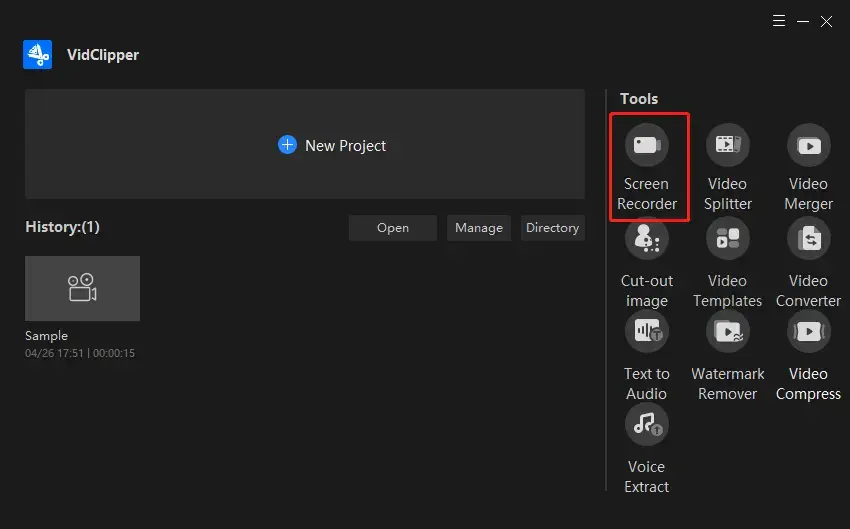
Step 2. Make your settings (activate the drawing tool if you want to), set your save path and then hit Start.
(Settings suggestion for Philo Recording: Full Screen, Computer Sound, High Definition or Original and MP4.)

📃Settings Notes
Step 3. Click on the stop icon (short-cut operation–Alt+F2) on the floating window to terminate the recording.
(The pause icon is here to suspend and restart the recording. The short-cut operation is Alt+F1.)
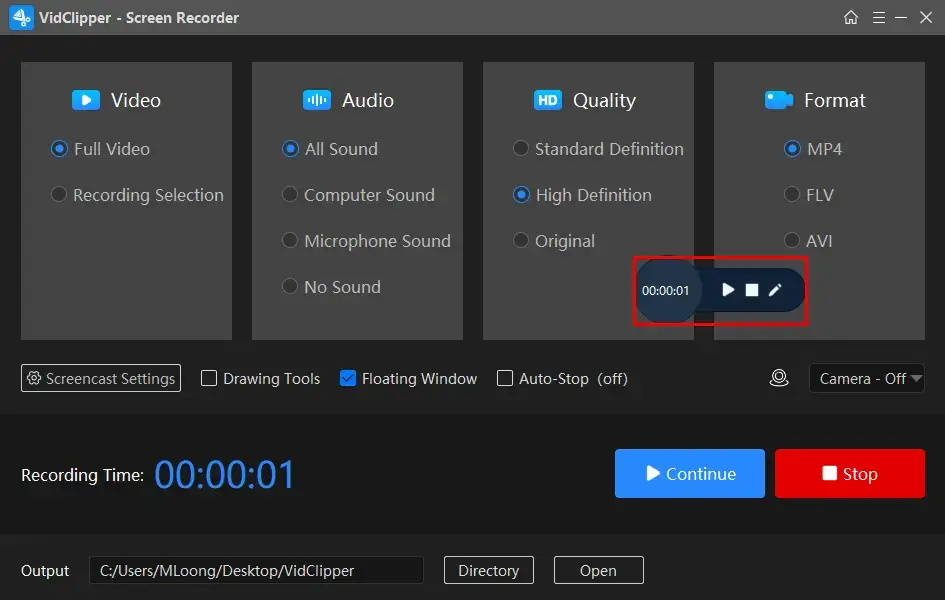
Step 4. Hit Open folder to locate your recorded Philo shows.
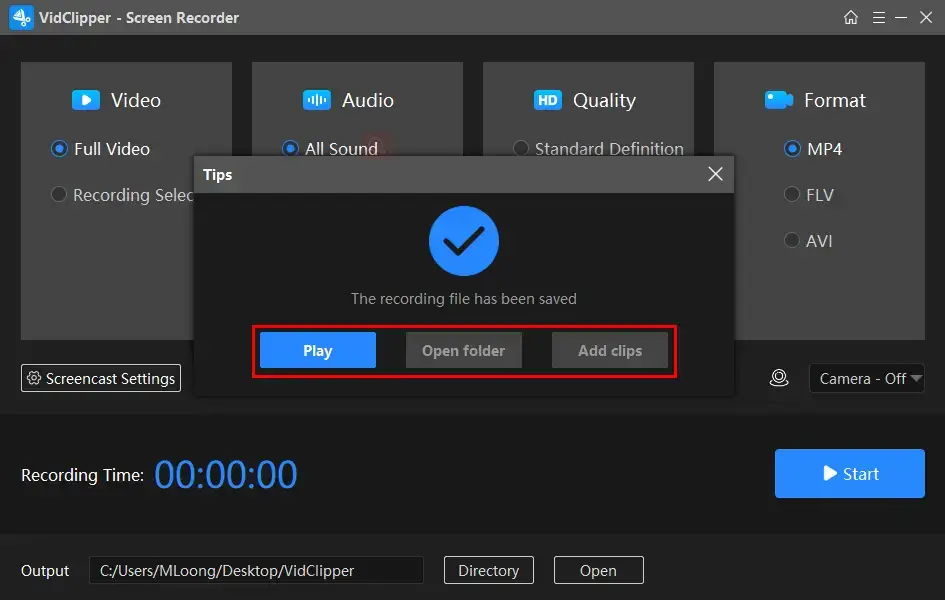
📃Post-Recording Operation Notes
- Play: Directly play the Philo recording on your computer.
- Open folder: Lead you to the folder that contains your recorded Philo shows.
- Add Clips: Move your Philo recording to the professional editing console in VidClipper for further editing.
Notes
1). A Drawing toolset is equipped to help you create marks on your recording. You can add texts and draw random or preset lines/shapes on it.
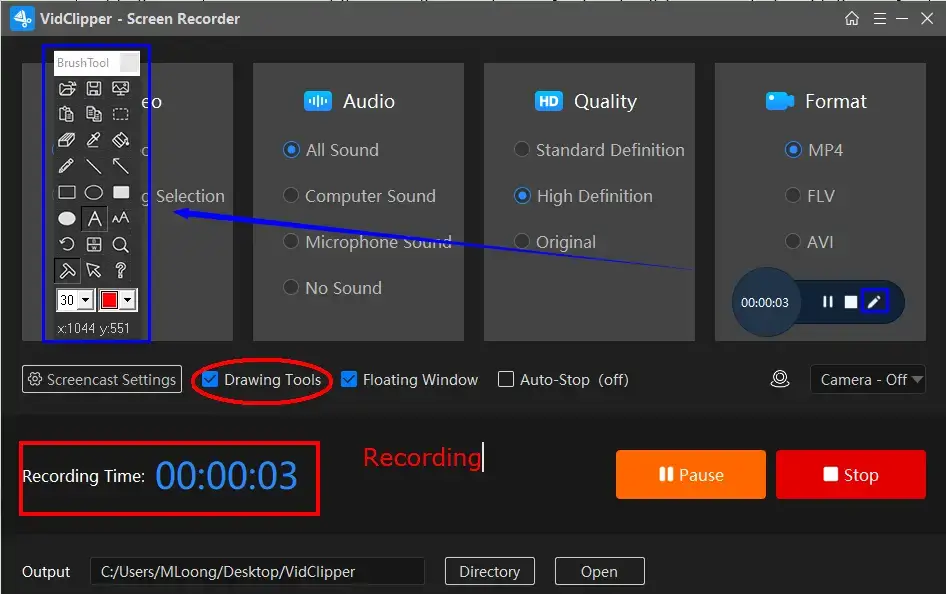
2). The Auto-Stop option can be activated to automatically stop your recording. You need to tick this option and then set the duration in a new settings window.
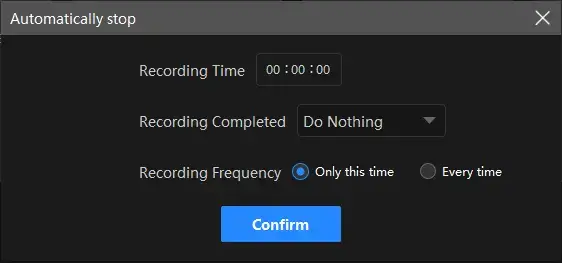
Other functions include:
- Recording completed: Customize the post-recording operation–Do nothing, Exit program, Sleep and Shut down your PC
- Recording Frequency: One time and Every time
Additional Words for About WorkinTool VidClipper
💡Additional screen recording is possible in WorkinTool VidClipper as follows:
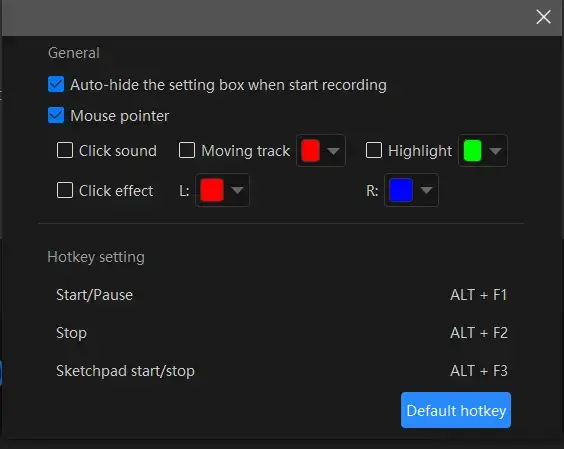
- Auto-Hide: Mark this choice to hide the setting box can be hidden when your recording starts.
- Mouse Pointer: Tick this option to customize the color of several operations like Moving track, Highlight and Click effect (left and right click).
- Click Sound: Use this operation to activate or mute the sound of every click.
- Click Effect: It enables you to “colorize” your every click, both left and right.
💡What else can WorkinTool VidClipper do as a free screen recorder?
You can rely on WorkinTool VidClipper to record
2. How to Record on Philo Without Time Limit via an Online Screen Recorder
If it truly bothers you to download and install a third-party desktop program, you can also resort to some useful online tools to help you with Philo show screen recording. VEED.IO is an acclaimed online video editing service that gives you a smooth video-related experience. It provides a free online screen recorder to assist you in accomplishing the relevant missions.
VEED screen recorder is absolutely easy to operate and the recording process is quite simple. However, limitations apply to its free version; for example, a logo watermark on the recorded video and video file size limit.
📕How to Screen Record on Philo Without Time Limit by VEED Screen Recorder?
1. Open VEED screen recorder.
2. Choose a recording mode–Screen or Screen/Camera and then press the red Start Recording button.
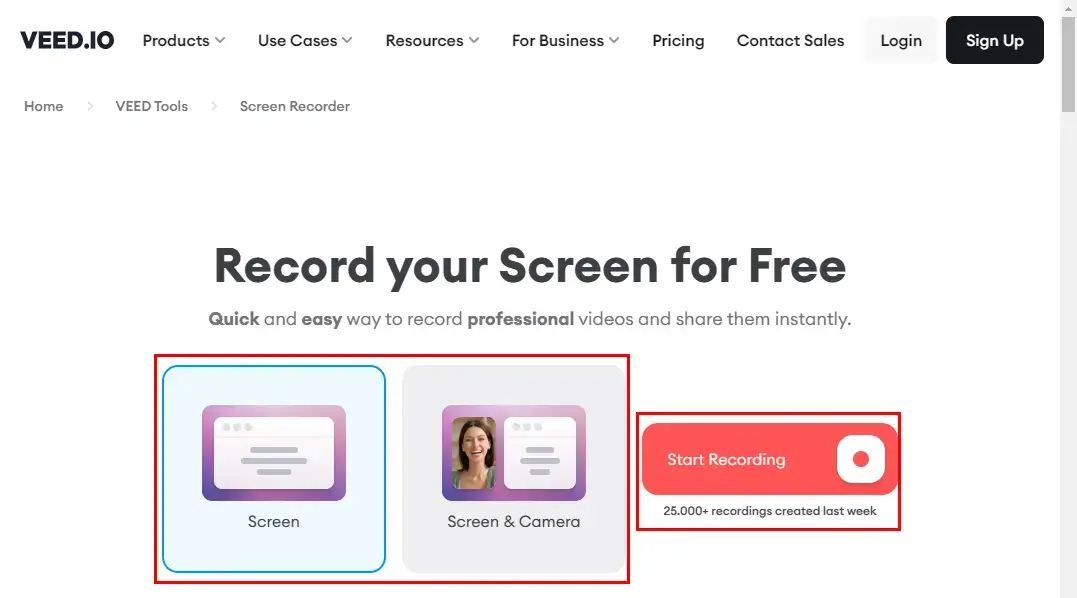
3. Select a layout for your recording–Camera, Audio Only, Screen, Screen & Camera, Slides & Camera and Slides.
(Screen is recommended here.)
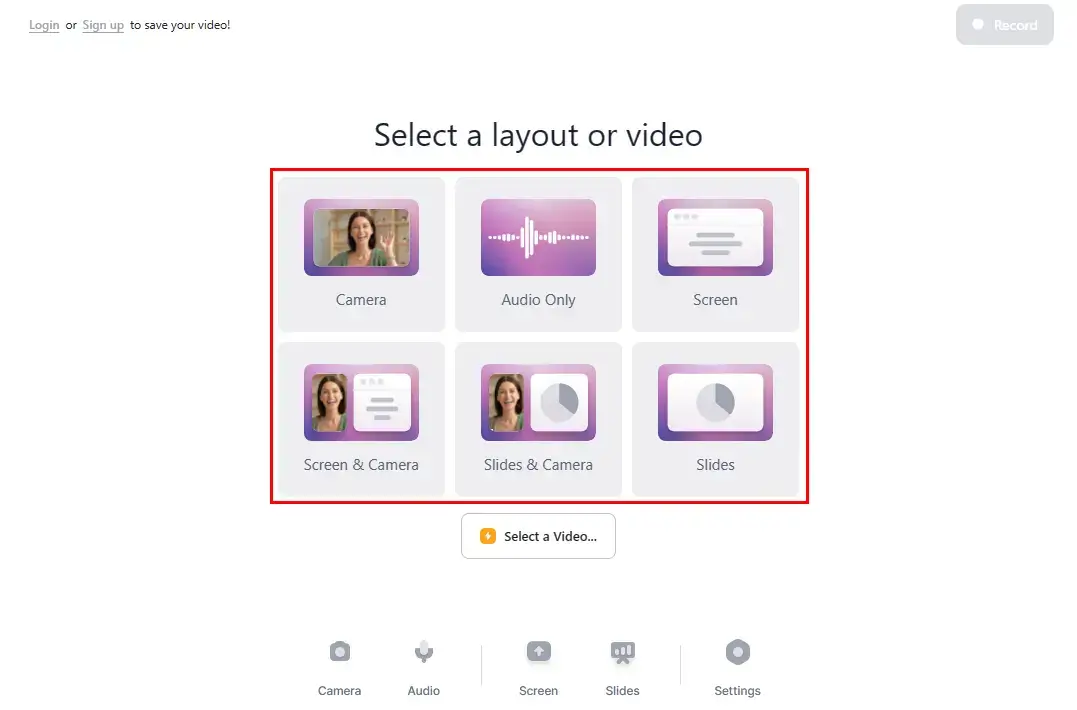
4. Pinpoint the screen content to share with VEED screen recorder and then click Share > Record.
(The default recording mode is full screen. However, the recording area is adjustable by dragging the edges of the red frame covering the screen content.)
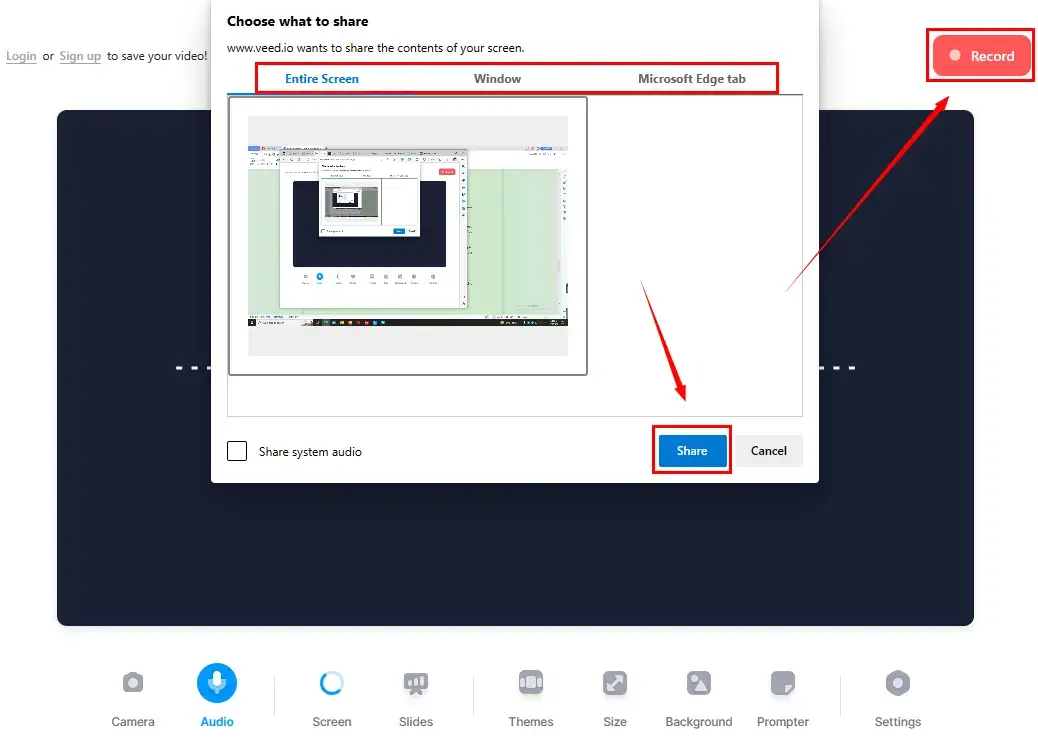
5. Use the Pause or Stop button to suspend or terminate your recording.
6. Click Done to end your recording or the + icon to make a new recording.
(Hit Edit if you intend to edit the recorded video.)
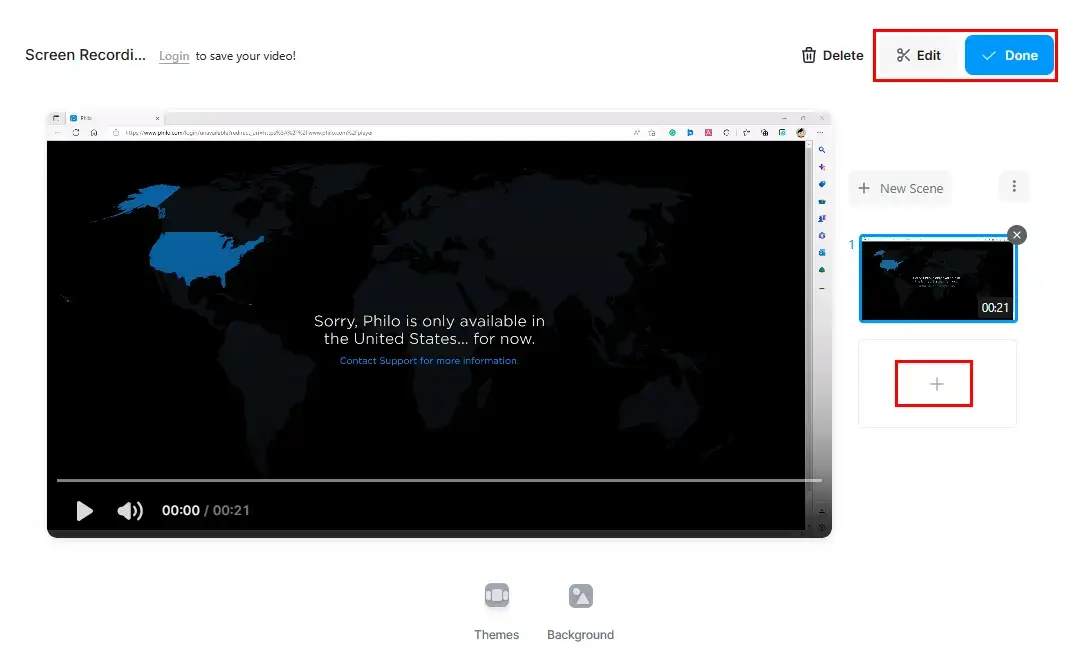
7. Sign in to your account in order to download your recording (with the brand logo watermark).
(Video formats available: MP4 and GIF)
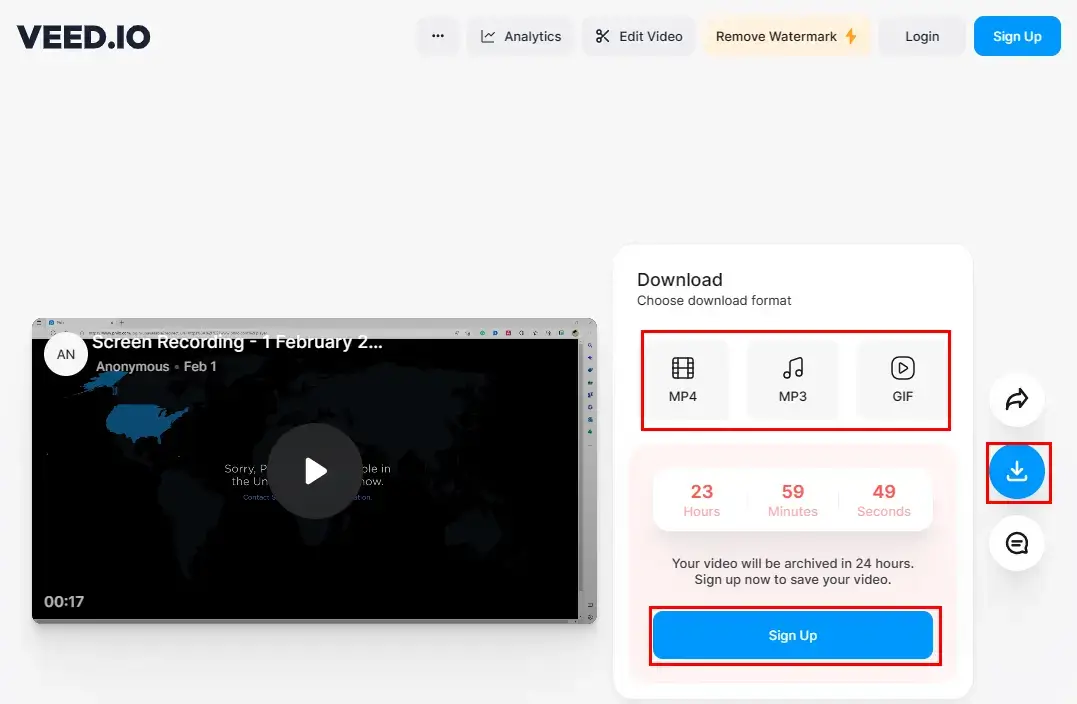
More About Screen Recording on Philo
🎯Is there a built-in tool in Philo for me to record its shows?
Yes. Philo Cloud DVR is the default recording feature on this platform to make it possible to easily and instantly capture its shows. However, the storage time limit applies to this tool as the recordings will remain on your Philo for only 30 days and all of them will be automatically removed when their deadlines expire.
🎯How to Record on Philo with Philo Cloud DVR?
To record shows on Philo with its Cloud DVR, you need to
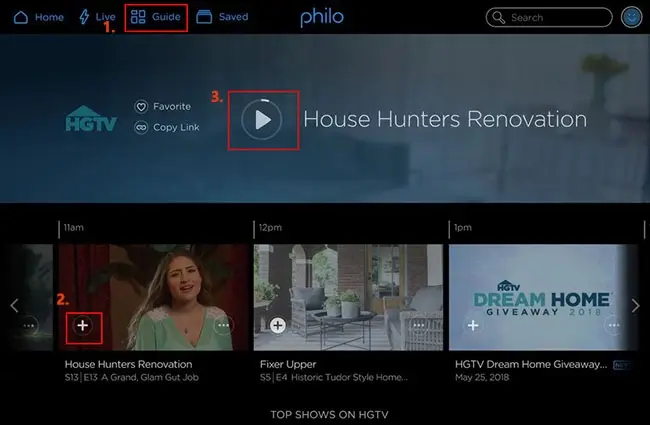
- Open Philo, sign in to your account and then find Guide at the top.
- Search for and locate the TV show or episodes to record.
- Hit the “+” on the episode or show and start saving it.
(Make sure that a progress bar appears on your screen to indicate that the video is being recorded.)
🎯How to Record Upcoming Shows on Philo?
It is likely for users to record upcoming TV shows on Philo. A task scheduler in Philo Cloud DVR is available to activate the automatic recording and saving, even when you are too busy to open Philo and watch it. However, limitations apply to this feature. Therefore, a powerful, convenient and free screen recorder (like WorkinTool VidClipper) is still the best solution to Philo show recording. Please read the following instructions:
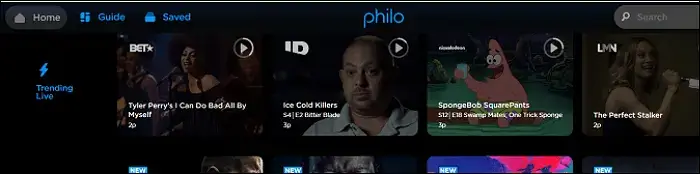
- Log in to your Philo account after Philo TV is opened.
- Find your target upcoming TV show (only those to be streamed in two weeks will be displayed).
- Click Record New to record the selected episode or Record All to capture all shows in the future.
- You will see a red recording sign shown against your chosen episode.
📣Attention: the recorded shows will stay on Philo for 30 days only as well.
Final Thought
This is all about how to record on Philo without time limit in Windows. We sincerely hope that you will gain clear awareness of the quick and easy ways to complete this task after finishing this blog post. You are welcome to use all the solutions; however, it is strongly advisable to try WorkinTool VidClipper since it is simple, convenient, practical and FREE.
Now, are you ready to record shows on Philo?


