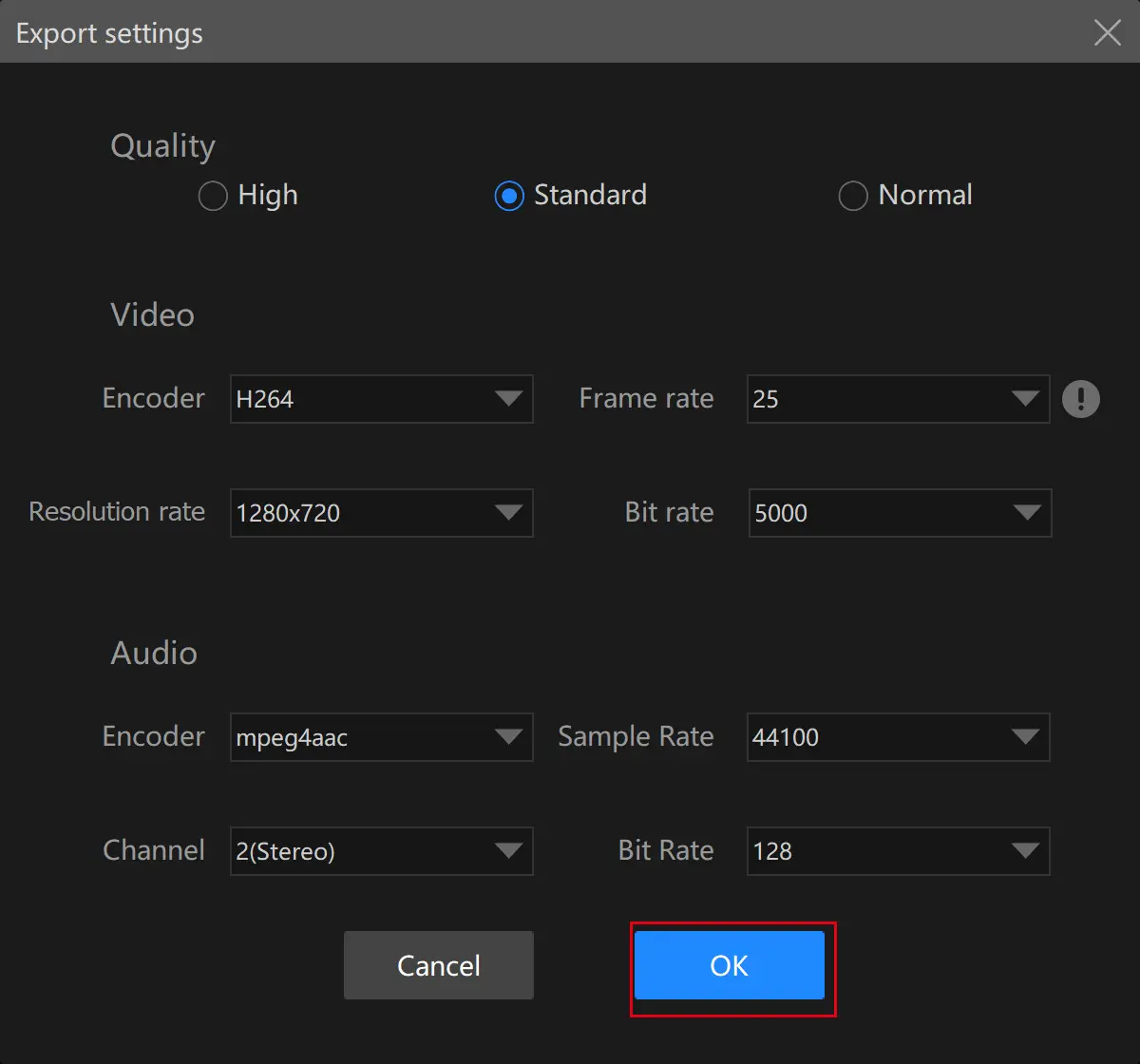How to Brighten a Video Without Premiere Pro on Windows
If your video is too dark to watch, it will be far from enjoyable, no matter how good your video resolution is. Therefore, making a dark video brighter is an essential video editing technique in modern society characteristic of video sharing on many social media platforms. However, due to its complexity, most users will consider it is challenging to use Adobe Premiere Pro. Today, we will present an article on how to brighten a video without Premiere Pro on Windows. All the solutions here prove to be simple and practical. The following topics will be covered:
🎯Third-Party Tools–WorkinTool VidClipper [⭐Hot] and VLC Media Player
🎯Built-in App–Video Editor (Microsoft Photos)
🎯Online Tool-Clideo
You are welcome to use all the methods mentioned here. However, please pay additional attention to WorkinTool VidClipper as it is a powerful video editor that is user-friendly, easy to use and super multi-functional to resolve plenty of video and audio editing issues.
💡Now, please continue your reading to learn more about this theme and experience all of them by yourself.
How to Brighten a Video Without Premiere Pro on Windows | 4 Ways in 2024
It will be exceedingly disappointing to notice a video shot by your camera or smartphone is too dark to watch, which might be caused by poor lighting or other unpredictable reasons. If such a situation happens, your video will be far from enjoyable, no matter how good your video resolution is. Therefore, making a dark video brighter is an essential video editing technique in modern society characteristic of video sharing on many social media platforms. However, due to its complexity, most users will consider it is challenging to use Adobe Premiere Pro. Today, we will present an article on how to brighten a video without Premiere Pro on Windows. All the solutions here prove to be simple and practical.
| 💻Third-Party Tools | 📍WorkinTool VidClipper [⭐Hot] and 📍VLC Media Player |
| 💻Built-in App | 📍Video Editor (Microsoft Photos) |
| 💻Online Tool | 📍Clideo |
Now, let’s move on to the central theme.
How to Brighten a Video with Third-Party Tools
Suppose you are an active video content creator or frequent video sharer on social media. In that case, you’d better equip your PC with a piece of handy video editing software since it will offer substantial help for such requests. Here, please take a look at two useful video editors–WorkinTool VidClipper and VLC media player.
1️⃣WorkinTool VidClipper
| 💰Price: $10.95/Month, $29.95/Year, $39.95/Lifetime | 🌈Level: Super Easy | 🏆Ranking: ⭐⭐⭐⭐⭐ |
VidClipper is a significant product presented by a promising SaaS provider–WorkinTool. Paying particular attention to users’ voices, its designers have endowed it with all the necessary editing features. Aware of most people’s need for smooth editing process, they make this tool easy to use, helped by a user-friendly interface. Its powerful editing console will assist you in finishing all the essential video editing tasks, including lightening up a dark video. Therefore, it can used as a video lighting editor. You can trust WorkinTool VidClipper for the following reasons:
✅How to Brighten a Video Using WorkinTool VidClipper?
Step 1. Launch it and then click +New Project to activate its editing console.

Step 2. Hit Import to upload your video or drag it to the + area to realize this goal.

Step 3. Drag your imported video to the timeline below and then click it to open the professional video adjustment interface.
Step 4. Go to Color Mix > Brightness, drag the small round icon to the right to brighten the video and then hit Export.
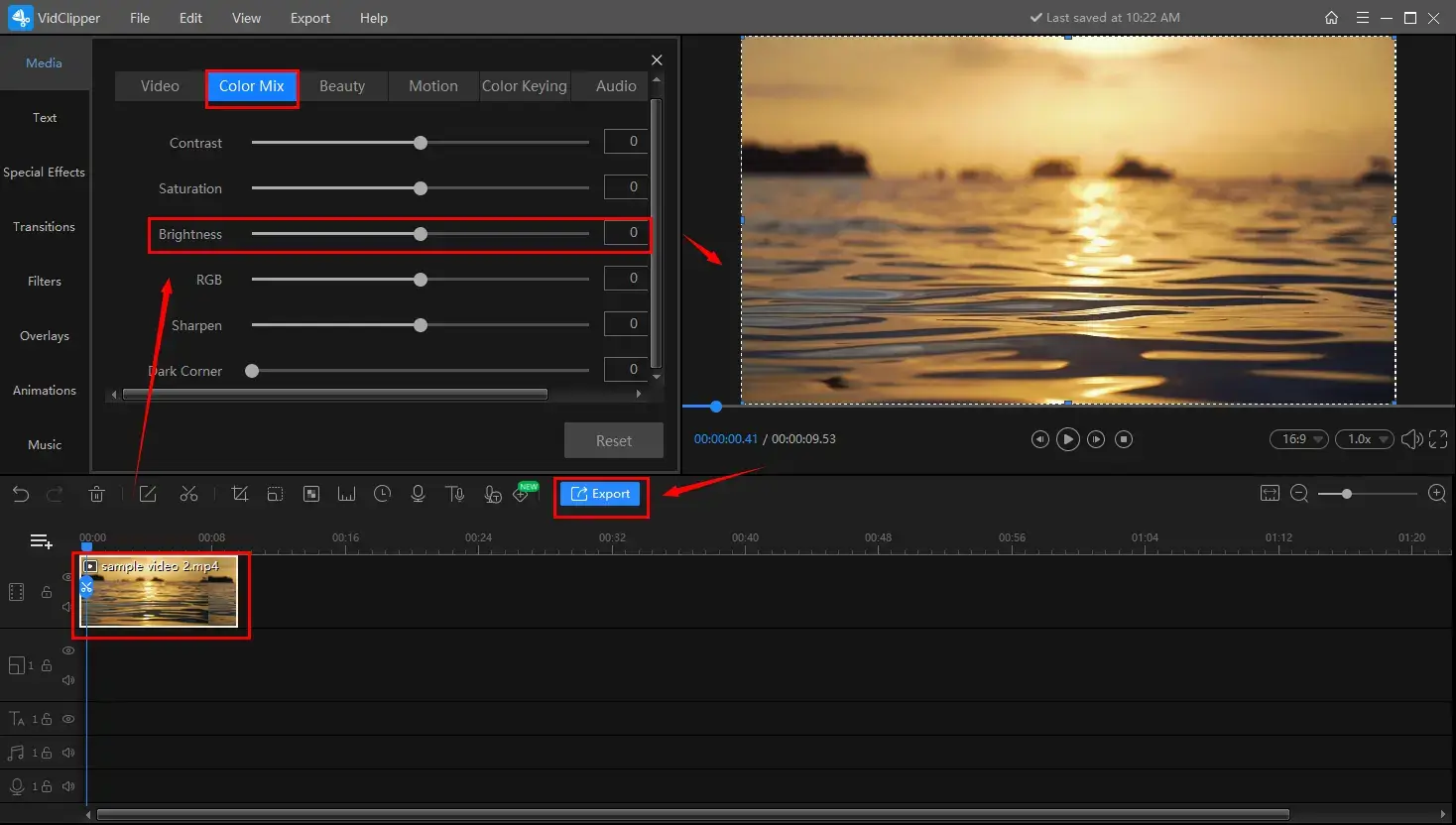
Step 5. Select the video format, adjust the output settings, set your save path and then press Export.
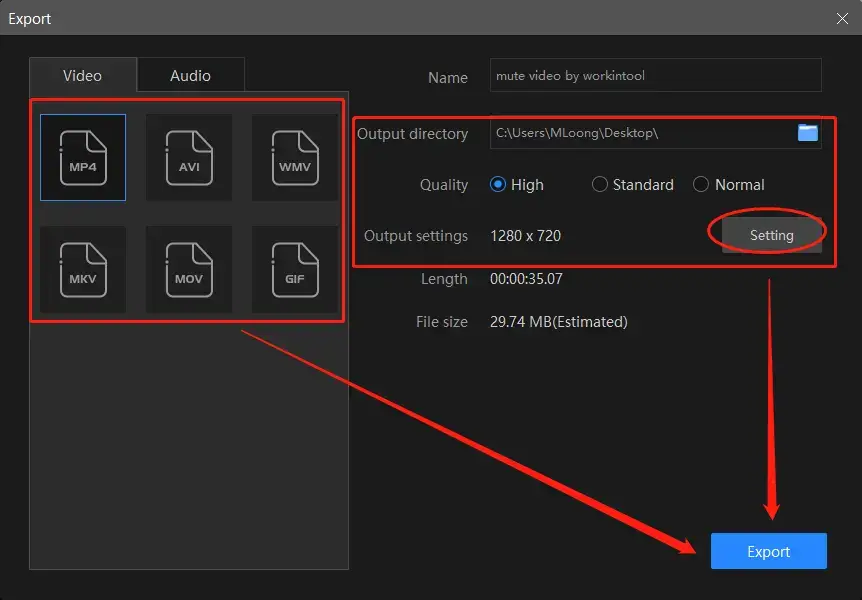
📝Notes of Export Settings
The Output
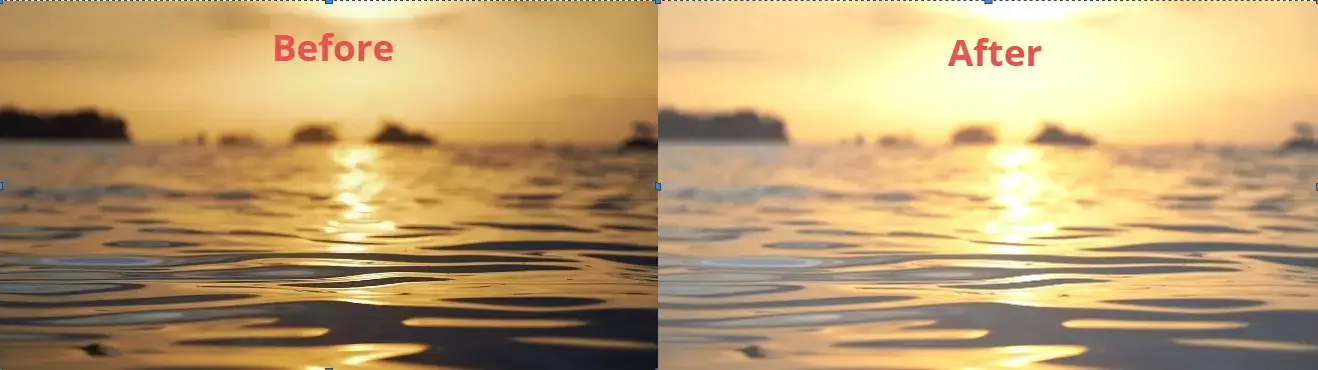
📢PS: The reminder or post-export status can be adjustable when your video brightening is under processing, including a ringtone reminder, PC shut down and no further operation.

🎯More About WorkinTool VidClipper
📌Can I edit my brightened video further in WorkinTool VidClipper?
Of course. WorkinTool VidClipper boasts practical editing features. For instance, several quick editing modes are available on the opening page, which are designed to improve your work efficiency. They include:
Therefore, installing it on your computer can save you the trouble of finding and downloading each of them individually. Besides, the operations of all these tools prove to be effortless and instant, so even beginners will find it convenient to operate VidClipper.
Besides, VidClipper video editor is suitable for professionals. Various useful editing features can be found in its professional editing console, including 100+ stylish texts, 60+ filters, 300+ transitions, 70+ overlay effects, 200+ elements and 600+ sound effects, in addition to video brightness. Hence, VidClipper enables you to
- Remove background music from this video
- Remove background noise from this video
- Add subtitles to this video
- Make a split screen video
- Freeze frame this video
- Make a video montage
- Add text to a video
- Reverse a video
- Trim a video
- Flip a video
2️⃣VLC Media Player
| 💰Price: 100% Free | 🌈Level: Not Hard | 🏆Ranking: ⭐⭐⭐⭐ |
VLC media player is not strange for most Windows users. Initially designed as a video and audio player, it is now helpful to undertake basic video and audio editing for you. As a free and open-source program, VLC gains instant global prevalence around the world. Additionally, its success is also attributable to its strong compatibility with a number of platforms. Using it as a basic video editing tool, you can take advantage of it to achieve video brightness improvement with the assistance of its feature–Effects and Filters.
✅How to Brighten a Dark Video Through VLC?
1). Open VLC and then navigate to Media > Open File to upload your video.
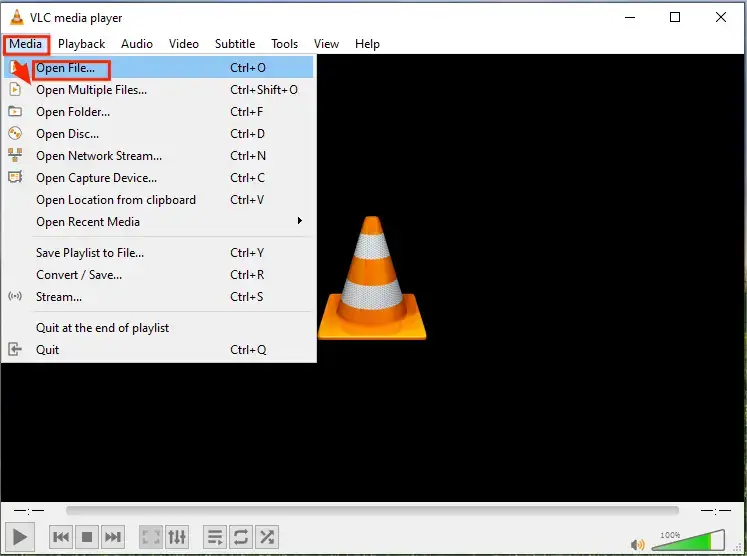
2). Then go to Tools > Effects and Filters.
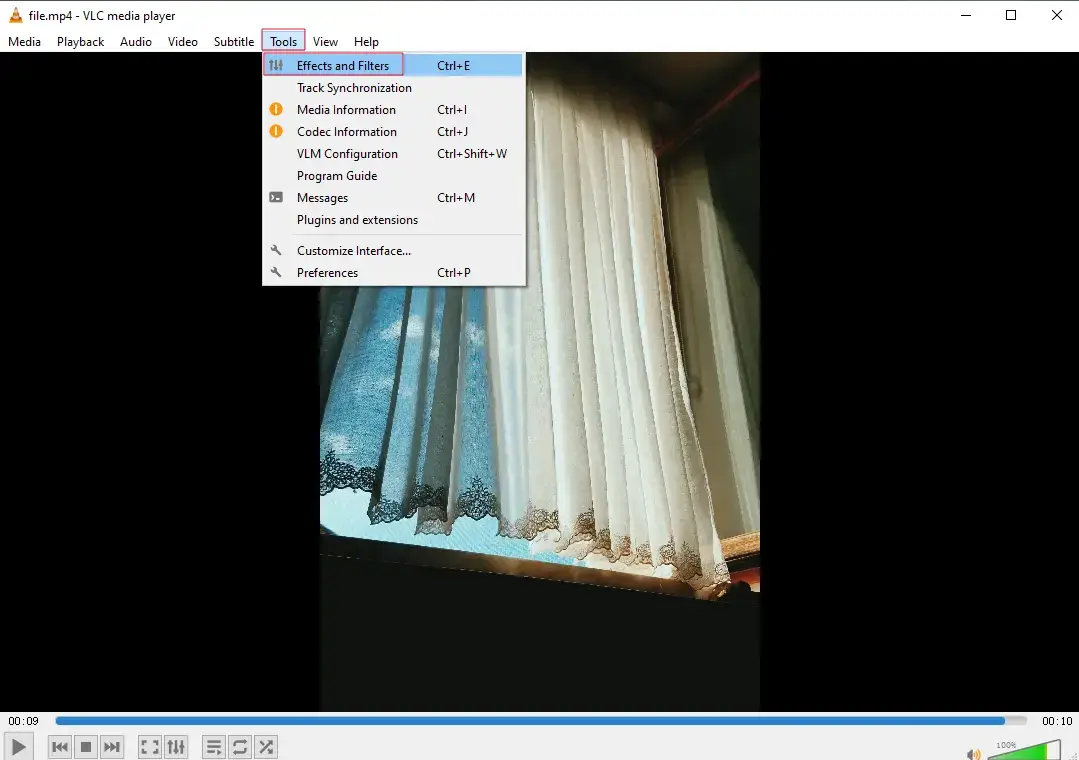
3). Choose Video Effects > Essentials > Image adjust > Brightness.
4). Drag the blue arrow to the right to adjust the brightness and then click Save.
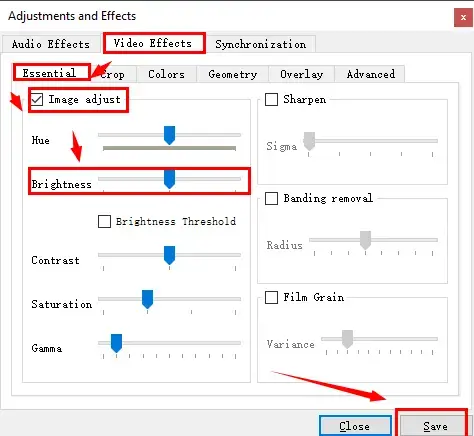
5). Hit Media > Convert/Save to export your brighter video.
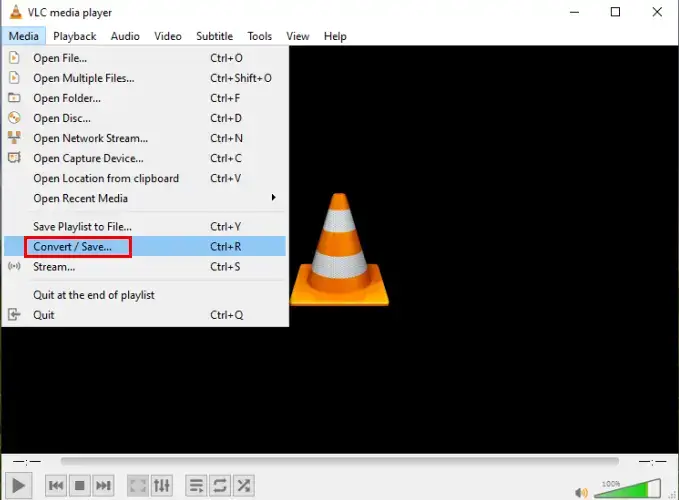
How to Brighten up a Video With Built-in App
Can I brighten up a video with a built-in program on Windows? Well, yes. If you have upgraded your operating system to Windows 10 or higher, you will get updated Microsoft Photos. More than just a photo viewer and video player, Photos becomes an image and video editor which provides video editing features to meet your fundamental needs. However, it won’t be powerful enough if you intend to export a professionally edited clip or if you are a frequent video content creator.
🧐Video Editor (Microsoft Photos)
| 💰Price: 100% Free | 🌈Level: Super Easy | 🏆Ranking: ⭐⭐⭐⭐ |
✅How to Use Video Editor of Microsoft Photos?
1. Enter video editor in the search column at the bottom left to activate Video Editor.
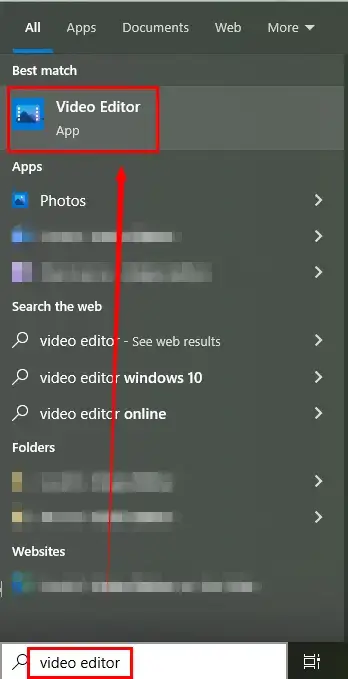
2. Click New video project to open its editing interface and then name the project.
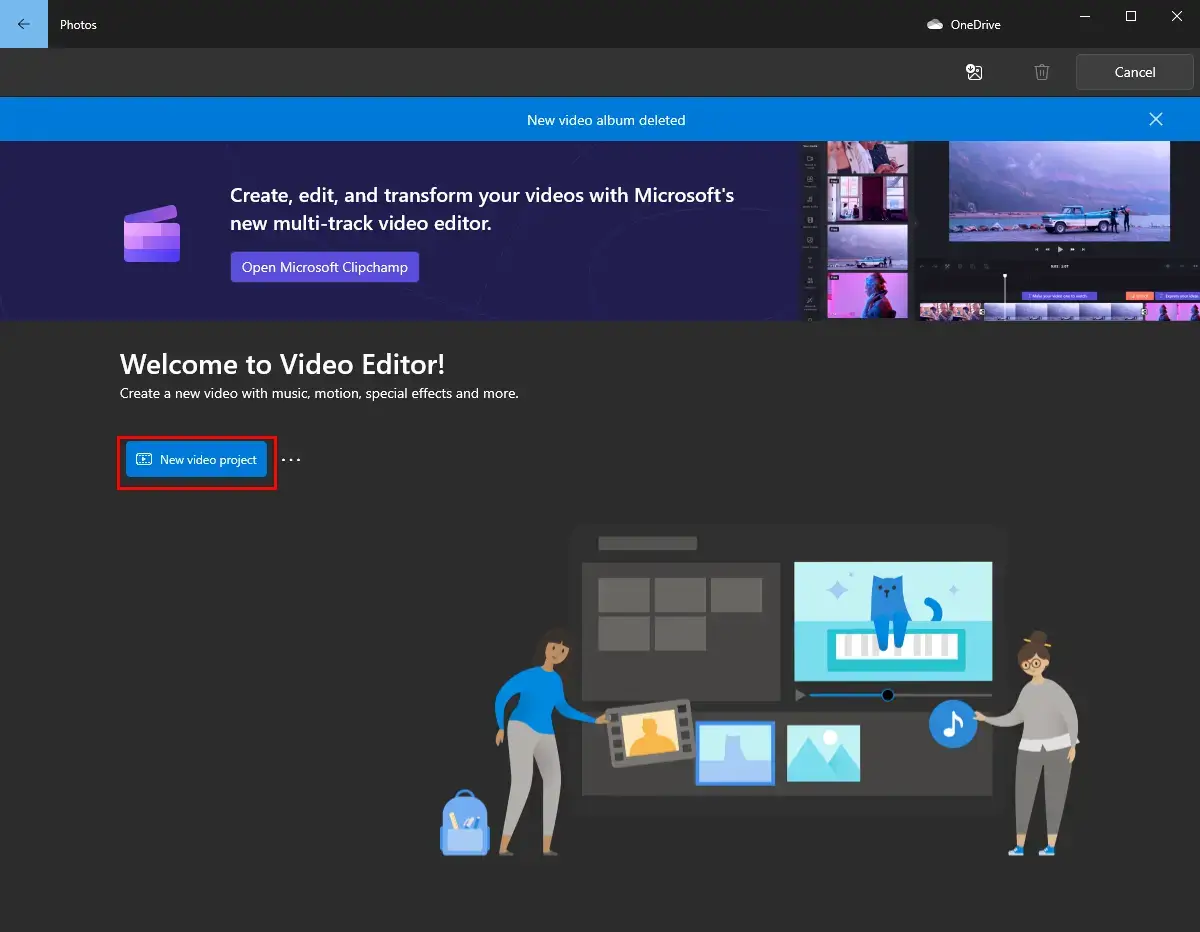
3. Hit +Add to import your video, drag it to the frame under Storyboard and then click Filters.
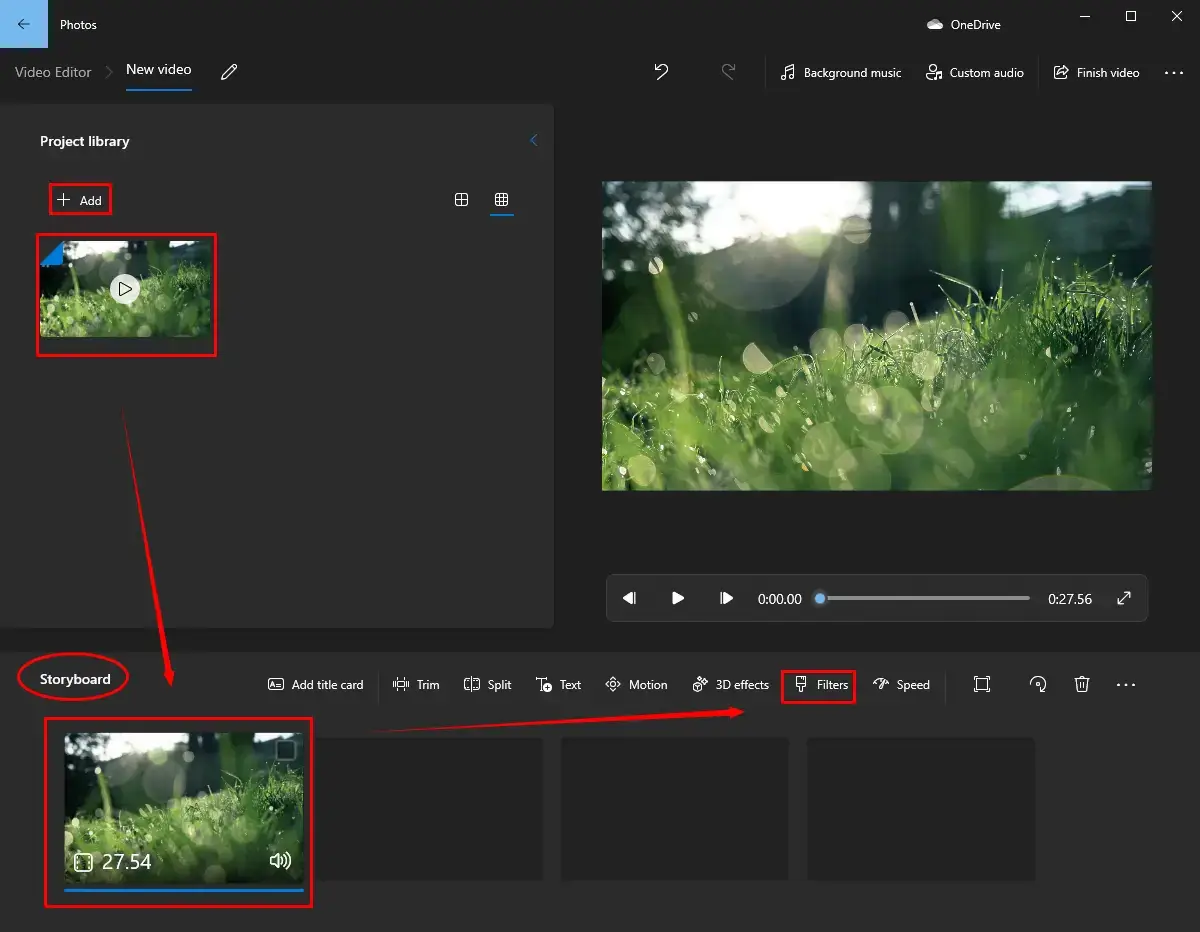
4. Select a filter to brighten your dark video and then press Done.
(Here, Pearl is advisable.)
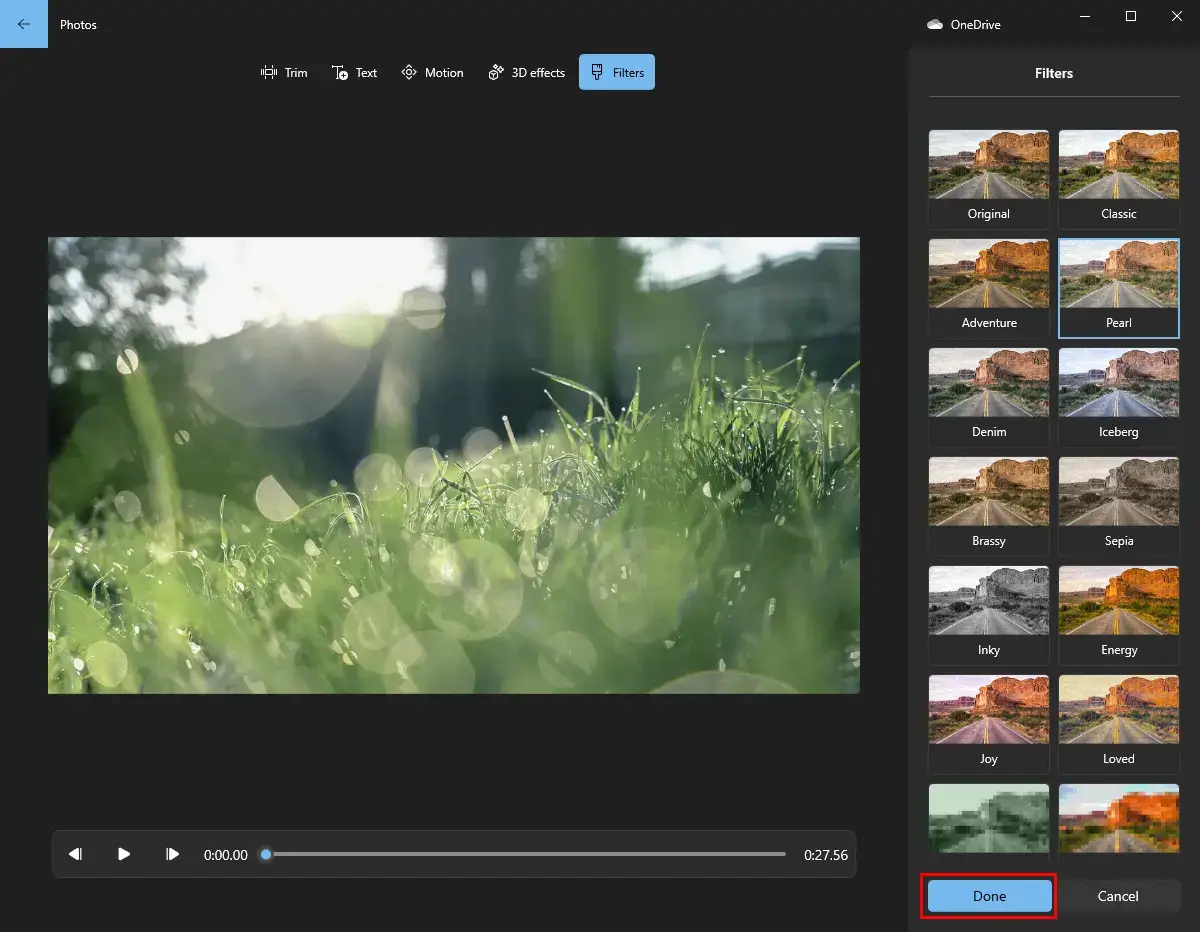
5. Click Finish video in the editing console.
6. Choose a video quality and then press Export.
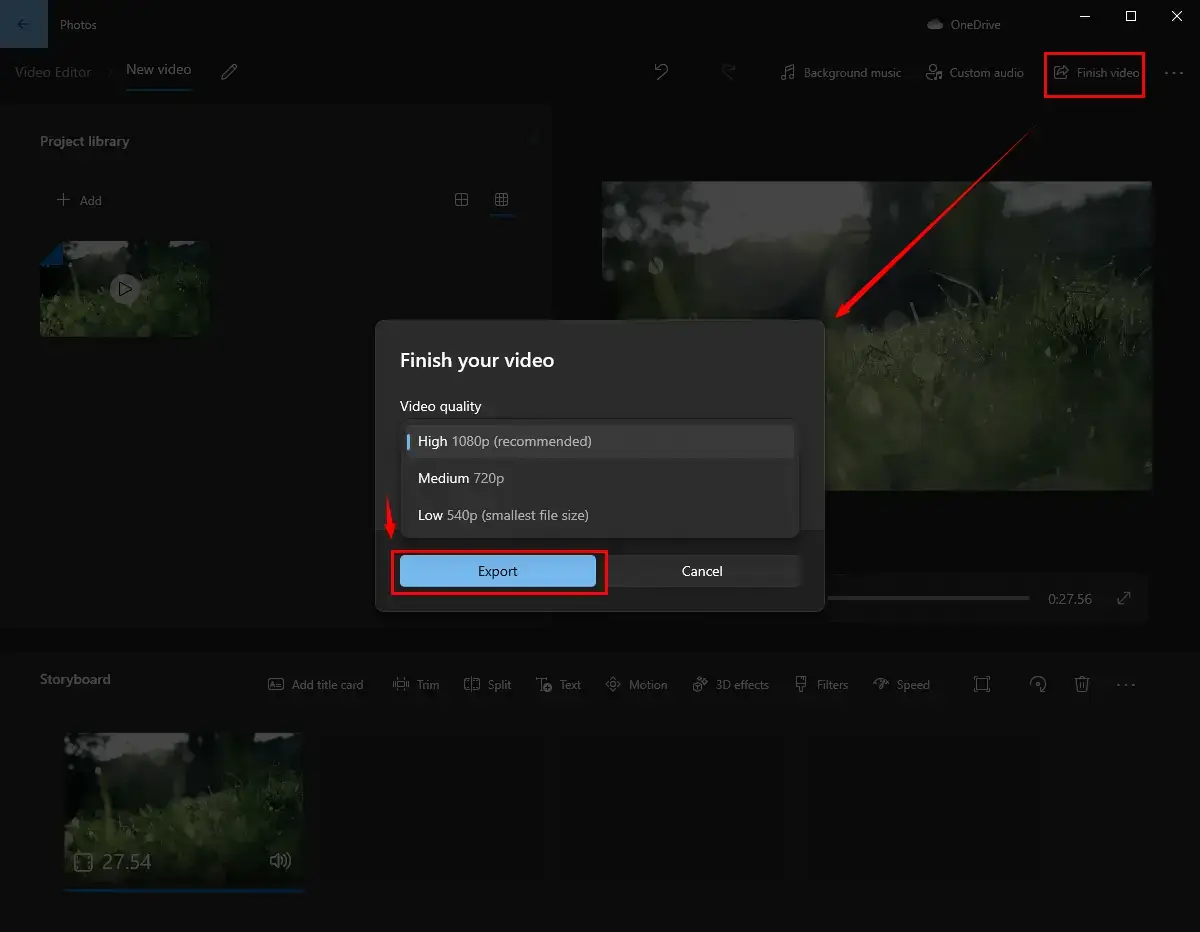
How to Adjust the Brightness of a Video Online
A free online video editor can be pretty helpful if you find it inconvenient to use any desktop software to brighten a dark video. Options are various on the internet, so you can pick any one favored by you. Here, you can pay attention to Clideo.
🧐Clideo
| 💰Price: Monthly–$9/Mo, Yearly–$6/Mo | 🌈Level: Super Easy | 🏆Ranking: ⭐⭐⭐ |
Clideo is one of the most acclaimed video editing tools online. With its multiple valuable features, you can finish most video editing tasks without installing a third-party program. As for video brightening, its video brighter offers instant help to adjust the brightness of your video. Moreover, it supports video importing from and exporting to cloud storage devices like Google Drive and Dropbox. However, please be aware: limitations apply to its free version, such as storage number limit and output watermark. Therefore, a pro version is required to lift all of them.
✅How to Enhance Video Brightness online via Clideo?
1. Open Clideo and then choose Tools > Adjust Video.
2. Click Choose file to upload your video.
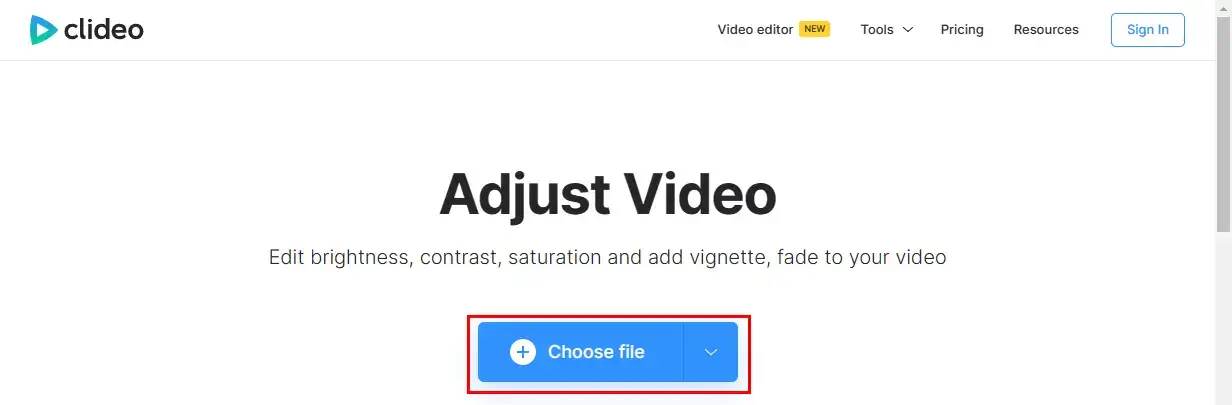
3. In the section-Brightness, drag the small white icon to the right to brighten up your clip.
4. Select the output format and then hit Export.
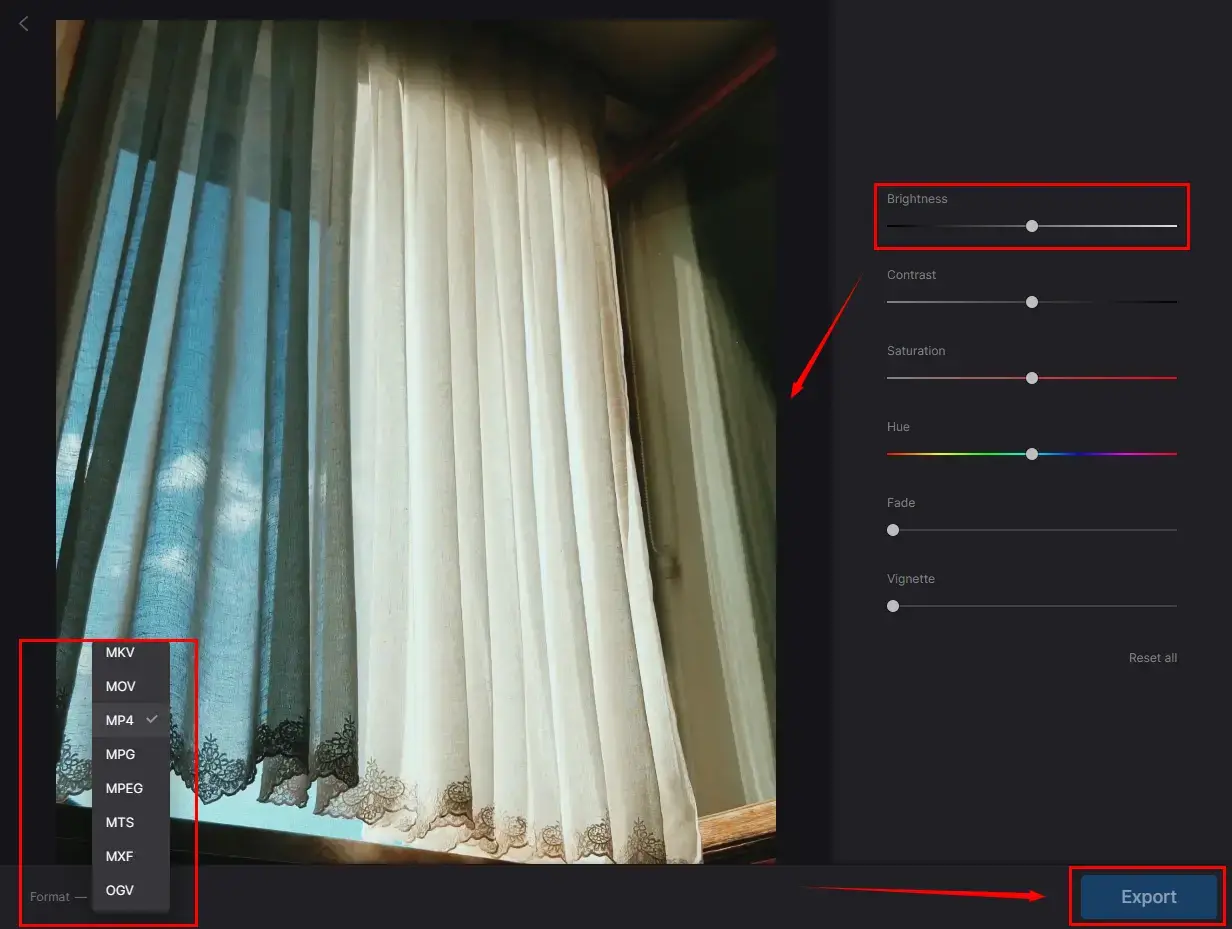
5. Press Download to get your brightened video.
(Or choose a cloud storage device in the drop-down box and save it there.)
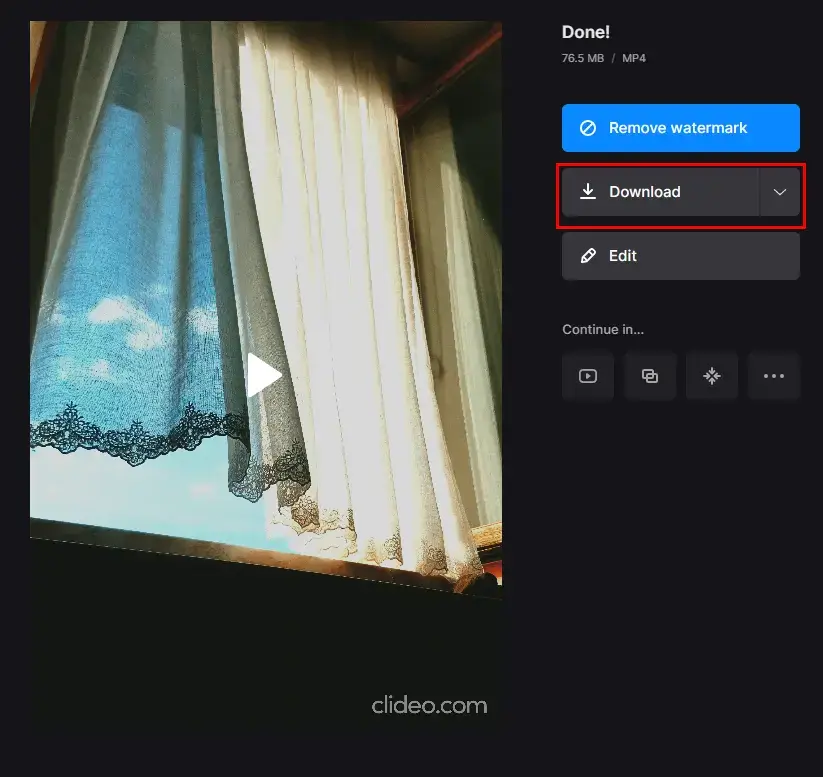
Additional Words for Brightening a Video
💡How to Brighten a Video in Adobe Premiere Pro?
| 💰Price: Monthly–$19.99/Mo, Yearly–$29.99/Mo | 🌈Level: Hard | 🏆Ranking: ⭐⭐⭐ |
Adobe Premiere Pro is the most professional video editor in the world and probably the most chosen video editing software for the majority of professional video editors owing to its ability to cope with every video-related issue, whether simple or complex. It offers users a 7-day free-trial period, so all the features are accessible within it. However, it will be complicated to operate if you are a green-handed video editor.
✅How to Use Adobe Premiere Pro?
1). Launch Adobe Premiere Pro and then click New Project.
2). Select your clip from the section-Devices and then hit Create.
3). Navigate to Effects >Video Effects > Color Correction > Brightness and Contrast.
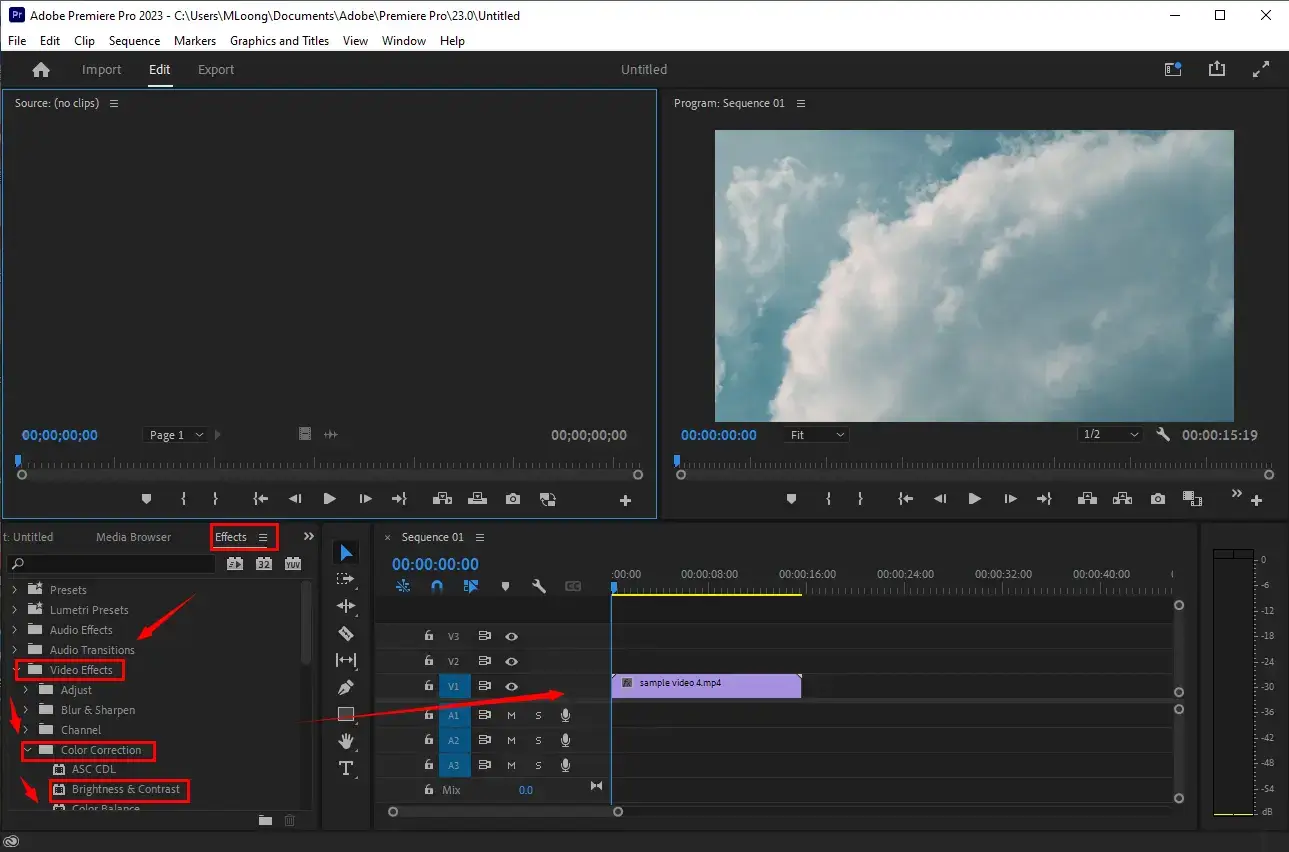
4). Then drag the Brightness and Contrast effect and drop it onto the selected video track in the timeline.
5). Resort to the Effects Controls menu panel to personalize the brightness and contrast levels to lighten up your video without losing quality.
6). Increase the Brightness and Contrast values to fulfill this purpose in the Brightness & Contrast section.
7). Then go to File > Export > Media or Save as to get your lightened video.
Final Words
This is our blog post on how to brighten a video without Premiere Pro on Windows. We sincerely hope that you find it less challenging to adjust video brightness. Please try all the aforementioned solutions as you like until an ideal one is located. However, it is strongly advisable to use WorkinTool VidClipper since it is simple, convenient, powerful and super multi-functional to solve many video and audio editing issues.
Now, are you ready to lighten up a video?