WorkinTool | How-to instructions you can trust
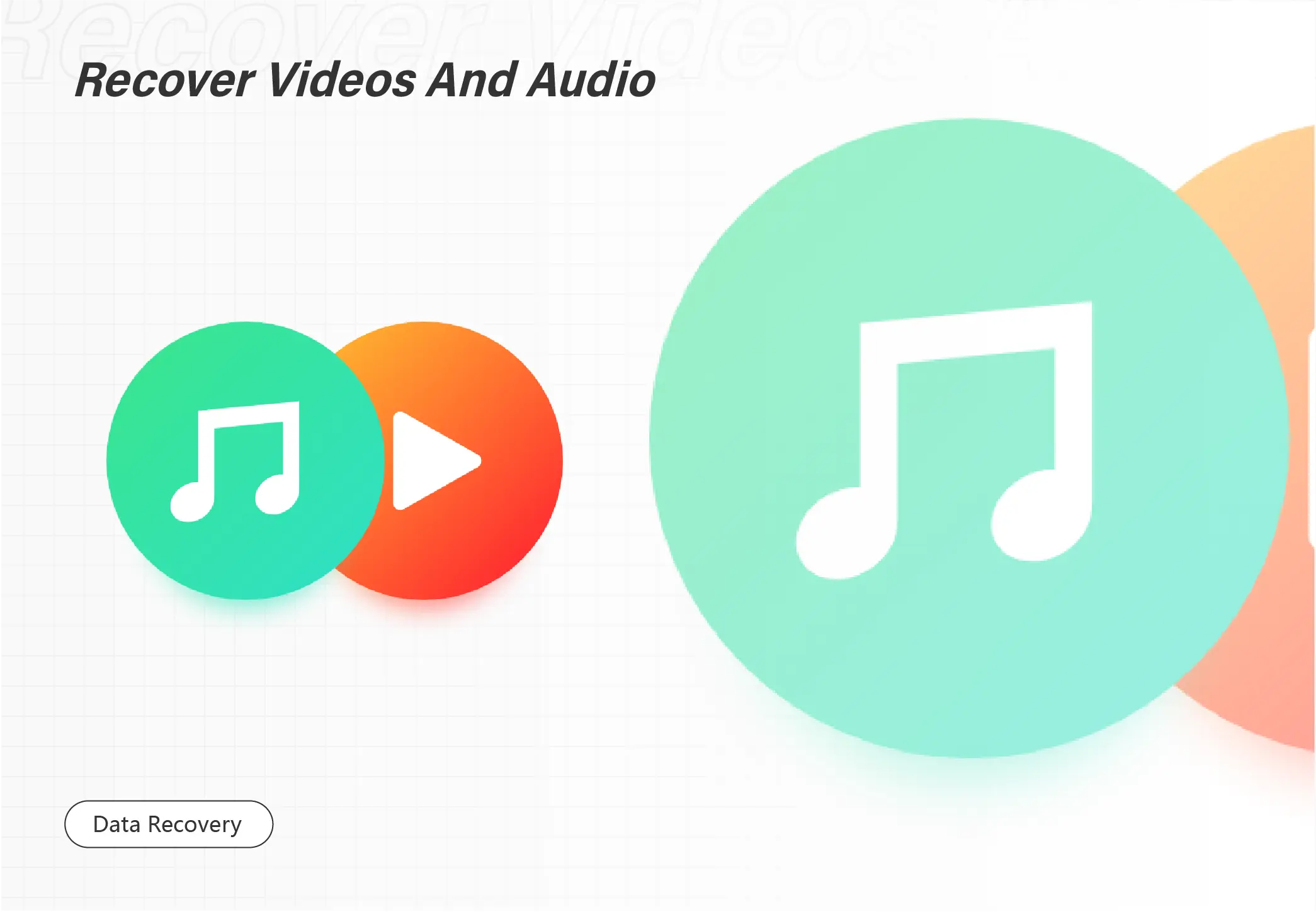
In this post, we’ve compiled a list of Windows’s best free file recovery software in 2023. There are 8 products that can meet different tastes. We have done a comprehensive review and scored the 8 software from five aspects: performance, price, ease of use, scan speed, and refund policy. They are:
1. WorkinTool Data Recovery – Most cost-effective
2. EaseUS Data Recovery Wizard – 19 years of history
3. Stellar – Famous in the field
4. Disk Drill – Multiple features
5. Recuva – Free unlimited data recovery software
6. R-Studio – Suitable for professionals
7. Wondershare Recoverit – Easy to use
8. iBeesoft Data Recovery – 2 GB of free recovery
Let’s look at the detailed list below to pick your favorite.
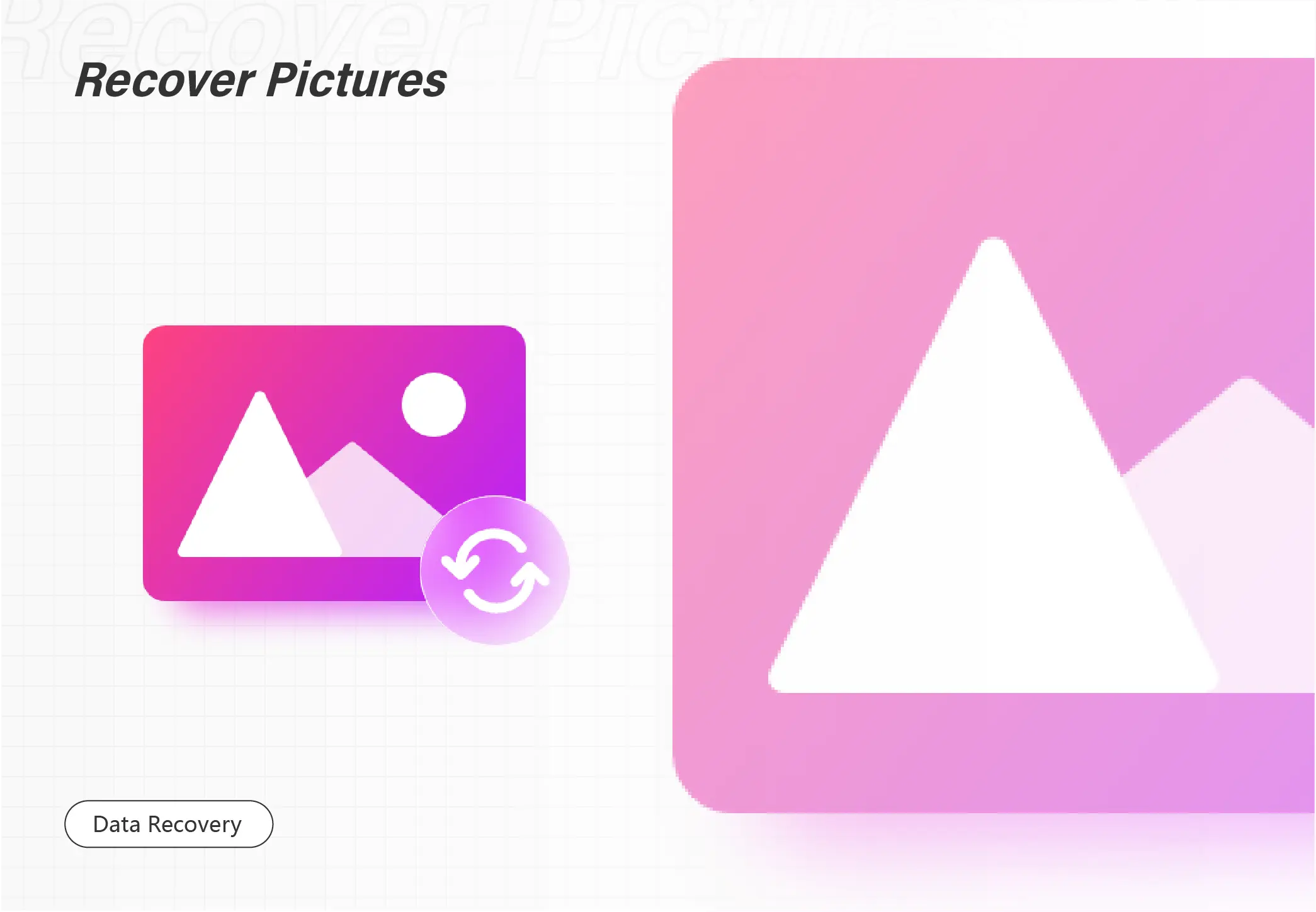
In this post, we’ve compiled a list of the best free data recovery software available for Windows 10 in 2023, and found 10 that meet your needs. This paper makes a comprehensive review from four aspects: software price, scanning speed, recovery performance, and user experience. Taken together, WorkinTool Data Recovery Software is the most cost-effective of the top 10. The fast recovery effect is good and provides a 500 MB free data recovery trial experience. Even the paid price is half that of other software. So let’s take a look at the list below and pick out your favorite apps for the download experience.
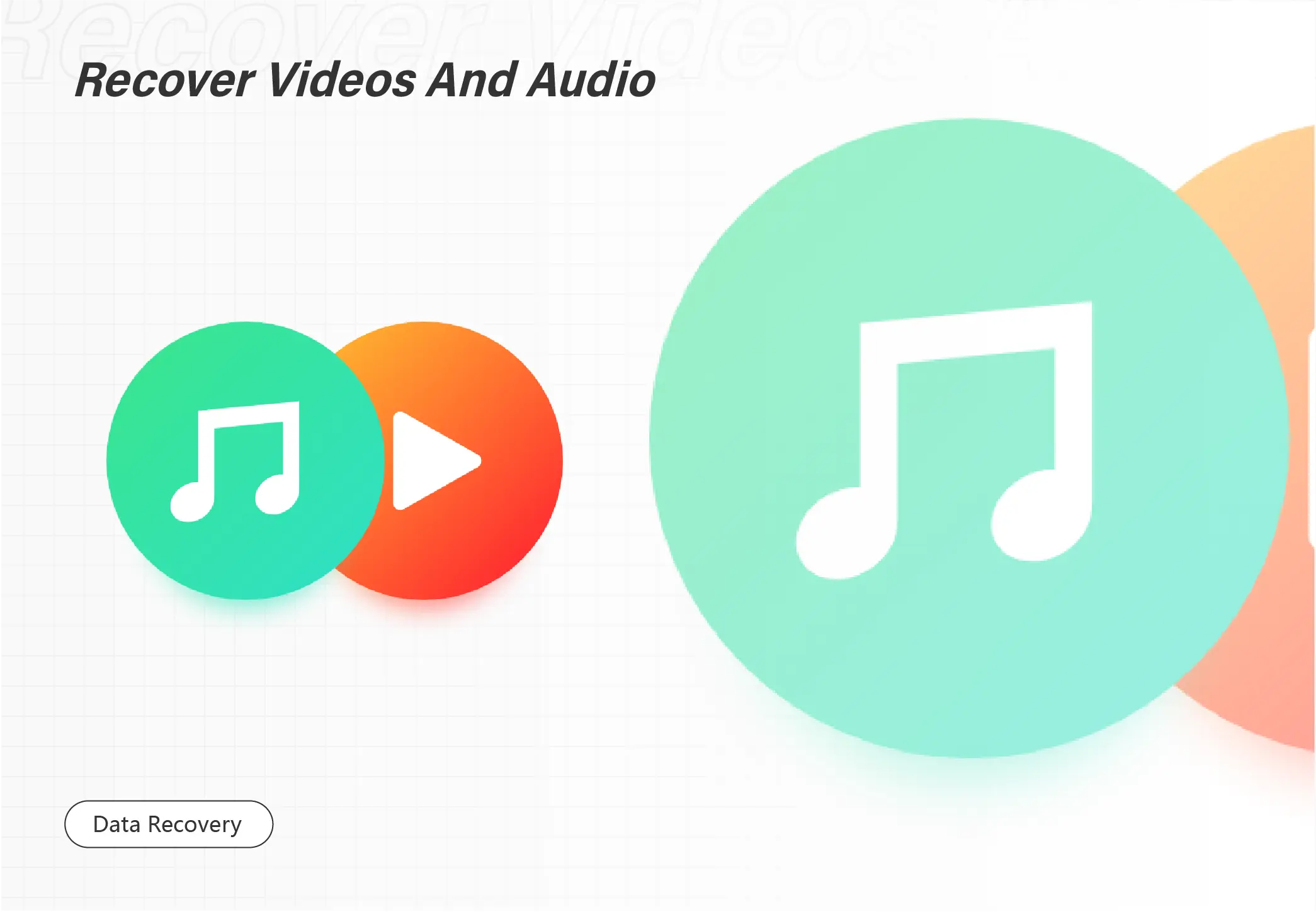
You are most likely informed that data recovery software is the most guaranteed way when you accidentally lose your MP4 videos. But which one should you pick since the options now vary in the market? Please leave this tricky issue to us. Today, we will present a blog post introducing you to the top 8 best video recovery tools that work for Windows in 2023. They are:
1. WorkinTool Data Recovery
2. Stellar Photo Recovery
3. Easeus Data Recovery Wizard
4. Disk Drill Recovery
5. Wondershare Recoverit
6. Wise Data Recovery
7. AnyRecover
8. FonePaw Data Recovery
However, it is highly recommended to try the first option since it is
💖FREE trial plan to recover 500-MB files
🧡Temporarily and permanently deleted data recoverable
💛High recovery rate
💚Easy to use and green
💙Multiple file formats supported
💜Batch recovery available
💝Partition recovery possible
💕Cheaper license price
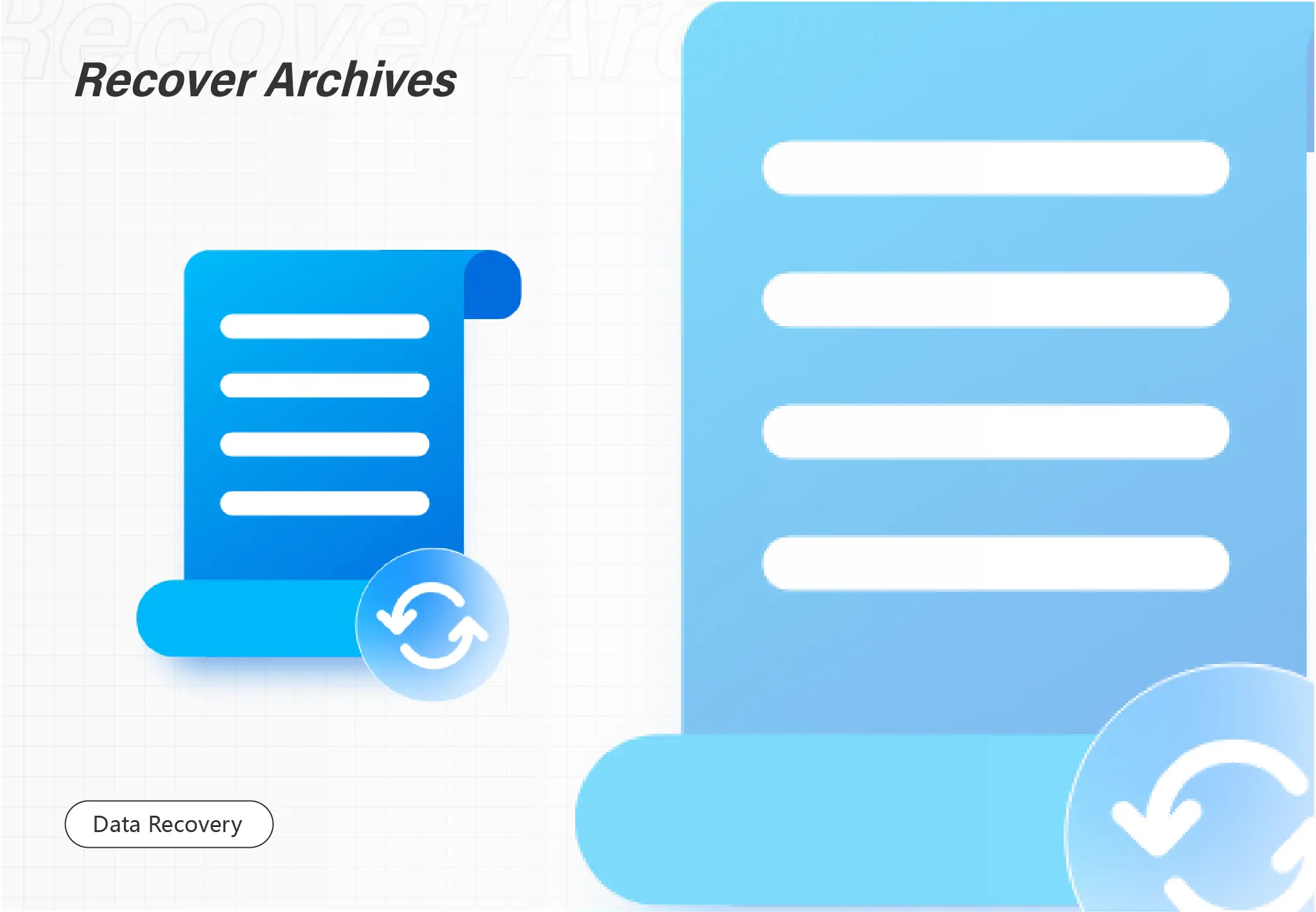
Whenever an SD card becomes formatted, deleted, or corrupted, you can recover its data for free using the free SD card recovery software in this post. Here are the 5 best data recovery software for SD cards, and each of them has its own benefits and drawbacks. See the detailed introduction below for more information.
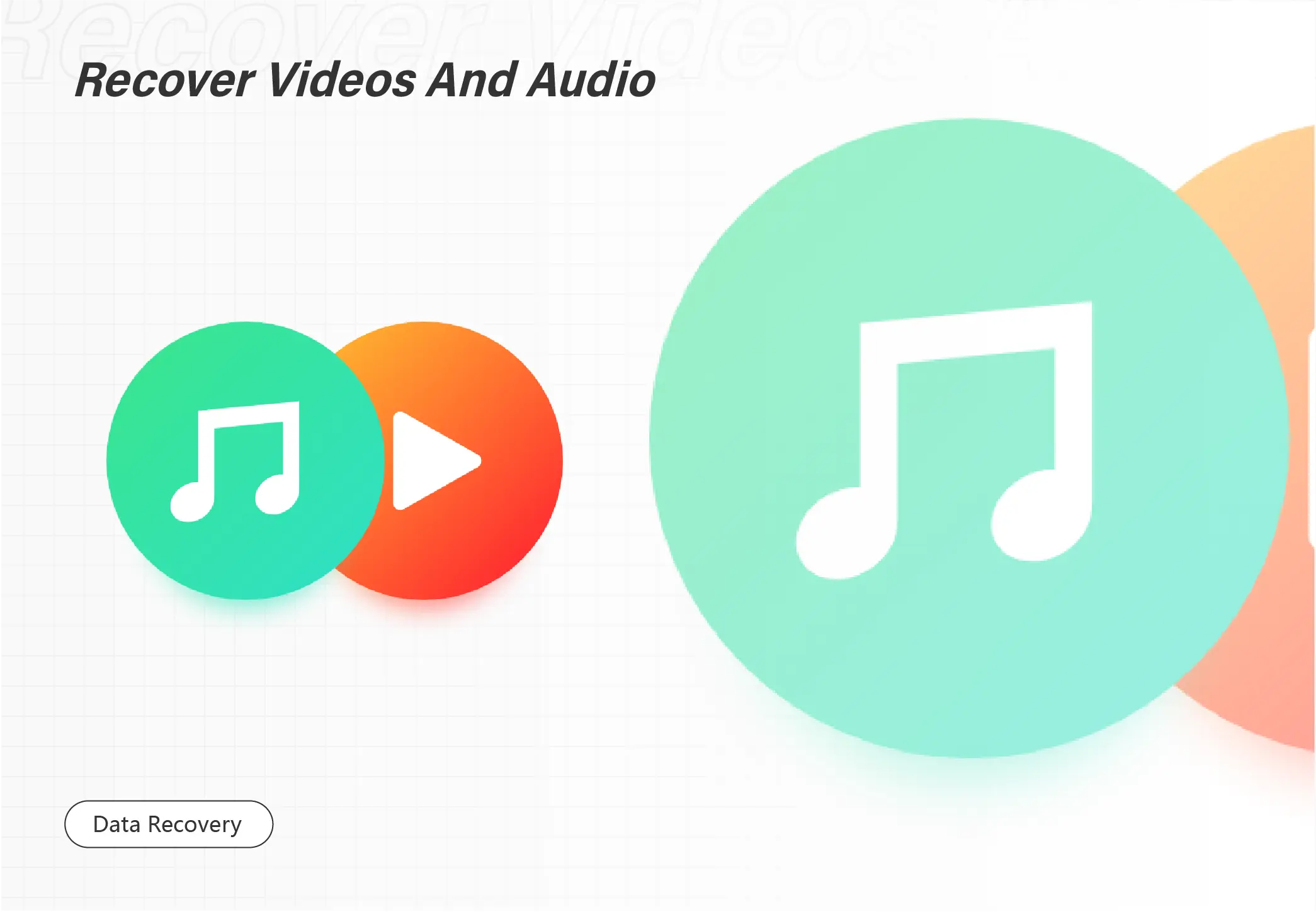
CCTV footage videos are important in our daily life and should be kept safe in the camera’s memory cards or on your computer. However, they can’t be stored permanently for various reasons. What can you do when you need a specific surveillance video but fail to locate it anywhere? Please don’t worry and spare a few minutes to read this article on how to recover deleted CCTV footage/surveillance videos in Windows. You will read the following topics:
💡How to Recover Deleted CCTV Footage/Surveillance Videos Without Backup–Data Recovery software (WorkinTool Data Recovery) and Command Prompt
💡How to Retrieve Lost CCTV Footage/Surveillance Videos with Backup–Physical and online backup services
However, it is highly recommended to try WorkinTool Data Recovery as it is
💖FREE trial plan to recover 500-MB files
🧡Temporarily and permanently deleted data recoverable
💛High recovery rate
💚Easy to use and green
💙Multiple file formats supported
💜Batch recovery available
💝Partition recovery possible
💕Cheaper license price

Want to perform laptop data recovery? Luckily, this post will explain the top 4 ways to recover data from a laptop hard drive. After reading, you can easily retrieve deleted files from laptop hard drives with a high success rate. Just read on and experience the ultimately incredible laptop data recovery journey!
In this guide:
1. Four practical ways for data recovery from laptop hard disk
2. Two additional tips for laptop hard disk data recovery
3. Four FAQs about laptop hard drive data recovery
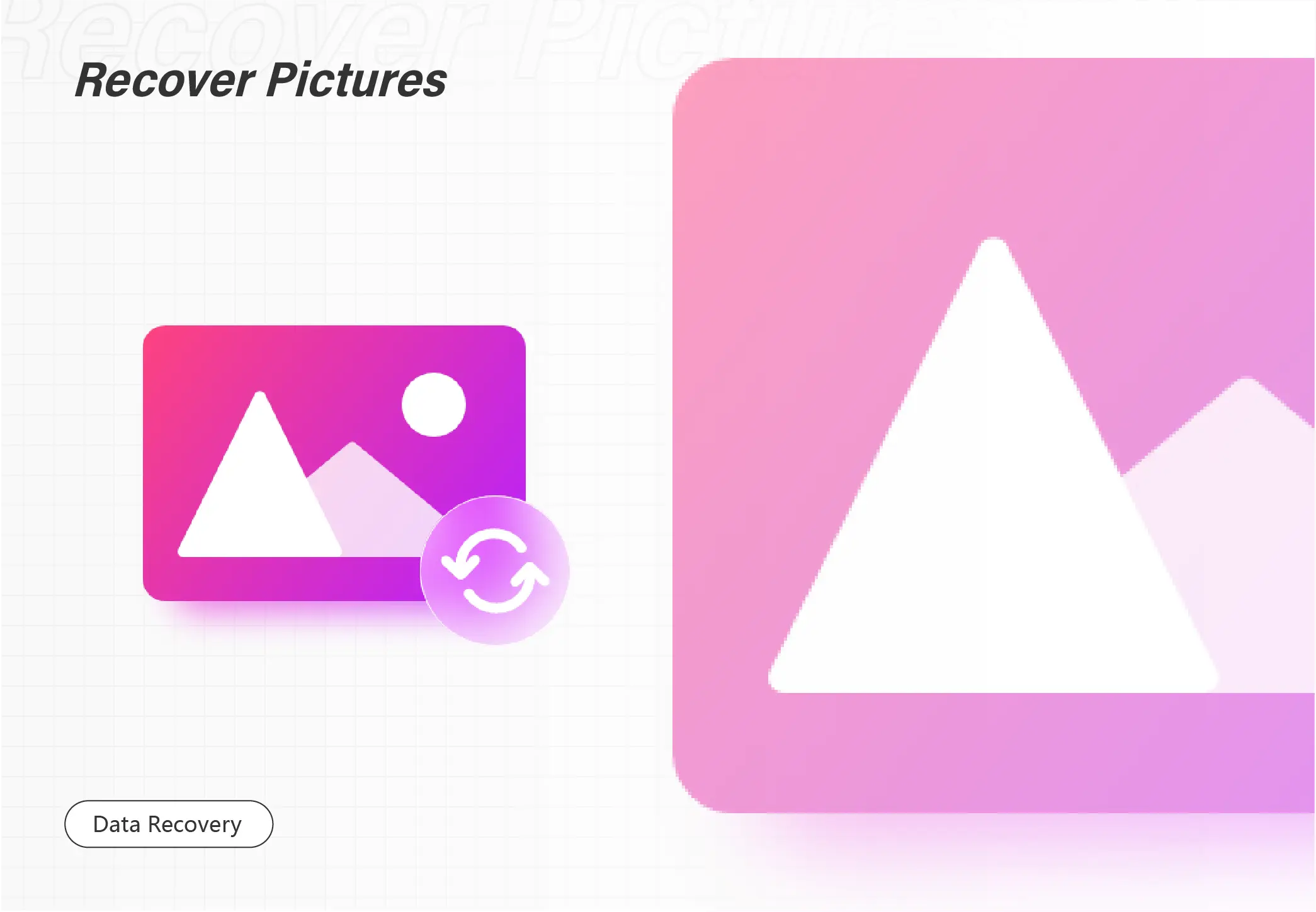
It is devastating to lose a WordPad document you almost finish editing. If you are looking for effective solutions to recover WordPad files, this post covers what you need. You can find practical solutions to easily locate and recover unsaved, deleted, or corrupted WordPad documents. All methods are easy and free for WordPad file recovery. There is also a data recovery tool for data loss recovery. We recommend it for the following features.
💙Scan and recover 500MB of data for free.
🤍Easy to operate for everyone.
💙Recover 500+ types of files in addition to text-based documents.
🤍Suitable for various storage devices and data loss scenarios.
💙High recovery rate.
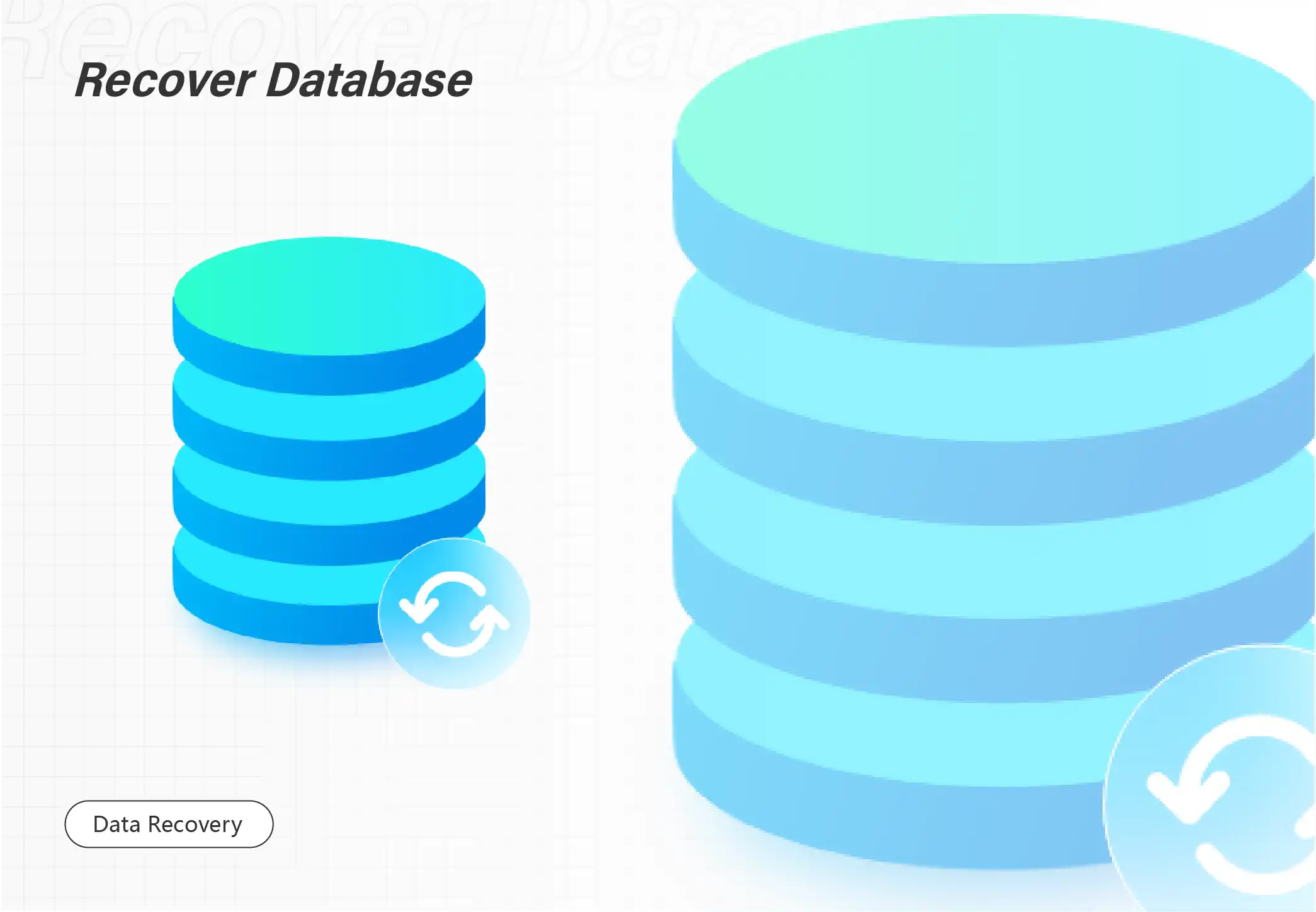
Looking for the best SSD data/file recovery software for Windows and Mac? Luckily, this post will list the top 5 best SSD recovery software for readers to recover deleted files from failed SSD hard drives. WorkinTool Data Recovery stands out among them. It can easily recover 500+ file types from your formatted/deleted/failed SSDs. Just get a free download and make SSD data recovery instantly!
🔔 Recover up to 500 MB for free without time limits.
🔔 Just three clicks to get back what you want.
🔔 Various storage devices are supported.
🔔 High success rate.
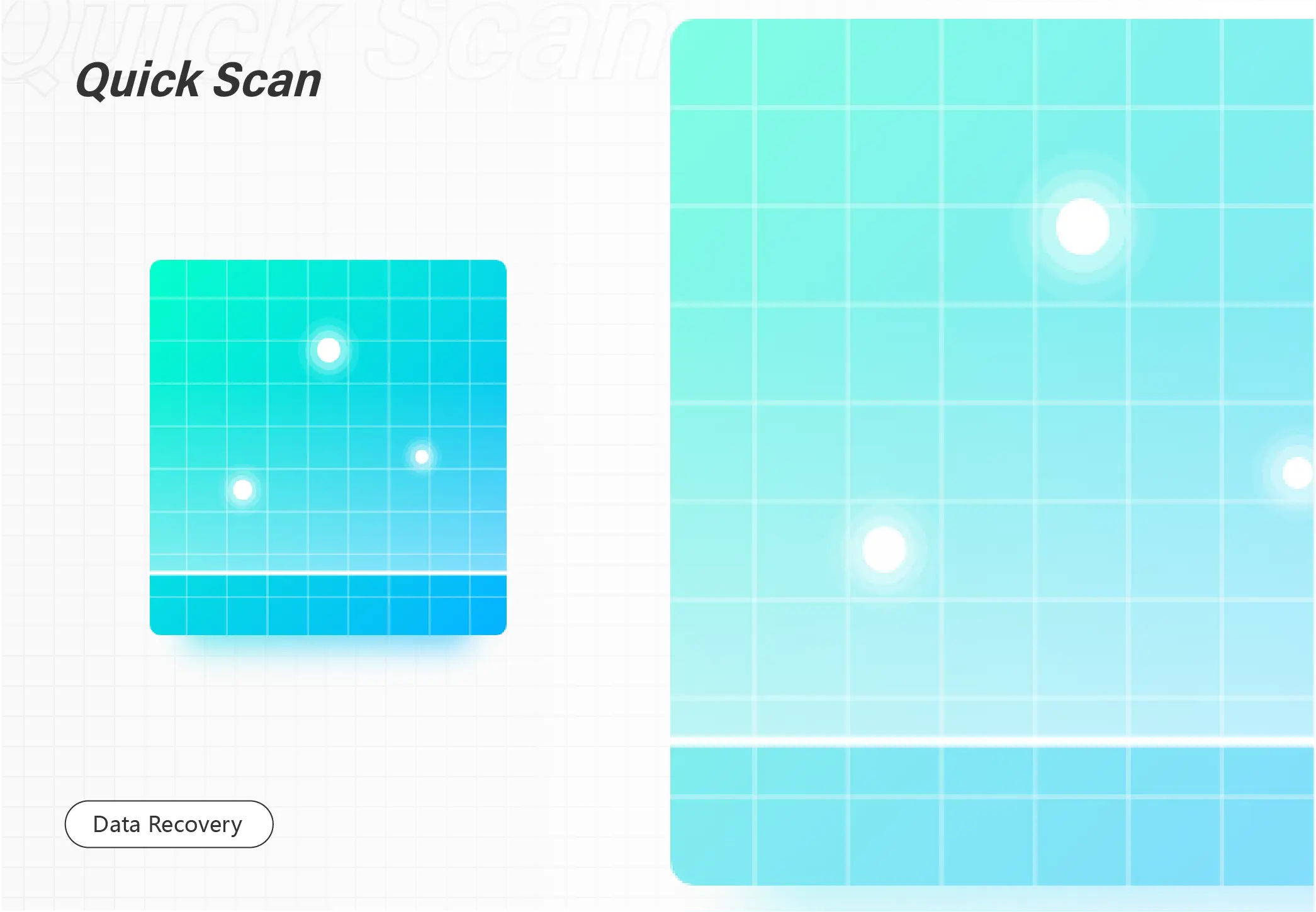
If you are searching for a way to open or recover CHK files on Windows computers, this guide is what you need! We explain four proven ways to perform CHK file recovery. Each method has its suitable scenarios. Apart from that, there is a reliable data recovery tool that helps users recover various files. With the following features, it is difficult not to try this tool.
💙 Recover up to 500MB of data for free.
🤍 Recover files from formatted and corrupted devices.
💙 Instantly scan and retrieve various files: videos, images, documents, etc.
🤍 Suitable for data recovery on computer drives, external drives, USBs, memory cards, and more.
💙 Easy to use for any data recovery,
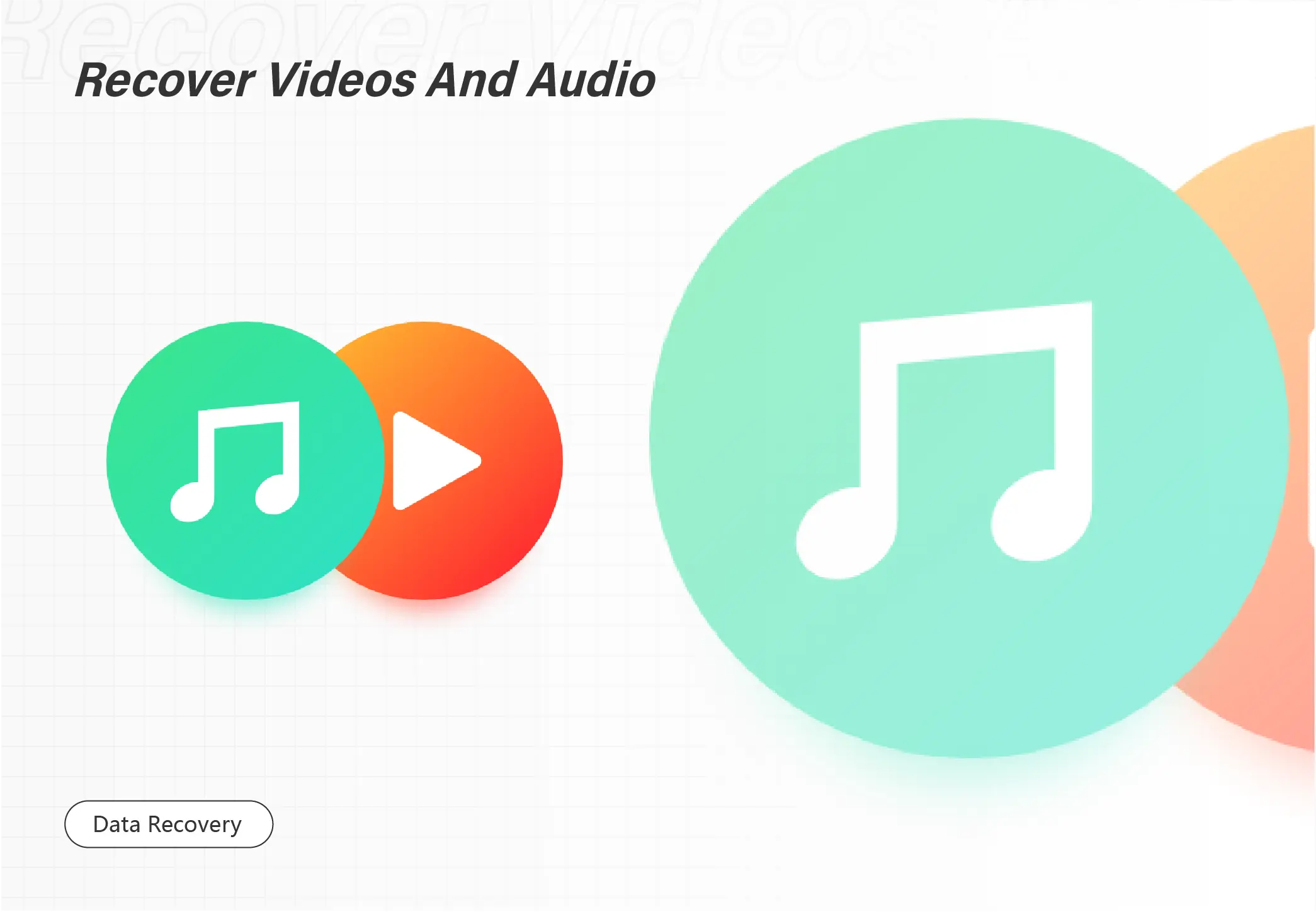
Want to recover deleted videos on a Windows PC? Luckily, this post will tell you the top 6 best free video recovery software to restore all your lost video files with minimal effort. This introduce the features, compatibility, pricing, pros, and cons, ease of use of 6 different video recovery tools, including:
1. WorkinTool Data Recovery ★★★★ – Highly Recommended
2. iBeesoft Data Recovery ★★★ – Support 1000+ types of files
3. Recuva ★★ – 100% free
4. Disk Drill ★★★ – Reliable option
5. PhotoRec ★★ – 100& free & Knowledge required
6. DiskGenius ★★★ – All-in-one solutio
Most of them can recover large video files for free. Keep reading to pick the one that can meet your needs!

Not sure how to recover data from NTFS hard drives? Don’t worry. Check out this post for the best solutions and get the free NTFS file recovery tools to spare you extra time on data recovery. Read on and you will know:
1. What is NTFS data recovery
2. Possible causes of NTFS data loss
3. How to recover NTFS file files easily and quickly
4. FAQs about NTFS partition recovery
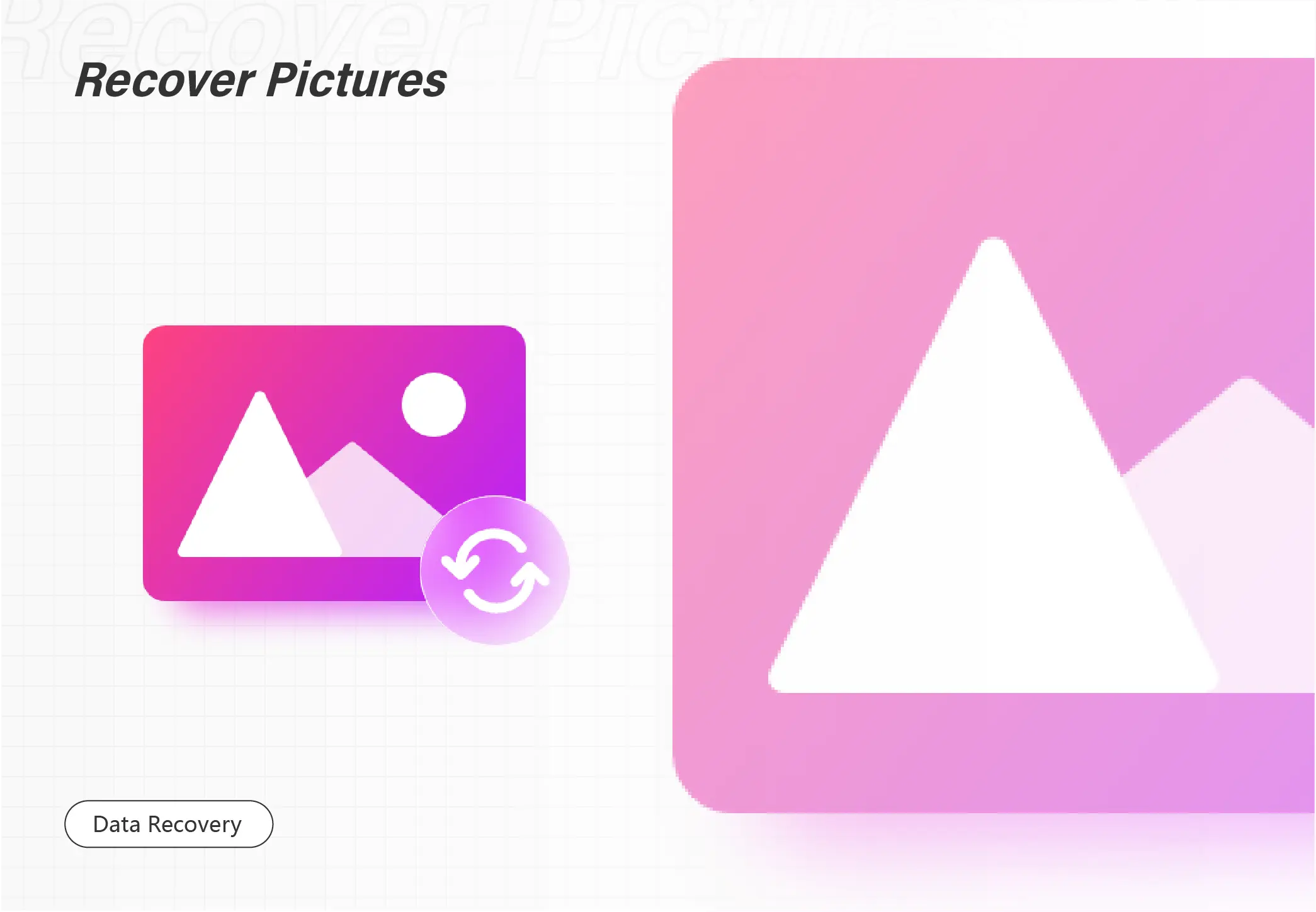
To restore lost or deleted desktop background photo, WorkinTool Data Recovery is one of the best solutions. It can easily recover deleted, formatted and lost files in Windows 10. The software is:
✨ Free to recover up to 500 MB photos
✨ Quickly and deep scan your PC
✨ Batch recover photos in one click
✨ High recovery sucess rate
✨ No restrictions to download the restored files
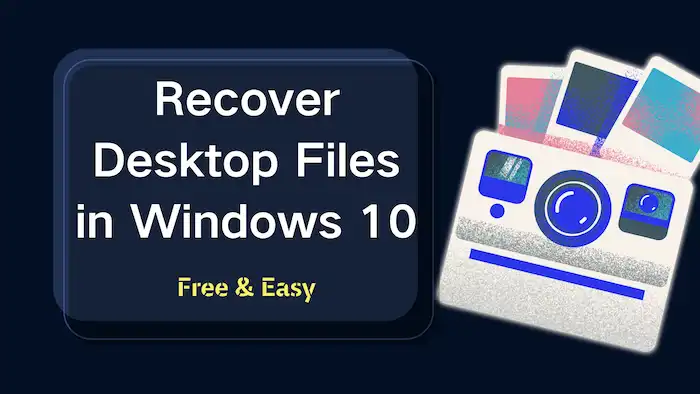
Can you recover the missing desktop files and icons in Windows 10? Do you know how to find missing files on your desktop? This page covers all the things you want to know about Windows 10 desktop data recovery. We provide practical solutions for recovering desktop files and share step-by-step instructions.
In this guide:
1. Where are desktop files stored
2. Why did your desktop files disappear
3. How to recover deleted files from desktop
4. Two FAQs
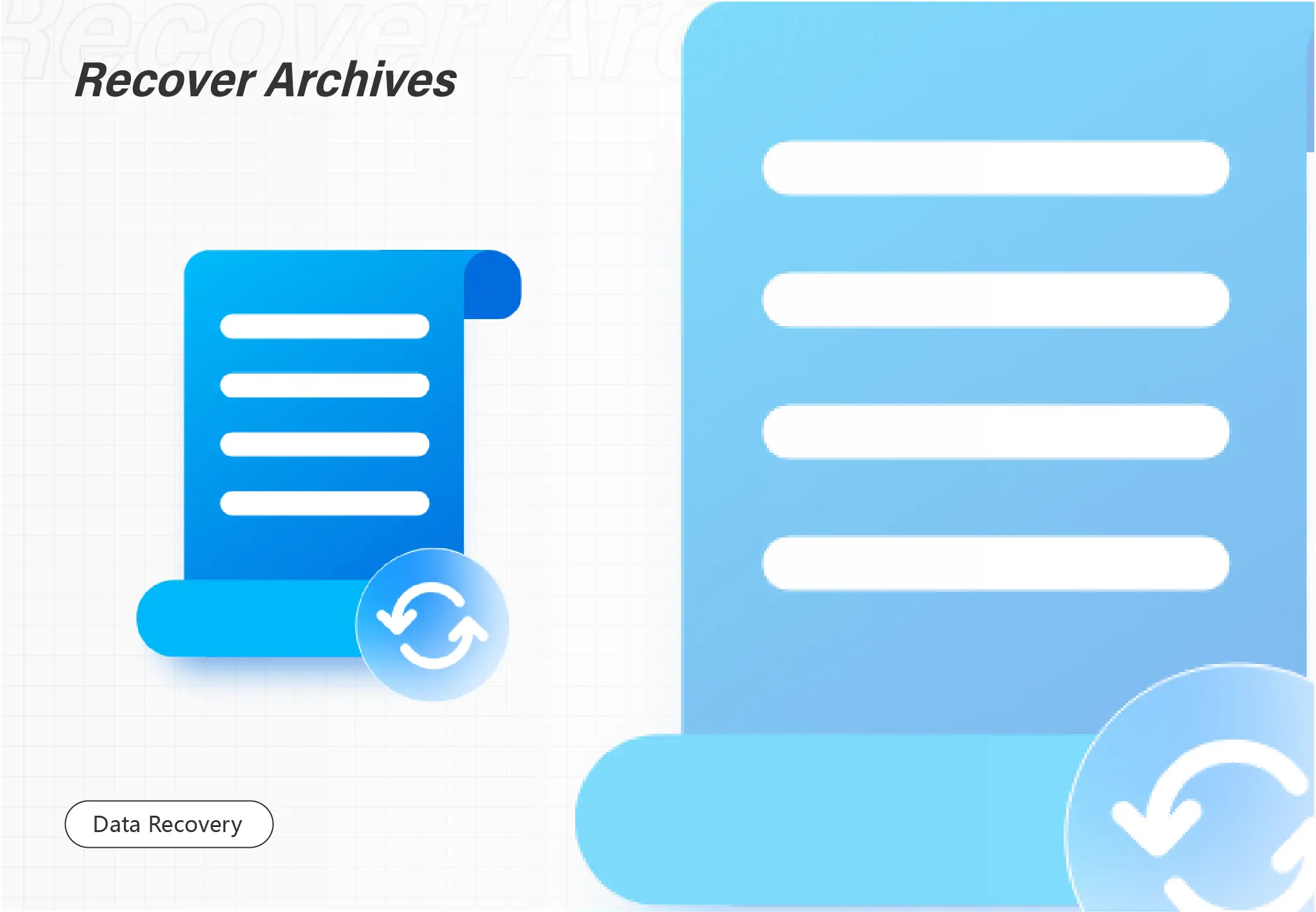
“The Recycle Bin on X is corrupted (X represents a drive letter). Do you want to empty the Recycle Bin for this drive?” Many people see the error message when they need to open the Recycle Bin and restore important files from it. But the system only asks you to empty the bin. What should you do? No worries! This post explains how to fix the corrupted recycle bin and how to recover lost files from it with several attainable methods. A reliable and easy-to-use data recovery tool is also mentioned. Read on to experience its following features.
💙 Recover up to 500MB of data for free.
🤍 Retrieve 500+ types of files.
💙 Restore lost files from recycle bin, computer drives, external drives, etc.
🤍 High recovery rate.
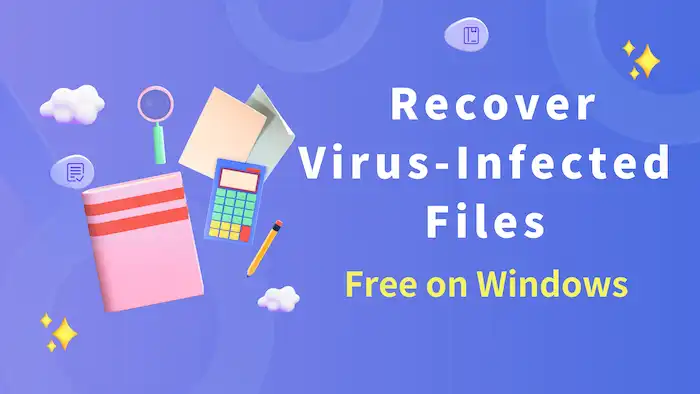
It will be one of the most challenging things to do when you attempt to cope with a virus-infected computer. What should you do in case such a dire situation happens? Please take a breath and spend a few minutes on this article focusing on how to recover files infected by virus attacks in Windows. You will get two proven ways and practical tips about virus-infected file recovery.
In this guide:
1. Common questions about virus-infected file recovery
2. Two proven ways to recover files infected by virus attacks in Windows
3. How to protect your files from being deleted or infected by viruses?
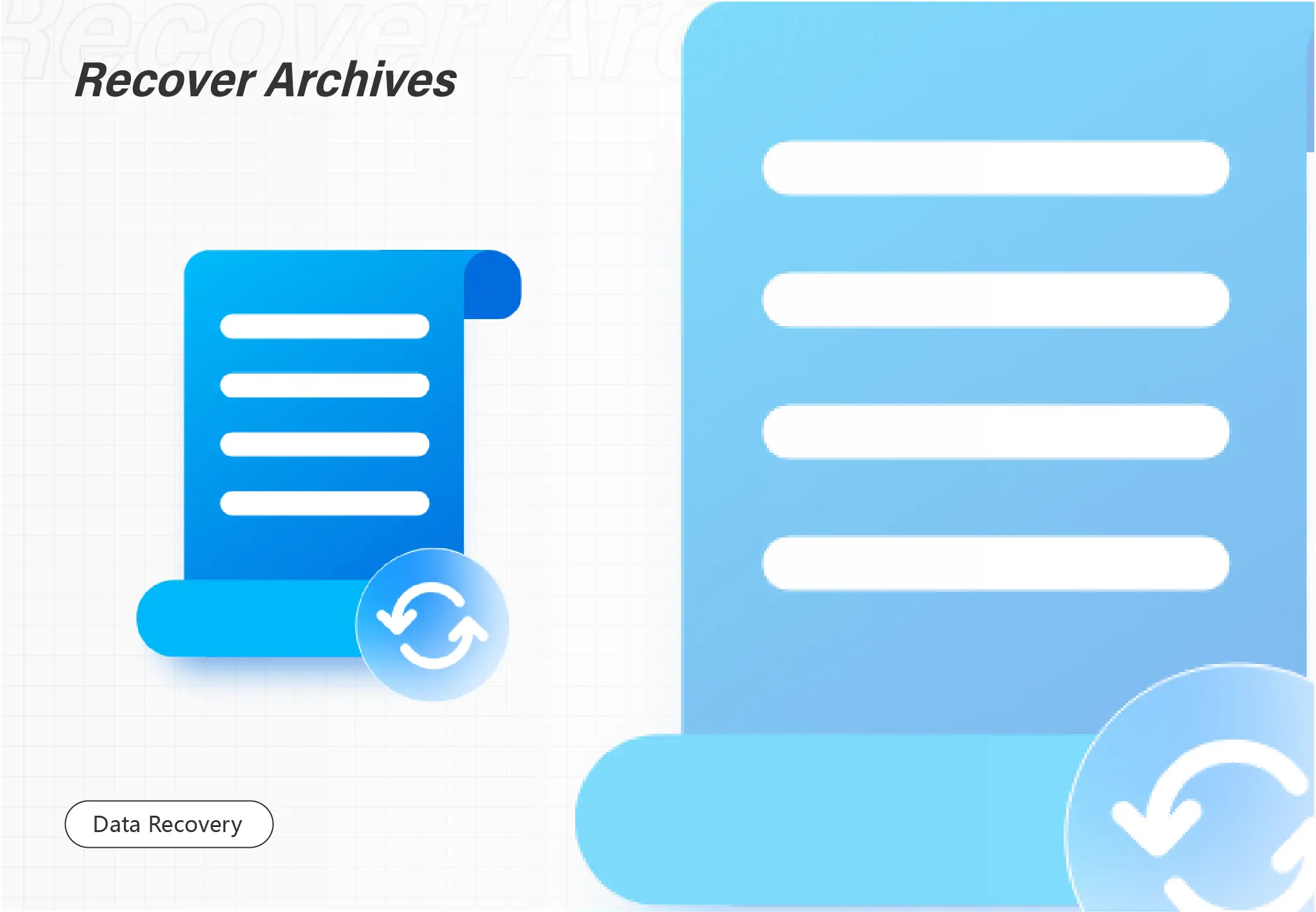
We may accidentally delete our default user profile folders while cleaning the C drive. It is a tough issue to undelete user profile. Luckily, WorkinTool Data Recovery can help you a lot with profile recovery. With only three clicks, you can easily restore your deleted/lost user profile. Just download it and take a free trial!
🏆 Various data loss scenarios are supported.
🤩 Multiple file types are supported.
🏆 High success rate and fast processing.
🤩 User-friendly interface and easy to use.
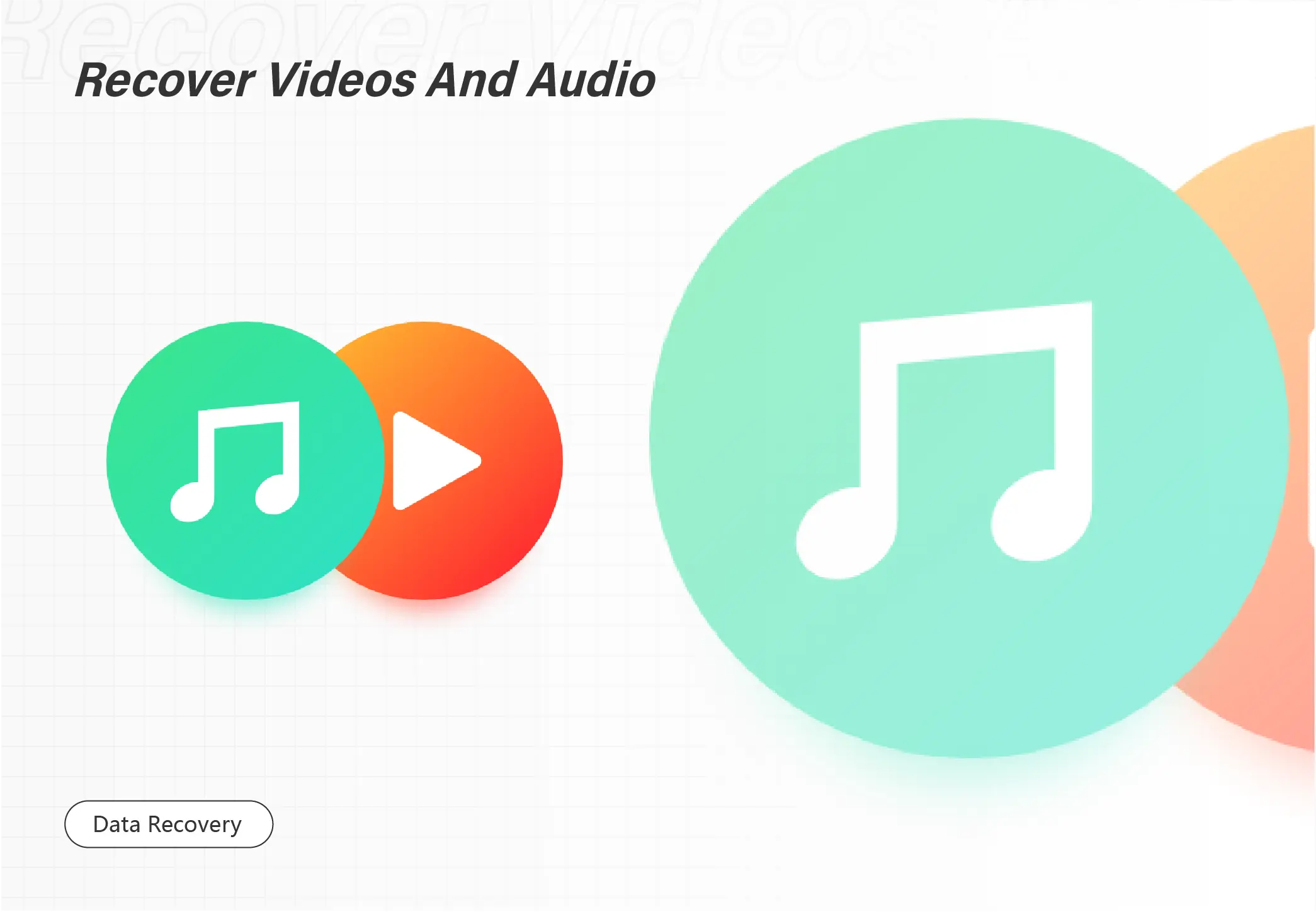
Deleted favorite movies by mistake? Don’t be disheartened. You can recover the deleted movies with WorkinTool Data Recovery.
🎉Free version to recover deleted movies
🎉Quick and deep scan hard drives
🎉Supports recovering various video formats
🎉Batch Recover movies with one click
🎉High data recovery success rate
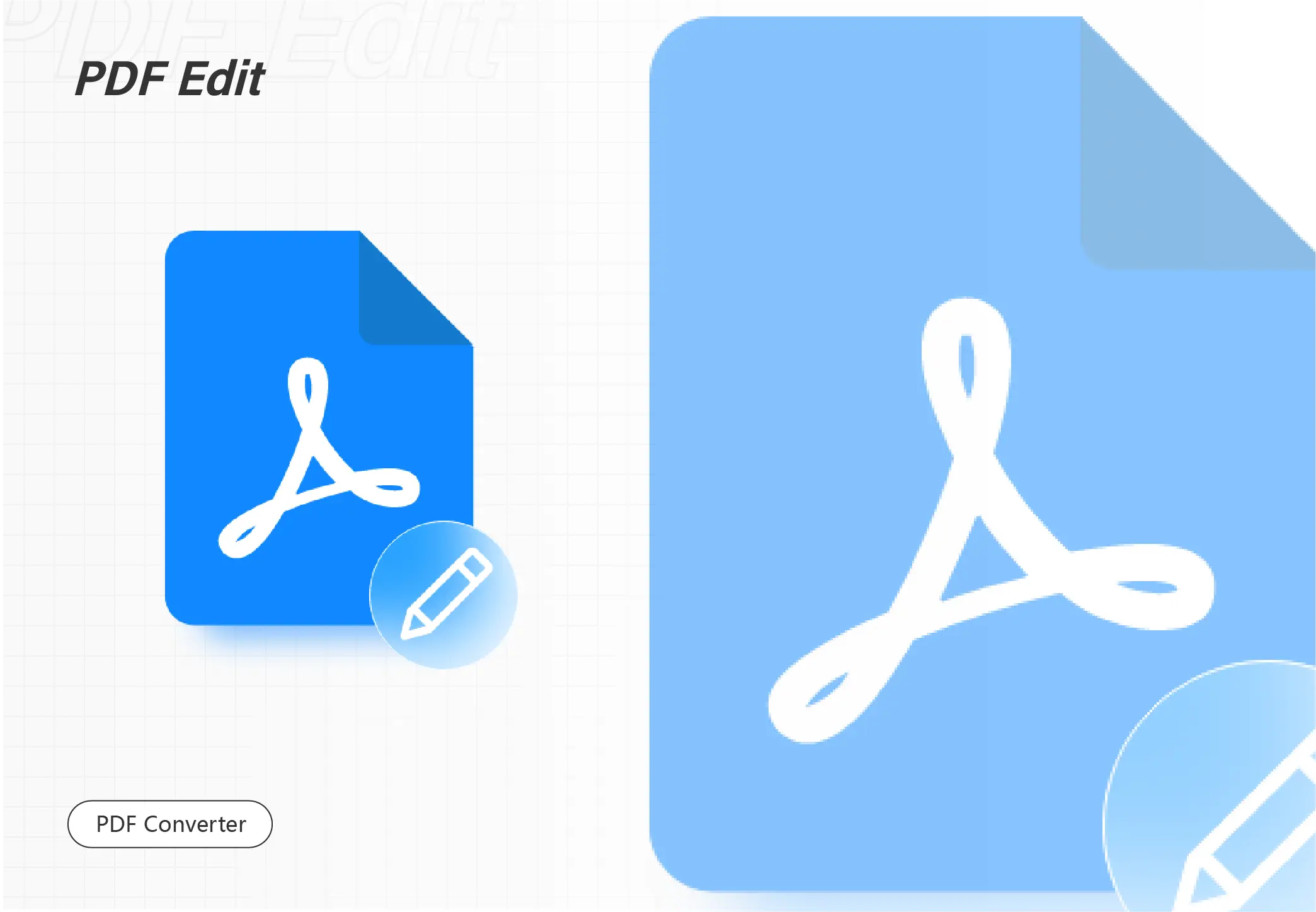
Do you know how to edit a signed PDF file on Windows 2023? Don’t worry. Check out this post for the best solution, and get the WorkinTool PDF Converter to make your PDF job easier than before.
😍 1. FREE to upload each file within 2MB with NO ads.
🤩 2. Easy interface for users to edit and convert PDFs in THREE STEPS.
😎 3. Quickly edit and convert PDF files the way you want.
🥳 4. Multiple PDF features for users to operate without times limits.
😊 5. Available for all office file format conversations.
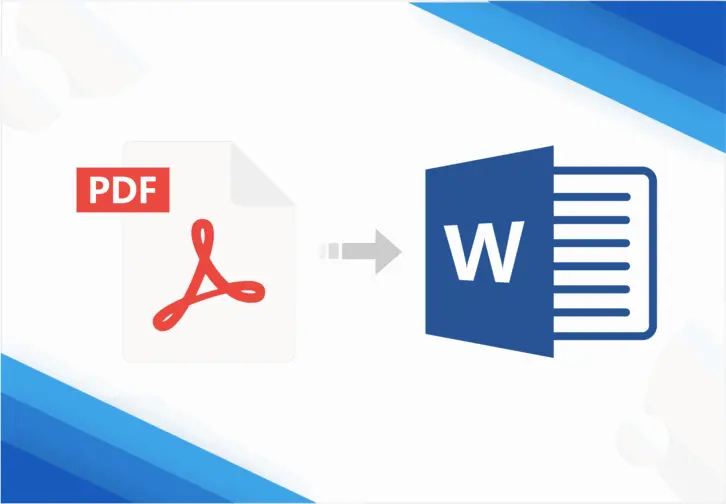
How to spell check a PDF effectively? You may ask Adobe for help. However, Adobe can only check comments, sticky notes, forms, etc. It can’t spell check the existing words in PDF. To do that for free, you can try to convert PDF to Word with WorkinTool PDF Converter, spell check it in Microsoft Word, and modify and then convert it back to PDF with WorkinTool. This PDF Converter is:
✅ Free to convert single file within 0.5MB
✅ Batch convert PDFs without number limits
✅ Main file formatting when converting
✅ Free of watermarks, ads, pop-ups, etc.
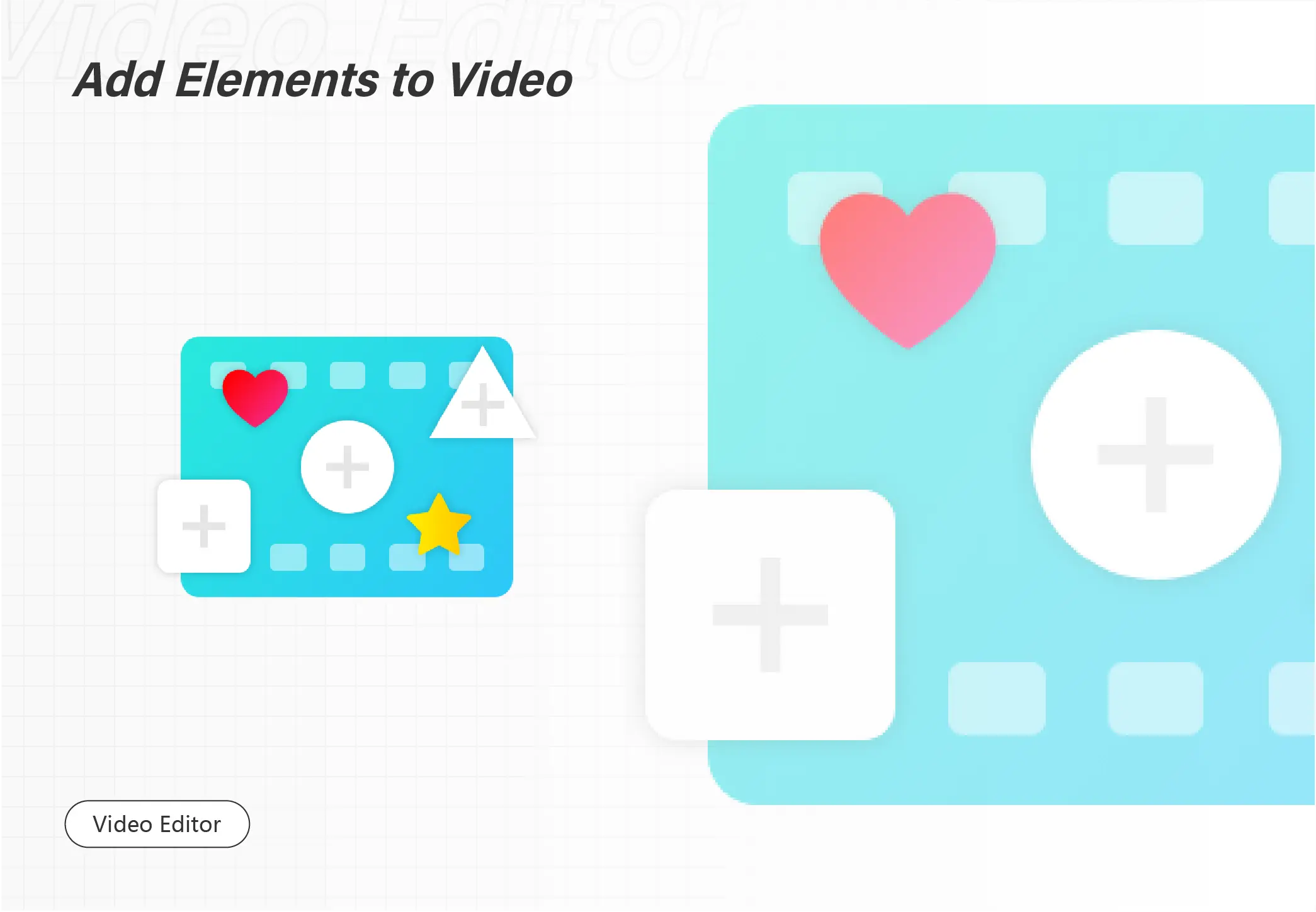
Do you know what a montage video is? Are you planning to make a video montage but need to know how to get started? This page covers everything you need! We introduce basic information about montage, how to make a montage video for free with music, and some intuitive tips about video montage making. And we also present a free video montage maker for its features below.
💙 Completely free.
🤍 User-friendly to beginners.
💙 Various features and tools.
🤍 No watermark or any limitation.
💙 Rapid processing speed.
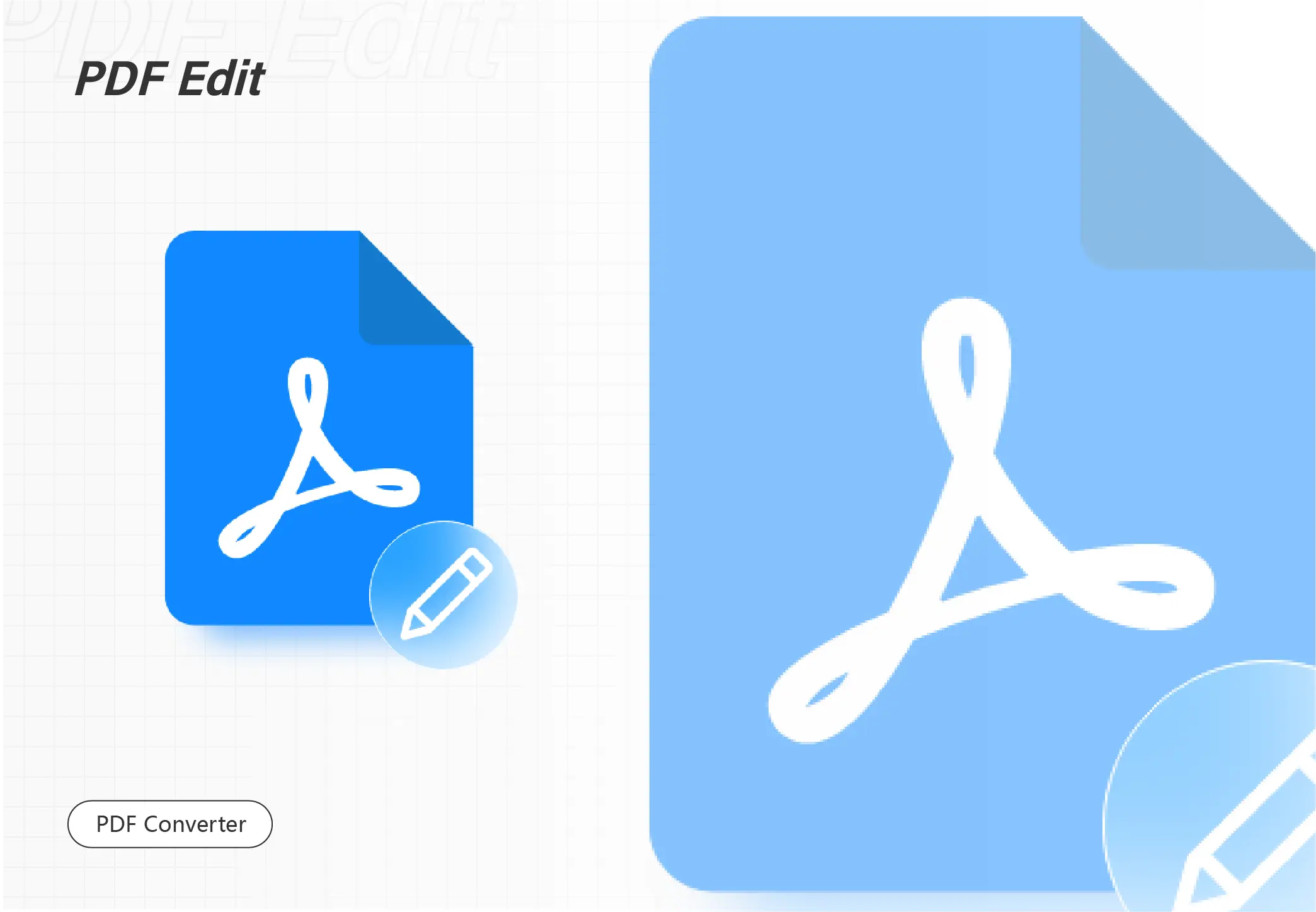
Need to electronically sign a PDF without any cost? This free WorkinTool PDF Converter does a great job. It allows you to add your handwritten signature, image signature and text content to your PDF document. It is:
✅ 100% free to read and edit PDF documents
✅ Free to process single file within 0.5MB in Convert to/from PDF and Tool Box
✅ Various signature types to insert
✅ Storage e-signature for using it next time
✅ Download the edited PDF without any limits
✅ Free of watermarks, ads, pop-ups, etc.
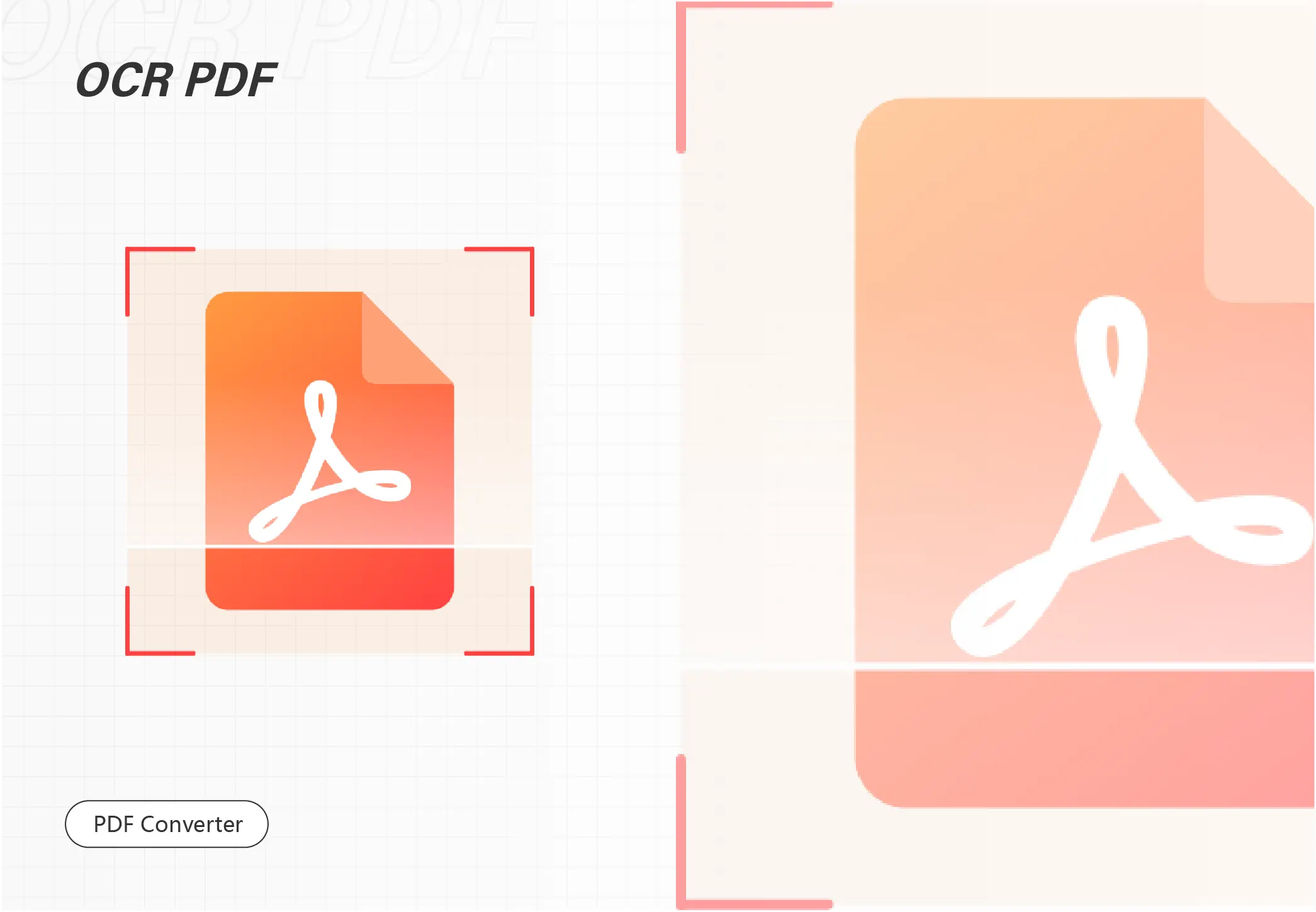
Are you struggling with converting PDF to searchable PDF? Cannot find or copy words in PDFs? Luckily, WorkinTool PDF Converter will be your free and powerful searchable pdf converter. Using OCR technology, WorkinTool will first recognize text in scanned or image-only PDFs. Then it will help you make PDF searchable with minimal effort. Just download it and find the word in PDFs instantly!
📚 100% Free to Upload Each File within 0.5 MB
🥇 Keep Files in Original Quality
⭐ Various PDF Features Supported
📝 Batch Process and Fast Speed
💾 Privacy Security Promised
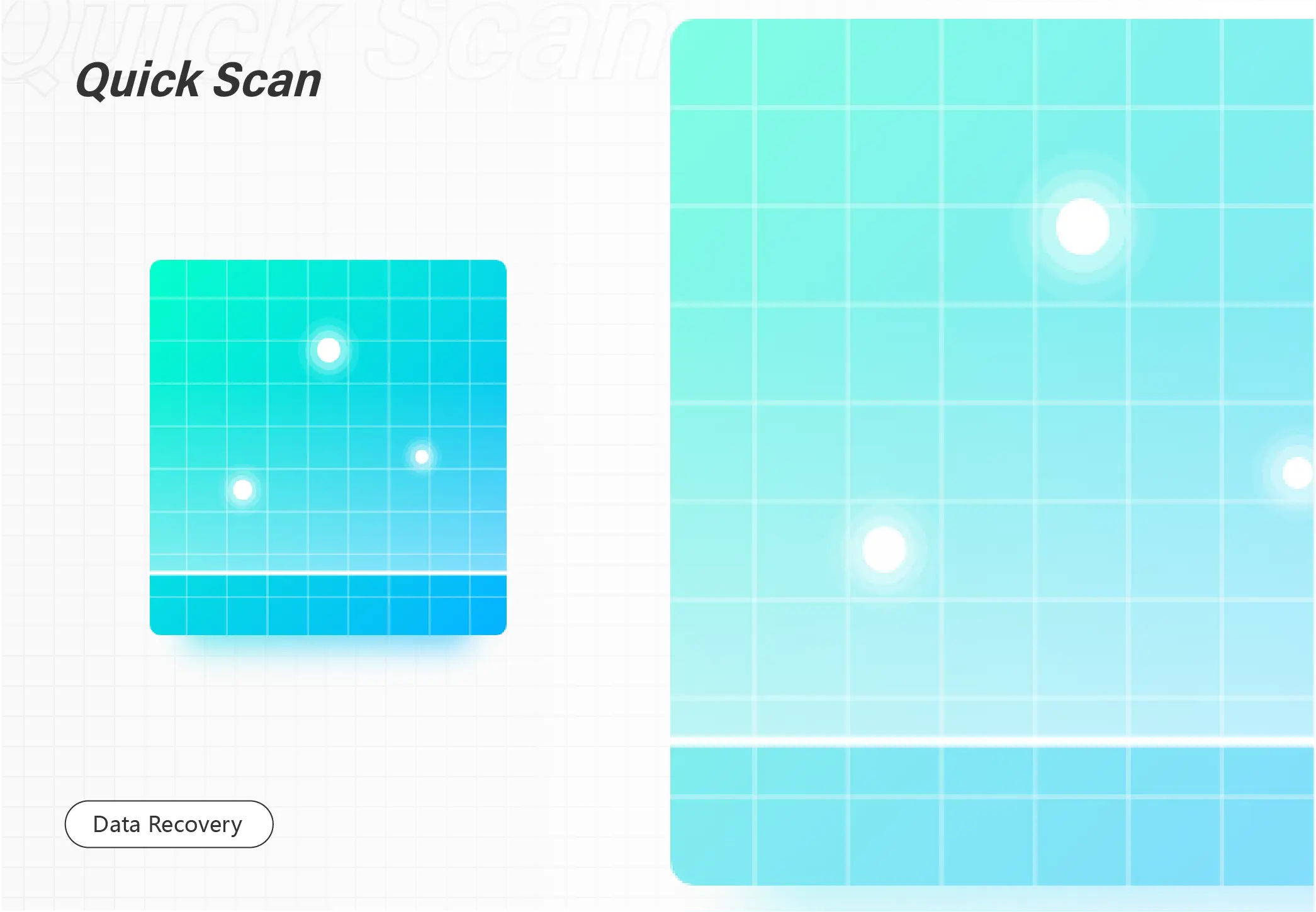
What can you do when you find your Edge favorites or bookmarks go missing? Please worry not. Today, we will present you with a post focusing on how to recover favorites or bookmarks in Microsoft Edge. The solutions advised here prove to be practical and effective. You will read the following topics:
💡How to Restore Favorites or Bookmarks in Microsoft Edge Without Tools–Microsoft Edge Legacy and Restore previous versions
💡How to Recover Favorites or Bookmarks in Microsoft Edge with Tools–Data Recovery Software (WorkinTool Data Recovery) and Windows File Recovery
However, it is highly recommended to try WorkinTool Data Recovery since it is:
💖FREE trial plan to recover 500-MB files
🧡Temporarily and permanently deleted data recoverable
💛High recovery rate
💚Easy to use and green
💙Multiple file formats supported
💜Batch recovery available
💝Partition recovery possible

Need to recover data from laptop hard drive that won’t boot? Try this practical data recovery software – WorkinTool Data Recovery. There are several reasons to pick it
😘 Free version to recover data from laptop hard drive that won’t boot
😘 Easily restore deleted, lost, and formatted files
😘 Quick and deep scan hard drives
😘 Supports recovery of various file formats
😘 High data recovery success rate
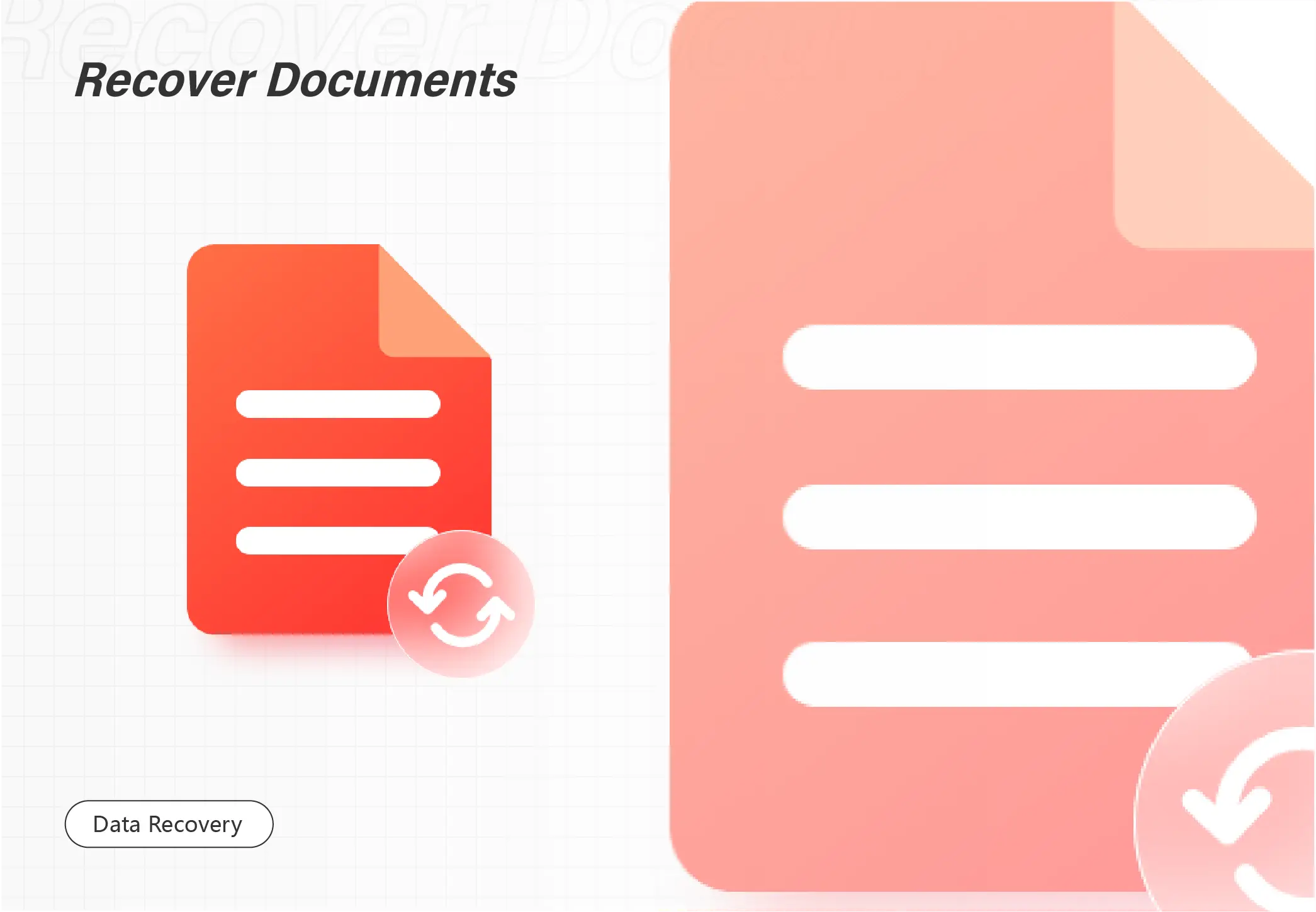
Do you intend to restore the previous version of an Excel file? Luckily, this post will expound on 5 useful ways to help you recover old versions of Excel easily.
1. Previous Versions – Preset Required
2. Data Recovery Software – Easy and Fast
3. Manage Workbook – Recover Unsaved Changes
4. Excel Version History – Preset Required
5. Temp Files – Lower Possibility

Sometimes, files stored in your USB flash drives, pen drives, SD memory cards, or other external hard drives will unexpectedly vanish even if you did not delete them or format your device. Then, one possible reason for their disappearance is that they may go hidden on your device like a USB drive. So, how to show hidden files on USB drives or SD cards in Windows 10? Please read on to know the solutions and steps to unhide and recover hidden files in pen drives.
In this guide:
1. How to Unhide hidden Files in USB Drives or SD cards Without Software – 3 Free ways
2. How to Show Hidden Files on flash Drives or SD Cards with Software – 🔥
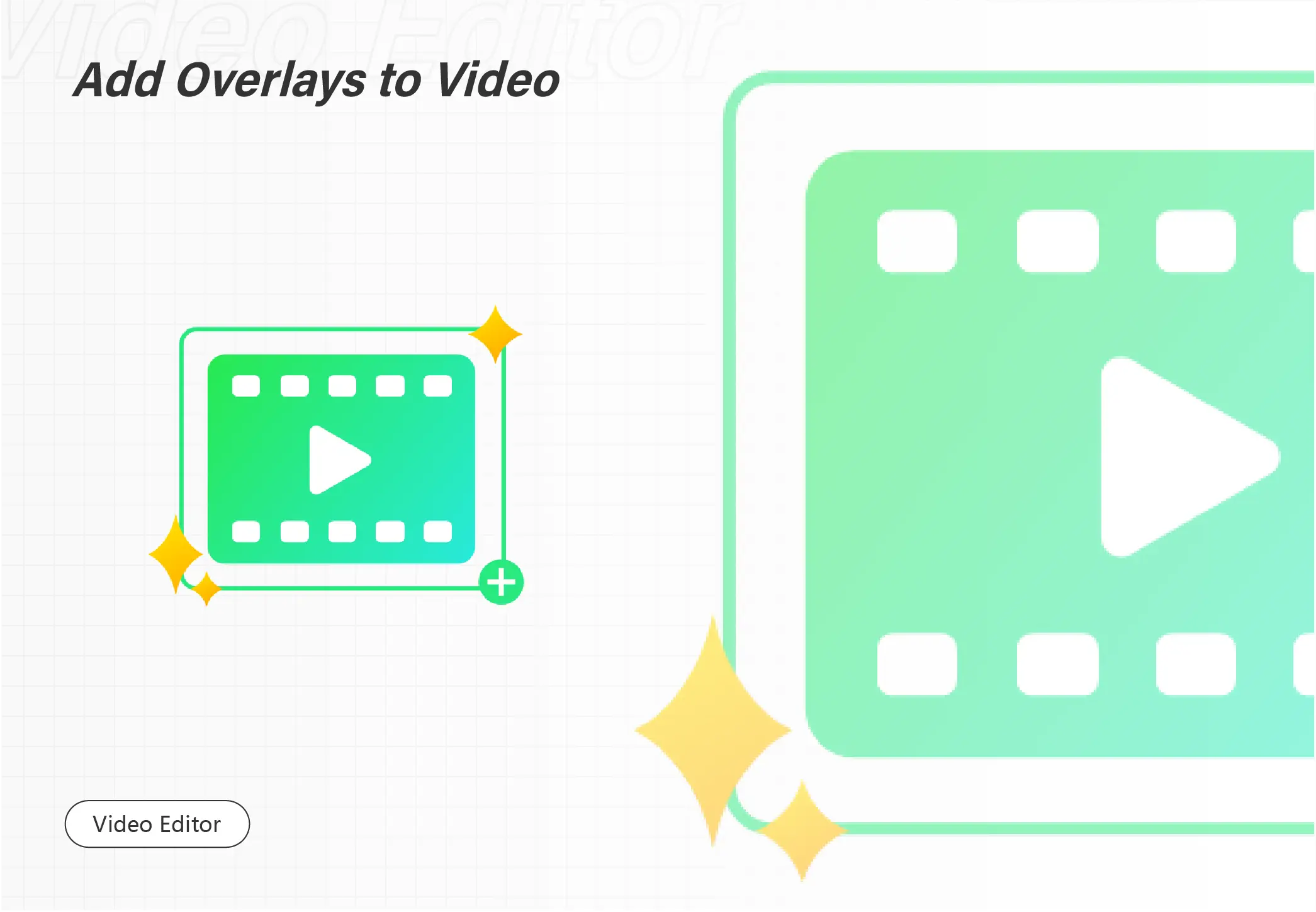
Reversing a video cannot be easier with the WorkinTool video editor – VidClipper. Download and enjoy it right now to learn how to edit your videos and make them the best ones for free.
😍 1. 100% FREE to use all the features with NO ads.
🤩 2. Easy interface for users to edit videos using THREE STEPS.
😎 3. Quickly add and edit multiple videos at once.
🥳 4. Cover all the video-editing features that one can use.
😊 5. Available for all video format editing and conversion.
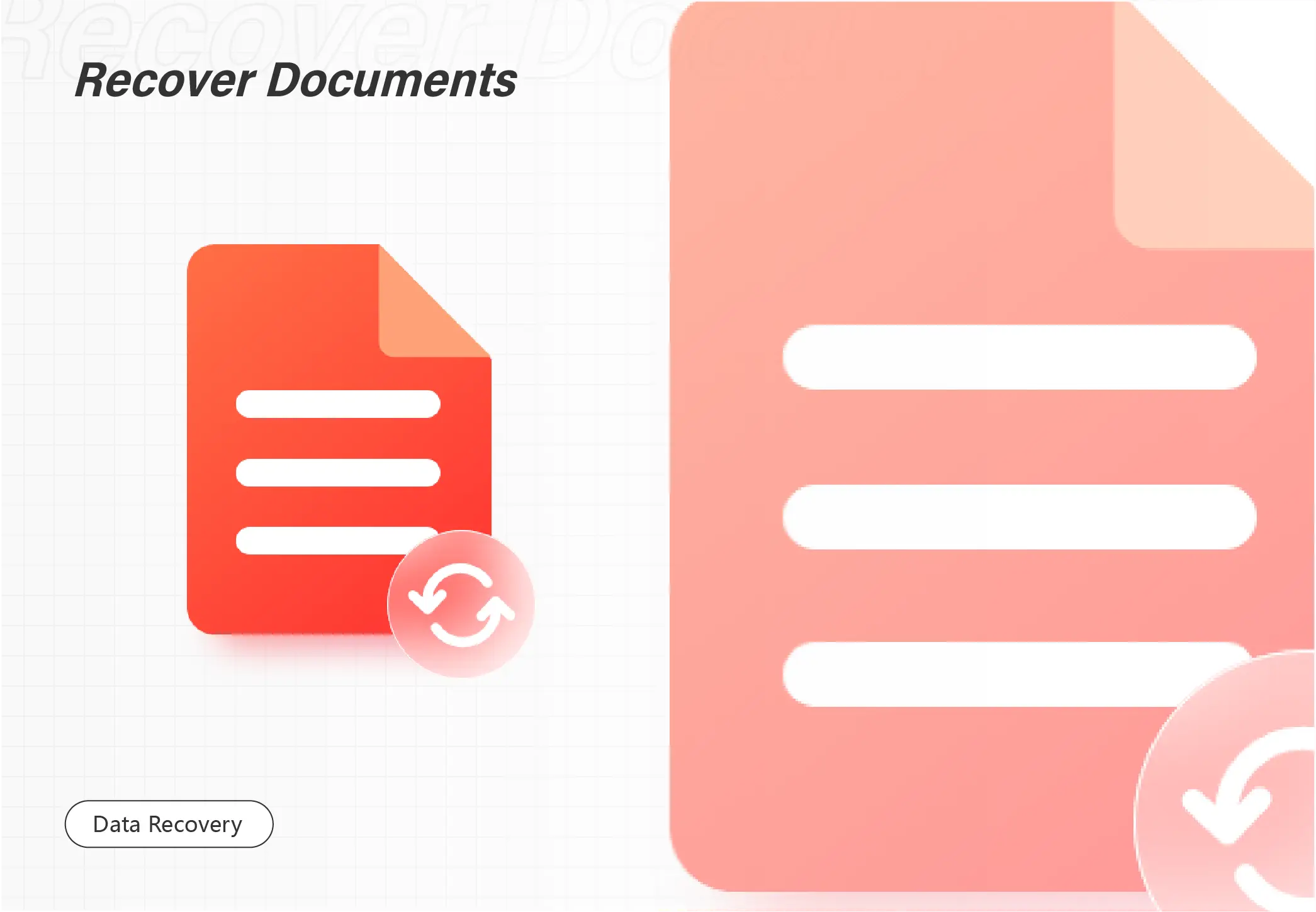
Need to restore critical tabs on Chrome? Try the following ways to recover missing, deleted, and formatted files from Chrome.
1. Use hotkey – Easy and fast
2. Check Google History – Restore multiple tabs
3. Find them in the local folder on your computer – A little complicated
4. Use data recovery software – Professional and practical
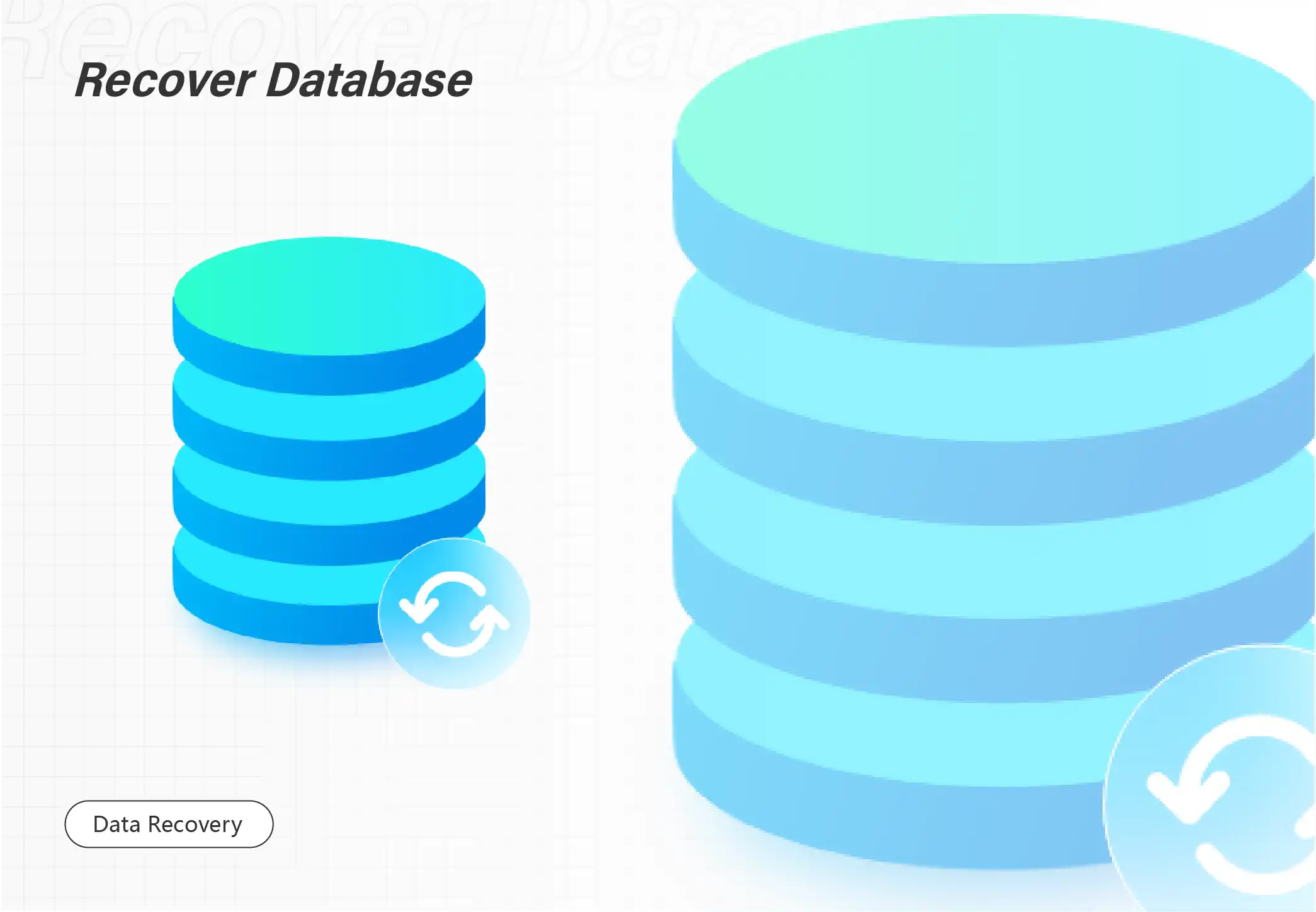
Worried about recovering deleted/formatted photos? Want to know the best free photo recovery software? Luckily, this article will expound top 7 best photo recovery software FREE to solve all recovery problems. Among them, WorkinTool Data Recovery leads ahead due to its 500 MB free data recovery, cost-effective pricing, robust photo recovery capabilities, and easy steps. Just download and get a free trial!
🔔 Recover various photo formats like TIF/TIFF, BMP, WMF, PNG, JPG/JPEG, etc.
🔔 Restore deleted photos from HDDs, SSDs, USB flash drives, USB pen drives, etc.
🔔 High success rate and only three steps to recover all your losses.
🔔 100% safe without losing photo quality.
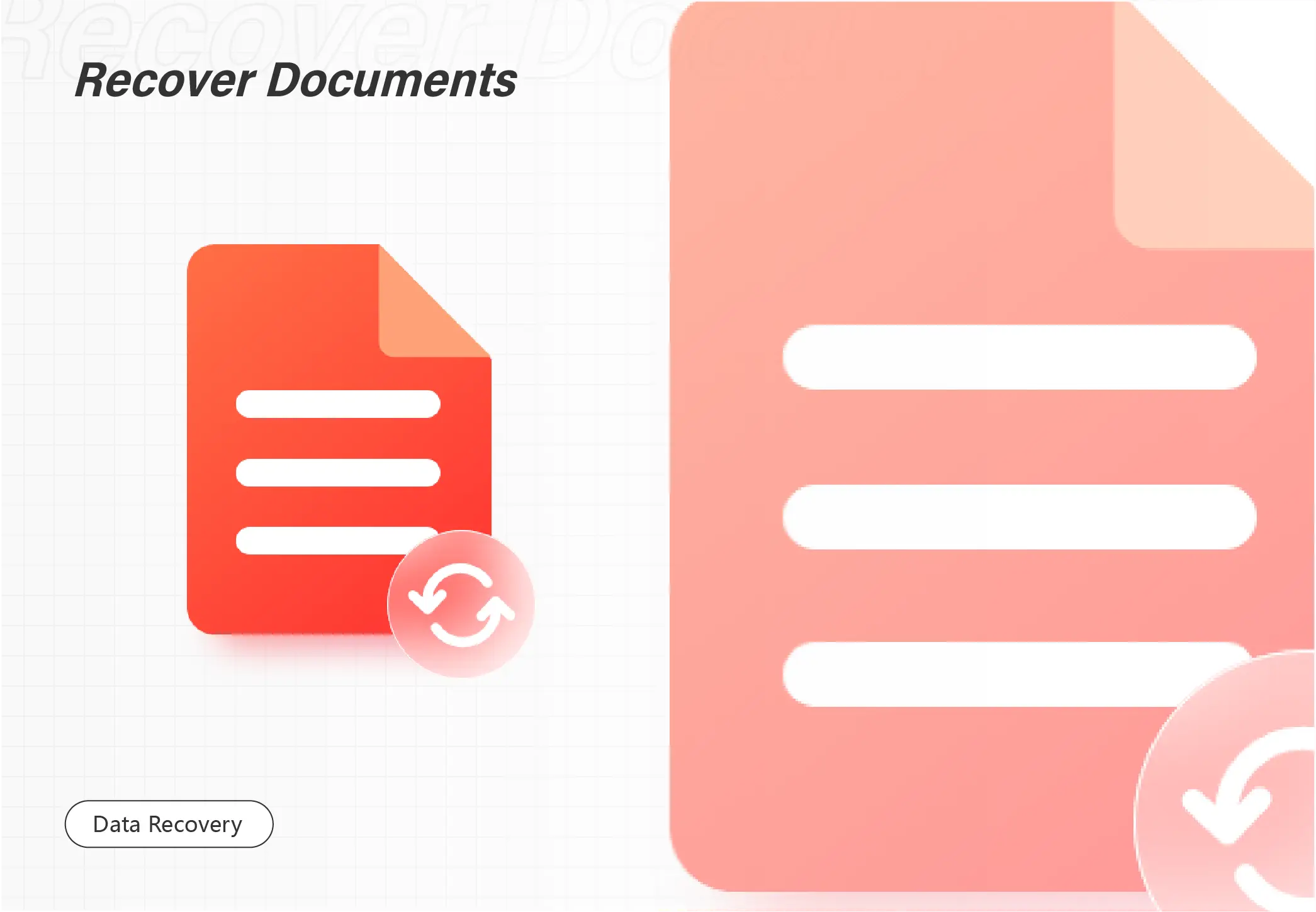
Google Docs files are commonly used in daily work and study. It is a hassle if you deleted the crucial Google doc by mistake. But don’t worry. This post explians possible recovery solutions, including:
1. Undo the Deletion of Google Docs (<30 days)
2. Recover Deleted Files on Google Docs in Google Trash (<30 days)
3. Recover in the Local Recycle Bin (>30 days)
4. Restore Permanently Deleted Google Doc Files with Data Recovery Software (>30 days)
Read on to learn more!
