How to Fix Corrupted Recycle Bin in Windows 11/10/8/7
“The Recycle Bin on X is corrupted (X represents a drive letter). Do you want to empty the Recycle Bin for this drive?” Many people see the error message when they need to open the Recycle Bin and restore important files from it. But the system only asks you to empty the bin. What should you do? No worries! This post explains how to fix the corrupted recycle bin and how to recover lost files from it with several attainable methods. A reliable and easy-to-use data recovery tool is also mentioned. Read on to experience its following features.
💙 Recover up to 500MB of data for free.
🤍 Retrieve 500+ types of files.
💙 Restore lost files from recycle bin, computer drives, external drives, etc.
🤍 High recovery rate.
How to Fix Corrupted Recycle Bin in Windows 11/10/8/7
Reclebin Bin is regarded as a safe haven for deleted files. When you delete files from your Windows PC, these files often move to the Recycle Bin. Those files do not permanently disappear. Instead, they have a second chance to go back to the original places when you need them again. However, if you encounter a “Recycle Bin corrupted” error on your computer, you can neither empty the files in the recycle bin nor restore deleted files to their previous status.
Take it easy! A corrupted recycle bin folder in Windows is relatively easy to be fixed. If you are in a dilemma about why is the recycle bin not working and what you should do, you are on the right page! This post will guide you through how to fix corrupted Recycle Bin in Windows using some tried and tested methods with step-by-step instructions. You can also find suggestions about recovering lost data in a corrupted recycle bin and protecting the recycle bin from future corruption. Read further to learn more!
Why Does Recycle Bin Become Corrupted?
When the recycle bin in Windows operating system becomes corrupted, users typically will see the error message when they want to open it: The Recycle Bin on X (X represents the drive letter) is corrupted. Do you want to empty the Recycle Bin for this drive?
Restoring essential files becomes more complicated if you choose to empty the Recycle Bin. But why does a recycle bin become like this? Here are the possible reasons.
- 🔩Sudden shutdown: Unexpected computer power loss may impact important write operations and lead to widespread corruption.
- 🪓Software errors: Some modern software bugs may cause unexpected recycle bin corruption.
- 🧲Viruses/malware infection: Your computer may be infected with dangerous viruses and malware which deny access to important files in the recycle bin.
- 🎸DLL file corruption: If a DLL (dynamic link library) file of the recycle bin gets corrupted, it may lead to corruption in the entire bin.
- 🔒Failing storage device: Data corruption also happens if your device doesn’t last long.
How to Fix Corrupted Recycle Bin?
No matter how the recycle bin gets corrupted, you can always try the following methods to fix it.
Method 1: Reset the Recycle Bin via Command Prompt
Command Prompt can repair and reset the recycle bin on any storage device. This method will force Windows OS to restore the recycle bin to its default state. It is a simple process for CMD to fix a corrupted recycle bin.
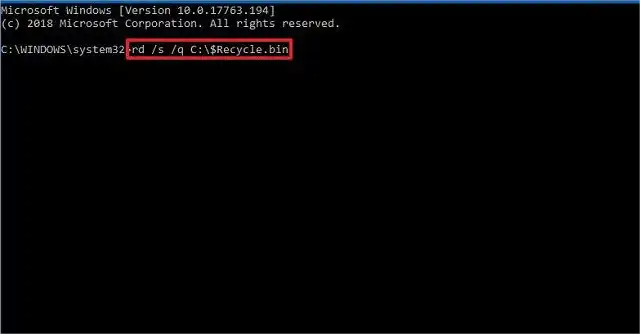
- Search “cmd” in the Windows search field, and select Run as administrator.
- Type “rd /s /q X:\$Recycle.bin” and press Enter. (X represents the drive letter)
- Wait for the process to complete. Then close CMD and restart your computer.
📢Note: Make sure which recycle bin folder you want to delete and restore because you can easily worsen the situation by selecting the wrong path.
Method 2: Restore the ReyCle Bin via System Restore Points
Users can restore a computer to an earlier state from System Restore Points. This feature comes in handy whenever a crucial error occurs, such as failed OS updates, falsely installed drivers, incorrectly modified system settings, etc. Here is how to fix corrupted recycle bin in Windows 11,10,8,7 from a System Restore Point.
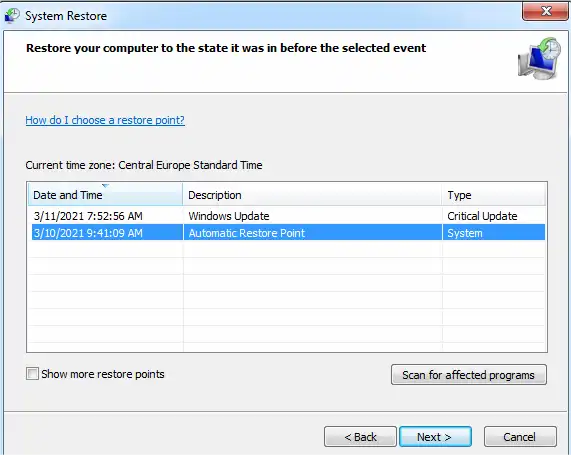
- Search “create a restore point” in the Windows start menu.
- Select the corresponding option and go to System Properties > System Restore.
- Click Next, select a restore point, and click Next again to finish the process.
Restore Deleted Files from Corrupted Recycle Bin in Windows 11/10/8/7
It is not enough to learn how to fix corrupted recycle bin on Windows systems because the important data in the bin may be permanently deleted during the process. This post foresees the potential needs and provides some data recovery suggestions you may like to know. No worries! Severe corruption can cause data loss. But if you act quickly and use a reliable data recovery program like WorkinTool Data Recovery, you can successfully undo the deletion and get your deleted files back.
We test WorkinTool Data Recovery and summarize its features as follows.
|
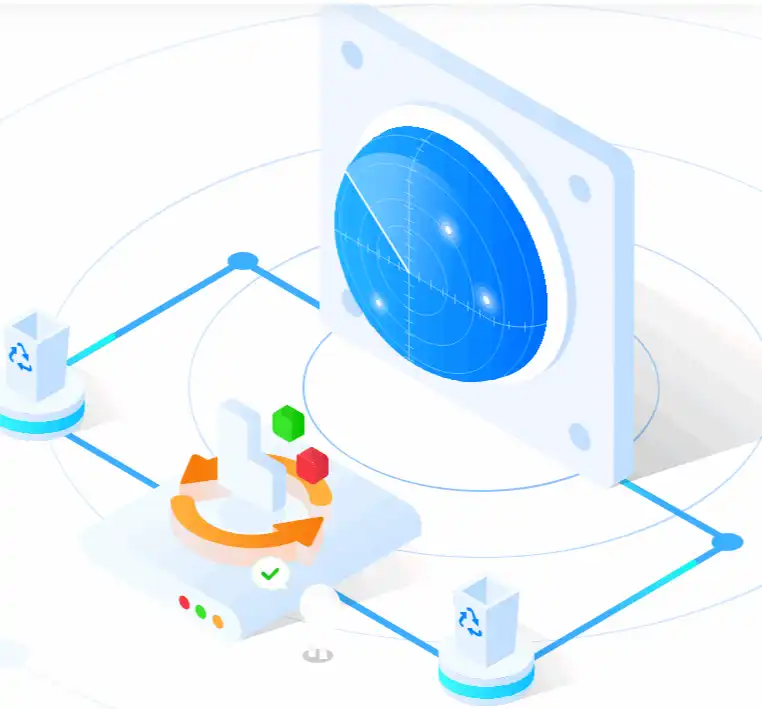 |
How to Recover Lost Data from Corrupted Recycle Bin with WorkinTool
Follow the simple steps below to restore lost files from a corrupted Recycle Bin on Windows 11,10,8,7.
1. Download WorkinTool Data Recovery, launch this software, and select Recycle Bin on the main page.
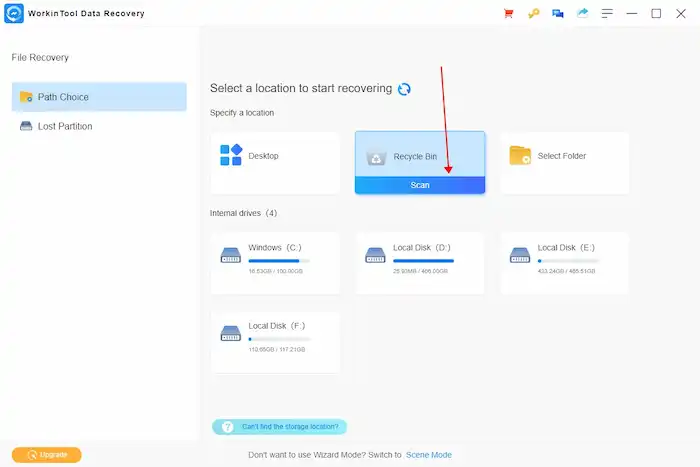
2. Select a disk partition where the deleted files were previously and click Sure.
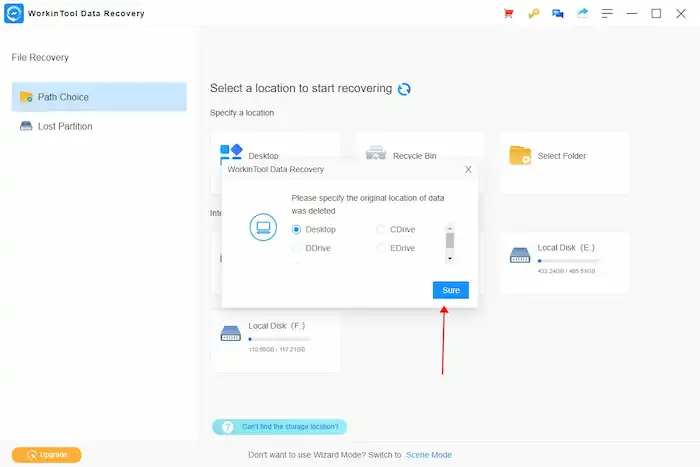
3. Find your lost files by the filter feature and the left-hand navigation pane, preview them before ticking the check box next to them, and then tap Recover to get them back.

📢Note: You can use the filter option and the search bar in the upper right corner to quickly locate the files you want by name, type, size, and deletion date.
How to Protect Recycle Bin from Corruption?
You should proactively back up important files to prevent the recycle bin from future corruption. There are multiple ways to keep a copy of important files on your Windows computer.
- Back up your files with the Backup and Restore feature.
- Keep a copy of important files using the File History tool on your computer.
- Regularly back up computer files to external drives like USBs.
- Upload important files to cloud storage.
Conclusion
This post explains how to fix corrupted recycle bin, how to recover lost files from a corrupted recycle bin, and how to prevent future recycle bin corruption with backups. Fixing a corrupted recycle bin folder and recovering lost files from it can be annoying. But if you follow the methods and steps above, the process is pretty straightforward. Various built-in features and data recovery tools are available today. WorkinTool Data Recovery is highly recommended for its high recovery rate and easy-to-use features.




