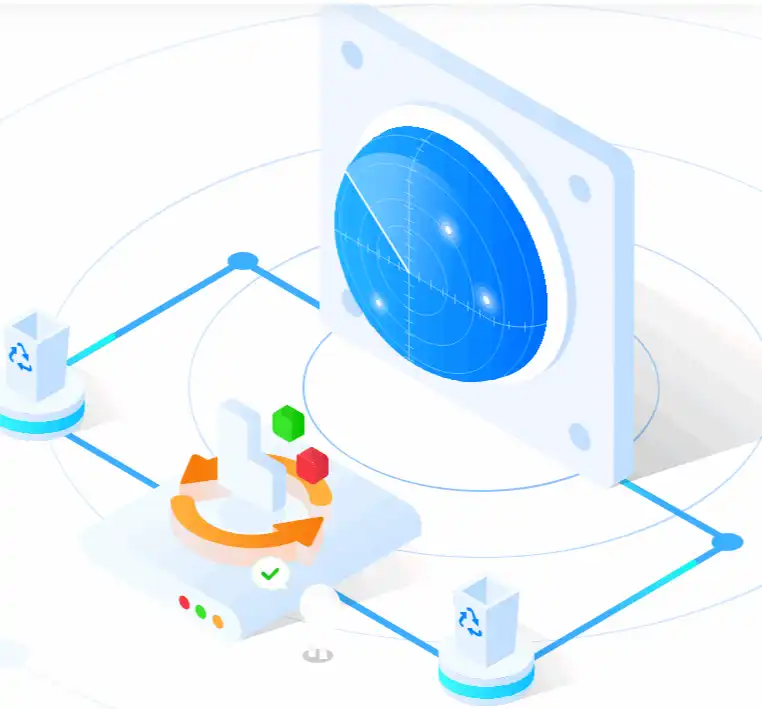CHK File Recovery-Easily Recover CHK Files on Windows 10
If you are searching for a way to open or recover CHK files on Windows computers, this guide is what you need! We explain four proven ways to perform CHK file recovery. Each method has its suitable scenarios. Apart from that, there is a reliable data recovery tool that helps users recover various files. With the following features, it is difficult not to try this tool.
💙 Recover up to 500MB of data for free.
🤍 Recover files from formatted and corrupted devices.
💙 Instantly scan and retrieve various files: videos, images, documents, etc.
🤍 Suitable for data recovery on computer drives, external drives, USBs, memory cards, and more.
💙 Easy to use for any data recovery,
CHK File Recovery-Easily Recover CHK Files on Windows 10
Many people may be unfamiliar with CHK files. But in fact, this file type is quite common in Windows computers. It is a file type with the extension .chk.
Why are there CHK files on your computer? Well, many people would like to use CHKDSK command lines or Scandisk utilities to recover lost or corrupted files when they encounter unexpected system problems on a computer. The two approaches effectively fix system errors and recover lost or deleted files. But they also have an inevitable drawback—the recovered files are ended with the .chk extension and cannot be opened or accessed directly.
If you find those inaccessible files on your computer and want to figure out how to recover CHK files to their original formats, this tutorial will help. We’ll share four easy solutions for CHK file recovery on Windows 10 and help you recover valuable data in steps.
What are CHK files?
CHK files are fragmented files that store corrupted or lost data, like videos, images, and other documents, on Windows computers. Those file fragments often ended with a .chk extension. Generally, CHK files are generated by programs like Command Prompt or Scandisk when they handle system errors or corruptions on a hard drive or a storage device. When your computer has system problems caused by interrupted file transfer, improper operation, virus attacks, and more, CHKDSK command lines and Scandisk can be of great help.

After utilities like CHKDSK and Scandisk recover lost data or file fragments, a new folder appears in the computer root drive—Found.000. This Found.000 folder stores those recovered files with a .chk extension. However, those files are not directly readable or accessible. So things become frustrating when those restored files are in front of you, but you can’t reach them. It isn’t easy to differentiate what are their original formats. Therefore, it is necessary to perform CHK file recovery to get the original files.
Four Easy Methods for CHK File Recovery on Windows 10
Are you worried about the above condition? Take it easy! Here are four attainable methods to recover CHK files on Windows 10:
- 🌈A convenient data recovery tool
- 🌂A manual recovery solution
- ☔A CMD command line
- ⚡CHK file recovery software
After reading, you can easily recover CHK files to their original formats.
Method 1: Recover Data without CHK Files
Suppose you accidentally delete CHK files or want to avoid recovering files through CMD-like utilities, which restore files with complicated steps and operations. In that case, you can try data recovery software to get the CHK file recovery job done quickly.
WorkinTool Data Recovery is a tested and proven data recovery tool. It is able to scan different drives for various file types. In addition, WorkinTool’s two-level scan modes can help you recover lost files with a couple of clicks.
| WorkinTool Data Recovery Software Free Download | |
|
Recover CHK Files on Any drive
|
|
📝Follow these steps to recover data using the CHK file recovery alternative of WorkinTool.
1: Open this data recovery program and select the drive where you lost files.

2: Select a scan method from the pop-up window and press Scan Now to get started.

3: Preview to select the detected files, and hit Recover to bring them back to a new directory.

📢Note:
- You can locate specified files by type, name, size, and modification date using the filter and search bar feature in the upper right corner.
- If you need to discover more files, click the Deep Scan on the result page or the Deep Recovery mode on the main page to launch a deep scan.
Method 2: Changing CHK Extension Manually
You can easily convert CHK files to their original formats by manually changing the file extension. It sounds simple, right? But the problem is, how to identify the original file types of these CHK files?
You can only identify the actual file type by opening them in text editors like Notepad++. After opening a CHK file in Notepad++, you need to check the unrecognizable characters in the header of each file. For example, a file containing “Rar” at the beginning may indicate it is a compressed archive file. Files containing “ID3” may be MP3 files.
📝So there are mainly two steps to change CHK file extensions manually.
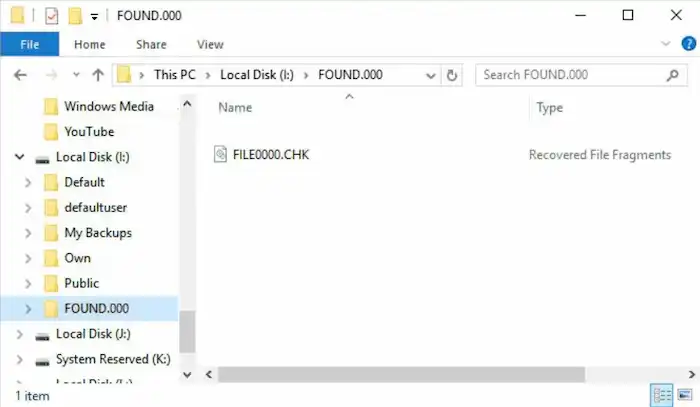
Step 1: Open the CHK files in text editors like Notepad++ to identify their original file types.
Step 2: Right-click the CHK file and rename the extension.
Method 3: Modify CHK Extention in Batch
There may be multiple CHK files on your computer. And it is impossible to change their suffix name one by one manually. So you can try Command Prompt to change the extension of CHK files in batch. If you are familiar with CMD lines, you can also try the following steps to modify the CHK file extension and recover CHK files from Found.000 folder. Still, it is necessary to identify the original file format before recovery.
📝To modify the CHK file extension in CMD:
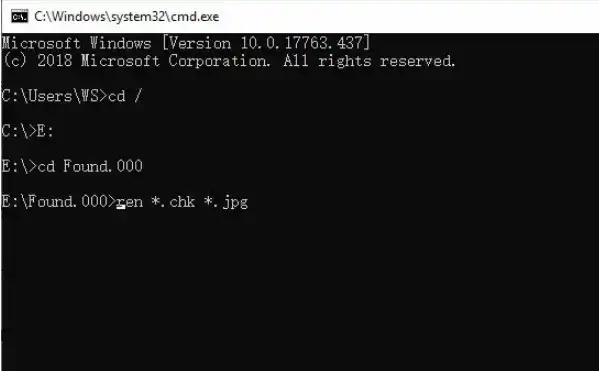
Step 1: Search CMD in the Windows start menu and select Run as administrator.
Step 2: Type CD/ and press Enter. (CD means “change directory”. The slash means “change to the root directory”)
Step 3: Type X: and press Enter. (X means the drive letter which stores the CHK files or the Found.000 folder. For example, E: )
Step 4: Type cd Found.000 and then hit Enter.
Step 5: Finally, type ren *.chk *.file extension and hit Enter to convert the CHK files to their original types. (For example, ren *.chk *.jpg )
Method 4: Perform CHK File Recovery via UnCHK
UnCHK can be one of the best CHK data recovery programs. This tool can directly open CHK files and determine if the files are recoverable to video, audio, and other common files. It also helps users retrieve partial files from the .chk files instantly.
📝To recover .chk files via UnCHK.
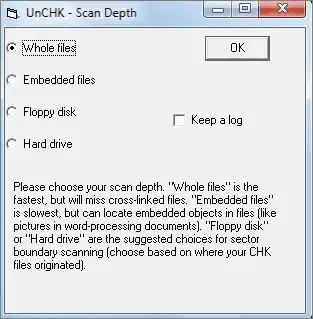
Step 1: Download UnCHK, open this software on your computer, and then choose the scan mode as Whole files, which will check every file and look for a recognized signature.
Step 2: Hit OK and let the tool automatically recover the CHK files.
FAQs on CHK File Recovery
🎐How to Open CHK Files in Windows?
You can open CHK files in text editors like Notepaf++. This program will open CHK files as unrecognized characters. But to preview the actual content in these files, you must perform .chk file recovery first. There are four proven methods above you can use.
🎐How do I convert a CHK file to the original format?
- Change the file extension one by one manually.
- Modify the file extension in a batch in CMD.
- Run third-party tools like UnCHK to recover CHK files to their original formats.
🎐How do I prevent files and data from turning into CHK?
If you find recovering CHK files complicated and usually fails, you can try professional data recovery software like WorkinTool. It is a tool that can recover various types of files lost from different drives or devices for whatever reasons: improper operation, power surge, software corruption, virus attack, etc.
🎐Can I delete CHK files?
The short answer is YES! You can delete unwanted CHK files without any restriction. If you are 100% sure there is nothing important among those CHK files, you can erase them as desired. However, if you are unsure what their original files are, it is better to perform CHK file recovery first and decide whether to remove them.