WorkinTool Image Converter | Ins and Outs of Image Conversion and Editing
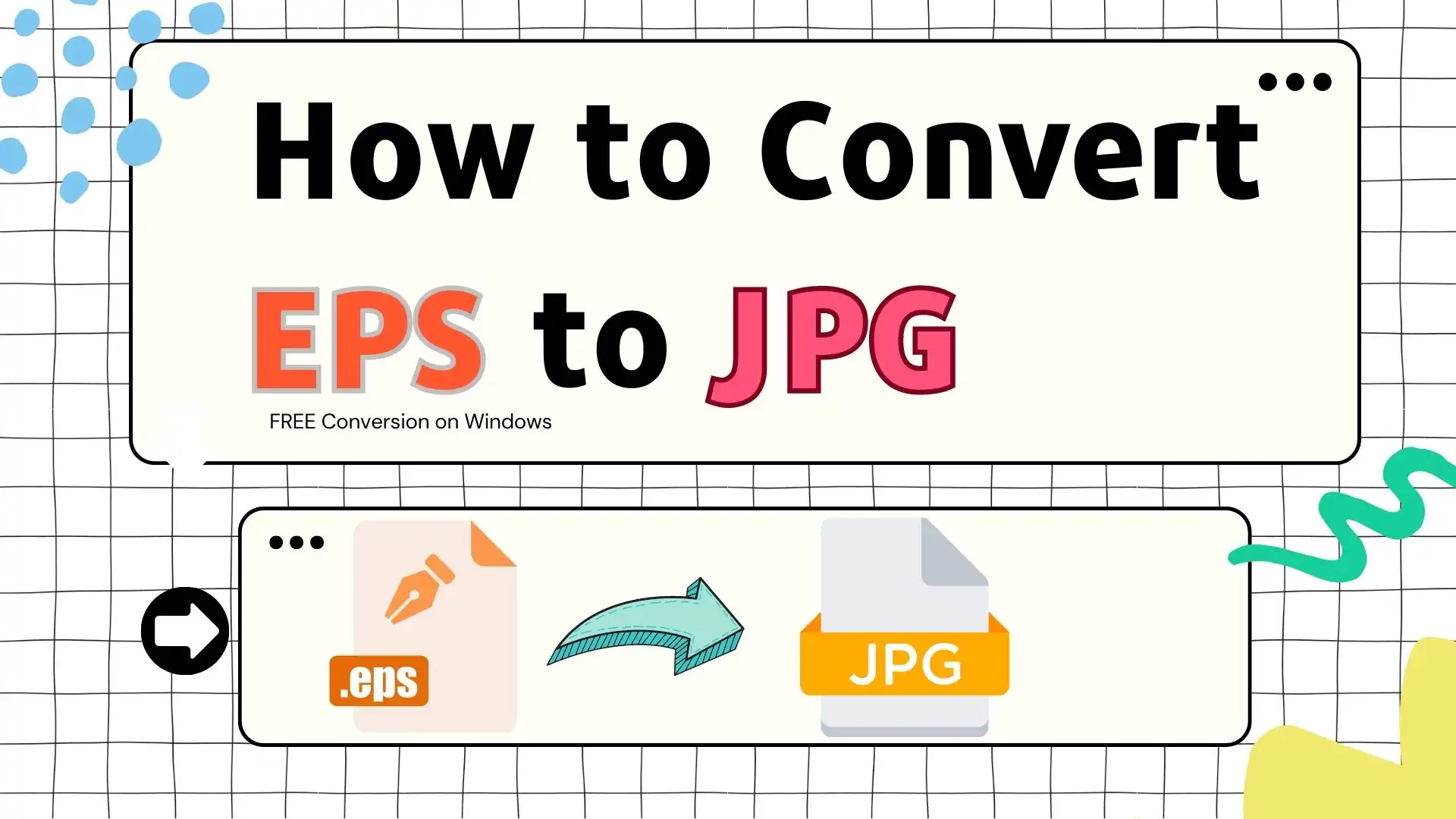
An EPS file is a vector file format usually required for professional and high-quality image printing. Therefore, it is less known to the general public like these image formats do (JPG, PNG and BMP). As a result, it is essential to master the skill of changing EPS to JPG if you want your design to be displayed publicly online. This article will discuss how to convert EPS to JPG in Windows by introducing two FREE offline ways: using WorkinTool Image Converter (It is simple, convenient, powerful and 100% FREE) and Adobe Illustrator. Please start your reading now to know the specific guides.
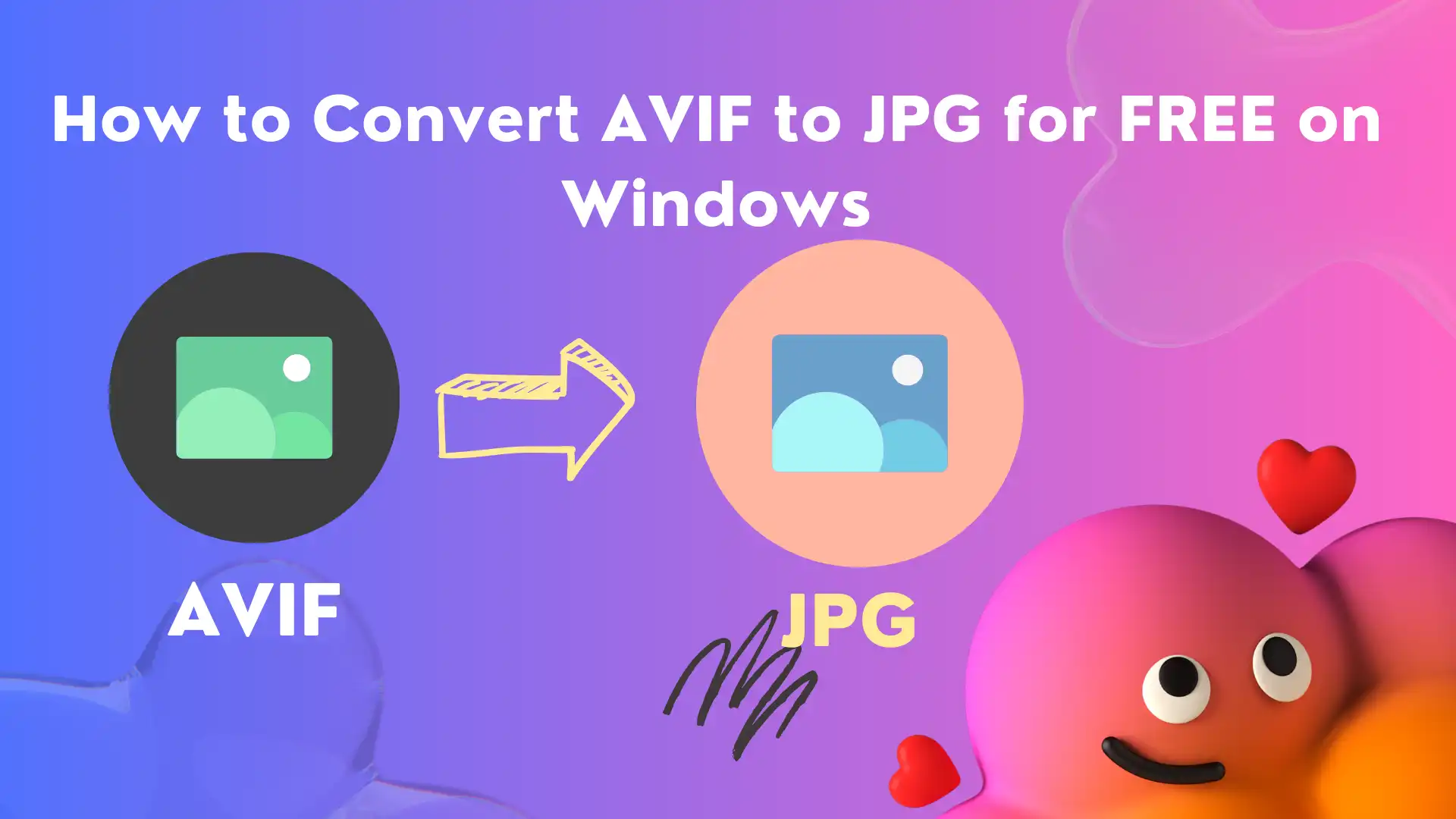
Compared to the typical images like JPG or PNG, an AVIF file is rarely seen in your daily life. Therefore, it is essential to convert it to a frequently-used format like JPG if your primary purpose is concerning photo sharing via email or on social media. Today, we will discuss how to convert AVIF to JPG for FREE on Windows–using an offline tool–WorkinTool Image Converter (It’s convenient, simple and FREE) and using a built-in program in Windows–Microsoft Photos. Please strat your reading now to know the specific information.
😍 1. Up to FREE 5 image batch conversions and compression try-out.
🤩 3. Easy operating steps with AI technology.
😎 4. Support more than 100 different image formats to operate.
🥳 5. Cover all the features that you can on the market and interesting filters.
😊 6. Available for image conversion, compression, matting, watermark, and more.
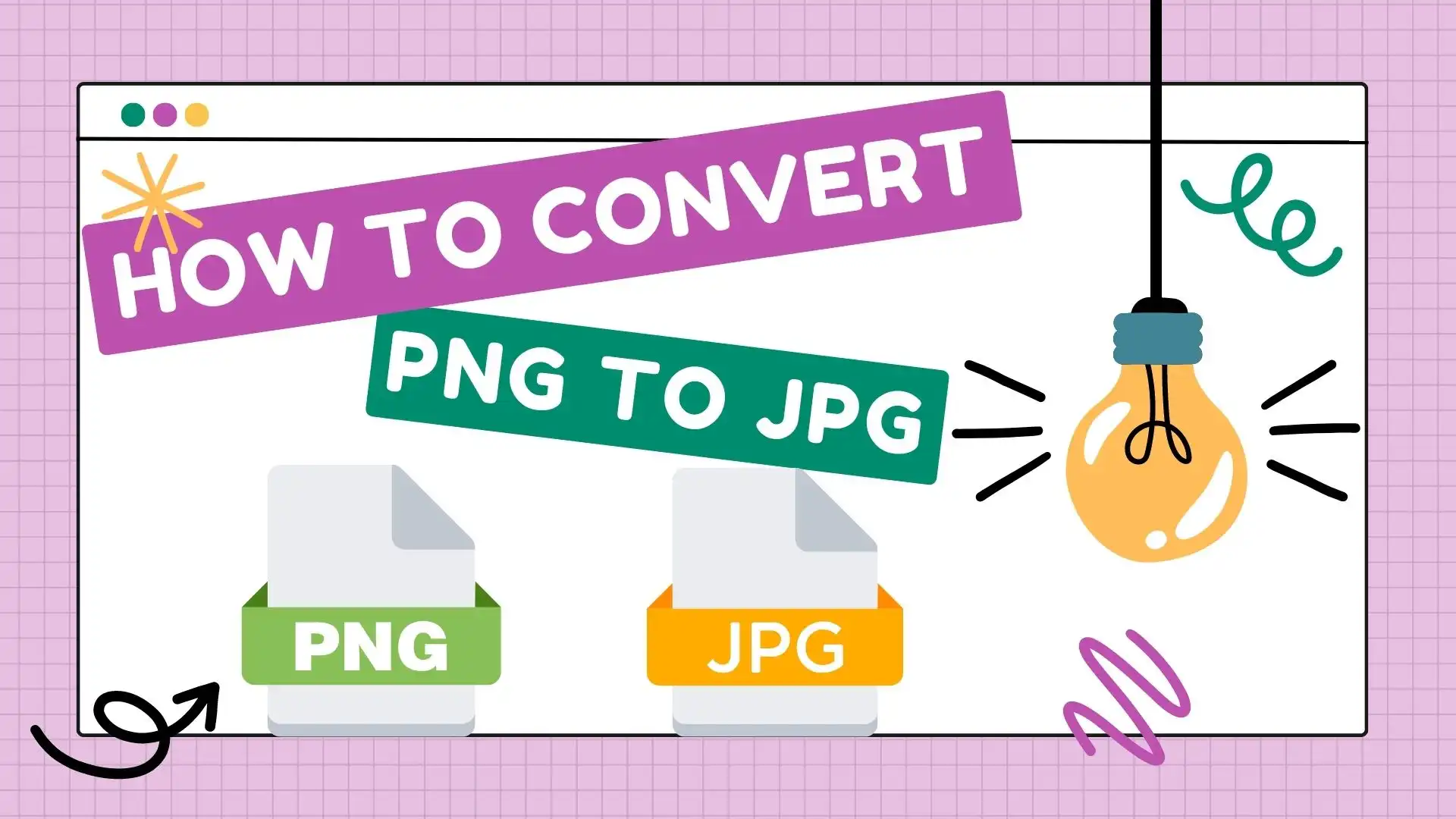
PNG is one of the most popular image formats in our daily life. Compared with JPG, however, it takes more space to save on your computers or mobile devices. In order to save space, converting PNG to JPG is a nice choice. Besides, in some cases, we have to follow the guidelines of some websites. And in terms of compatibility, PNG is not as widely compatible as JPG. Therefore, understanding how to convert PNG to JPG is essential.
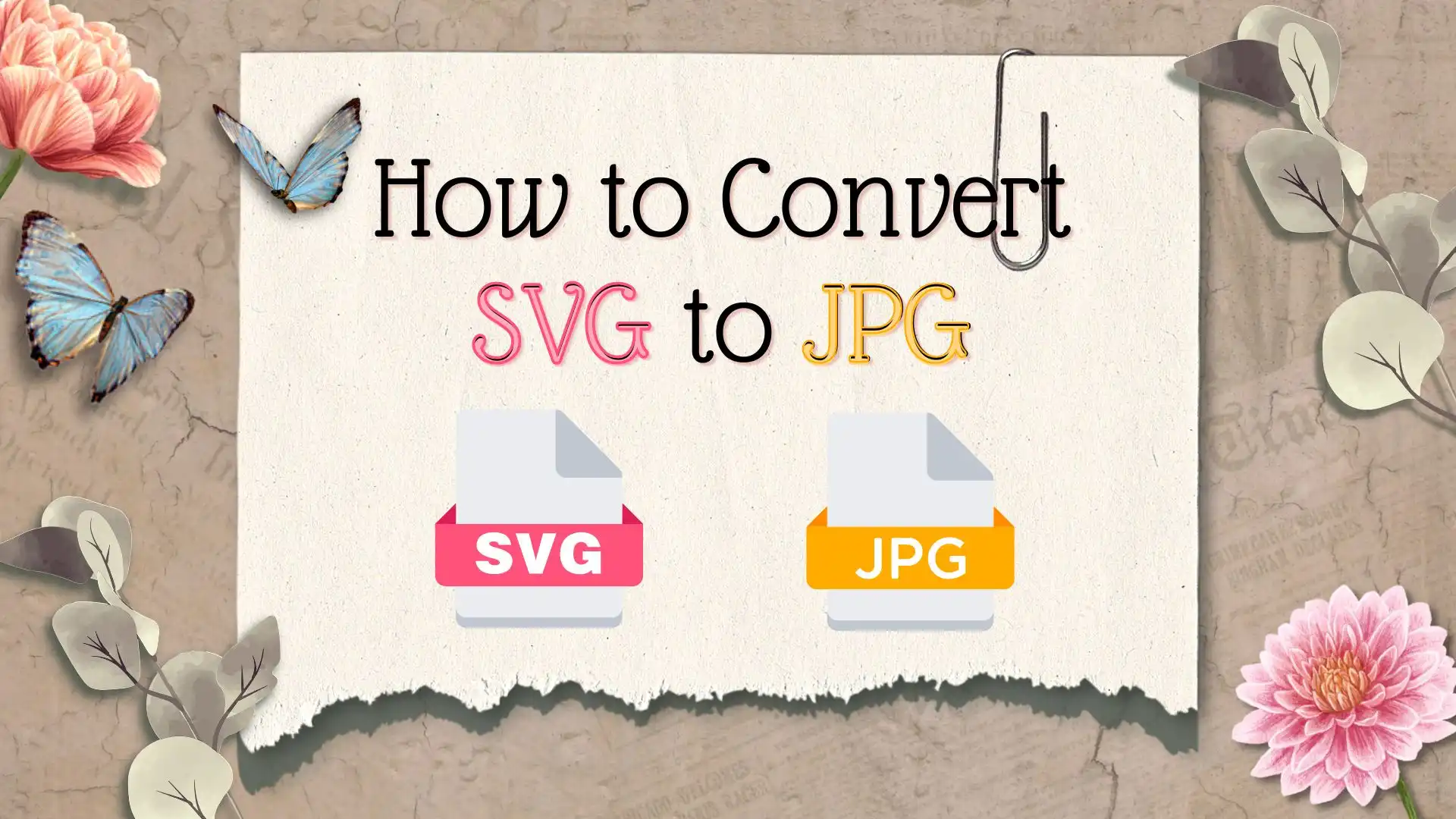
Compared with SVG, the JPG format is more universal for users to apply in images. it is compatible with almost all computer systems and image software. And the compression feature makes it easier to transfer through the internet. In this scenario, many users are seeking the very method to convert SVG to JPG. Here I have provided two available ways to realize it. One of the practical tools is the WorkinTool Image Converter. It is a comprehensive image tool, you can use it to convert all the image formats you have seen. Moreover, it is totally free to use. Go download and experience it right now.
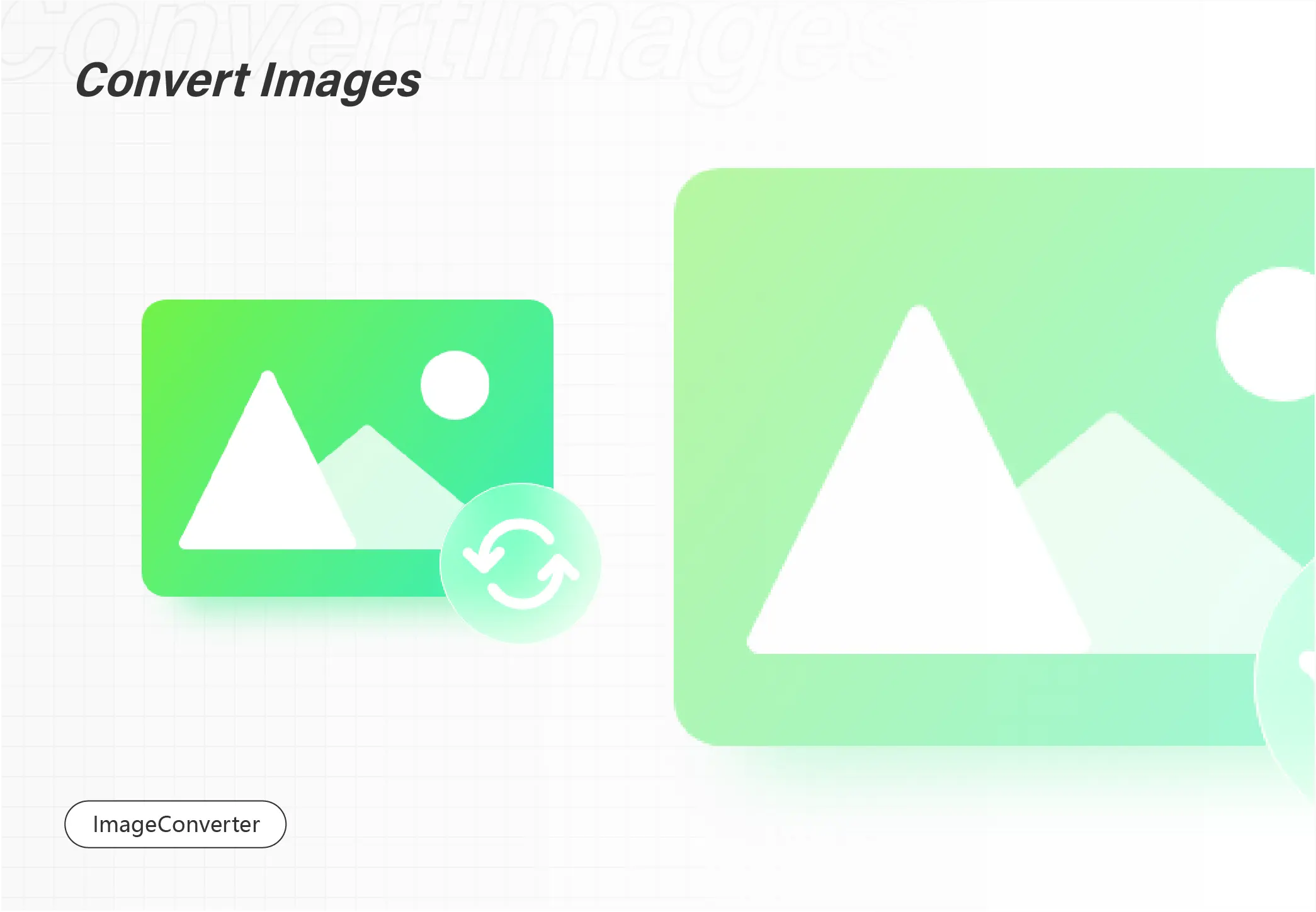
Much as JPG is universally deemed the most frequently used image format, SVG remains the favorite one in the design industry. Do you know a JPG picture can be changed to an SVG file? Today, we will focus on the theme: how to convert JPG to SVG for FREE on Windows? In this article, you will know two ways to change JPG to SVG: one is an easy way by using WorkinTool Image Converter, the alternative method is to use Adobe Photoshop. You will learn the specific guides for JPG-to-SVG conversion through these two approaches introduced. Please start your reading now.
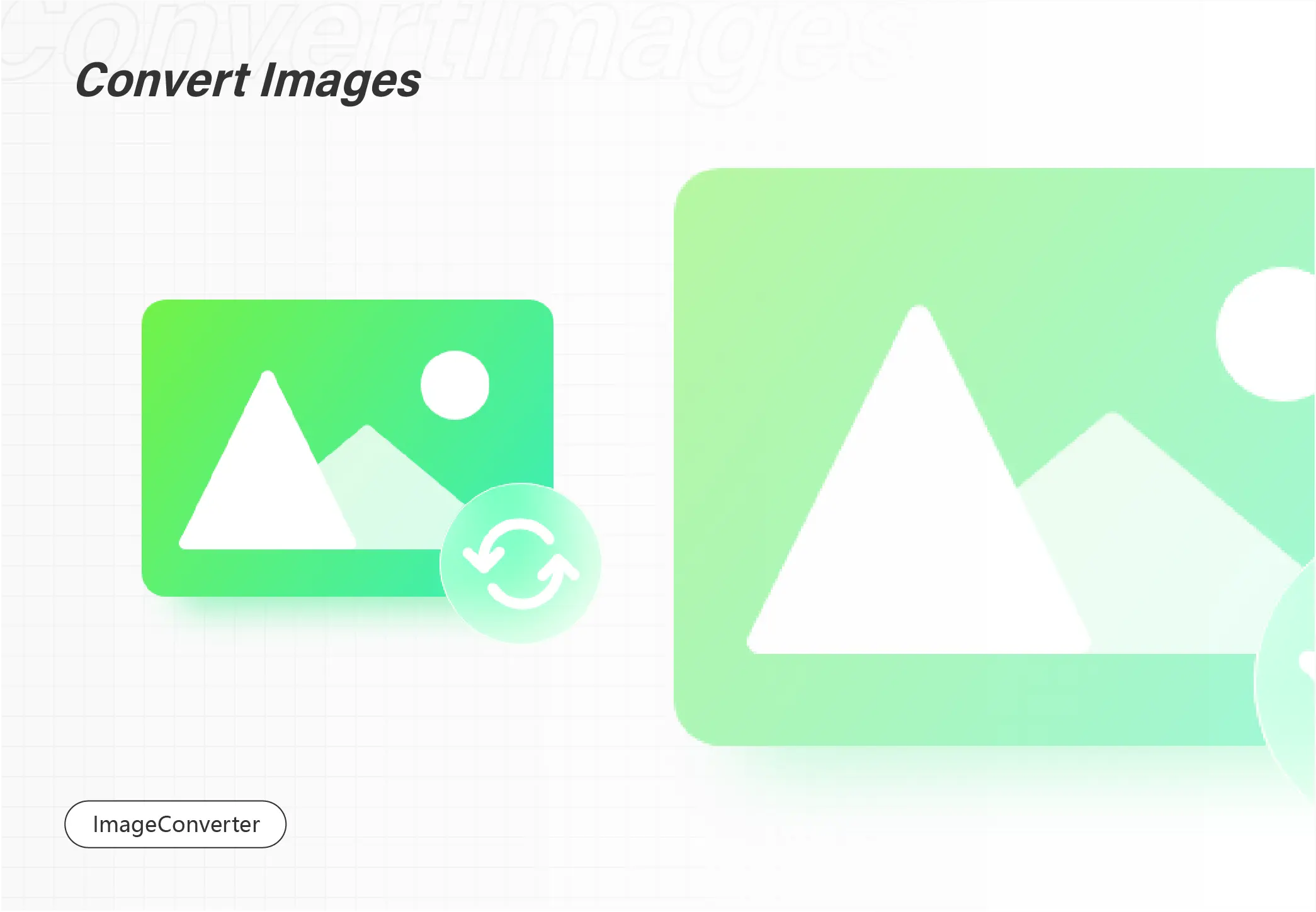
GIF is normally presented as animated images on the internet. What should you do if you need just one or a few pictures out of it? To solve this problem, you ought to have knowledge of how to convert GIF to JPG for FREE on Windows. Therefore, we will discuss this theme in the following topics: How to Convert GIF to JPG with Third-Party Tools? (using WorkinTool Image Converter and Adobe Photoshop) How to Turn GIF into JPG Without Third-Party Tools? (using Paint and Microsoft Photos). You will get informed of the specific guides for converting GIF to JPG by each method introduced. Please start your reading now.
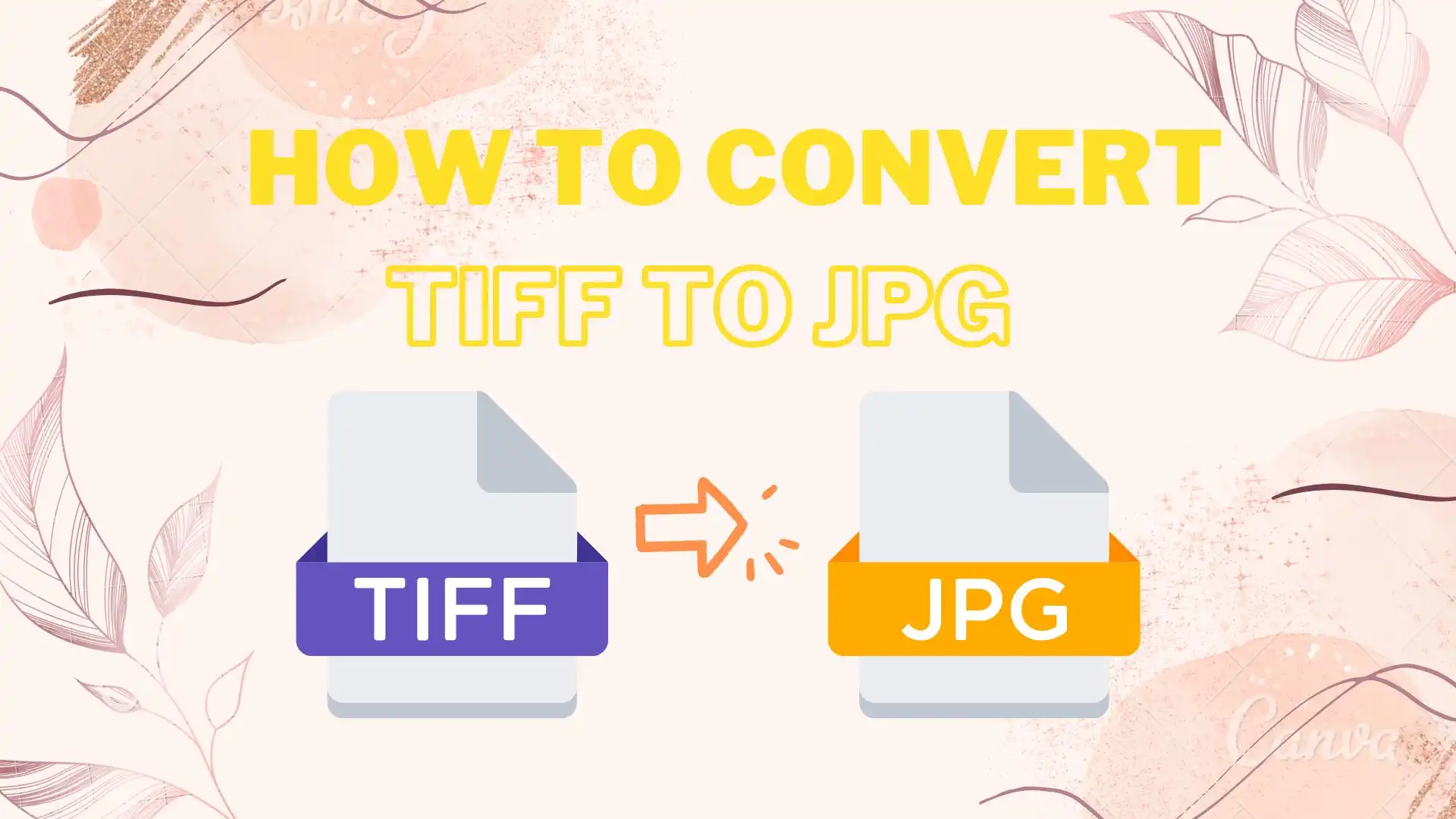
Images are presented in more than one format, each of which is used for different purposes. For instance, TIFF is suitable for professional photography and graphic printing while JPG is fit for sharing on digital platforms and social media. So if the latter purpose is your priority in life, you should master the approach to TIFF-to-JPG conversion. In this article, we will discuss how to convert TIFF to JPG for FREE on Windows, including the easiest way–WorkinTool Image Converter and two alternative ways. Please start your reading now.
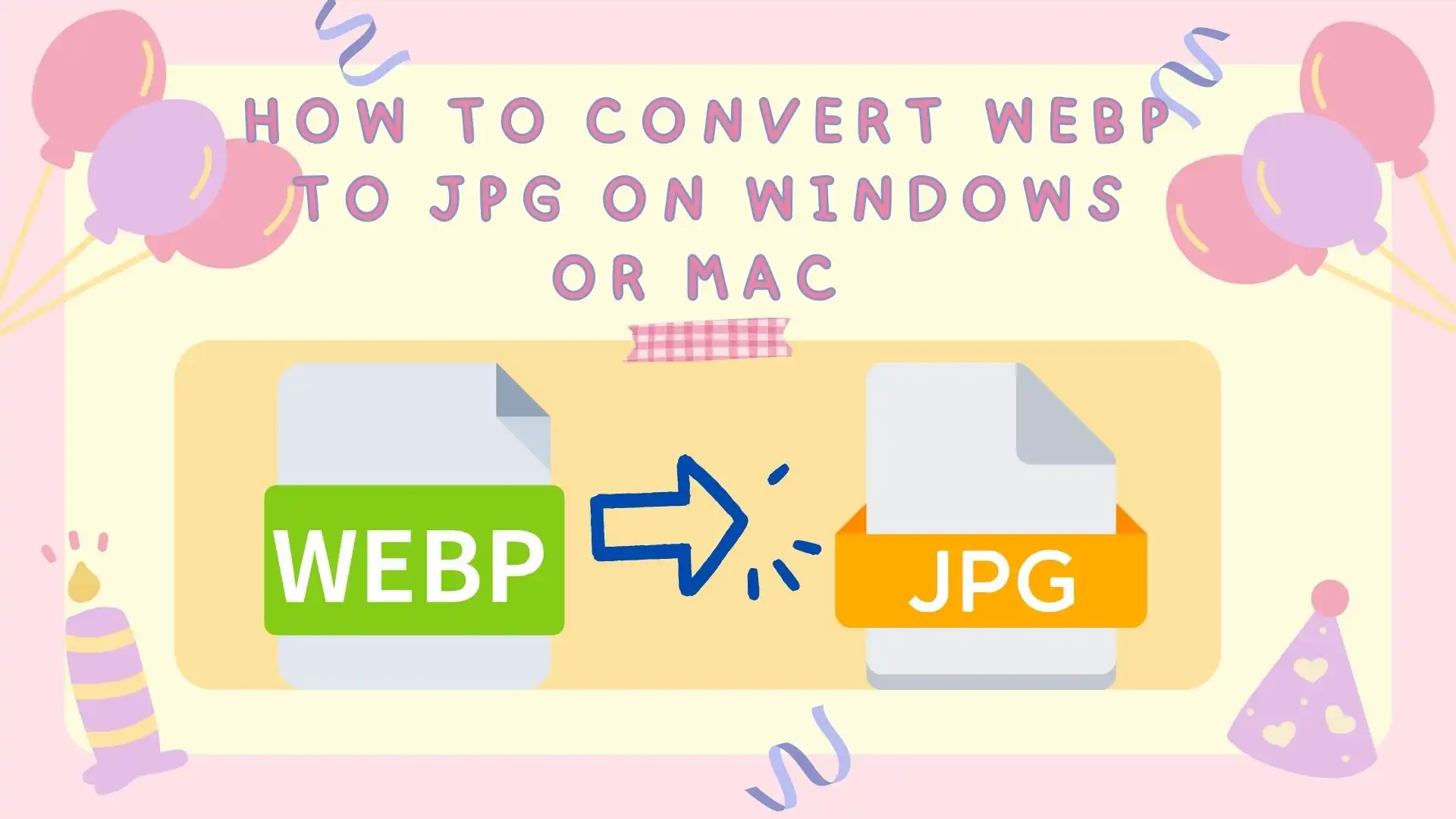
Google designed and adopted the WEBP image format to display website images as quickly and efficiently as possible. However, we all know that not all browsers or websites support this image format. So, if you want to convert WEBP to JPG, you must find another way. Use WorkinTool Image Converter to do this job. With its help, you can easily convert any popular format.
😍 1. Up to FREE 5 image batch conversions and compression try-out.
🤩 3. Easy interface for users to edit with 3 STEPS.
😎 4. Support more than 100 different image formats to operate.
🥳 5. Cover all the features that you can on the market and interesting filters.
😊 6. Available for image conversion, compression, matting, watermark, and more.

Why are your pages loading very slowly? Much as the reasons vary, it is highly likely that your images on them are too big in size. The mainstream picture formats are .jpg, .png, or .bmp, the size of which are somewhat “large” based on Google standards. So how can you solve this problem? All you need to do is image optimization and you can learn how to convert JPG to WebP, a picture format used for web purposes. In this article, you will know the definition and the importance of WebP. More significantly, you will learn the approaches to JPG-to-WebP conversion. Please start your reading now.
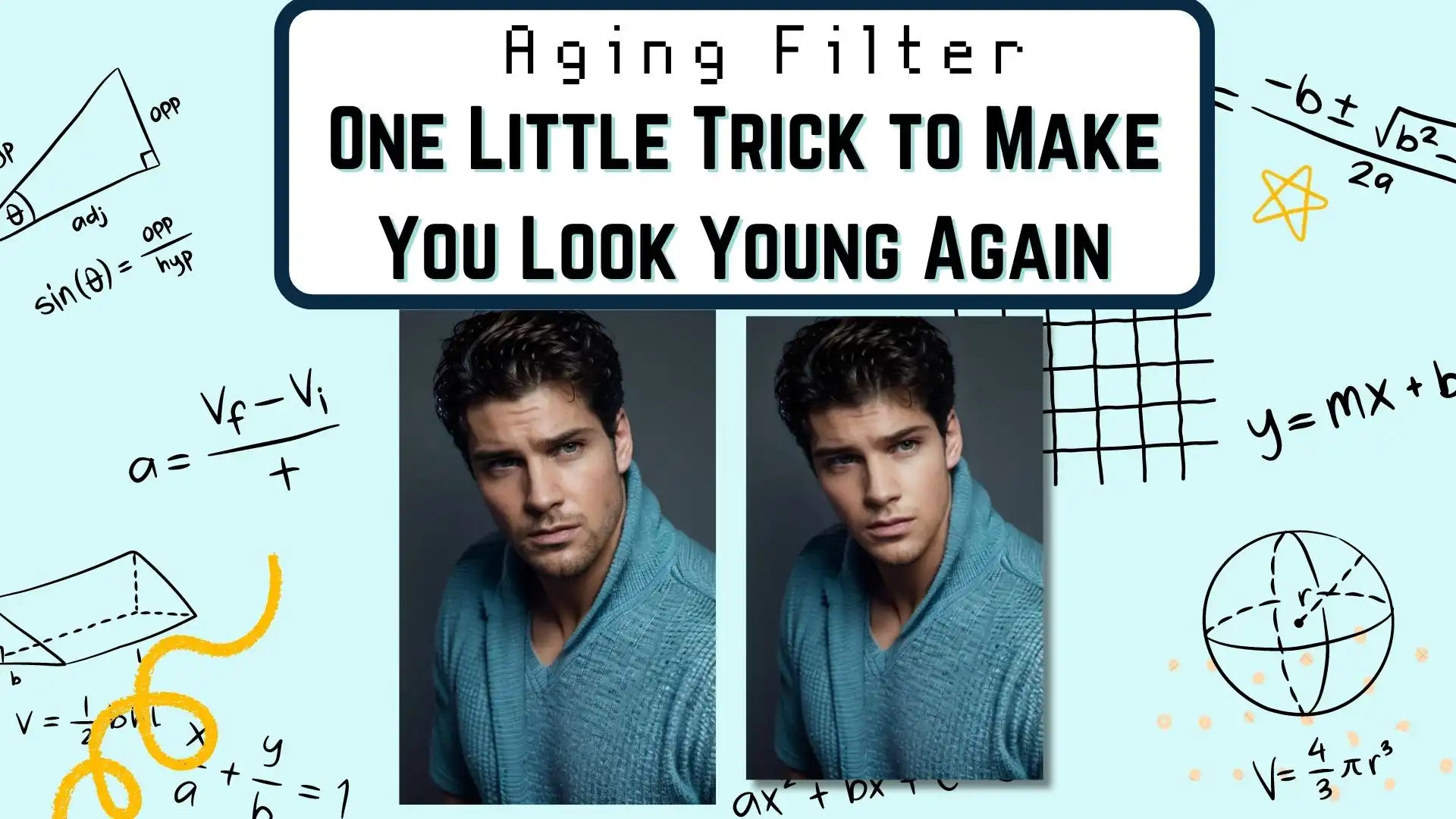
The aging filter is the most trendy filter these days. Users can see the older or younger version of themselves by applying this filter. However, because it scans the user’s face on smartphones, people worry that personal information might leak when applying the aging filter. Luckily, you can use this amazing filter on computers now. WorkinTool Image Converter easily operates your photo with AI recognition technology. And no data will be saved except for your computer.
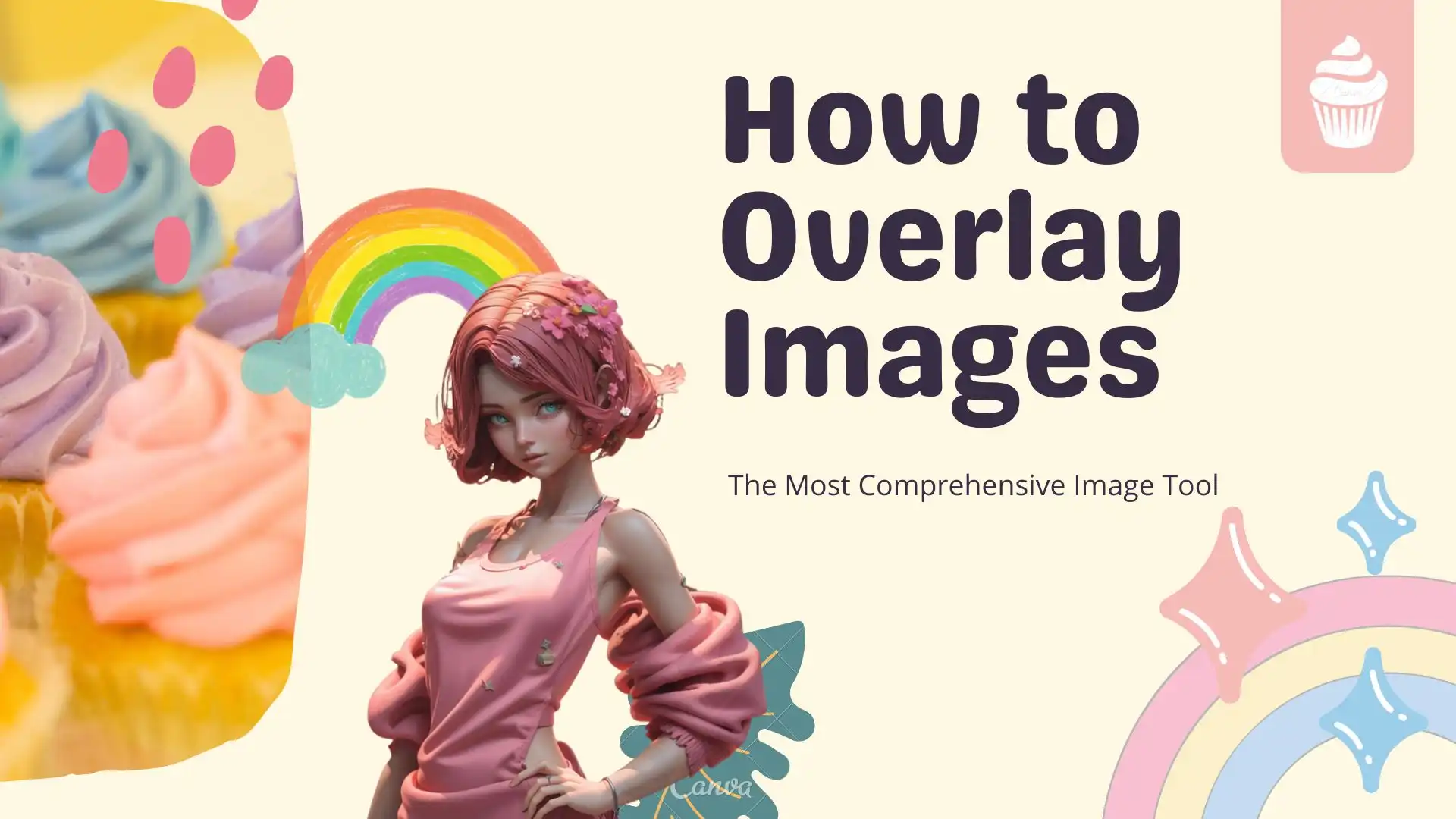
Combining multiple images is always the first problem that people want to deal with when editing pictures. So the need to learn how to overlay images comes out with it. However, even though most people would choose Photoshop, the professional image editor. Its overcharged price and hard learning steps shout a big part of amateurs out. Here I highly recommend a new image software – WorkinTool Image Converter. You can use three built-in functions to achieve overlaying images. What’s more, it is 100% free to use. So, go download and experience the magic yourself now.
😎 300+ different models and styles
😆 Custom AI image generation available
😍 Various image generation results
😘 Provide Text-to-Image and Image-to-Image Generation
🥰 Easy and fast operation and generation
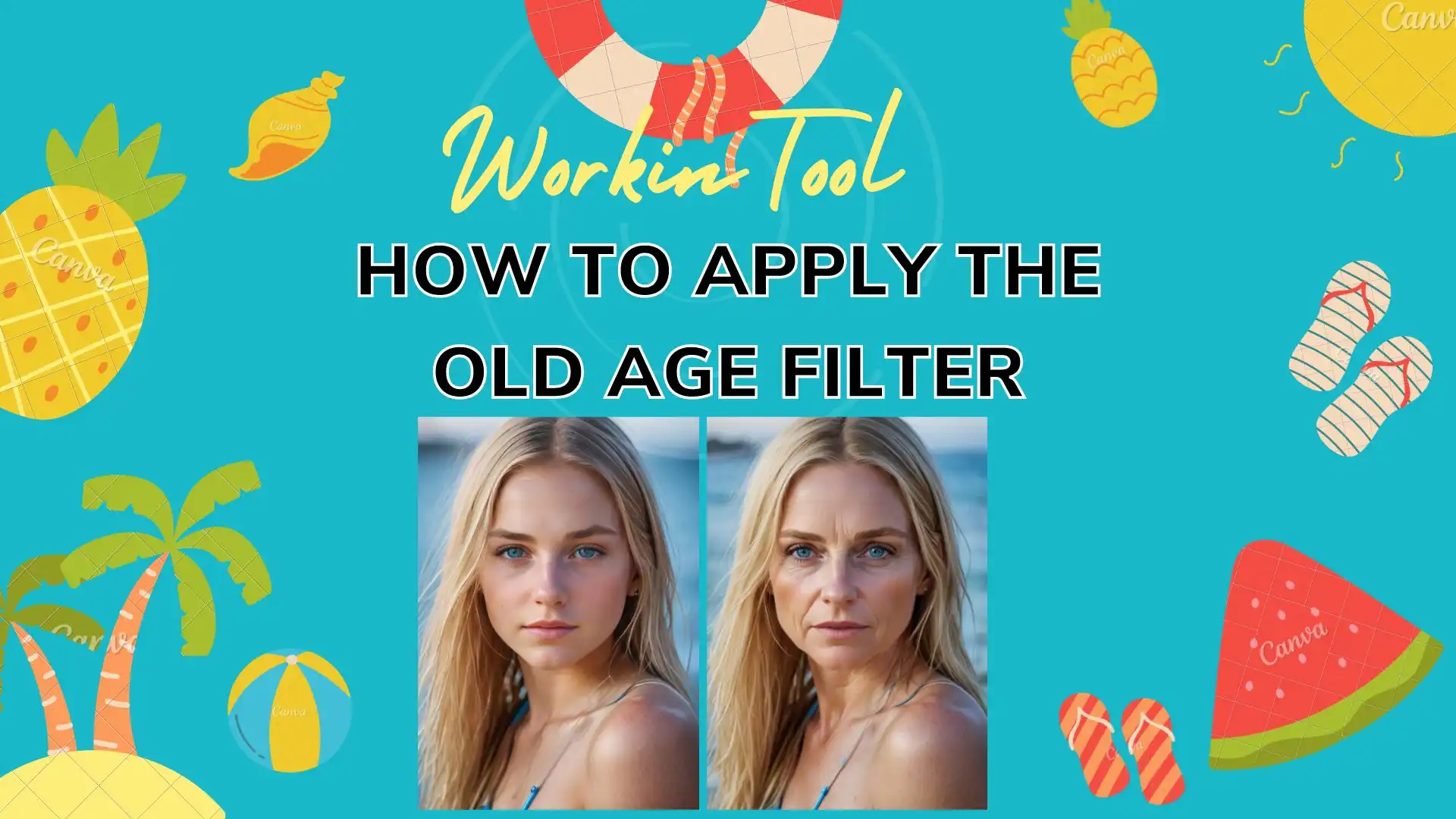
Just like the gender swap filter, the old age filter is equally trended on social media like Instagram and TikTok. You can see a lot of celebrities have posted their aged photos and gets thumbs up. If you want to catch that wave and worry about your personal information at the same time, I recommend you to try this desktop image editor – WorkinTool Image Converter. Unlike Photoshop, it is super easy and no charges are needed. You can use hundreds of filters and photo operations. So don’t wait up and download now to experience yourself.
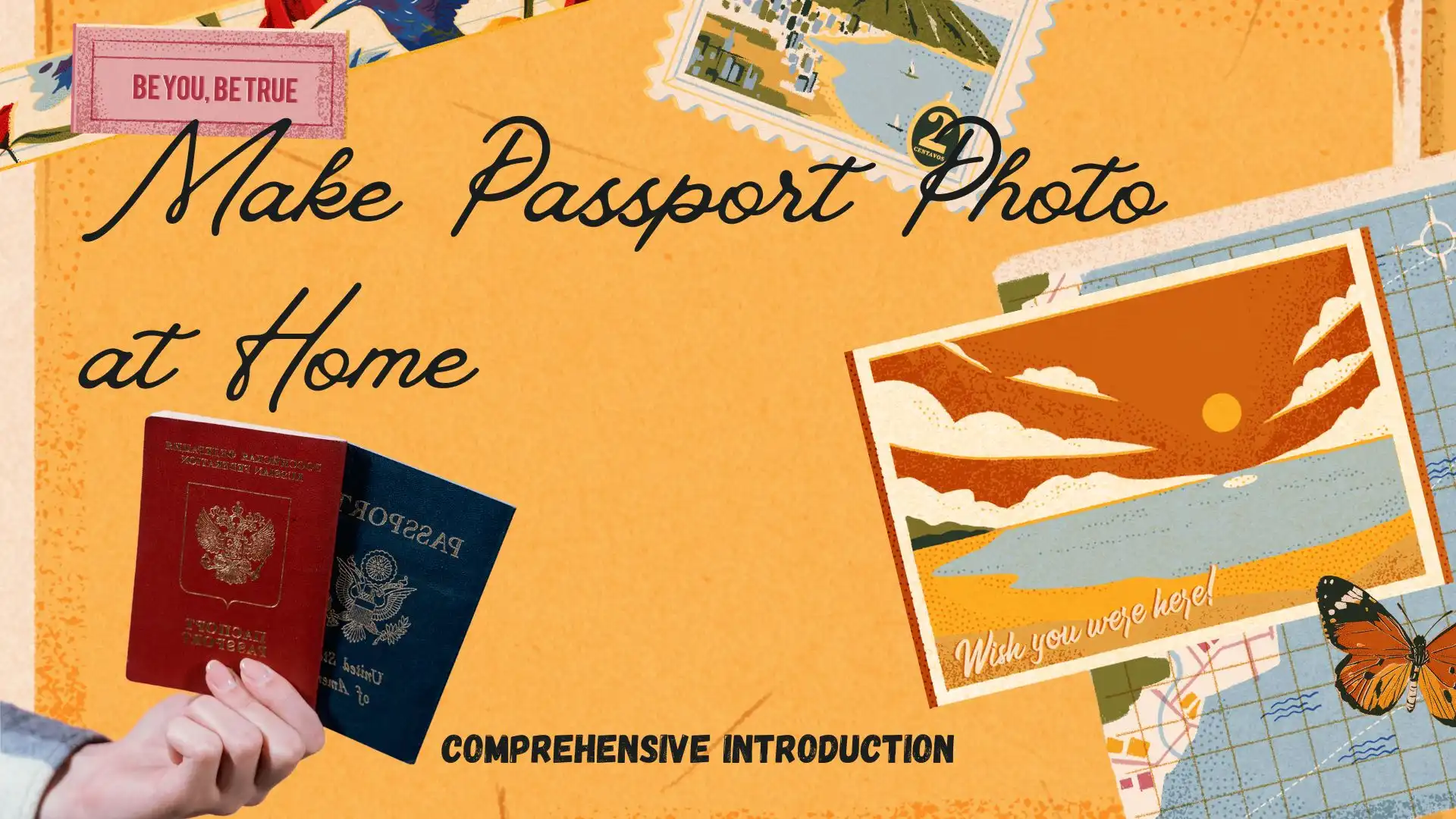
If you intend to renew your passport and don’t have time for taking a passport photo at a photo studio, what should you do? You can definitely DIY your passport photo for free at home with the help of a practical image tool. Today, we will introduce you to a piece of useful software to help you make passport photo for free at home. In this article, you will know how to create a passport photo through WorkinTool Image Converter, along with Adobe Photoshop. However, the main topic here is to discuss passport photo editing only while how to take a passport photo is not a concern here. Please start your reading now.
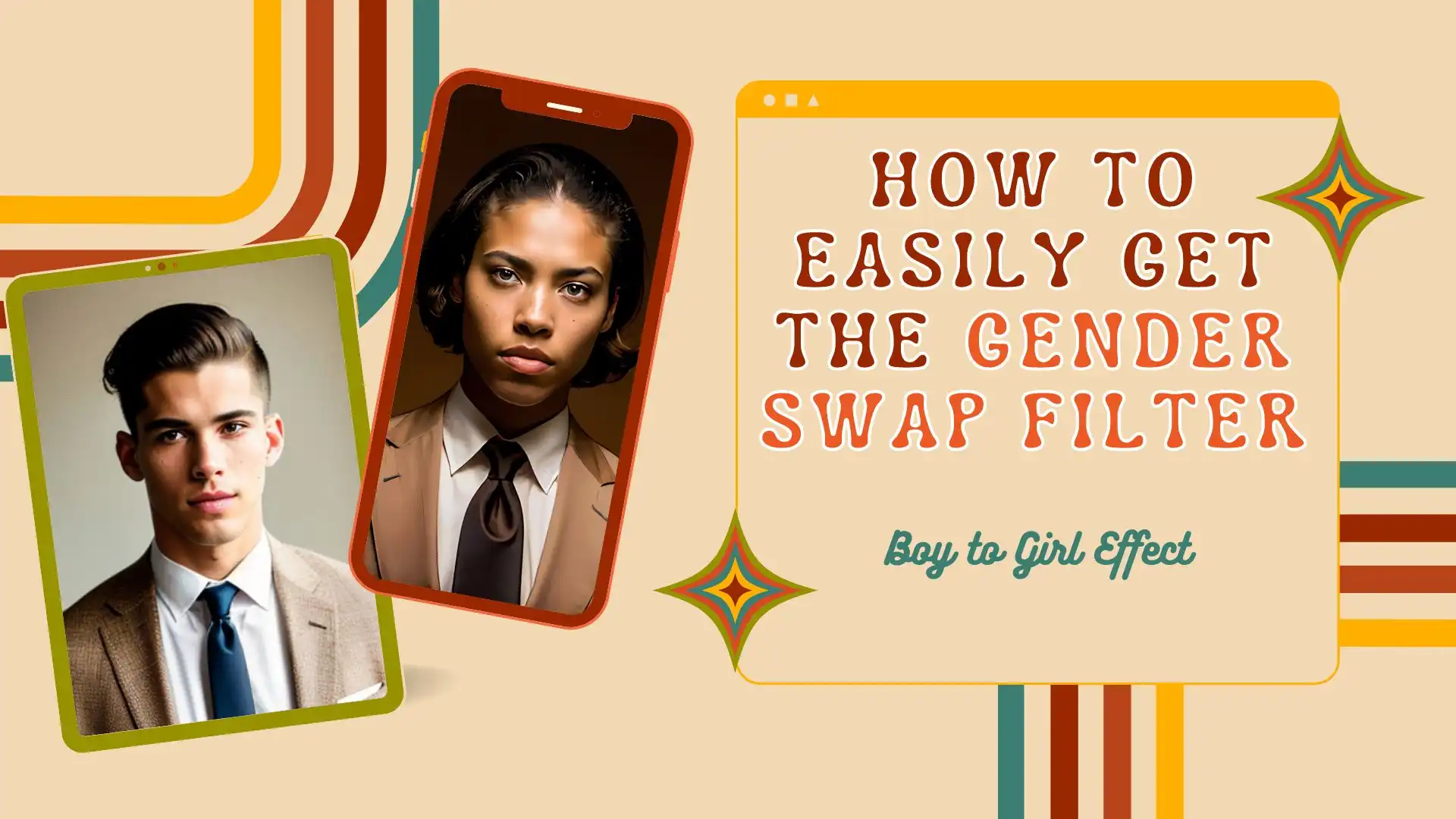
We all know that the gender swap filter goes viral on the Internet for a long time. After the promotion from those Internet influencers, more and more people want to try this filter to see if they look good on the opposite sex. So, here I provide another way to apply this gender swap filter on PC for free. And that is to use this amazing WorkinTool Image Converter. It will intelligently identify the person in the picture and transform it into the opposite sex. You can also use it for a variety of image processing problems. Download and install it now to experience its wonders for free.
😍 1. Best resizing and cropping options for Instagram images.
🤩 3. Easy interface for users to edit with 3 STEPS.
😎 4. Support more than 100 different image formats to operate.
🥳 5. Cover all the features that you can on the market and interesting filters.
😊 6. Available for image conversion, compression, matting, watermark, and more.
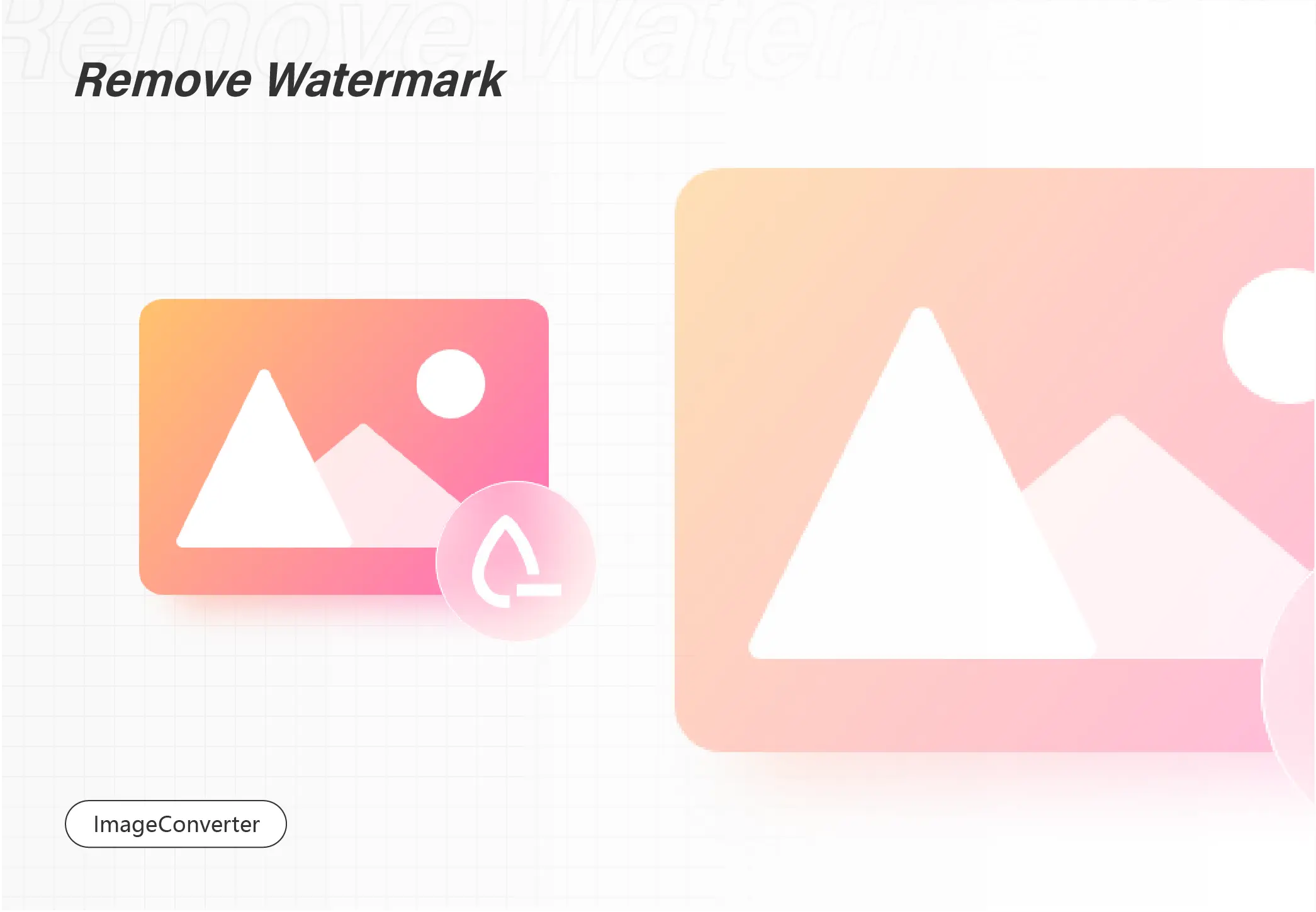
This is a guide on how to remove watermark from photos, particularly for Windows 10 users. The tutorial contains 3 ways, including using Windows Photos, Windows Paint, and WorkinTool Image Converter. Each of them can be perfect in different conditions. Above all these three solutions, I definitely recommend WorkinTool Image Converter the most. It is an all-in-one tool, you can use it to add and remove any watermark you want. Plus it also supports users to convert formats and compress the size. Moreover, it is 100% free to use. So, don’t wait up and experience it right now.
