How to Convert JPG to WebP on Windows in 2024
Why are your pages loading very slowly? Much as the reasons vary, it is highly likely that your images on them are too big in size. The mainstream picture formats are .jpg, .png, or .bmp, the size of which are somewhat “large” based on Google standards. So how can you solve this problem? All you need to do is image optimization and you can learn how to convert JPG to WebP, a picture format used for web purposes. In this article, you will know the definition and the importance of WebP. More significantly, you will learn the approaches to JPG-to-WebP conversion. Please start your reading now.
How to Convert JPG to WebP on Windows in 2024
Do you know page speed is considered one of the “user-friendly” elements by Google? That is to say. According to Google SEO starter guides, your page might not be displayed by Google and temporarily lose organic traffic if the loading speed of your pages is too slow.
Why are your pages loading very slowly? Much as the reasons vary, it is highly likely that your images on them are too big in size. The mainstream picture formats are .jpg, .png, or .bmp, the size of which are somewhat “large” based on Google standards. So how can you solve this problem? All you need to do is image optimization. You can compress your images, but it will be a cumbersome process. Here, you can resort to a format commonly used for web purposes-.webp.

Today, we will discuss how to convert IPG to WebP on Windows in this post.
Things to Know Before JPG-to-WEBP Conversion
📝 What is WebP?
WebP is an image file format that Google has developed as a replacement for JPG, PNG, and GIF file formats. WebP yields files that are smaller for the same quality or of higher quality for the same size. It supports both lossy and lossless compression, as well as animation and alpha transparency.
📝 Why do you need to convert JPG to WebP?
As mentioned above, WebP has always been small in size but maintained the same quality as JPG. Hence, you are able to display high-quality pictures with smaller file sizes on your web pages, which will effectively reduce their loading time. In other words, the images will no longer affect your pages’ loading speed if this format is employed.
Also, Google introduced WebP, a format that will easily identify and accept your images. By applying WebP, you will definitely create a fast-loading and user-friendly page on the basis of Google requirements.
Therefore, it is essential to master the technique of changing JPG to WebP. Please read on to the approaches.
The Easiest Way to Convert JPG to WebP
There is no doubt that a handy tool will be a great help when you have a request concerning image conversion. There are a large number of options in the market now, so you need to find an ideal and suitable solution, particularly if you are a beginner. Today, we will present you with a piece of helpful desktop software WorkinTool Image Converter.

WorkinTool Image Converter is a new powerful image-related solution in the market. Inspired by lightweight and practical ideas, its designers endow it with an easy-to-use interface and put brief but clear instructions on each feature page. So even beginners will find it simple and convenient to operate.
When it comes to image conversion, WorkinTool enables you to transform 100+ image formats into WebP files, such as JPG, JPEG, BMP, PNG, GIF, TIFF, SVG, HEIC, RAW, and even PDF. Supporting batch processing, it will allow you to save multiple pictures as WebP effortlessly and instantly.
Meanwhile, WorkinTool is utterly FREE for users currently. Hence, all its features are accessible without any license payment or personal registration.
📕 This is a tutorial on making a JPG into a WebP through WorkinTool Image Converter.
1. Open the tool, find Feature Conversion > Convert Images and then upload your picture.
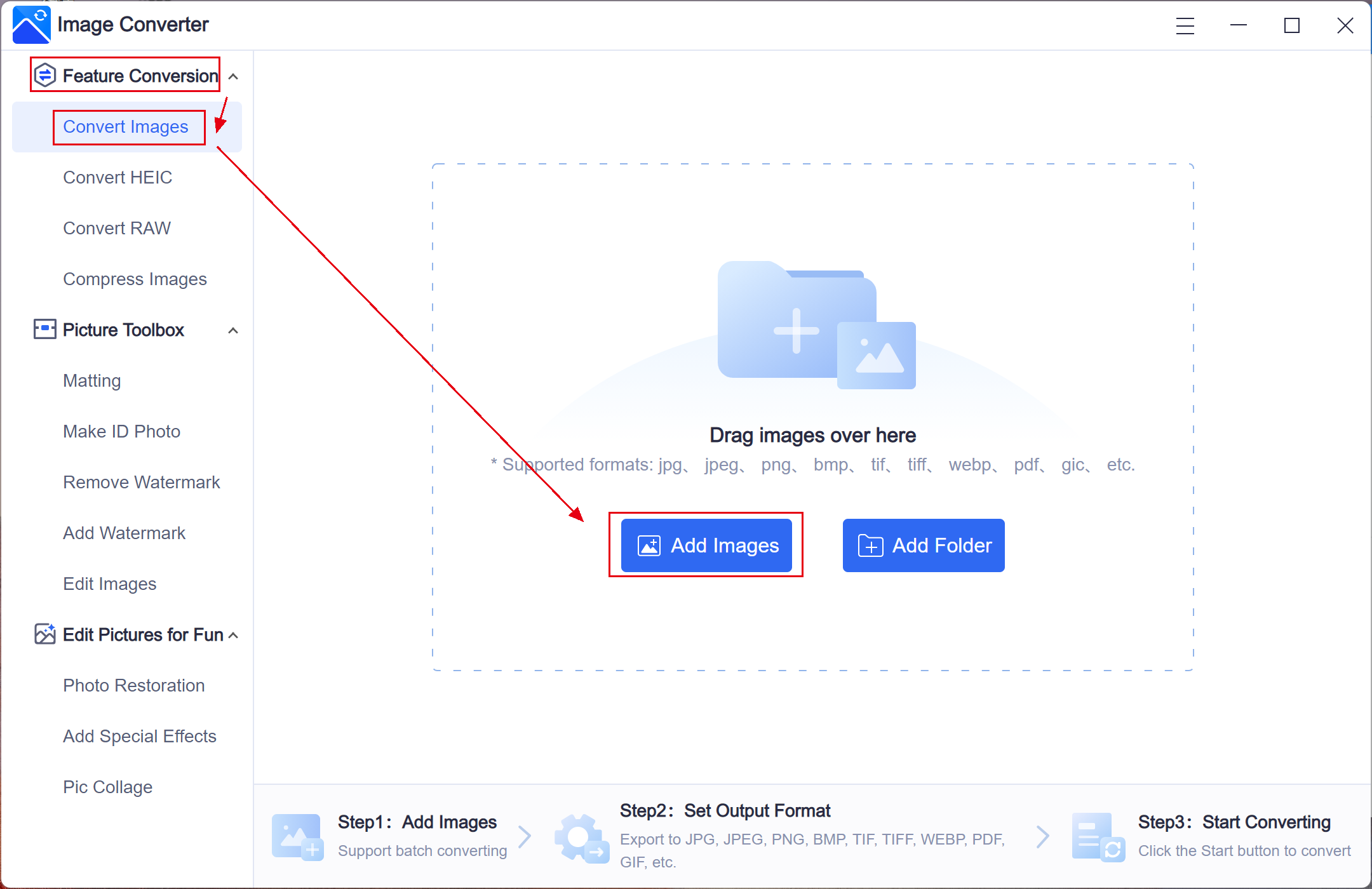
2. Click the drop-down box below Output Format > WebP > Start.
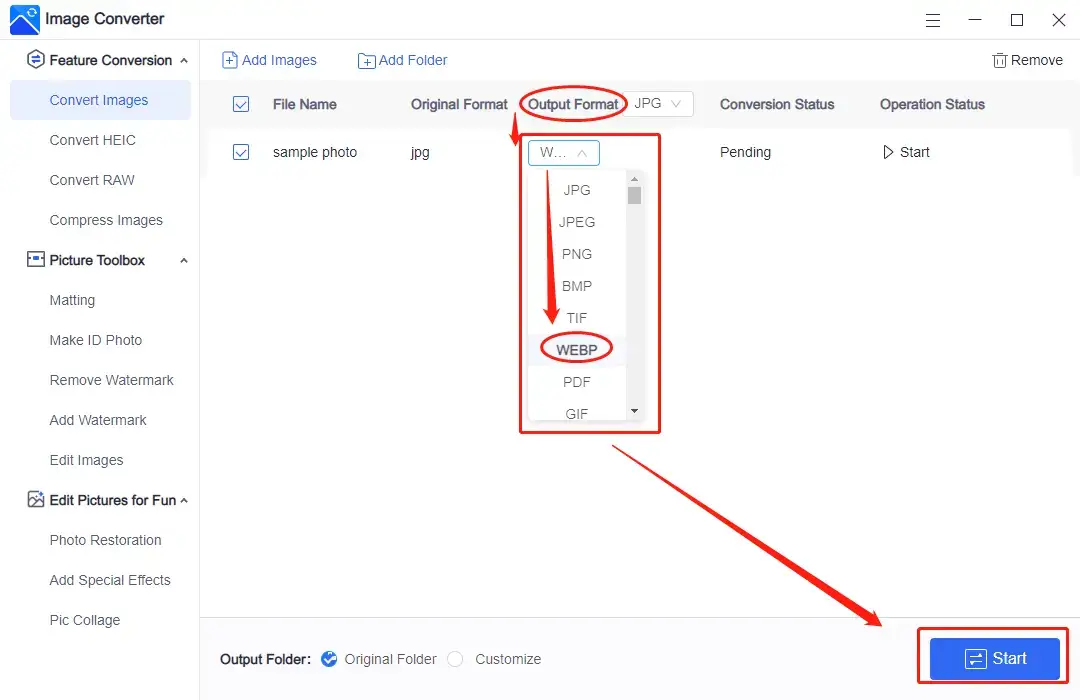
3. Then press the View Now tab to retrieve your WebP file.
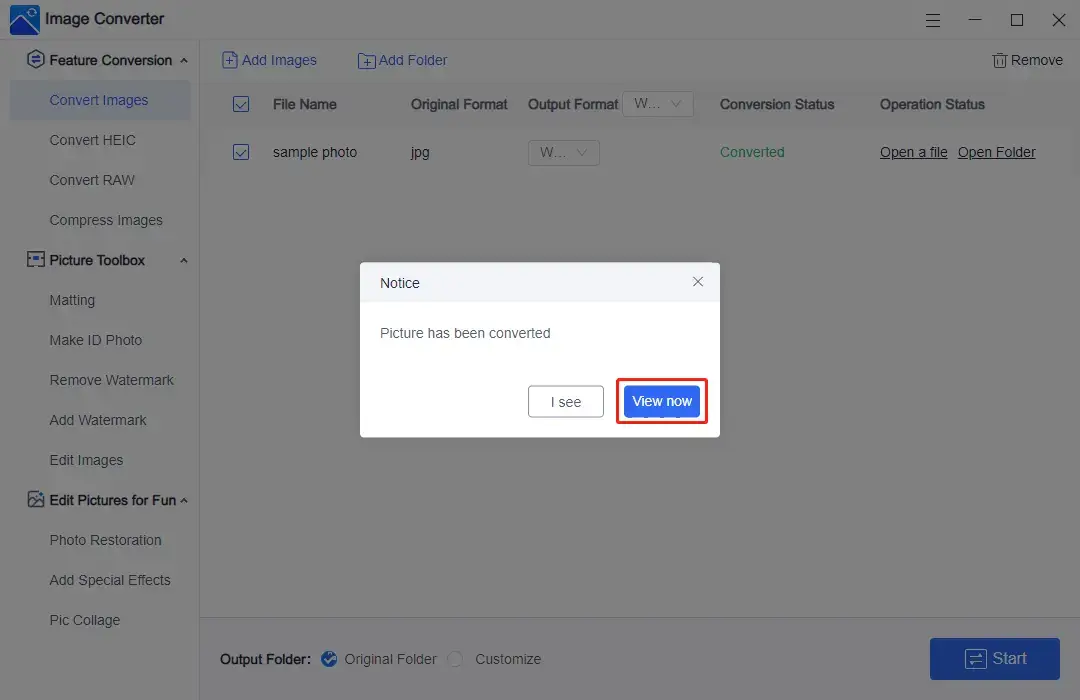
Please see the result.
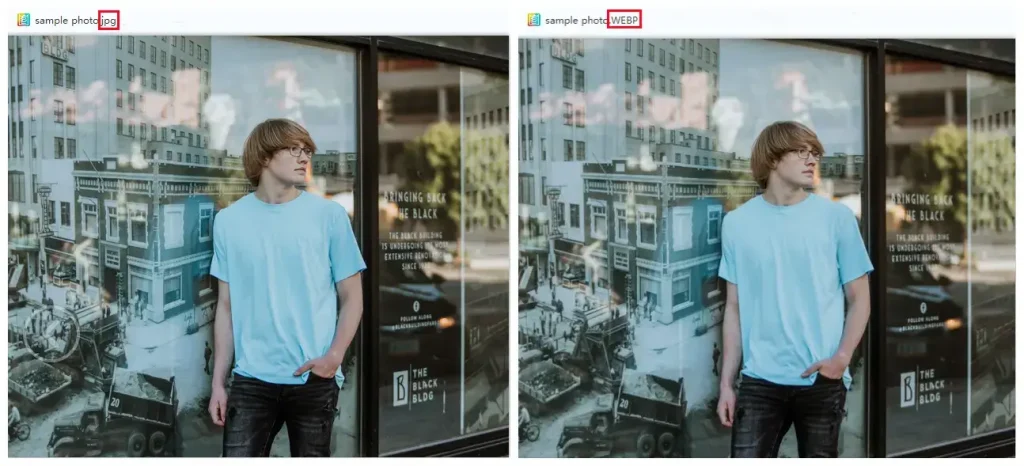
📢 Notes:
1). Batch processing is available in WorkinTool.
Please click the drop-down box on the right side of Output Format so that all the formats can be changed to WebP or other target ones with one click.
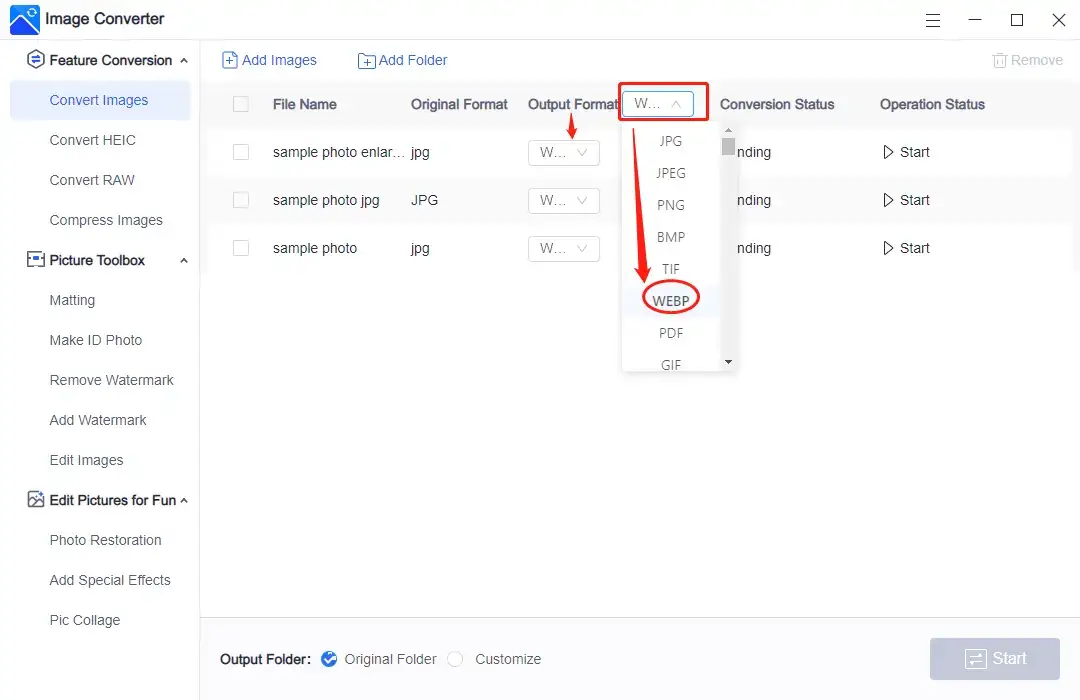
2). You can use WorkinTool Image Converter to convert WebP as well, such as changing it to PNG or JPG.
An Alternative Way to Convert JPG to WebP
Other approaches to JPG-to-WEBP conversion are always there. The most frequently-used one will be an online image converter.
Based on our research, Convertio is a useful all-in-one online converter. For image conversion, it also is able to export multi-formatted pictures to WebP files easily and quickly. Besides, Convertio makes batch processing possible so that you can expect more than one outcome simultaneously. Meanwhile, it enables you to choose pictures from your PC, Dropbox, and Google Drive. However, some limitations apply to its free version. For instance, a maximum file size of 100 MB is required, and only 25 concurrent conversions are available per day.
📕 Here is a guide for turning JPG files into WebP images.
1. Open Convertio and then click Choose Files to upload your image(s).
(You can opt for PC, Dropbox or Google Drive beside the Choose Files icon. The first one stands for PC.)
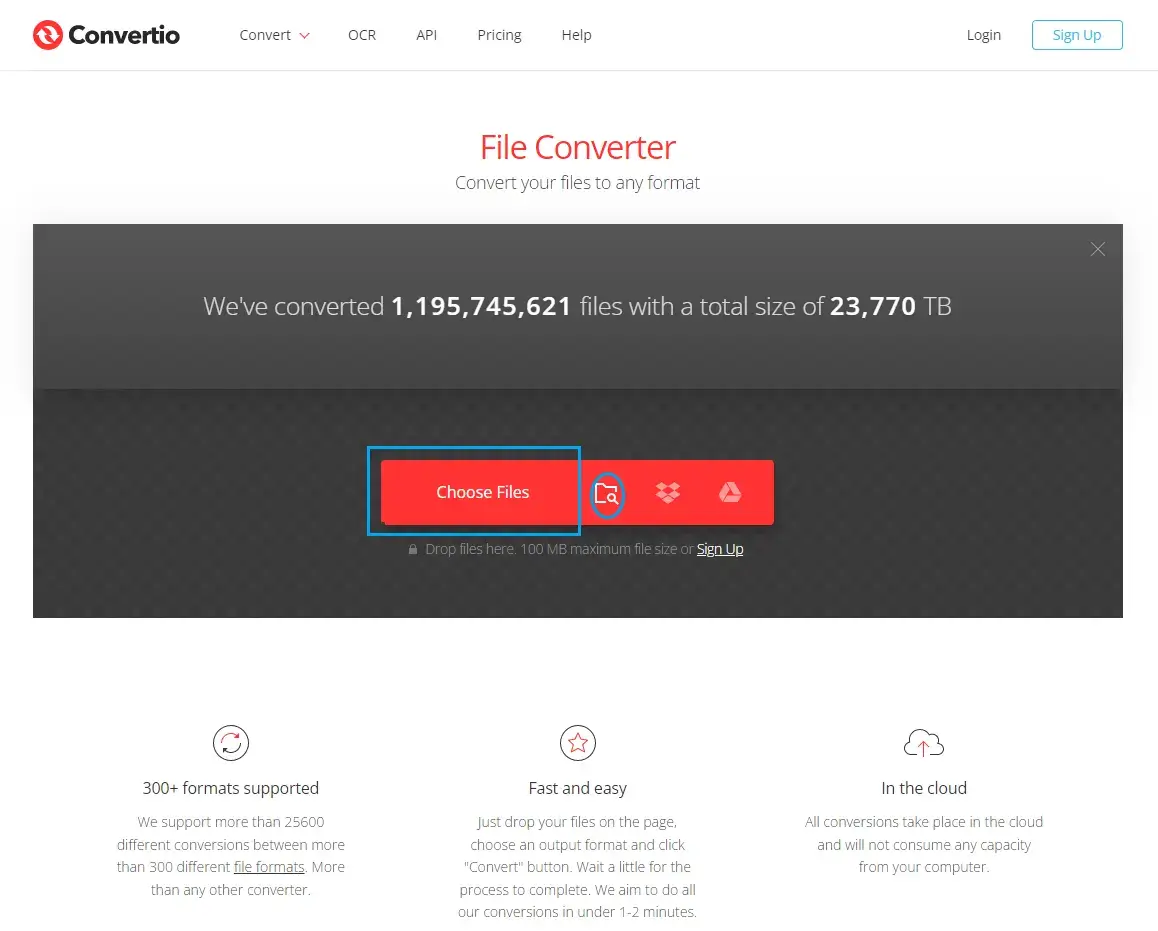
2. Click the drop-down box > find Image > WEBP > Convert.
(Click Add more files to change multiple pictures to WebP or other targeted file formats.)
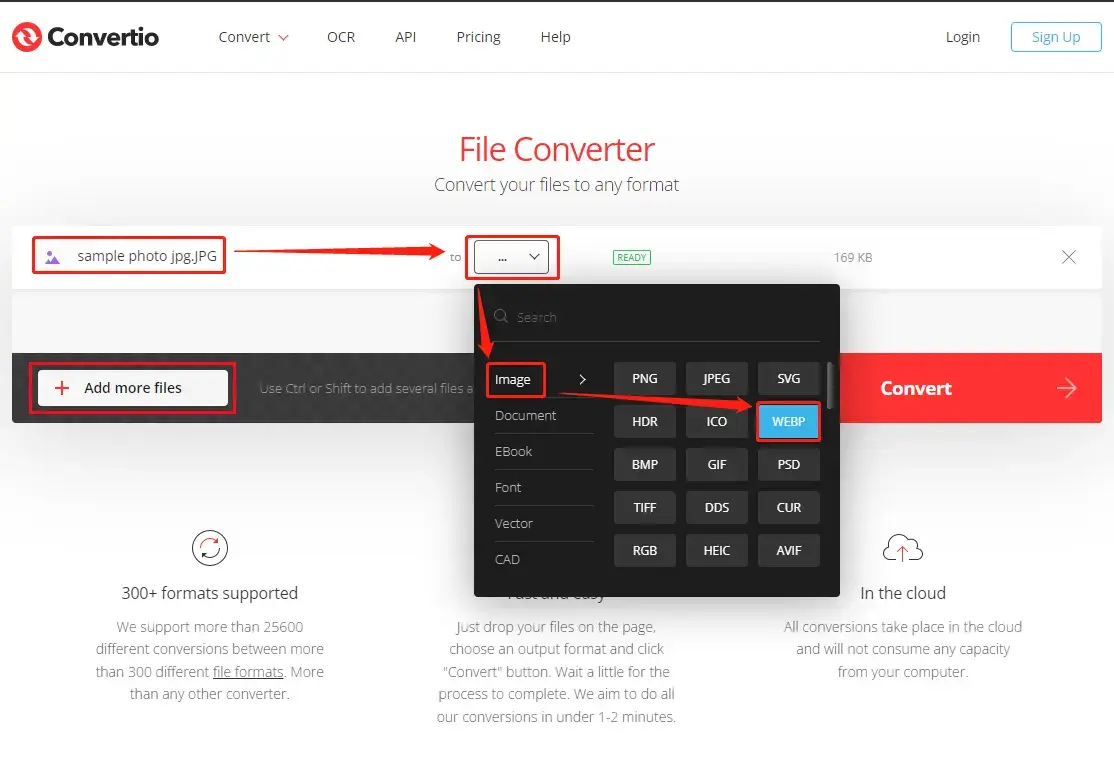
3. Then press the Download tab.
(The outcome will be saved in the section-My Files.)
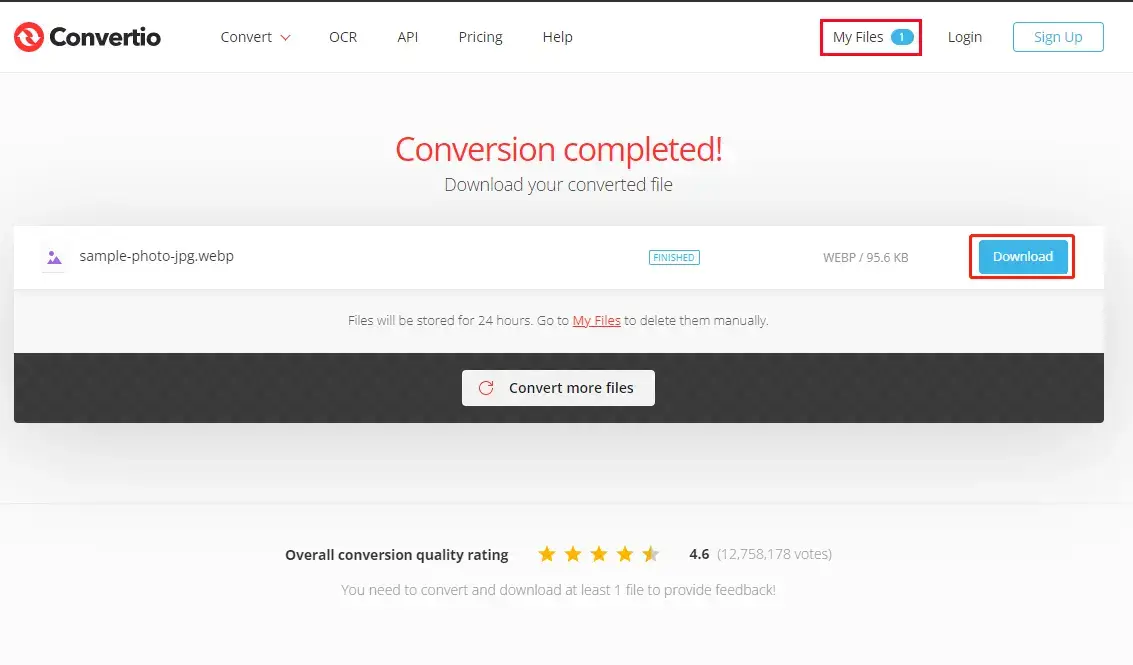
Something More to Say
📌 Free Desktop Software VS Free Online Converter
It is totally up to you when your demand for image conversion arises. Here is a chart for you to make your decision.
| Free Desktop Software | Free Online Converter | |
| Installation | Yes | No |
| Internet Access | No | Yes |
| Batch Conversion | Yes | Yes (Most) |
| File Size Limit | Little Limit/No | Strong Limit/Yes |
| File Number Limit | Little Limit/No | Strong Limit/Yes |
| Outcome Quality | High | High |
| Outcome Directory | PC | Internet/Download |
📌 Why should you choose WorkinTool Image Converter over other products?
- Lightweight and Simple: WorkinTool is lightweight enough to take up little PC space. Also, it boasts an easy-to-use interface with clear instructions on almost every feature page, so even beginners will find it simple and convenient to use.
- Multiple Input And Output Formats Supported: WorkinTool supports 100+ formats for both input and output image files. So it will be easy as a piece to solve nearly all your image conversion issues, including JPG, PNG, BMP, GIF, TIFF, SVG, WebP, PSD, AVIF, WMF, EPS, DCM, HEIC, and RAW files.
- Batch Processing Available: WorkinTool allows turning a number of JPG images into WebP files.
- High-Quality Guarantee: The converted WebP pictures via WorkinTool will all be exported without losing quality.
- Completely FREE currently: You are entitled to all WorkinTool’s features without any license payment or personal registration.
- Green Without Ads and Intrusive Watermark: There will be no advertisements during your sticker addition and no intrusive watermark inserted into the output.
- Powerful with Various Features: WorkinTool, more than an image converter, is a practical image editor facilitated with various useful features. You can use it to remove the background and change the background color of a picture, enlarge an image, make an ID photo like a passport photo, colorize old photos, convert an image to black and white, add free photos filters to a picture, make a picture collage, make a photo look old and more.
Wrapping up
Converting JPG to WebP is definitely a skill required for internet-based jobs like blog writer or SEO writer. Therefore, it would be better for these employees to master this technique.
We sincerely hope you can learn how to convert JPG to WebP after finishing this article. However, it is strongly advisable to give WorkinTool Image Converter a try.
Now, are you ready to turn your JPG pictures into WebP files?



