How to Convert PNG to JPG for Free on Windows
PNG is one of the most popular image formats in our daily life. Compared with JPG, however, it takes more space to save on your computers or mobile devices. In order to save space, converting PNG to JPG is a nice choice. Besides, in some cases, we have to follow the guidelines of some websites. And in terms of compatibility, PNG is not as widely compatible as JPG. Therefore, understanding how to convert PNG to JPG is essential.
How to Convert PNG to JPG for Free on Windows
How to convert PNG to JPG? As we all know, the most common picture formats we use in our daily life are JPG, PNG, and GIF. In comparison to other formats, however, a PNG picture might lack interoperability and file size. From another perspective, JPG is a great format for saving images. Different from PNG, it won’t be increased a lot in size when you want to edit a JPG file and add more features to it. It might distort and get blurry when you are stretching JPGs because it uses the technology of lossy compression. Apart from that, the JPG format file keeps the loading speed and takes up less space on your computer. That’s a nice thing. I mean, as the most compatible and commonly used image format, JPG is definitely the easiest format to transfer and upload to any platform.
Therefore, whether you want to resize your images or you just want your image to meet a site’s upload guidelines, it’s easy to understand how to convert PNG to JPG on Windows PC. We’ll show you how.
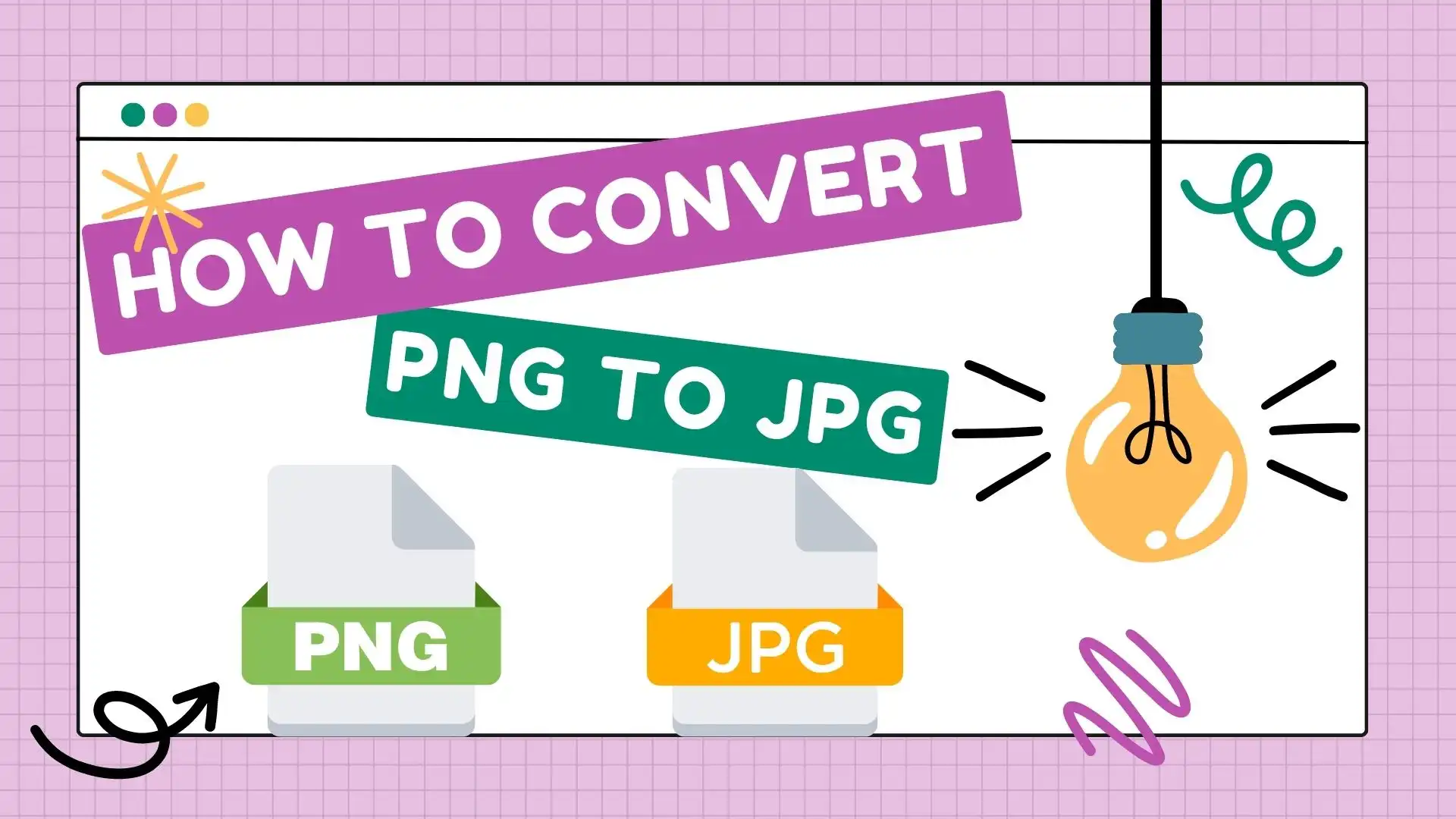
How to Convert PNG to JPG?
There is various image software on the market. However, how to choose it? What is the most efficient and convenient approach? I guess free, powerful, and easy-to-use software might be the first choice for the vast majority of people. Therefore, what we introduce today is utterly free software that would be of great use to you. The first one, also the most recommended one, is the WorkinTool Image Converter.
WorkinTool Image Converter
Admittedly, PNG-to-JPG conversion will be effortless and instant with the help of a handy desktop tool. Here, we would like to introduce you to one like this–WorkinTool Image Converter.
📘 How to Convert PNG to JPG with WorkinTool?
Focus on the following steps.
- Firstly, open WorkinTool Image Converter and Find Feature Conversion>Add Images or Add Folders.
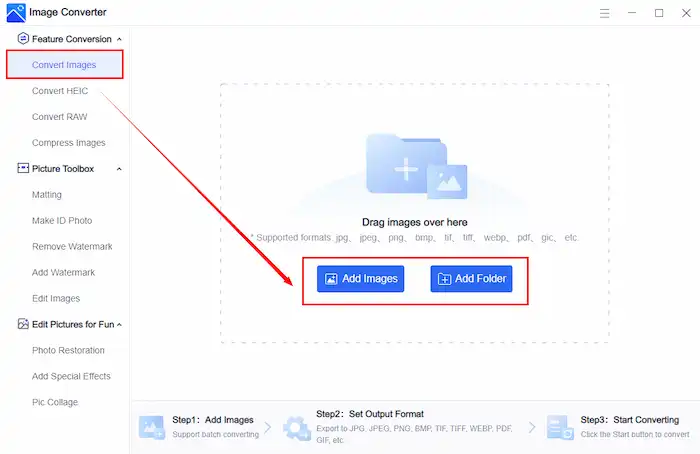
- Secondly, select JPG in the drop-down box below Output Format>choose Output Folder>click Start.
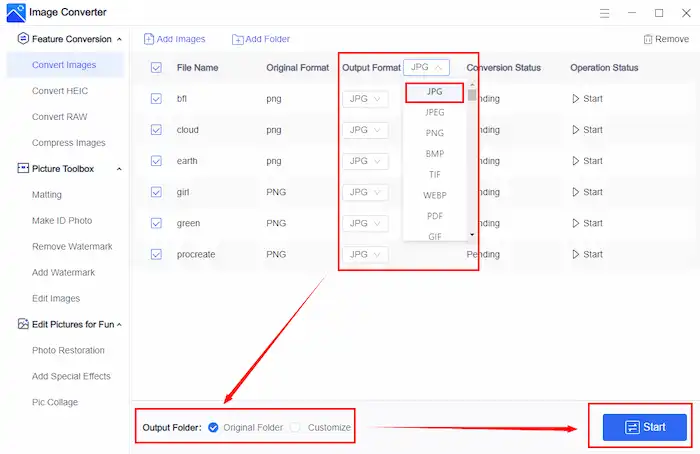
After that, save the finished pictures to your PC and you can see the final result.
Notes: As you can see, you can add and change a large number of pictures at the same time. In addition, all the pictures you added can be saved as one output format, or you can custom output format for each picture specifically.
🔍 Why Choose WorkinTool Image Converter?
- WorkinTool Image Converter is an utterly free and powerful image solution provider that aims to solve all your problems in a simple and high-efficient way. More significantly, It takes users’ interest as the core. You can use this software without any compulsory registration. No license payment, no ads, and no in-software purchases are promised.
- WorkinTool sets users’ information safety as its priority. It has a policy of zero tolerance for any stealing user’s information and leaking privacy.
- Besides, It’s designed with a lightweight and simple interface. Each feature has clear instructions for reference. Even beginners will find it easy to use.
- WorkinTool Image Converter is an all-in-one software that sets Feature Conversion, Picture Toolbox, and Edit Pictures for Fun as its main functions. You can find online tutorials for each function easily. Here is a list of parts of the online guides:
| 🔨 Feature Conversion | 📌 Picture Toolbox | 🦾 Edit Pictures for Fun |
| Convert Images
(JPG, PNG, WEBP, TIFF, PDF, PSD, etc.) |
Matting | Photo Restoration
(Repair Old Photos, Color Antique Pictures) |
| Convert HEIC (to JPG, PNG, PDF, etc. ) | Make ID Photo | Add Special Effects
(Cartoonize Photo, Change Gender, Age Yourself, etc.) |
| Convert RAW | Remove and Add Watermark | Pic Collage |
| Compress Images | Edit Images |
Notes: In addition, batch processing is supported. It means you can change multi-formatted images to 100+ other formats without losing quality at the same time only with a few clicks.
An Alternative Way-Windows Paint
Paint is a built-in software of Windows. Normally people will think that Paint is just an image viewer. However, you can realize image conversion in this program as well. It’s more than an image viewer but an image editor and converter at the same time.
To use Windows’ built-in Paint app for the conversion, use this method.
- Firstly, open a picture with Paint.
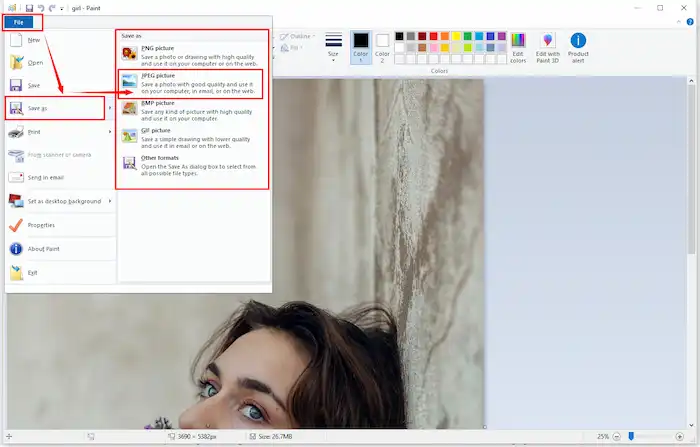
- Secondly, find File>Save as>JPEG picture>click Save.
Comparison of PNG and JPG
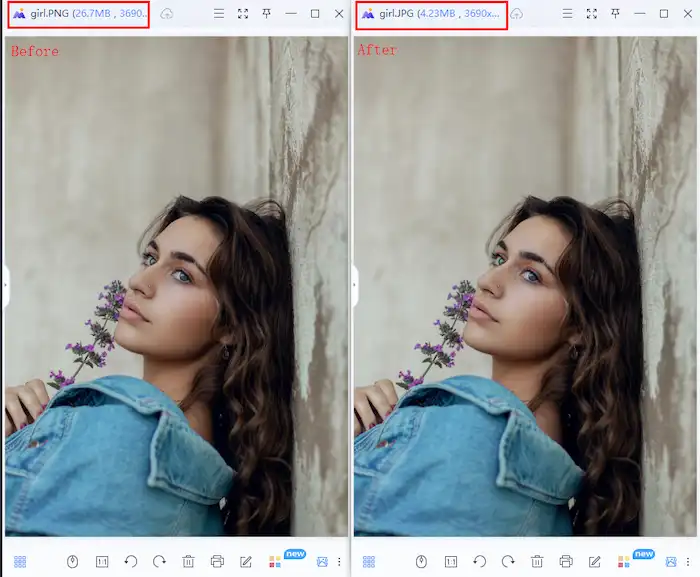
Notes: Although there is no need for third-party tools, one bad news is that Paint doesn’t support batch processing, and output formats are limited. It might be laborious and time-consuming if you have a lot of work to do.
Something to Know about How to Convert PNG to JPG
What is a PNG File?
PNG stands for Portable Network Graphics Format, which is a raster picture format that is uncompressed. It’s a graphic format in which the graphics are assembled one by one. This image format employs lossless compression, making it a practical design for reducing massive file size without sacrificing resolution.
What is a JPG file?
JPG stands for Joint Photographic Experts Group (JPG), which uses an algorithm to compress photos and images to store and display them. Because of its appreciable compression, it has been adopted as the mainstream image format. Also, the same reason makes it the most excellent format to transport through the Internet.
Why Should You Convert PNG to JPG?
PNG is one of the most popular image formats in our daily life. Compared with JPG, however, it takes more space to save on your computers or mobile devices. In order to save space, converting PNG to JPG is a nice choice. Besides, in some cases, we have to follow the guidelines of some websites. And in terms of compatibility, PNG is not as widely compatible as JPG. Therefore, converting PNG to JPG is an essential choice.
Summing up
After reading this post, I believe you already have a clear understanding of how to convert PNG to JPG. Admittedly, WorkinTool Image Converter is a wonderful solution no matter in terms of practicability or convenience. Not to mention it is completely free software. If you have the need, why not download WorkinTool Image Converter and give it a try? You won’t regret it!




