How to Convert JPG to SVG for FREE on Windows 2024
Much as JPG is universally deemed the most frequently used image format, SVG remains the favorite one in the design industry. Do you know a JPG picture can be changed to an SVG file? Today, we will focus on the theme: how to convert JPG to SVG for FREE on Windows? In this article, you will know two ways to change JPG to SVG: one is an easy way by using WorkinTool Image Converter, the alternative method is to use Adobe Photoshop. You will learn the specific guides for JPG-to-SVG conversion through these two approaches introduced. Please start your reading now.
How to Convert JPG to SVG for FREE on Windows 2024
Much as JPG is universally deemed the most frequently used image format, SVG remains the favorite one in the design industry. Do you know that a JPG picture can be changed to an SVG file? Today, we will focus on the theme: how to convert JPG to SVG for FREE on Windows?
Some Words Before Your JPG-to-SVG Conversion
📌 What is SVG?
SVG, short for Scalable Vector Graphics, is an XML-based vector image format for two-dimensional graphics with support for interactivity and animation. Since it is a text-based file, which means it is generated by codes and texts, an SVG image can thus be scaled in any size without losing quality.
📌 What is the difference between .jpg and .svg?
JPG is a raster image that adopts a lossy compression algorithm. Therefore, it will possess a smaller size than PNG of the same image and its quality will usually decrease on zooming. Meanwhile, a JPG image is non-editable, so it is often used for digital photography purposes.
SVG, as mentioned above, is a vector image made up of paths. It will normally have a larger size than JPG of the same image, and its quality will not be subject to change on zooming. Since it is a text-based file, an SVG image can be easily editable and is generally used in high pixel-density image applications, such as logos, icons, and line art.
📌 Why should you convert JPG to SVG?
In comparison to JPG, an SVG image is much more suitable for web use due to the lossless quality of zooming. Hence, it is the best choice if you intend to add a logo or an icon to your website or blog.
As a result, please read on to learn how to change JPG to SVG for FREE on Windows in the following topics:
- How to Convert JPG to SVG–The Easiest Way
- How to turn JPG into SVG–An Alternative Method
Now, let’s begin.
How to Convert JPG to SVG–The Easiest Way
A handy and free desktop tool will definitely be a good choice for JPG-to-SVG transformation. You may ask which one you should pick since there are various tools in the market. Today, we will introduce you to a practical and helpful one–WorkinTool Image Converter.
📕 How to save JPG as SVG through WorkinTool Image Converter?
1. Open the tool, find Feature Conversion > Convert Images, and then click Add Images to upload your file.
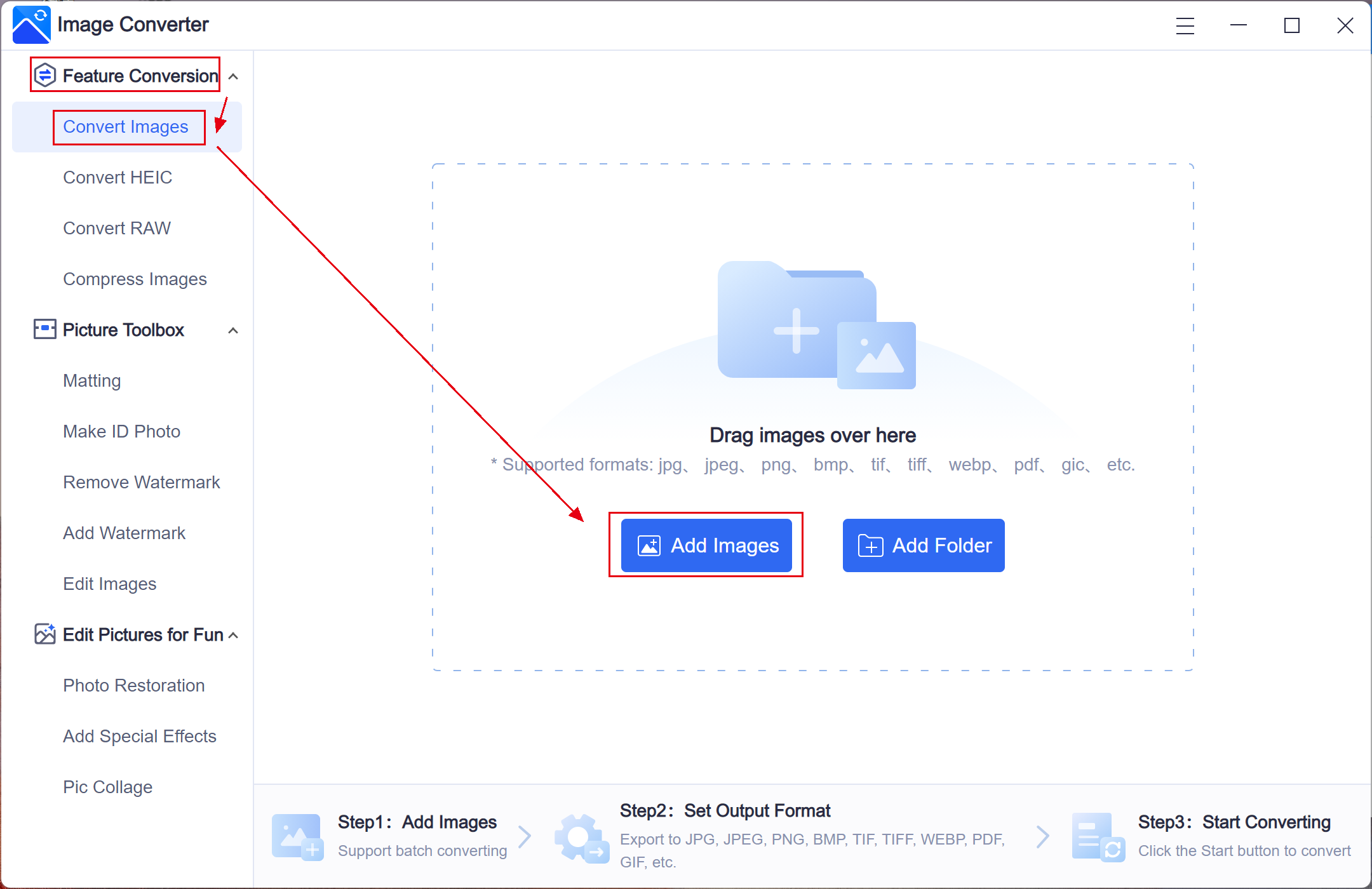
2. Find Output Format > Select SVG in the drop-down box below it > Click Start.
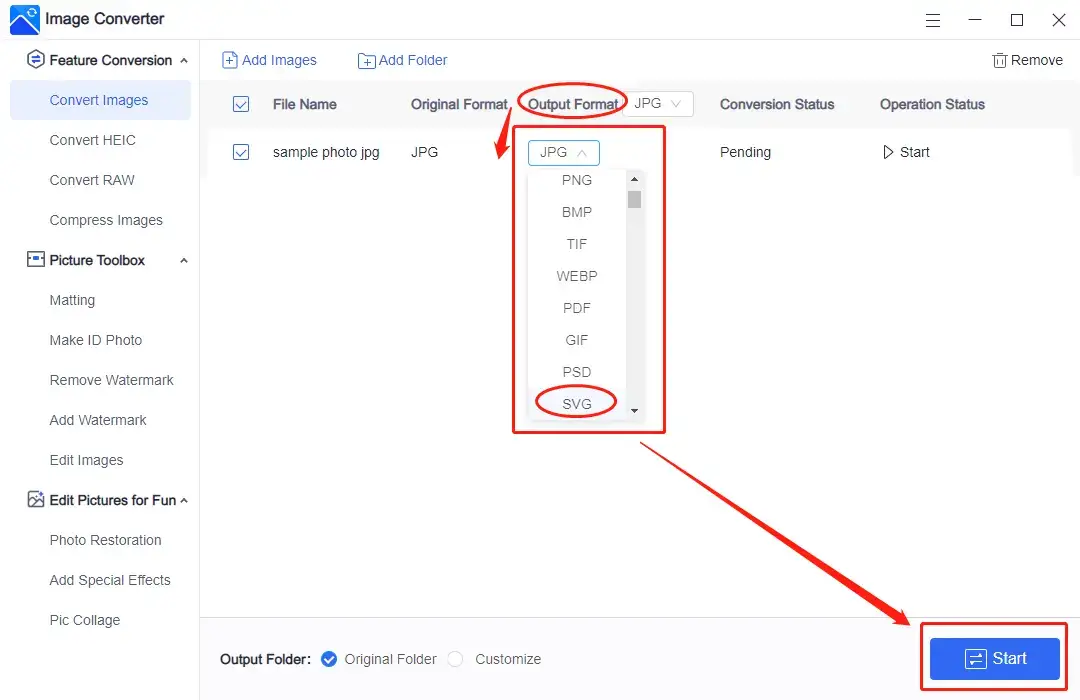
3. Then click View Now to retrieve the converted image.
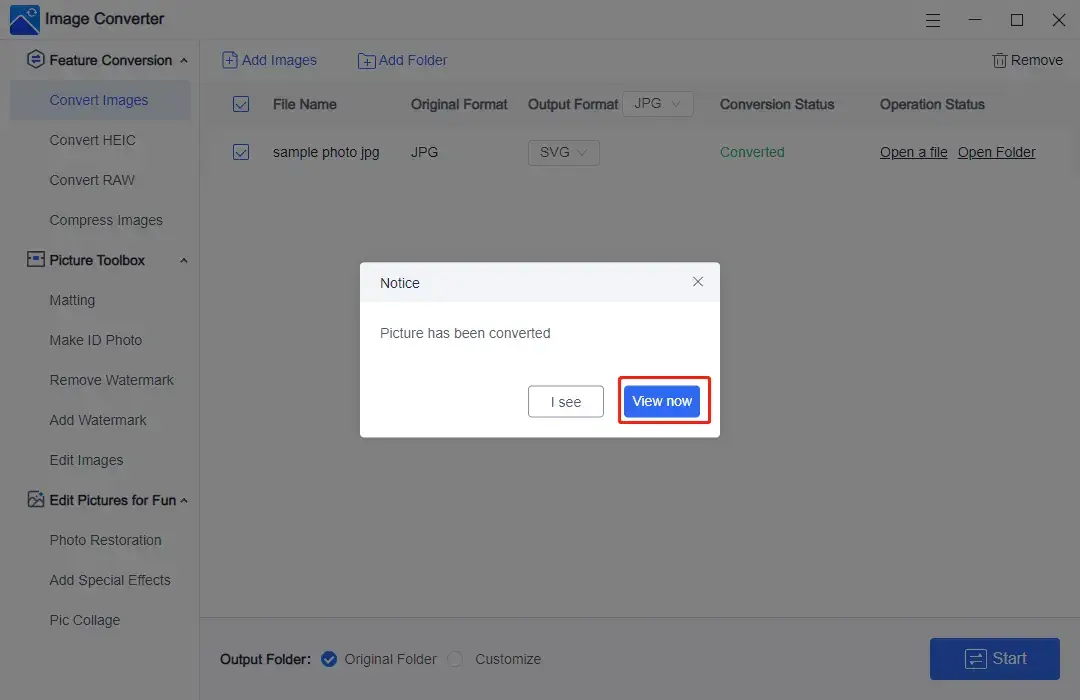
Here is the result.

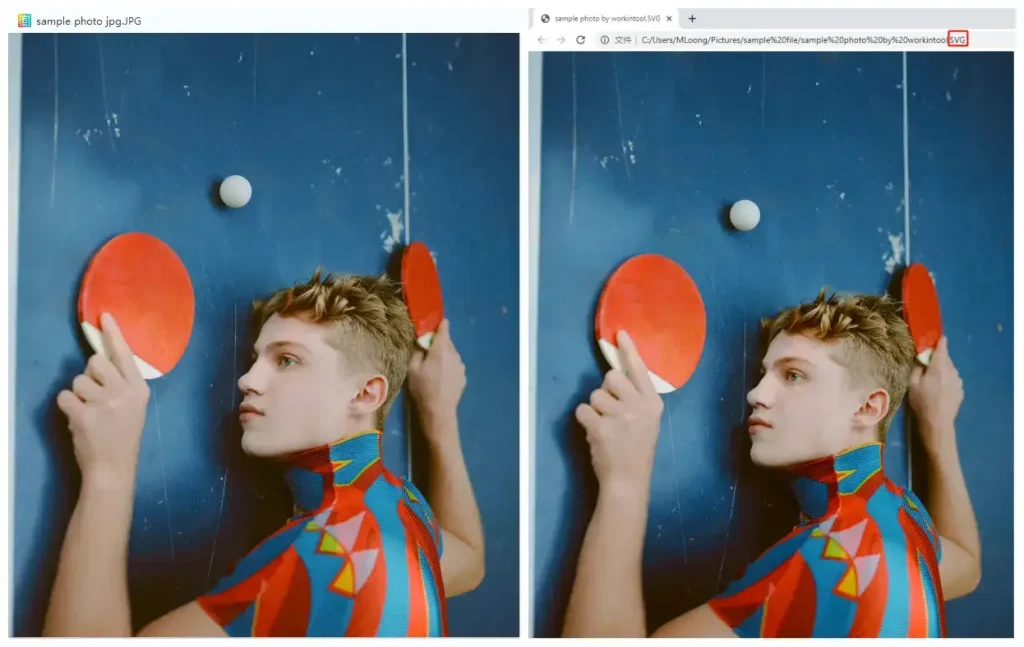
📢Note:
1). Batch conversion is available in WorkinTool. You can click the drop-down box beside Output Format to choose the targeted format for all the imported pictures and convert them with just one click.
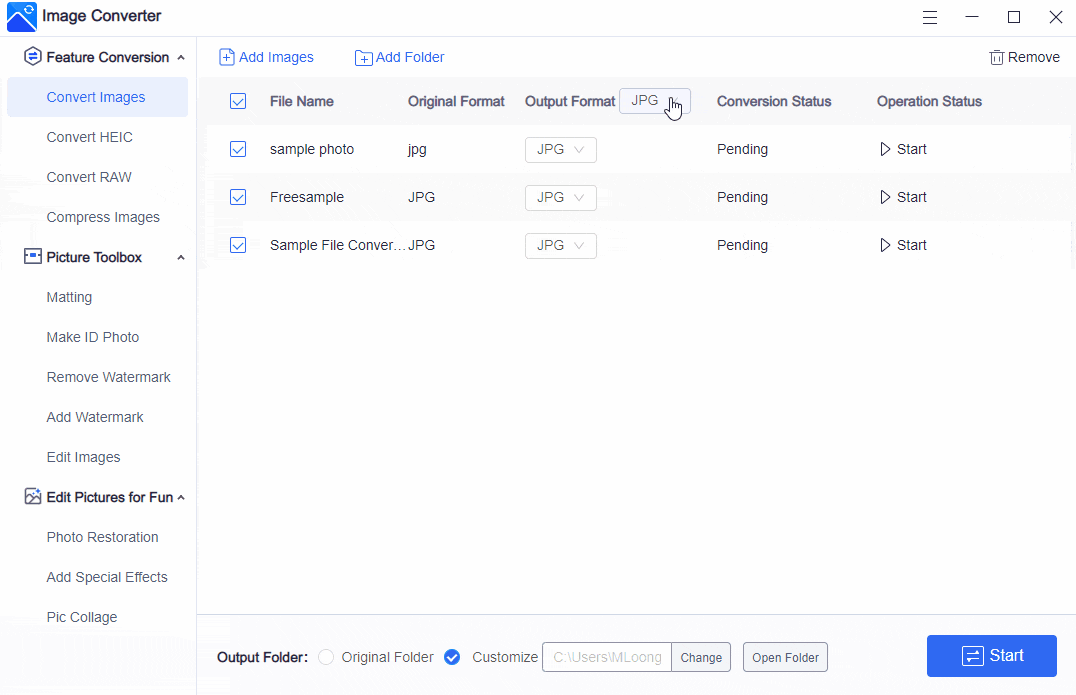
2). WorkinTool Image Converter allows you to change SVG to JPG as well.
📣Additional Words
🙋♂️ What is WorkinTool Image Converter and why should you choose it?
WorkinTool Image Converter is a helpful image converter and editor designed for both professional use and fun. You should not miss it for the following reasons:
- Lightweight and Simple: Inspired by the ideas of practicability and simplicity, its designers endow the software with a lightweight and simple interface.
- User-friendly: On top of its lightweight feature, clear instructions are visible on each feature page, so even beginners will find it convenient to operate.
- Multiple Formats Supported: WorkinTool enables you to change multi-formatted images to 100+ other picture formats (JPG, BMP, PNG, TIFF, GIF, WebP, AVIF, WMF, EPS, DCM, HEIC, RAW files, and more) with great ease and in an instant.
- Batch Processing: WorkinTool allows you to save multiple files simultaneously in your targeted image format with just one click.
- High-quality Output: All the converted images will be exported without losing quality.
- Utterly FREE: WorkinTool is completely free for users currently, so all the features are accessible without any license payment and compulsory registration.
- Green: Much as it is a free program, there will be no advertisements in the course of your image conversion and no intrusive watermark added to the output.
How to Turn JPG into SVG–An Alternative Method
There are absolutely other ways to export.jpg to .svg. When it comes to image processing and editing, Adobe Photoshop is definitely a legend. Equipped with nearly all the features for picture editing, it allows you to complete professional tasks concerning this request. Though it is not a free program, it provides the users with a 7-day free trial so that all its powerful features are free of charge during this period.
📕 Tutorial on how to transform JPG into SVG via Adobe Photoshop.
1. Open your image with Adobe Photoshop.
2. Click File > Export > Export As.
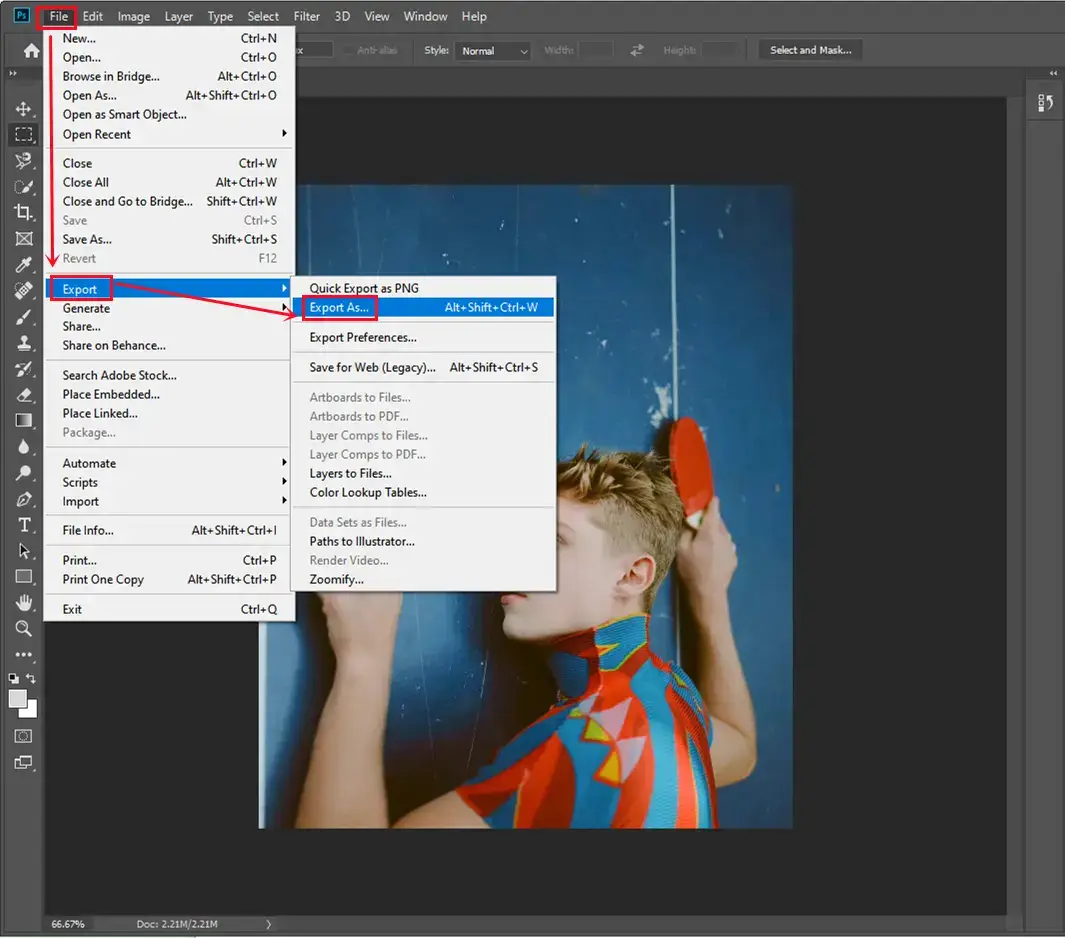
3. Find File Settings > Format > SVG in the drop-down box.
4. Then click Export All.
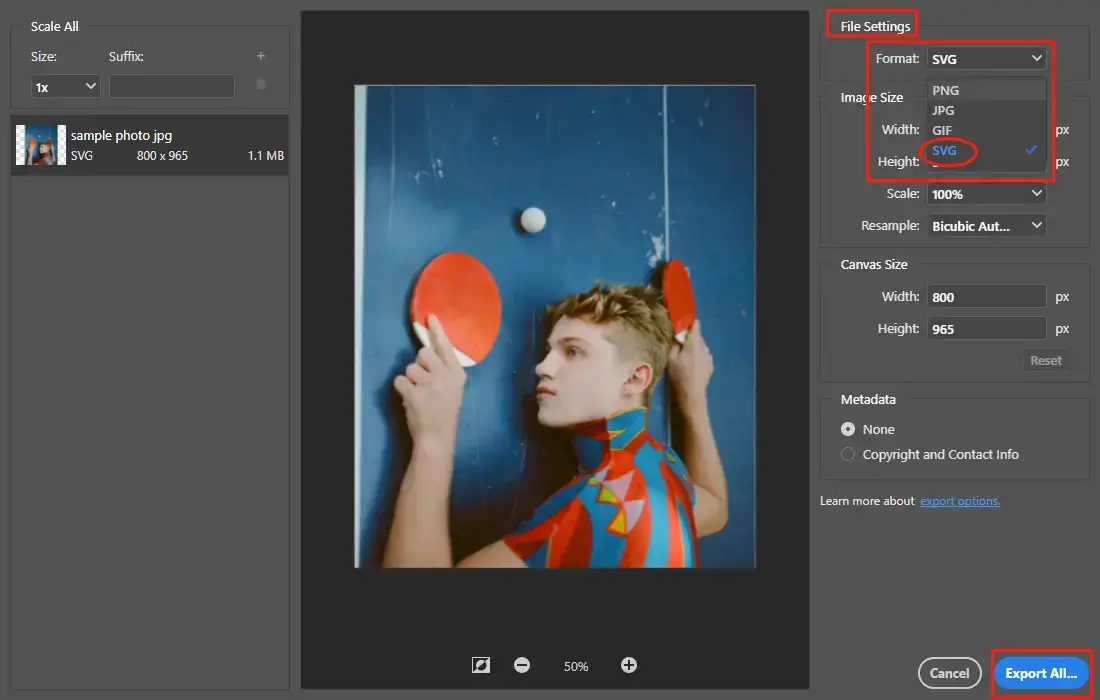
Please see the result.

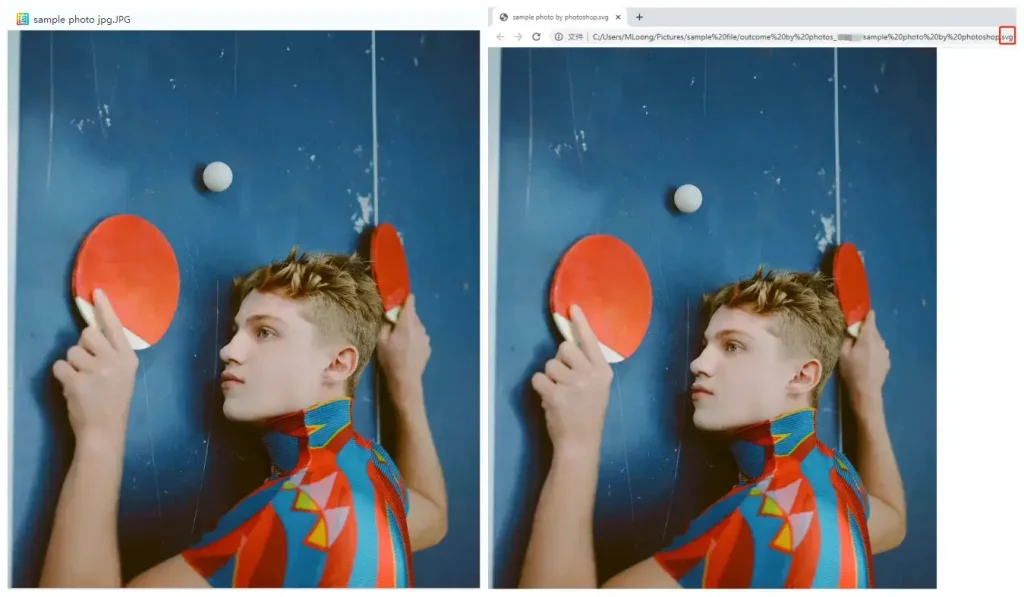
Here is our verdict on this approach.
| 😀Good News | 😒Bad News |
|
|
Final Thought
Converting JPG to SVG will be less challenging when you find a suitable method. We sincerely hope you can pick an ideal solution to your problem after finishing this article. However, it is strongly advisable to give WorkinTool Image Converter a try.
Are you ready to change your JPG images to SVG files now?




