How to Make Passport Photo at Home for FREE
If you intend to renew your passport and don’t have time for taking a passport photo at a photo studio, what should you do? You can definitely DIY your passport photo for free at home with the help of a practical image tool. Today, we will introduce you to a piece of useful software to help you make passport photo for free at home. In this article, you will know how to create a passport photo through WorkinTool Image Converter, along with Adobe Photoshop. However, the main topic here is to discuss passport photo editing only while how to take a passport photo is not a concern here. Please start your reading now.
How to Make Passport Photo at Home for FREE
According to embassies of almost every country, a passport photo should normally be taken within six months. If you intend to renew your passport and don’t have time to take a passport photo at a photo studio, what should you do? You can definitely DIY your passport photo for free at home with the help of a practical image tool.
Today, we will introduce you to a piece of useful software to help you make passport photo at home for free.
📣 Attention: This article aims to discuss passport photo editing only while how to take a passport photo is not a concern in it. Now, let’s begin.😎
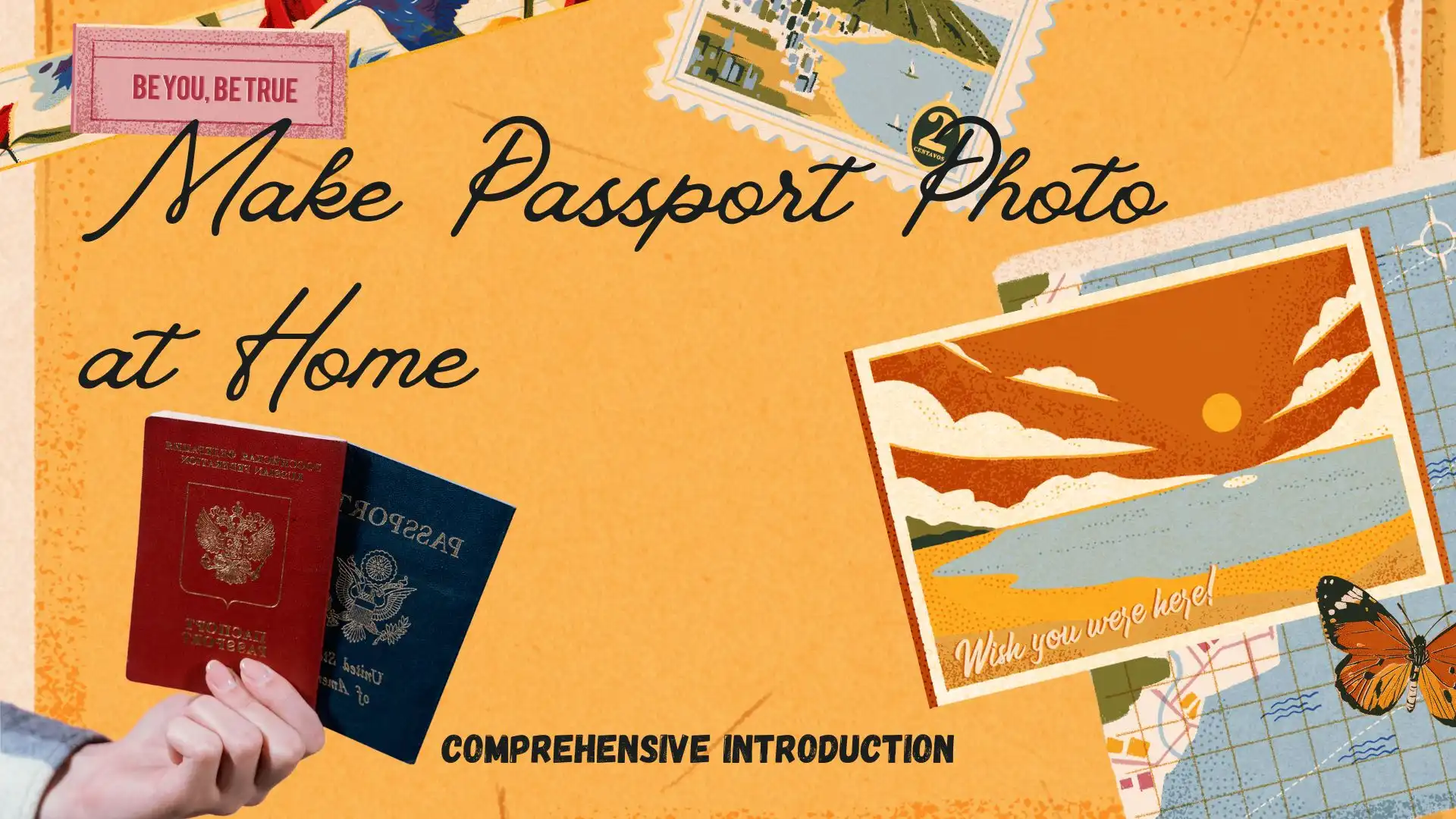
Something to Know Before Your Passport Photo DIY
📕 What is the regular size of a passport photo?
For a U.S. passport, the correct size of a passport photo is 2 × 2 inches (about 50 × 50 mm). The head must be between 1 -1 3/8 inches (25 – 35 mm) from the bottom of the chin to the top of the head.
📕 Can I use a device from home to take a passport photo?
Yes. You can use your cameras and smartphones (iPhone, Android mobile phones, or other ones to take a passport photo. But please be aware that you should follow the guidelines stipulated by the related authority, including those on lighting (good without shadow), background (white or plain), and facial features (no smile, eyes-opening, ears visible, etc.).
Here is a picture to assist you in understanding what a standard passport photo should be like.
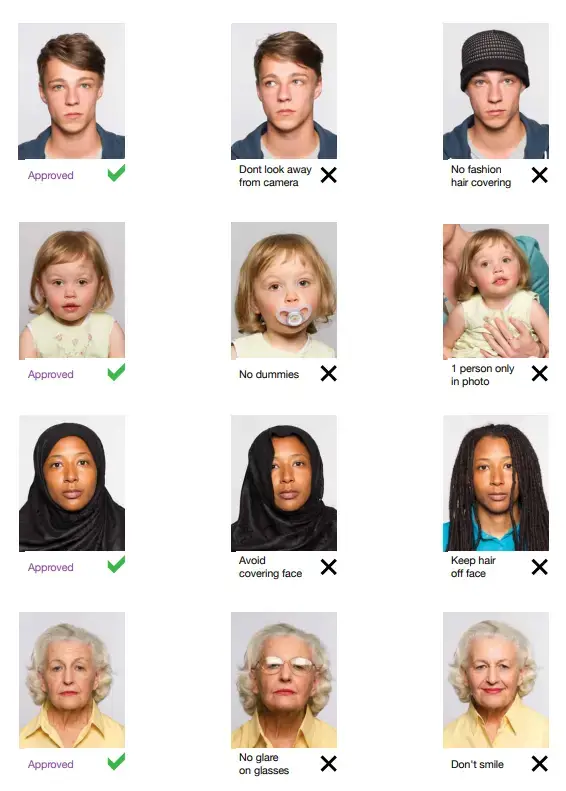
If you now have a photo taken by yourself, you need some easy editing to meet the exact requirements, or you may be asked to use a paid service in the bureau where you submit your application for passport renewal. Please read on to learn how to make passport photo at home for FREE.
How to Make Passport Photo at Home for FREE–An Effective Solution
As mentioned above, a handy image tool is a good solution to making a suitable passport photo at home. Here, we would like to present you with a simple, free and helpful one–WorkinTool Image Converter.
WorkinTool Image Converter is a powerful all-in-one resolver for most image issues. Driven by lightweight and practical concepts, its designers endow it with an easy-to-use interface and each feature page with brief but clear navigation. Therefore, even beginners will find it simple and convenient to operate.
When it comes to passport photo making, you can resort to its feature-Make ID Photo. The software will automatically remove the background of your photo and allow you to undertake further editing, such as changing its background color. Moreover, the size of your photo is adjustable as well. If it bothers you to adjust the size manually, lucky for you, there are some built-in templates for photo size, and the passport photo sizes are right there at your disposal. Hence, it will be beyond easy to work out a passport photo with the assistance of WorkinTool Image Converter. Also, you will expect an outcome of high quality.
Meanwhile, WorkinTool Image Converter is completely FREE for users currently. Therefore, all the features are accessible without any license payment.
Here is a tutorial on making passport photo at home through WorkinTool.
1. Open the tool, find Picture Toolbox > Make ID Photo, and then upload your picture.
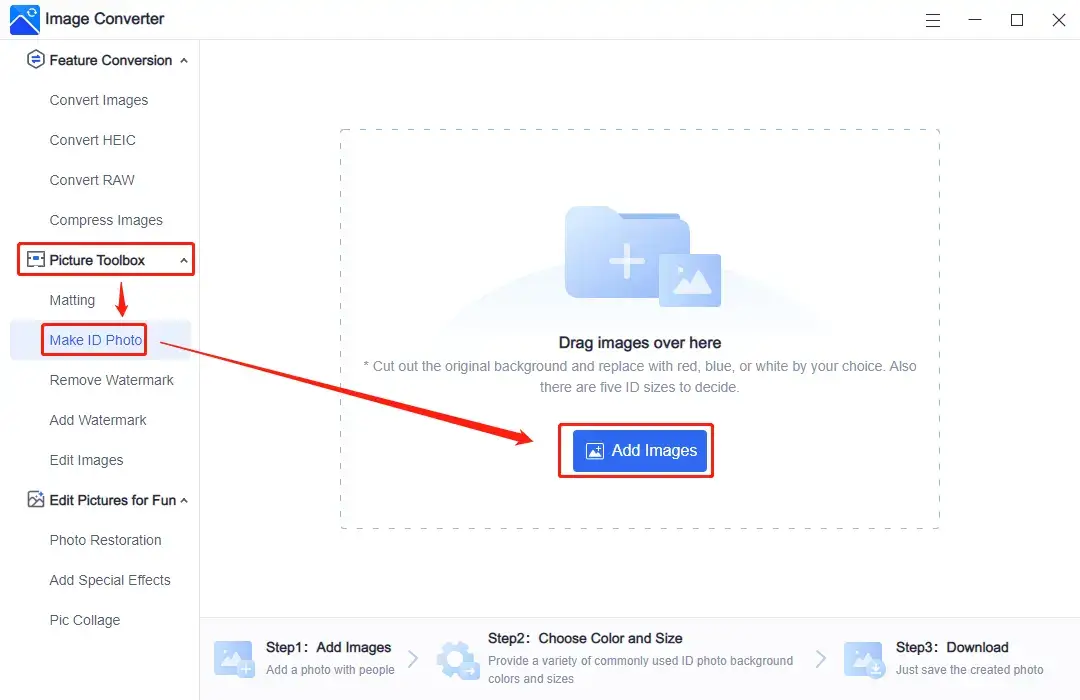
2. Choose white in Change Background.
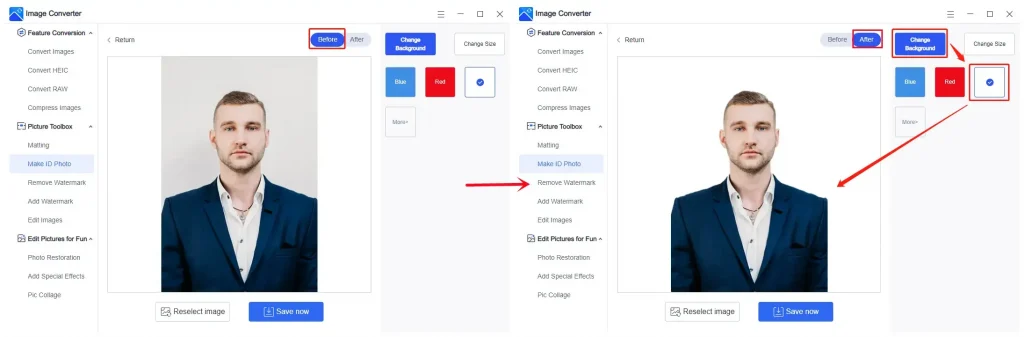
3. Then opt for a two-inch photo in Change Size.
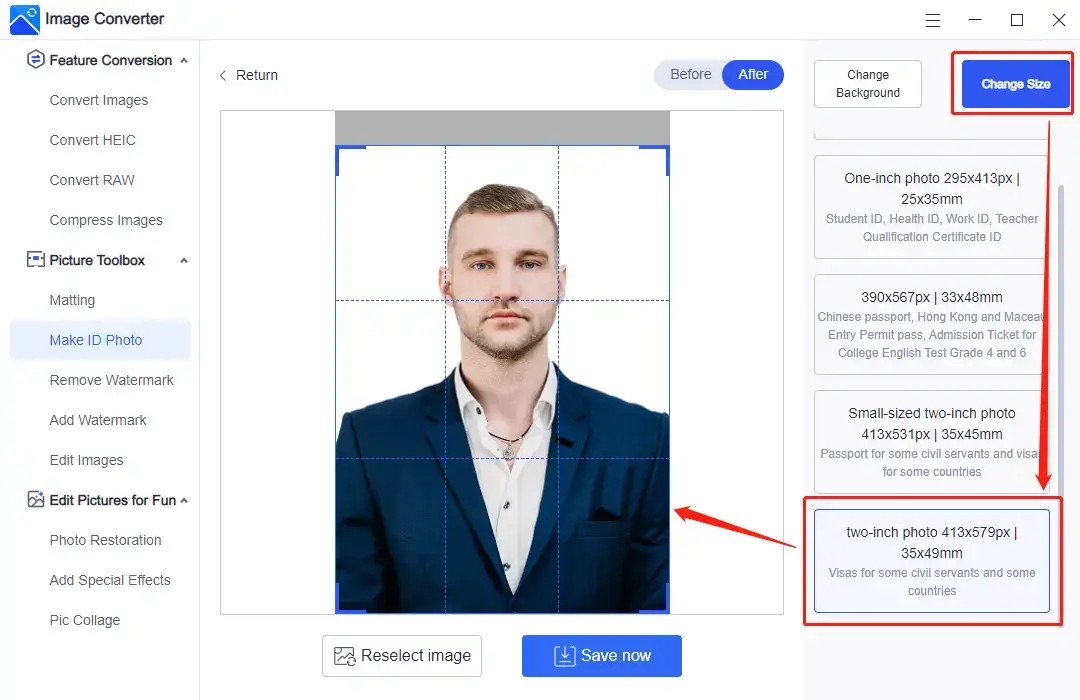
4. Click Save now to get your passport photo.
📢 Notes:
1). The default setting for the two-inch photo is 35 x 49 mm, which is different from the U.S. passport photo size. There are two ways to solve this problem:
- Adjust the size frame to make further alterations.
- You can use the DEFORMED feature to resize your photo*.
*Please follow the instruction:
- Save the photo with a changed background.
- Find Edit Images in the Picture Toolbox and click Add Images to upload the photo.
- Choose DEFORMED > COMMON > SQUARE.
- Click Save Now to expect a standard two-inch photo for a passport.
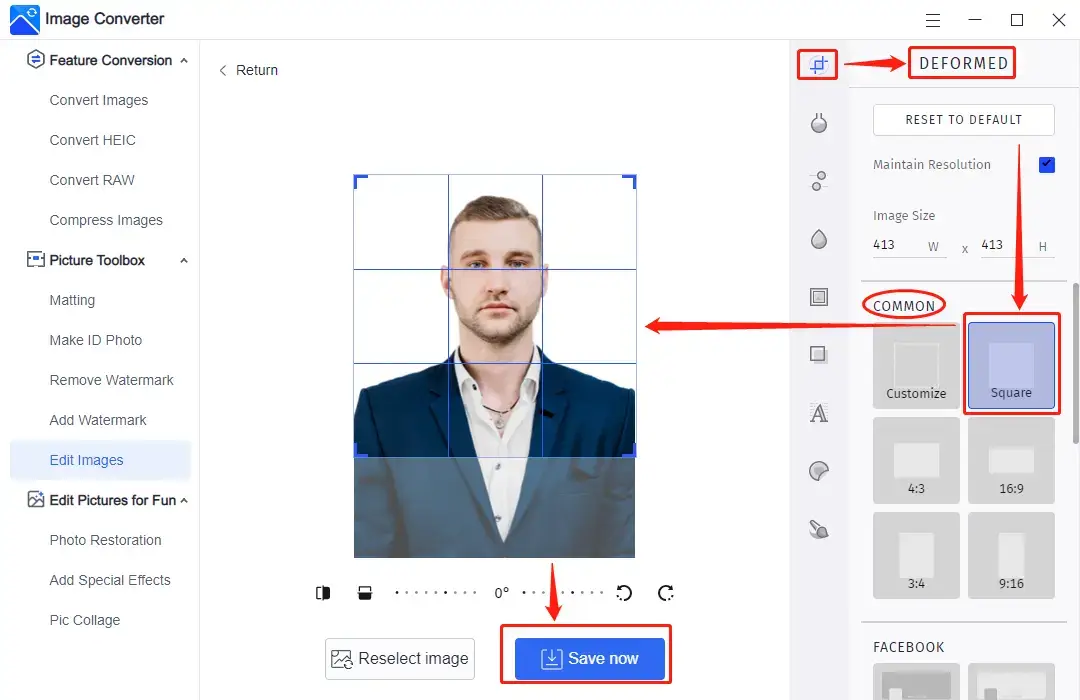
Here is the result.

2). In addition to U.S. passport photos, you can use WorkinTool Image Converter to export passport photos of other countries for FREE at home. For example,
China (33 × 48 mm)

UK (35 × 45 mm)

Australia (35 × 49 mm)

Malaysia (35 × 50 mm)

Make a passport photo at home for FREE–An Alternative Way
There is definitely another free method of passport photo generation at home.
Create a passport photo for FREE at home via Adobe Photoshop
Adobe Photoshop is probably the most acclaimed image solution that comes into the public’s minds at the request of picture processing. As a professional image editor, it is able to solve all your image-related issues. However, its interface is definitely unfriendly for beginners, and it is free for a very limited period only.
This is the guide for passport photo-making in Adobe Photoshop.
1). Open your photo with Photoshop.
2). If your request includes background changing, you should click Select > Subject, then Select > Inverse to locate the background to adjust.
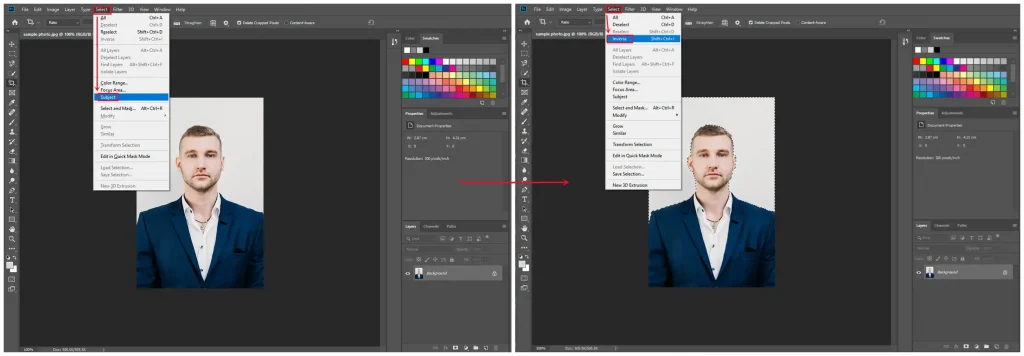
3). Choose Layer > New Layer Fill > Solid Color.
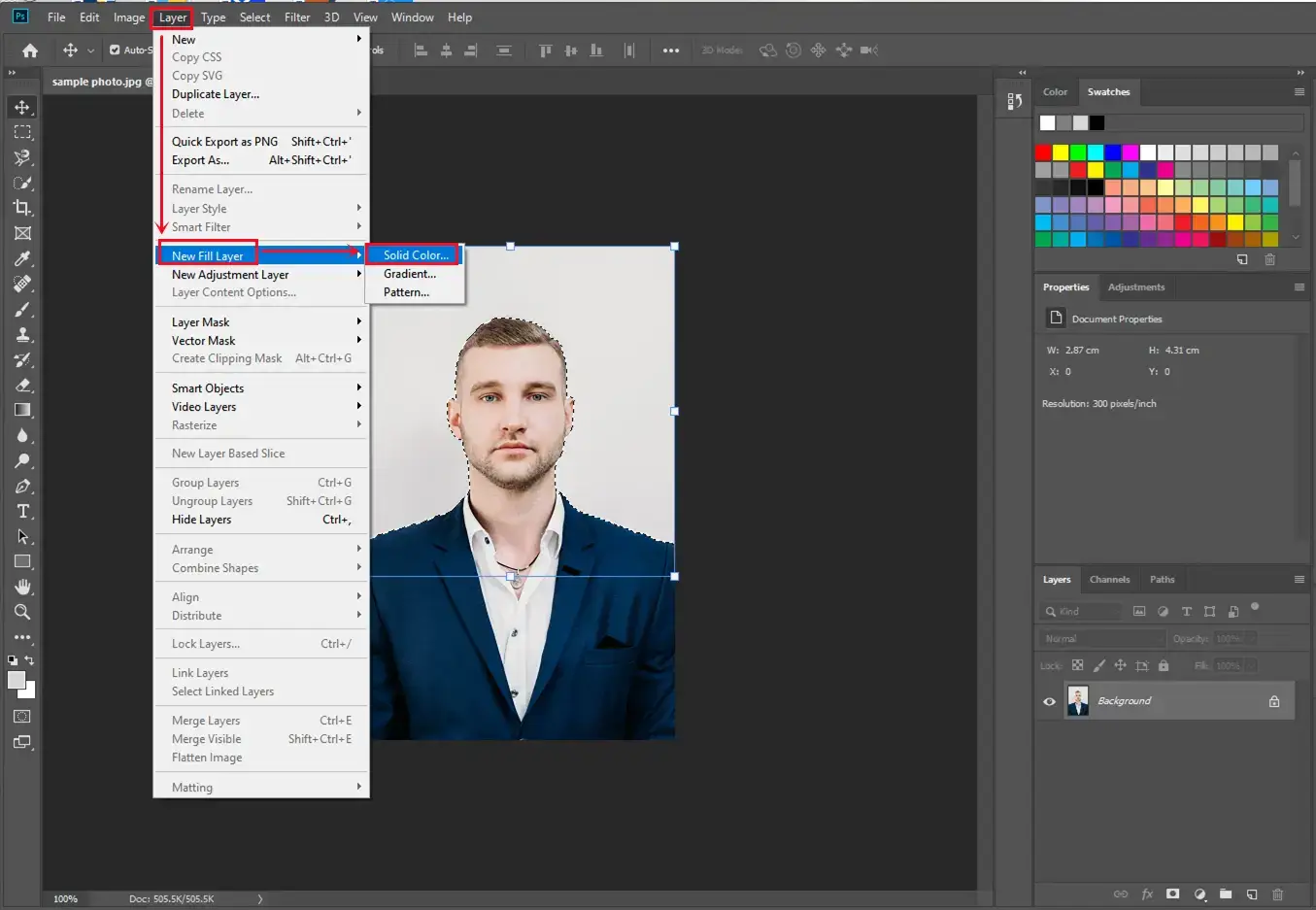
4). Pick None in the pop-up window and then press the OK tab.
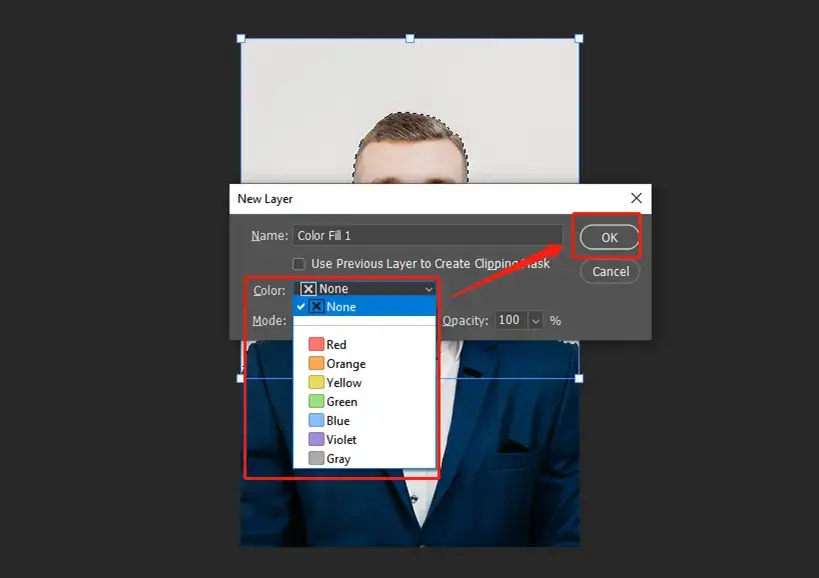
5). Click the tiny white icon beside the current and then click OK.
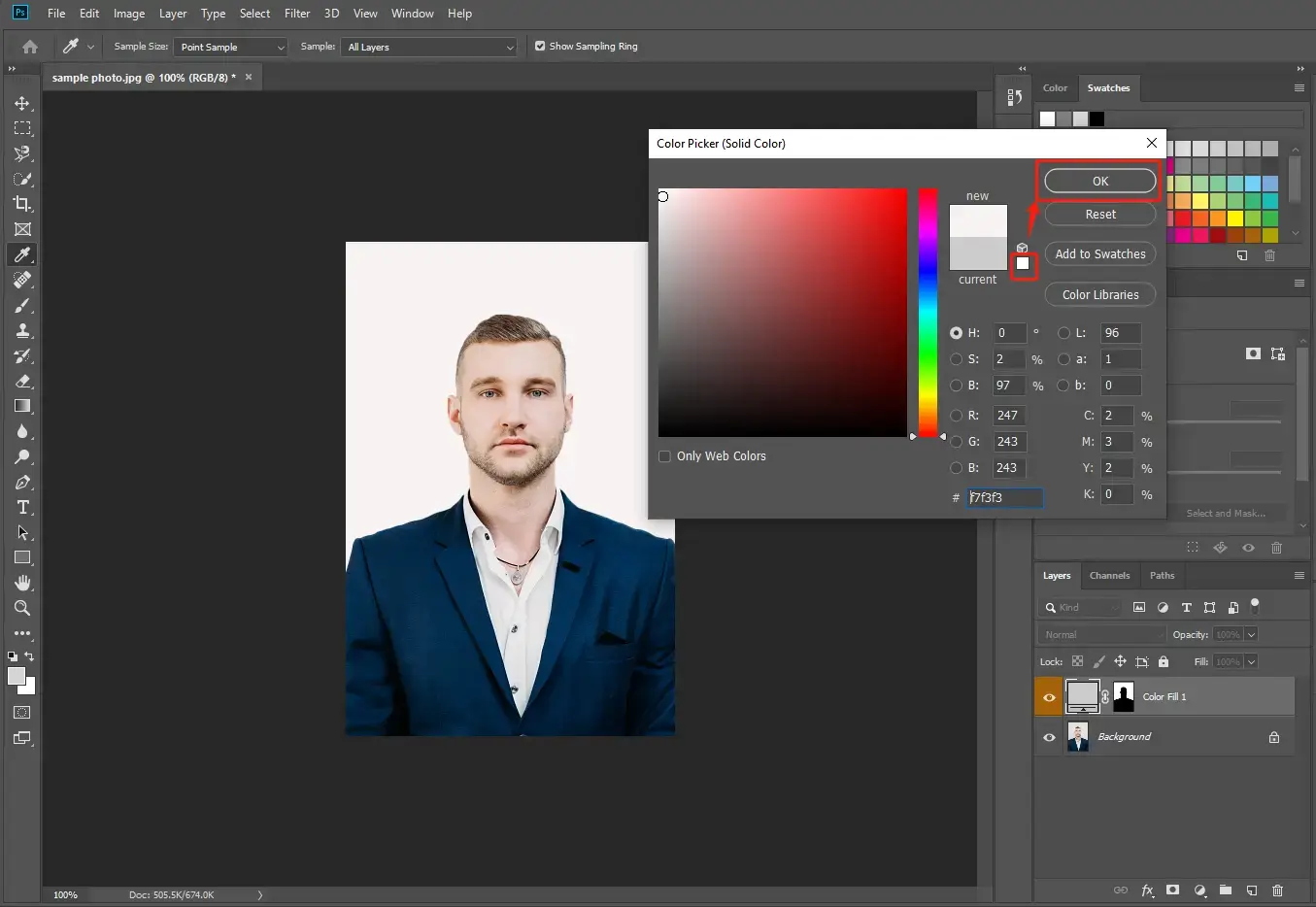
6). Then find the Crop tool (the 5th tool) on the left toolbar, choose Square in the highlighted drop-down box, and adjust the parameters into 2 x 2 next to it.
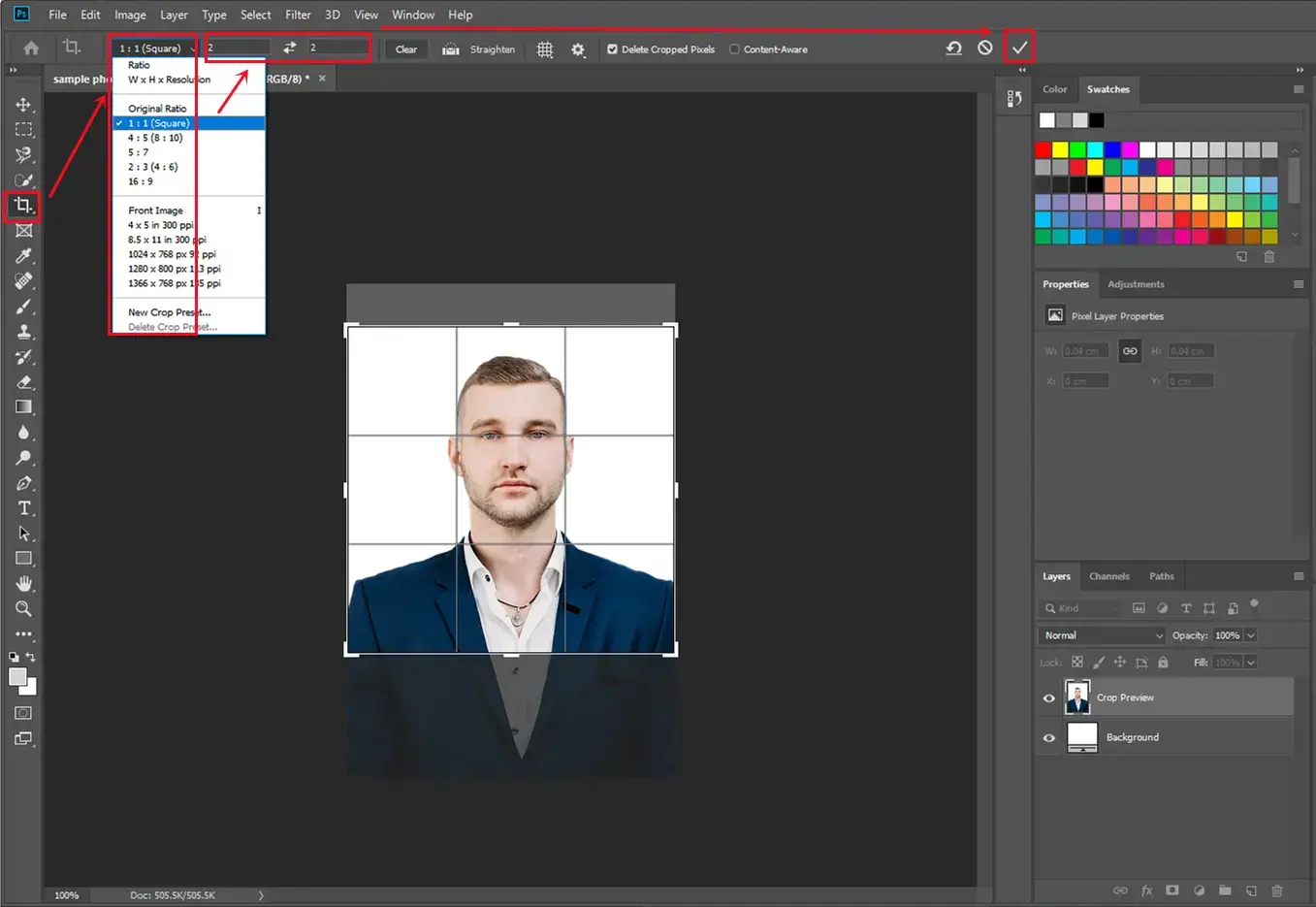
7). Find File > Save as.
Please see the result.

😀 Good News:
- Professional features to make a passport photo
- Specific parameters adjustable to export a more precise outcome
😒 Bad News:
- Complex interface for beginners and amateur photo editors
- Challenging steps for passport photo creation.
- Limited free trial period
- Costly license payment
Something More to Say
📌 Can I make a passport photo for FREE at home without a desktop tool?
Yes. You can turn to a few online tools to help you with this goal. While most of them allow you to edit your photos for free and downloading them requires payment, Make Passport Photo.com will provide you with free passport photo editing and downloading services. It enables you to export passport photos meeting multiple countries’ requirements and make some changes to them (brightness, exposure, saturation, and clothes alteration). However, the background of your photo is impossible to change in this online program.
📌 Why should you choose WorkinTool Image Converter over other products?
- Lightweight and Simple: WorkinTool is lightweight enough to take up little PC space. Also, it boasts an easy-to-use interface with clear instructions on almost each feature page, so even beginners will find it simple and convenient to use.
- Automatic Background Removal: WorkinTool is capable of identifying the portrait in your photo and removing the background automatically. Therefore, it helps to save the complicated background erasing process.
- Direct Background Color Adjustment: The mainstream colors are listed in the section of Change Background (red, blue, and white). You are allowed to change the background of your photo right after its background is removed.
- Multiple Photo Size Templates: WorkinTool provides you with various templates for different ID photo sizes, including driving license, passport, and ID card. Hence, you can customize your ID photo effortlessly.
- High-Quality Guarantee: The edited passport photos via WorkinTool will all be exported without losing quality.
- Utterly FREE currently: You are entitled to all WorkinTool’s features without any license payment and personal registration currently.
- Green Without Ads and Intrusive Watermark: There will be no advertisements in the course of your filter addition and no intrusive watermark inserted into the output.
- Powerful with Various Features: WorkinTool, more than an image converter, is also a practical image editor facilitated with various useful features. You can use it to cartoonize your photo, enlarge an image, colorize old photos, convert the image to black and white, blur a picture, make a picture collage, and more.
Wrapping up
We sincerely hope you can find an ideal solution to making passport photos for FREE at home after finishing this article. All the methods will make it easy for you to fulfill this objective, especially when the Covid-19 pandemic plagues the whole world and outdoor activities are not encouraged.
Among all the choices, it is strongly advisable to try WorkinTool Image Converter since you will find image editing can never be so effortless with its help.
Now, are you ready to take your passport photo at home?



