WorkinTool | How-to instructions you can trust

Professionalism and expensive PDF editing programs shut many amateurs out. In order to enable more users to edit PDFs for free, this guide offers several methods to do it on Windows, Mac, iPhone, and online. After reading, you can easily edit PDFs on different devices without costing a penny.
In this guide:
⭐ How to edit a PDF on Windows, Mac, iPhone, and online – 6 Methods
⭐ Three FAQs about PDF editing

Why are your pages loading very slowly? Much as the reasons vary, it is highly likely that your images on them are too big in size. The mainstream picture formats are .jpg, .png, or .bmp, the size of which are somewhat “large” based on Google standards. So how can you solve this problem? All you need to do is image optimization and you can learn how to convert JPG to WebP, a picture format used for web purposes. In this article, you will know the definition and the importance of WebP. More significantly, you will learn the approaches to JPG-to-WebP conversion. Please start your reading now.
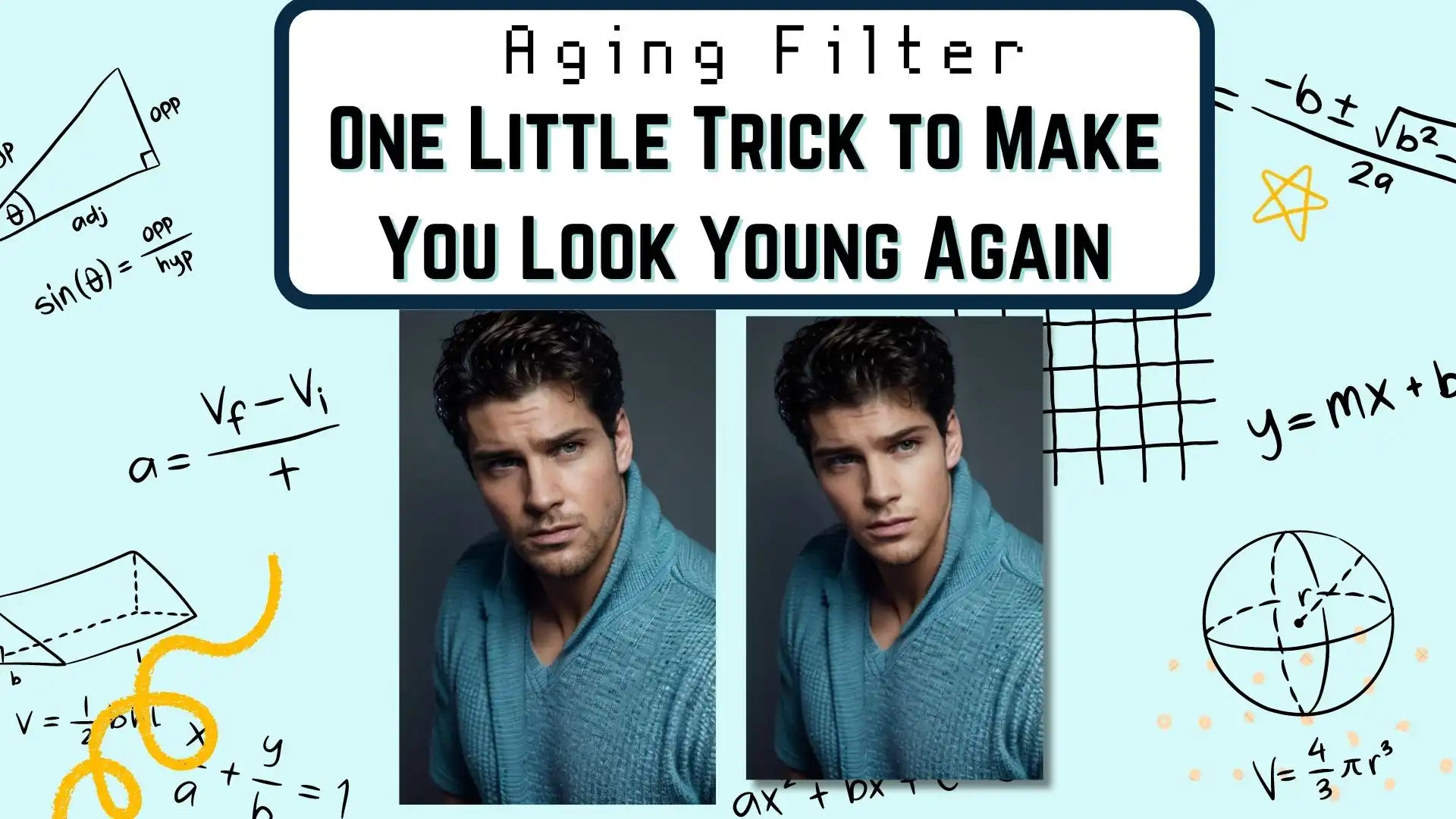
The aging filter is the most trendy filter these days. Users can see the older or younger version of themselves by applying this filter. However, because it scans the user’s face on smartphones, people worry that personal information might leak when applying the aging filter. Luckily, you can use this amazing filter on computers now. WorkinTool Image Converter easily operates your photo with AI recognition technology. And no data will be saved except for your computer.
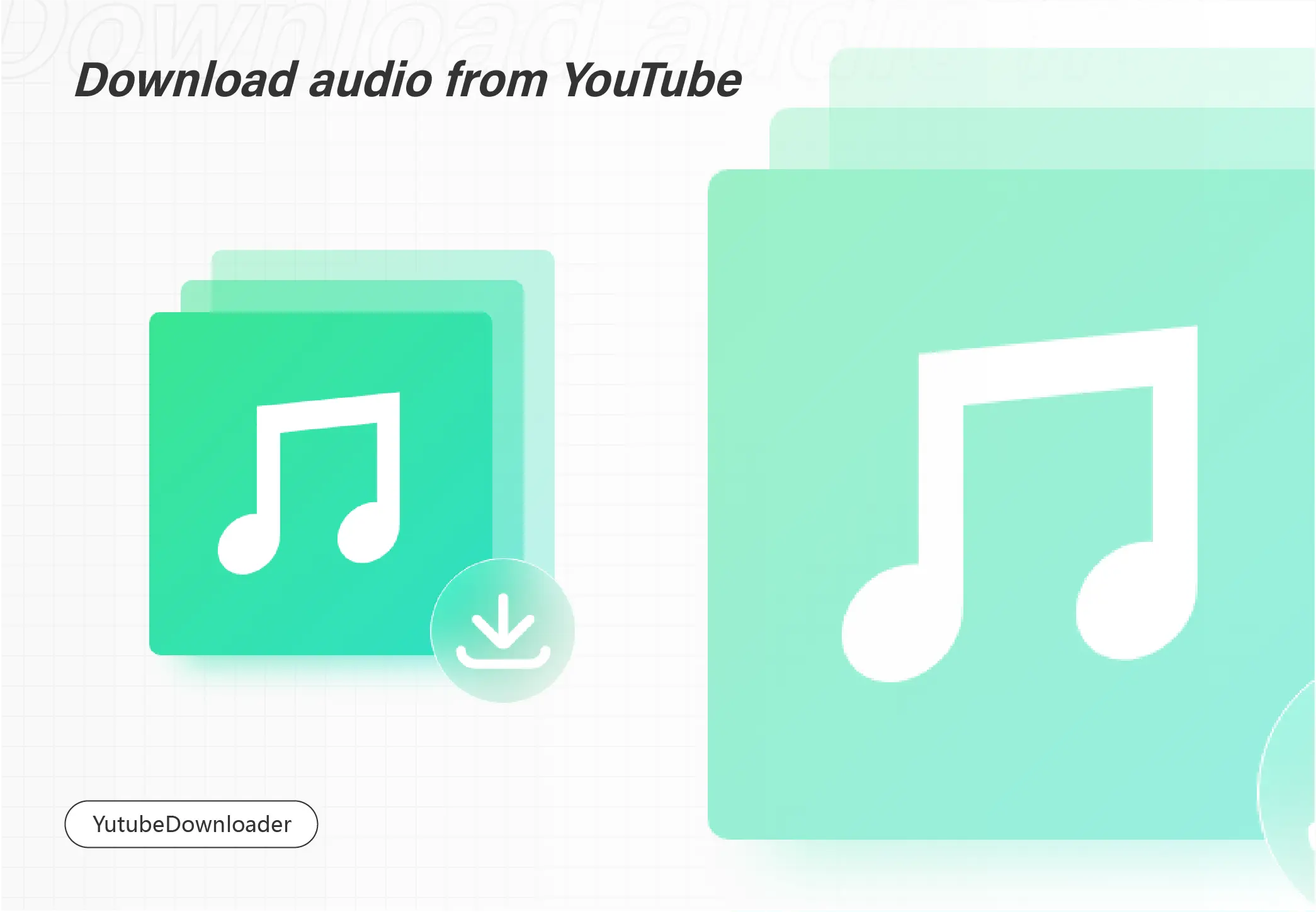
Downloading YouTube videos to MP3 seems impossible. However, there are some YouTube Downloaders that could help you get MP3 from YouTube. This article will show you the 3 best YouTube MP3 downloaders. They are WorkinTool YouTube Downloader, Snap Downloader, and Viddly YouTube Downloader. In this article, the merits and demerits of each of them are included. Besides, you can grasp how to download YouTube videos to MP3. Now please start your reading.
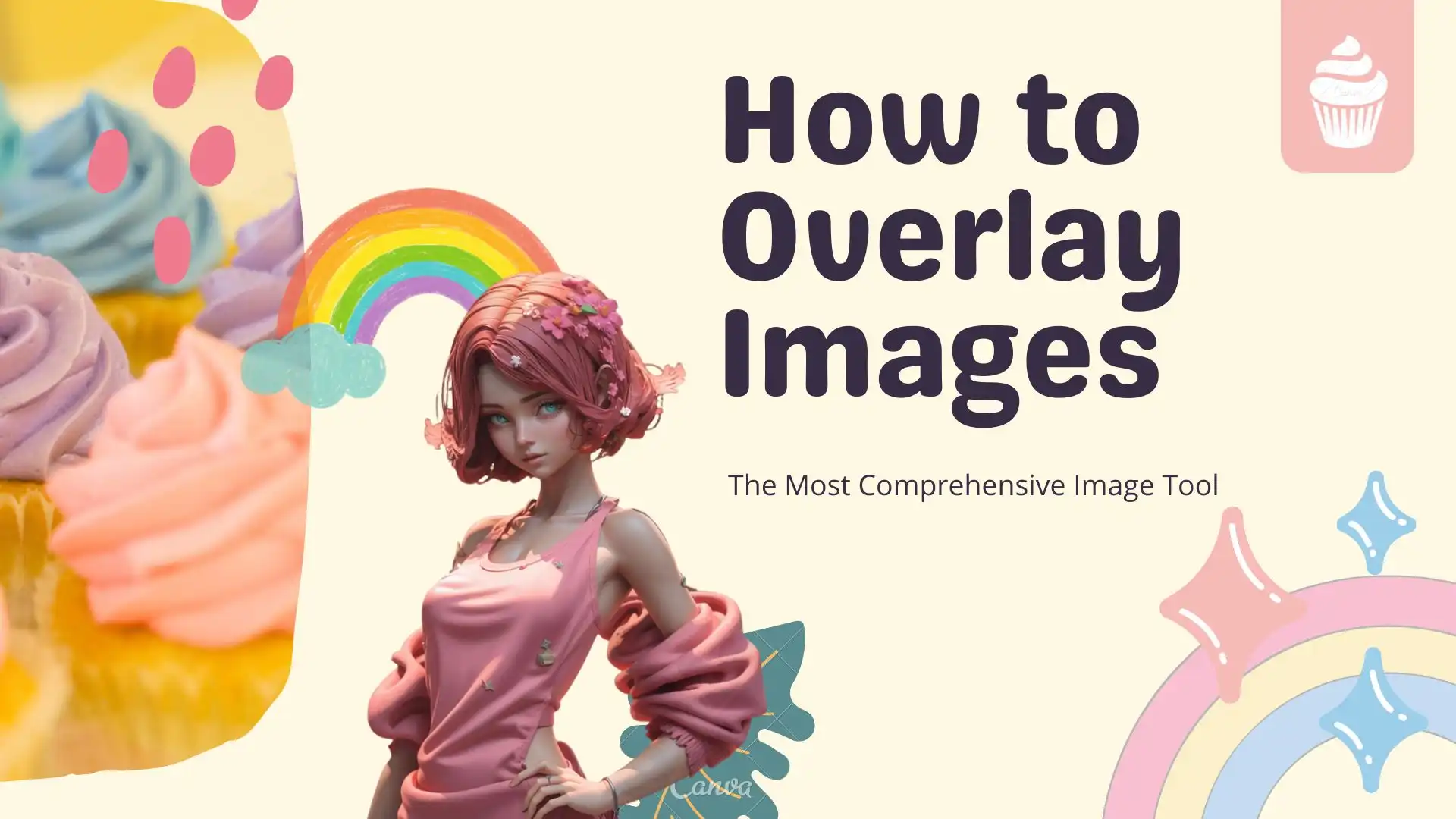
Combining multiple images is always the first problem that people want to deal with when editing pictures. So the need to learn how to overlay images comes out with it. However, even though most people would choose Photoshop, the professional image editor. Its overcharged price and hard learning steps shout a big part of amateurs out. Here I highly recommend a new image software – WorkinTool Image Converter. You can use three built-in functions to achieve overlaying images. What’s more, it is 100% free to use. So, go download and experience the magic yourself now.
😎 300+ different models and styles
😆 Custom AI image generation available
😍 Various image generation results
😘 Provide Text-to-Image and Image-to-Image Generation
🥰 Easy and fast operation and generation
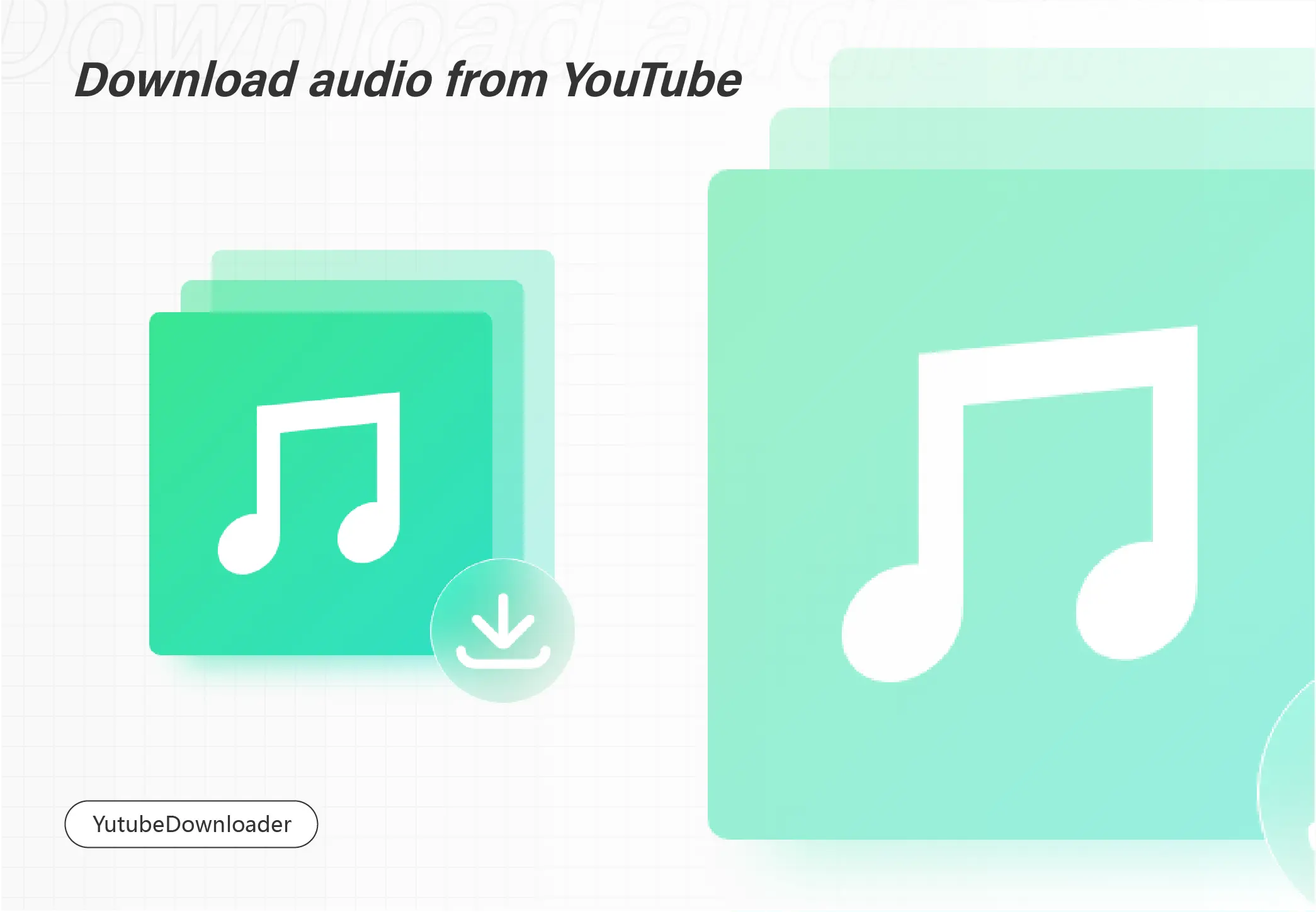
Downloading videos offline do bring great convenience for watching. Though YouTube doesn’t offer any built-in tool to allow users to download its videos directly, there are a great number of YouTube downloaders on the market. And I have written all the detailed information about one of the most outstanding tools: WorkinTool Video Downloader. It’s totally free and requires no registrations. So download it now and start using it whenever you need!
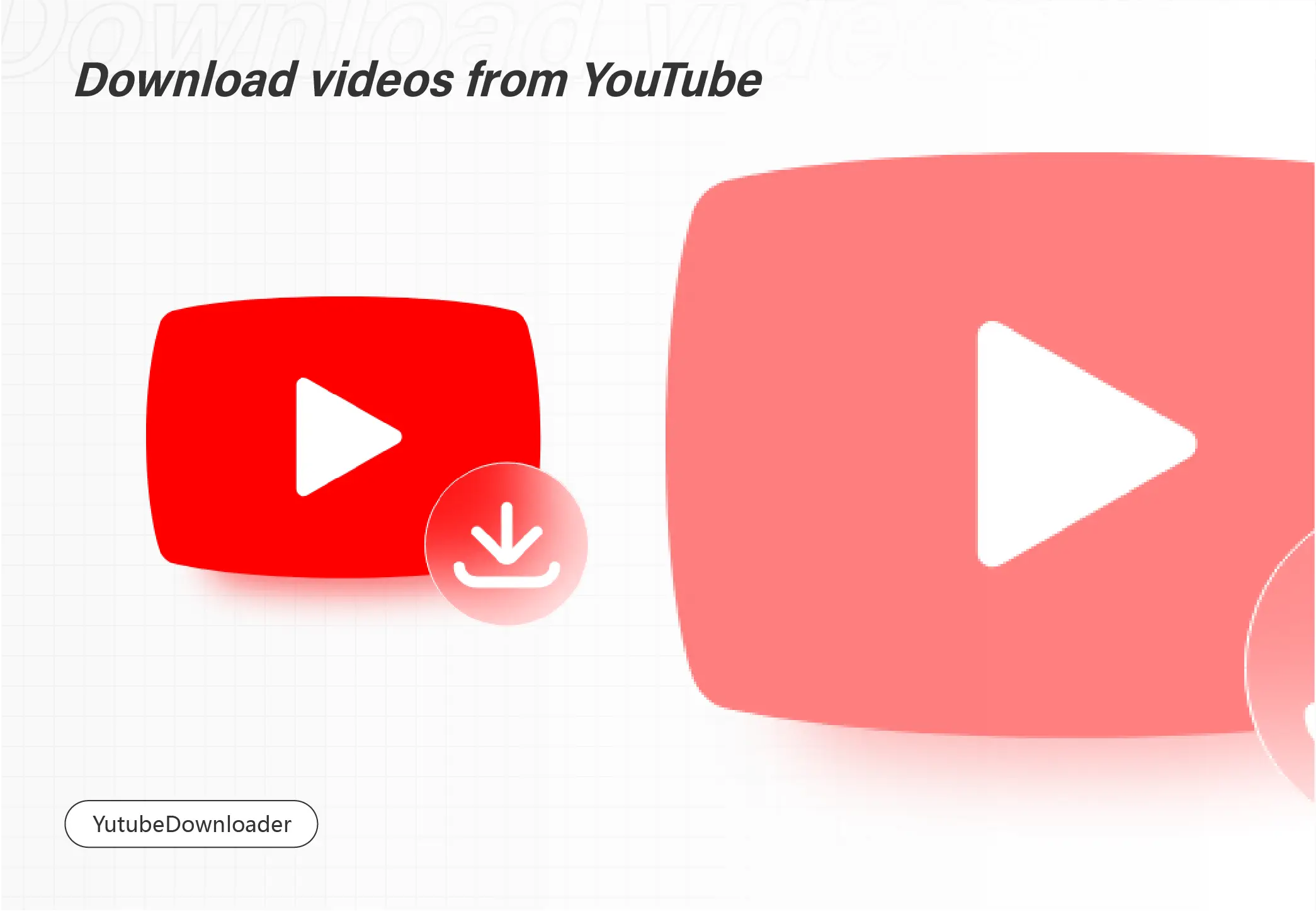
Do you know how to download YouTube videos for free? The best way is to get a tool that supports getting videos from YouTube. And in this article, I have listed the 5 best free YouTube video downloader software with every detail. You can select the most appropriate one for your requirements. And if you are looking for a real free downloader, you must give WorkinTool Video Downloader a try.
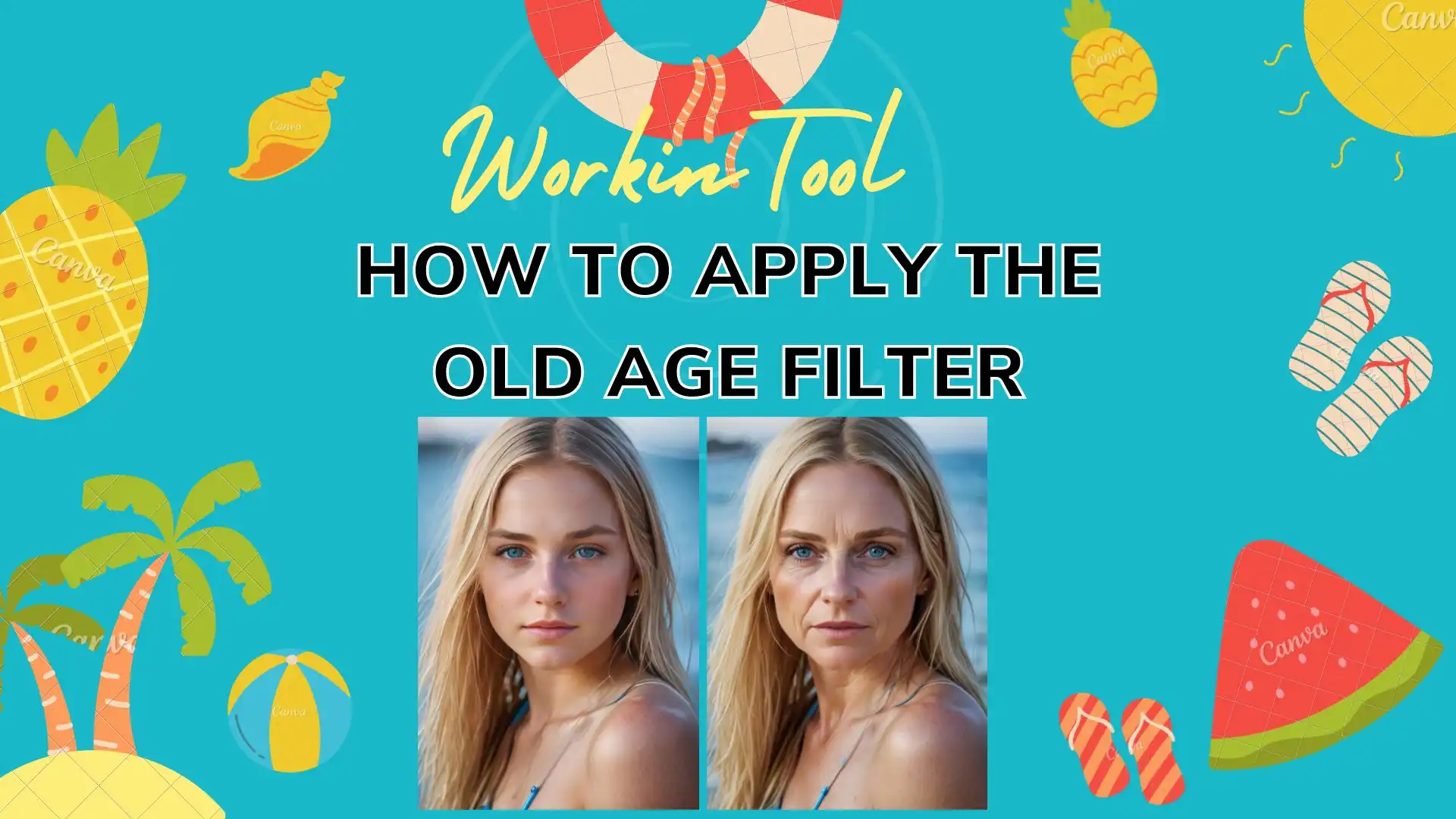
Just like the gender swap filter, the old age filter is equally trended on social media like Instagram and TikTok. You can see a lot of celebrities have posted their aged photos and gets thumbs up. If you want to catch that wave and worry about your personal information at the same time, I recommend you to try this desktop image editor – WorkinTool Image Converter. Unlike Photoshop, it is super easy and no charges are needed. You can use hundreds of filters and photo operations. So don’t wait up and download now to experience yourself.
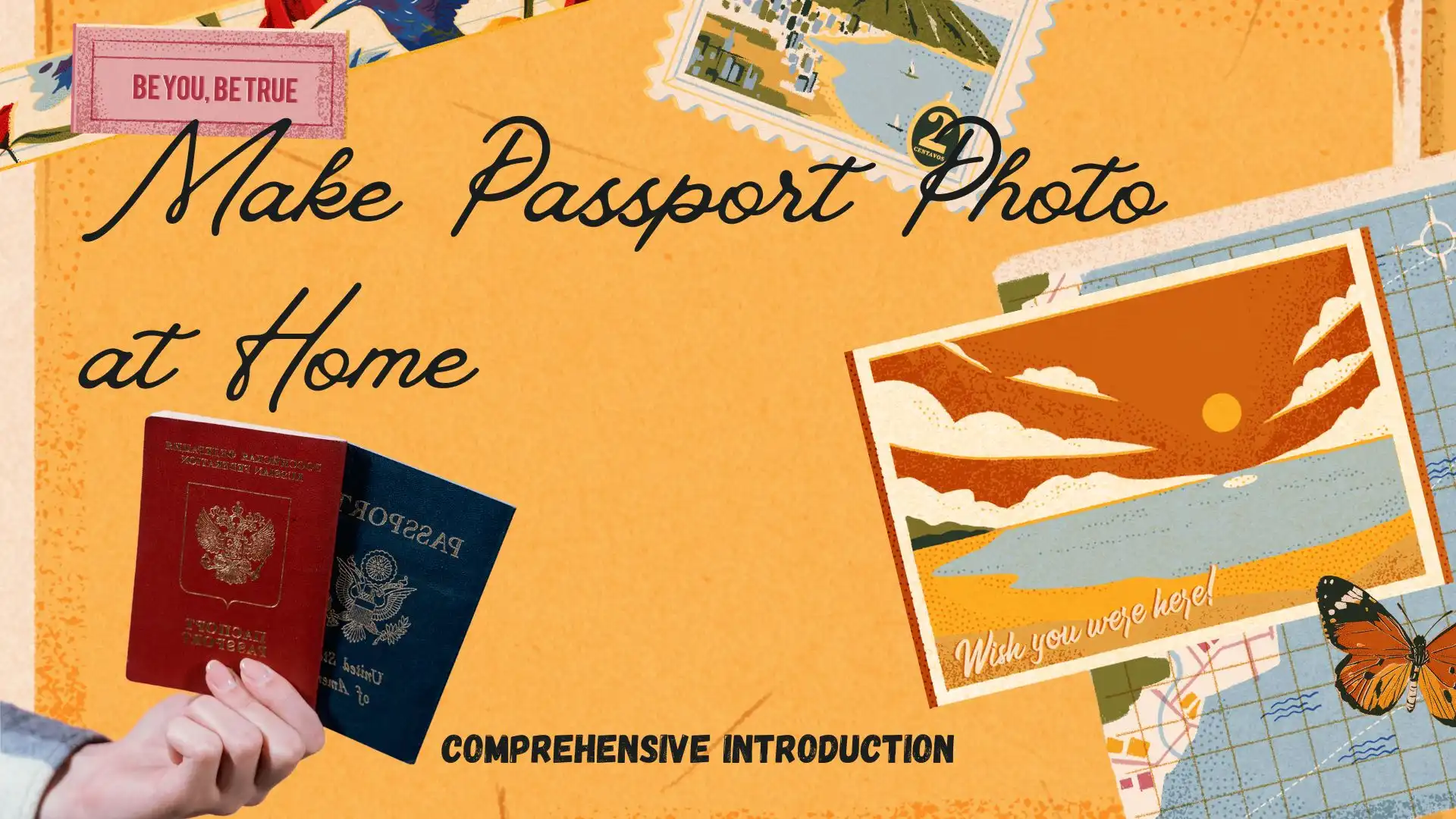
If you intend to renew your passport and don’t have time for taking a passport photo at a photo studio, what should you do? You can definitely DIY your passport photo for free at home with the help of a practical image tool. Today, we will introduce you to a piece of useful software to help you make passport photo for free at home. In this article, you will know how to create a passport photo through WorkinTool Image Converter, along with Adobe Photoshop. However, the main topic here is to discuss passport photo editing only while how to take a passport photo is not a concern here. Please start your reading now.
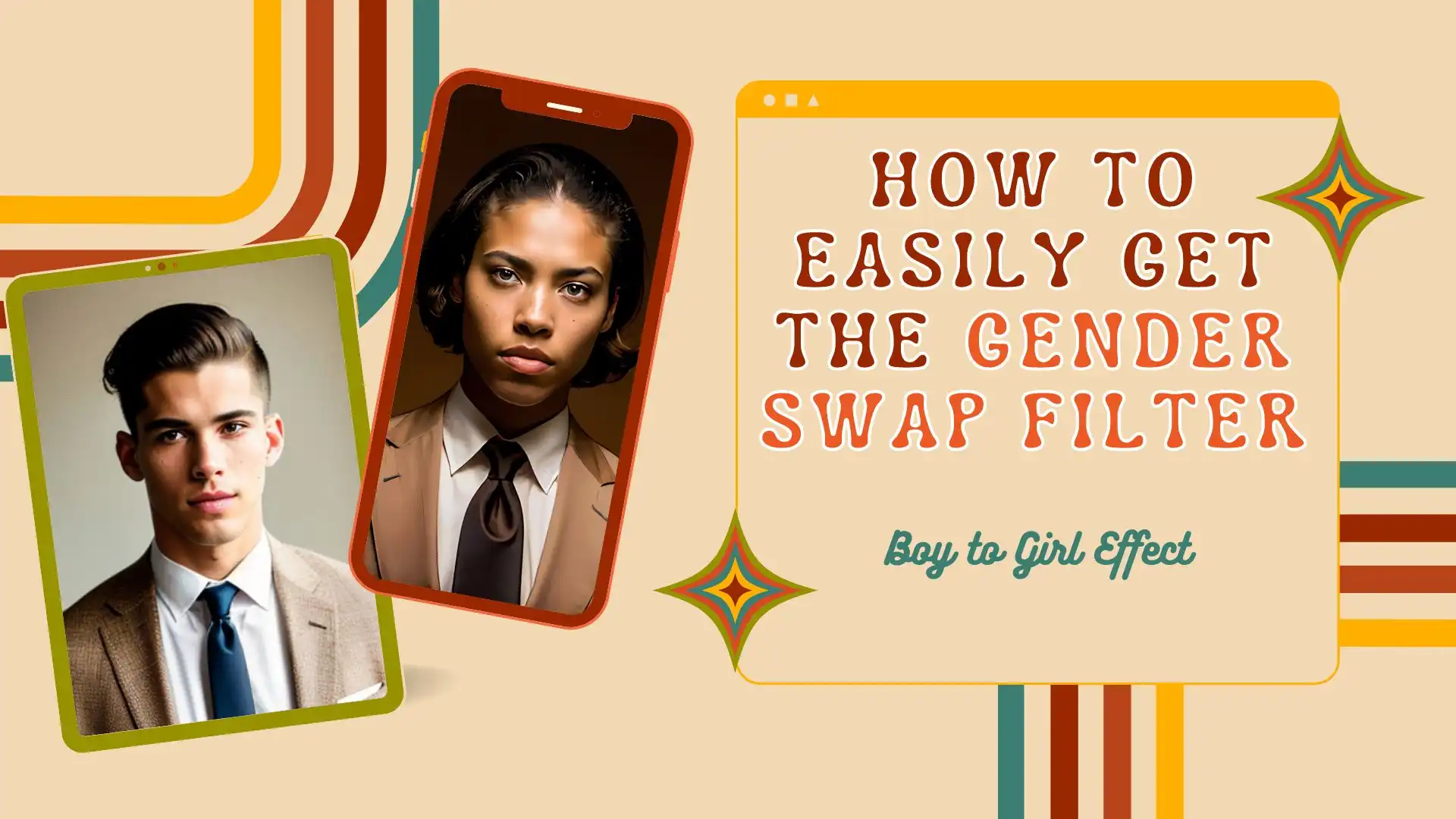
We all know that the gender swap filter goes viral on the Internet for a long time. After the promotion from those Internet influencers, more and more people want to try this filter to see if they look good on the opposite sex. So, here I provide another way to apply this gender swap filter on PC for free. And that is to use this amazing WorkinTool Image Converter. It will intelligently identify the person in the picture and transform it into the opposite sex. You can also use it for a variety of image processing problems. Download and install it now to experience its wonders for free.
😍 1. Best resizing and cropping options for Instagram images.
🤩 3. Easy interface for users to edit with 3 STEPS.
😎 4. Support more than 100 different image formats to operate.
🥳 5. Cover all the features that you can on the market and interesting filters.
😊 6. Available for image conversion, compression, matting, watermark, and more.
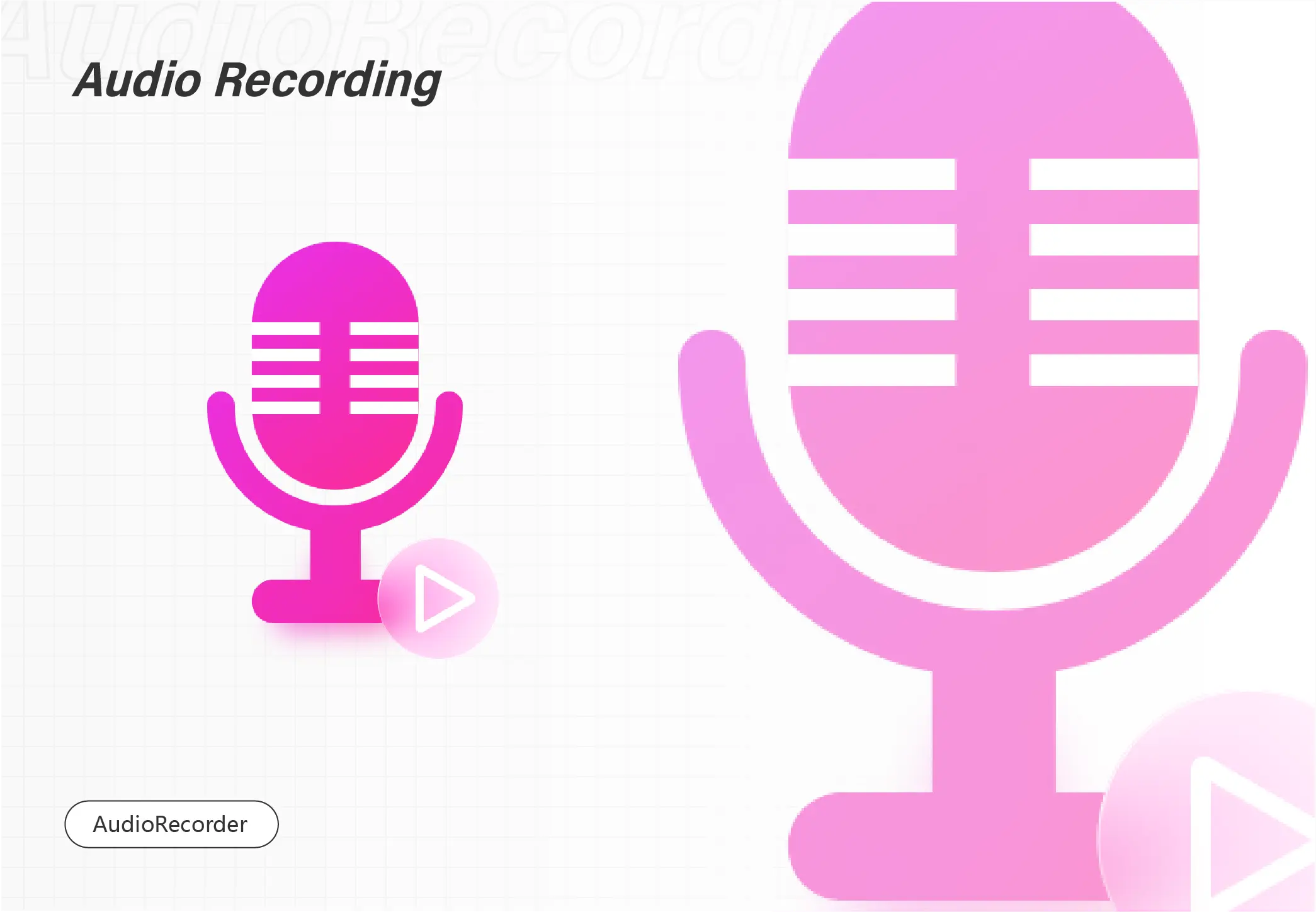
Recording Skype audio seems not difficult since there is a way to record it on Skype. However, some people don’t record audio on Skype. Because some poeple prefer to a more professional audio recorder. This article will share you with 3 ways to record Skype audio. They are WorkinTool Audio Recorder, Skype, and ThunderSoft Audio Recorder. After reading this article, you can get the detailed steps to record Skype in these ways. Now, please start your reading.
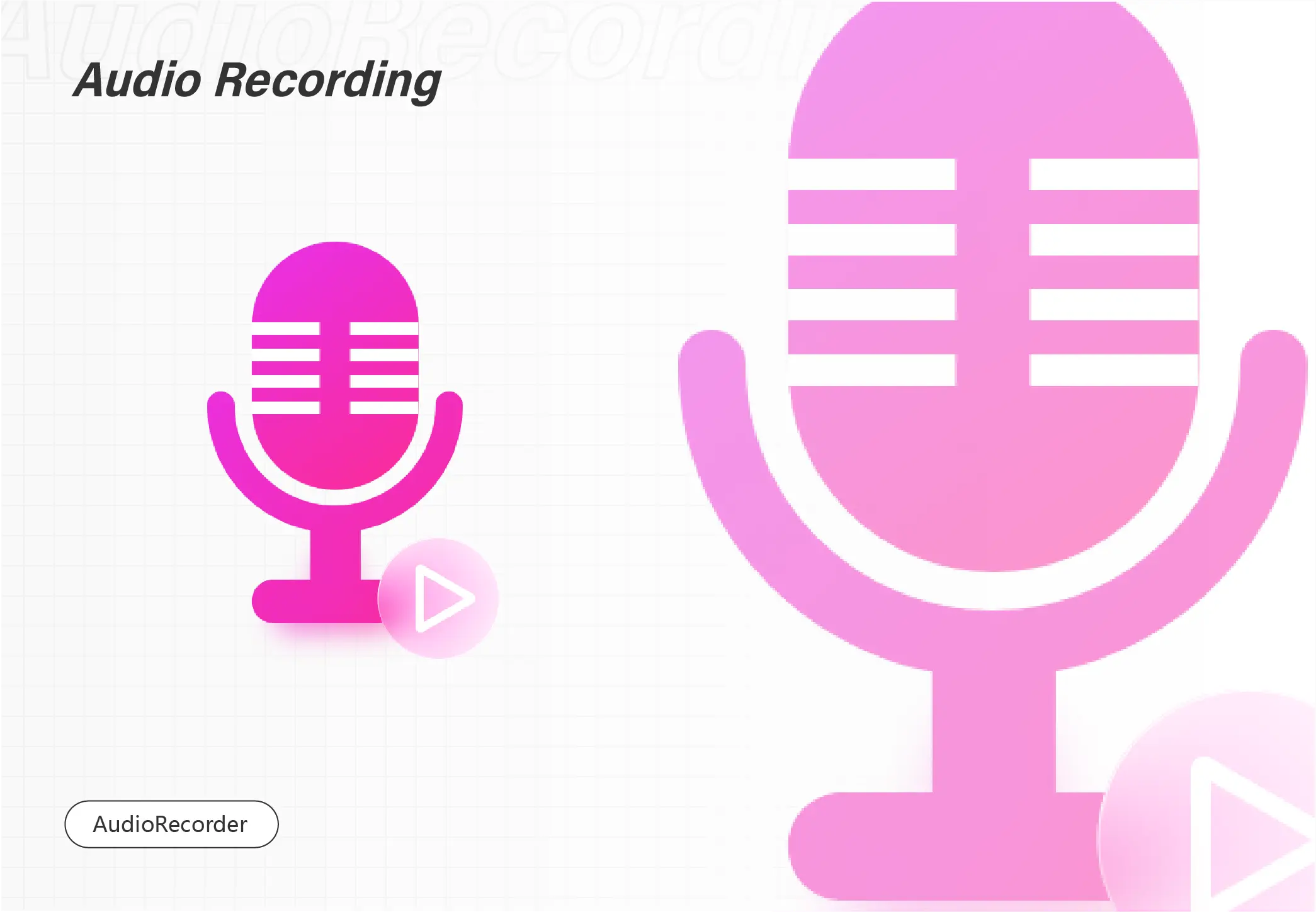
Most people find it challenging to find the best streaming audio recorder for PC. Although you have known a plethora of audio streaming audio recorders, you don’t have a clue about which one to use. This article shows you the 3 best audio recording software, including WorkinTool Audio Recorder, RecordPad Sound Recorder, and Cinch Audio Recorder. In this article, you will be informed of a detailed introduction to each recorder. Their merits and demerits, and compatibility are listed. And this article also provides tutorials on recording sound with each of them. Please start your reading.
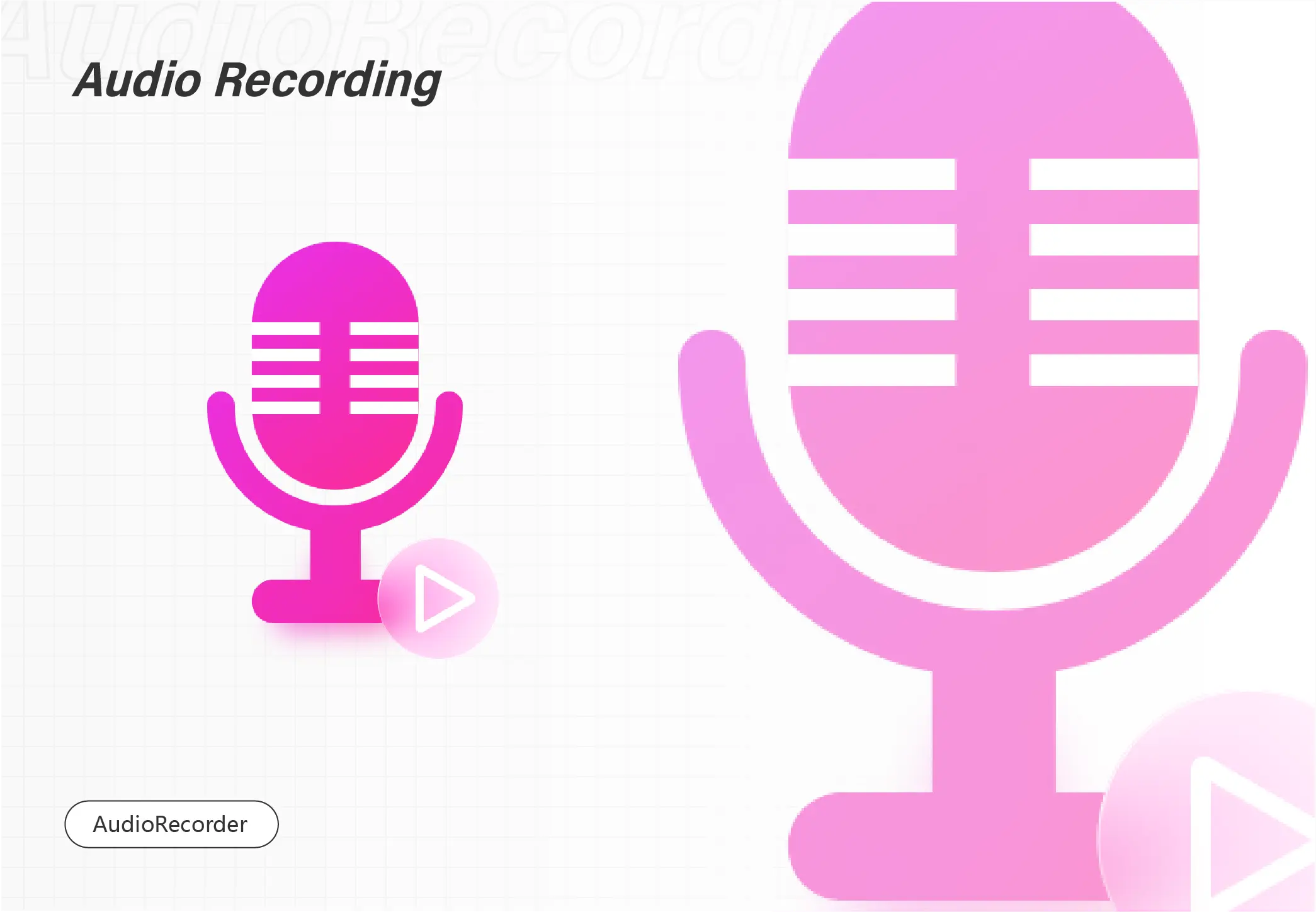
There is no doubt that an online audio recorder offers you great convenience. But an offline audio recorder is also needed under some special circumstances. On a network-free occasion, WorkinTool Audio Recorder would show its importance for sure. Not to mention the fact that you don’t even need to log in to use it. So don’t be hesitant anymore, download and use it now!
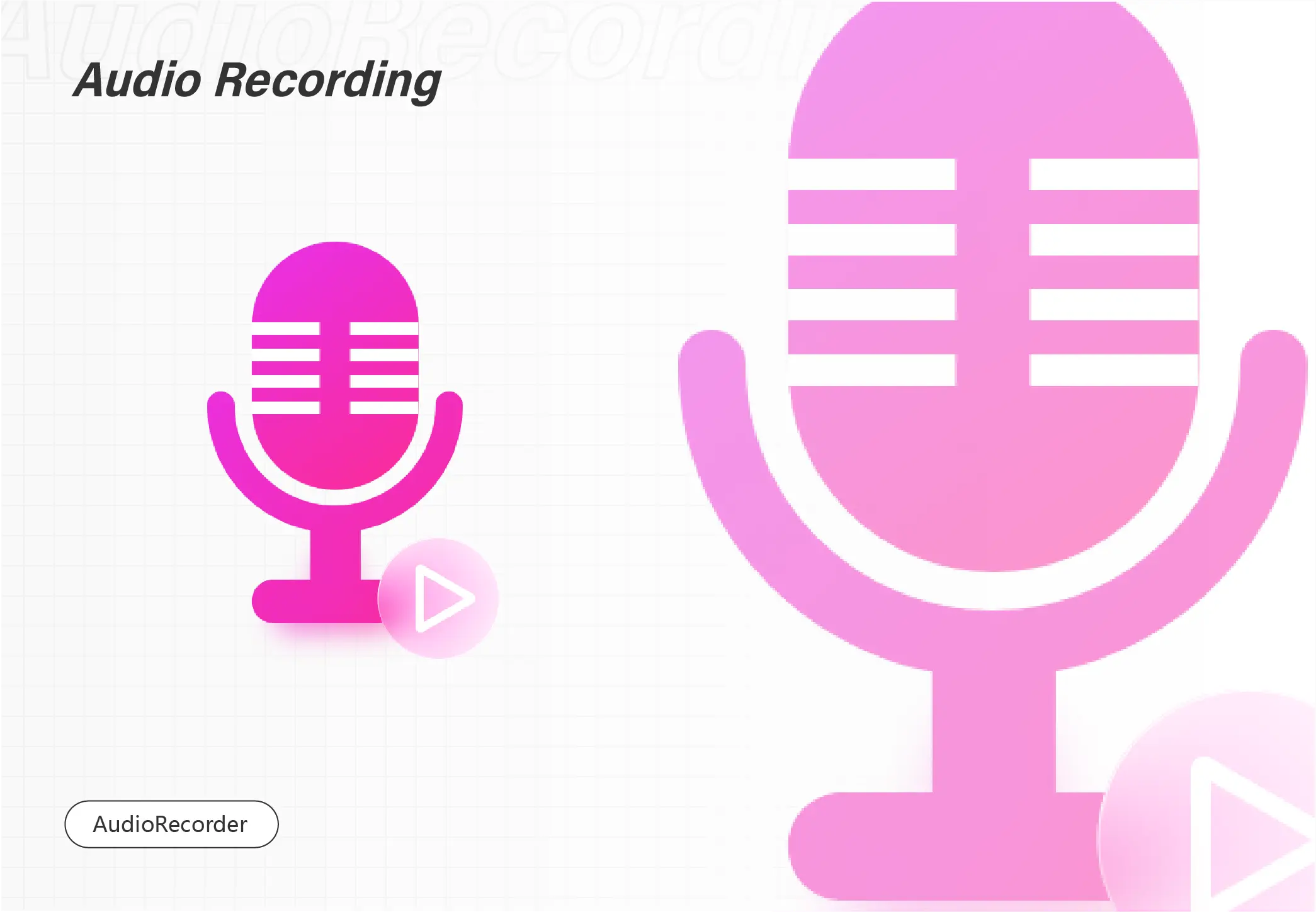
Recording streaming audio on Windows seems difficult. Choosing a satisfactory audio recording software and learning how to use them are time-consuming. Some software costs money, making it harder to record streaming audio for free. It is a piece of cake if you use WorkinTool Audio Recorder. In this article, you will be informed of 3 free audio recording software. They are WorkinTool Audio Recorder, Ocenaudio, and Voice Recorder. There are also detailed guides to use each of them.
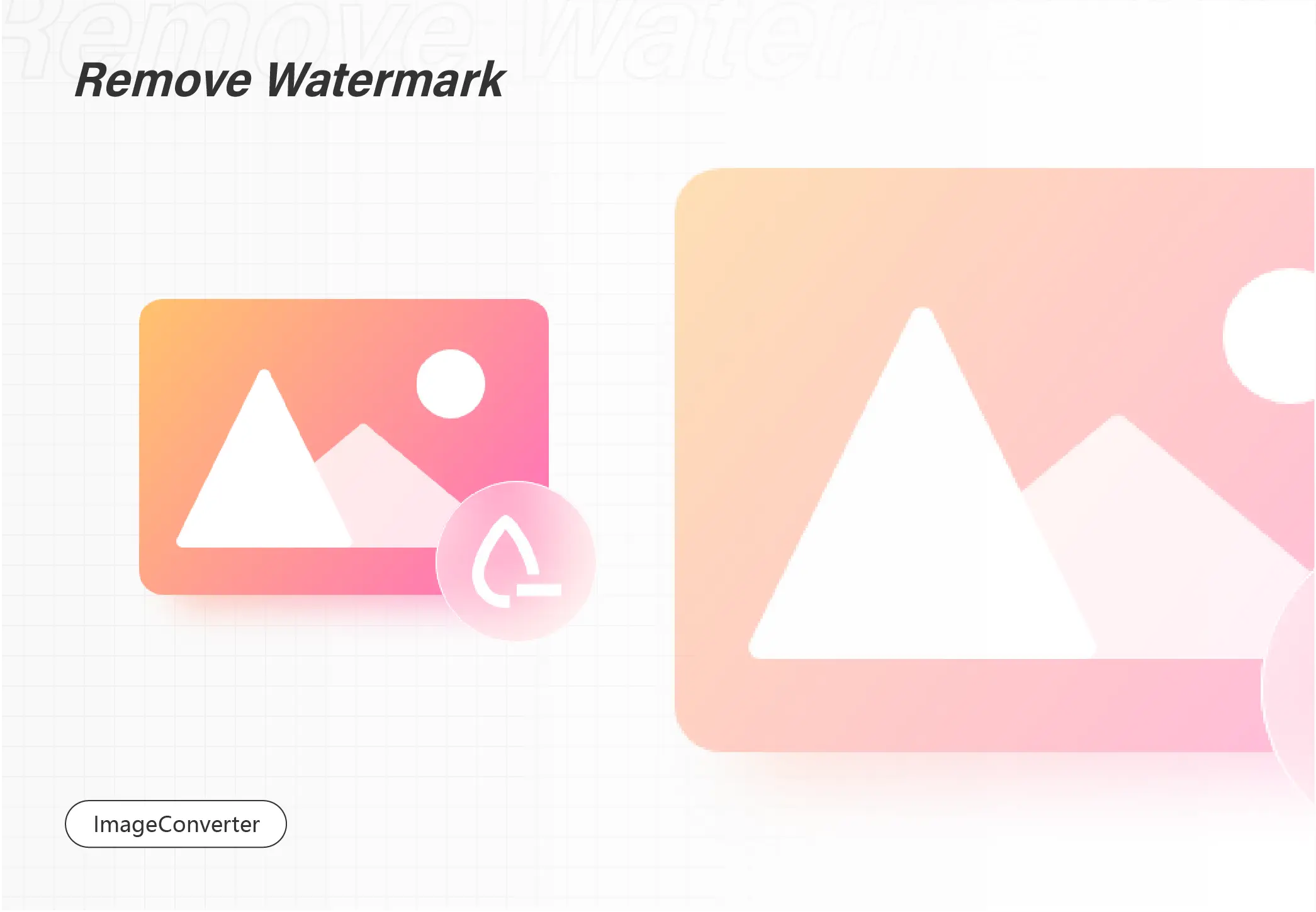
This is a guide on how to remove watermark from photos, particularly for Windows 10 users. The tutorial contains 3 ways, including using Windows Photos, Windows Paint, and WorkinTool Image Converter. Each of them can be perfect in different conditions. Above all these three solutions, I definitely recommend WorkinTool Image Converter the most. It is an all-in-one tool, you can use it to add and remove any watermark you want. Plus it also supports users to convert formats and compress the size. Moreover, it is 100% free to use. So, don’t wait up and experience it right now.
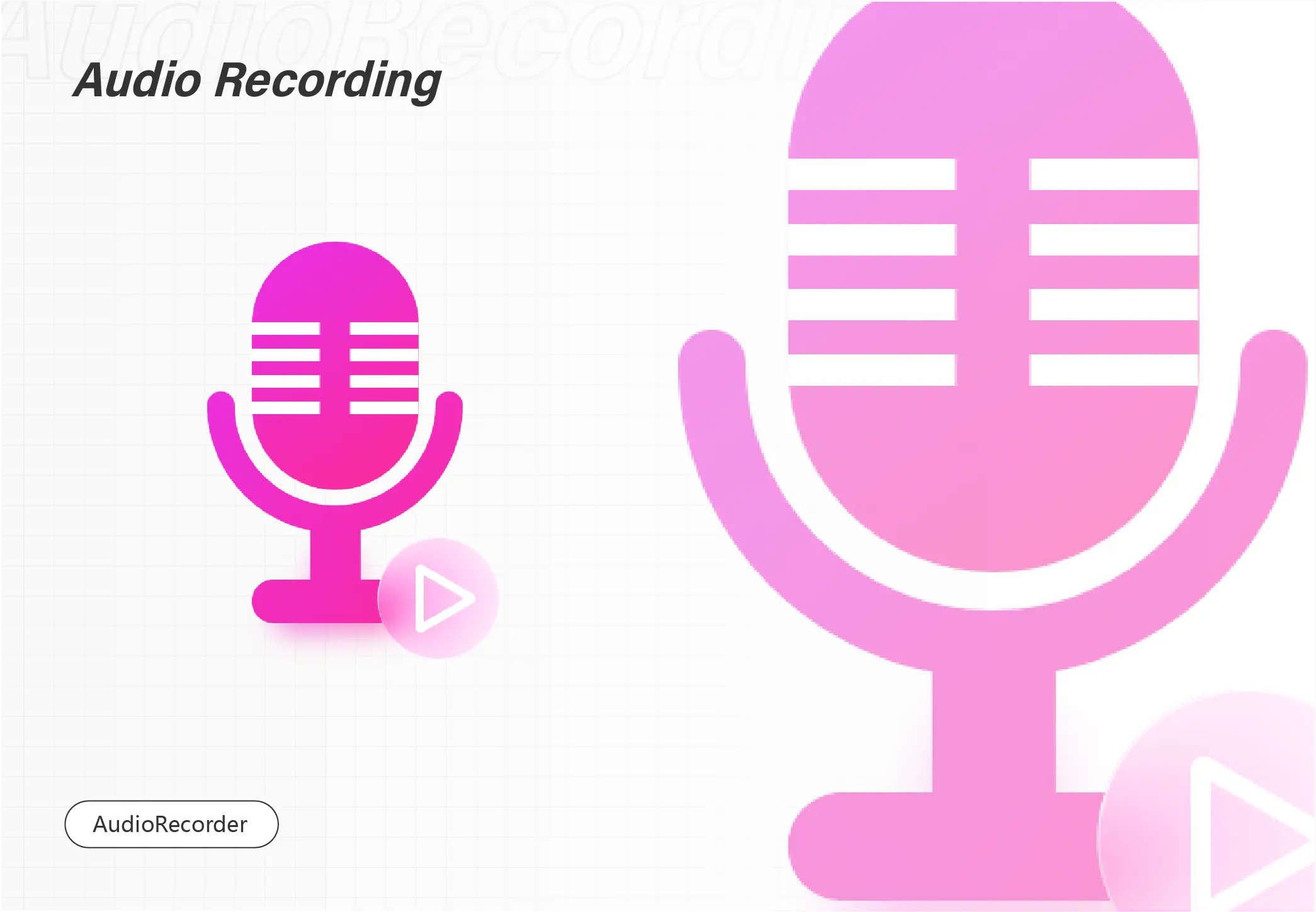
Recording audio on Google Meet for free seems like a challenge. Google Meet provides the recording service itself. But you have to pay for it and gain acceptance from each conferee, which is a hassle. So it is wise to install a free audio recorder. It is a piece of cake if you use WorkinTool Audio Recorder. It allows you to secretly record any audio on a PC without restrictions on recording time or usage times. Free download it to record the voice of a meeting without others knowing.
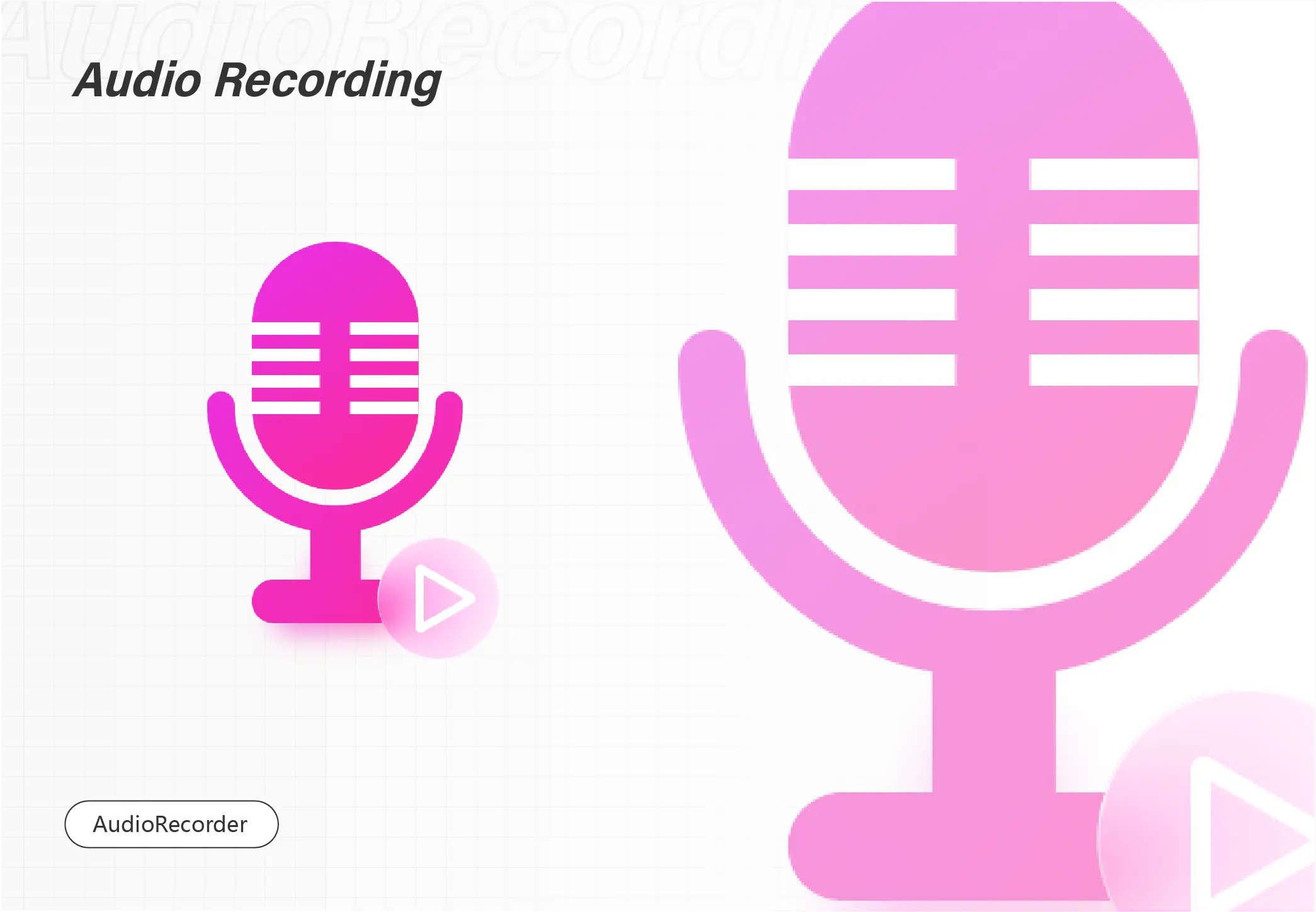
Most people find it challenging to find the best audio recording software for PC. Although you have known a plethora of audio recording software, you don’t have a clue about which one to use. This article introduces you 4 best audio recording software, including WorkinTool Audio Recorder, WavePad, Leawo Music Recorder, and EaseUS RecExperts. In this article, you will be informed of a detailed introduction to each recorder. Their pros and cons, compatibility, and recommended users are listed. And this article also provides tutorials on recording sound with each of them. Please start your reading.
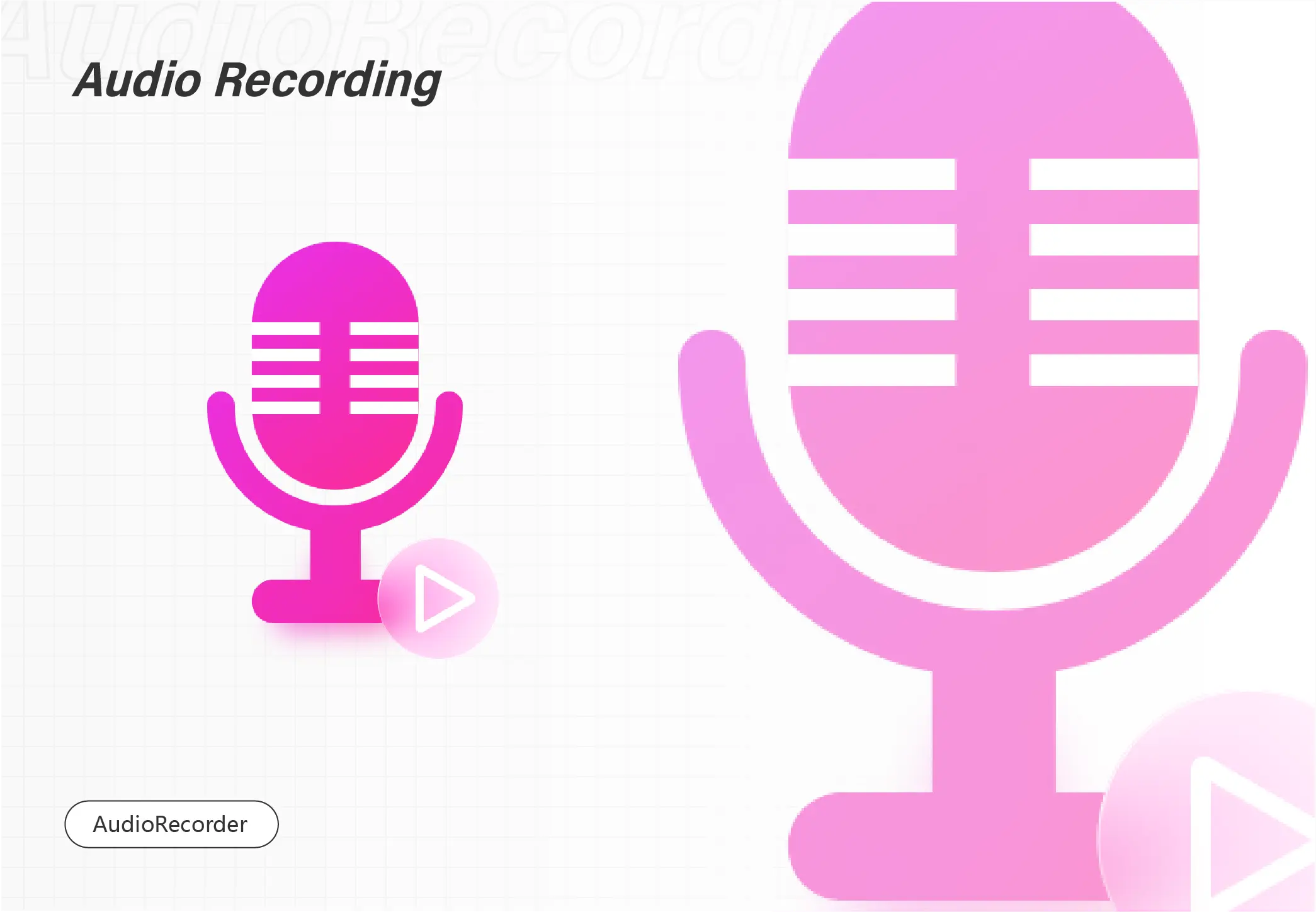
Google Slides can be used to give presentations that have all the functions of PowerPoint. It also offers many themes for the slides, and you don’t need to pay a bill. There’s also a disadvantage to Google Slides: there’s no built-in tool in Google Slides to record audio directly. So in this article, I’ve introduced you to the best audio recorder for Google Slides: WorkinTool Audio Recorder. Just download and use it right now!
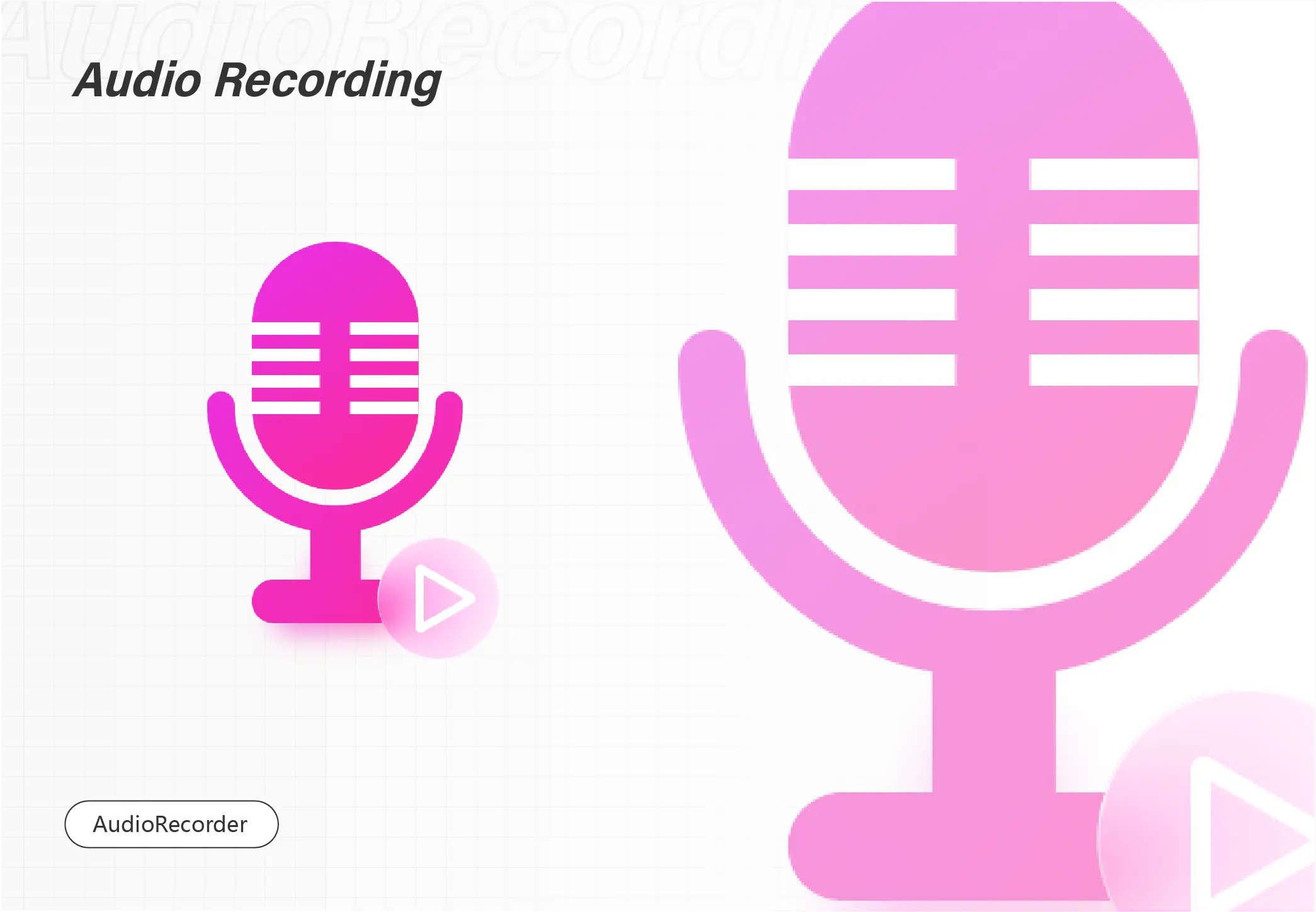
It seems that recording audio on Windows is difficult. And you may have different needs for recording the sound. Do you want to record system sound or microphone sound? What audio quality do you want? Do you need noise reduction? This article will tell you about the most comprehensive and convenient way to record sound from the PC. In this article, you will gain two channels of voice recording. The first is WorkinTool Audio Recorder, a professional audio recording tool. The second is Voice Recorder, a built-in program on Windows. Please start reading now.
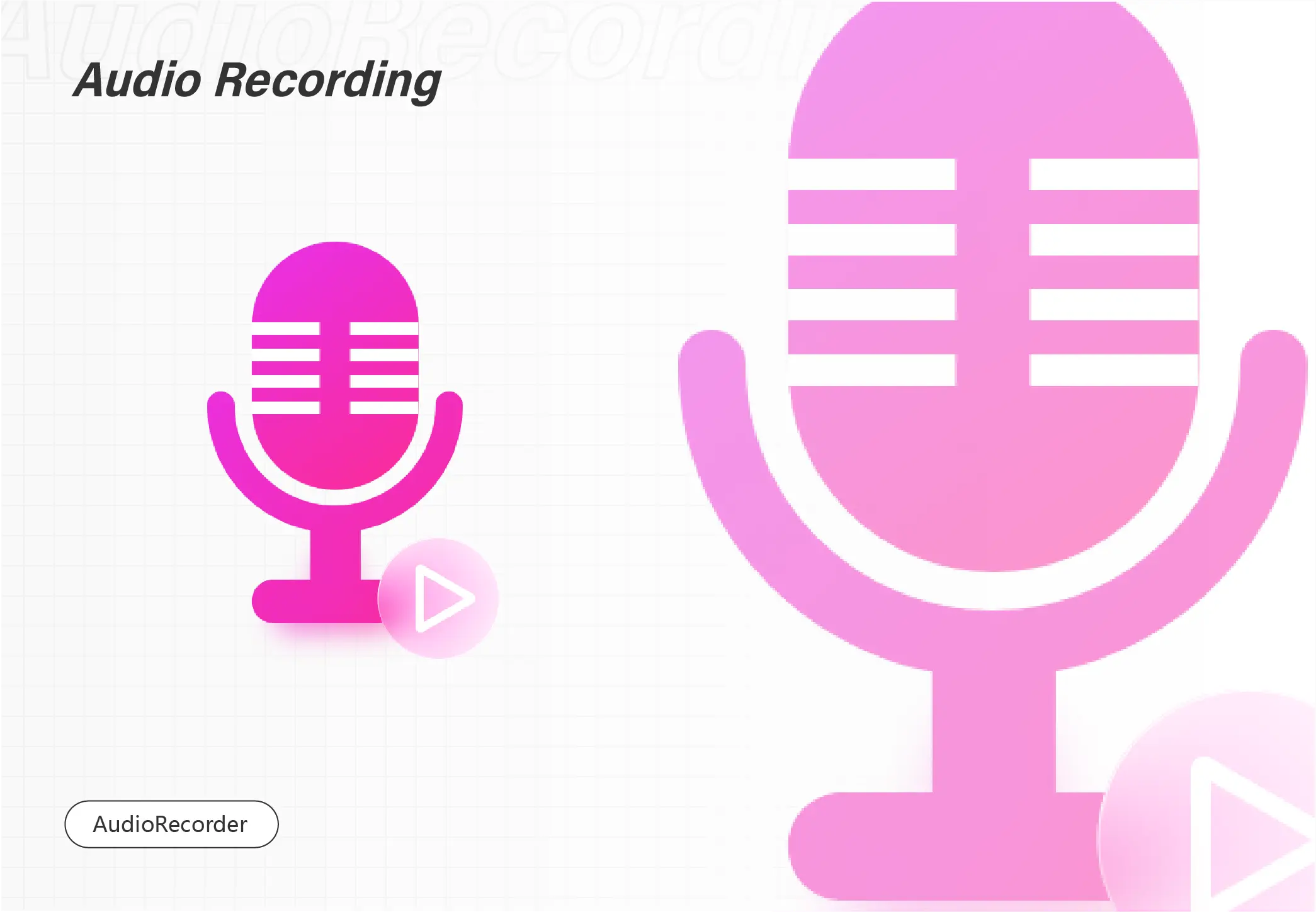
Do you often happen upon a piece of heart-touching background music while watching a YouTube video? What if you can not find it online? What would you do if you needed to listen to it offline? Fortunately, I have a solution for you to add the song to your playlist; that is, use an audio recorder for YouTube. And in this article, I have shown you a great audio recorder with detailed information and operation steps. You can also download it directly.
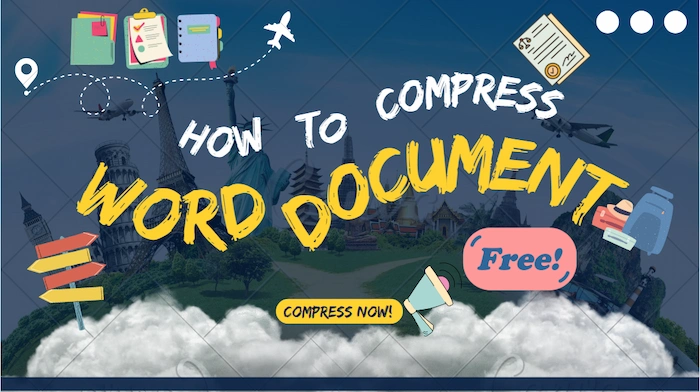
Microsoft Word has definitely been the most frequently-used file format in the workplace and at school. Sometimes it will end up being too large if there are too many images inserted in it. Therefore, it is essential for you to know how to compress word document. Through reading this article, you will understand some approaches to Word document compression, including the easiest way–using WorkinTool File Compressor and others to realize this goal by using Microsoft Word. Please start reading.
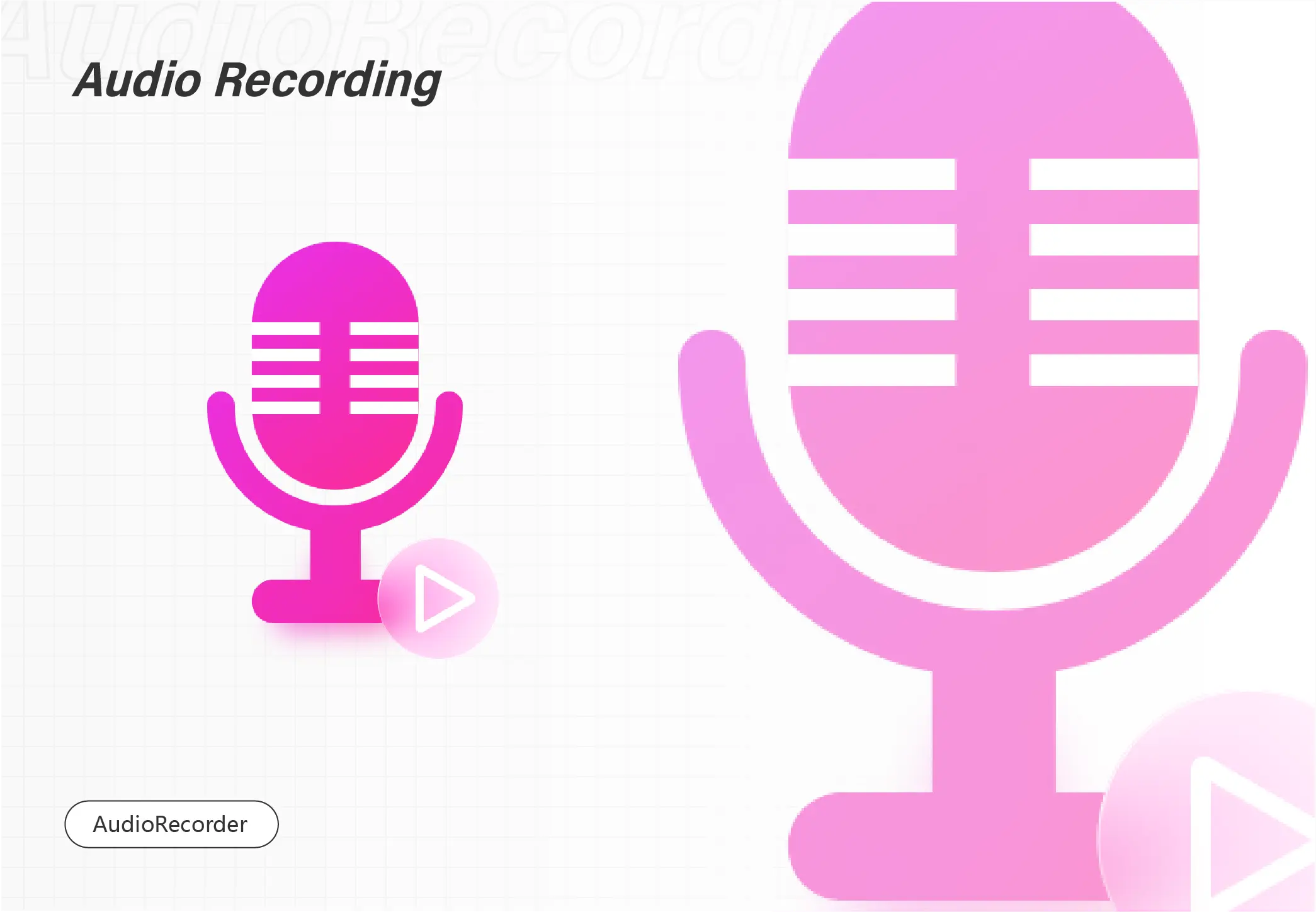
In this article, you will be introduced to the following four FREE voice recording software for beginners in 2023, including WorkinTool Audio Recorder, Audacity Audio Recorder, Thundersoft Free Audio Recorder and Apowersoft Audio Recorder. Not only will you be informed of the brief introduction of these tools, but also you will know how to record audio through them and the specific information for having or declining it. Please continue your reading now.
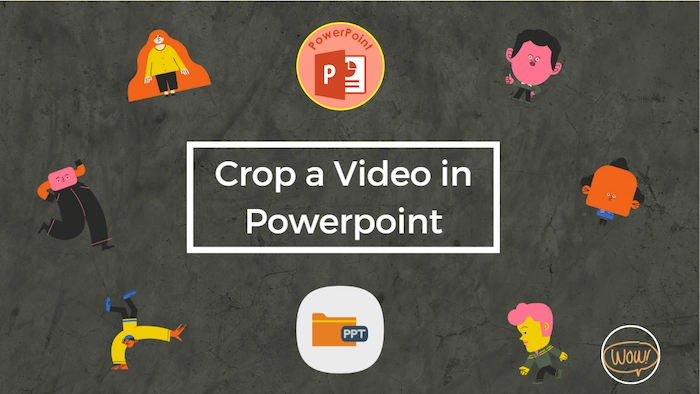
In this article, we are going to discuss how to crop video in PowerPoint. The mastery of this approach will be quite beneficial to your performance in the workplace or at university if there are no video croppers at hand on your PC. Although PowerPoint is useful enough for me to undertake basic video editing, like video cropping, it will be less convenient when you feel like making a smaller-sized video outside PowerPoint slideshows. So you will be informed of an alternative way to resize a video with the help of a practical and helpful tool–WorkinTool Watermark Eraser. Please start your reading now.
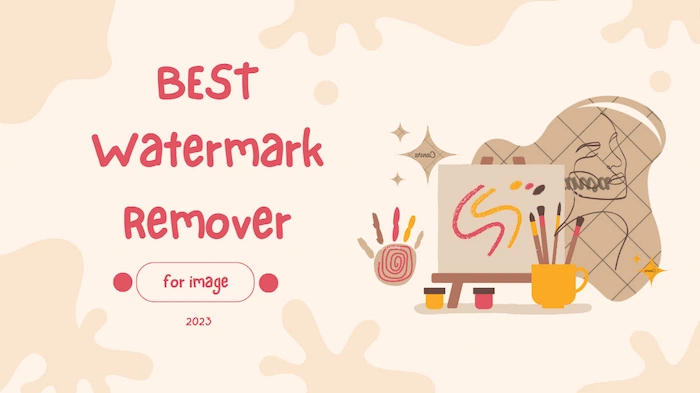
Watermark removal is now a growing demand If you are an internet surfer, particularly a social media lover. Therefore, it is essential for you to have watermark remover software on your PC. So which one should you choose since there are so many options available? Well, we have done the research for you and summarized the 4 best watermark remover software in 2023, including WorkinTool Watermark Eraser, Photo Stamp Remover, HitPaw and Inpaint. Also, you will read the how-to tutorials on each tool and the reasons for having and declining it. Please enjoy your reading.
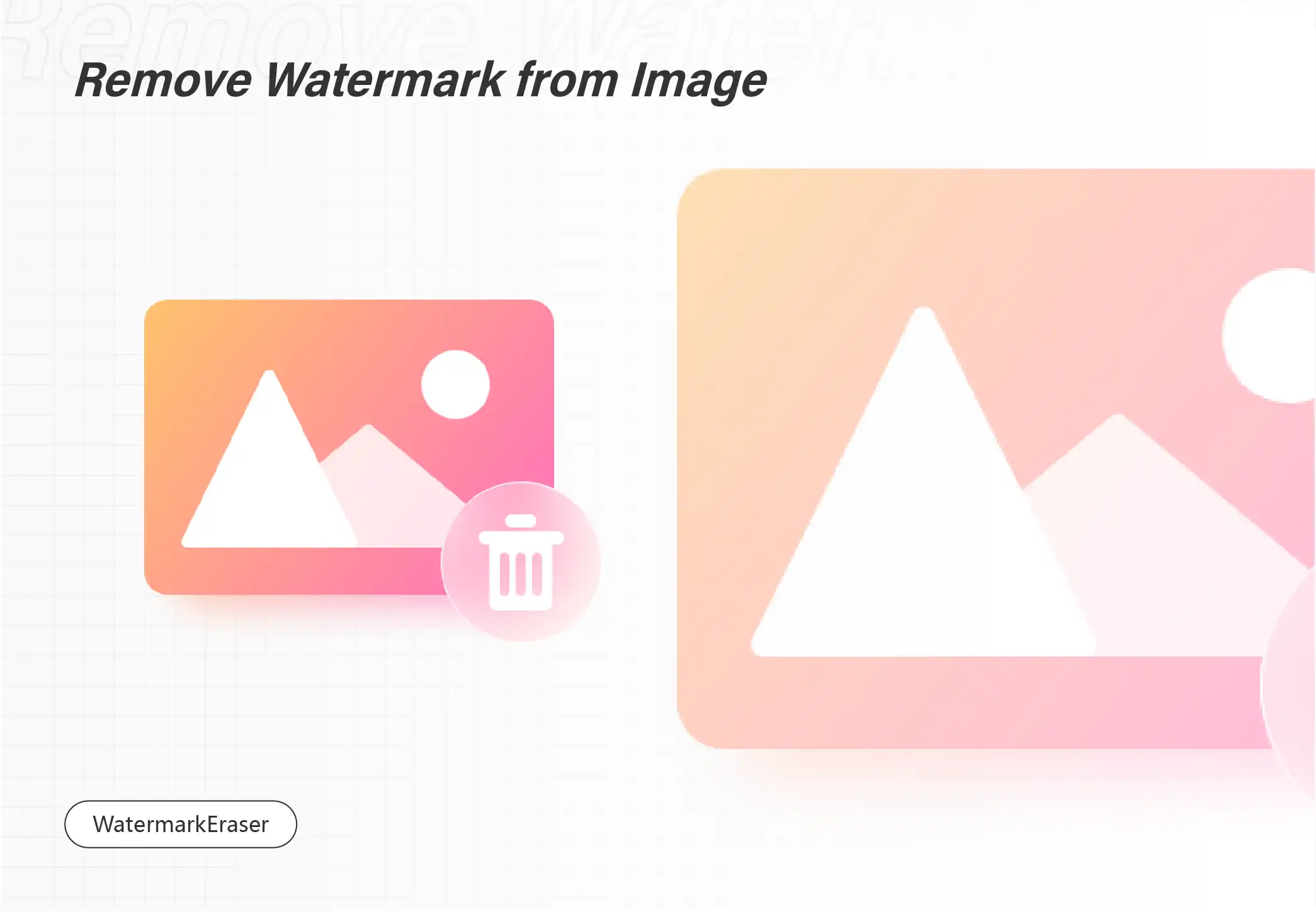
A signature is normally equivalent to a logo and using an image with it will sometimes make you feel strange. So here we come. Please check out this article to find out three proven ways to remove a signature from an image. This article provides a detailed introduction to the advantages, disadvantages, and usage methods of these software. Whichever way you would like to choose, we hope you can find the suitable one to help you remove a signature from an image effortlessly and quickly.
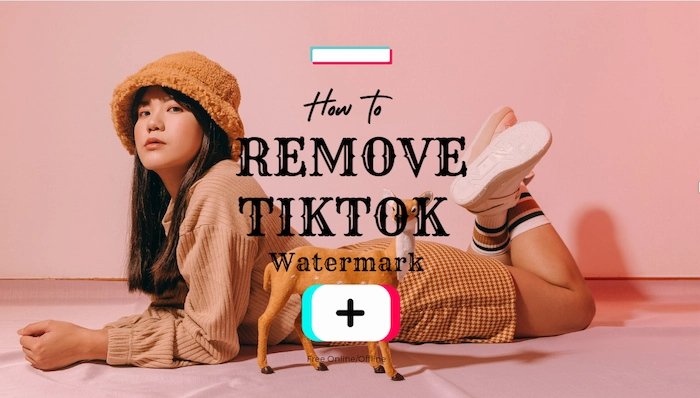
Downloaded videos on TikTok will have their own watermarks. If we want to save videos without watermarks, we must know how to remove TikTok watermark. Here are four ways to remove a video watermark. They are used for different platforms, such as Windows, Android, or online. They all have the following characteristics:
🤩 Long-term free trial for all users.
😆 Easy to use with fewer steps.
🤗 Remove the watermark without blur.
😘 Maintain the original quality of the video.
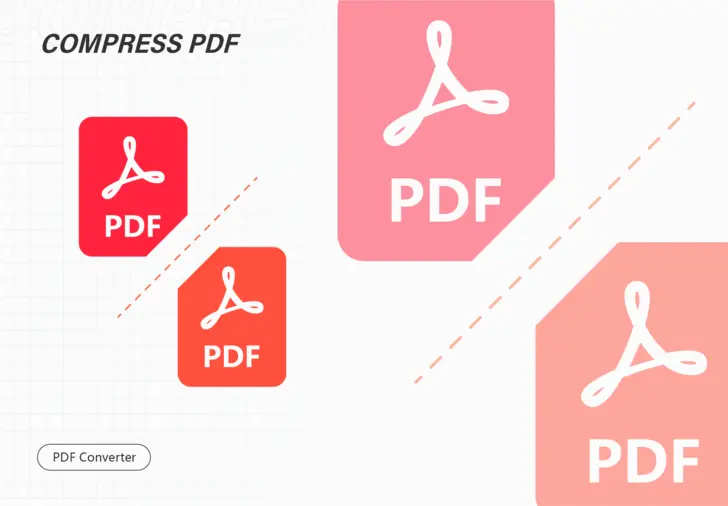
We have done the hard part for you and present three easy methods that you can follow when you need to compress PDF to chosen size with the utmost convenience. So you don’t have to waste your time trying every tool anymore. Therefore, read on to get acquainted with the methods that you can implement in the best way regarding the task. I hope these tools mentioned in the article will help you solve your problem quickly and easily.
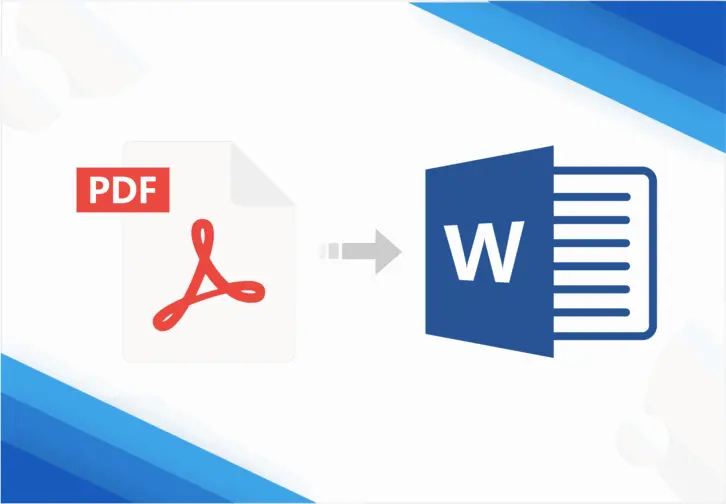
PDF is a very safe, flexible, and powerful document format. It’s widely used by individuals and businesses and can be viewed on almost all different devices without the order changing. It’s super secure, and you can’t edit them directly, so there is a need for you to look for a PDF document processor. Fortunately, here’s WorkinTool PDF Converter to help you deal with all the issues surrounding PDF documents. So, download and try it now!
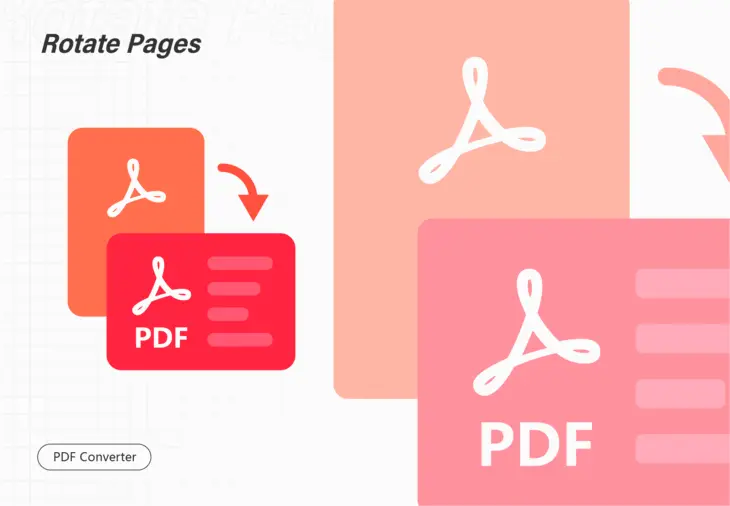
You may find some incorrect PDF page orientations in the daily process of PDF documents. Well, this guide elaborates on four methods to rotate PDF pages on Windows 10. They are
1️⃣ Google Drive (Compatible with all Windows devices)
2️⃣ Microsoft Edge (Micorsoft built-in solution)
3️⃣ Microsoft OneNote (Free but complex way)
4️⃣ WorkinTool PDF Converter (Fast and easy fix) 🏆
——————— Start Your 3-Minute Reading ———————
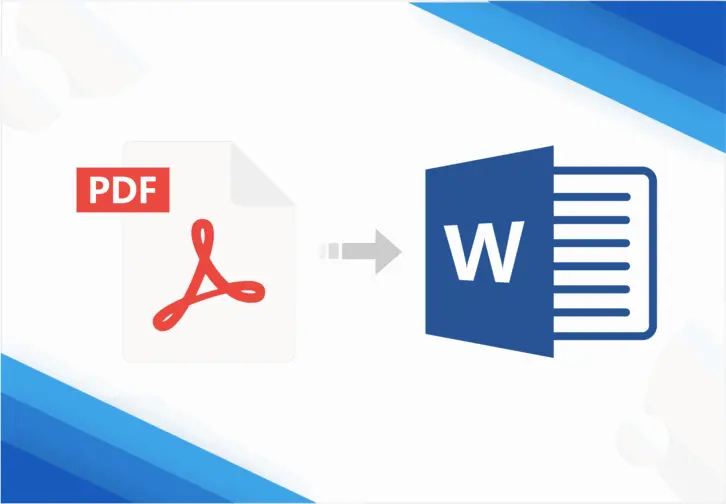
This is an elementary guide on how to convert PDF to Google Docs within Google inbuilt features. We also provide a free alternative to make PDF into Google Docs via WorkinTool PDF converter. Meanwhile, use WorkinTool to prevent your files from unbecoming outcomes.
Read about 4 minutes on how to convert PDF to Google Docs.
