3 Methods to Compress PDF to Chosen Size
We have done the hard part for you and present three easy methods that you can follow when you need to compress PDF to chosen size with the utmost convenience. So you don’t have to waste your time trying every tool anymore. Therefore, read on to get acquainted with the methods that you can implement in the best way regarding the task. I hope these tools mentioned in the article will help you solve your problem quickly and easily.
3 Methods to Compress PDF to Chosen Size
Are you looking for useful ways to compress PDF to chosen size? Are you mad at the ignorance of the size of the compressed PDF before and after? And are you looking for smarter tools to help you solve all these problems quickly and easily? Congratulations on coming to the right page. You will get your answers here.
Nowadays, more and more PDF documents need to be processed in our daily studies and works, so a PDF tool is indispensable. However, it’s hard to pick the proper one with a market of countless PDF editors, that’s why we review the 3 best PDF management tools in this article for you. Keep reading, we have shown you all the details, pros, and cons of them.
1. WorkinTool PDF Converter – Top PDF Compress Tool
No matter what you are looking to create, convert, merge, compress, split, or even read, WorkinTool PDF Converter has all the functions you need, and it helps you efficiently complete your tasks with just a few clicks. It also provides people with the chance they need to accomplish document goals fast and with ease. And it is a good partner for convenient work because of its simple designs and clear operations.

Compress PDF to Chosen Size Online
There is a navigation bar at the top of the official website, so you can find all the useful functions here.
1: Click the “Compress PDF” button after selecting the PDF converter section.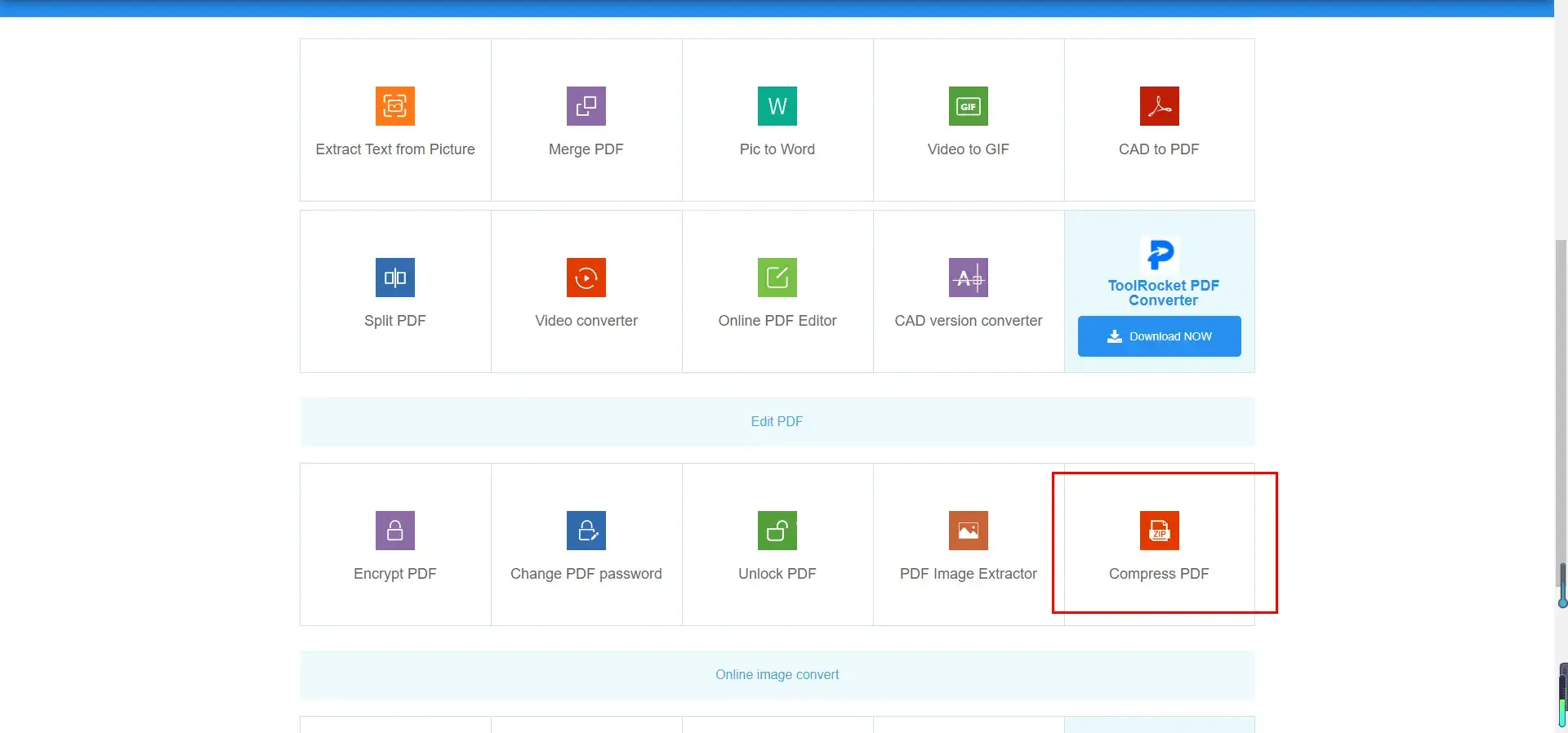 2: Upload the file, and specify the appropriate size in the next step.
2: Upload the file, and specify the appropriate size in the next step.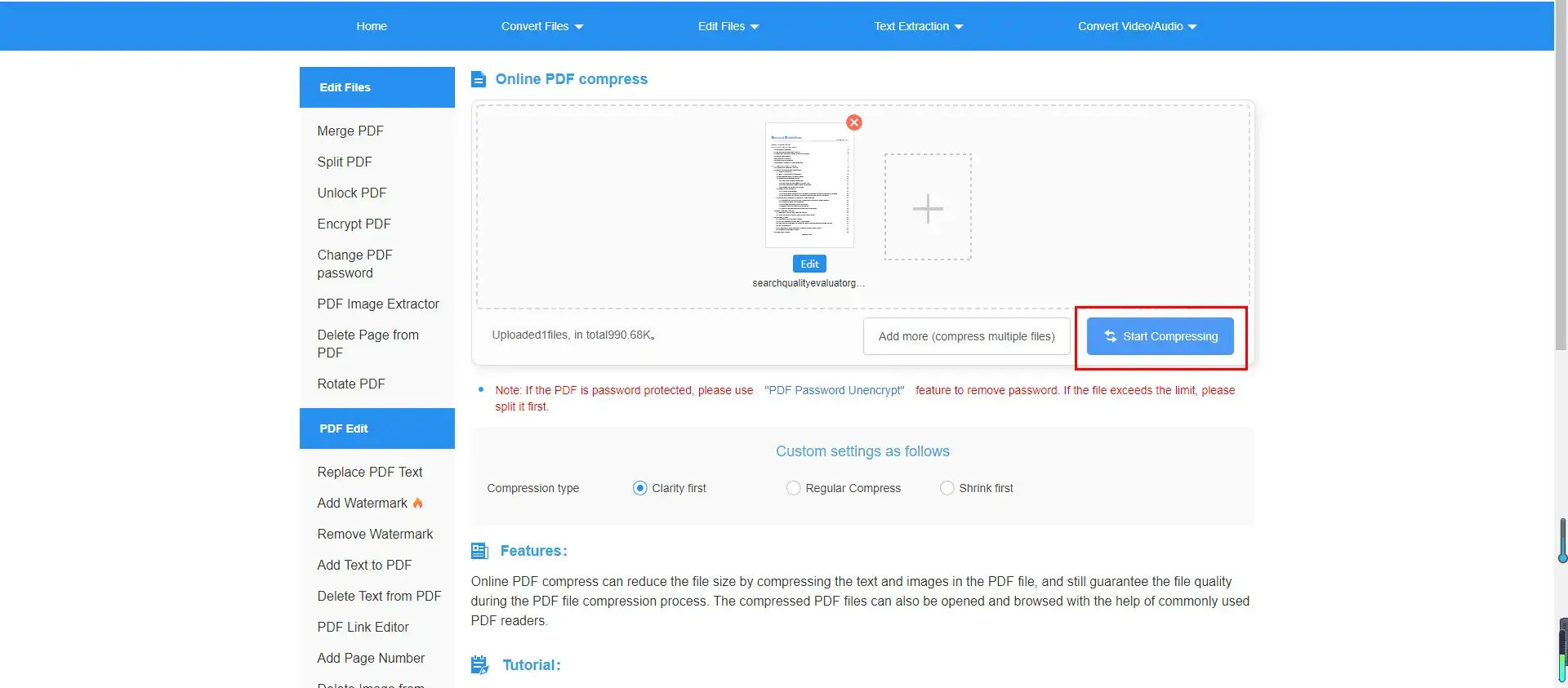 3: Open your files to view the condensed file.
3: Open your files to view the condensed file.
WorkinTool Desktop Version
In case you want to process it without networks, you can check the official website and download WorkinTool PDF Converter in the first place.
- 1: Click “Compress PDF” and select a PDF file.
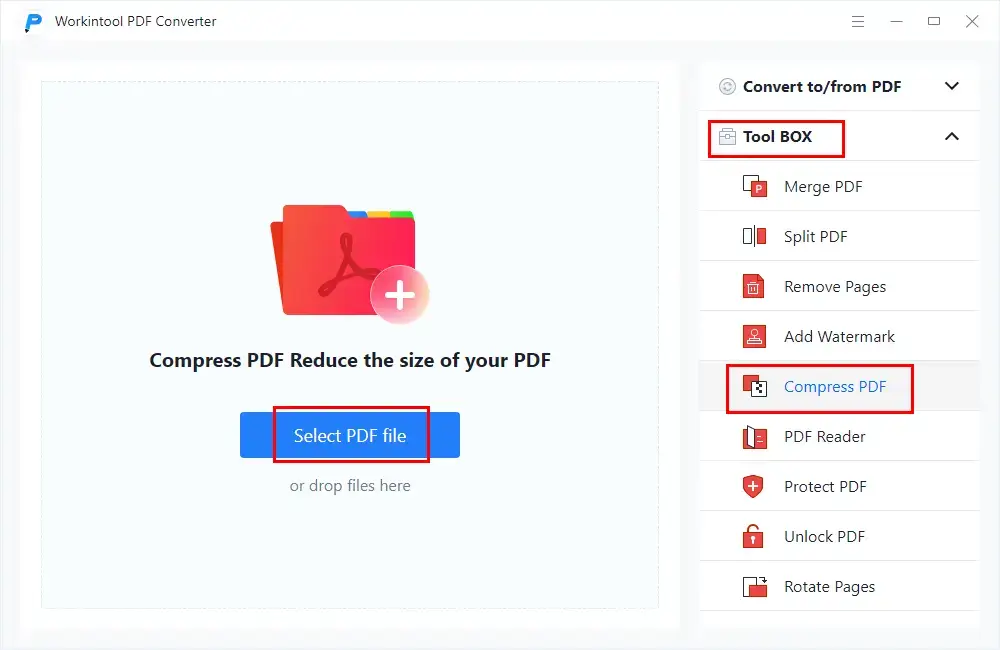
- 2: Start converting after opening the file and choosing the desired size.
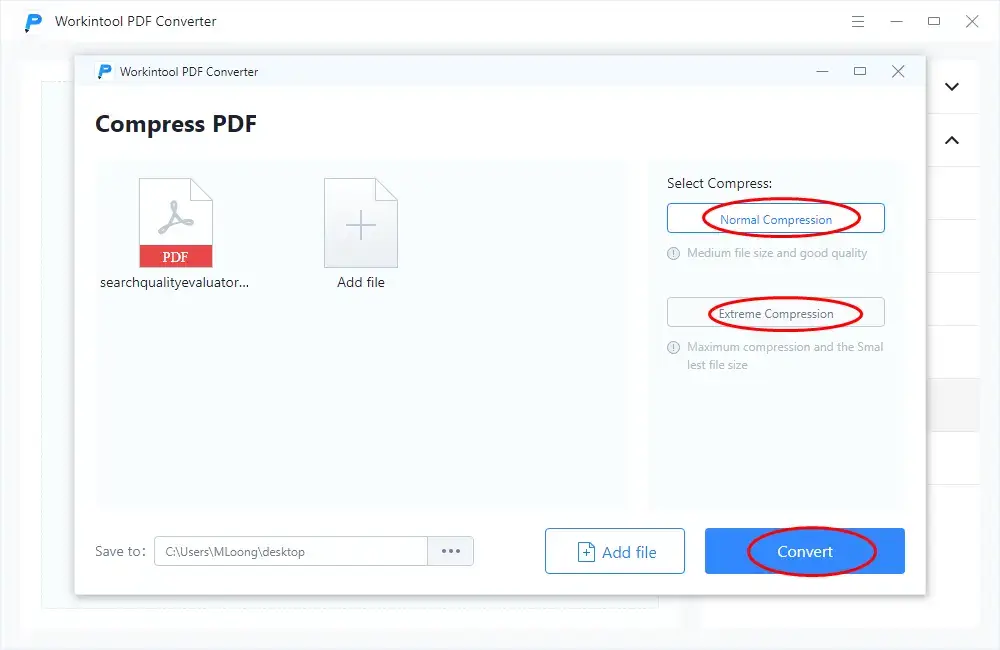
- 3: View the compressed PDF file.
Pros:
- It is free to compress a single PDF file within 0.5 MB.
- Operation is simple and fast, which can improve efficiency.
- The software does not contain any advertisements and has strong security performance.
- Both official websites and desktop software can be used smoothly, and it also provides multiple formats choices.
Cons:
- Although the compressed size is small, it is not marked clearly in advance, so you need to check it again after conversion.
- Function development is not mature enough. At present, it can only meet the needs of office software in daily life and work.
2. Soda PDF – An Integrated Office Software
Soda PDF is an integrated office software that seeks to meet the needs of college students, on-the-job personnel as well as commercial companies.
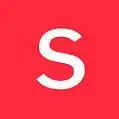
Compress PDF to Chosen Size Online
In the same vein, you can access its official website by searching for Soda PDF.
- Click the operation section and select the “COMPRESS PDF”.
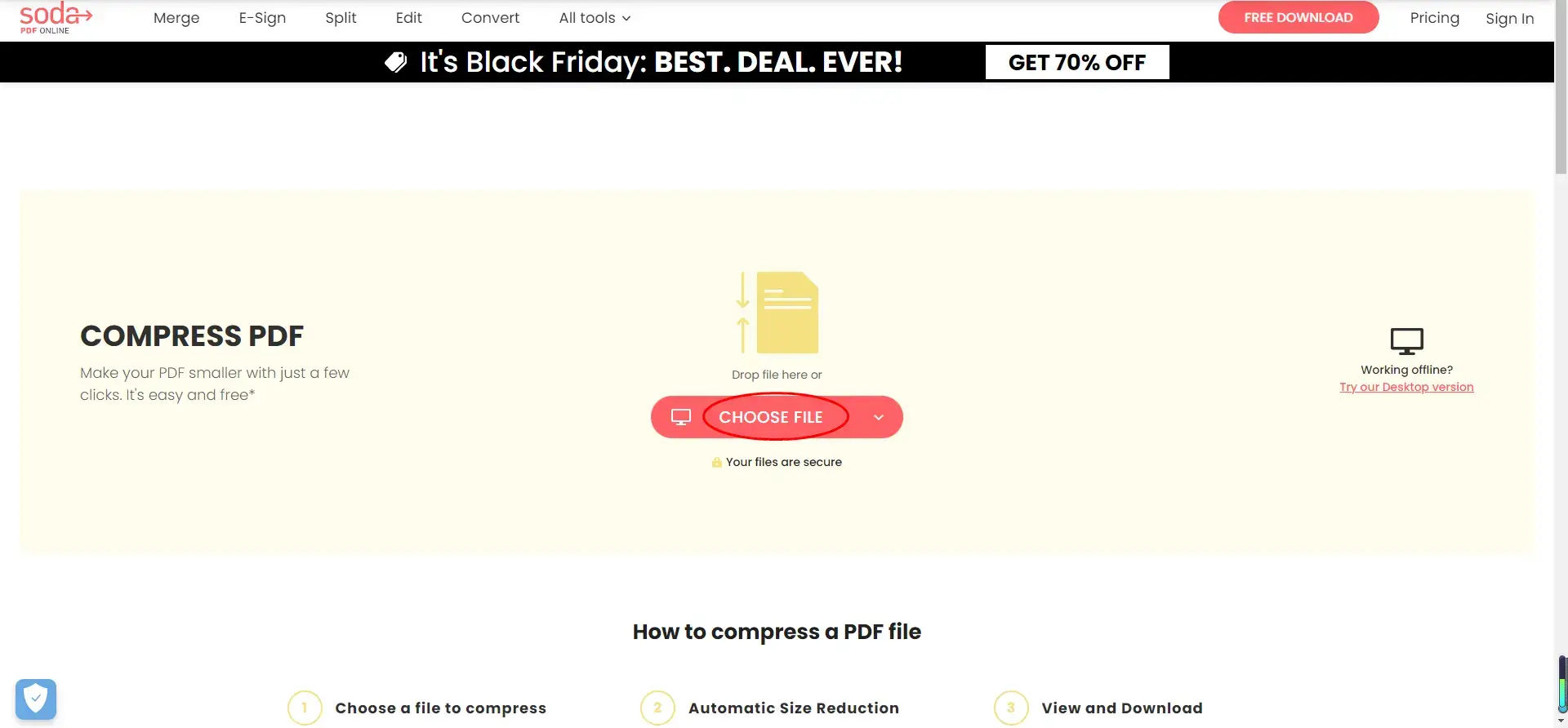
- Upload the file and select the size.
- You can download the compressed PDF file after an advertisement.
Soda PDF Desktop Version
Download the desktop software and log in with your email account. After that, you will be given a trial period that lasts seven days.
- Step 1: Click the “convert” button and press the “compress” on the next page.
- Step 2: Upload the file and select the size.
By the way, the Soda PDF desktop provides many size options, with a total of five, along with it showing the original size as well as the compressed size.
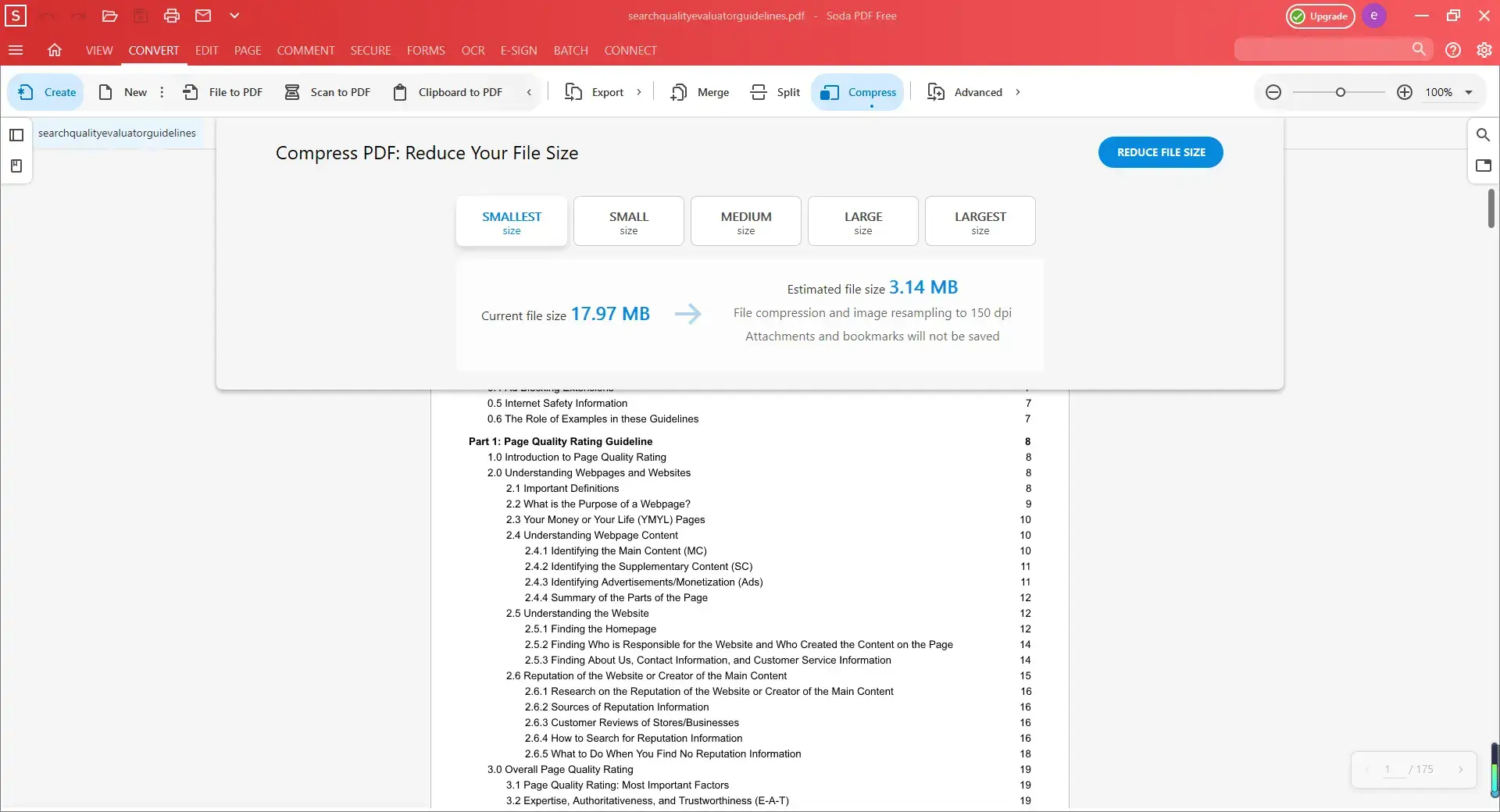
- Step 3: View the compressed PDF file.
Pros:
- The software has a wide selection of functions, and it is very powerful.
- The compressed size has a wider selection range and will be automatically estimated and clearly informed to users.
Cons:
- You can only make files small enough for the general size online, and you need to pay for it if you want the minimum size.
- Though you choose to shrink to the smallest size, the compressed result is larger than that of other software, which means the compression effect is poor.
- After selecting conversion, the screen turns black, and it shows an advertisement.
- You have to download the file yourself before storing it on the computer, which kills energy and time.
3. Smallpdf – A Mature PDF Editor
Smallpdf has a mature blog, and it is a multilingual office software with a high popularity on the Internet.
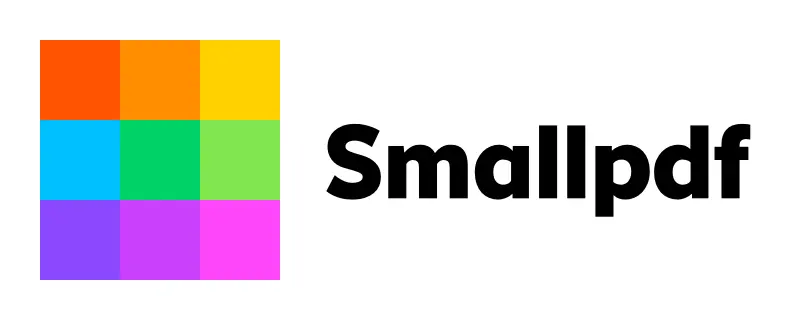
Compress PDF to Chosen Size Online
- Press the “Compress PDF” button on the toolbar.
- Deliver the PDF file and decide on the desired size.
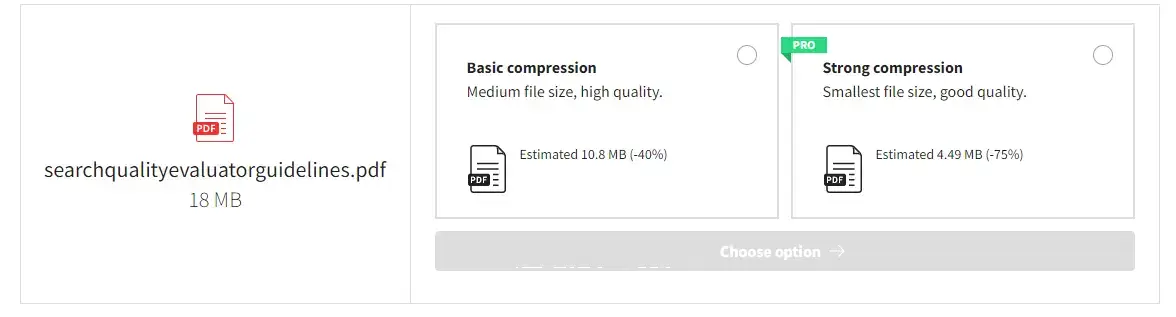
- Click “DOWNLOAD” on the web page which shows the results.
Smallpdf Desktop Version
After downloading the desktop software, there is no free trial, which means you can only pay for it to become a VIP and finally start the operation.
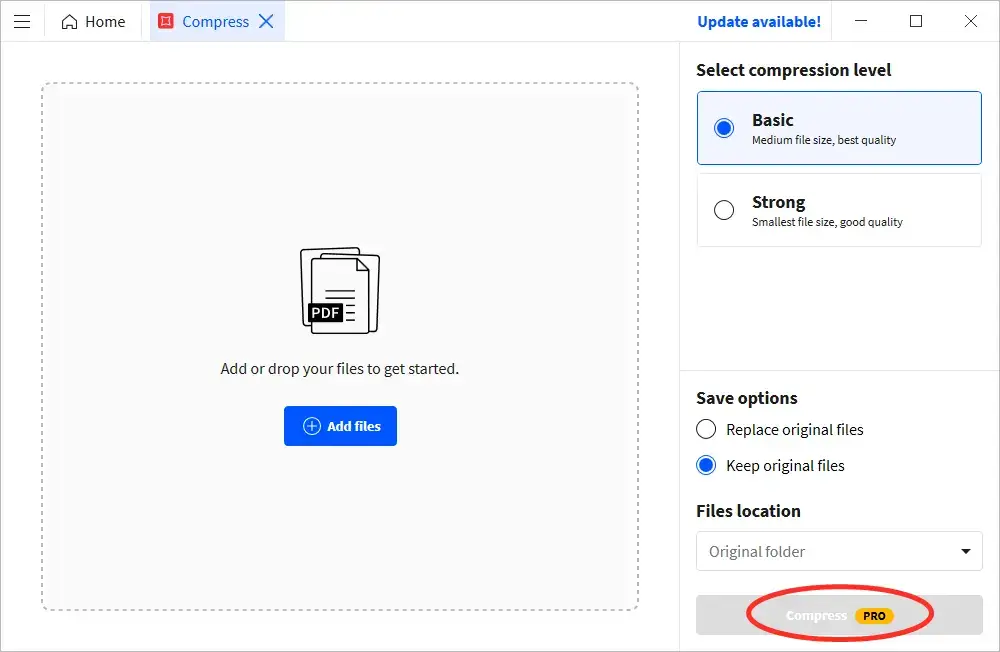
Pros:
- It supports dozens of languages.
Cons:
- The speed of desktop compression is slow.
- It is difficult to ensure security because of the advertisements.
- Desktop software download is slow and difficult to use, which is detrimental to the user experience.
- You can only pay for higher-level operations on the web page, and the desktop cannot operate without payment.
Comparison of PDF File
The three applications can all be used to compress PDF to chosen size, but the quality, effect, and size of the compressed files are different. Though they achieved an ideal presentation of the compressed file as shown in the figure below, there are still some subtle differences among them.
In terms of compressed size, the WorkinTool PDF Converter performs best. Regardless of the ordinary size or the minimum size, the final compressed volume of the file is the smallest, which is very reassuring.
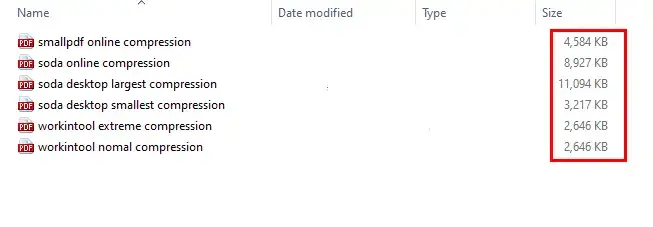
There is no difference in terms of rendering effect basically, only the font color on the compressed file of Soda PDF web page will be a little darker and have obvious color distinctions.
Conclusion
To sum up, it seems like WorkinTool PDF Converter is the best application to compress PDF to chosen size, also it is the most recommended tool in this article. Because it is free with strong security, and there is no interruption of advertising pages. It has to be admitted that using an online compressor is indeed easy and convenient. But what if you don’t have access to the internet, or you are unable to download the file, you will understand the importance of an existed desktop application.
The software is equipped with many other features in addition to the compression function. For example, it can convert file formats to Word, Excel, PowerPoint, split and merge PDF files, etc. You can complete the operation in a few seconds by pressing the mouse button several times. I’m sure it’s simple and easy for you, so don’t hesitate to give it a try now!



