How to Transcribe Audio to Text: 3 Methods to Share
🤔Are you still struggling with how to transcribe audio to text?
🤩This guide can bring you great help!
We have not only searched for three simple and fast audio to text tools but also shown their operation steps, which are sure to solve your problems.
✅Especially WorkinTool VidClipper, allows you to transcribe audio to text easily and ensure its accuracy. ✅Also, you can control whether the output language is English, Spanish, or other languages.
🙋♀️Now, please start your reading!
How to Transcribe Audio to Text: 3 Methods to Share
During meetings and lectures, do you always feel that handwritten notes are too slow and easy to miss the key points? In our daily work and study, we often need to record the main points of a meeting, organize the content of a lecture, or keep records of interviews. However, in the face of lengthy audio information, handwriting notes word by word is not only time-consuming and labor-intensive but also easy to miss the key information. So how to transcribe audio to text quickly? This is the question we are going to explore in this article, and we are going to reveal the secret below.

Why Need You Transcribe Audio to Text?
🙋♀️Here are some common scenarios:
| 💡Scenario | 👀Description |
| 👩💻Meeting records: | In all kinds of meetings, including company meetings, academic conferences, lectures, etc., participants need to record the important contents of the meeting. However, handwritten records often have limited speed and are prone to missing key information. At this time, converting meeting audio to text becomes an efficient way. |
| 🎤Interview Recording: | When a reporter conducts an interview, he or she needs to record the answers of the interviewee. As the interview process may produce a large amount of verbal information, and these contents are often time-sensitive, it becomes particularly important to convert the interview recording to text. |
| 📓Study Notes: | In the course of their studies, students may encounter situations where they need to record lectures, courses, or self-study materials. For better understanding and revision, converting these recordings to text can help students better organize their study notes. |
| 📺Video Subtitling: | When producing video content, it is often necessary to add subtitles to the video to improve the accessibility and comprehensibility of the video. If the voice content in the video has been recorded as an audio file, then converting the audio to text becomes an important step in creating subtitles. |
| 🎙️Voice Memo Organisation: | In daily life, people may use voice memos to record some important information or inspiration. However, when there is a need to review such information, listening to the recording directly may not be efficient enough. At this time, converting voice memos to text becomes a better choice. |
3 methods of transcribing audio to text
✨WorkinTool VidClipper
WorkinTool VidClipper is an efficient and convenient video processing tool that combines video conversion and editing functions. Whether it’s converting AVI to MP4 or batch-compressing videos, it can handle it easily without losing picture quality in the conversion process.
It has all the features we need in one tool, including a Screen Recorder, Video Converter, Text to Audio Converter, Video Splitter, Merger, Compressor, Watermark Remover, AI-driven Video Background Remover, and Quick Templates.
Its simple and intuitive interface design allows even novice video editors to quickly get started with precise cutting, cropping, and resizing editing operations.
Most importantly, it can also help us with audio-to-text. The software supports multi-language input and output, and you can also customize the text content and style after the text is converted.
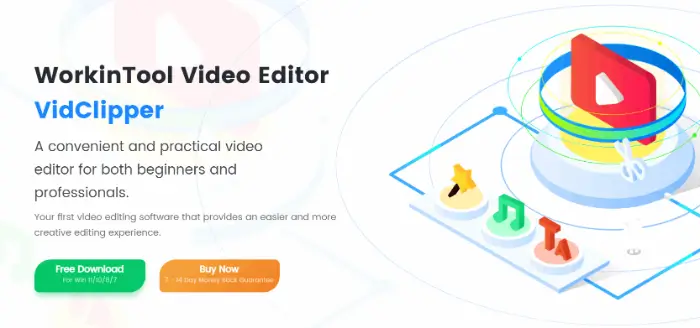
❓How to Use WorkinTool VidClipper?
Step 1: Download VidClipper to your computer, then click “+New Project” to upload the audio files you need to transcribe.
.webp)
Step 2: Once the files have been uploaded, drag them into the timeline below.

Step 3: Click on the music in the timeline and you’ll see the microphone icon light up in the middle. This is the “Transcribe” button.
Tap that select the language for recording and output, and finally press the “OK” button and wait for a while.
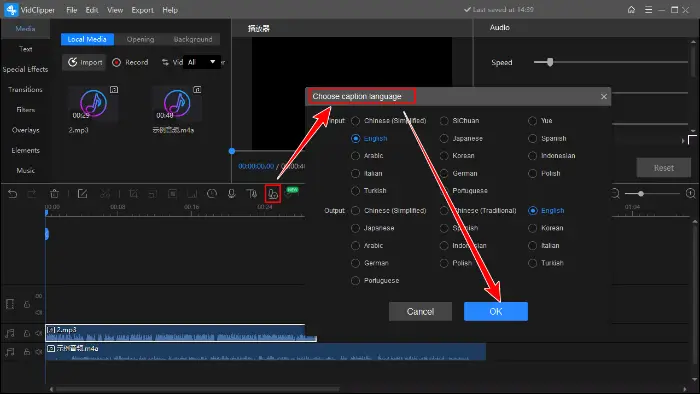
The Verdict🔎
| 🤩WoW | ☹️Oops |
|
|
😉More About WorkinTool VidClipper:
| Put a filter on a video | Brighten a video | Freeze frame a video |
| Adjust video frame rate | Add video transitions, effects, and animations | Change the aspect ratio of a video |
✨Otter.ai
Otter.ai is a meeting transcription tool based on artificial intelligence technology, capable of recording and transcribing meetings and dialogues with high precision. It supports a real-time transcription function, which can instantly generate transcripts during the meeting process, greatly improving the efficiency of information capture and subsequent access.
At the same time, it is deeply integrated with mainstream meeting software such as Zoom, Microsoft Teams, etc., which can automatically obtain all kinds of information in the meeting and ensure the integrity of the meeting record.
In addition, it supports cross-platform use and provides equivalent functions on multiple platforms such as iOS, Android, and Chrome, making it convenient for users to use it anytime and anywhere.
❓How to Use Otter.ai?
Step 1: Firstly, the user needs to upload an already recorded audio file to the Otter.ai platform or record the audio in real-time through its inbuilt recording feature.
Step 2: After uploading or recording the audio, we need to select the language type in the audio.
Step 3: After selecting and setting the language, click the “Start Conversion” button and the tool will automatically start converting the audio content to text.
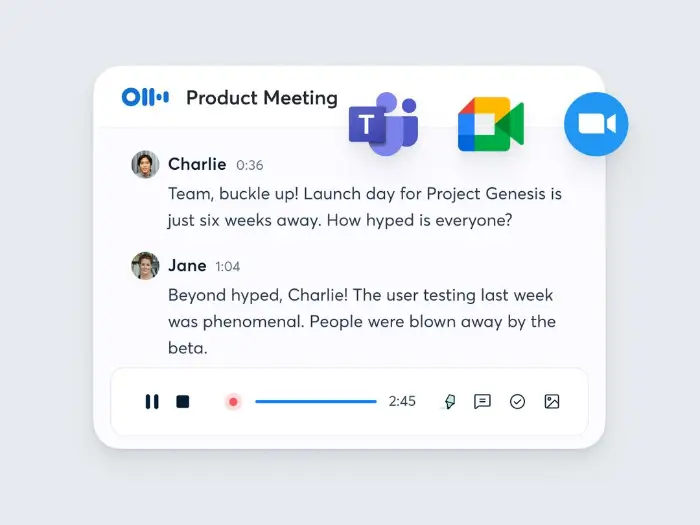
The Verdict🔎
| 🤩WoW | ☹️Oops |
|
|
✨IBM Watson Speech to Text
It is the top speech-to-text service under the IBM Watson platform. With high-precision speech recognition technology, the software can quickly convert all kinds of speech into text, supporting multiple languages, whether it is English, Chinese, or other languages, it does not matter.
IBM Watson Speech to Text‘s real-time conversion function makes it easy for users to get complete and accurate recordings in meetings, lectures, and other occasions.
In addition, the tool supports customized models to meet industry-specific or accent-specific recognition needs, demonstrating its high degree of flexibility and adaptability.
❓How to Use IBM Watson Speech to Text?
Step 1: Firstly, you need to register an account on the IBM Cloud Platform.
Step 2: Upload the audio files to be converted to the service, and then set the conversion parameters, including the recognized language, audio encoding, and so on. These parameters will affect the accuracy and efficiency of the conversion.
Step 3: Start the conversion process. The final conversion result will be presented in text form, and you can further process or save it as needed.
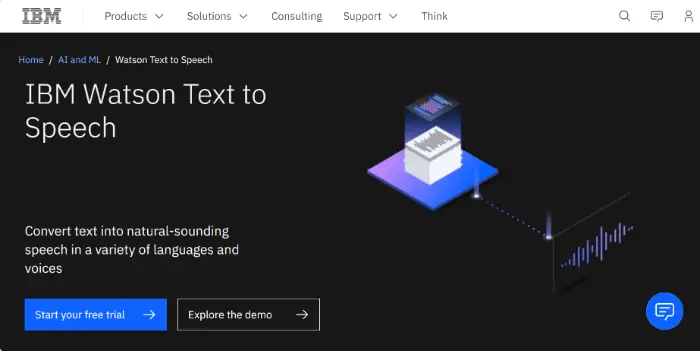
The Verdict🔎
| 🤩WoW | ☹️Oops |
|
|
📗Additional notes:
🤔Why should you choose WorkinTool VidClipper?
✅Comprehensive and Powerful:
| Get one tool with all features, including a screen recorder, video converter, text-to-audio converter and video splitter, merger, compressor, watermark eraser AI-powered video background remover, and quick templates. |
💫Easy to operate and easy to get started:
| It has a clear and concise editing interface, and we can explore creative video editing effortlessly with a variety of video templates and effects (such as text, filters, overlays and effects, transition effects, animations, etc.). |
🎬Multiple Video Formats:
| Export a video in personalized formats, including MP4, MKV, WMV, AVI, MOV, etc. |
🌞Custom Settings:
| It has a powerful editing console with features such as color correction, frame freezing, pixelation and blurring, video denoising, and more. |
💯More advanced features:
| Use its useful editing console to unlock advanced features so you can edit videos like a pro, including color correction, frame freezing, pixelation and blurring, video denoising, and more. |
Final Thought
This article discusses three different ways to transcribe audio to text, and I believe you are now ready to perform this transcription process yourself. Among them, I most recommend using WorkinTool VidClipper because it is comprehensive and powerful, easy to use, fast and accurate, and will surely help you a lot!
Now, go ahead and download it and experience it for yourself!




