How to Convert MOV to GIF with High Quality on PC 2024
If you need to convert MOV (QuickTime) videos to animated GIFs on your PC without losing quality, you are in the right place. In this article, we will show you how to convert MOV to GIFs with high quality. We will explore the latest tools and most practical techniques, ensuring that you know how to create stunning GIFs that captivate your audience.
📌Windows–WorkinTool VidClipper
📌Mac–Keynote
📌Online–Convertio and FreeConvert
🙋🏻♀️With the help of the software or online conversion tools outlined in this article, users can easily export their MOV files to the popular GIF animations, allowing for easy sharing on social media platforms, websites or messaging apps.
🙋🏻♂️However, if you are looking for a handy tool designed for a Windows PC, WorkinTool VidClipper is your ideal option. It is user-friendly, easy to use, reliable and multi-functional to do more than MOV-to-GIF conversion. Now, please start your reading and experience all of them by yourself.
How to Convert MOV to Animated GIF with High Quality on PC 2024
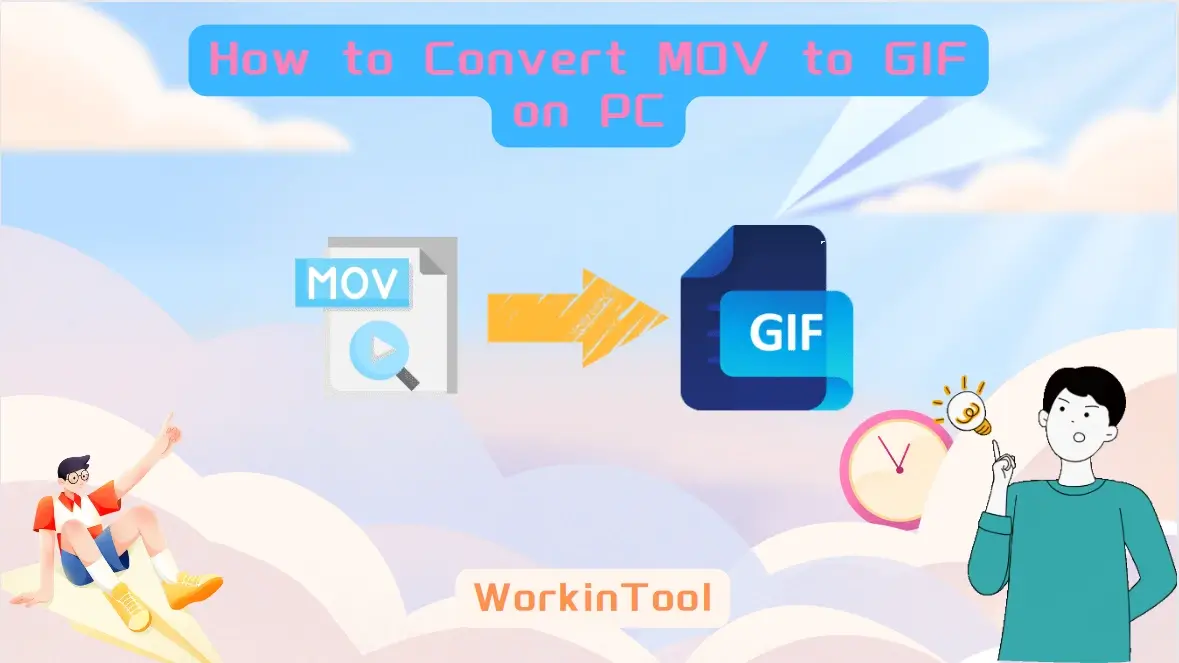
In a world dominated by digital media, people’s need for versatile file formats continues to grow. Animated GIFs, with their ability to convey motion and capture attention, have become a popular choice for sharing and expressing ideas online, particularly on social media. If you need to convert MOV (QuickTime) videos to animated GIFs on your PC without losing quality, you are in the right place. In this article, we will show you how to convert MOV to GIFs with high quality. We will explore the latest tools and most practical techniques, ensuring that you know how to create stunning GIFs that captivate your audience.
| 💻Windows | 📍WorkinTool VidClipper [🔥Recommended] |
| 💻Mac | 📍Keynote |
| 💻Online | 📍Convertio |
| 📍FreeConvert |
Whether you are a content creator, social media enthusiast or simply someone longing for a touch of creativity for your online presence, mastering the art of changing MOV to animated GIFs is a valuable skill. So, let’s begin our journey.
Before MOV-to-GIF Conversion
📌What is MOV?
MOV is a video file format developed by Apple Inc. for playing and storing multimedia files. MOV files can contain video, audio and text data, commonly used for saving movies and other video content on Apple devices such as iPhones, iPads and Mac computers. MOV files are compatible with both Mac and Windows operating systems and can be played by various media players, including Apple’s QuickTime player, VLC media player, and Windows Media Player.
📌What is GIF?
GIF, short for Graphics Interchange Format, is a widely used file format for images and animations, specifically designed to support short and looping animations. GIFs are popular online due to their small file size, wide compatibility and ability to convey motion and emotions effectively.
Unlike video formats requiring a media player to be played, GIFs can be easily shared and viewed on various platforms without additional software. They are commonly used in social media posts, online advertisements, memes, and other digital content to add visual interest and engage viewers.
📌Can you convert a MOV file to a GIF?
Yes. With the proper tool, you can transform a MOV video into a GIF with minimal effort. Please read on to learn some new ways to achieve this goal.
How to Convert MOV to GIF on Windows
To realize the goal of easy MOV-to-GIF conversion, you definitely need a handy video converter or editor. Here, it is strongly advisable to try WorkinTool VidClipper.
✅WorkinTool VidClipper
VidClipper Video Editor is an acclaimed tool developed by a promising SaaS brand–WorkinTool. Adhering to its idea addressing simplicity and practicability, the team has upgraded it to a lightweight and super multi-functional app with the following (but not limited to) features:
Therefore, it will save you the trouble of finding and installing them individually, which is time-saving and efficiency-boosting.
VidClipper Video Editor is a useful video editing app for everyone. Its simple and intuitive interface, together with quick editing tools, will greatly facilitate beginners, making them feel convenient to operate and helping them with their basic editing tasks. The advanced features inside the editing console can be valuable for professionals to create movie-like or professional-looking videos effortlessly. Hence, it can serve as an ideal alternative to Adobe Premiere Pro.
Used as a MOV-to-GIF converter, WorkinTool VidClipper can help users make an animated GIF from a MOV video within seconds. Besides, it provides them with several settings to customize their results, including duration, size, speed, quality and more. Meanwhile, it supports batch GIF conversion, enabling users to expect multiple outcomes without quality loss in just one click.
(📜More Info: WorkinTool VidClipper Review.)
💡How to Convert MOV to GIF Using WorkinTool VidClipper?
Step 1. Launch VidClipper and then choose GIF Maker on the right menu.
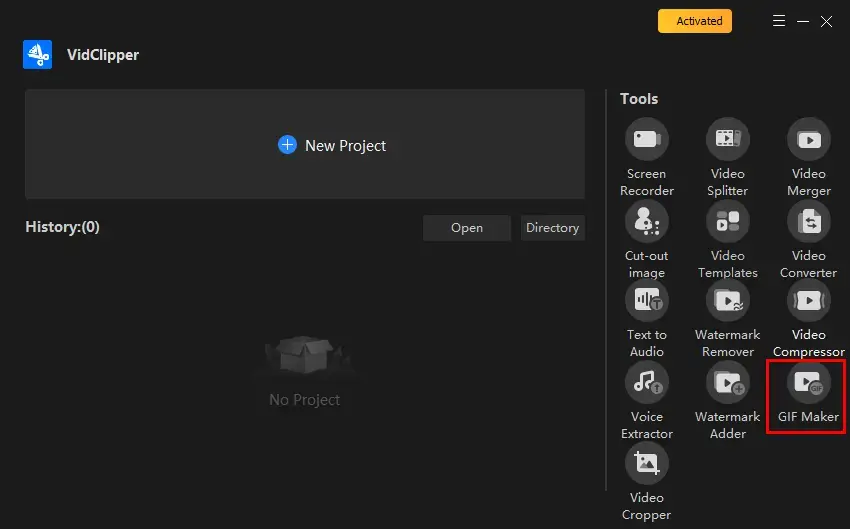
Step 2. Click Add files or Add folders to import your MOV video(s).
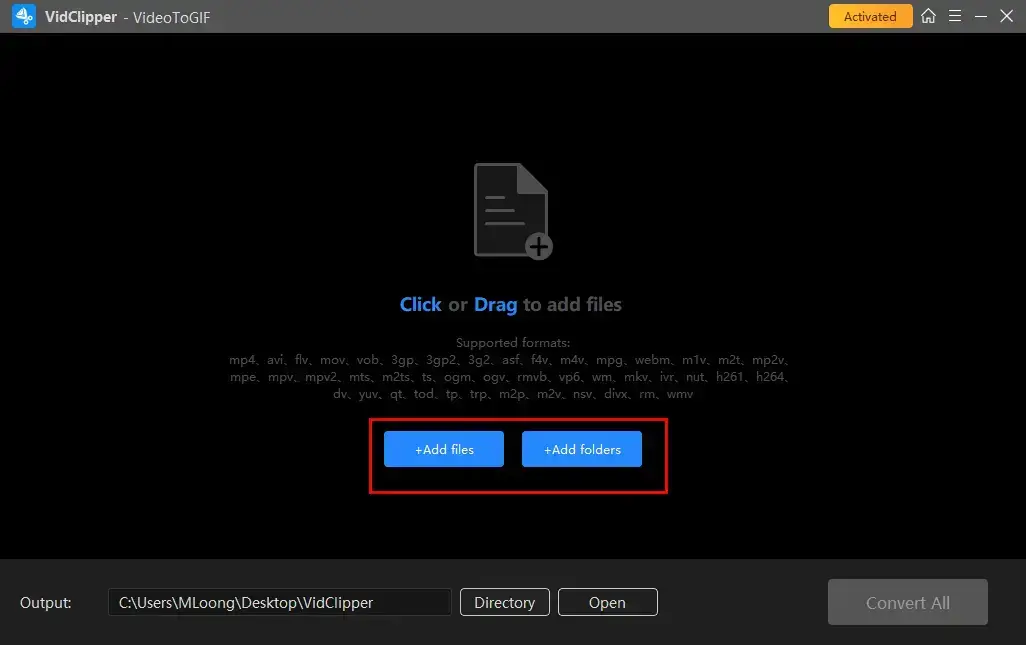
Step 3. Hit *Settings to personalize the settings of your result if needed.
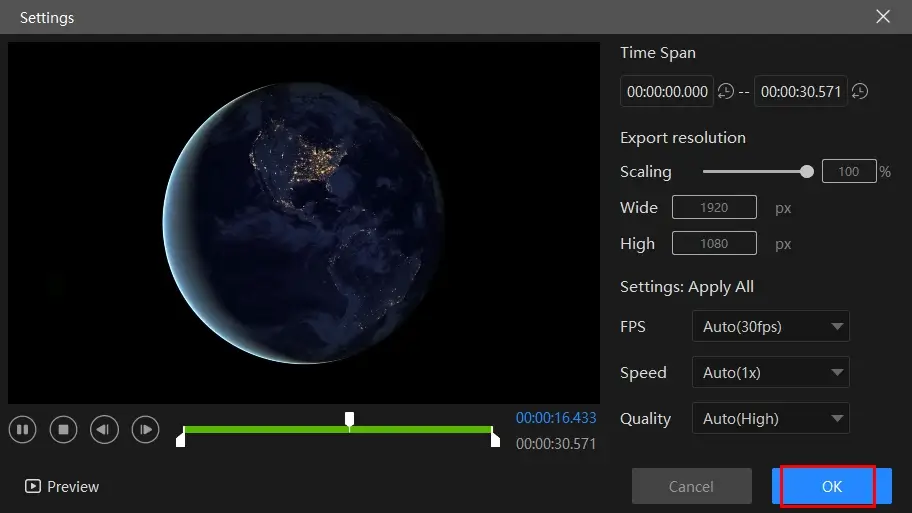
Step 4. Press Convert Now (single conversion) or Convert All (batch conversion) to change your .mov videos to .gif files.
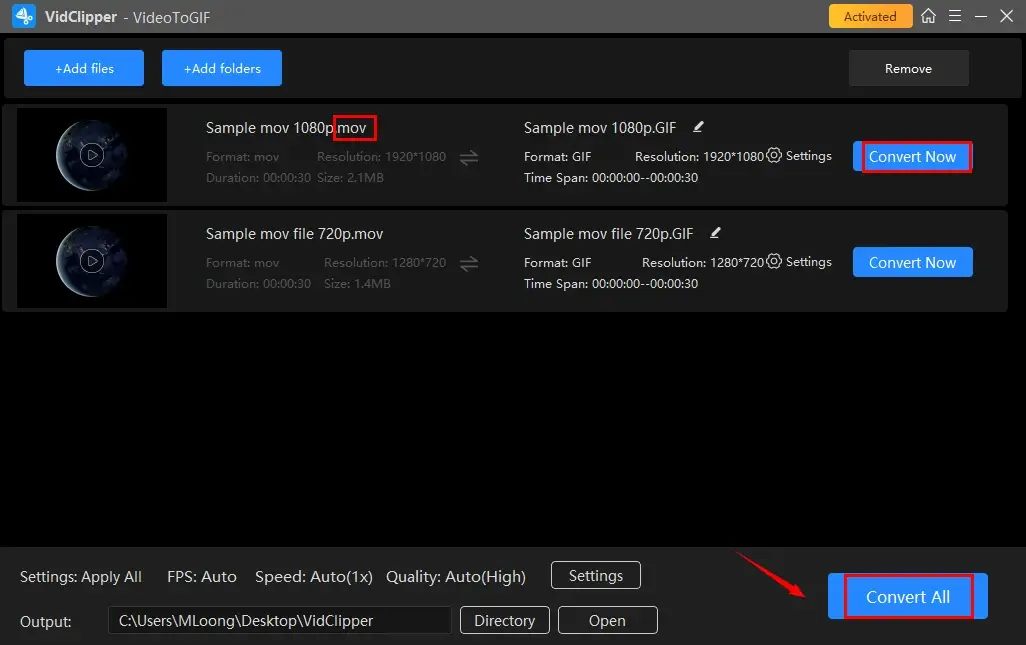
*Settings is a feature that lets users customize their results. Here is the detailed information:
| Time Span | Adjust the duration of your GIF file. Simply move the two green sliders or change the specific time in the column to realize this goal. |
| Export Resolution | Personalize the resolution of your GIF file. Move the white round slider or adjust the parameters in this section to fulfill this purpose. |
| FPS | It refers to frame per second, the measurement of how quickly a number of frames appear within a second. From 5 to 30 fps and auto. |
| Speed | Change the speed of your GIF file. From 0.25x to 4x. |
| Quality | Determine the final quality of your GIF file. High, Mid and Low. |
📣PS: You can add your GIF file to the VidClipper video console to edit it if you require more editing.
✨Our Advice
🙋🏻♀️You May Also Like
How to Convert MOV to GIF on Mac
If you use a Mac laptop, the easiest way is to resort to its built-in app–Keynote.
✅Keynote
Keynote is a presentation software developed by Apple Inc. It is part of the iWork productivity suite and is designed specifically for creating visually appealing and interactive presentations. Keynote provides users with many tools and features to create professional-quality slideshows, incorporating text, images, charts, graphs, animations and multimedia elements.
Keynote offers a user-friendly interface with various pre-designed templates that can be customized to fit individual needs. The software supports collaboration, allowing multiple users to work on a presentation simultaneously and share it with others for viewing or editing. Besides, presentations created in Keynote can be exported in various formats, including PowerPoint, PDF, QuickTime and GIF. Hence, users can import their MOV videos and make them into GIF animations there.
💡How to Save MOV as GIF with Keynote?
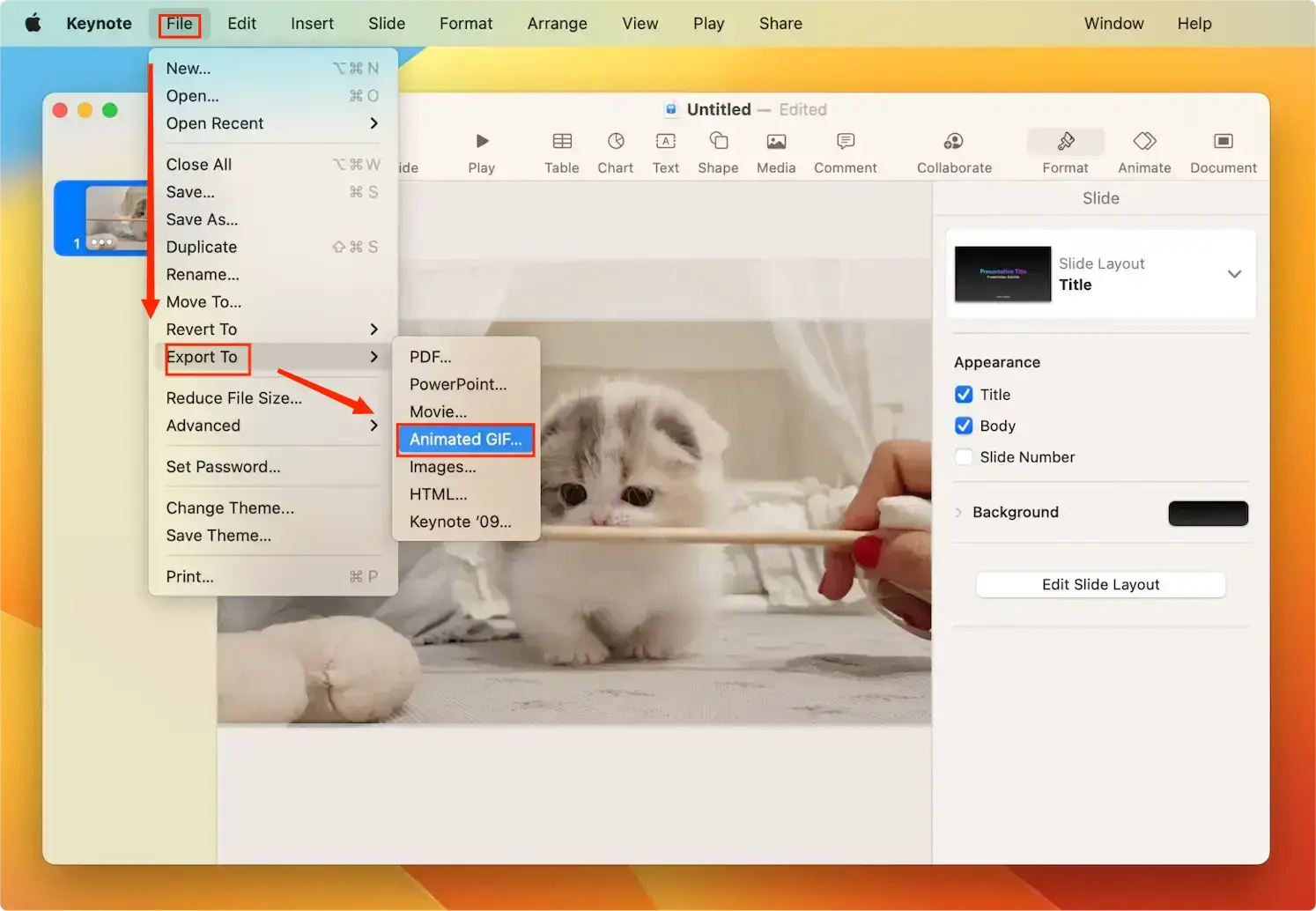
- Trim and edit your MOV video in iMovie if needed.
- Launch Keynote and then click New > Open to import your MOV file.
- Preview your video.
- Then, go to File > Export to > Animated GIF.
✨Our Advice
How to Convert MOV to GIF Online
This chapter is worth your dedication if you prefer an online tool. Here, it is advisable to try Convertio and FreeConvert.
✅Convertio
Convertio is an online file conversion platform that lets users undertake the mutual conversion of multi-formatted files quickly and easily, such as MOV to GIF. It supports a wide range of file types, including documents, images, videos, audio and more. With Convertio, users can convert files without the need to install any software or plugins on their devices.
Convertio boasts a user-friendly interface and an easy process. Besides, it enables users to simply upload their files from their local device and cloud storage services like Google Drive or Dropbox. Convertio is generally free to use, but limitations apply to it. For instance, only five files can be processable concurrently.
💡How to Change MOV to GIF with Convertio?
1). Open Convertio and then click Choose Files to add your MOV video.
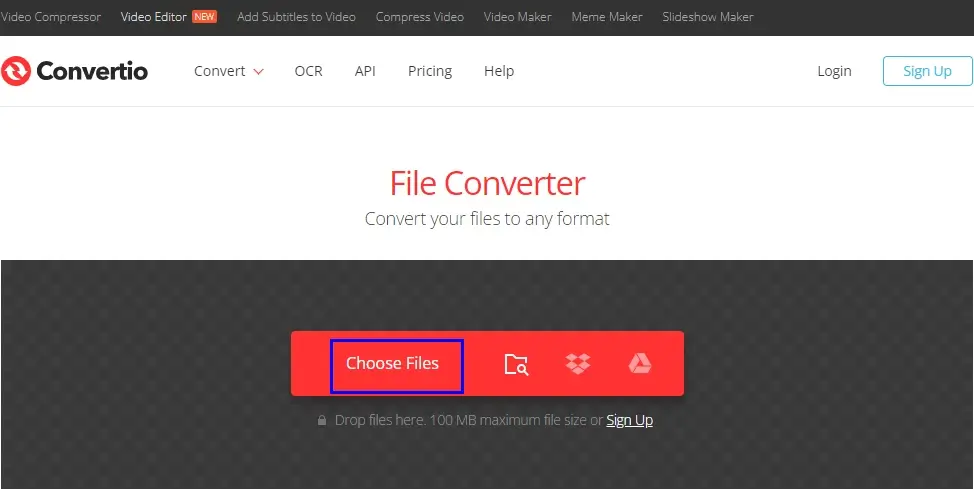
2). Choose Image > GIF from the drop-down box and then hit Convert.
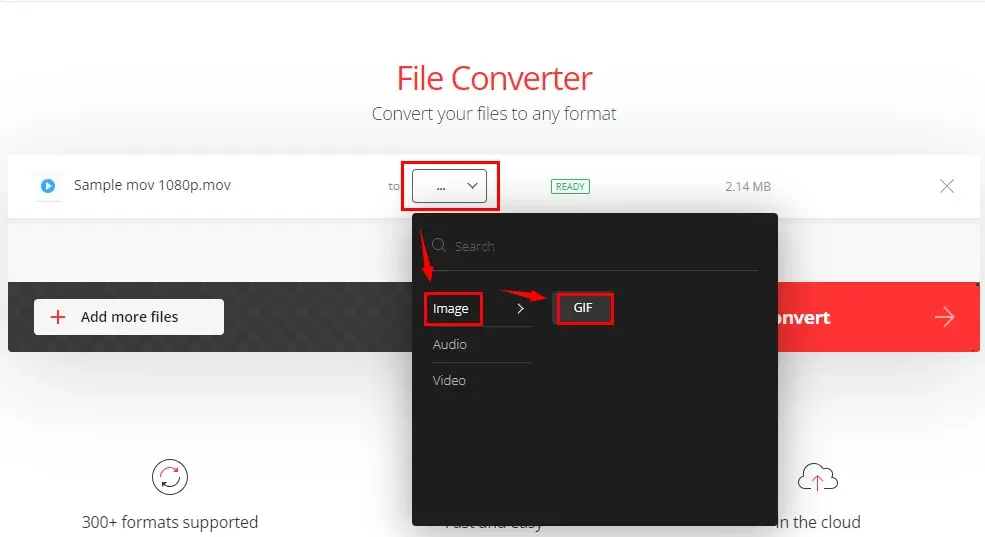
3). Press Download to save your converted GIF animation.

✨Our Advice
✅FreeConvert
Like Convertio, FreeConvert is a browser-based website with a collection of conversion and compression tools. It gives users a simple and intuitive interface, along with an easy operative process. For its conversion tools, FreeConvert supports a number of file types, from PDF, Office documents and images to videos, audio and Ebooks.
To transform MOV into GIF, users can rely on the GIF converter of FreeConvert, which makes it possible to convert 100+ video formats to animated GIFs. Furthermore, it allows them to trim their videos and adjust their FPS and width parameters to personalize their GIF results. Meanwhile, users can upload their files from their local computers, cloud devices (Google Drive and Dropbox) and even URLs.
Users are entitled to free credits per day. However, to enjoy unlimited features, users need to upgrade their plans.
💡How to Turn MOV into GIF with FreeConvert?
1). Open FreeConvert and then select Video to GIF from its GIF Converters.
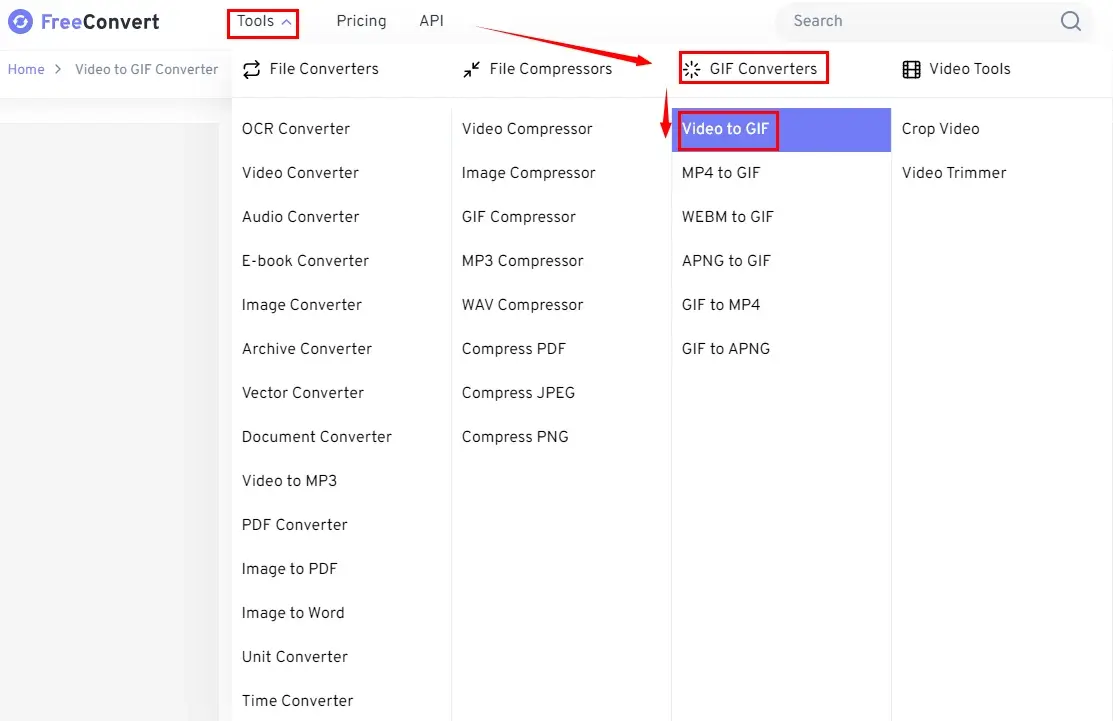
2). Click Choose Files to upload your MOV file.
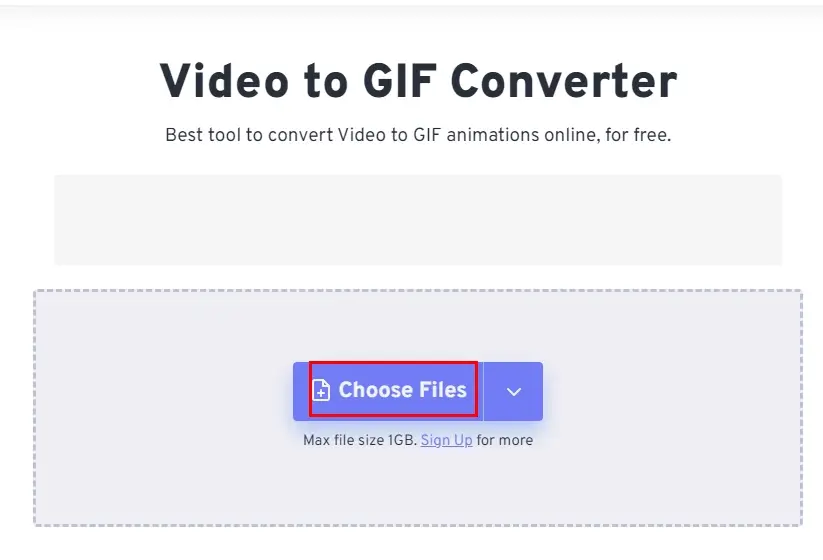
3). Trim the duration and adjust the settings if necessary and then hit Convert to GIF.
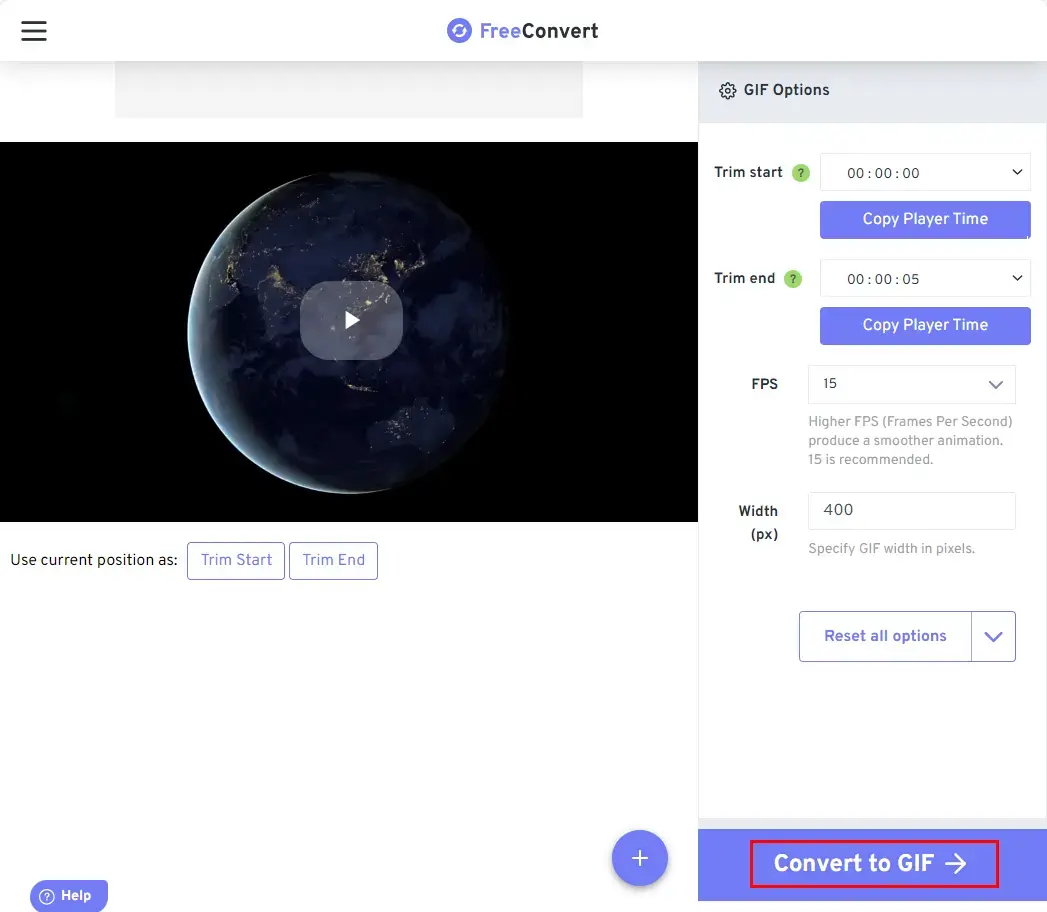
4). Click Download to export your GIF file.
✨Our Advice
More to Share
🎯How do I make a high-quality GIF from a video?
You depend on all the aforementioned solutions to realize this goal. Here is a summary of all choices:
- Windows: WorkinTool VidClipper
- Mac: Keynote
- Online: Convertio and FreeConvert
Final Thought
This chapter concludes our discussion on how to convert MOV to GIF on your computer. In summary, MOV-to-GIF conversion is a simple and efficient process that opens up new possibilities for sharing and using animated content. With the help of the software or online conversion tools outlined in this article, users can easily export their MOV files to the popular GIF animations, allowing for easy sharing on social media platforms, websites or messaging apps.
However, if you are looking for a handy tool designed for a Windows PC, WorkinTool VidClipper is your ideal option. It is user-friendly, easy to use, reliable and multi-functional to do more than MOV-to-GIF conversion.
Now, are you ready to turn an MOV video into a GIF file?




