How to Cut a GIF Without Losing Quality on PC in 2024
Sometimes, you may need only a specific part of a long GIF file, so it is essential to learn how to cut a GIF to the desired length. However, the challenge lies in preserving the GIF’s quality while removing unwanted parts. In this article, we will guide you through the process of cutting an animated GIF without sacrificing its clarity or smoothness, using readily available tools on your PC.
📌Windows–WorkinTool VidClipper
📌Mac–Adobe Photoshop
📌Online–123 Apps (GIF Cutter) and EZGIF
🙋🏻♀️Remember, the key is to use reliable software or online tools that preserve the integrity of the GIF during the trimming process. However, if you are a Windows user who prefers a desktop app, WorkinTool VidClipper is your ideal option. It is user-friendly, easy to use, reliable and multi-functional to do more than GIF trimming.
🙋🏻♂️Now, please start your reading and experience all of them by yourself.
How to Cut a GIF Without Losing Quality on PC | 4 Ways in 2024
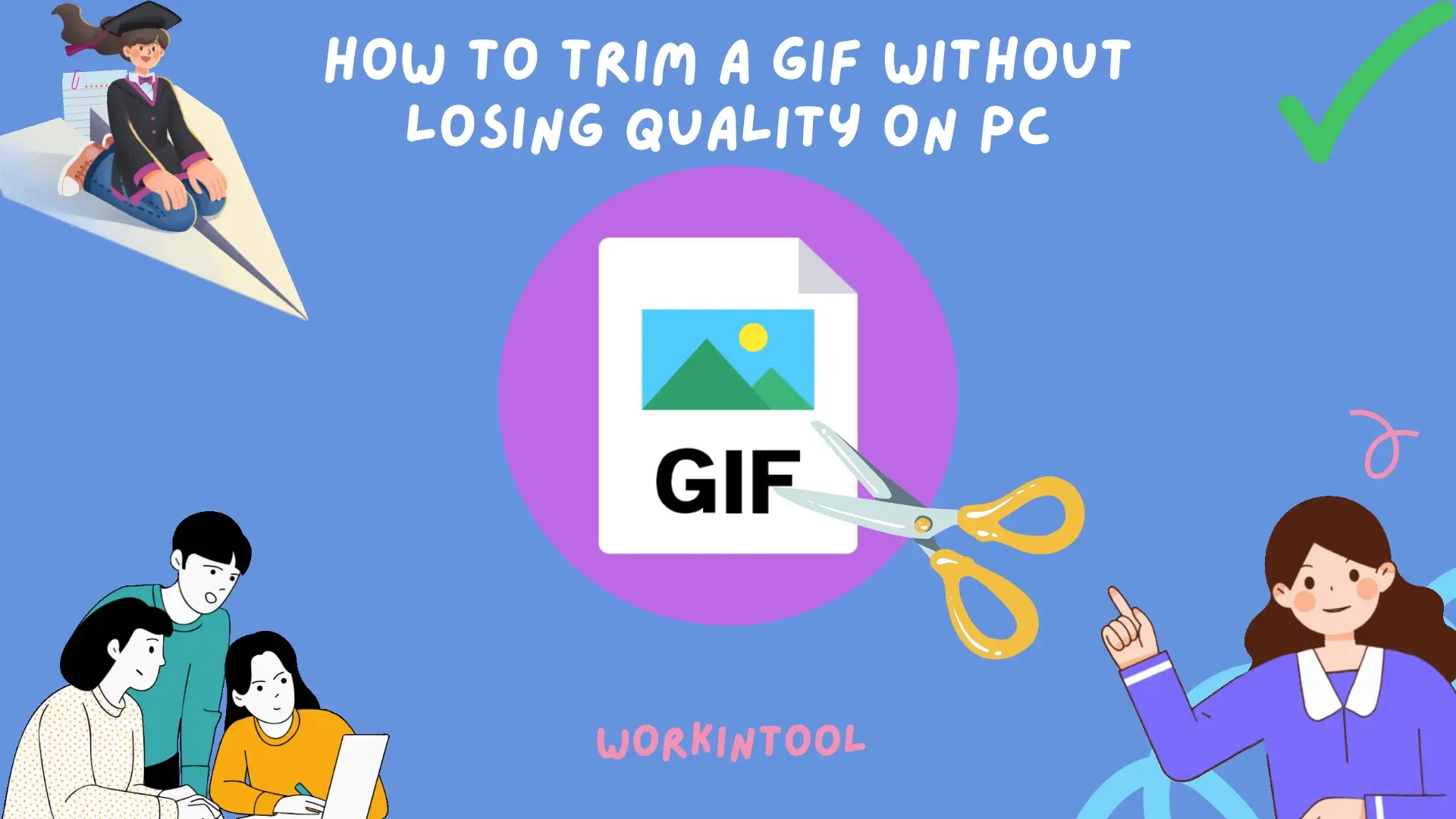
A GIF is now a familiar name since it has become a popular way to add visual interest and express emotions in digital conversations. Sometimes, you may need only a specific part of a long GIF file, so it is essential to learn how to cut a GIF to the desired length. However, the challenge lies in preserving the GIF’s quality while removing unwanted parts. In this article, we will guide you through the process of cutting an animated GIF without sacrificing its clarity or smoothness, using readily available tools on your PC.
| 💻Windows | 📍WorkinTool VidClipper [🔥Recommended] |
| 💻Mac | 📍Adobe Photoshop |
| 💻Online | 📍123 Apps (GIF Cutter) |
| 📍EZGIF |
By following our step-by-step instructions, you can precisely cut your GIFs and share the perfect moments without compromising their visual appeal. Now, let’s dive in and master the art of GIF trimming while maintaining the original quality.
Before GIF Cutting
📌Why should you cut a GIF?
Trimming a GIF can be advantageous for several reasons:
- The most relevant content emphasis
- File size reduction
- Visual impact enhancement
- Looping effects creation
- Optimization for Specific Platforms
📌Can you cut a GIF?
The answer is affirmative. With the proper apps, you can achieve this goal effortlessly and instantly. Please read on to learn about specific solutions.
How to Cut a GIF on Windows
As a Windows user, you need a handy GIF editor to realize this goal with minimal effort. Here, it is strongly advisable to try WorkinTool VidClipper.
✅WorkinTool VidClippr
VidClipper Video Editor is the acclaimed tool developed by the WorkinTool team, the founder of WorkinTool PDF Converter, Image Converter and more. Committed to providing users with simple and practical apps, the team has upgraded it to a lightweight and super multi-functional program with the following (but not limited to) features:
Therefore, you save the trouble of finding and installing them individually, which is time-saving and efficiency-boosting.
VidClipper Video Editor is a suitable tool for everyone. Its simple and intuitive interface, along with quick editing features on its opening page, will help beginners cope with their basic editing needs. Professionals can rely on its advanced editing features inside the editing console to create movie-like and professional-looking videos.
VidClipper Video Editor, due to its multi-functional nature, can serve as a GIF trimmer and editor. Users can easily cut the length of a GIF at their will and expect an outcome without quality loss. Besides, custom GIF settings are available to help them personalize their results.
💡How to Cut a GIF Using WorkinTool VidClipper?
Step 1. Launch WorkinTool VidClipper and then click +New Project to activate its editing console.

Step 2. Hit Import to add your GIF file and then drag it to the timeline.
Step 3. Move the blue line to locate the point where you intend to trim your GIF and then click the Cut (scissor icon) button.
Step 4. Press Export.
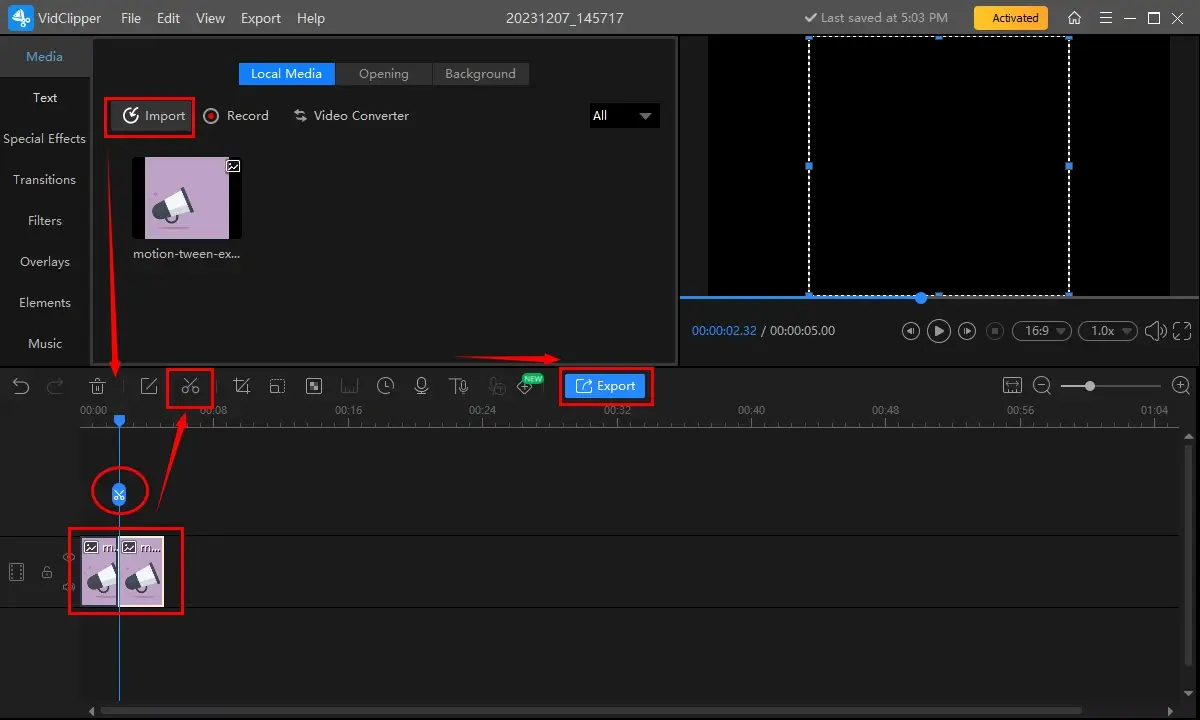
Step 5. Choose GIF as the output format, name your project, adjust the settings if needed and then click Export.
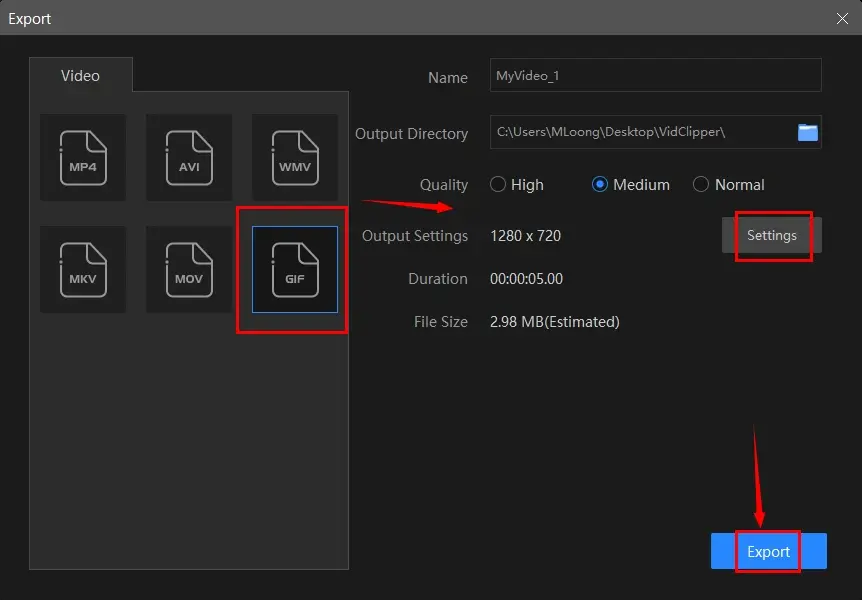
📣PS: The reminder or post-export status can be personalized when your video/audio with crossfade effects is under processing, including a ringtone reminder, PC shut down and no further operation.

✨Our Advice
🙋🏻♀️You May Also Like
How to Cut a GIF on Mac
For Mac users, you can resort to the globally prestigious image app–Adobe Photoshop.
✅Adobe Photoshop
Adobe Photoshop is a powerful and widely used raster graphics editing software developed by Adobe Inc. It is considered the industry standard for image editing and manipulation, offering various tools and features that enable users to enhance, modify and create digital images.
Photoshop provides a comprehensive set of tools for tasks like cropping, resizing, retouching and color-correcting images. It supports various file formats, including GIF, and allows users to work with layers, enabling non-destructive editing and providing greater flexibility and control over the editing process.
Photoshop can be used as a GIF cutter. It gives users a frame-by-frame preview, enabling them to delete the unwanted parts more precisely. Additionally, it can export the trimmed GIF while maintaining the original quality. However, it is a bit unfriendly for beginners as a result of its complex interface.
💡How to Trim a GIF in Adobe Photoshop on Mac?
1). Open Photoshop and then go to File > Open to upload your GIF file.
2). Find the Timeline at the bottom, select the unwanted frames and then click Delete (trash icon) to remove them.
3). Press the Play button to preview the effect.
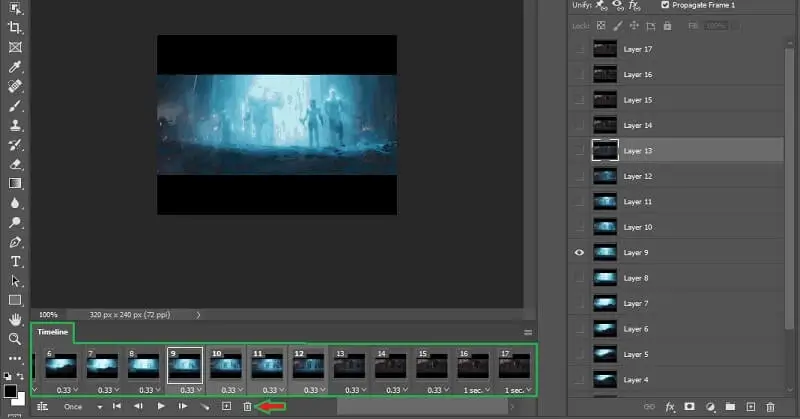
4). Navigate to File > Export > Save for Web (Legacy).
5). Choose GIF and then hit Save to export your output.
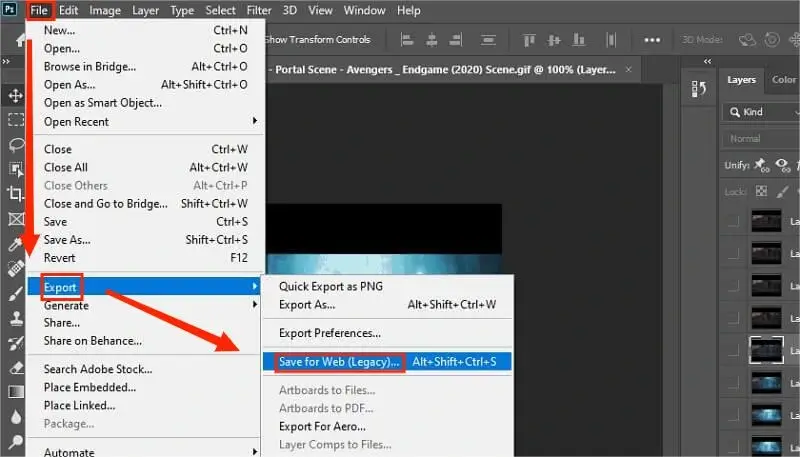
✨Our Advice
How to Cut a GIF Online
In this chapter, we will introduce you to two online tools for GIF cutting. They are 123 Apps (GIF Cutter) and EZGIF.
✅123 Apps
123 Apps is a browser-based service with a collection of online tools, including video editors, image converters and more. It helps users complete a range of necessary tasks without software download and installation. Also, it offers a user-friendly interface and boasts a simple editing process.
This platform presents users with a GIF cutter. They can use it to cut out part of a GIF with great ease. Besides, additional features are at your disposal to assist you in customizing your output, including cropping, rotation, text addition, resolution change and more.
💡How to Shorten a GIF with 123 Apps (GIF Cutter)?
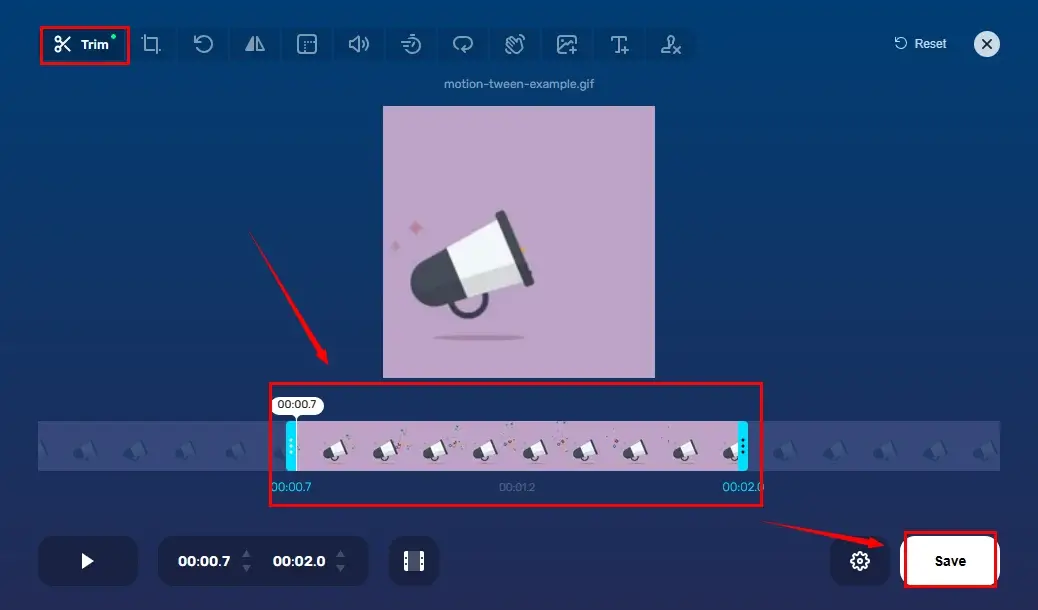
- Open the GIF Cutter of the 123 Apps and then click Open file to import your GIF file.
- Move the two blue sliders on each side of the progress bar to determine the trimmed length.
(Or you can select the start and end time directly in the timeline section.) - Hit Save to download your shortened GIF.
✨Our Advice
✅EZGIF
EZGIF is probably the most renowned online GIF conversion and editing tool globally. It is completely free to use and usually allows users to complete their GIF editing within a few steps. Besides, it supports importing their local files or web GIFs.
For GIF trimming, EZGIF lets users cut their GIFS by frames or time. After confirming your option, you will expect your cut GIF within seconds, which can also be previewable. Moreover, extra editing tools are at the top to help you further edit your GIF, including cropping, optimizing, rotation, reversing and more.
💡How to Make a GIF Shorter in EZGIF?
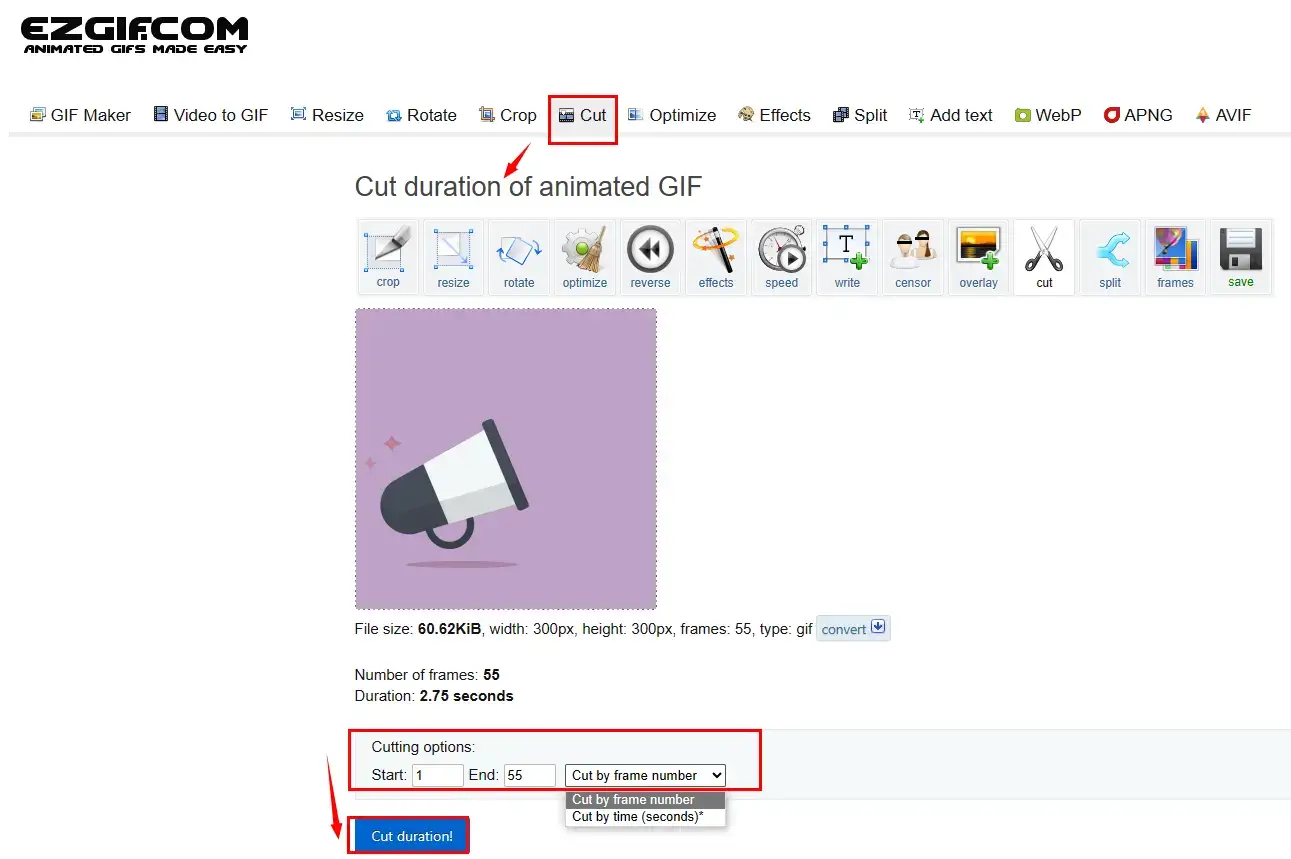
- Open EZGIF and then choose the tool–Cut.
- Click Choose File to add your GIF file and then hit Upload.
- Adjust the length by frames or time.
- Press Cut Duration to trim your GIF.
- Preview the output below and then click Save to download your trimmed GIF.
✨Our Advice
More to Share
🎯How do I cut out part of a GIF?
You can resort to all the aforementioned solutions. However, if you are a Windows user, WorkinTool VidClipper is your ideal option. All you need to do is to
- Upload your GIF to the editing console.
- Drag it to the timeline.
- Use the blue progress bar to pinpoint the place where you want to trim
- Click the scissor icon to complete your cutting.
- Press Export.
With its help, you can remove any part from your GIF and preview it before exporting it. Meanwhile, a variety of GIF editing features are at your disposal to help you with more requests, such as GIF cropping, rotating, speed adjustment, text insertion and more.
🎯What app can edit a GIF?
The apps listed in this article are all able to edit GIF files. Here is a summary of them:
- Windows: WorkinTool VidClipper
- Mac: Adobe Photoshop
- Online: 123 Apps (GIF Cutter) and EZGIF
Final Thought
This chapter marks the end of our discussion on how to cut a GIF without losing quality on your computer. It is now a valuable skill to have in your digital toolkit. By using the apps and following the step-by-step guide outlined in this article, you can confidently and precisely trim your GIFs while maintaining their original clarity, smoothness and visual appeal.
Remember, the key is to use reliable software or online tools that preserve the integrity of the GIF during the trimming process. However, if you are a Windows user who prefers a desktop app, WorkinTool VidClipper is your ideal option. It is user-friendly, easy to use, reliable and multi-functional to do more than GIF trimming.
Now, are you ready to cut or shorten your GIF files?



