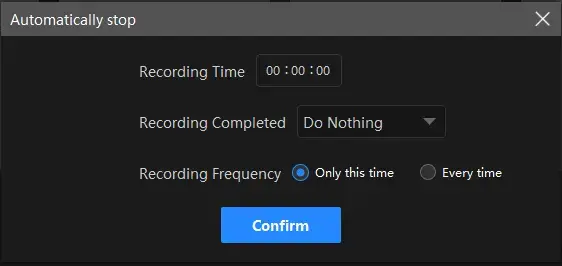How to Screen Record on Acer Laptop in 2024 | 4 Ways
Acer is a popular laptop choice for Windows among consumers owing to its affordability, reliability and performance. Therefore, what should you do when you intend to capture the content on your Acer laptop screen? Well, you can find the answers by sparing a few minutes for this article on how to screen record on Acer laptop in four ways.
📌Built-in Program–Xbox Game Bar
📌Third-Party Tools–WorkinTool VidClipper, OBS Studio and 123 Apps (Online Screen Recorder)
✨Screen recording on an Acer laptop is helpful for creating tutorials, sharing gameplay or recording important presentations. It is a straightforward process that can be accomplished using a built-in program or other third-party applications. By following the instructions outlined in this article, you can easily capture your screen on an Acer laptop and produce high-quality recordings. However, WorkinTool VidClipper is definitely worth your special attention since it is user-friendly, easy to use and super multi-functional to solve many problems, including multi-scenario screen recording solutions.
🌟Now, please start your reading to learn about specific solutions and experience all of them by yourself.
How to Screen Record on Acer Laptop in 2024 | 4 Ways

Acer is a popular laptop choice for Windows among consumers owing to its affordability, reliability and performance. Therefore, what should you do when you intend to capture the content on your Acer laptop screen? Well, you can find the answers by sparing a few minutes for this article on how to screen record on Acer laptop in four ways.
| 💻Built-in Program | 📍Xbox Game Bar |
| 💻Third-Party Tools | 📍WorkinTool VidClipper [🔥Recommended] |
| 📍OBS Studio | |
| 📍123 Apps (Online Screen Recorder) |
Now, please fasten your belt and enjoy the journey.
Words Before Acer Laptop Recording
📌Why do you need to screen capture on Acer laptops?
Here are some common reasons for screen recording on an Acer laptop:
🌟Create video tutorials
Capture screen content on your Acer laptop to create a video tutorial to show someone how to perform a task on your Acer laptop, for example, recording yourself presenting a PowerPoint, recording a speedpaint, recording on blackboard collaborate and more.
🌟Record gameplay
Record gameplay on your Acer laptop to share with others or to analyze your own performance. For instance, recording Switch gameplay, VR gameplay, Steam games, etc.
🌟Save a video call
Record a video call to save the conversation for future reference, such as recording a Zoom meeting, Zoho meeting, Teams meeting, etc.
🌟Capturing a bug or error
Screen record the problem and share it with others to troubleshoot the issue more efficiently.
📌Can you screen record on Acer laptop?
Yes. There are several approaches to screen recording on an Acer laptop. You can realize this goal with or without a third-party tool. Please read on to learn more about specific solutions.
How to Screen Record on Acer Laptop with an Inbuilt Program
If you purchased the latest Acer laptop model or upgrade your operating system to Windows 10 or higher, you will get a useful built-in screen-recording program called Xbox Game Bar.
✅Xbox Game Bar
Xbox Game Bar is a built-in feature in Windows 10/11 that allows users to capture content on their computer screens. It can serve as a gameplay or screen recorder, performance metrics, audio controller and more. Additionally, it is quite easy to use, so users can effortlessly screen capture on their Acer laptops without the need to download and install a third-party app.
💡How to Record on Acer Laptop with Xbox Game Bar?
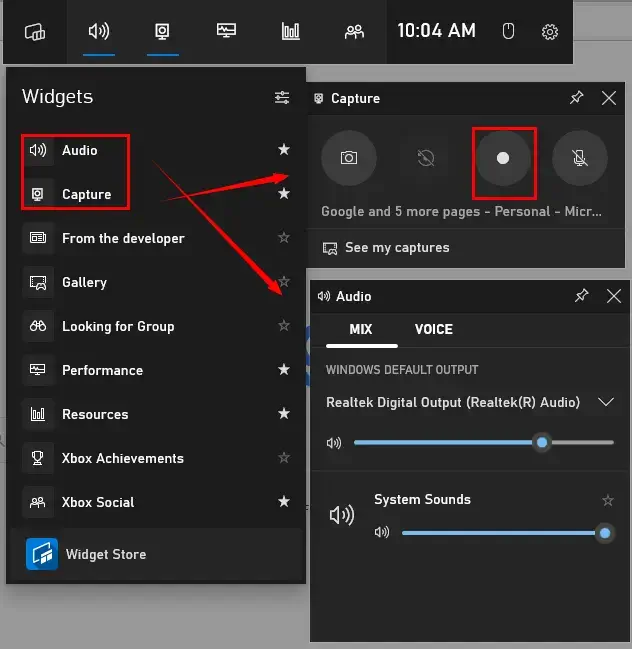
- Perform the shortcut key-Win+G to activate the tool.
- Click on the small white round icon (shortcut key–Win+Alt+R) to start your recording.
- Hit the microphone on if you intend to record your Acer screen with voice.
- Press the stop icon (shortcut key–Win+Alt+R) to end and save your recording.
- Click anywhere on your computer screen to close it.
📣PS: Click See my capture to find your recorded video.
✨Our Advice
How to Screen Record on Acer Laptop with Third-Party Tools
If you plan to present a professional recording or have an excellent recording experience, you’d better resort to a third-party tool. Here, we will show you three practical tools.
✅WorkinTool VidClipper
WorkinTool VidClipper was initially developed as a video editor. Carefully listening to users’ voices, its designers have upgraded it to a highly multi-functional tool. Therefore, you will enjoy the following (but not limited to) features:
Hence, it saves you the trouble of finding and installing them individually, which is time-saving and efficiency-boosting.
Meanwhile, VidClipper is a handy tool for everyone. Serving as a screen recorder, it won’t overwhelm beginners, thanks to its intuitive and convenient interface and simple recording process. Professionals will find it extremely useful with the help of its additional screencast settings and recording tools. Therefore, users can effortlessly get a custom recording without time limit in a flash.
Also, WorkinTool VidClipper is a perfect tool that works quite well on Windows OS. So you can rely on it to screen record on your Acer laptop with(out) audio on Windows 11, 10, 8, 7 and other previous versions. Besides, you can get a two-minute recording without a watermark, even in its free version.
💡How to Screen Record on Acer Laptop Using WorkinTool VidClipper?
Step 1. Launch the tool and then find Screen Recorder on the right menu.

Step 2. Confirm your options of recording area, audio, quality and format, adjust the screencast settings (if you like) and then click Start (shortcut key-Alt+F1).

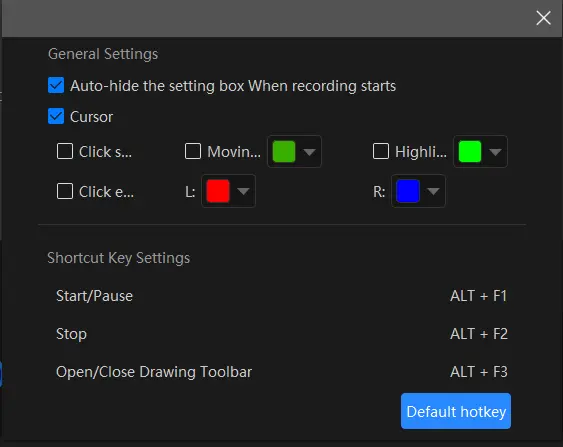 |
|
Step 3. Activate the drawing toolbar and/or auto-stop feature at your will to help you customize your recording.
🎨Drawing Toolbar |
⏰Auto-Stop Feature |
||
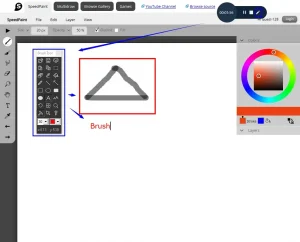 |
|
||
|
A drawing toolbar can help you draw lines or shapes and type text on your recording directly. Therefore, you save the cumbersome process of having to complete the relevant operations after your recording. You can activate it by
|
The auto-stop feature is equipped to end your recording automatically after you set the recording length in advance. For instance, you can use it to record last 30 seconds on PC. Hence, you don’t have to worry about your recording, even when being away from your computer.
|
Step 4. Press the Pause or Stop button on the floating window or the recording page.
(Shortcut key: Pause/Resume-Alt+F1, Stop-Alt+F2)
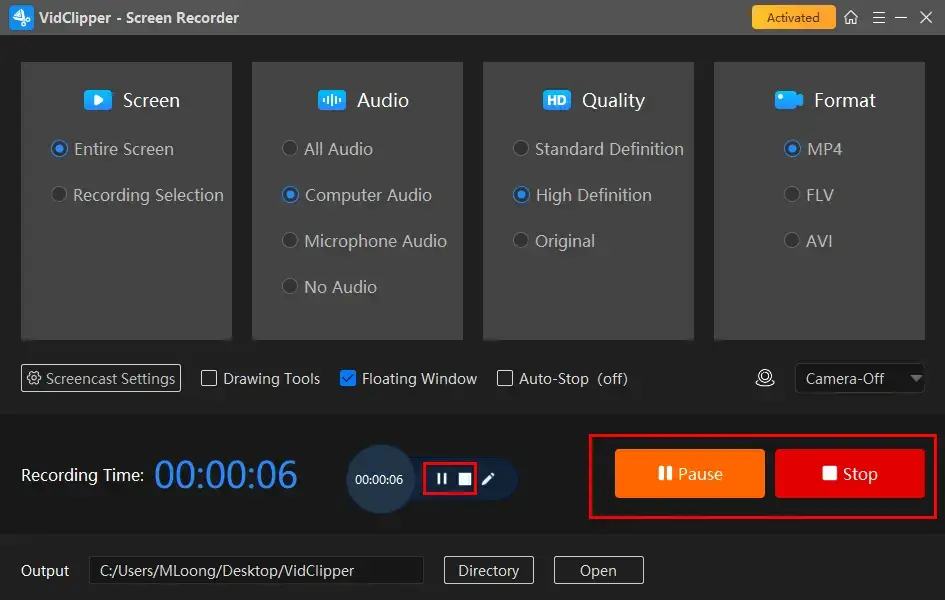
Step 5. Choose your next move.
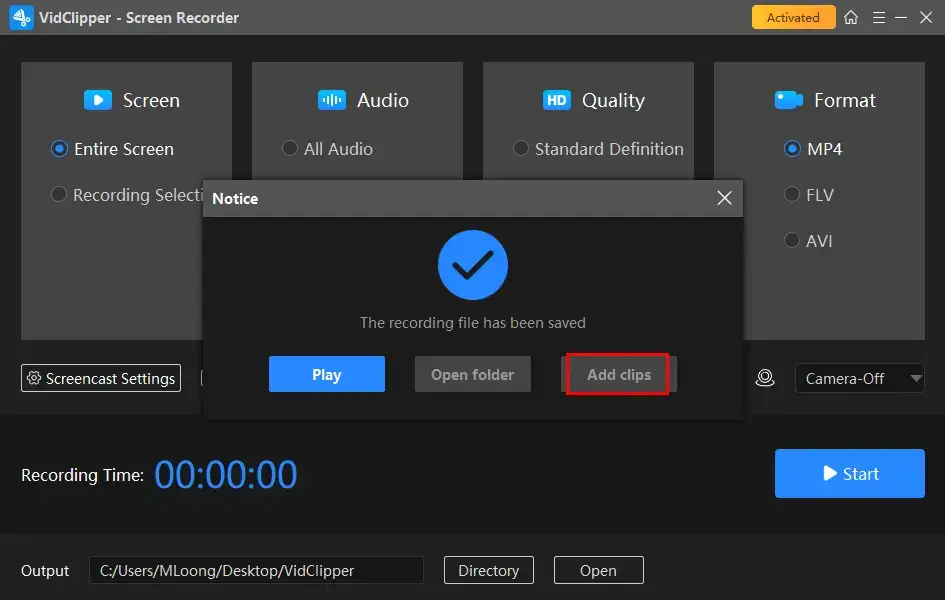
📃Additional Words for WorkinTool VidClipper
1️⃣Add clips is a useful feature that helps you move your recording to VidClipper’s video editor. Then you can do the following editing to personalize it:
2️⃣WorkinTool VidClipper allows you to screenshot on Acer, making it possible to take an entire or partial screenshot of it. All you need is its drawing toolbar.
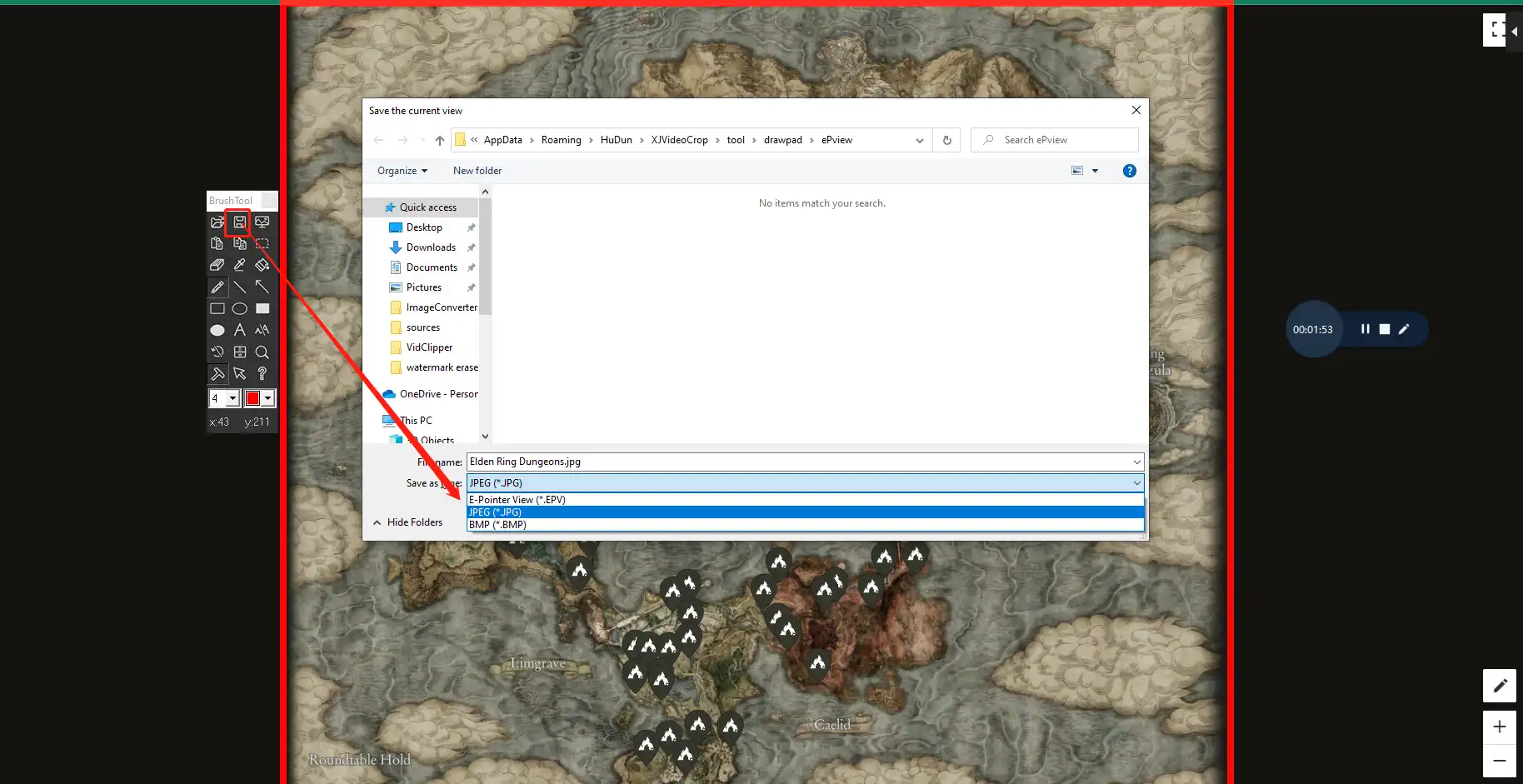
3️⃣You can also depend on WorkinTool VidClipper to capture the screen of the following laptops:
✨Our Advice
✅OBS Studio
OBS Studio, short for Open Broadcaster Software, is a free and open-source screen recording and live-streaming tool. It captures users’ minds with its professional recording features, enabling them to capture video and audio from various sources on their Acer laptops, including webcams, microphones and computer screens (entire screen, window, browser, etc.). Therefore, in addition to the general public, it is widely used by content creators, gamers and professionals to capture and broadcast their content to various platforms such as Twitch and YouTube.
Moreover, OBS boasts strong compatibility since it is available for Windows, Mac and Linux. Meanwhile, it is highly customizable, with support for various plugins and scripts. However, some beginners will complain about its complex interface.
💡How to Screen Capture on Acer Laptop with OBS?
1). Open OBS and then click + to find the desired recording mode in the Source section.
(Display Capture–the full screen of your Acer Laptop, Window Capture–operating apps on it, Browser–operating browser tabs on it)
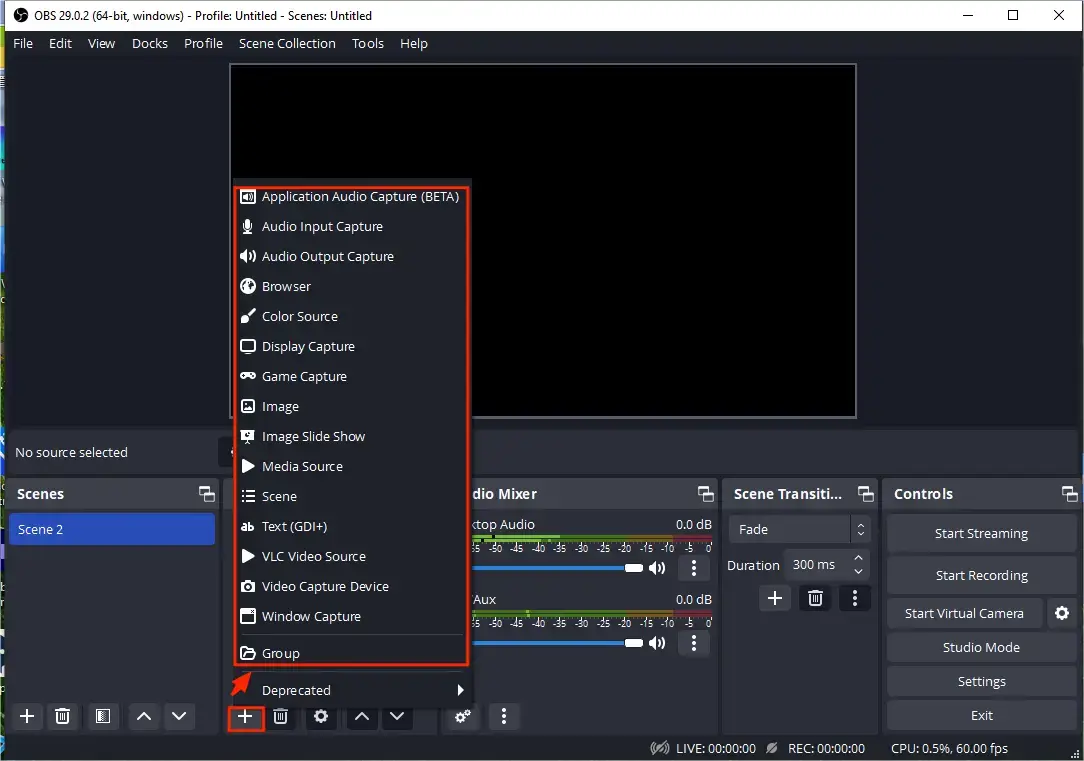
2). For example: Choose Display, name your project and then hit OK.
3). Select the screen source and then press OK.
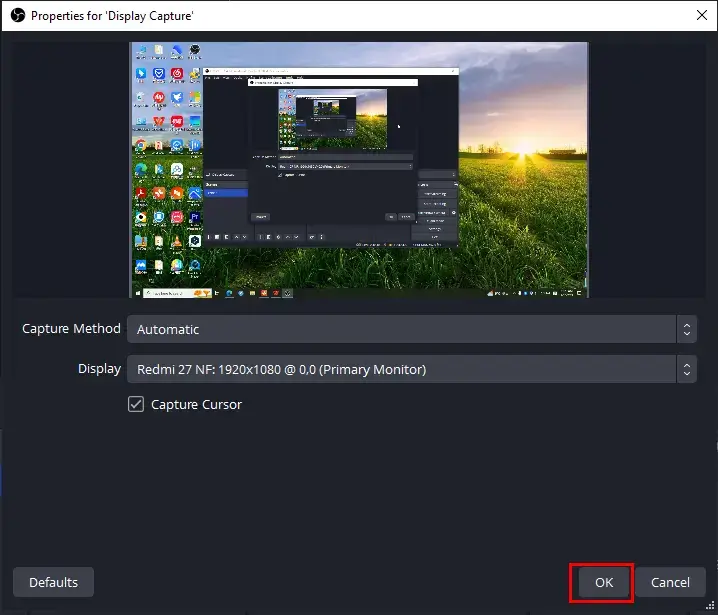
4). Determine the audio option in the section-Audio Mixer and then click Start Recording.
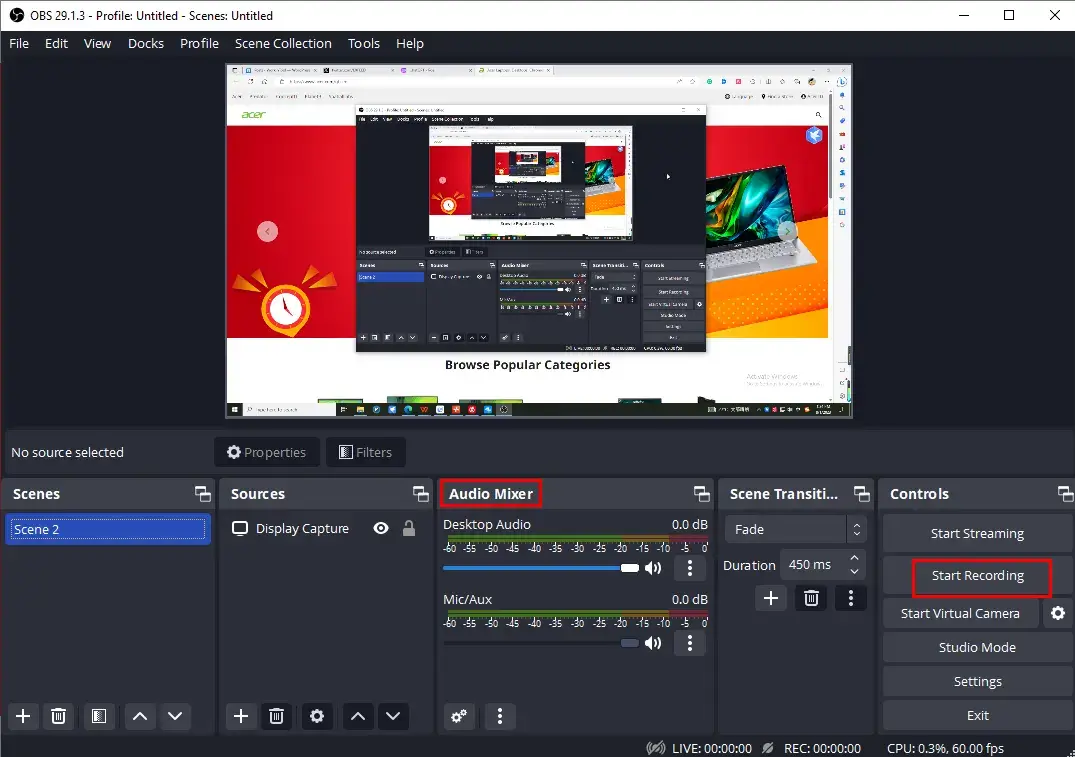
5). Press Stop Recording to end and save your recording.
(Hit the small pause icon to temporarily stop your recording.)
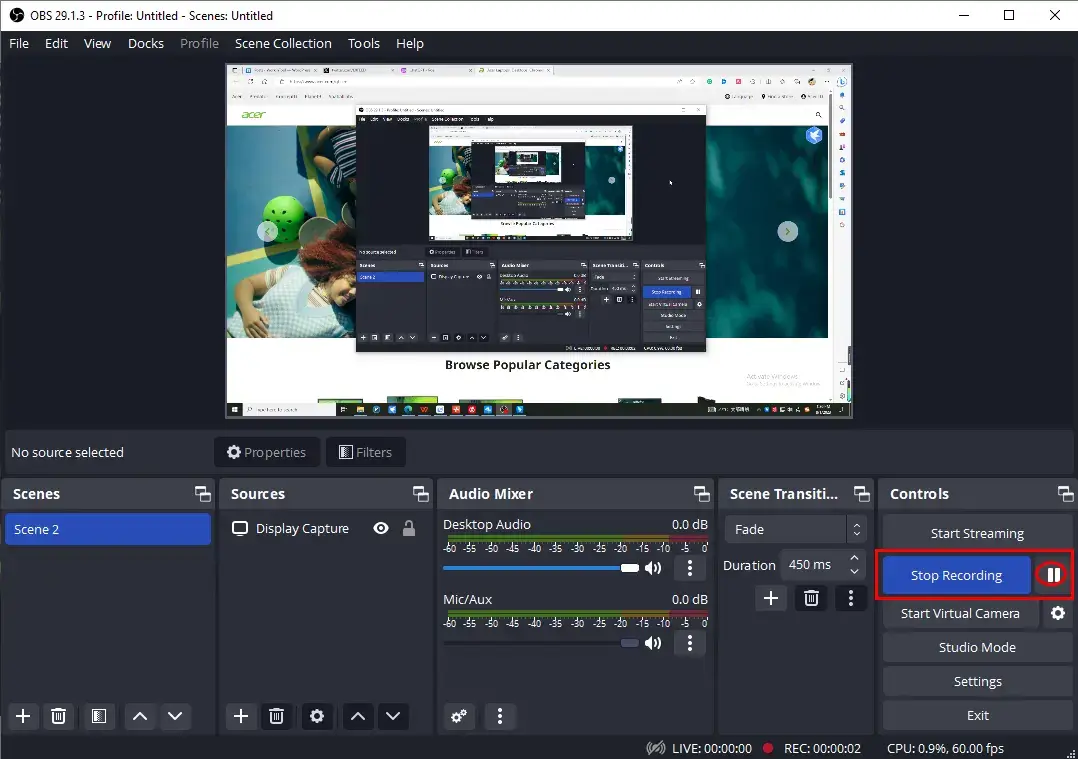
📢Note: To see your recording, please go to File > Show Recordings.
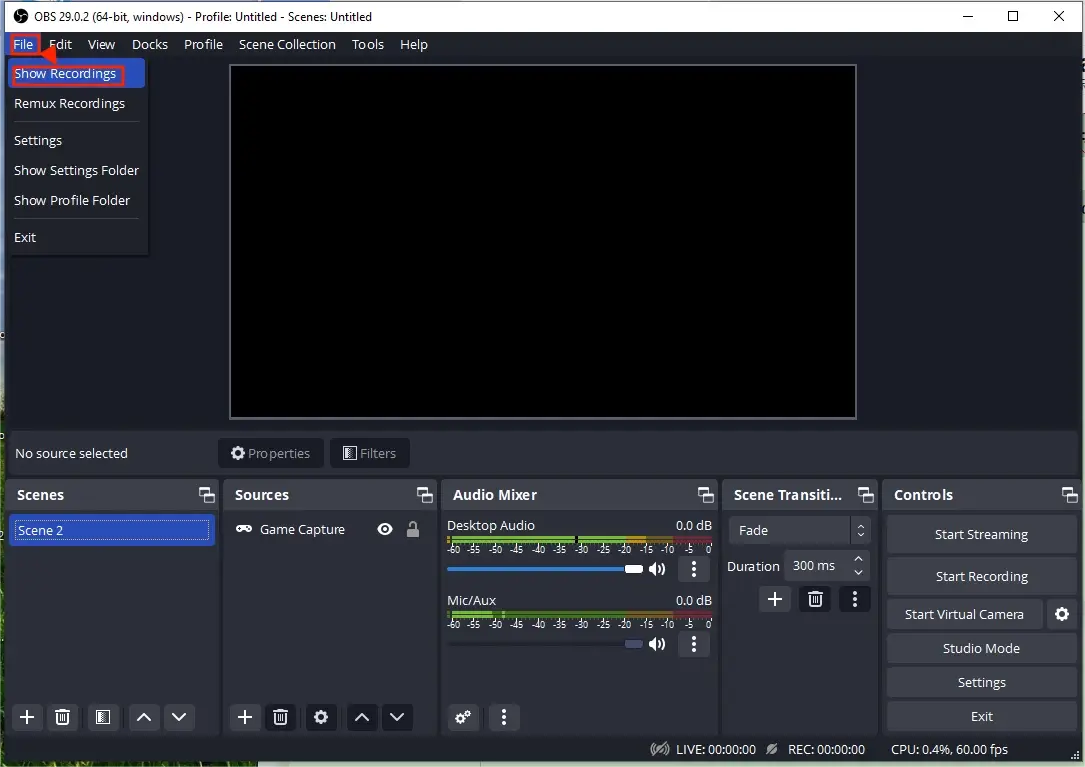
✨Our Advice
✅123 Apps (Online Screen Recorder)
123 apps is a website that provides a variety of free online tools concerning video/audio/image editing and conversion. These tools are designed to be easy to use and accessible to anyone with an internet connection and a web browser. Hence, both novices and professionals will prefer this cloud-based service.
It now offers a free online screen recorder, giving convenience to those unwilling to use any desktop software. Users can rely on it to capture content on its Acer screen and Webcam with or without audio. It provides three recording modes-the entire screen, window and browser tabs. You can get a maximum 90-minute recording with its free version.
💡How to Capture Screen on Acer Laptop with 123 Apps Screen Recorder?
1. Open 123 Apps and then find its tool–Screen Recorder.
2. Click Start Recording to activate the recorder.
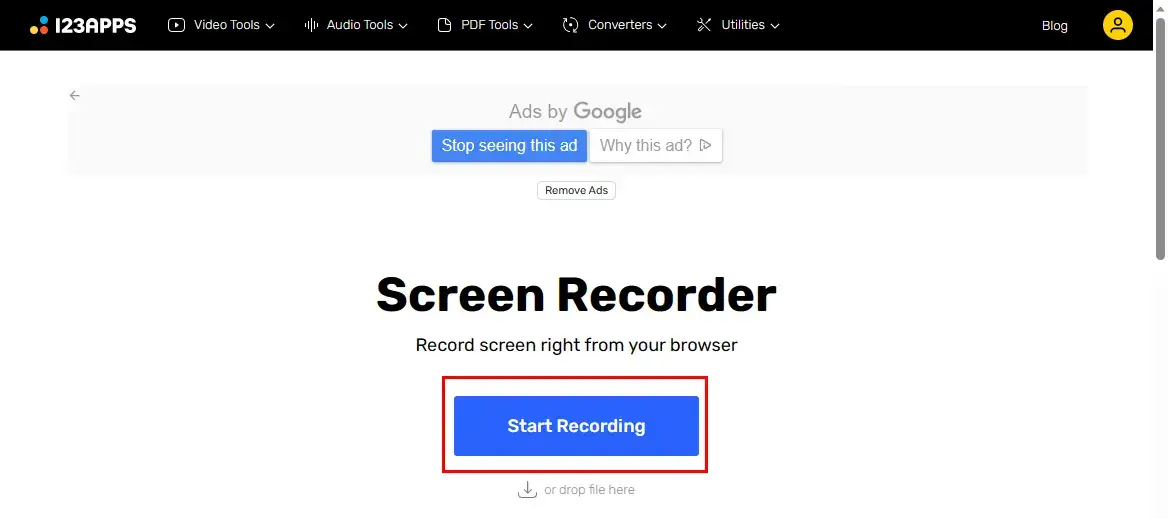
3. Choose the recording content and then hit Next.
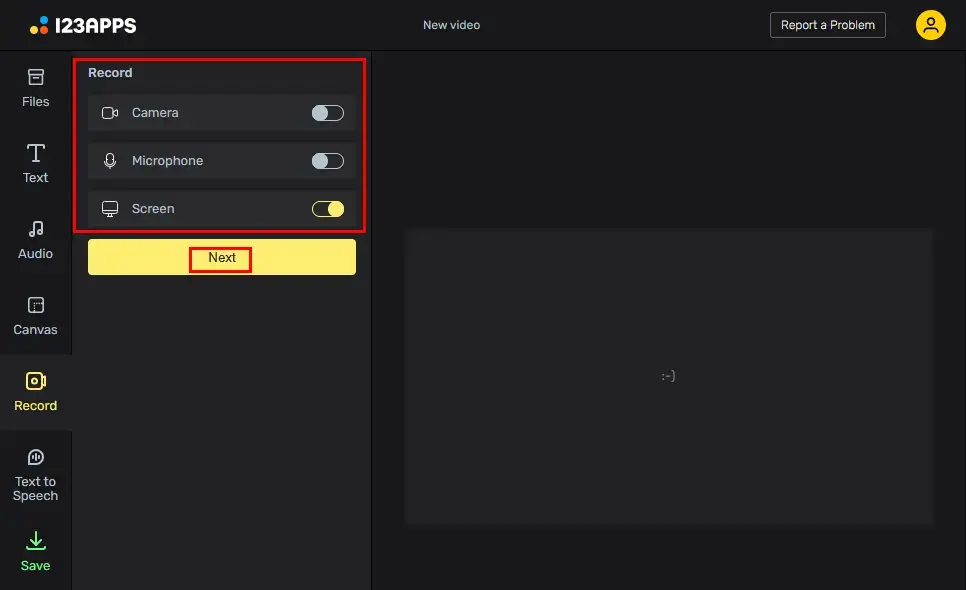
4. Press the yellow Start to begin recording on your Acer laptop.
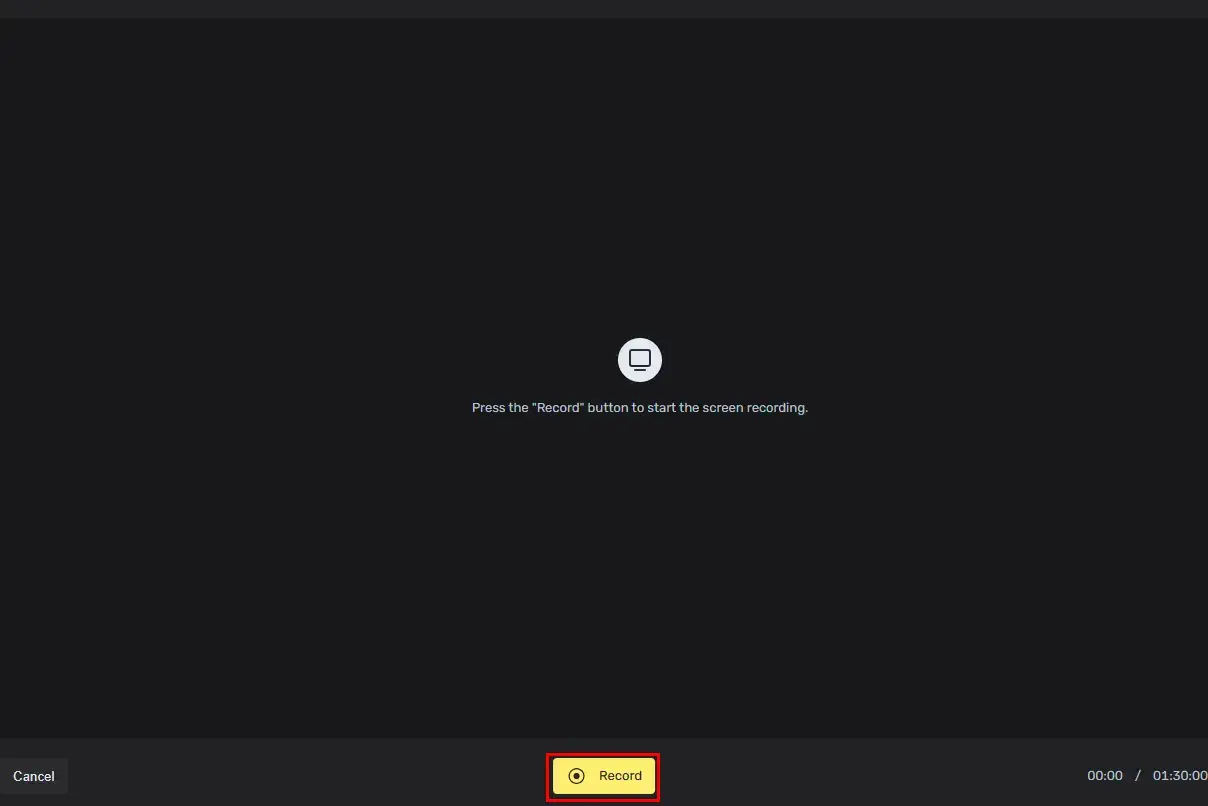
5. Decide which screen content to share with 123 apps and then click Share.
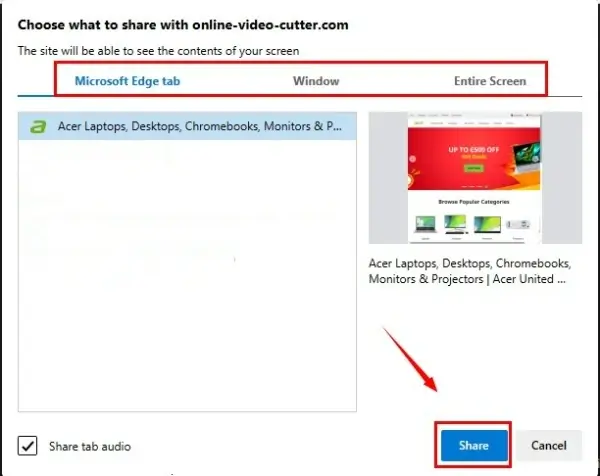
6. Hit Stop sharing on the top bar or the Stop icon to end your recording and then press Done.
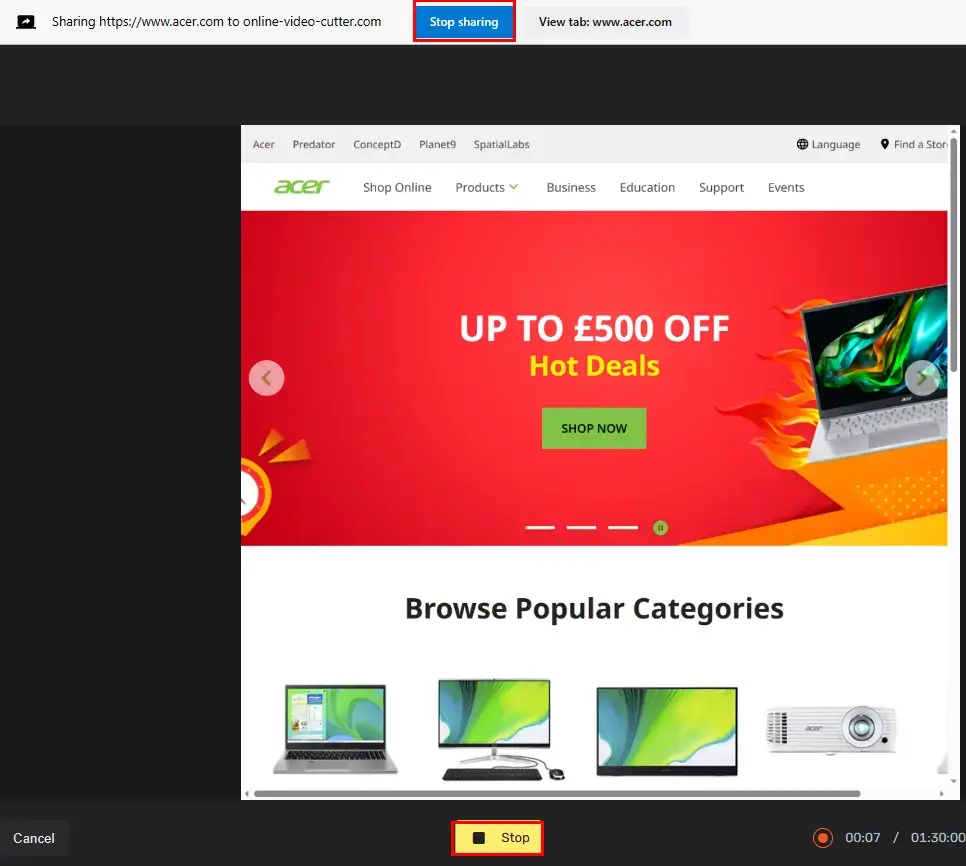
7. Click Save > the desired quality to export your recording.
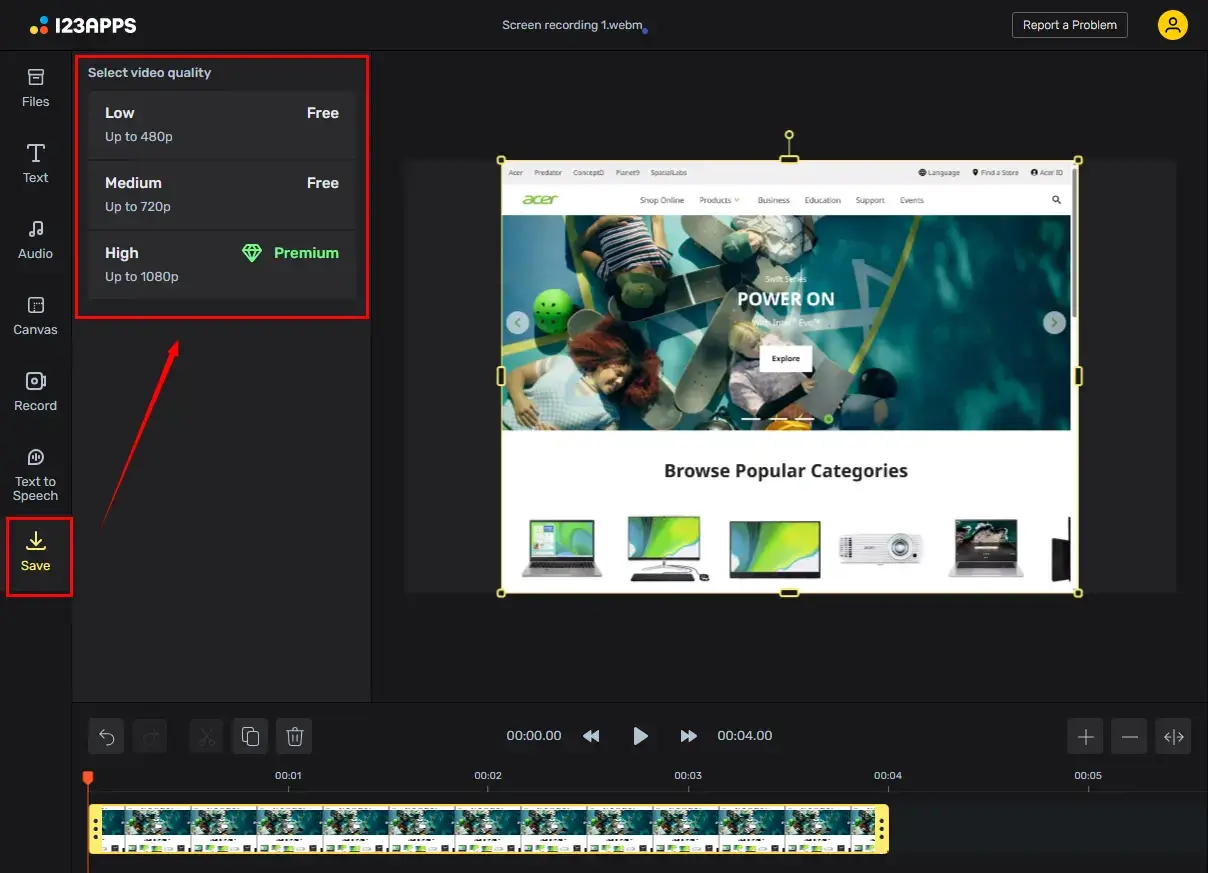
📣PS: Your recording will automatically be added to its online video editor. Simply go to Save if you have no editing requests.
✨Our Advice
More to Share
🎯How to screen record on Acer Laptop Windows 10 without Xbox Game Bar?
You can resort to the aforementioned tools (WorkinTool VidClipper, OBS and 123 Apps screen recorder) to solve this problem. Most of them are free and prove to be practical.
🎯How to screen record on Acer laptop Windows 8/7?
The easiest way is to use WorkinTool VidClipper to screen capture on Acer laptop powered by Windows 8 or 7.
However, you can use its inbuilt recording feature to achieve this goal.
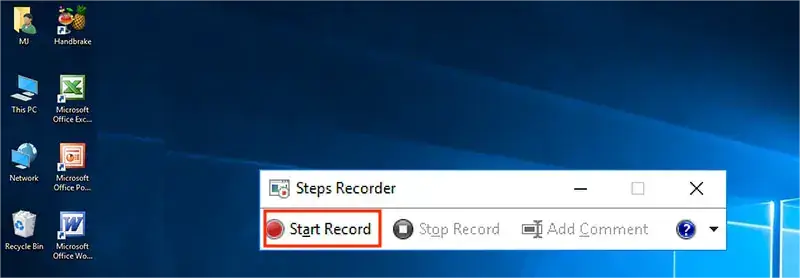
- Press the Start button on the keyboard and then navigate to Accessories > Problem Steps Recorder > Start Record.
- The recording will then start. If you intend to add text to your recording, select Add Comment and then hit OK.
- Click Stop Record to end your recording and then the recorded video will be saved as a zip folder on a Windows-8/7 Acer laptop.
🎯How to record audio on Acer laptop?
You can take a look at another WorkinTool program–Audio Recorder to record audio on Windows. It is a piece of simple and useful audio recording software developed particularly for a Windows laptop like Acer.
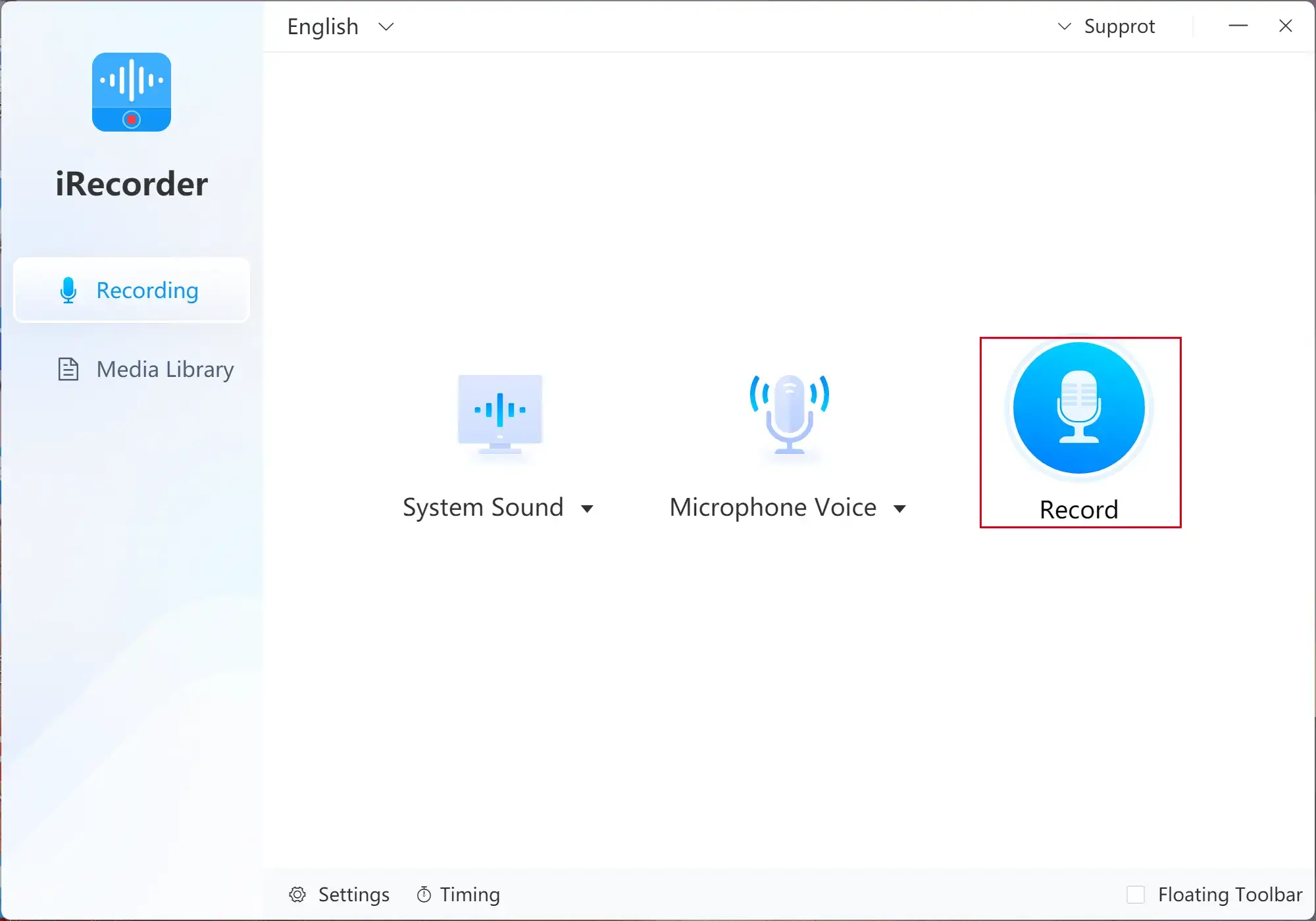
Final Thought
This chapter concludes our discussion on how to screen record on Acer laptop. In summary, screen recording on an Acer laptop is helpful for creating tutorials, sharing gameplay or recording important presentations. It is a straightforward process that can be accomplished using a built-in program or other third-party applications. By following the instructions outlined in this article, you can easily capture your screen on an Acer laptop and produce high-quality recordings.
However, WorkinTool VidClipper is definitely worth your special attention since it is user-friendly, easy to use and super multi-functional to solve many problems, including multi-scenario screen recording solutions.
Now, are you ready to screen record on your Acer laptop with the mentioned tool to take your content creation to the next level?