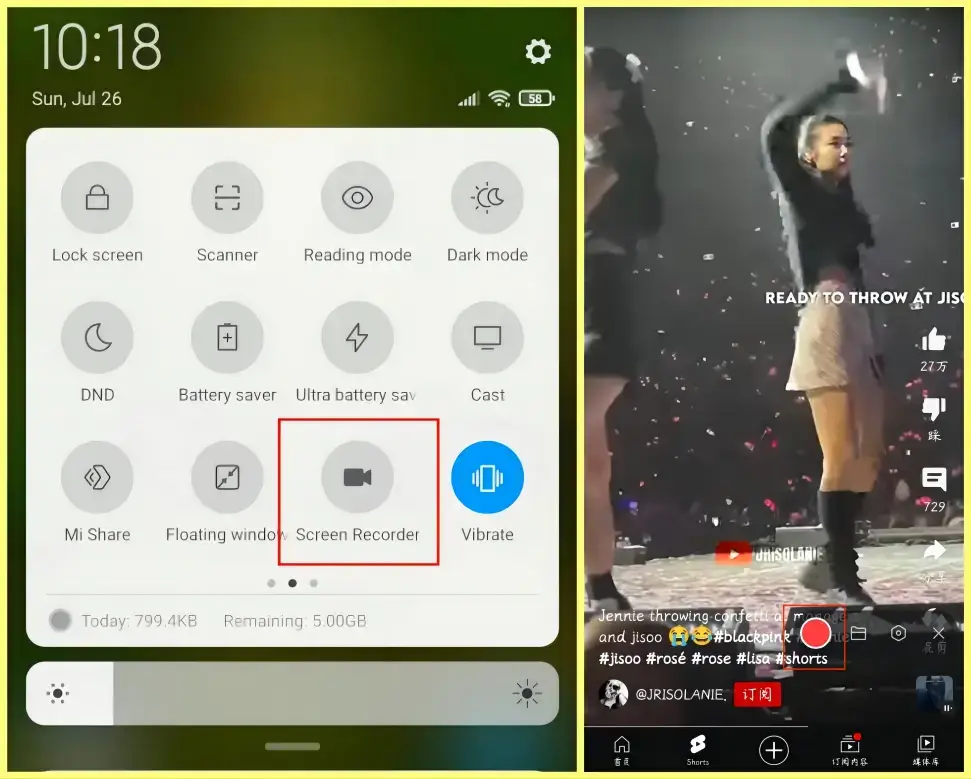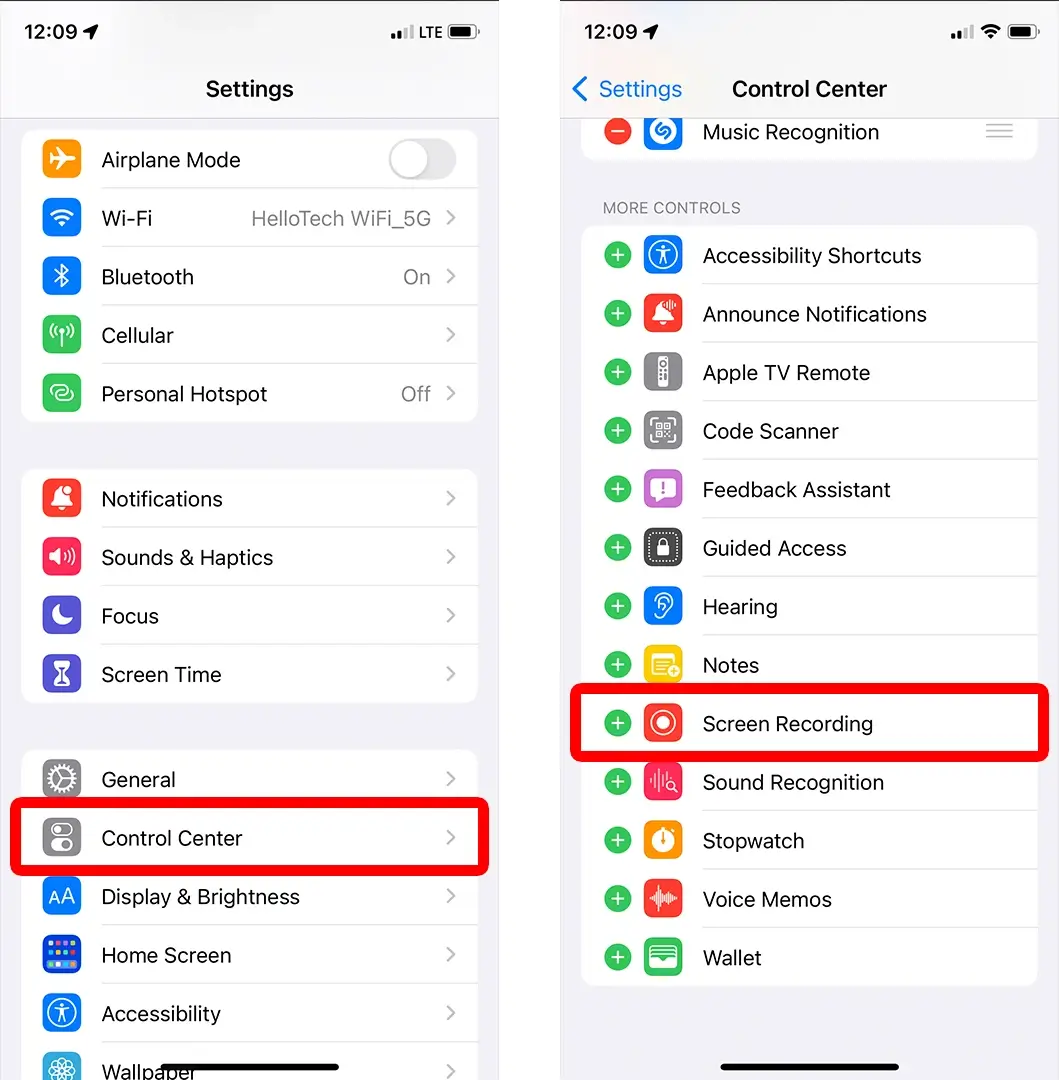How to Record YouTube Shorts on Windows/Mac in 2024
📃In this article, we will show you how to record YouTube Shorts on different PC platforms, such as Windows and Mac. We will introduce valuable tools and techniques to help you capture any captivating and visually appealing short video on YouTube Shorts. Besides, all the approaches prove to be easy and practical.
📌Windows–WorkinTool VidClipper
📌Mac–OBS Studio
📌Windows/Mac (Online)–123 Apps Online Screen Recorder
😎Recording YouTube Shorts opens up a world of possibilities for creators looking to tap into the growing popularity of short-form video content. By incorporating Shorts into your content strategy, you can complement your existing videos, attract new subscribers and stay relevant in the dynamic landscape of online video.
🌟Please feel free to try all the tools and tips mentioned in the article. However, if you are a Windows user, please pay particular attention to WorkinTool Capture Screen Recorder (VidClipper) since it is user-friendly, easy to use and super multi-functional to do more than just screen recording.
🧐Now, please start your reading to learn about specific solutions and experience all of them by yourself.
How to Record YouTube Shorts on Windows/Mac in 2024

With the rise and popularity of short-form video content brought by platforms like TikTok and Instagram Reels, YouTube has introduced a new feature called YouTube Shorts. Whether as a creator or a viewer, YouTube shorts can be a good place to draw inspiration or find something captivating from people’s daily life. Therefore, it is important to know some ways to keep the wanted content from this platform and recording it can be one of the effective methods to realize this goal.
In this article, we will show you how to record YouTube Shorts on different PC platforms, such as Windows and Mac. We will introduce valuable tools and techniques to help you capture any captivating and visually appealing short video on YouTube Shorts. Besides, all the approaches prove to be easy and practical.
| 💻Windows | 📍WorkinTool VidClipper [🔥Recommended] |
| 💻Mac | 📍OBS Studio |
| 💻Windows/Mac (Online) | 📍123 Apps Online Screen Recorder |
Now, let’s dive in and uncover the secrets to recording impressive YouTube Shorts.
Before YouTube Shorts Recording
📌What Is the YouTube Shorts?
YouTube Shorts is a feature on the YouTube platform that allows users to create and watch short vertical videos limited to a maximum length of 60 seconds. It is YouTube’s response to the growing popularity of short video content. This platform provides a canvas for your creativity. With the ability to record or upload short videos, add music, apply special effects and use creative tools, you can experiment with different styles, ideas and storytelling techniques. Hence, it is an opportunity to showcase your unique skills, perspectives and talents concisely and attractively and increase visibility, interaction and engagement. So, whether you are an established creator or just starting your YouTube journey, exploring the world of YouTube Shorts can be a rewarding endeavor that amplifies your presence on the platform.
📌Can I Screen Record YouTube Shorts?
Yes. A number of ways are available to help you capture the desired videos on YouTube Shorts. We will present you with three helpful tools to record on YouTube Shorts without hassle. Hence, please read on to learn about specific solutions.
How to Record YouTube Shorts on Windows
To screen record YouTube shorts on Windows, you need a handy screen recording app to help you capture and get a custom YouTube Shorts recording. Here, you can take a look at WorkinTool Capture Screen Recorder.
✅WorkinTool Capture Screen Recorder
Capture Screen Recorder is an important tool equipped in VidClipper, a video editor developed by WorkinTool. It rises to fame owing to its simple and intuitive interface that enables users to complete their recordings within one page, helping them skip the cumbersome process of clicking “next”. Besides, it allows them to customize their recording area, audio sources, recording format and quality. Hence, VidClipper requires little learning curve for each user, giving no pressure for beginners in particular.
Professionals will find VidClipper useful due to its additional screencast settings and recording tools like a drawing toolset and an auto-stop feature. So, it can serve as the first and lifetime screen recording software that assists you in capturing any content on your computer screen.
💡How to Record YouTube Shorts Using WorkinTool Capture Screen Recorder?
Step 1. Launch WorkinTool VidClipper and then click Screen Recorder on the right menu.

Step 2. Confirm your options (recording area, audio, quality and format) and then adjust the settings if needed.
(Advice: Recording selection + Computer Audio + High Definition + MP4)

Step 3. Activate the drawing toolbar and/or auto-stop feature if necessary.
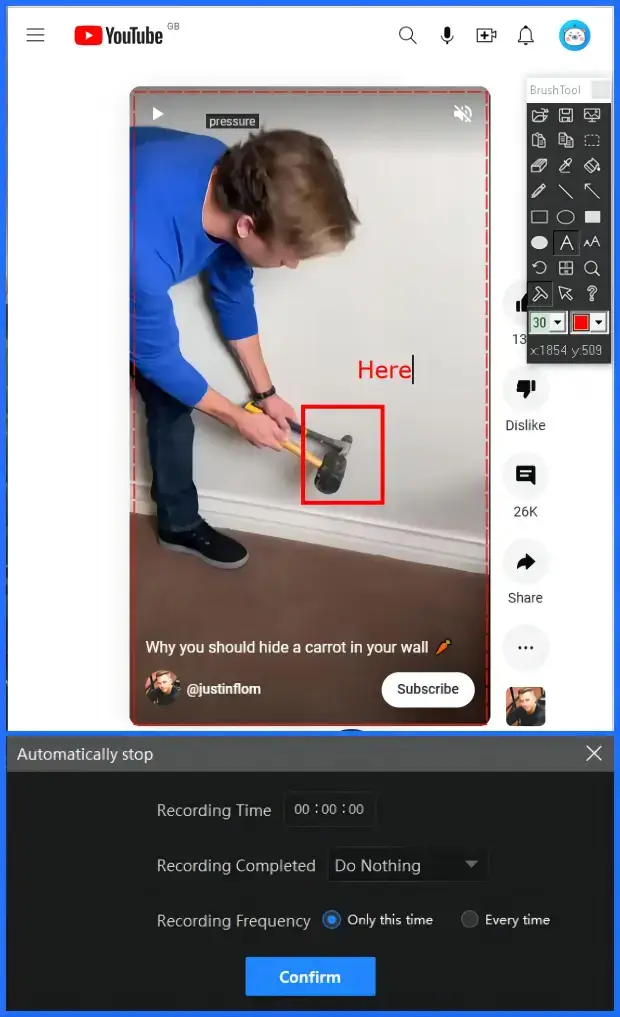
(More information: WorkinTool Capture Screen Recorder Review)
Step 4. Hit Start (shortcut key-Alt+F1) to begin your recording.
Step 5. Click the Pause or Stop icon on the floating window or the recording page to suspend or end and save your YouTube Shorts recording.
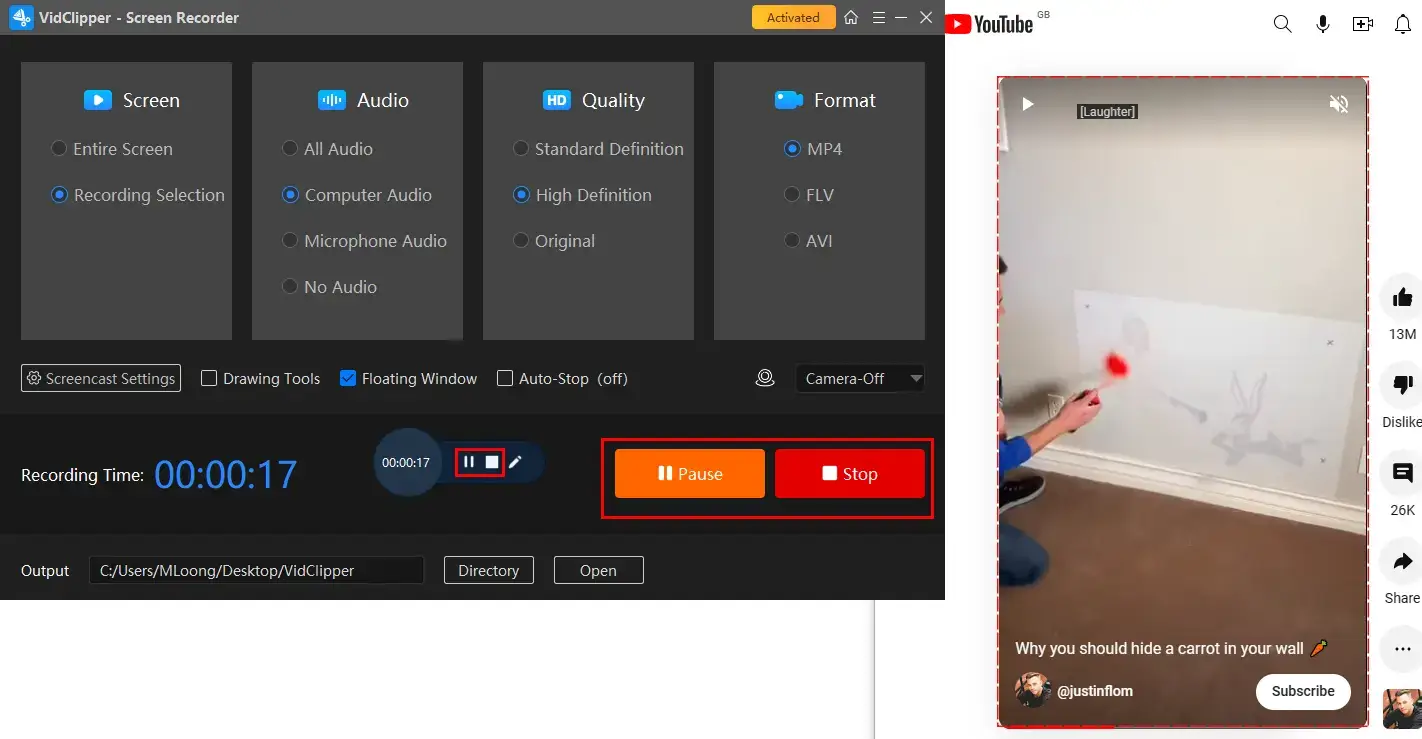
Step 6. Determine your next move.
📣PS: *Add clips is a useful feature that helps to move your recording to VidClipper’s editing page for further editing, including:
📃Additional Words for WorkinTool Capture Screen Recorder
🎯Why should you choose WorkinTool VidClipper?
- Multi-functionality: More than a screen recorder, WorkinTool VidClipper is also a video editor known for its super multi-functional features, including (but not limited to):
Therefore, you save the trouble of finding and installing all of them individually, which is time-saving and efficiency-boosting.
- Flexible Screen Recording: Feel free to record the entire or partial screen of your computer.
Recording With(out) Audio and Webcam: Capture the content from your computer camera and screen record without any sound or with any audio source on your PC. - More Recording Quality and Format Options: Personalize your recording quality (SD, HD and original) and format (MP4, FLV and AVI)
- Useful Additional Settings and Tools: Customize your cursor and moving track to highlight your operations in screencast settings, make use of the drawing toolbar to draw lines/shapes or annotate on your recording directly and set the recording length in advance to end and save your recording automatically with the auto-stop feature, even if you are away from your computer.
- Unlimited Recording Without Time Limit and Watermark: Record the content on your computer as long as you want. Also, no watermark will be added to your recording, even if you are trying the free version.
🎯What Else Can WorkinTool Capture Screen Recorder Do as a Social Media Recorder?
How to Capture YouTube Shorts on Mac
If you are a Mac user, OBS Studio will be an ideal choice.
✅OBS Studio
OBS Studio, short for Open Broadcaster Software Studio, is a free and open-source app for screen recording and live streaming. It captures users’ minds with its professional screen recording features and strong compatibility. Furthermore, OBS Studio gives users various recording modes to meet their different needs, including window, display, browser and more. Hence, it is widely used by content creators, gamers and professionals to capture and broadcast their screen, gameplay or other video sources.
💡How to Get a Recording of YouTube Shorts in OBS?
1. Open OBS and then go to Sources > + > Browser.
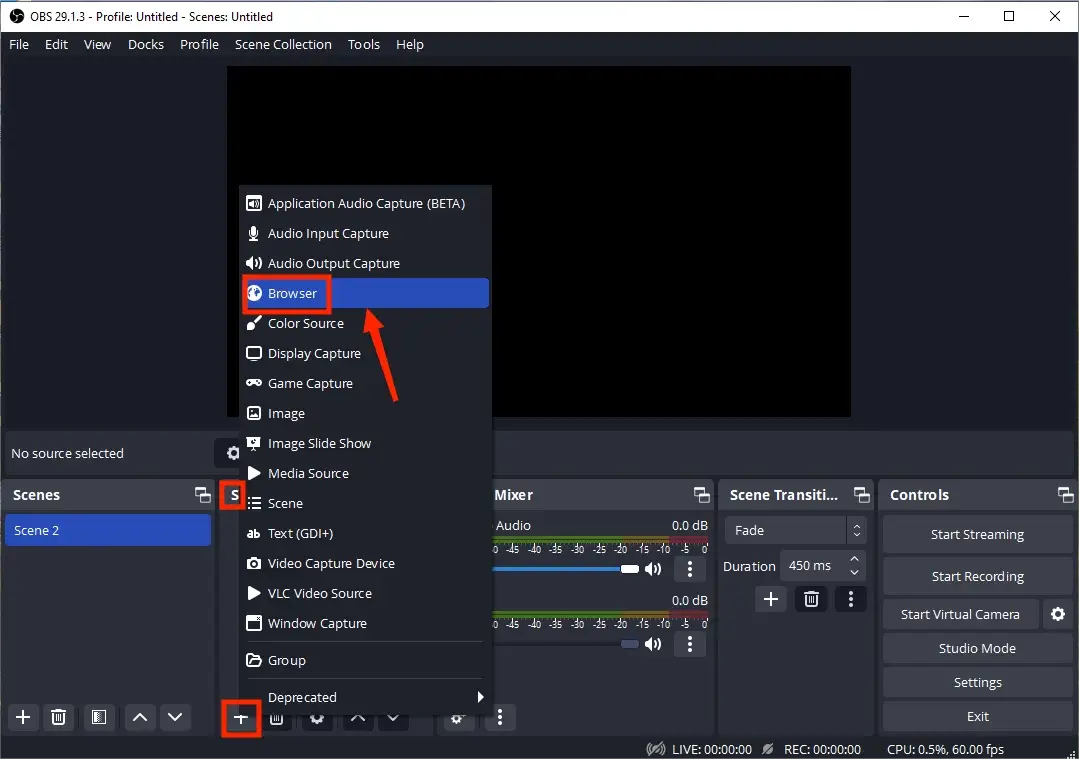
2. Name your project and then click OK in the pop-up window.
3. Copy the URL of the wanted video on YouTube Shorts, paste it in the column beside URL and then press OK.
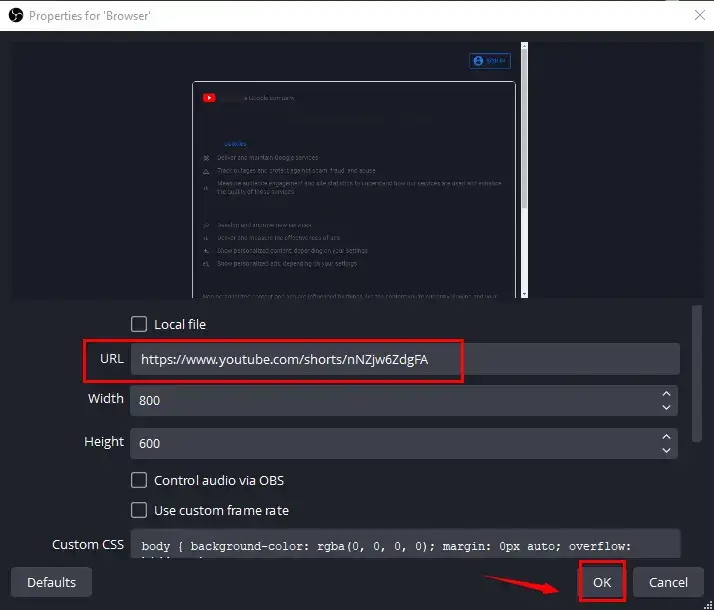
4. Choose your audio source in the Audio Mixer and then click Start Recording.
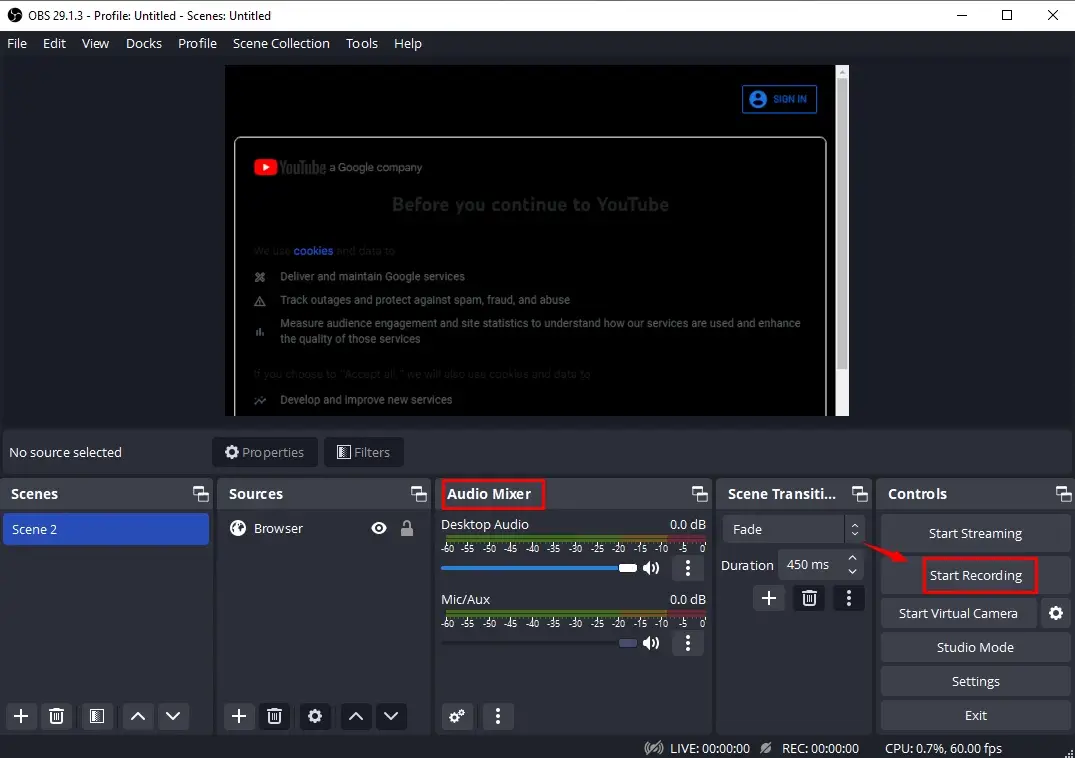
5. Hit Stop Recording to end and save your recording.
(Press the small pause button to stop your recording temporarily.)
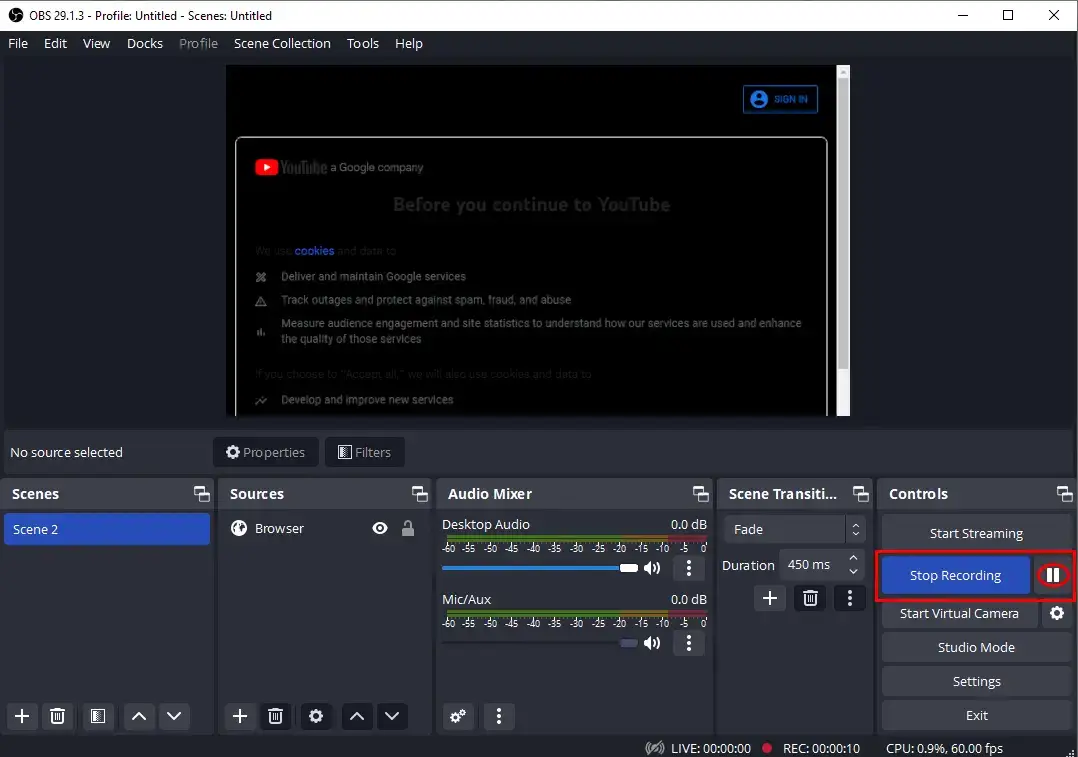
📢Note: To find your recording, please navigate to File > View Recording.
✨Our Advice
How to Screen Record YouTube Shorts Online
If you are unwilling to install and use any desktop software, a free online screen recorder is worth your dedication. Here, it is advisable to try the online screen recorder presented by 123 apps.
✅123 Apps (Online Screen Recorder)
123 Apps is an online platform that offers a set of tools and services to edit and convert multi-formatted digital files, including video/audio/image converter, image editors and more. With 123 Apps, users can easily modify and convert their digital files without downloading and installing applications. It has recently released its online screen recorder that targets simple recording of your computer screen in three modes, including the full screen, window and browser tab. Moreover, you can use it to capture content from your Webcam and sound from your microphone. Also, you can expect a good-quality recording of 90 minutes without a watermark.
If you want a higher-quality output or other advanced features, you must upgrade your plan to a paid version.
💡How to Record a Video on YouTube Shorts with 123 Apps Online Screen Recorder?
1). Open the website of the 123 Apps online screen recorder and then click Start Recording.
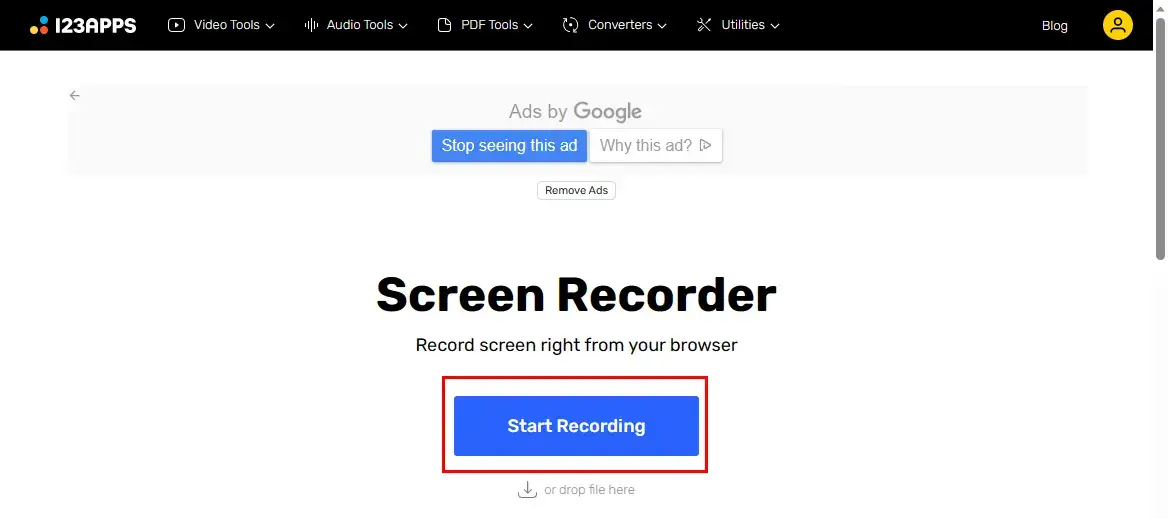
2). Choose your recording source and then hit Next.
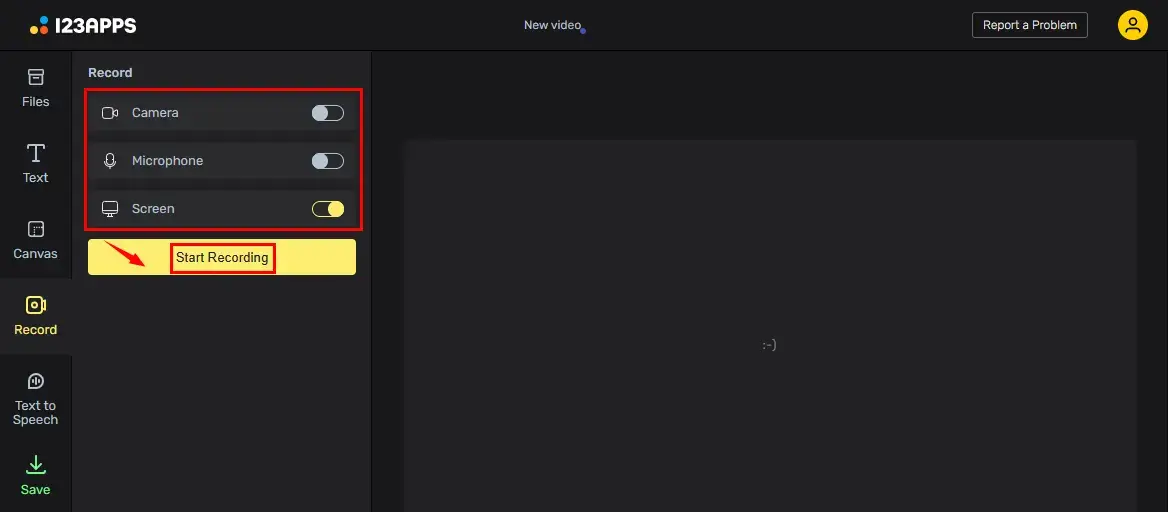
3). Click on the yellow Record icon.
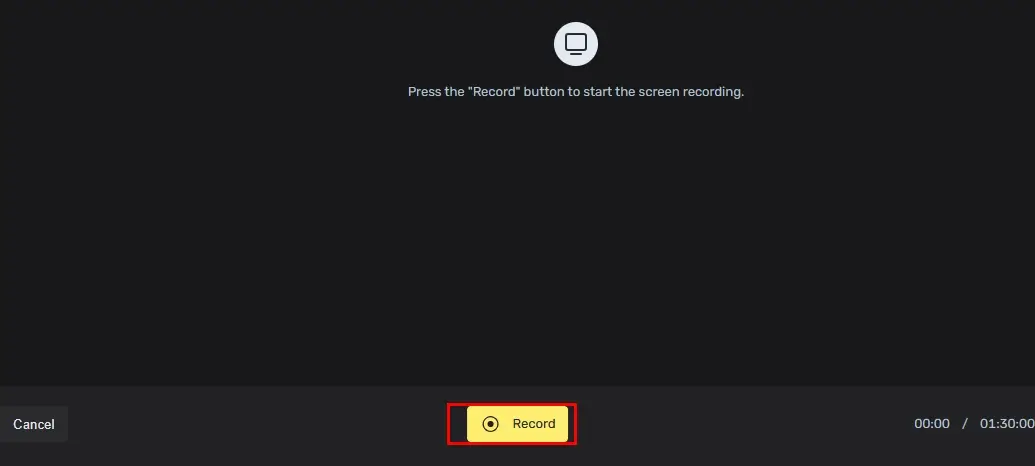
4). Select the content to share with 123 Apps and then press Share to start recording.
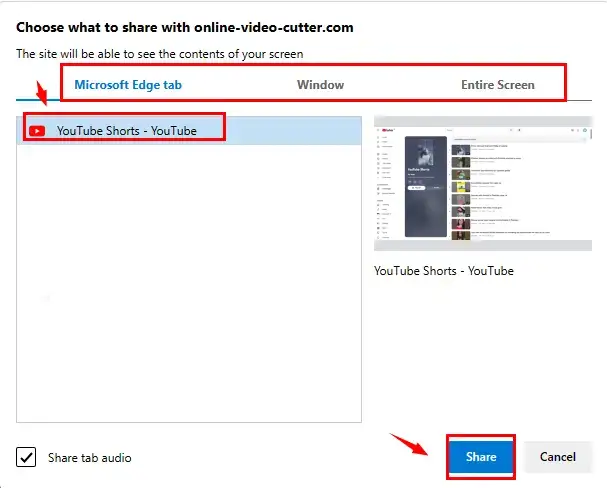
5). Click Stop sharing on the top menu or the Stop icon at the bottom to end your recording.
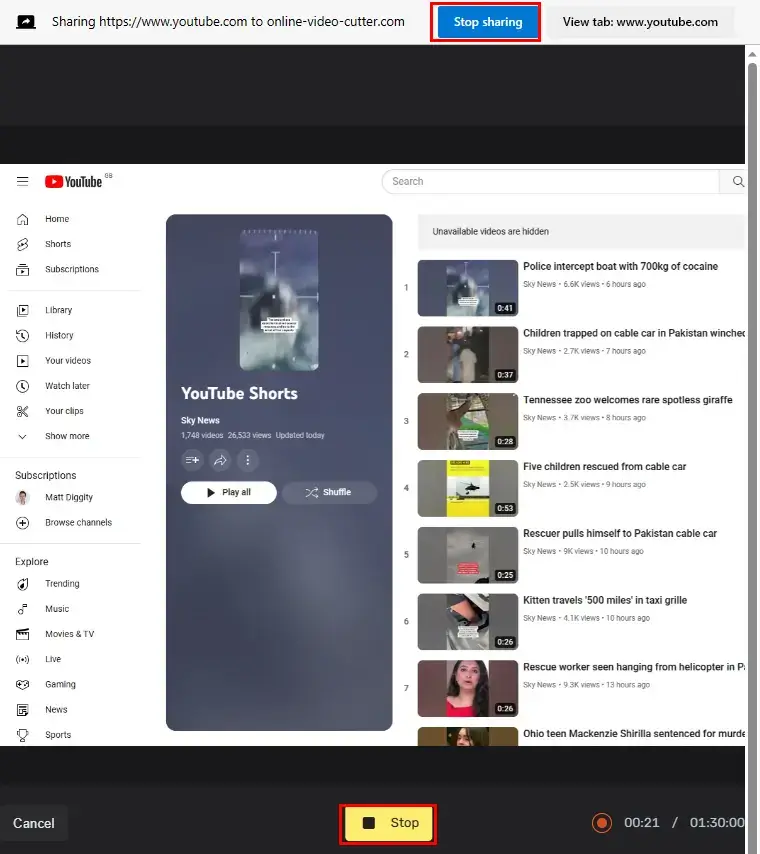
6). Press Done to move to the next step.
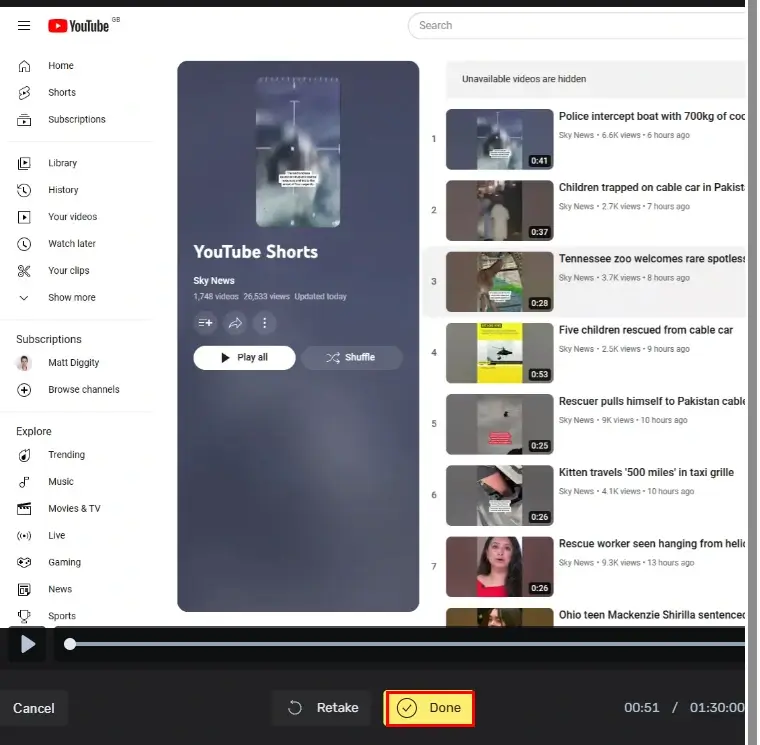
7). Edit your recording if you like, and then go to Save > select video quality to export your recording.
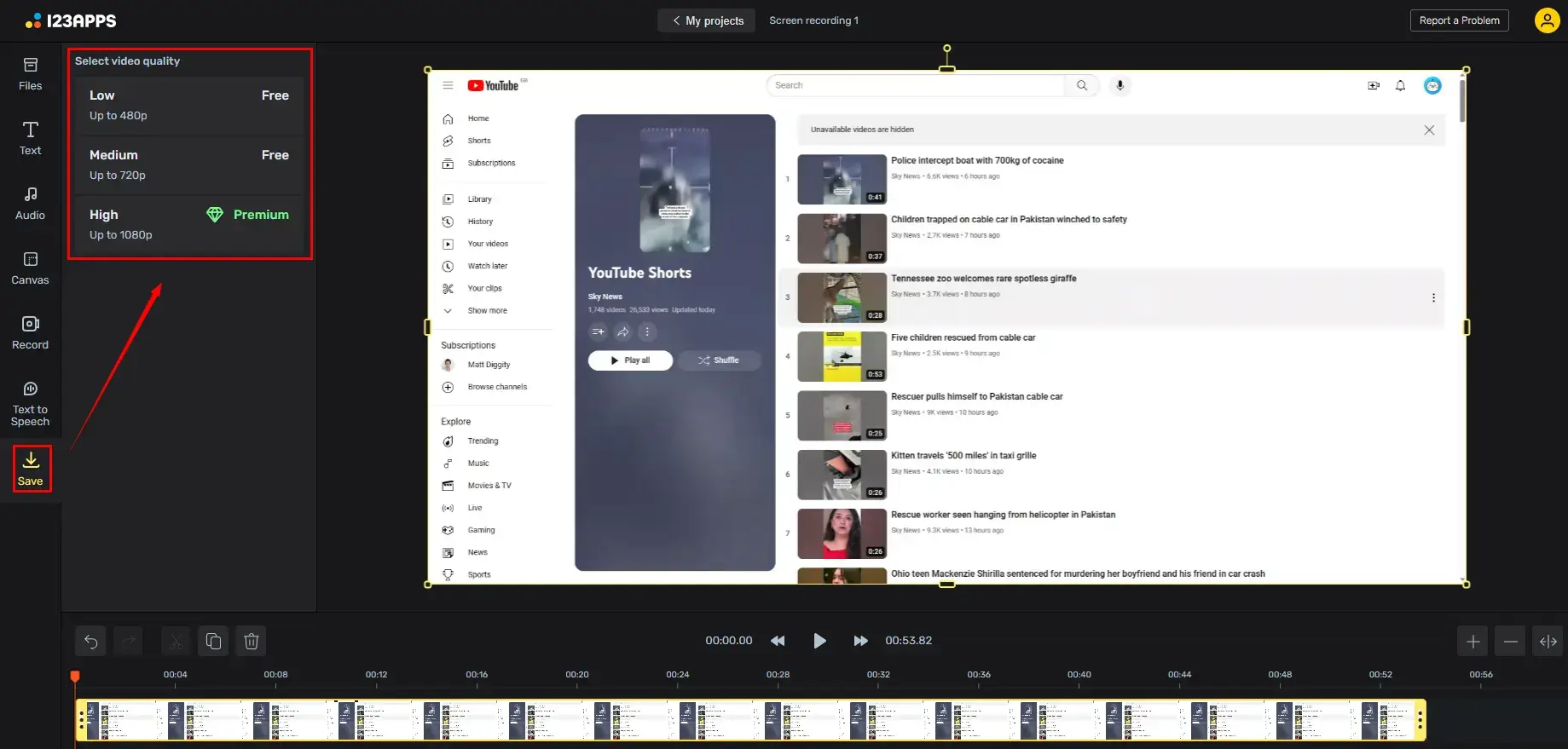
✨Our Advice
More to Share
🧐FAQs for YouTube Shorts
🌟How Do I Access YouTube Shorts on PC?
To access YouTube Shorts, you can
- Either type YouTube Shorts in the search column of Google and find it in the search results page.
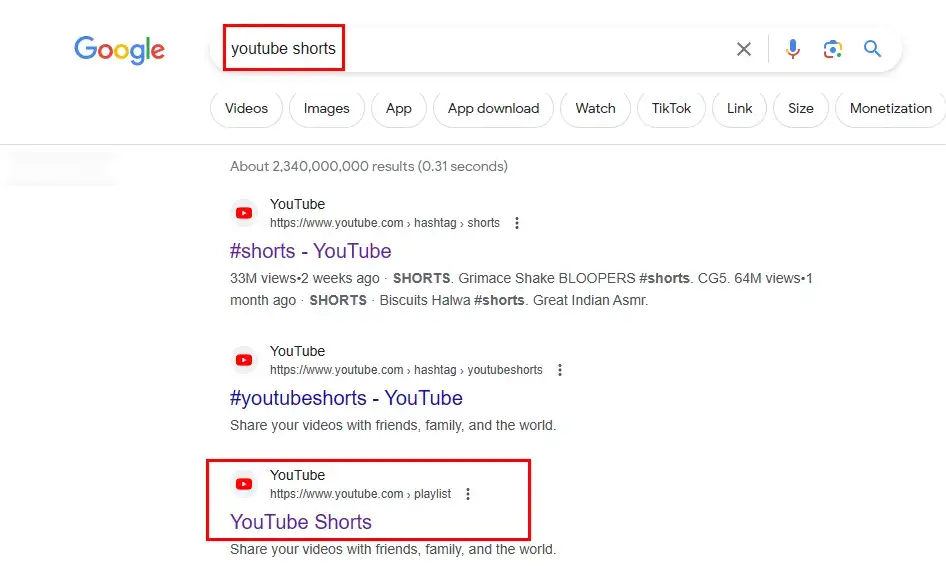
- Or open YouTube and go to the three-line icon > Shorts on the left-side menu.
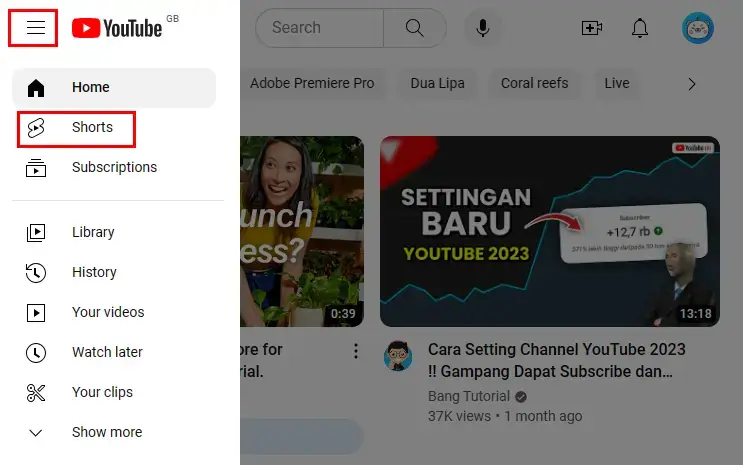
🌟How to Upload a Video to YouTube Shorts on PC?
It is easy to achieve this goal. All you need to do is:
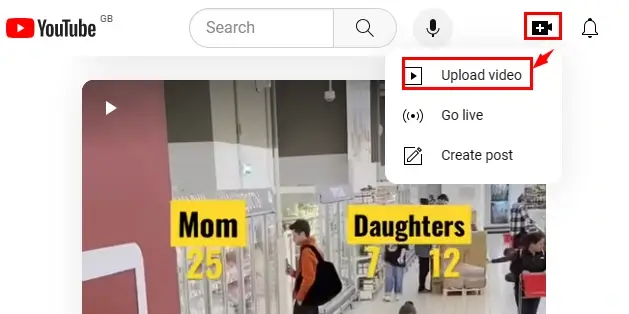
- Access Shorts on YouTube.
- Go to the camera icon with a + and then select Upload video.
- Click SELECT FILES to upload your video.
- Fill out the essential information to complete your video uploading.
🌟How to Download YouTube Shorts on PC?
You need to upgrade your YouTube account to YouTube Premium in order to download a video from YouTube Shorts. You can enjoy a one-month free trial and then must purchase this service when it expires.
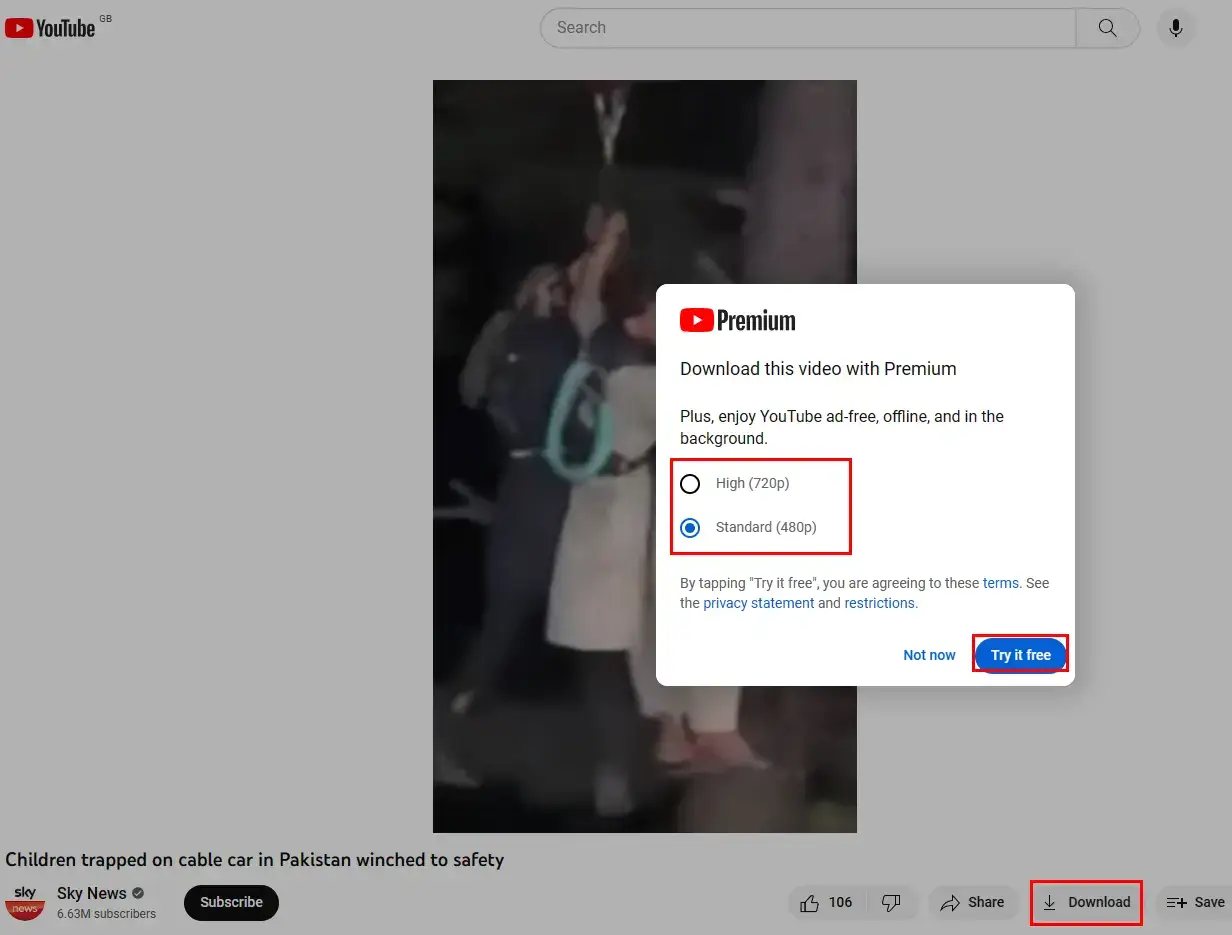
- Find and click the Download icon under the video.
- Choose the desired quality.
- Press Try it free.
🧐FAQs for YouTube Shorts Recording
🎉How to Record YouTube Shorts on Android and iPhone?
To screen record on YouTube Shorts, you can rely on the inbuilt screen recording tool on your Android or iOS phone.
📱Android:
📱iPhone:
🎉What Is the Best App to Record YouTube Shorts?
Well, it is hard to define which is the best app to capture YouTube Shorts since everyone has his or her own requirements. Therefore, you should figure out your core needs for a screen recorder. However, here is a chart to compare all the aforementioned tools in this post.
Final Words
Here is the end of our discussion on how to record YouTube Shorts on your PC. In conclusion, recording YouTube Shorts opens up a world of possibilities for creators looking to tap into the growing popularity of short-form video content. By incorporating Shorts into your content strategy, you can complement your existing videos, attract new subscribers and stay relevant in the dynamic landscape of online video.
Please feel free to try all the tools and tips mentioned in the article. However, if you are a Windows user, please pay particular attention to WorkinTool Capture Screen Recorder (VidClipper) since it is user-friendly, easy to use and super multi-functional to do more than just screen recording.
Now, are you ready to capture a video from YouTube Shorts?