How to Record a TikTok on Windows/Mac in 2024 [Solved]
TikTok has definitely been a fast-growing and globally prevalent video social media platform. Since there are so many intriguing short clips, you may want to have some of the videos on your PC. How can you realize this goal when downloading them becomes impossible? You can find the answer by reading this article. In it, we will focus on the topic–how to record a TikTok on Windows and Mac.
📌Windows–WorkinTool VidClipper
📌Mac–OBS Studio
🙋🏻♀️Whether you’re a content creator, an aspiring TikToker or simply someone looking to share your creativity, recording a TikTok opens up a world of possibilities to express yourself and engage with the vibrant TikTok community.
😎However, if you are a Windows user, WorkinTool Capture Screen Recorder is a powerful tool for you since it is user-friendly, easy to use, reliable and super multi-functional to cope with plenty of issues.
🙋🏻♂️Now, please start your reading to learn about specific solutions and experience all of them by yourself.
How to Record a TikTok on Windows and Mac [Easy and Quick]
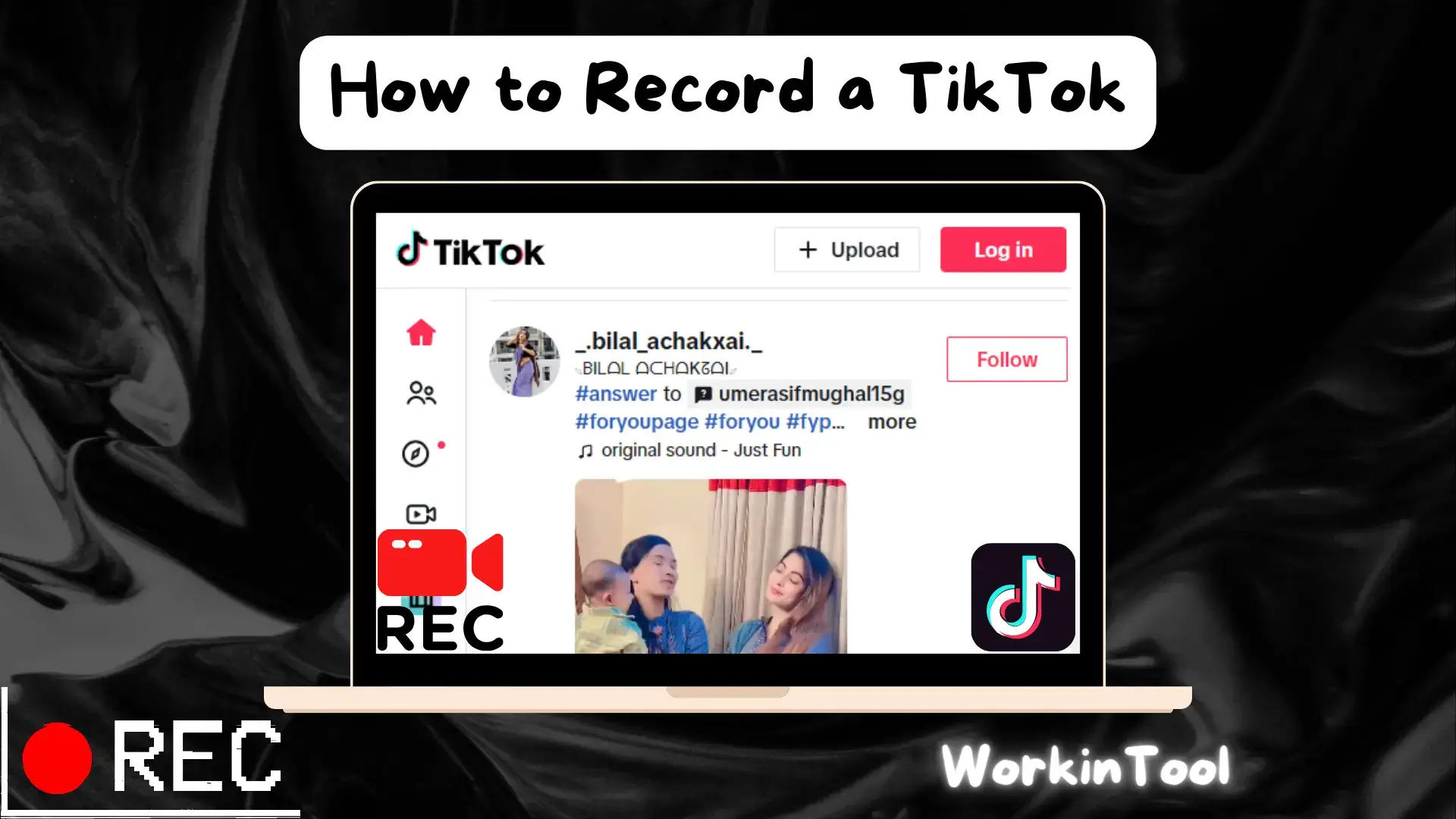
TikTok has definitely been a fast-growing and globally prevalent video social media platform. Since it will bombard you with tons of funny and fascinating short videos which fit your appetite, you may wonder how you can have them. Today, we will discuss how to record a TikTok on Windows and Mac so that you can have all the videos fancied by you on your computer.
| 💻Windows | 📍WorkinTool VidClipper [🔥Recommended] |
| 💻Mac | 📍OBS Studio |
Now, let’s start our journey.
Why Do You Need to Record on TikTok
The truth is that only the videos on your own account can be downloadable, while all of them outside your account are normally forbidden to download directly. Much as you can resort to a third-party TikTok downloader to have the videos you want, some of them may still fail to be downloaded as some uploaders will choose to deactivate the Download feature or some content is copyright protected.
Hence, it is essential to learn how to record a video on TikTok if these hard-to-download videos are your primary purpose. So please continue your reading to learn about ways to realize this goal.
How to Record a TikTok on Windows
It is indispensable to use a third-party screen recorder if you intend to record a TikTok video easily and conveniently. Here, we would like to present you with a new way to complete this task–WorkinTool Capture Screen Recorder.
Capture Screen Recorder is an important and acclaimed tool inside the WorkinTool VidClipper Video Editor. The idea comes from the WorkinTool team’s intention of providing every user with a super multi-functional tool to solve many of their problems. Hence, by installing it on their computers, they can enjoy the following (but not limited to) features:
Therefore, it saves you the trouble of finding and installing them individually, which is time-saving and efficiency-boosting.
As a practical screen recording app, Capture Screen Recorder is suitable for both beginners and professionals. Equipped with a lightweight and simple interface, it allows beginners to complete their operations within one interface. Professionals will find it useful to get a custom recording with the help of its additional screencast settings, drawing toolbar and auto-stop feature. Meanwhile, no watermark will be added to your output, even if you are trying its free version. Therefore, it is a perfect solution to TikTok recording on Windows for various purposes.
🌈Key Strengths of WorkinTool Capture Screen Recorder
(📃More Info: WorkinTool Capture Screen Recorder Review)
📕How to record a TikTok on Windows with WorkinTool VidClipper?
Step 1. Launch VidClipper and then find Screen Recorder on the right menu.

Step 2. Confirm your options (recording area, audio, quality and format), adjust the screencast settings if needed and hit Start (Alt+F1).

📢Note: You can also activate the drawing tools and auto-stop feature.
Step 3. Click the Pause icon to stop your recording temporarily or the Stop icon to stop your recording permanently and save it.
(Or use the hotkey: Alt+F1 to resume and pause; Alt+F2 to stop and save.)
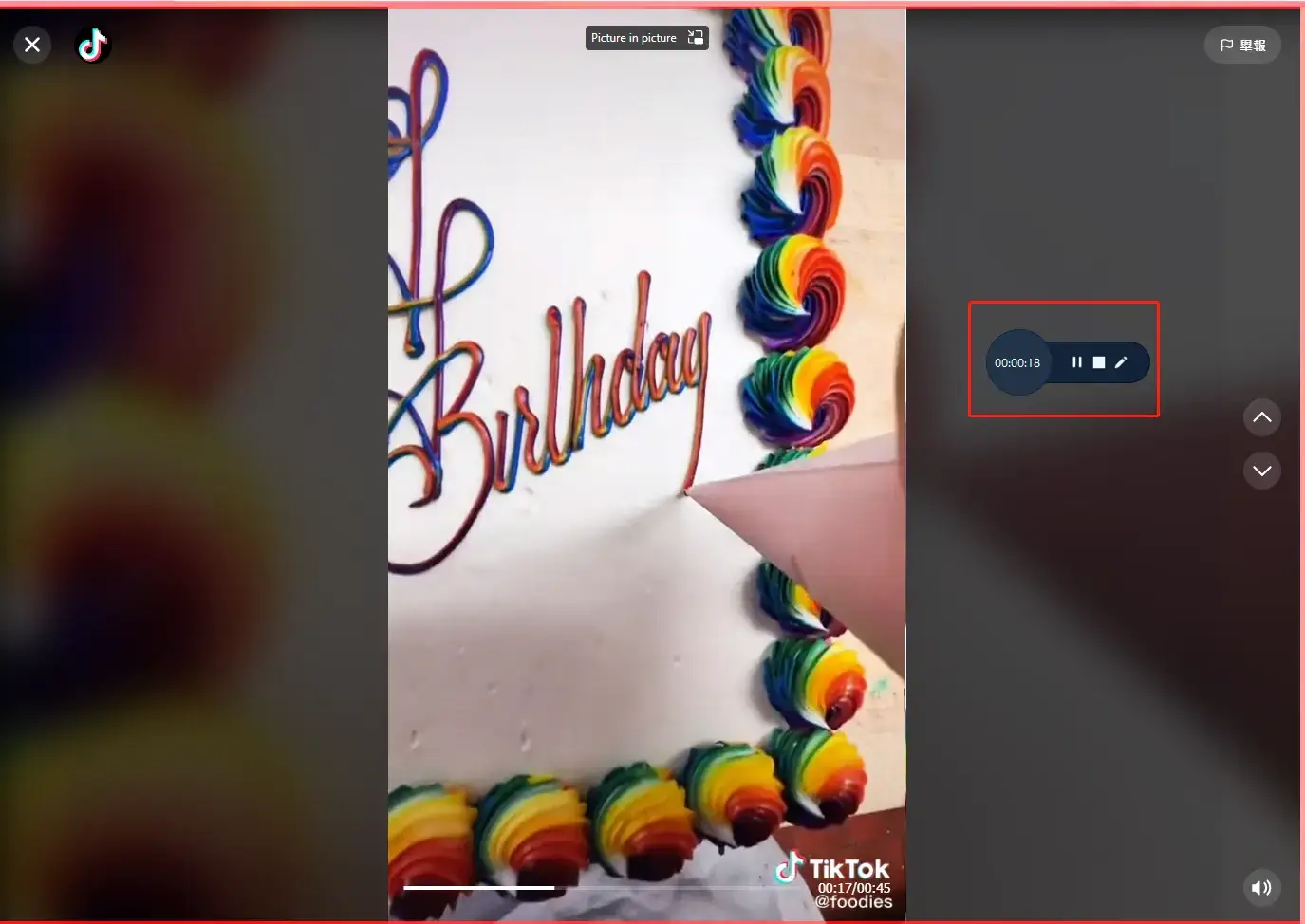
Step 4. Choose your next move.

📢Note: Add clips is a useful feature that helps you move your recording to the VidClipper video editor for further editing. For example:
Here is the result.
Entire Screen
Recording Selection
📕How to record a TikTok with marks or texts on Windows?
VidClippr’s helpful feature–Drawing tools allows you to draw lines/shapes or annotate on your recording. All you need is to
1. Repeat the first step above.
2. Select the pencil-like icon beside the stop icon to activate the drawing tools.
3. Choose the drawing tools you want to make your mark and right-click your mouse to deactivate this function.
4. Press Alt+F2 to stop and save your recording.
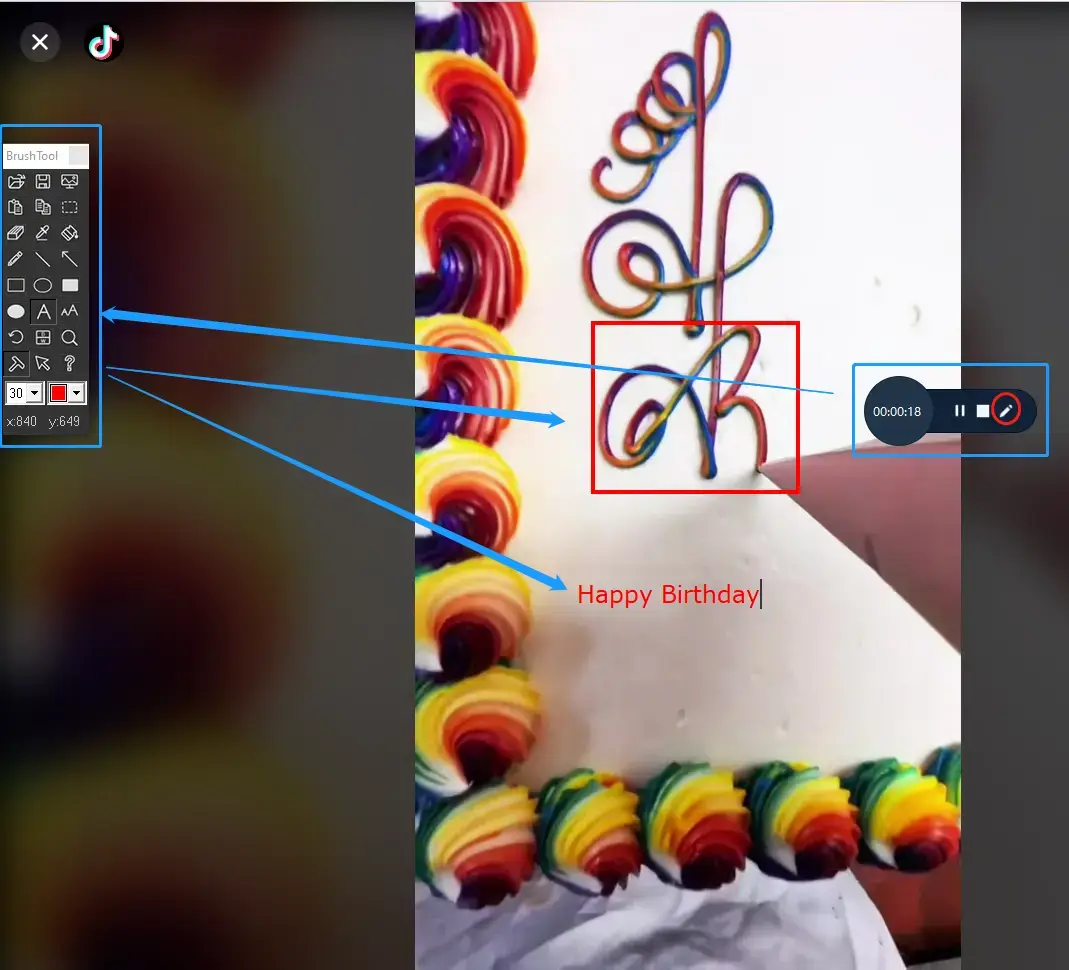
Please see the result.
📢Additional Words for WorkinTool Capture Screen Recorder
💡Why should you choose WorkinTool VidClipper?
- Simple Recording Process: You can complete a recording within four steps.
- Multiple Recording Settings: A variety of settings are optional, including recording area, audio source, video quality and video formats.
- Drawing Tools Available: You can export a recording with marks or texts with the help of this tool set.
- Auto-Stop Feature: It enables you to set the full recording duration in advance to end your recording automatically. Hence, you need to worry anything about your recording even when you are away from your computer.
- Quick Editing Modes: On top of the screen recorder, other quick editing modes on the opening page are there for you, such as video splitter, video merger, video background remover, video templates, video converter, text-to-audio converter and watermark remover.
- Abundant Additional Editing Features: Your videos can be easily and instantly customizable through our various editing features, including 100+ stylish texts, 60+ filters, 300+ transitions, 70+ overlay effects, 200+ elements and 600+ sound effects.
- High-Quality Guarantee: The output via WorkinTool VidClipper will be exported without losing quality.
- Green: There will be no advertisements in the course of your video editing and no intrusive watermark added to the outcomes.
You May Also Like
How to Record a TikTok on Mac
If you are a Mac user, OBS Studio is your best choice to screen record TikTok.
OBS Studio, also known as Open Broadcaster Software Studio, is a free and open-source program designed for video recording and live streaming. It provides users with the ability to capture high-quality video and audio from various sources, including webcams, microphones, computer screens and external devices.
With its diverse features and customizable options, OBS Studio caters to different recording requirements, offering functionalities like display/window/game capture, browser and more. This versatility allows users to capture specific areas of their screens or focus on particular content, making it an ideal choice for recording TikTok or other specific video content.
OBS Studio is famous for its notable advantages, such as being completely free to use and supporting multiple platforms (Windows, Mac and Linux). Additionally, it offers a wide range of output formats such as MP4, FLV, and MOV, ensuring compatibility with various devices and editing software. Due to these features, OBS Studio has gained significant prevalence among content creators, gamers and professionals seeking a flexible and adaptable recording tool.
📕How to Screen Record on TikTok on Mac with OBS?
1). Open OBS and then find Sources > + > Browser from the new menu.
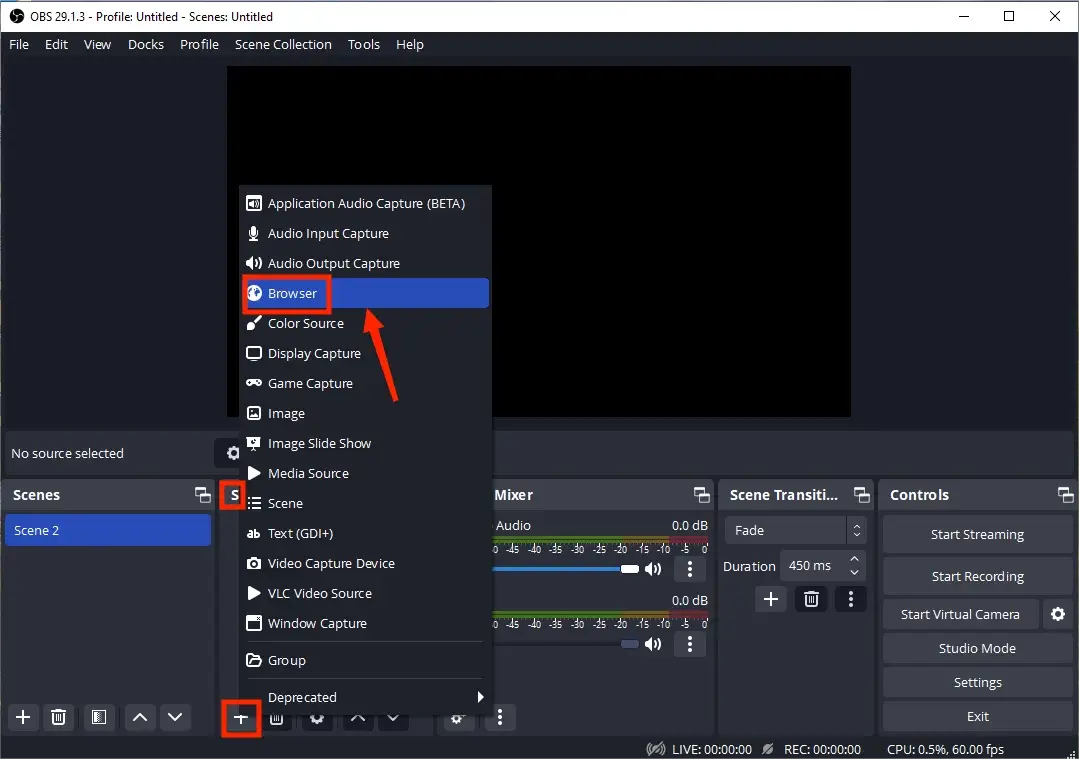
2). Name your project and then click OK.
3). Copy the URL of your TikTok video to record, paste it in the column beside URL and then press OK.
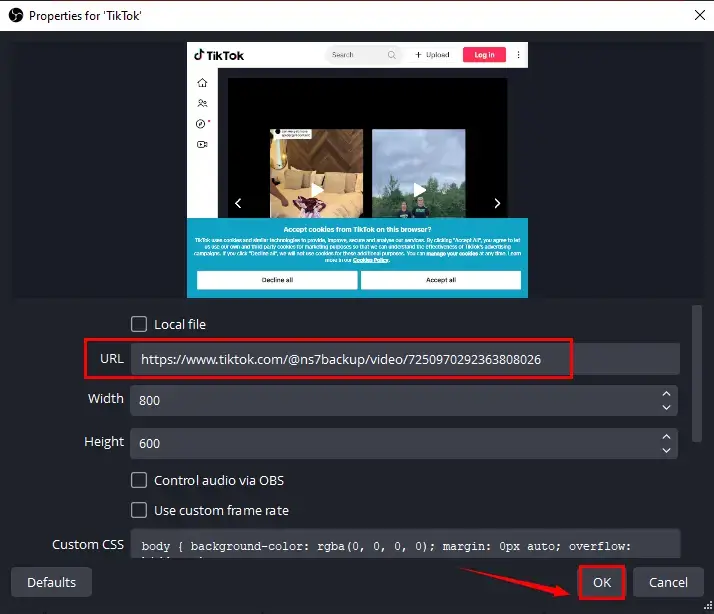
4). Confirm your audio source in the section-Audio Mixer and then click Start Recording.
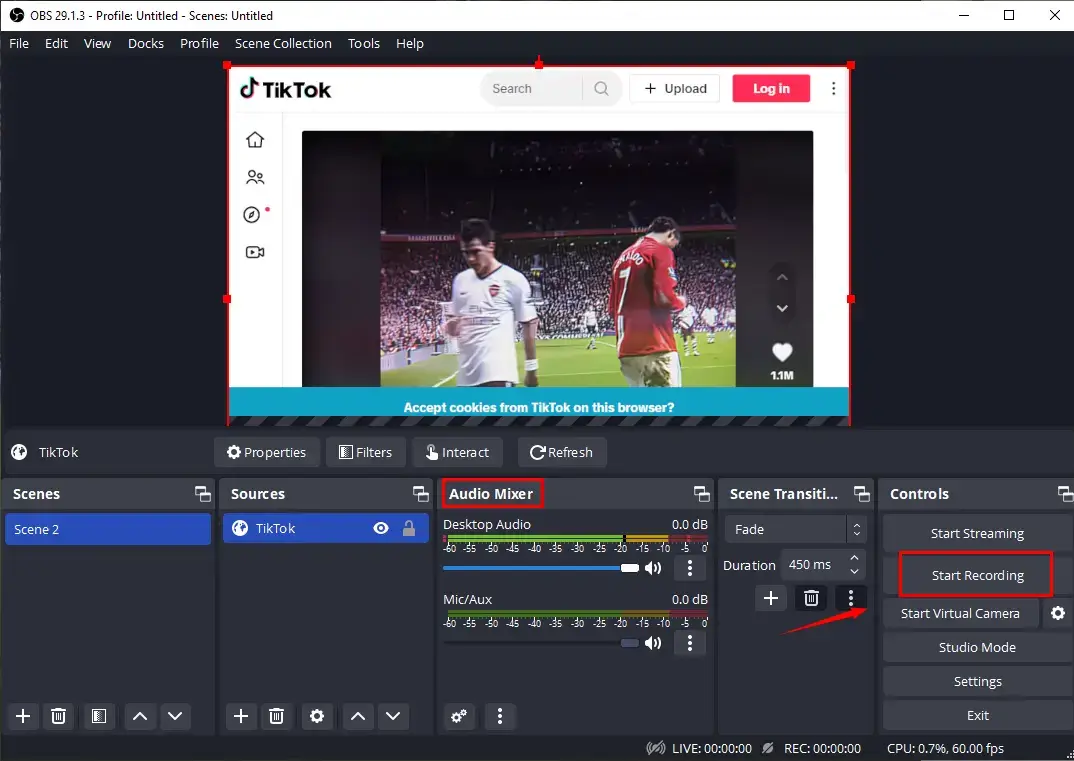
5). Hit Stop Recording to end and save your recording.
(Temporarily stop your recording by clicking the small pause icon.)
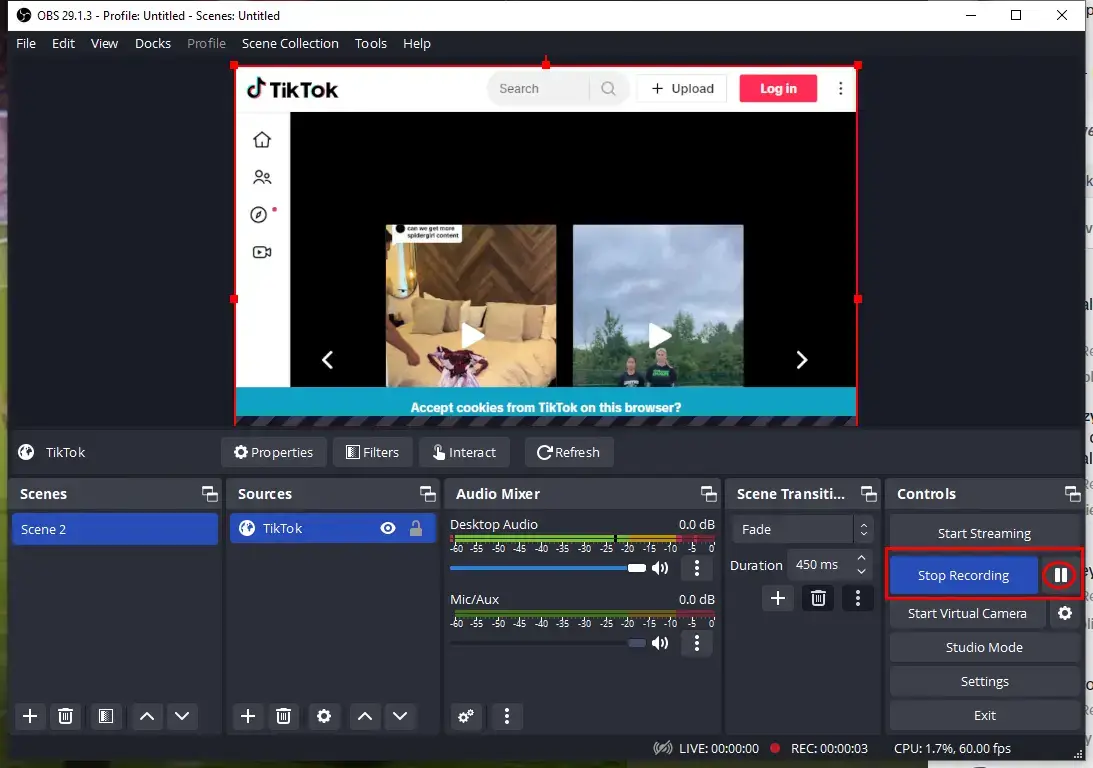
📣PS: To view your recording, please go to File > Show Recordings.
More to Share
📌What is TikTok
TikTok is a social media app specializing in short videos (15 seconds). You can use it to view and share popular short clips or create a short video with features like music snippets, filters, transitions, overlay effects and more.
It is initially developed by a Chinese group called Bytedance. In China, a separate program called Douyin is widely used.
📌Why is TikTok addictive globally?
TikTok has one billion monthly active users and become the top 7 global social media in 2022. Therefore, there are so many contents on this platform and the clips that fascinate you the most will come to your sight sooner or later.
When you view, like, comment and share a short video, TikTok’s algorithm will record and analyze what you fancy based on its big data pool and continuously send similar clips to you so that you can’t help watching more and more.
The swift development of video marketing has also made video-related social media a crucial part of a marketing strategy. TikTok, as a viral video-sharing platform, becomes an ideal place for an enterprise to promote brand awareness and for an individual to become a KOL in a specific area.
📌How to record audio on TikTok on PC?
You can realize this goal with the help of the following two tools:
- Windows: WorkinTool Audio Recorder (📃Reference: How to Record Audio on TikTok in Windows)
- Mac: QuickTime Player
Wrapping up
This chapter concludes our discussion on how to record a TikTok on Windows and Mac. This objective can be easily achievable with the right tools and techniques. By using the proper screen recording software, such as WorkinToo Capture Screen Recorder and OBS Studio, users can capture their TikTok content with high-quality video and audio. Whether you’re a content creator, an aspiring TikToker or simply someone looking to share your creativity, recording a TikTok opens up a world of possibilities to express yourself and engage with the vibrant TikTok community.
However, if you are a Windows user, WorkinTool Capture Screen Recorder is a powerful tool for you since it is user-friendly, easy to use, reliable and super multi-functional to cope with plenty of issues.
Now, please grab your device, unleash your creativity and start recording captivating TikTok videos today!



