How to Rotate Pages in PDF|A Beginner-Friendly Tutorial
🤔Received an important PDF file but found some pages are in landscape orientation when opened? Or accidentally scanned a document with pages in the wrong direction? Incorrect page orientation in PDFs is a common issue. Though seemingly minor, it can affect readability, printing results, and even editing. Have you tried various methods with poor outcomes or felt unsure where to start? Don’t worry, here are four effective ways to rotate pages in PDF. Let’s dive in!
📌Desktop Software:Swift PDF Converter
📌Web Tools:CleverPDF/I Love PDF/Aconvert
📢With these tools, rotating PDF pages is no longer a challenge. For Windows users who prefer desktop apps, Swift PDF Converter is an ideal choice. It features a user-friendly interface, intuitive workflow, robust stability, and versatile functions to meet all your needs.
👀Keep reading to learn more❕
How to Rotate Pages in PDF|A Beginner-Friendly Tutorial
In digital work and study, PDFs are widely used for their format stability and compatibility. 🎈However, incorrect page orientation—due to misplacement during scanning or improper export settings—often causes frustration, hindering reading and editing. 💡Today, we’ll explore how to rotate pages in PDF for a polished presentation.
🔎 Why Rotate Pages in a PDF❓
🔶Enhance Reading Experience
| PDF layouts may not always match the reading device. For example, a horizontal document on a vertical screen can cause content to be compressed or cropped, making reading difficult. Rotating pages adjusts the document to fit the screen better, improving reading comfort and reducing eye strain. |
🔶Streamline Editing Workflows
| Misaligned pages in PDFs can disrupt editing, causing inefficiencies and inaccuracies. Rotating pages ensures precise and efficient editing. Inconsistent orientations in multi-page documents create visual clutter. Standardizing directions makes the layout tidier and simplifies organization and archiving. |
🔶Meet Printing Requirements
| For printing, page orientation must match the printer’s paper direction to avoid content overflow, misaligned prints, or wasted resources. Uniform orientation in bound documents ensures a polished appearance, seamless content flow, and a professional finish. |
💥 How to Rotate Pages in PDF❓
1️⃣ Swift PDF Converter
A professional-grade PDF software that excels in reading, editing, and conversion. It accurately preserves document content, supports batch processing, and employs encryption technology to safeguard your privacy, enhancing your office productivity!
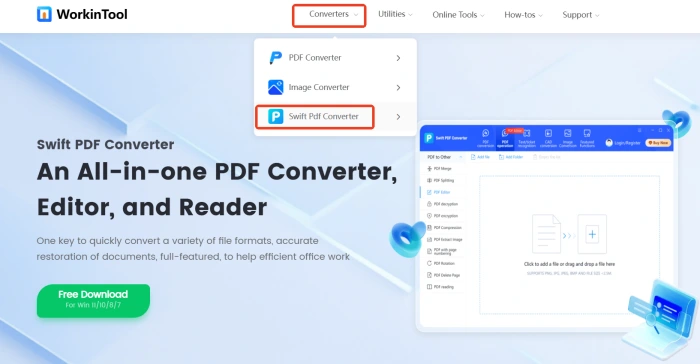
◽ Step1: After downloading and installing, open the software. Click on “PDF manipulation” and select [PDF Rotation].
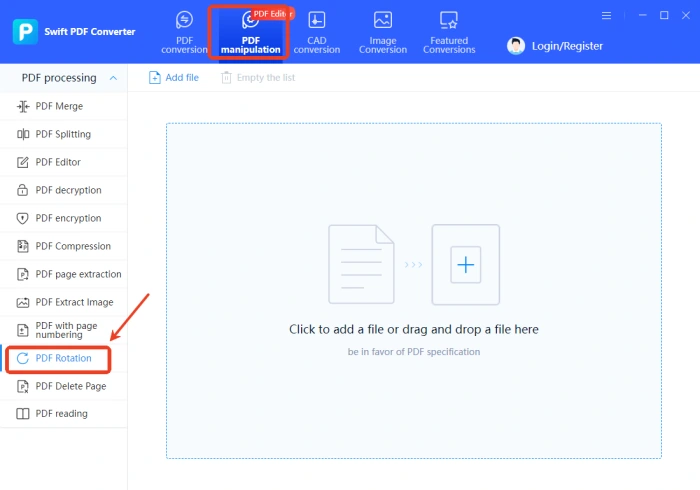
◽ Step2: Add a single target PDF file. All pages will be displayed in a tiled layout on the interface.
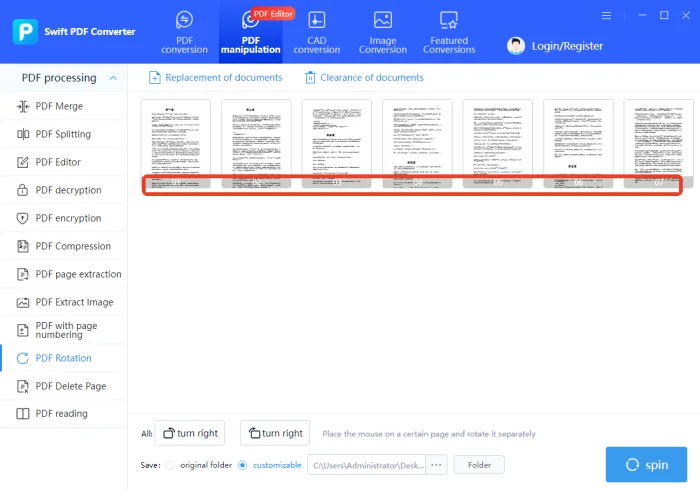
◽ Step3: Rotate all pages to the left or right. Hover your mouse over a specific page to rotate it individually.
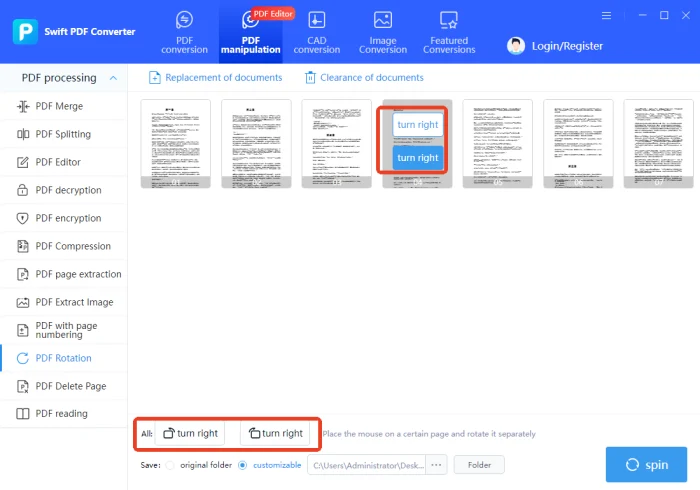
◽ Step4: Once adjusted, click “Rotate”. The rotated file will automatically save to your desktop for easy access and use.
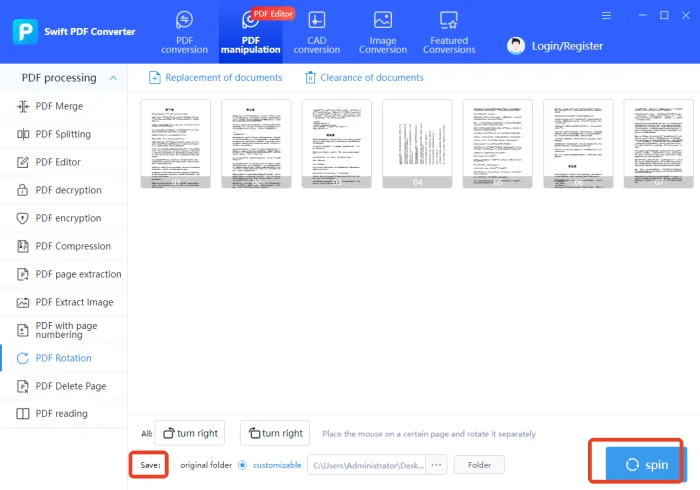
2️⃣CleverPDF
An intuitive online PDF toolkit that goes beyond basic conversions. Easily transform PDFs into Word, Excel, PPT, images, and vice versa—or leverage its compression, encryption, and other practical features to streamline document workflows.
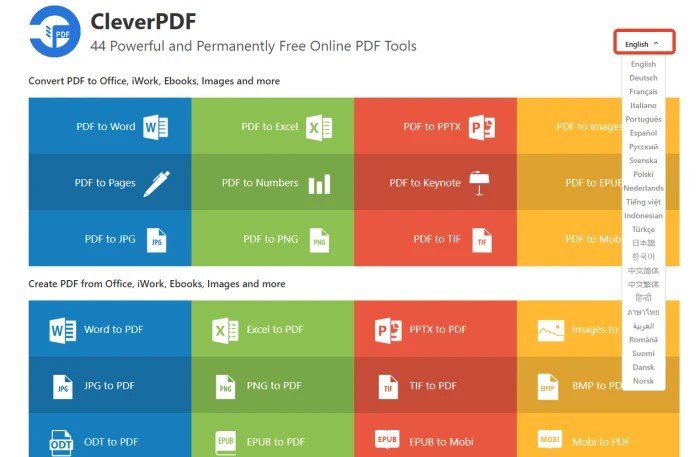
◽ Step1: Open the tool via browser search. Navigate to the “Other Free Online PDF Utility Tools”section and select [Rotate PDF].
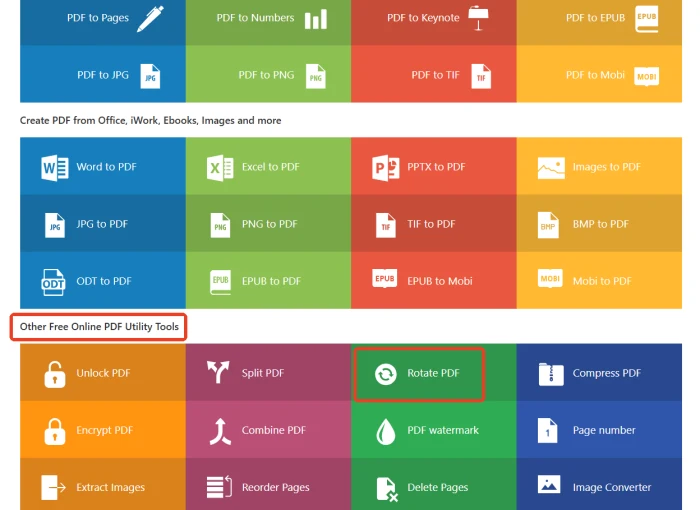
◽ Step2: On the redirected page, upload your target PDF file. Set the rotation direction, click “Start Conversion”, and download the adjusted file for instant use.
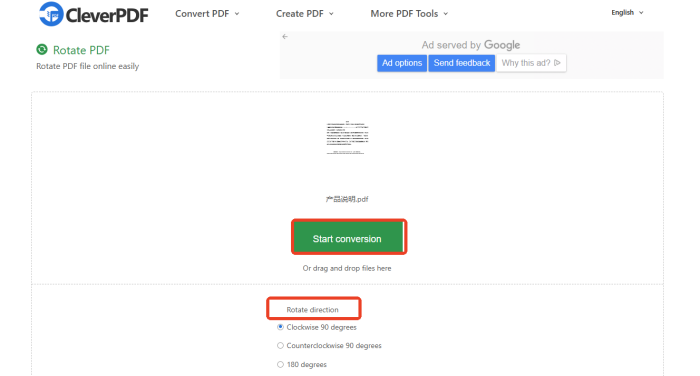
3️⃣I Love PDF
An all-in-one online PDF processing platform, I Love PDF integrates over 20 tools including splitting, merging, compressing, converting, signing, comparing, encrypting, and decrypting—all within a user-friendly interface offering multiple display languages to expedite your workflow.
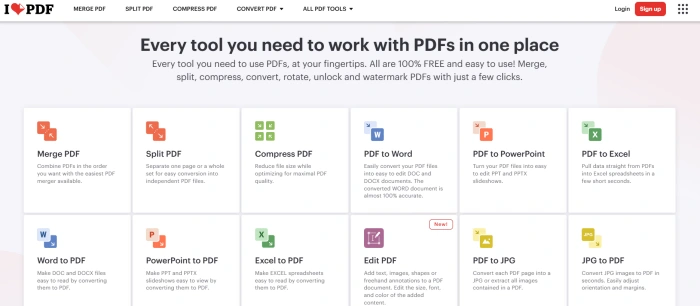
◽ Step1: Visit the official website and select the [Rotate PDF] function. Upload one or multiple PDF files.
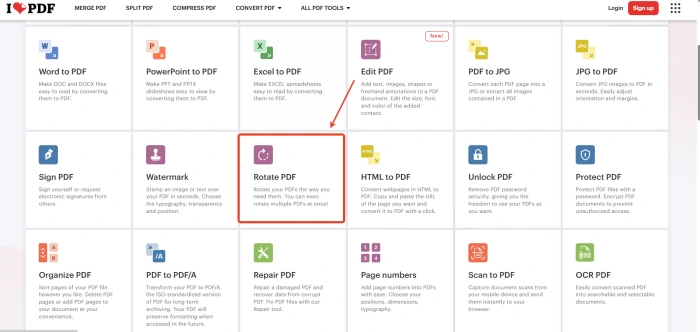
◽ Step2: Choose the desired file(s) and set the rotation direction. Click [Rotate PDF], wait for the process to complete, and then download .
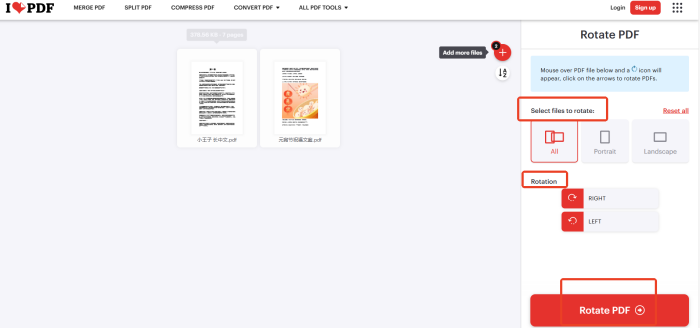
4️⃣Aconvert
Aconvert is a versatile format conversion website organized into 7 core categories: PDF, Document, E-book, Image, Audio, Video, and Compressed Files. Its multilingual interface ensures effortless navigation for users worldwide, and no registration is required—just upload and convert!
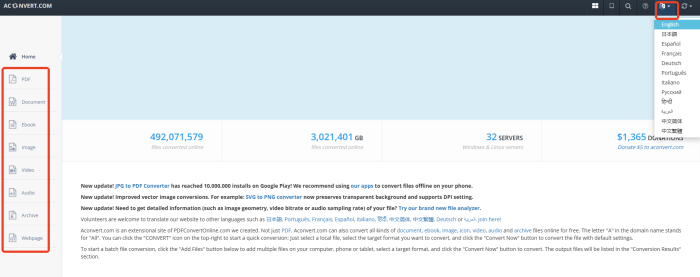
◽ Step 1: Open the site and select “PDF” from the left-hand menu. On the redirected page, check the “Rotate” option at the top.
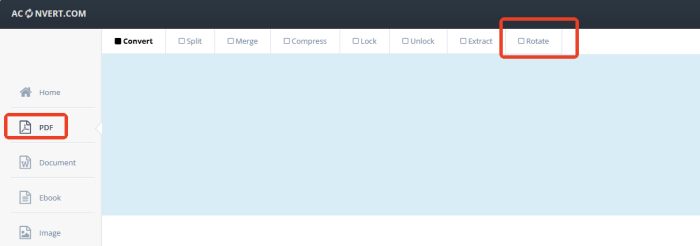
◽ Step 2: Upload a single file, specify the page(s) to rotate, select the rotation angle, and click “Submit”. Once processed, download the rotated file.
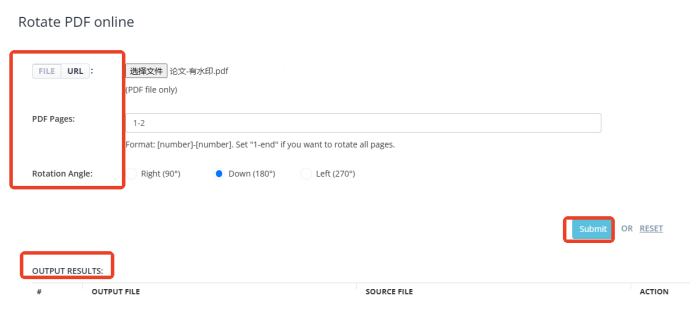
🔔 Precautions for Rotating PDF Pages
|
🔖Overviews
|
📍Descriptions |
| ◾ Backup the Original File | Always backup your original PDF file before making any modifications. This allows you to restore the original state in case of operational errors or file corruption, preventing data loss. |
| ◾ Choose the Right Tool | Professional software boasts more powerful features catering to users with high demands, but may require a fee. Free tools offer convenient operation, but safety precautions are necessary to prevent information leakage. |
| ◾ Pay Attention to Rotation Direction and Angle | Clearly define the rotation direction and adjust based on content and reading habits. For slightly tilted pages, use professional software for precise angle adjustments. |
| ◾ Review the Rotated Result | After rotation, check if the content is displayed in full to avoid cropping or going beyond the intended boundaries. For multi-page documents, ensure consistent layout styles such as margins, title placements, and font sizes. |
| ◾ Consider File Size and Compatibility | Rotating pages may affect file size; thus, large files may need content optimization. Post-rotation, test file compatibility across various devices and software to ensure smooth opening and display. |
📝Conclusion
✨Through the aforementioned sharing, you have presumably mastered the methods for rotating pages within PDF files. Whether you prefer powerful professional editing software or convenient online tools, there’s bound to be an option that meets your needs. 👍Among them, I highly recommend Swift PDF Converter for its ease of use, speed, and precise preservation of document layout, making PDF processing effortless and efficient!




