How to Rotate a Page in a Scanned PDF Without Adobe
What should you do when you spot an inverted page in a scanned PDF file? It will absolutely be time-consuming and cumbersome to locate the wrong page, adjust its direction and re-combine all the scanned images into a new PDF. Please don’t worry. Today, we will focus on how to rotate a page in a Scanned PDF in Windows. The solutions recommended will be simple, helpful and FREE. Also, you don’t need Adobe Acrobat to fulfill this purpose. The following topics will be introduced to you: How to Rotate a Page in a Scanned PDF Through Desktop Software–WorkinTool PDF Converter and How to Rotate a Page in a Scanned PDF with an Online Tool-WorkinTool PDF Converter online. It is highly advisable to try WorkinTool desktop version since it is:
💖 Lightweight and Simple
🧡Powerful
💛Batch and Unlimited Conversion
💚High-quality Guarantee
💙FREE to Rotate Each PDF within 0.5MB
💜Green
💝Secure and User-Oriented
How to Rotate a Page in a Scanned PDF Without Adobe in Windows [2024 FREE Solutions]
Suppose you have scanned all the pages of a signed commercial contract, merged them into a single PDF file and prepared to submit it to your supervisor. When reviewing it, an inverted page is spotted. What should you do? It will absolutely be time-consuming and cumbersome to locate the wrong page, adjust its direction and re-combine all the scanned images into a new PDF, especially since the contract will be needed in a minute. Please don’t worry. Today, we will present you with an article that focuses on how to rotate a page in a Scanned PDF in Windows. The solutions recommended will be simple, helpful and FREE. Also, you don’t need Adobe Acrobat to fulfill this purpose.
You will read the following topics:
- How to Rotate a Page in a Scanned PDF Through Desktop Software?
- How to Rotate a Page in a Scanned PDF with an Online Tool?
Now, let’s cut the crackle and move on to the central theme.
How to Rotate a Page in a Scanned PDF Through Desktop Software
How do I rotate a scanned page in PDF format? This is a question that bothers several employees and students who have frequent interaction with this file type. Therefore, we are here to help you crack this hard nut by introducing you to a piece of useful desktop software–WorkinTool PDF Converter.
📕How to rotate a page in a scanned PDF using WorkinTool PDF Converter?
Step 1. Navigate to ToolBox > Rotate Pages and then click the button-Select PDF file or drag to upload your file(s).
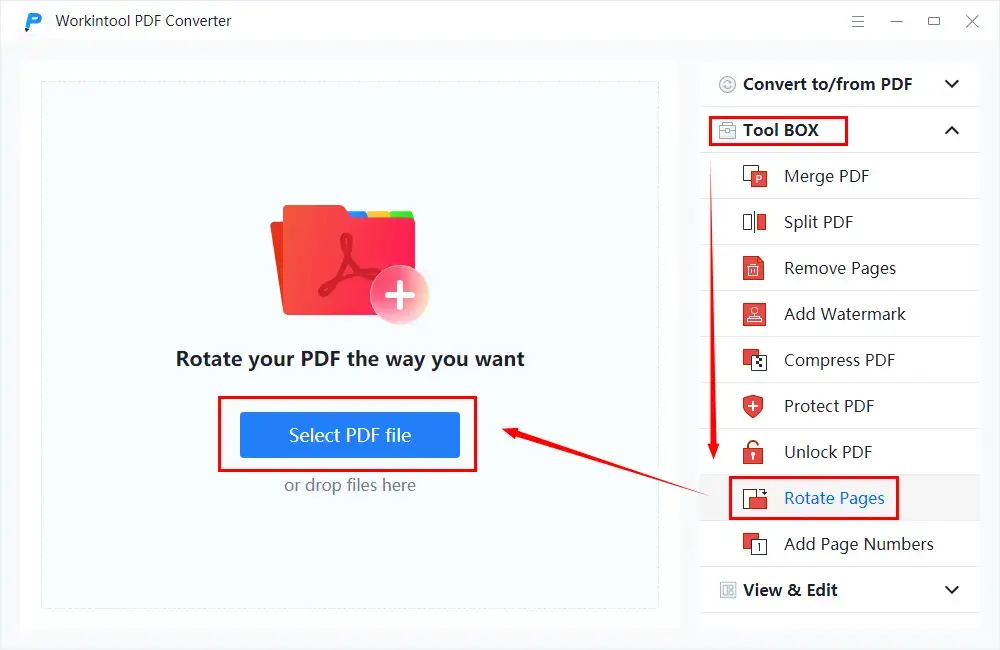
Step 2. Locate the page(s) with the incorrect direction, rotate it or them, set the save path and then hit Apply Changes.
- One-Page Rotation: Click the direction button on the chosen page to rotate it if you intend to rotate one page in your scanned PDF file only.
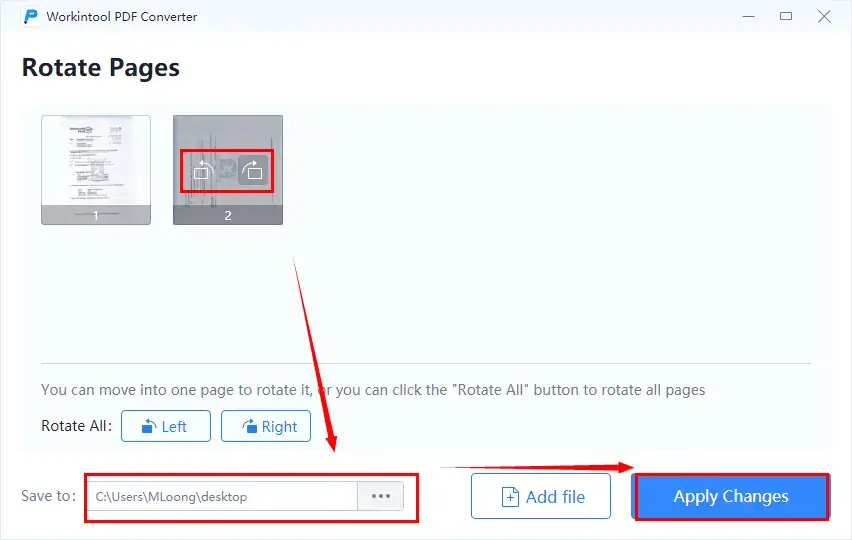
- Multiple-Page Rotation: Find Rotate ALL and then select the direction (Left-90 degrees counter-clockwise or right-90 degrees clockwise) if your intention is all-page rotation in your scanned PDF.
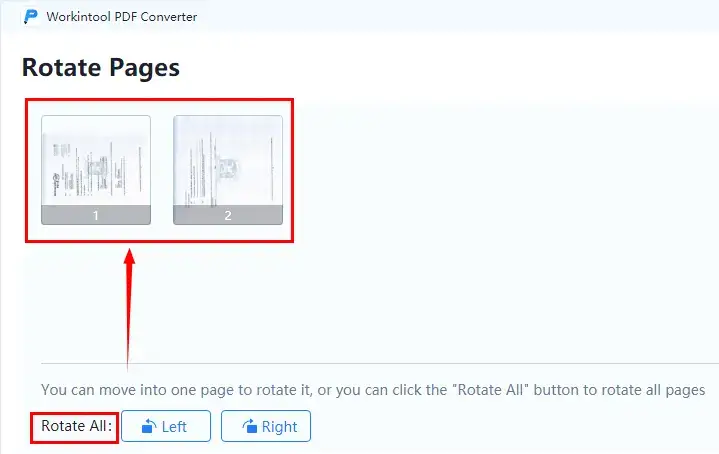
Step 3. Click Open file to get down to the page-rotated PDF.
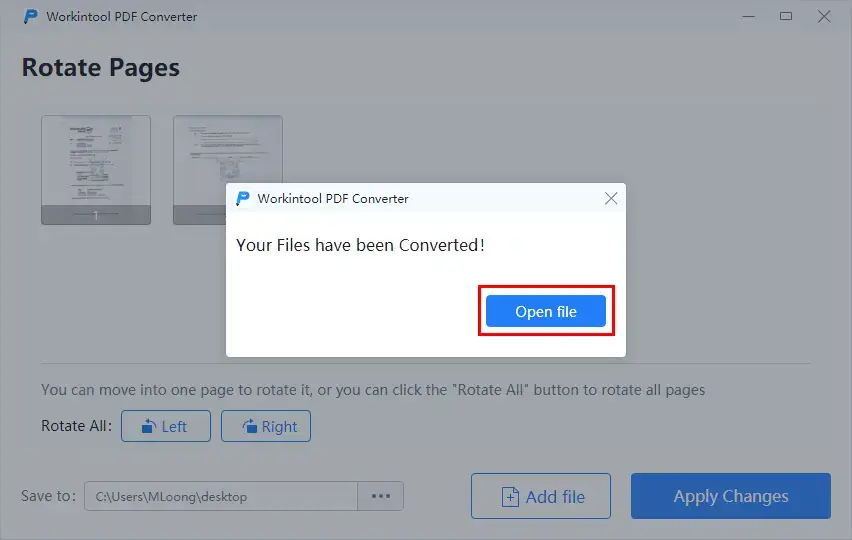
Additional Words
📌Why should you pick WorkinTool PDF Converter?
WorkinTool PDF Converter is the first member of the WorkinTool product family. It is a powerful and helpful all-in-one PDF reader, converter and editor that wins quick recognition in the market. These are the specific reasons for picking it:
|
📌What else can WorkinTool PDF Converter do about PDF pages?
You can use the tool to
How to Rotate a Page in a Scanned PDF with an Online Tool
If you feel it inconvenient to download and install a third-party program to rotate a PDF page, you can resort to some practical online tools to assist you in resolving this issue. Here, you can try the online version of the WorkinTool PDF Converter by choosing the feature-Rotate PDF.
📕How do I rotate a scanned page in PDF format with WorkinTool PDF Converter Online?
Step 1. Open WorkinTool official site and then find Online Tools > PDF Converter Online.
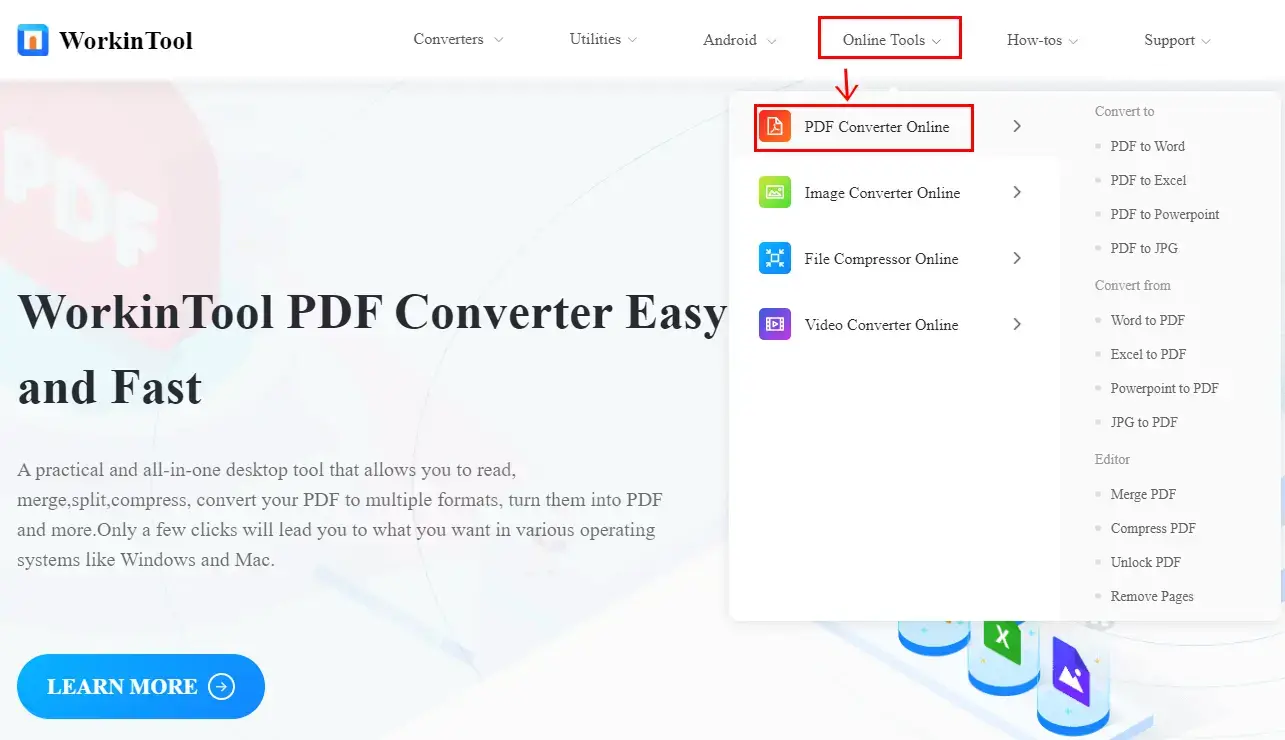
Step 2. Navigate to PDF File Operator > Rotate PDF.
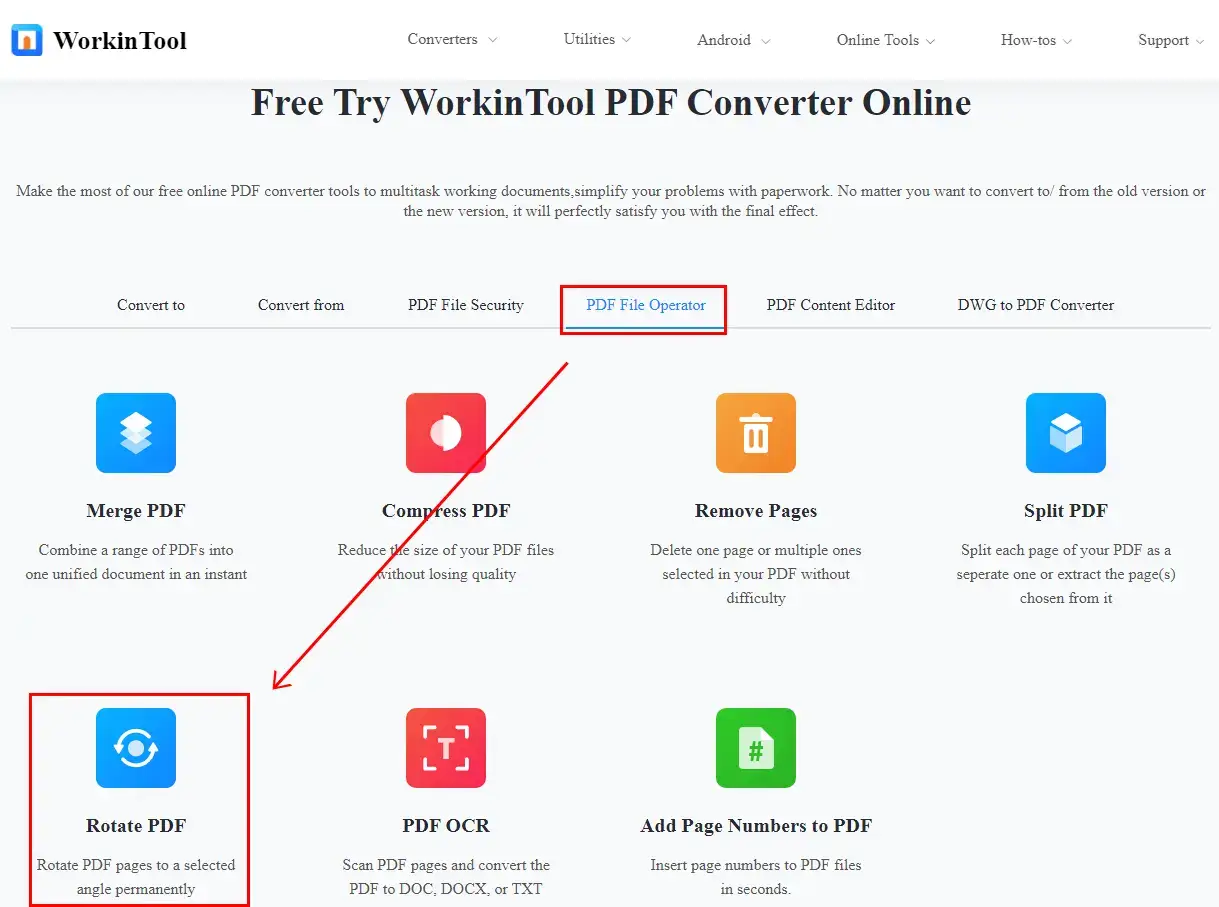
Step 3. Click the blue + button or drag to upload your PDF file(s) for page rotation.
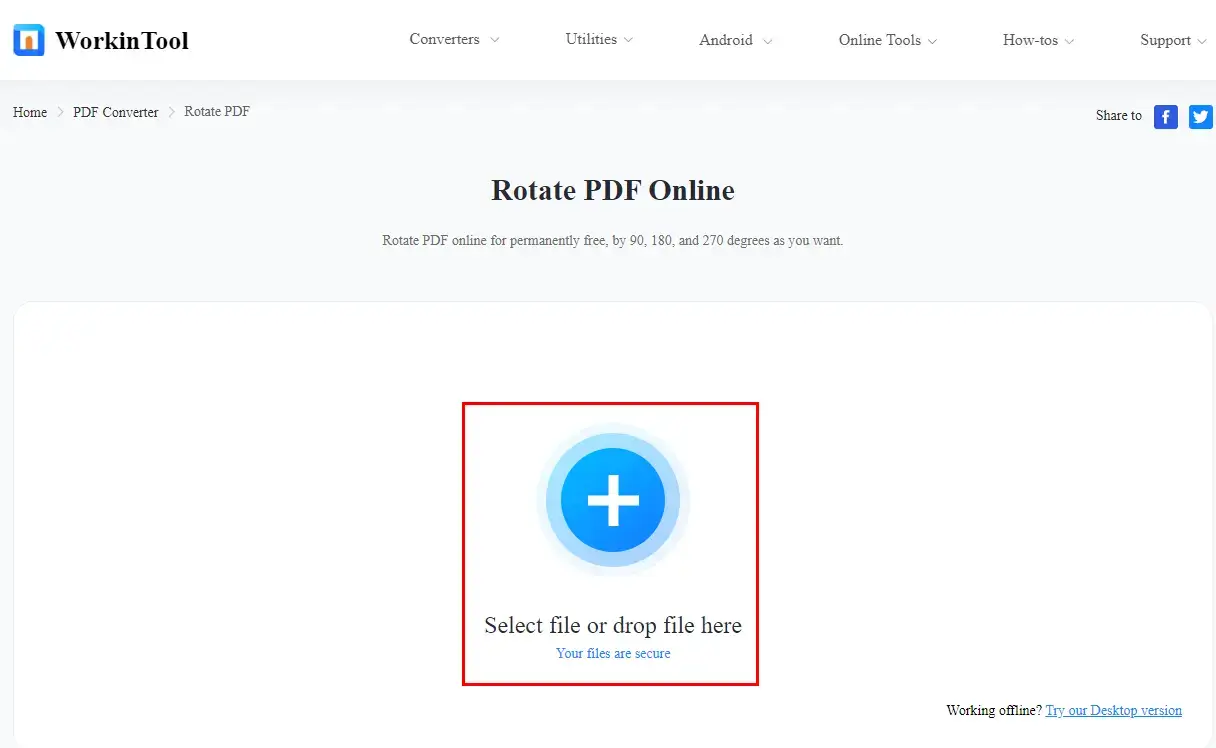
Step 4. Select the page(s) to rotate and then click Convert.
- If you want to rotate one page only in a scanned PDF, please click the chosen page to activate the direction buttons and then select a direction to rotate it.
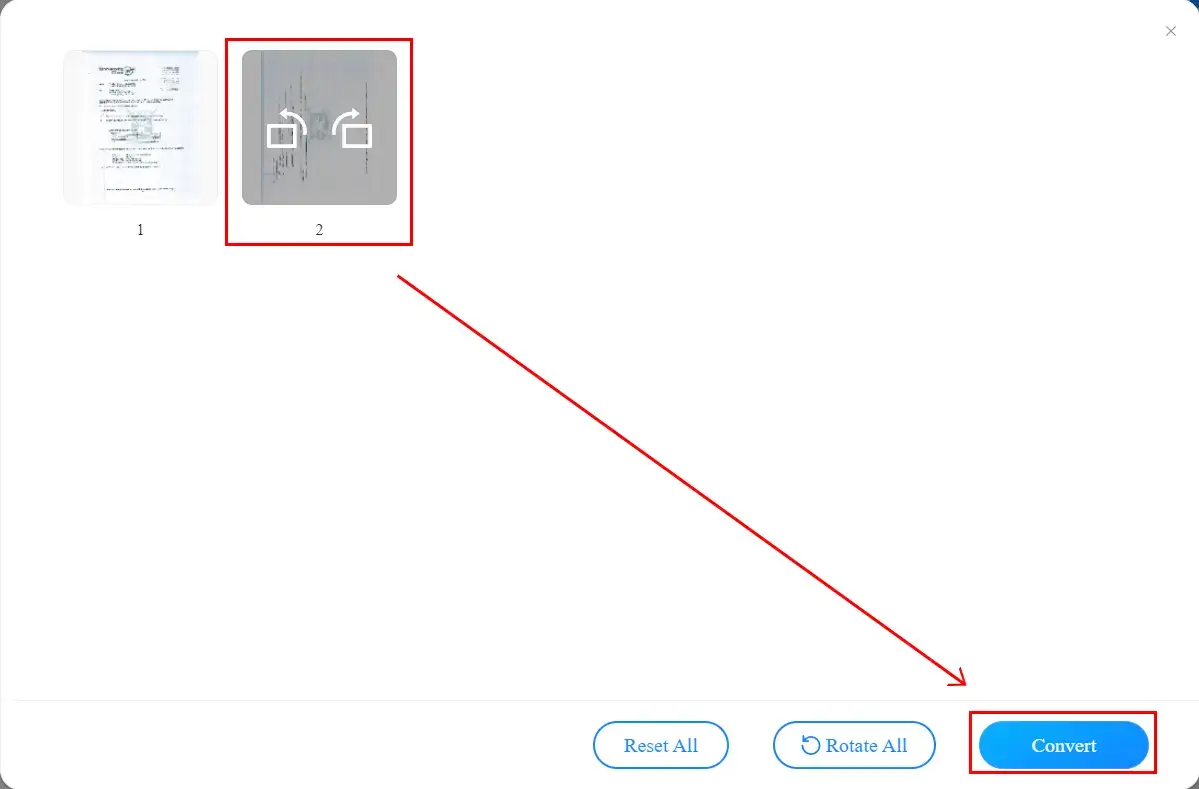
- If you aim for all-page rotation, please hit Rotate All at the bottom and then press the Convert tab.
(The default direction is 90 degrees counter-clockwise.)
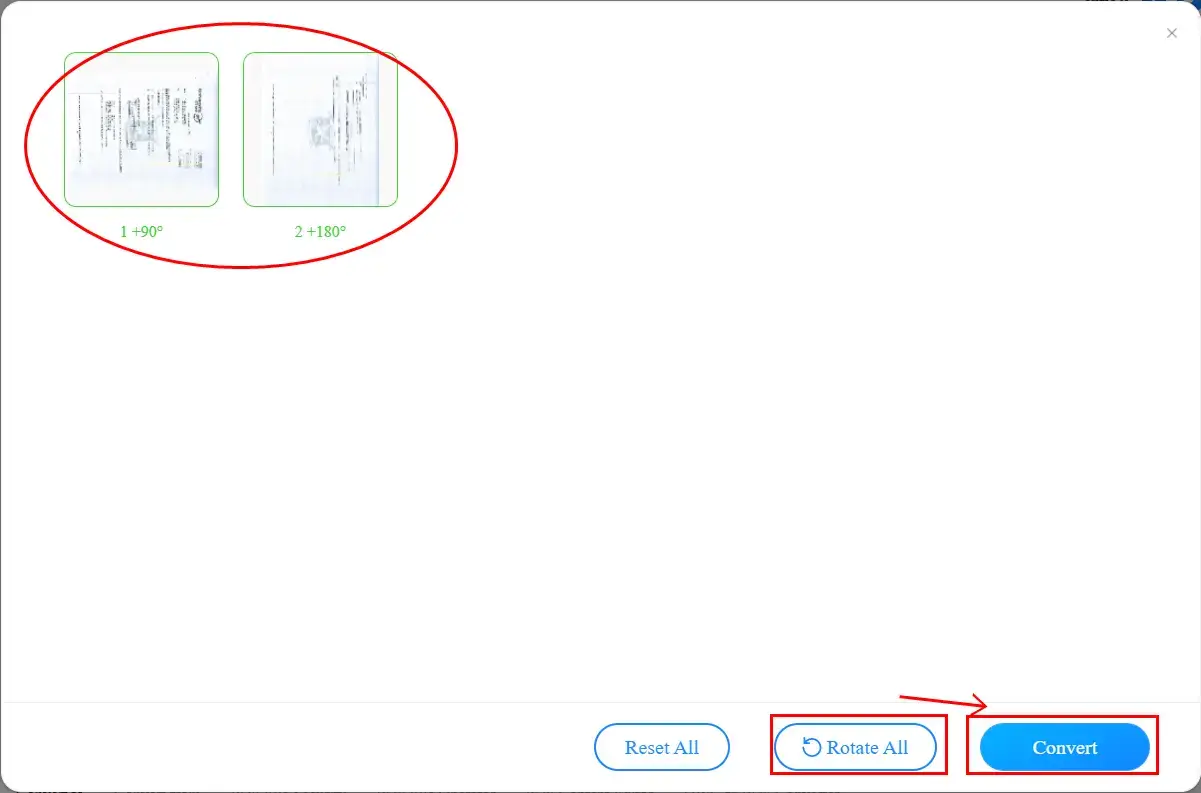
Step 5. Then click Download to get your page-rotated PDF file(s).
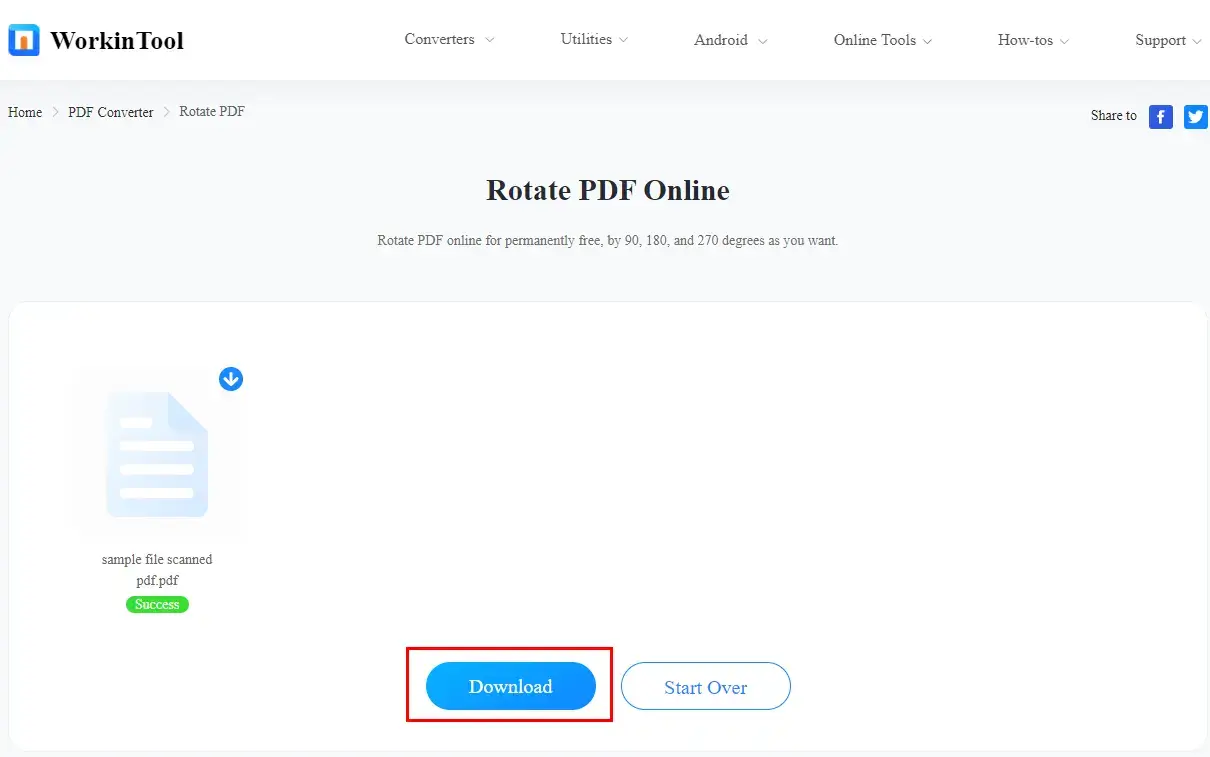
📣Attention
Some limitations apply to WorkinTool PDF Converter online:
- File Number Limit: Much as PDF page rotation in batches is also available in WorkinTool PDF Converter Online, only four files can be processed each time simultaneously.
- File Size Limit: The maximum size of each uploaded file is 50 MB.
Something More to Say
💡How to Rotate a Page in a Scanned PDF with Adobe?
Adobe Acrobat has definitely the most prevalent PDF solution provider worldwide. Its extremely powerful feature will help you solve all PDF-related problems. However, its interface is a bit complex for green-hand IT users and it requires a costly license payment though there is a seven-day free trial for you to experience it. If Adobe Acrobat is still your primary option, here is the guidance on page rotation in a scanned PDF via it:
1. Activate the software, find Tools > Organize Pages and then click Open.
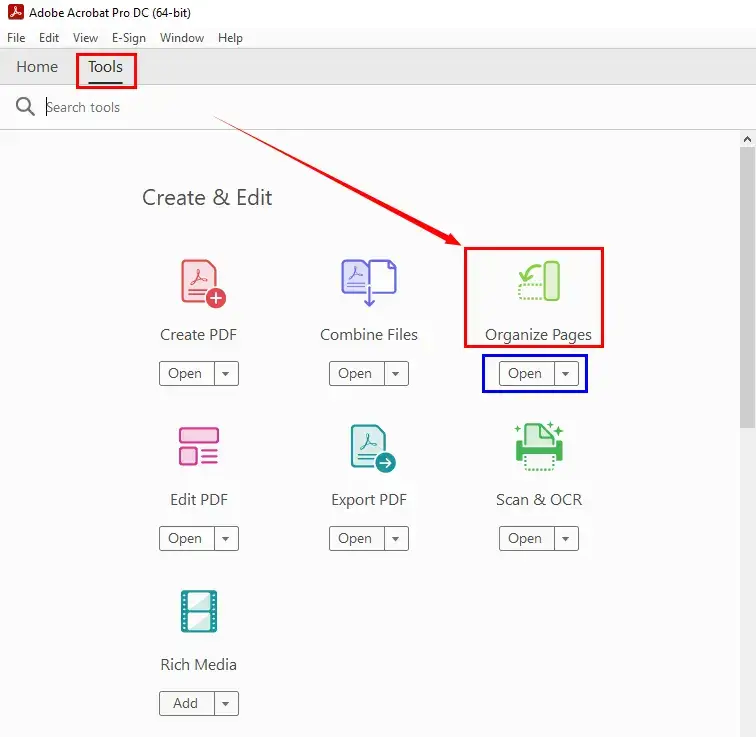
2. Press the button-Select a File to upload your scanned PDF file.
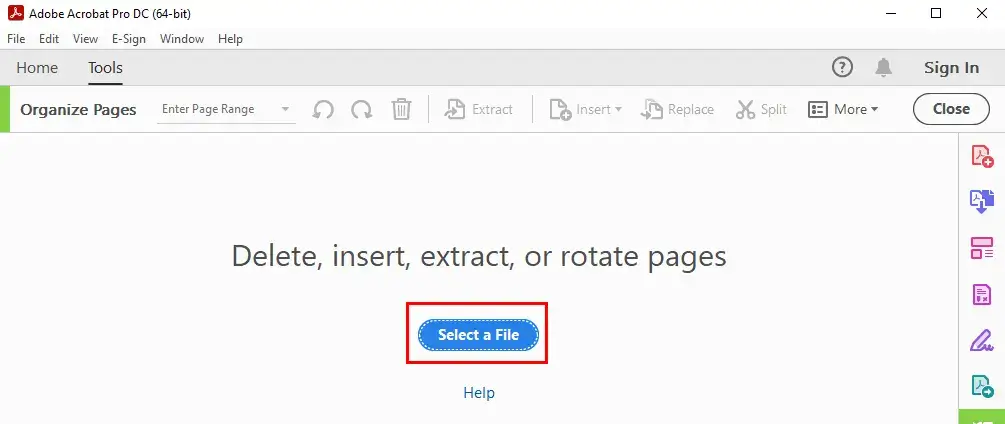
3. Click the page and then rotate it.
- You can either click the direction buttons on the toolbar or the ones on the chosen page to complete the rotation.
- Choose All Pages if you long to rotate all the pages of your scanned PDF file.
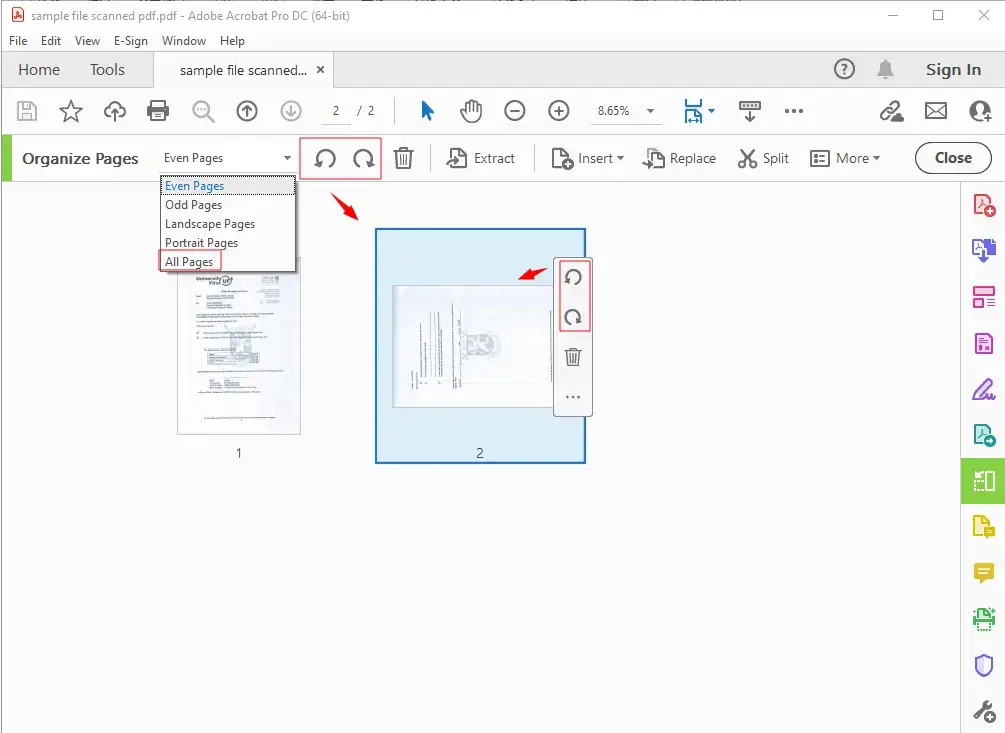
3. Then hit the Save button to save page rotation in your scanned PDF.
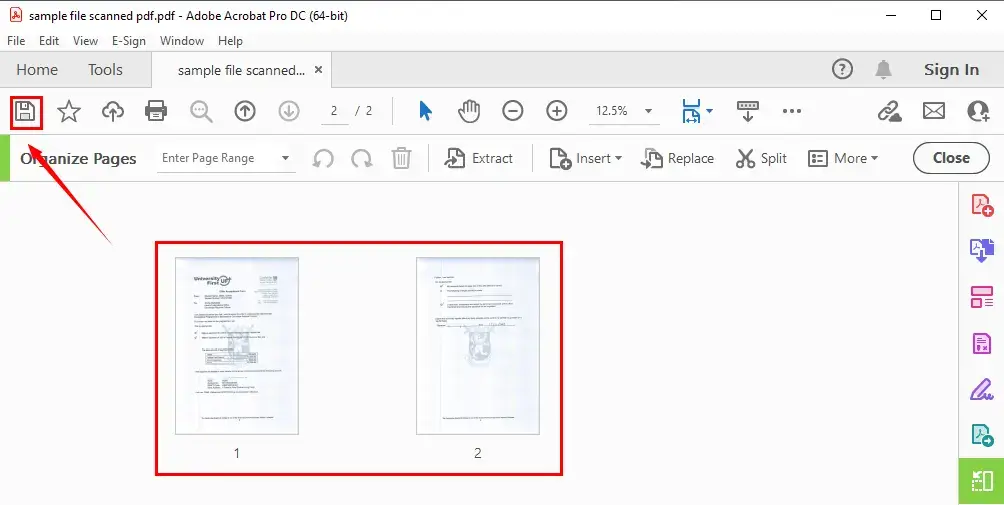
Final Thought
This is our discussion on how to rotate a page in a scanned PDF without Acrobat in Windows. You are welcome to try all the methods here and we sincerely hope you can pinpoint an ideal solution. However, it is strongly advisable to use WorkinTool PDF Converter.
Now, are you ready to start your page rotation in your scanned PDF file?



