How to Extract Text from PDF Image with(out) Acrobat | 4 Ways
How to extract text from a PDF? Want to extract the table from PDFs? All you need is WorkinTool PDF Converter. It is a cost-effective and powerful PDF converter and editor for all Windows users. Hence, WorkinTool can make PDF text extraction while keeping the original formatting in batches using the advanced OCR. Just get a free download and export text from PDFs instantly!
🥇 Unlimited times to use and ad-free.
💦 Only three clicks to extract PDF text.
⏰ High quality & efficiency.
💾 Privacy Security Promised.
🏆 Various PDF functions.
How to Extract Text from PDF Image with(out) Acrobat | 4 Ways
Getting text from PDF is convenient for re-editing important info and making a quick summary. However, extracting text from PDF images is a challenging issue for ordinary people. Fortunately, this post will introduce four proven ways to tell you how to extract text from PDF image with or without Acrobat. If you are eager to convert PDF to text, just go ahead and find a suitable solution.
| 🕵️♀️ Quick Look |
|
How to Extract Words from PDF with Acrobat
⛳ Extract Text from Scanned PDF with Adobe Acrobat
🤩 Recommend Rate: ⭐⭐⭐ 🔎 Level: Easy 📺 Platform: Win & Mac 💰 Cost: 7-day free trial or $12.99-19.99/Mon
Adobe Acrobat is one of the most famous and professional PDF editors worldwide. With Adobe Acrobat, you can quickly make text extraction from PDF with high accuracy. Moreover, you can only copy and export the needed text from PDF files, which is quite convenient. Additionally, as a comprehensive PDF editor, Acrobat can offer a platform for users to split, merge, sign and convert PDFs. However, you can only get a free trial for a week. Otherwise, you need to pay at least $12.99 per month. If you have purchased Adobe, follow the step-by-step guide below to convert PDF to text.
📚 Guide to Pulling Text from PDF Image
Step 1. Open your PDF file with Adobe Acrobat. Then click Tools on the top bar. Next, find Create & Edit > Export PDF forthwith.
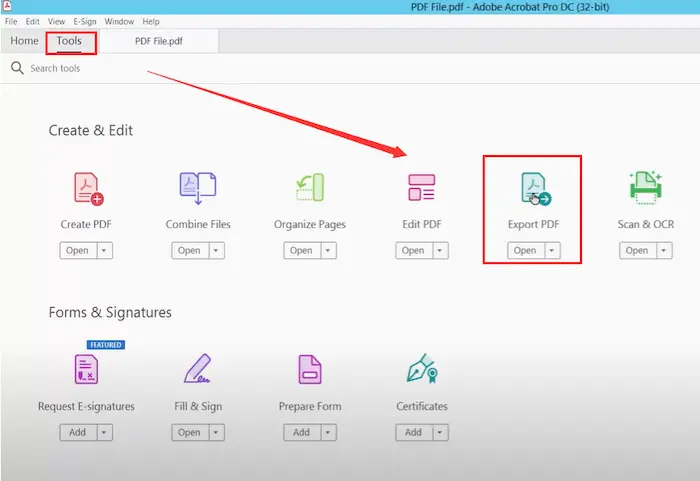
Step 2. Click Microsoft Word or More Formats as needed. Below is the More Formats option as an example. You can select a desired text output format from the drop-down menu. Moreover, tap the setting icon to choose a more detailed encoding format.
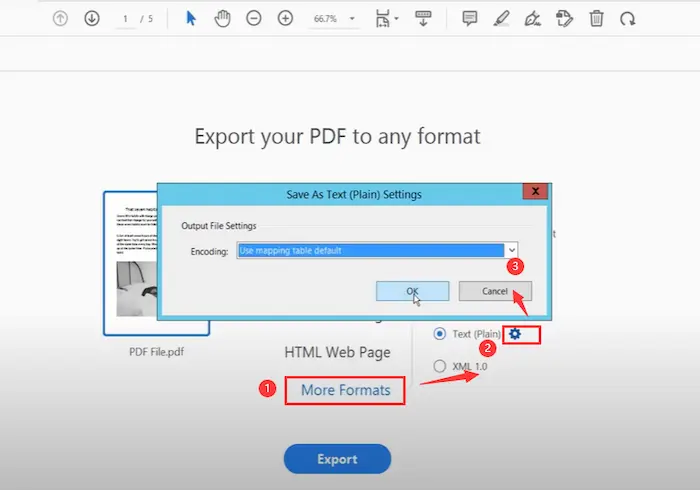
Step 3. Finally, click Export and choose a new storage location for your TXT document.
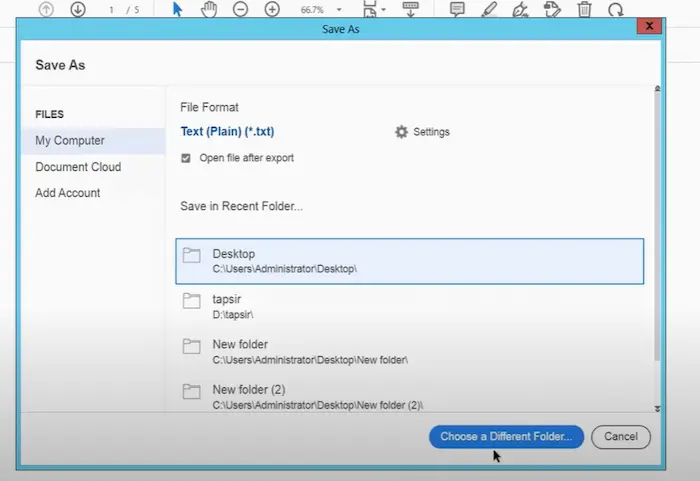
How to Extract Text from PDF without Acrobat
⛳ Way 1. Read Text from PDF with WorkinTool PDF Converter FREE
🤩 Recommend Rate: ⭐⭐⭐⭐ 🔎 Level: Super easy 📺 Platform: Win 💰 Cost: $0-39.95
If you plan to extract text from scanned PDF without Acrobat for free, WorkinTool PDF Converter is your best option. It is a powerful AI-powered PDF converter and editor for all Windows users. WorkinTool PDF converter can automatically extract text from PDF files with formatting in seconds. Whether your PDF is text-based or image-based, WorkinTool can successfully detect text in PDF and make smooth text extraction from PDF files. Moreover, the most impressive feature is WorkinTool’s high precision and quality with advanced OCR technology. (OCR is the abbreviation of Optical Character Recognition which can easily make PDFs searchable and detect words from images and PDFs.)
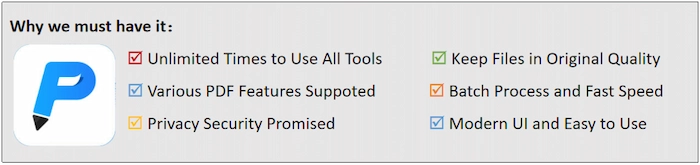
However, don’t worry about the operation level because even novices can use WorkinTool to extract PDF text without tech support or steep guides. Besides PDF text extraction, WorkinTool can do more with PDFs, such as write on PDFs, copyright, split, compress, merge, edit PDF files, etc. However, users can only upload each file within 0.5MB for free. If you want to extract text without size limits, upgrade to PRO ($10.95/Mon, $29.95/Year, and $39.95/Lifetime).
📚 How to Extract Text from PDF with WorkinTool [Image-based PDFs]
Step 1. After installing WorkinTool PDF Converter, open it and get ready to perform a text extraction. Then explore Convert to/from PDF and find PDF to Word. Next, click Select PDF file or drag the PDF file instantly.
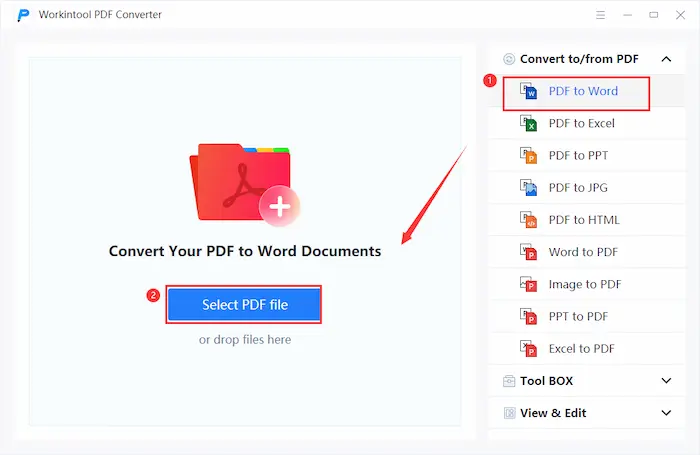
Step 2. You can tap on Add file to extract words from more image-based PDF files simultaneously. After adding, tap on … in Save to button to choose a new storage folder.
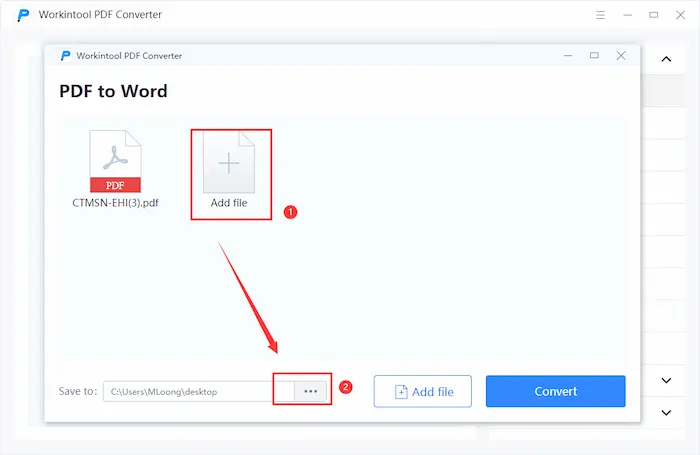
Step 3. Lastly, click the Convert button. The PDF image files will convert to Word documents in seconds. Then you can tap on Open file to check the final extraction effect.
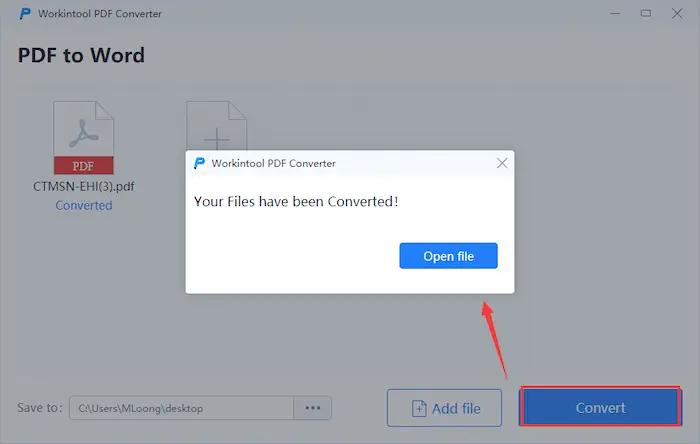
[Bonus] How to Extract Text from Text-based PDF with WorkinTool
- Step 1. Download and open WorkinTool PDF Converter. Then click PDF Edit in View & Edit options. Thirdly, tap on Select PDF file or drop your file to open it with WorkinTool.
- Step 2. Click the Search Document tool in the top right corner. Once entering the wanted words in the search box, you can find the target text with highlights.
- Step 3. Locate your wished content and then long-press the text. Lastly, right-click on the shadowed text and select Copy.
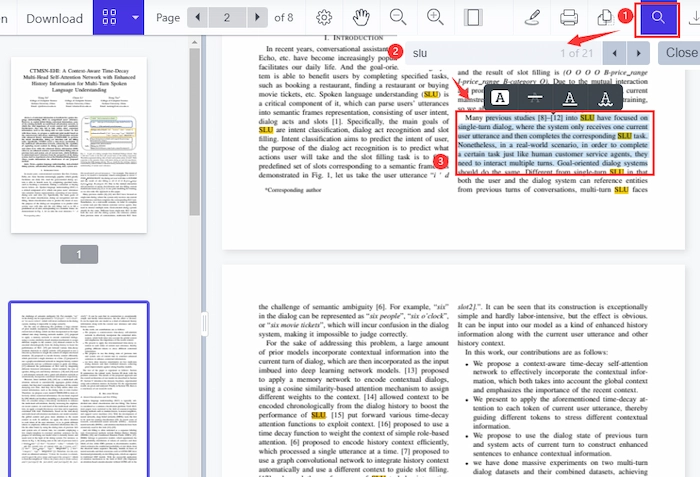
More Useful Tutorials You Probably Need
⛳ Way 2. Perform Text Extraction Using Python
🤩 Recommend Rate: ⭐⭐ 🔎 Level: Difficult 📺 Platform: All platforms 💰 Cost: $0
Python is a widely used interpretive, professional, and general-purpose programming language. In fact, it can make PDF files more organized with detailed font and structure info. However, if you want to take text from PDF using Python, you must get an API first. And you can get one from PDF.CO. Actually, API is short for Application Programming Interface, a way for over two PC programs to interact with each other. In brief, this method is complex and not suitable for Python novices. However, if you want to try, follow the learning course step by step below.
📚 How to Extract Text from PDF Using Python
- Step 1. You need to install the requests module by entering m pip install requests in your Windows Command Prompt at first. Then move to Line 6 to type your API KEY in the running Python. And you can get one from PDF.CO.
- Step 2. Go to Lines 12 and 18 to enter your source and destination file in the command line. Then search for Lines 32 – 36 to configure your XML conversion parameters.
- Step 3. Run the Python program and extract bold text from the running Python.
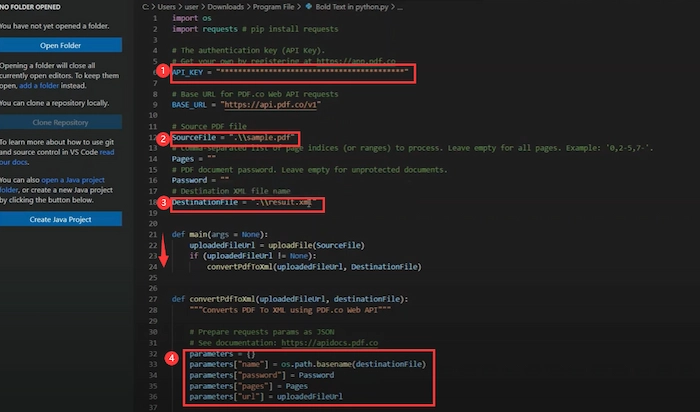
⛳ Way 3. Export Text from PDF Online
🤩 Recommend Rate: ⭐⭐⭐⭐ 🔎 Level: Super easy 📺 Platform: All devices 💰 Cost: $0
If you want to avoid downloading any third-party software but intend to take text from PDFs with minimal effort, WorkinTool PDF Converter Online can satisfy all your requirements. It is an utterly free and comprehensive online PDF converter with OCR technology. Furthermore, you can extract text from PDF to Word, TXT, PowerPoint, and DWG within several clicks.
Additionally, no matter what devices you use, such as computers, iPhones, Androids, iPads, etc., you can pull text from PDFs within several clicks. Moreover, WorkinTool PDF Converter online can ignore time and place. In other words, wherever and whenever you are, you can access to WorkinTool online page and copy text from PDF smoothly. Besides data extraction, WorkinTool online version can delete, edit, and replace texts from PDF files.
📚 How to Extract Text from PDF with WorkinTool Online
- Step 1. Explore WorkinTool PDF Converter online page at first. Then search for PDF to Word or PDF to TXT in Convert to options.
- Step 2. Once you click the desired option, click the + icon or drop your PDF file to upload PDF images to WorkinTool. (It supports at most 4 PDF files at a time.)
- Step 3. Tap Convert to convert your PDF files to Word or TXT format in seconds. Finally, keep the PDF text on your device by clicking the Download button.
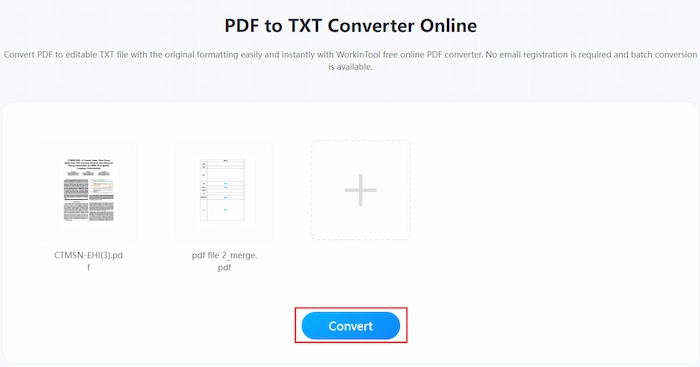
FAQs
| 1️⃣ How to extract data from PDF to Excel? |
If you intend to extract data from PDF to Excel, you can try to use WorkinTool PDF Converter. Firstly, click PDF to Excel in Convert to/from PDF. Secondly, select your PDF file and click the Convert button last.
| 1️⃣ How to copy text from PDF to Word? |
Generally, WorkinTool PDF Converter can make it easier and more efficient. Moreover, you only need to use PDF to Excel feature of WorkinTool to convert PDF to Word and extract PDF text. Additionally, you can select multiple PDF files and make conversions at the same time.
Summing up
It’s hard to get text from PDF, especially the image-based/scanned PDF files because all the info will not be searchable or selected. However, don’t give up. Luckily, this post elaborates on four workable fixes to tell you how to extract text from PDF with or without Acrobat. Numerous users who seek a cheap and easy-to-use solution prefer to use the AI-powered WorkinTool PDF Converter to copy and paste text from PDF files because WorkinTool can make PDF text extraction with original formatting in batches. All in all, just download it and experience WorkinTool’s robust PDF capabilities.


