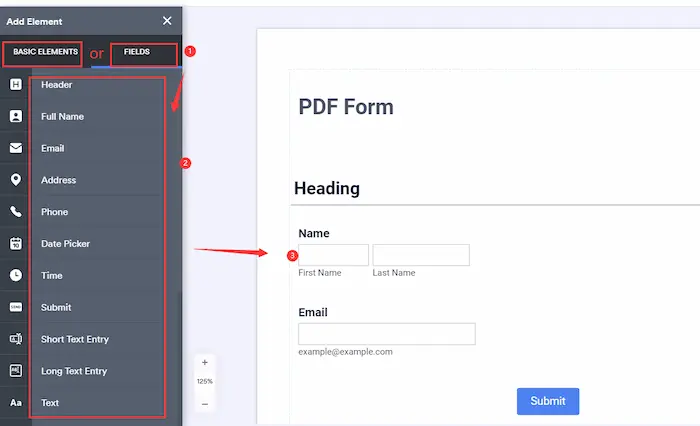How to Make a Fillable PDF Form without Acrobat | 5 Ways [2024]
It’s costly to subscribe to Acrobat at $19.99/ Mo. Is there a free way to make a PDF fillable? Can you fill out a PDF form without Acrobat? Luckily, emerging Adobe alternatives provide a greater possibility of making a PDF form fillable without Acrobat. This post will deal with how to make a fillable PDF form without Acrobat, ranging from Windows/Mac PDF creators to an online program.
In this post:
1. How to make a fillable PDF form for free online – 2 ways
2. How to create a fillable PDF without Adobe Acrobat on Windows – 3 Ways
3. How to make a fillable PDF form without Acrobat on Mac – 2 Ways
4. How to make a fillable PDF form with MS Word
5. How to make a PDF fillable for free
How to Make a Fillable PDF Form without Acrobat | 5 Ways [2024]
Windows/Mac/Online Solutions – 4 Min Reading
Overview
When we talk about creating and editing a fillable PDF form, Adobe Acrobat might always be the first software name that comes to our mind because PDF originates from Adobe, and Adobe is one of the most professional and famous PDF makers and editors across platforms. However, it’s costly to subscribe to Acrobat at $19.99/ Mo. Luckily, emerging Adobe alternatives provide a greater possibility of making a PDF form fillable without Acrobat.
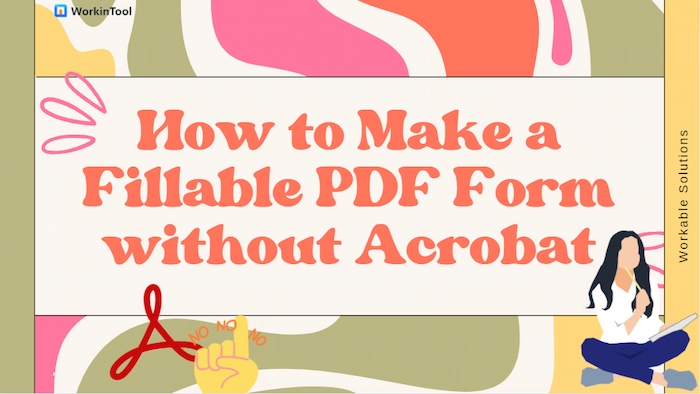
This post is ready to elaborate on how to make a fillable PDF form without Acrobat, from default software (Word/Preview) to third-party software (JotForm/WorkinTool/Cisdem). Moreover, cross-platform solutions, including Windows, Mac, and online, are also available in this post. Let’s start our reading together.
Table of Contents
- How to Make a Fillable PDF Form without Acrobat – 5 Ways
- FAQs – 5 Common Questions
- Conclusion
How to Make a Fillable PDF Form without Acrobat
Solutions in this part:
- 1. JotForm Online—Automatically create and add different fillable fields for free. [Online]
- 2. WorkinTool PDF Converter—Quickly add interactive elements and edit PDFs for free. [Windows/Online]
- 3. Microsoft Word—Easy to insert tables and words to make a fillable document. [Windows]
- 4. Cisdem PDFMaster—Cross-platform PDF creator to automatically make PDF forms fillable but with watermarks. [Windows/Mac]
- 5. Preview—Meet the basic requirements for creating a fillable PDF form without Acrobat. [Mac]
#1. Make a PDF Form Fillable with JotForm Online Free
If you don’t want to download large software to make a fillable PDF form and collect members’ data, online PDF tools will work out and help you make it. JotForm is one of your best free fillable PDF creators online. As its name suggests, you can create and fill in a PDF form online together with joint members. Moreover, you can one-click to insert preset fillable fields and basic elements, like header, full name, email, phone, etc., without installing. Furthermore, you can make a personal PDF form with a customized page background, font size, style, and formatting.
How to Make a Fillable PDF Form without Adobe Acrobat Online?
- Step 1. Go to the Jotform Fillable PDF Form Creator online page and then click Create a fillable PDF form. Then, you select either CREATE NEW PDF FORM or IMPORT PDF FORM as needed.
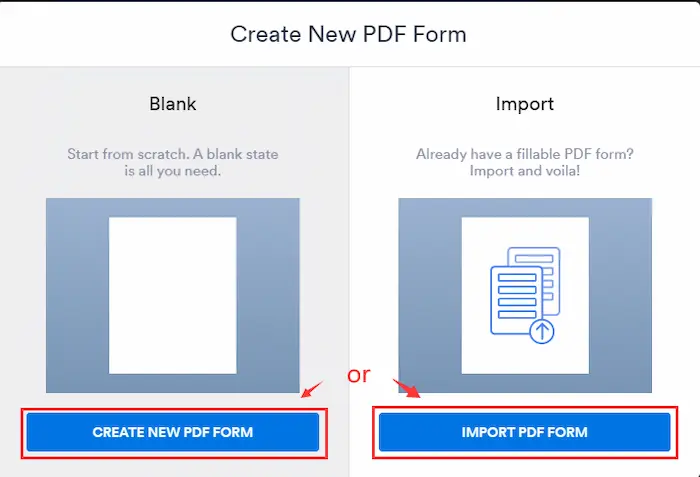
- Step 2. Click BASIC ELEMENTS or FIELDS to add the wanted fillable boxes to your PDF form, such as time, full name, submission data, etc.
- Step 3. Make a flexible PDF form in Layout Settings by changing the PDF background color, question style, and line spacing. After finishing, touch the export button to save the fillable PDF form on your device.
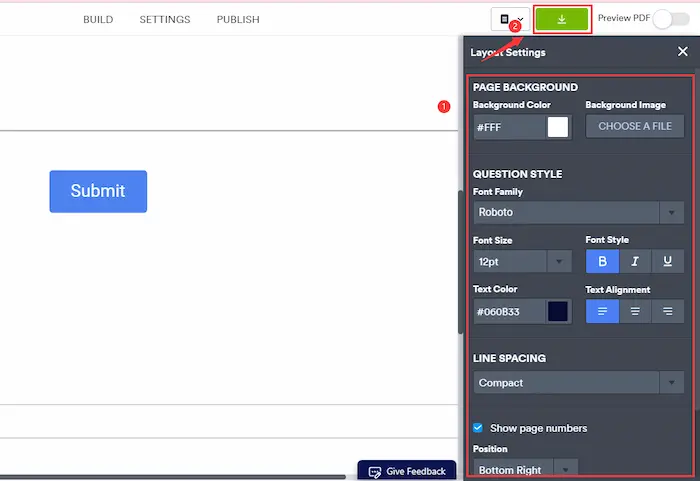
#2. Create a Fillable PDF Form with WorkinTool
WorkinTool PDF Converter is one of the top PDF creators and editors to help you make PDF forms fillable and editable. Using WorkinTool’s PDF Edit tool allows you to easily add text, fillable fields, lines, and shapes on Windows without cost or size limits. Moreover, you can markup your simple PDF form by highlighting, commenting, drawing, and inserting images/signatures. Speaking of interactive elements, you can add text fields, radio buttons, checkboxes, list boxes, and more at your disposal.
WorkinTool launches an online PDF editor for you to make PDF editable and fillable online without downloading software. However, you can only upload each PDF within 0.5 MB online for free.
| The Easily Way to Make a Fillable PDF Form with WorkinTool Online/Offline | |
| Edit File (<0.5MB) for Free | $10.95/Month, $29.95/Year, $35.95/Lifetime | |
|
 |
How to Make a Fillable PDF Form for Free on Windows via WorkinTool?
- Step 1. After the installation, open WorkinTool and click PDF Edit in the View & Edit drop-down menu. Then, add your file by clicking the Select PDF file button or dragging.
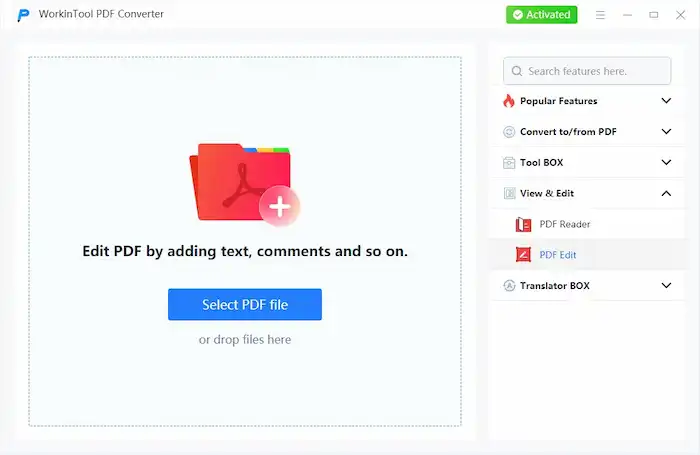
- Step 2. On the toolbar’s right side, click the second icon’s downward arrow and select From Creator from the dropdown menu. After that, you will see a secondary toolbar appearing.
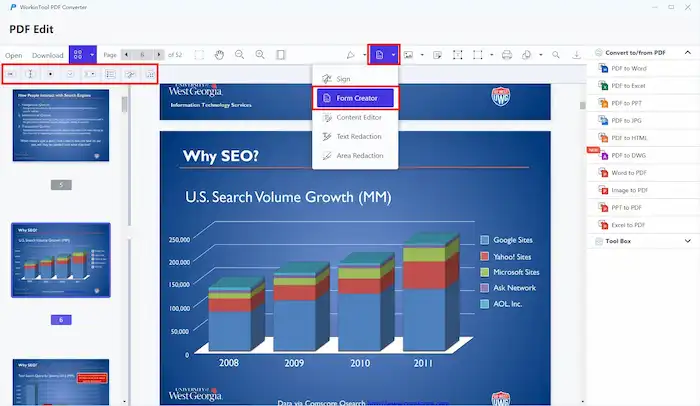
- Step 3. Select a widget you need. You can create approval, text, radio, checkbox, combo box, list box, signature, as well as date widgets as desired.
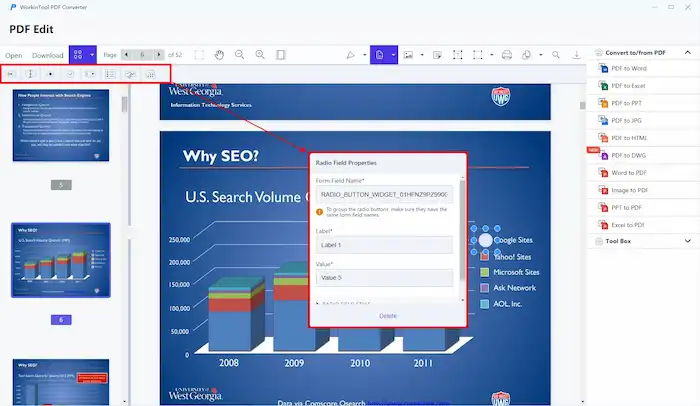
- Step 4. Configure the parameters and then press Enter to save the changes. After exporting the edited PDF file, you can open it and select interactive options according to your preferences.
#3. How to Make a Fillable PDF in Word
Microsft Word is not merely a document creator. You can also draw tables, type text, make documents fillable and export them in PDF format as well in Microsoft Word. Moreover, you can change the table properties, text formatting, color, and font to make it unify with your demands. And the guide is straightforward, and let’s check how to create a fillable PDF from Word without Acrobat.
How to Make a Fillable PDF Form without Acrobat in Word?
- Step 1. Open a new document in Microsoft Word. Then click Insert > Table or Design button to add a fillable table.
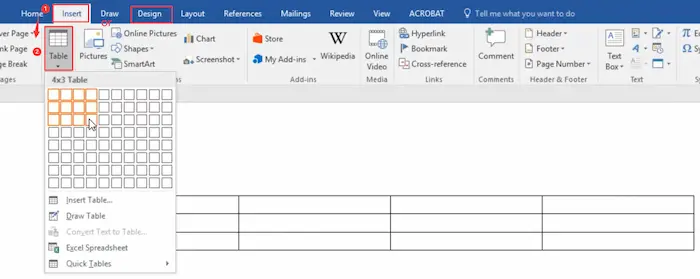
- Step 2. Type the wanted text in the table cell and change the font, color, and formatting to make it look more formal.
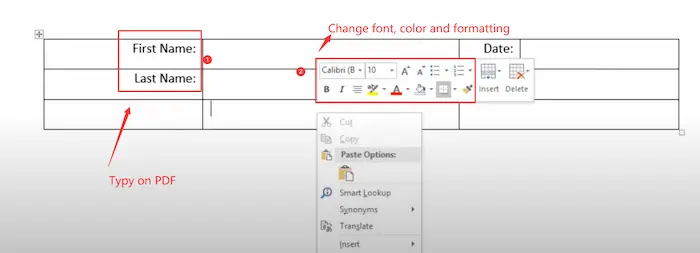
- Step 3. Click File > Save as… > Browser. Then select PDF (*.pdf) in Save as type and hit the Save button to export it.
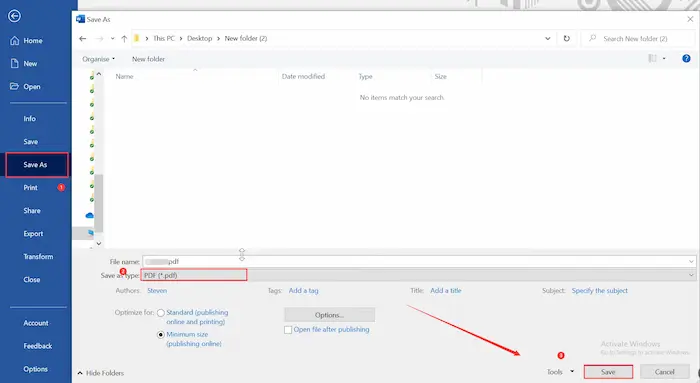
- Step 4. After that, select a tool we mentioned in this guide to fill in the necessary content.
#4. Using Cisdem PDFMaster on Mac and Windows
Want to easily make a fillable PDF file on Mac or Windows without Acrobat? Cisdem PDFMaster is the one you are looking for. With Cisdem, you can effortlessly insert a checkbox, radio button, list box, and combo box field to make your PDF form more professional and accessible. Besides being a PDF creator, Cisdem can make your scanned PDF into a searchable file, change to/from PDF, compress PDF, lock/unlock PDF, etc. However, the trial period is only 14 days, and the edited PDF files are watermarked.
How to Make a Fillable PDF Form without Acrobat Using Cisdem?
- Step 1. Download and open Cisdem PDFMaster. Then, choose Open Files or PDF Create to open or make a new PDF file.
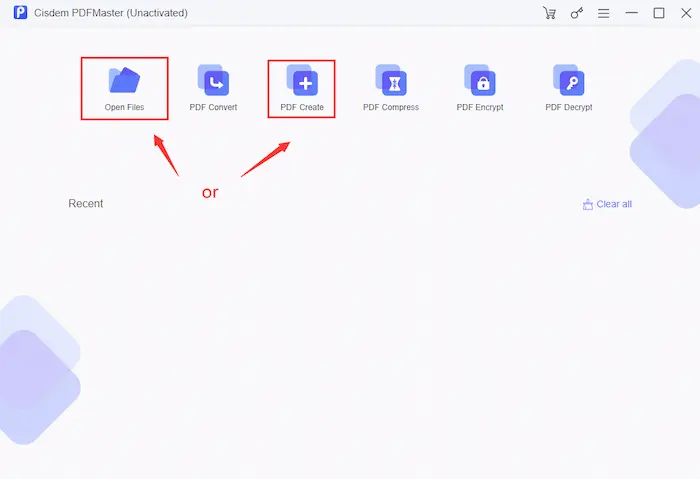
- Step 2. Tap the Form button. Then, you can choose Text Field, Checkbox Filed, Radio Button Field, List Box Field, Combo Box Field, or Signature Field as needed. Next, enter the detailed info and click the OK button to confirm.
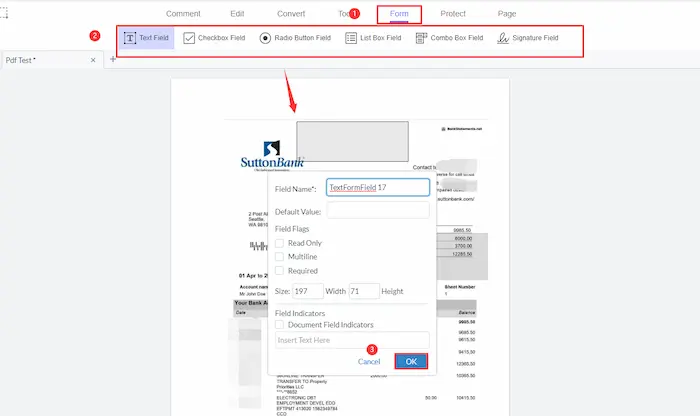
- Step 3. Once you complete, press the save button to keep the fillable fields on your PDF form.
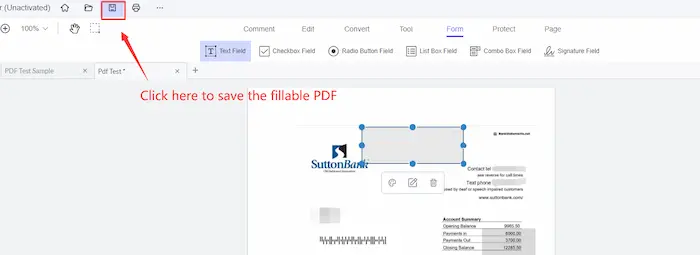
#5. Create a Fillable PDF on Mac Preview
If you plan to make a fillable PDF form on Mac, Preview is the best free PDF creator and editor for every Mac user. You can easily read PDFs, fill in PDFs, insert shapes/boxes, and add images to PDFs. You can create a custom PDF creating by adjusting the color, thickness, and styles. However, it has less powerful PDF tools and a less excellent interface than other third-party PDF editors. Anyway, it can meet your basic demands for creating a fillable PDF file.
How to Make a Fillable PDF Form without Acrobat in Preview Mac?
- Step 1. Open your PDF file with Preview. Then click Show Toolbar if the tool ribbon is hidden.
- Step 2. Click the A icon to add text and tap the shape icon to insert fillable boxes or shapes. Moreover, you can change the stroke style, color, filling color, and text font to your preference.
- Step 3. Click File > Save to keep the fillable changes to your PDF form.
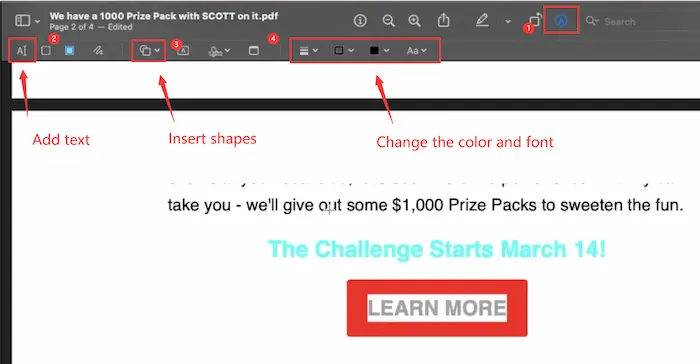
FAQs
1. What is a fillable PDF?
A fillable PDF form contains some fillable fields and tables that allow others to fill in, sign, and edit without creating a new document. Typically, it can be compatible with all mainstream PDF readers and editors like Adobe, Preview, etc.
2. How do you make a pdf fillable?
If you plan to make a PDF fillable, the easiest method is to exert third-party PDF creators and editors, like WorkinTool PDF Converter. You can easily add text boxes, fields, signatures, shapes, and stamps to make your PDF fillable with minimal effort. Moreover, you can convert fillable documents to PDF as well.
3. How do I fill out a PDF without Adobe?
If you intend to fill out a PDF without Adobe, various Adobe alternatives can greatly help you. For example, you can edit, write, fill in, and sign a PDF on Windows and online for free in WorkinTool PDF Converter, on Mac in Preview, online with JotForm, etc.
4. Can I create a fillable PDF in Word?
Yes, you can create a fillable PDF in Word. Just use the Insert Table function or Design tool to add fillable fields in your Word. And save the document in PDF format at last.
5. How to make a fillable PDF form with Google Docs?
Suppose you plan to create a fillable PDF in Google Docs. In this case, you can achieve it by taking the following steps.
- Firstly, open your PDF with Google Docs in Google Drive.
- Secondly, you can tap Insert > Table > Table templates to choose different templates, like product roadmap, review tracker, project assets, etc. Optionally, you can make a drop-down list by selecting the Insert > Drop-down.
- Thirdly, enter the words in the fillable fields. Finally, navigate to File > Download > PDF document (.pdf) to keep the fillable files in PDF format.
6. How to make a fillable PDF form with Acrobat?
Do you need Adobe to make a fillable PDF? If so, follow the steps below:
- Firstly, open Acrobat and select File > Open to add a PDF.
- Secondly, click Tools > Prepare Form. You can add interactive elements from the pop-up toolbar (checkbox, e.g.).
- Thirdly, configure the form setting and save the edited PDF as a separate copy.
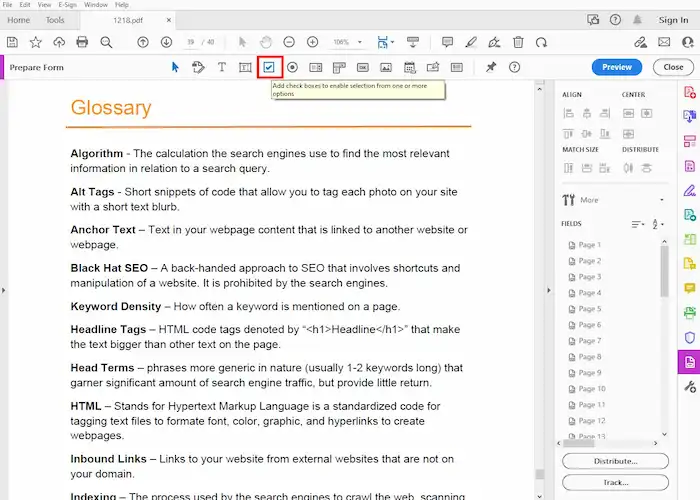
Conclusion
As a must-learning issue for modern people in this digital-office age, making a fillable PDF form helps save much of your energy and time. Luckily, this post deals with how to make a fillable PDF form without Acrobat, ranging from Windows/Mac PDF creators to an online program. WorkinTool PDF Converter is our top choice for adding text fields, inserting fillable boxes, and filling in PDF forms. Just download it and see that magic from now on.