3 Free High Quality Image Converter on Windows and Mac
🧐Which is the best high quality image converter to use?
Due to various needs, we often need to convert image formats. However, how to pick a suitable tool has become a problem for many people.
Don’t worry! In this article, we have selected three very good image converters for you through careful comparison, which are:
📌WorkinTool Image Converter: for Windows systems.
📌CloudConvert: for online use.
📌Preview: for Mac systems.
3 Free High Quality Image Converter on Windows and Mac
Due to the rise of social media, more and more people like to share their lives on various platforms. Taking pictures is one of the best ways to record your life. However, each social media platform supports different image formats. Suppose you have taken a lot of images in JPG format, only to find out that the platform needs them in PNG format, you will feel helpless. This is where a free high quality image converter comes in handy. Let’s find out more about it below!
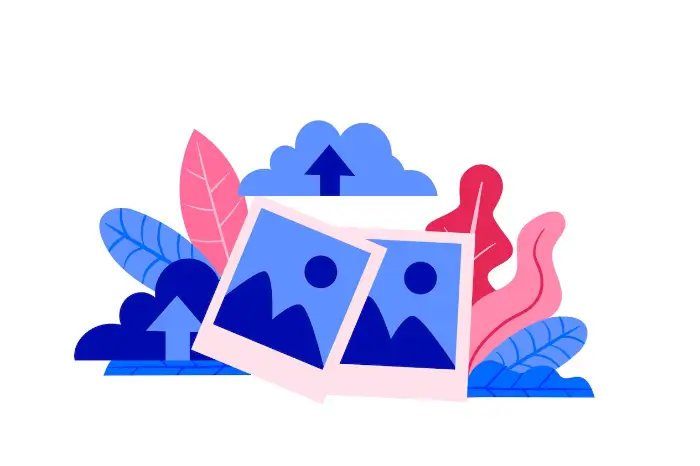
When is it necessary to convert image formats?
📢Here are some common conversion needs:
| ☄️File Size Requirement: | When sending emails or uploading to websites, images often need to be converted to a more efficient format to reduce file size. |
| ☄️Transparency requirements: | JPGs need to be converted to PNG or GIF format when creating PPTs, web pages, and other images that require transparent backgrounds. |
| ☄️Compatibility Considerations: | Different devices or software may not support certain image formats, which must be converted to a common format to ensure compatibility. |
| ☄️Editing and Creation: | In graphic editing software, images may need to be converted to a specific format to utilize a particular feature or effect. |
| ☄️Preservation of quality and space balance: | While preserving the quality of the image, choose the appropriate format for conversion to save storage space. |
How to Convert Image Formats?
1.Conversion in Windows System:
📌WorkinTool Image Converter
WorkinTool Image Converter is a powerful free image editing and conversion tool.
It supports fast conversion of images to many formats, such as JPG, PNG, WEBP, GIF, etc., and batch conversion without loss of quality.
In addition, the tool also has built-in image editing features, such as keying, ID photo production, watermark insertion and removal, etc., to meet the diverse needs of users in image processing.
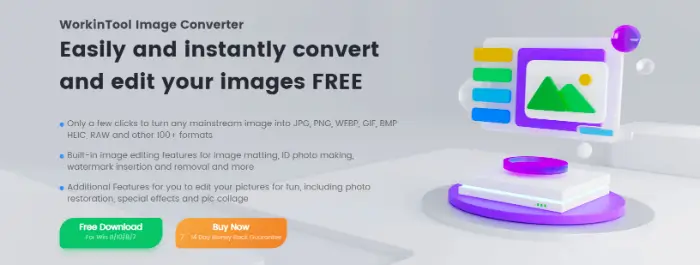
🙋♀️Now, let’s see how it works:
- Download the software to your computer and open it.
- Locate the“Convert Image” feature and click “Add Image” or “Add Folder” on the page to upload files.
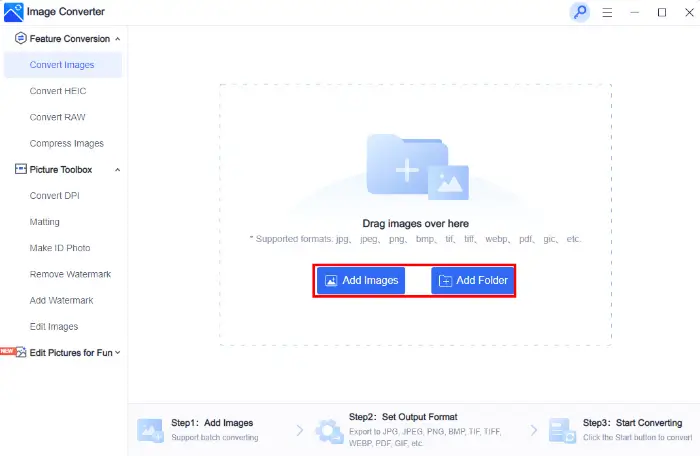
- Now choose the format you need to output. If necessary, set the save path. Finally, click“Start” and you are done.
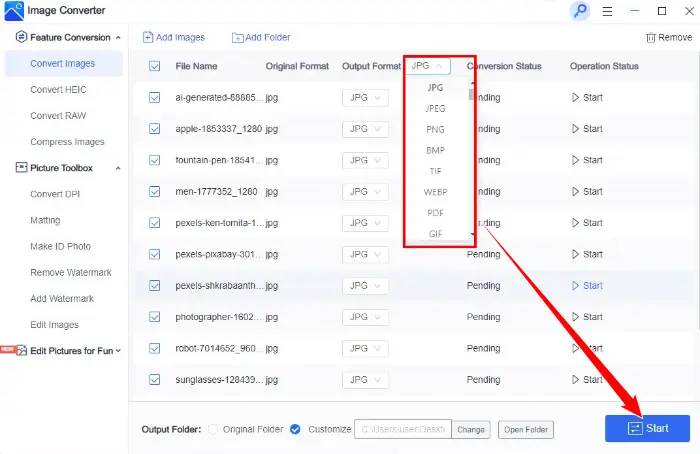
🔊Notes: You can convert multiple image files at the same time, which greatly improves work efficiency.
🌝Other features of WorkinTool Image Converter
| Convert Image to PDF>> | Convert HEIC to JPG>> |
| Make a Blurry Picture Clear>> | Make a Photo in Black and White>> |
| Blur the Background of a Picture>> | Crop a Screenshot on Windows and Mac>> |
2.Convert Picture Formats Online:
📌CloudConvert
CloudConvert is a powerful online file conversion tool that supports converting 214 file types (including audio, video, eBooks, images, documents, etc.) to any other format.
It requires no installation and can be used with just a browser, providing cross-platform support. Moreover, it supports batch conversion, folder monitoring, codecs, and other features, and the conversion process is easy.
In addition, the tool provides an API interface for developers to integrate it into their applications easily.
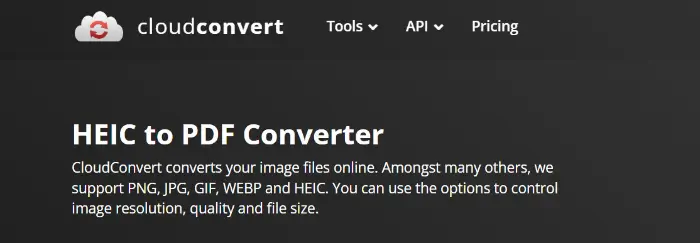
🙋♀️Now, let’s see how it works:
- Go to the CloudConvert page, and then clickthe “Select File” button to import images.
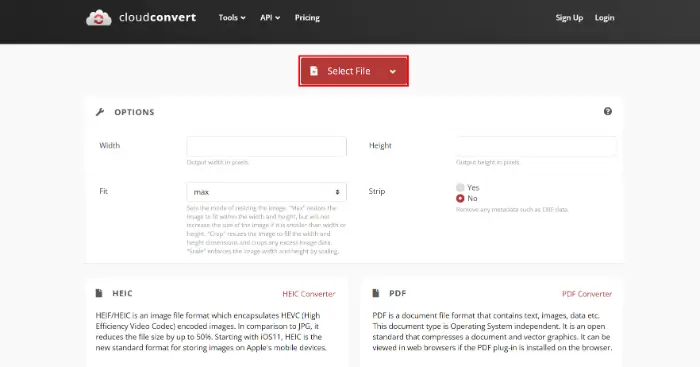
- Browse and set the converted format.
- Click the“Convert” button and wait for the image to be output.
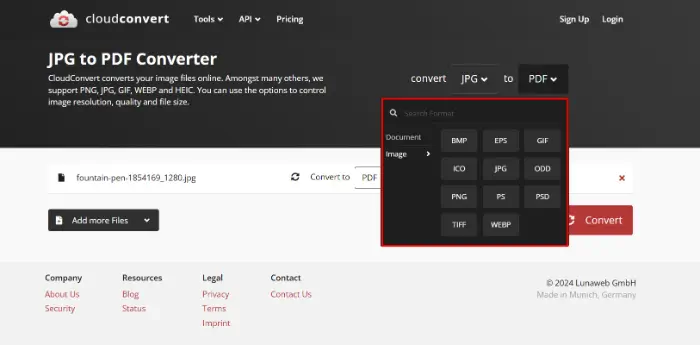
3.Conversion in Mac System:
📌Preview
Preview software with Mac is a feature-rich file preview and editing tool.
It not only can quickly view PDF documents but also has excellent image conversion capabilities. It supports a wide range of common image formats, including but not limited to JPG, PNG, TIFF, and so on.
It can also perform simple image editing, such as resizing, cropping, and removing backgrounds, which is ideal for temporary image processing needs.
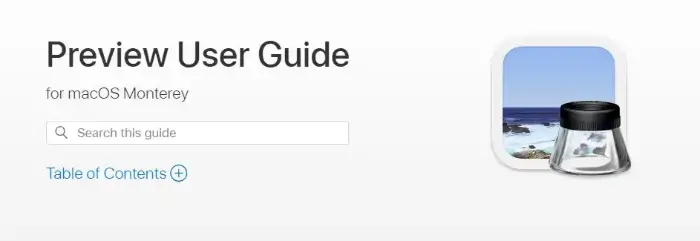
🙋♀️Now, let’s see how it works:
- Double-click the image file on the desktop and open it in Preview.
- Then find “File” > “Export”in the menu.
- Select the format you need to convert, such as PDF, and then set the relevant parameters. Finally, click“Save” to complete the operation.
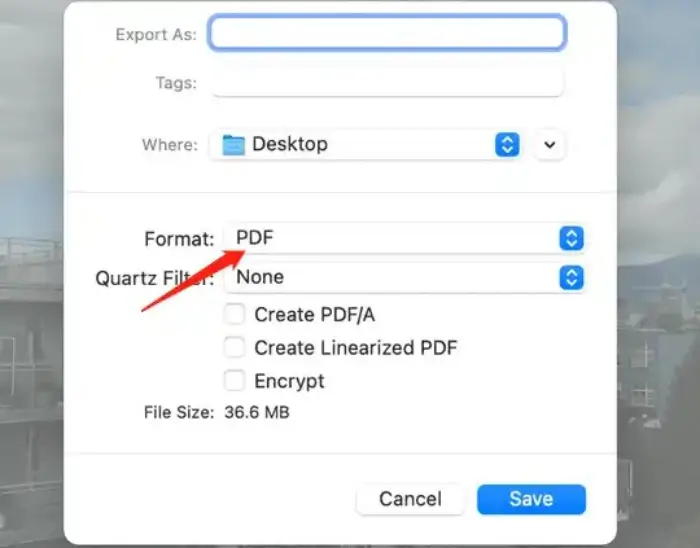
Comparison between the three software
| 💡WorkinTool Image Converter | ✨CloudConvert | 🎯Preview |
|
|
|
Final Thought
This article explains how to convert image formats. I hope you can find the ideal solution in reading it. Through today’s article, it is easy to realize that choosing a high quality image converter is very important.
Here we strongly recommend you try WorkinTool Image Converter, which can make your operation more convenient and efficient.
So are you ready to convert your images now?


