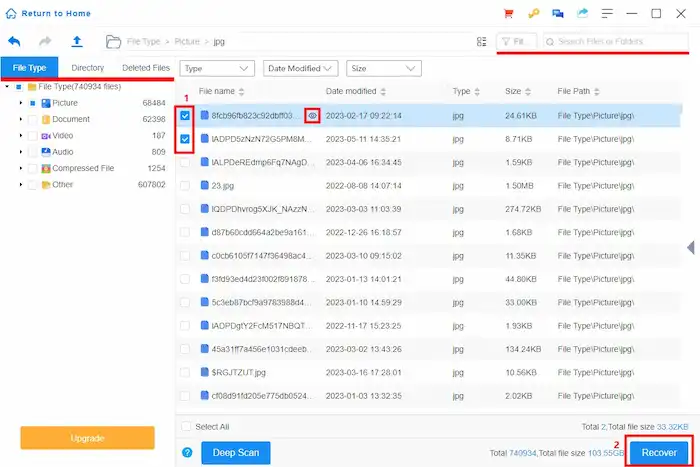Unformat Thumb Drive Without Data Loss on Windows & Mac
Have you ever accidentally formatted a USB drive and lost all its data? Are you seeking how to unformat a USB drive? If so, you may need a way to unformat a USB drive for free without data loss. This post has everything covered. Read on to learn:
1. Is it possible to unformat a flash drive?
2. How to recover data from a formatted thumb drive on Windows & Mac? 🔥
3. How to unformat a thumb drive without data loss?
4. How to restore USB problems without formatting?
Unformat Thumb Drive and Recover Data on Windows & Mac
Overview
“What does an unformatted USB mean? Can you unformat a USB flash drive? Is there a way to unformat a USB drive for free without data loss?”
Similar questions appear day after day. If you are also confused about thumb drive recovery, this post has you covered! Read on, and all your problems will be easily solved.
Table of Contents
- Can You Unformat Thumb Drive?
- Formatted Flash Drive Recovery Software 🔥
- How to Recover Data from a Formatted Thumb Drive
- How to Unformat Thumb Drive without Data Loss
- FAQs
- Conclusion
Can You Unformat Thumb Drive?
Formatting is to assign a new file system to a drive. Now, many people use the term “format” to indicate erasing data from a storage medium. An unformatted USB flash drive typically is a USB that doesn’t contain a file system, which is in the RAW state. But if you want to reverse the format action and restore the drive to the last version, it couldn’t be possible because once a drive is formatted, the file system will update, and the data on the drive will be removed. You can only unformat a thumb drive by recovering data or reformatting it to a new file system, including RAW.
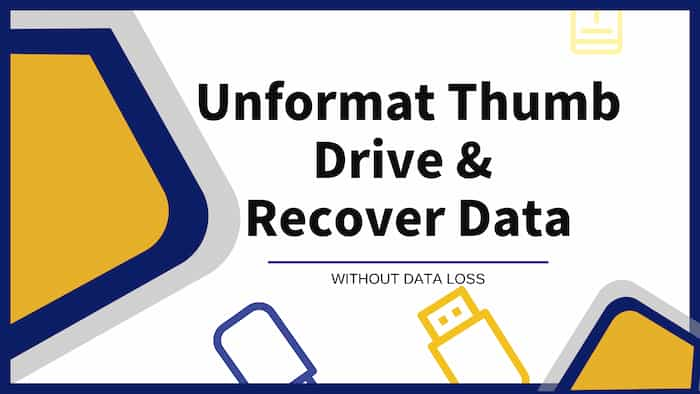
Fortunately, the formatted data does not disappear permanently and is recoverable. This is because the formatting process only erases the pointers to the data instead of the data itself. Users can’t directly access the removed data through the file directory but can recover them using specialized data recovery software.
Formatted Flash Drive Recovery Software 🔥
Speaking of USB recovery tools to unformat thumb drive data, an outstanding tool you can’t miss is WorkinTool Data Recovery Software. This USB recovery software is able to recover data to unformat Windows Vista/XP/11/10/8/7, macOS 10.15, and later versions. You can reformat a thumb drive on Windows and Mac PC without losing data. As an unformat USB flash drive software, it can undo format USB flash drives and recover formatted photos, videos, documents, audio, and other files in a couple of clicks without any obstacles. Apart from USB data recovery software, WorkinTool can also recover formatted, lost, and deleted files from SD cards, internal/external HDDs, SSDs,

More Recovery Capabilities
|
How to Recover Data from a Thumb Drive?
It is impossible to unformat a flash drive by reversing it to its last version, but applicable to recover data from a formatted USB. If you haven’t created a backup of the thumb drive before it is formatted, the only solution to recover USB drive data is to use data recovery software. WorkinTool Data Recovery can unformat USB flash drive and restore data from it. See how to recover formatted USB flash drive data for free via WorkinTool.
1. Launch WorkinTool Data Recovery Software on your Windows or Mac computer, insert the thumb drive, and then click to scan the external drive in WorkinTool.

2. Select Formatted Scan in the pop-up Quick/Deep/Formatted Scan options and press Scan Now to launch a scan. This recovery method is dedicated to restoring files from formatted devices.
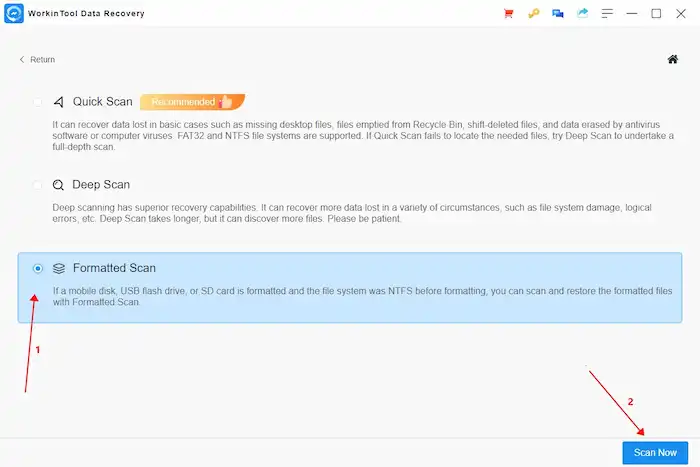
3. On the result page, you can locate files by type, directory, and state or filter to find files by size, type, and date modified. Check the files after previewing and Recover them to a new drive.
🚨Note:
- It is important to recover files quickly from a formatted device to prevent new data from overwriting the remaining data.
- Please save the recovered files to a new drive instead of a different path on the drive if you need to reformat the thumb drive to NTFS or other file systems.
- It can only unformat thumb drive data that is quick-formatted. For a full-formatted device recovery, please seek the assistance of a professional data recovery service.
How to Unformat Thumb Drive without Data Loss?
This section explains how to unformat a USB drive on Windows. To do this, make sure you have restored the data on the formatted drive with WorkinTool free thumb drive recovery tool. Once your formatted data returns, you may need to unformat USB thumb drive by formatting it with a new file system. This may be necessary if you accidentally formatted the USB flash drive with an incorrect file system or the new file system of the USB drive is incompatible with your host computer. Here is how to unformat a USB pen drive without data loss.
- Recover formatted USB drive data with WorkinTool Data Recovery Software as the steps above.
- Right-click Start to open.
- Right-click the USB volume and select Format.
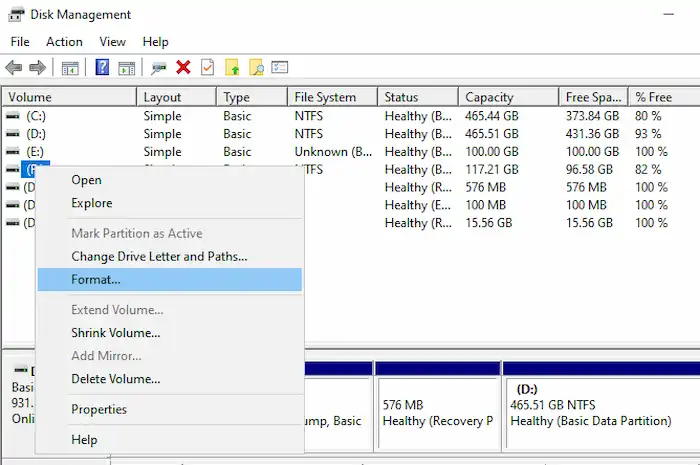
4. Select the file system you want to use, check Perform a quick format, and click OK.
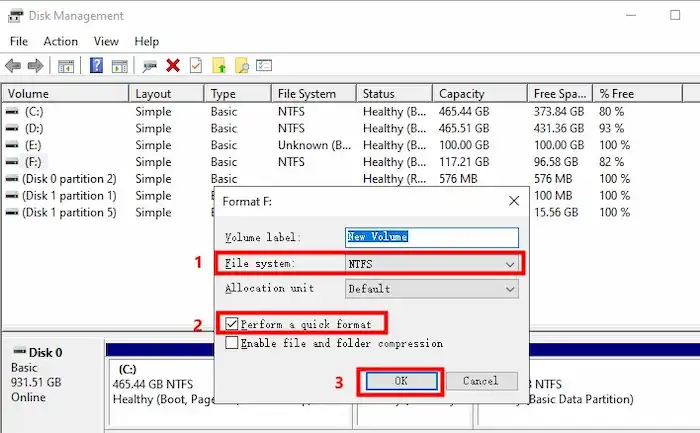
5. Click OK again to finalize the format process.
FAQs
1. How to unformat a USB drive on Mac?
To unformat a USB drive on Mac, follow the steps below:
- Stop using the drive immediately after the initial improper format to prevent new data from overwriting the lost data.
- Choose a reliable data recovery tool like WorkinTool Data Recovery Software to restore formatted data from it.
- Reformat the USB drive to assign it a new file system if necessary.
How to restore USB problems without formatting?
There are several methods you can choose to restore USB problems without formatting it
- Download a USB recovery tool to restore data from the problematic USB and format it. In this case, even though you format the USB drive, you will not suffer data loss.
- Run CHKDSK commands to repair USB problems.
- In This PC, right-click your USB drive, go to Properties > Tools > Error Checking, and then Check and repair the problems on your USB thumb drive.
Conclusion
Formatting a drive can fix many problems and clean up storage devices on a storage medium. But data loss can also happen if you format a drive without backing up data. In this case, you might not stop imagining how to unformat a USB thumb drive or other removable hard drives without losing data. After reading, I believe you can unformat thumb drive by recovering formatted data via WorkinTool Data Recovery Software and reformatting the thumb drive to NTFS or other new file systems.