Android Formatted SD Card Recovery: How to Unformat an SD Card
Not sure how to recover lost files on an Android formatted SD card? Don’t worry. Check out this post for the best solution to perform formatted SD card recovery and get the WorkinTool Data Recovery tool to unformat an SD card data. You will know:
1. Why format an SD card?
2. What does unformat SD card mean?
3. How to perform formatted SD card recovery
Android Formatted SD Card Recovery: How to Unformat an SD Card
When you format a storage device, refresh the settings. Delete everything in it and free up all the space it has available. The whole process can be used to fix a computer glitch or resell it. But you need to know that formatting is a solution with consequences. When you use it to free up space, any data you need, whether it’s there or not, disappears altogether. You will only think about how to get it back when you realize it. The use of smartphones increases the chances of such problems. Although there is no way to redeem a formatted device, you can still perform formatted SD card recovery.
SD cards are formatted for a number of reasons. It could be the user’s careless operation or operating system reasons. It could also be a virus invasion. Whatever it is, if the SD card has been formatted, it was not realistic to reformat it thoroughly before. However, you can use other software and methods to unformat the SD card to restore previously stored files to a different location. If you want to use data recovery software to unformat an SD card, we recommend using WorkinTool Data Recovery Software.
Why Format an SD Card?
Countless cases can cause SD card formatting. Since you want to resell the SD card and format it using your desired information, or there could be some damage to the SD card, you can use formatting to repair it. Even more, there could be some factors that make your SD card become formatted. The following are the most common reasons for SD card formatting:
What Does Unformat SD Card Mean?
Starting with the technical aspects, it is impossible to undo formatting because formatting itself is a one-way process. But that doesn’t mean that the data you lose after formatting will never be recovered. You can unformat the SD card data with practical data recovery software. This process will not change the file system but can get back formatted data if they are not overwritten.
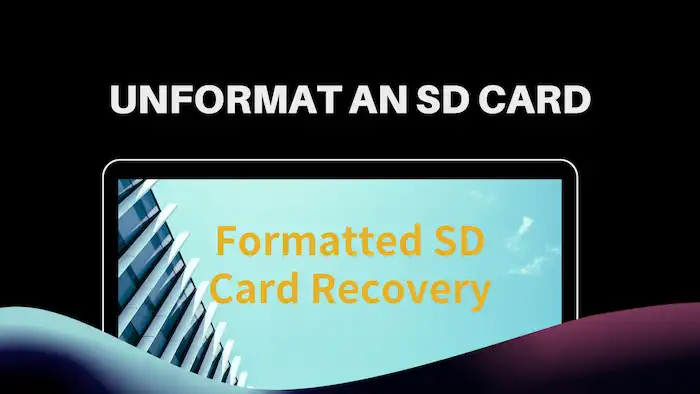
In general, formatting only wipes out some data on your storage device. It’s easier for you to understand. You can compare an SD card to a closet full of clothes, and formatting is pulling out all the clothes inside. Take them out, not to throw them away immediately, but to put them aside. When you buy a new jacket, you throw away an old one—same thing. You write some new data into it, and the old data is deleted. But writing new data is much faster than buying new clothes. That’s why you need data recovery software to help unformat an SD card and archive formatted SD card recovery. It can help you find all the clothes you have already taken out and keep the ones you want.
Of course, if you have an Android phone that has a recycle bin or is backed up in the cloud, you can check those places to see if there are any pre-formatted copies of your data. If you have them, you can download them back in time.
How to Perform Formatted SD Card Recovery
As we mentioned earlier, if it is discovered that you still have important files to restore after your SD card has been formatted, stop using the SD card this time. As long as the files are not overwritten, you can use data recovery software to unformat SD card data. It is essential to select the data recovery software at this time. If you need help figuring out where to start, check out our fresh 2024 reviews of the Top 8 SanDisk SD card recovery software. Of course, to save you more time, if you want to use fast and good software to unformat SD cards on Windows, we strongly recommend you try WorkinTool Data Recovery Software to perform formatted SD card recovery.

WorkinTool Formatted SD Card Recovery Software
This is a UI design avant-garde, user experience excellent data recovery software. It won’t be visually boring or confusing by all the bells and whistles of the icon UI. User-friendly enough, only three steps to complete the user needs to restore the file work. Pinpoint user needs. The main interface of this formatted SD card recovery tool is divided into two modes to help users quickly select the required functions. With the filter option, quickly find the required files and restore them. The scanning speed is fast enough. Fast scan for 5 seconds to complete the disk scan and deep scan mining hidden content. But the biggest draw for users is its 500 MB free recovery experience. Users can upgrade to senior members anytime to enjoy unlimited data recovery services if they are satisfied with their recovery results.
The price of this software is the lowest type of data recovery software. The Premium Plan is only $29.99/month, $39.99/annual, and $49.99/lifetime, half the price of others.
See How to Unformat an SD Card on Windows via WorkinTool
1. Connect the formatted SD card to a computer and launch WorkinTool Data Recovery. Then, select the SD card partition and click the Scan button.

2. Select a scan method and press Scan Now. After scanning the formatted SD card, find your formatted files using the Filter feature and the left-hand navigation pane.

3. Preview the selected files if desired. Finally, check them, click Recover and set a saving location for the recovery to complete.

Bottom Line
As you can see, there is no way to reverse the formatting of an SD card. We have explained to you that this is a one-way process. And many times, the format SD card is also unavoidable. But the good news is that you can also unformat an SD card to restore the data stored in it and keep it in another location. Then start using the formatted SD card recovery software and the user manual we provide you to download and apply WorkinTool data recovery software to perform formatted SD cards.



