How to Add Watermark to YouTube Video | 2024 Free
This tutorial elaborates on how to add watermark to YouTube video for 2024. You can use YouTube Studio inbuilt features to add a brand logo. You may also turn to WorkinTool Watermark Eraser to add both text and image watermarks to YouTube videos.
Read for about 3 minutes to find more details on adding watermark to YouTube video.
How to Add Watermark to YouTube Video | 2024 Free
This guide will introduce how to add watermark to YouTube video. We will talk about different kinds of watermarks, including logos, text, and signatures. We will also mention two tools to help add watermarks. They are YouTube Studio and WorkinTool Watermark Eraser.
To begin with, you can do a lot to your YouTube videos with watermarks. The crux of the matter is to protect your copyright. In addition, you can add a branding logo to raise the awareness of your business. Also, you can add your personal signature if you are an individual video producer. Moreover, you can insert some text to protect your copyright.
There are two main methods to add a watermark to your YouTube videos:
- Upload your videos to YouTube Studio and edit your videos.
- Insert watermark into your videos before uploading via WorkinTool Watermark Eraser.
How to Upload Logo Watermark on YouTube Studio
YouTube Studio is a website inbuilt video editor. It allows you to upload and edit videos before sharing them publicly. The platform provides assembly editing with trim, split, and blur. In addition, it also allows uploading a watermark.
How to add watermark to YouTube video in YouTube Studio:
- First, go to YouTube Studio.
- Find Customization on the left sidebar.
- Go to settings for Branding.
- Find Video watermark section. Then click UPLOAD.
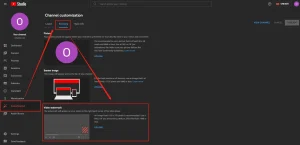
- Choose your brand logo or any other image you need.
- You will see there is a preview of your logo. Then, decide the display time of it.
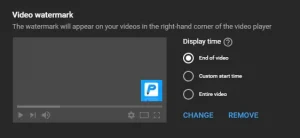
- After all the settings, click PUBLISH in the upper right corner to save the changes.
Although this method is convenient, there are some noticeable shortcomings:
- It is fixed. You can’t change the place.
- You can’t set up transparency. This may block information in the area if it appears in the entire video.
- It is not possible to add more than one watermark to YouTube videos.
As a result, this method is best for adding logos to YouTube videos at the end of the screen. It helps to raise awareness of your brand after viewers watch the whole content of your video.
If you intend to use a text watermark, put it in another place, or make it transparent, we advise using a watermark editor before uploading your video.
How to Add Image Watermark to Videos with WorkinTool Watermark Eraser
There are many outstanding watermark editors, and WorkinTool Watermark Eraser is one of them. This desktop software provides rich features to edit watermark. It allows quick and easy accesses to create and remove watermarks from videos and images. It also supports elementary video editing functions like cropping and trimming.
Inserting image watermark to videos with WorkinTool Watermark Eraser:
- Firstly, download WorkinTool Watermark Eraser and open it.
- Then click Add watermark to video in the interface.
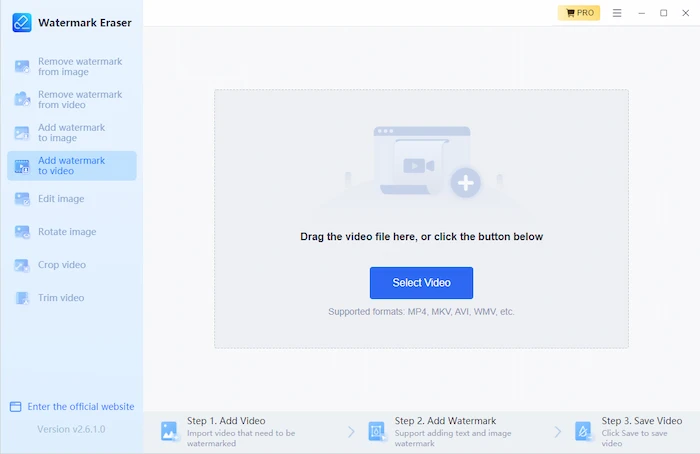
- Drag your video to the platform or select from file.
- Select Upload image watermark from the right menu.
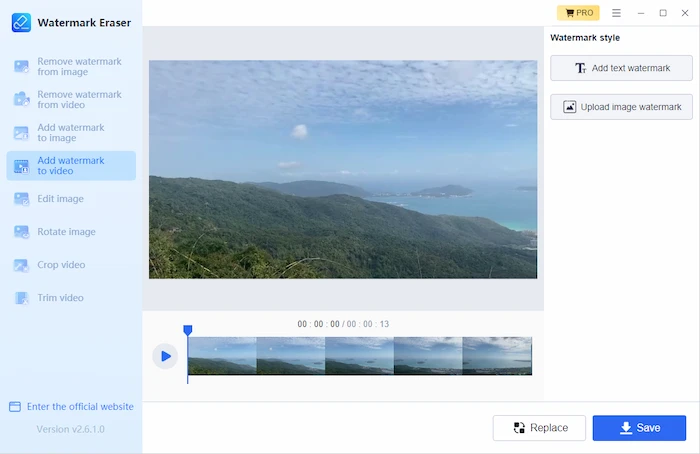
- Choose your image and create a watermark.
- In the Style settings, change size and opacity, or rotate the watermark.
- For Position, you can drag it to anywhere you wish.
- You can also drag the orange lines to change its timeline.
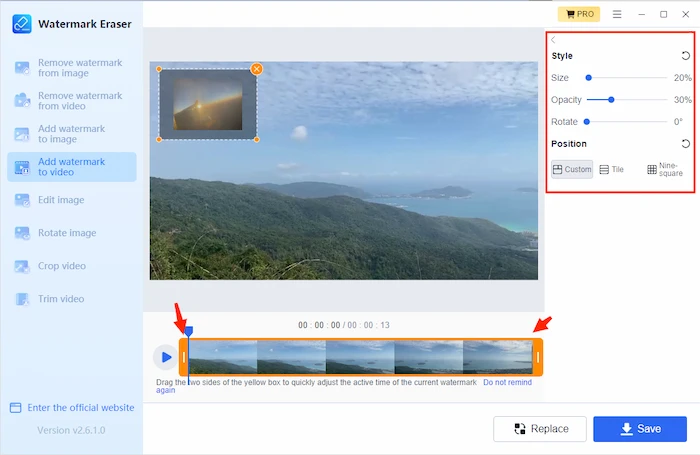
- If you want to add more watermarks, deselect the watermark, and then click Upload image watermark.
- You may repeat this process to insert more watermarks.
- Finally, click Save to export your video.
Compared with the former method, this one is better in three aspects:
- Able to change the position.
- Capable of making the watermark transparent.
- Support multiple watermarks.
As a result, this software offers an approach to add any kind of image rather than just a brand logo. You can add a personal signature if you are working on your own. Also, you can upload any other image that expresses your originality. Meanwhile, you can adjust the position of any watermark and move it to the best place to provide the best watching experience for your viewers. Also, change the opacity to make your watermark transparent so it won’t cover any important content of your video. In addition, you can use more than one watermark to make the protection stronger.
How to Add Text to YouTube Video with WorkinTool Watermark Eraser
Apart from the image watermarks, you can also add text watermarks to your YouTube videos. In general, text watermarks for YouTube videos are usually your channel’s or brand’s name.
Add watermark to youtube video via WorkinTool Watermark Eraser:
- Firstly, download WorkinTool Watermark Eraser and open it.
- Then click Add watermark to video in the interface.
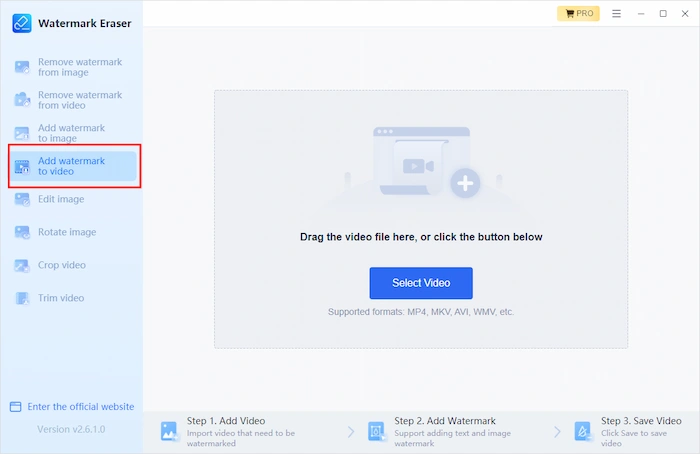
- Drag your video to the platform or select from file.
- This time, select Add text watermark from the right menu.
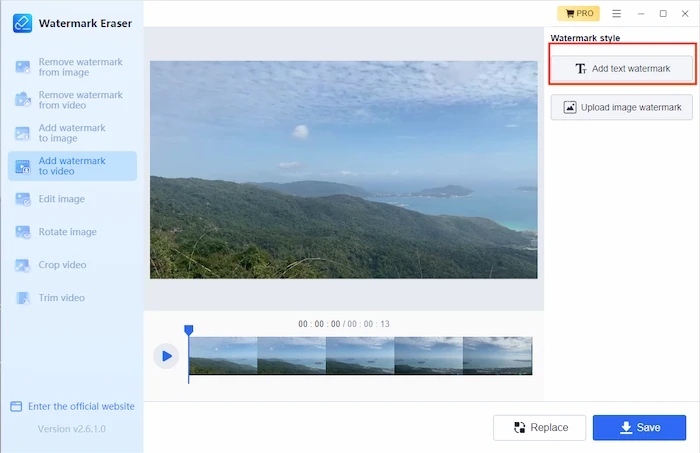
- Type the text in the Content.
- Customize your text watermark in Style menu.
- Similarly, you can drag it to anywhere you wish to change its position.
- You can also drag the orange lines to change its timeline.
- Deselect the watermark, and then click Add text watermark to insert another text watermark.
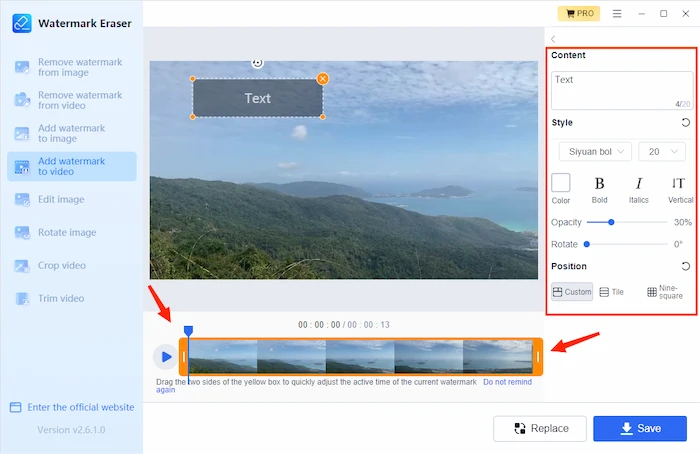
- Repeat this process to insert more watermarks if needed.
- Finally, click Save to export your video.
It is a perfect choice to use your channel name as the watermark if you don’t have a logo.
After you have done everything with the watermark, you can upload the video to YouTube.
In short, there are a lot of things you can do to add watermark to YouTube video. You can also remove watermark from YouTube videos within this software. Moreover, you can add a watermark to the photo and remove it from the image as well.


