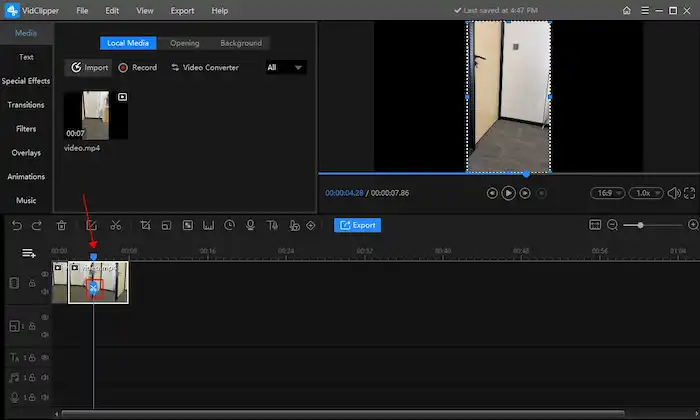How to Trim a Snapchat Video for Free | Multiple Platforms
How to trim a Snapchat video to under 10 seconds? Snapchat is a multimedia instant messaging app for sharing videos and photos. It is one of the most popular social media platforms in America. However, the clips you shared on Snap usually can’t be longer than 10 seconds, or you need to shorten the video length. This article shows how to cut a Snap video in several free and efficient ways, before and after your video is uploaded to Snapchat including:
🎯Tirm a Snapchat Video on Windows–Video Editing Software–WorkinTool VidClipper and Built-in Program–Microsoft Photos
🎯Cut a Snapchat Video on Mac–QuickTime Player
🎯Shorten a Snapchat Video on Windows and Mac–VLC Media Player
🎯Trim a Snapchat Video on Snapchat
Please feel free to try all the aforementioned solutions. However, please pay particular attention to WorkinTool VidClipper since it is simple, convenient, powerful and 100% free. Please continue your reading dor specific information on each method and experience all of them by yourself.
How to Trim a Snapchat Video Length for Free in 2024 [Windows, Mac and Smartphone]
Snapchat is an instant messaging app for sharing photos, text, short videos, and stories with friends. It has become popular among young people for content sharing and digital dating due to its end-to-end encryption and short accessible time of messaging.
However, how to trim a Snapchat video length? In fact, a single Snapchat video will last for a maximum of 60 seconds long, dividing your video into a row of 10-second clips. I guess many of you have encountered such problems that a Snapchat video is too long for watching or feel it is difficult to make a fine video on Snapchat. In this case, it is better to cut the Snapchat video. Well, this article explains several ways to shorten Snapchat video length. Read on to learn more!
| Trim a Snapchat Video for FREE Before Uploading It | Windows |
|
| Mac |
|
|
| Windows and Mac |
|
|
| Trim a Snapchat Video for FREE After Uploading It | All Devices |
|
How to Trim a Snapchat Video for FREE Before Uploading It
There are various ways to cut a video for Snapchat before it is uploaded to this social media platform. This chapter will introduce four approaches to Snapchat video length trimming on multiple devices, including Windows and Mac.
1. How to Trim a Snapchat Video for FREE on Windows?
💡How to Cut a Snapchat Video Through Video Editing Software?
If you are a frequent video sharer but can’t trim Snapchat videos on the platform, pick the best video editing software that provides more comprehensive and wonderful features to edit them.
WorkinTool VidClipper is an outstanding video editor for editing Snapchat videos. Why do I say so? Because VidClipper is equipped with versatile features based on completely free pricing. Compared with other video editing software, it doesn’t charge a penny for its huge stock of content like filters, stickers, animations, transitions, text styles, overlays, and sound effects. In addition, it is not as sophisticated as other professional video editors like PR and DaVinci. On the contrary, it is easy to operate for beginners. A straightforward and clean interface can help you use it without a steep learning curve, suitable for both video editing novices and experienced editors.
| ⭐Utterly free | It won’t charge a penny to trim a Snapchat video on VidClipper. You can trim, crop, and edit Snapchat videos completely for free. Nearly all the paid advanced features in other Snapchat video editors can be used in VidClipper for free. |
| ⭐Easy to use | You don’t need to strive to learn how to trim a Snapchat video in VidClipper. It is designed to meet the needs of both beginners and professionals. The interface is concise and clean. Every icon represents a different feature, without hiding the advanced features in the menu. |
| ⭐Powerful | On top of video trimming, more features like screen recording, video conversion, text to speech converting, voice extracting, video combining and more are waiting for you to explore. |
How to trim a Snapchat video with WorkinTool VidClipper
Step 1. Download and install WorkinTool VidClipper.
Step 2. Upload Snap videos
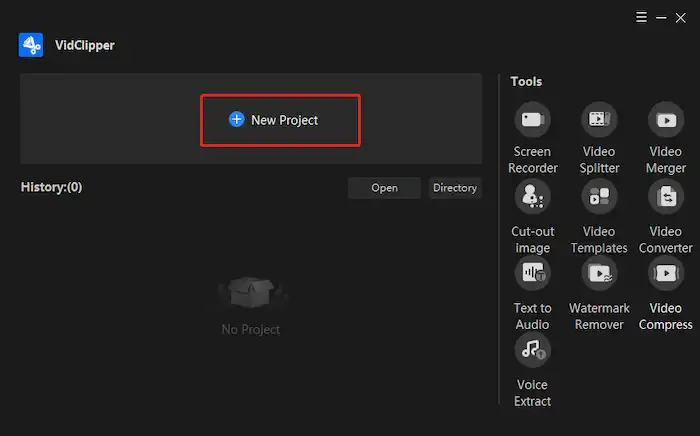
Visit WorkinTool official website to free download WorkinTool VidClipper and open it. Then create a new project by clicking on the blue + button. Drag or click to import the Snap video files you want to shorten.
Step 3. Trim Snapchat video length
Select the video clips you want to add to the final work and drag them to the timeline. Then move the slider to the place you want to cut, and press the scissor icon to cut it. Cut it once to split the video. Move the slider and cut again to get another new video clip separated from the original one. Then you can delete the unwanted parts.
Step 4. Edit Snapchat video
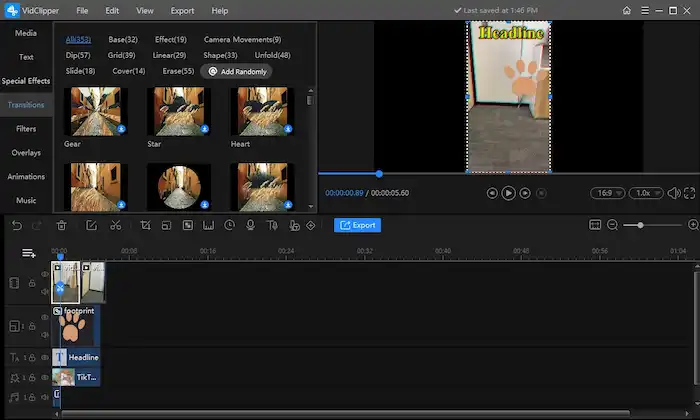
After trimming a Snapchat video, you can add text, special effects, transitions, filters, overlays, animations, and music to it if desired. There is a rich native content library for you to choose from. And it is easy to figure out how to crop a Snap video in the middle toolbar.
Step 5. Export the trimmed video
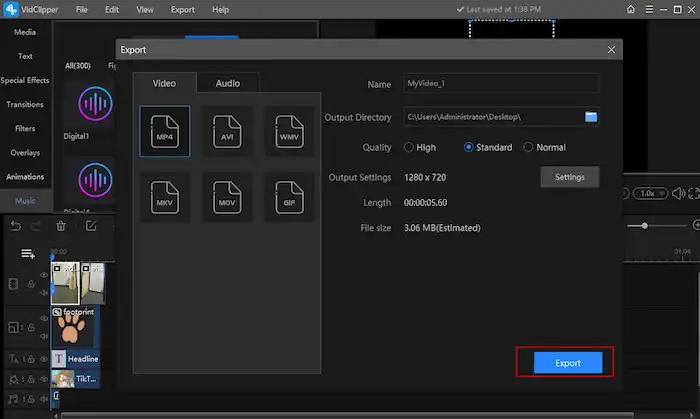
Click on the blue Export button to save the edited video to your selected directory. When exporting, you can adjust video quality by resolution, bitrate, and frame rate. What’s more, the export video format covers MP4, AVI, WMV, MKV, MOV, and GIF. You can choose whatever you like.
More to Share About WorkinTool VidClipper
📌What can I do with my trimmed video in WorkinTool VidClipper?
WorkinTool VidClipper boasts practical editing features. For instance, several quick editing modes are available on the opening page, which are designed to improve your work efficiency. Besides, various useful editing features can be found in its professional editing console, in addition to video cutter. Hence, you can use it to
- Remove background music from this video
- Remove background noise from this video
- Add subtitles to this video
- Make a split screen video
- Freeze frame this video
- Make a video montage
- Put a filter on a video
- Add text to a video
- Reverse a video
- Trim a video
- Flip a video
| ✨For Your Reference | |
| 😎Pick It | 😒Decline It |
|
|
💡How to Shorten a Snapchat Video on Windows with a Built-in Program?
Microsoft Photos, a program pre-installed on Windows 10, is a useful image and video editor, on top of being a simple photo viewer and video player. Much as its editing features are pretty elementary, it is able to help you a lot, especially when you are a video editing beginner or just an occasional video sharer online. It is beyond easy to cut a video for Snapchat in Microsoft Photos. Here is the Tutorial:
How to Cut a Snapchat Video in Video Editor (Microsoft Photos)?
1). Activate Video Editor directly by typing the same words in the search column at the bottom.
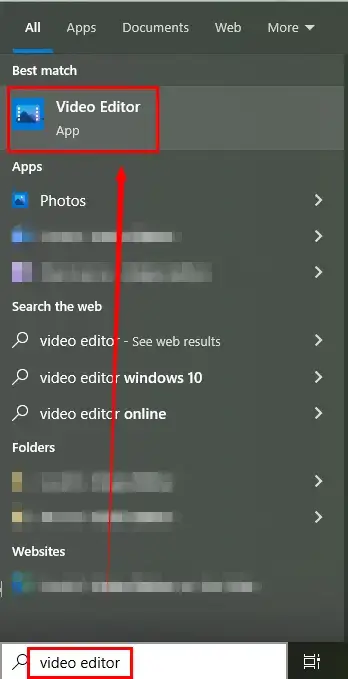
2). Click New video project to open its editor and then name the project if you want to.
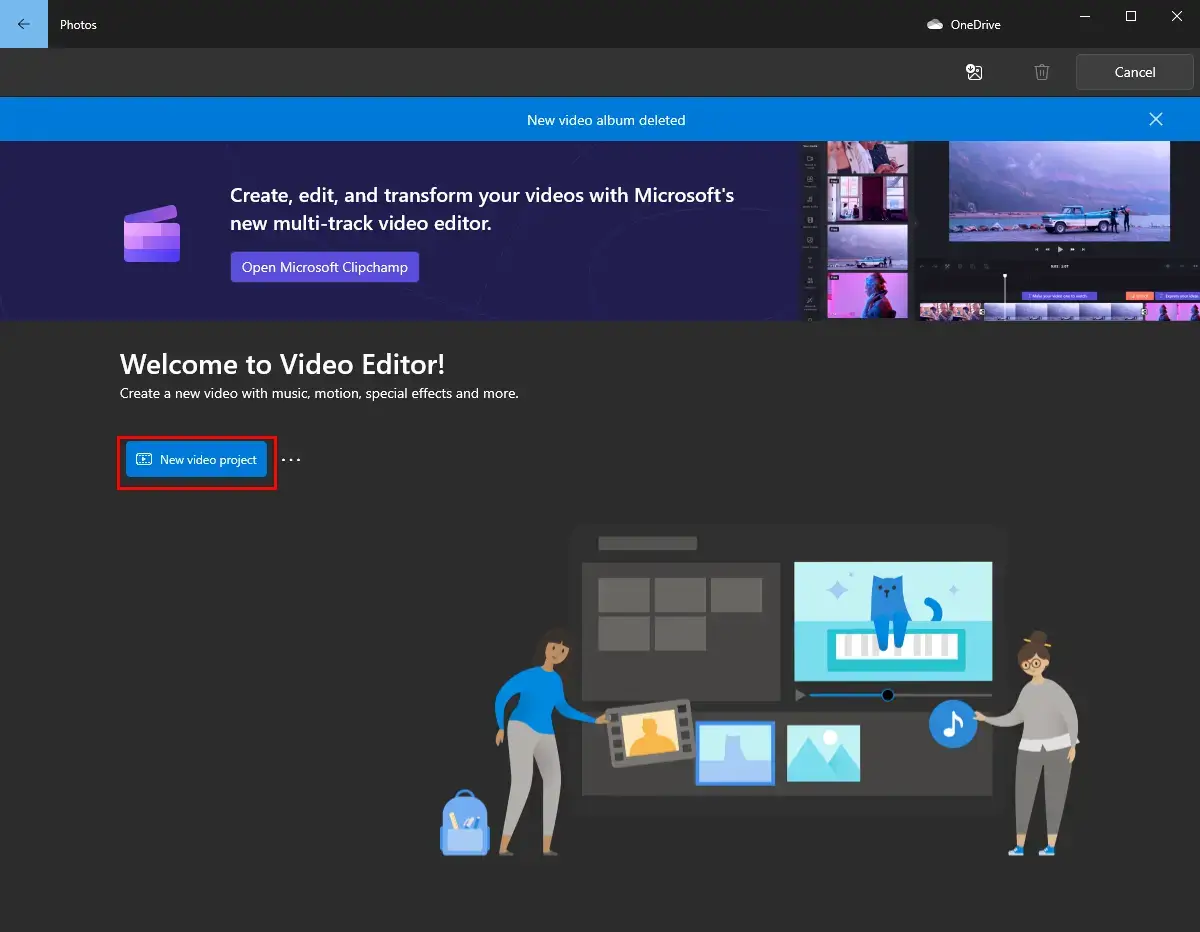
3). Hit +Add to import your clip, drag it to the frame under Storyboard and then find Trim.
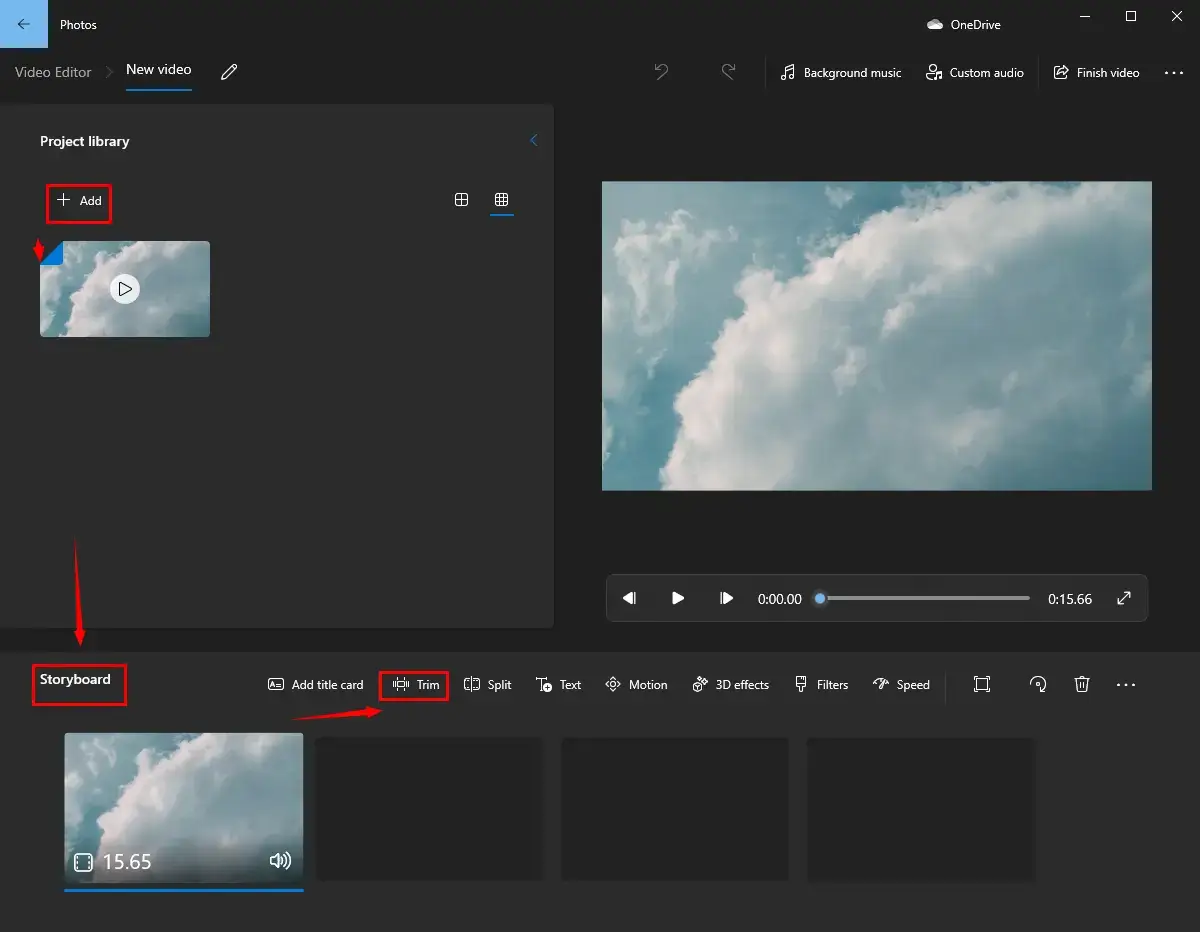
4). Move the two sliders on each side of the blue progress bar to adjust the video length and then press Done.
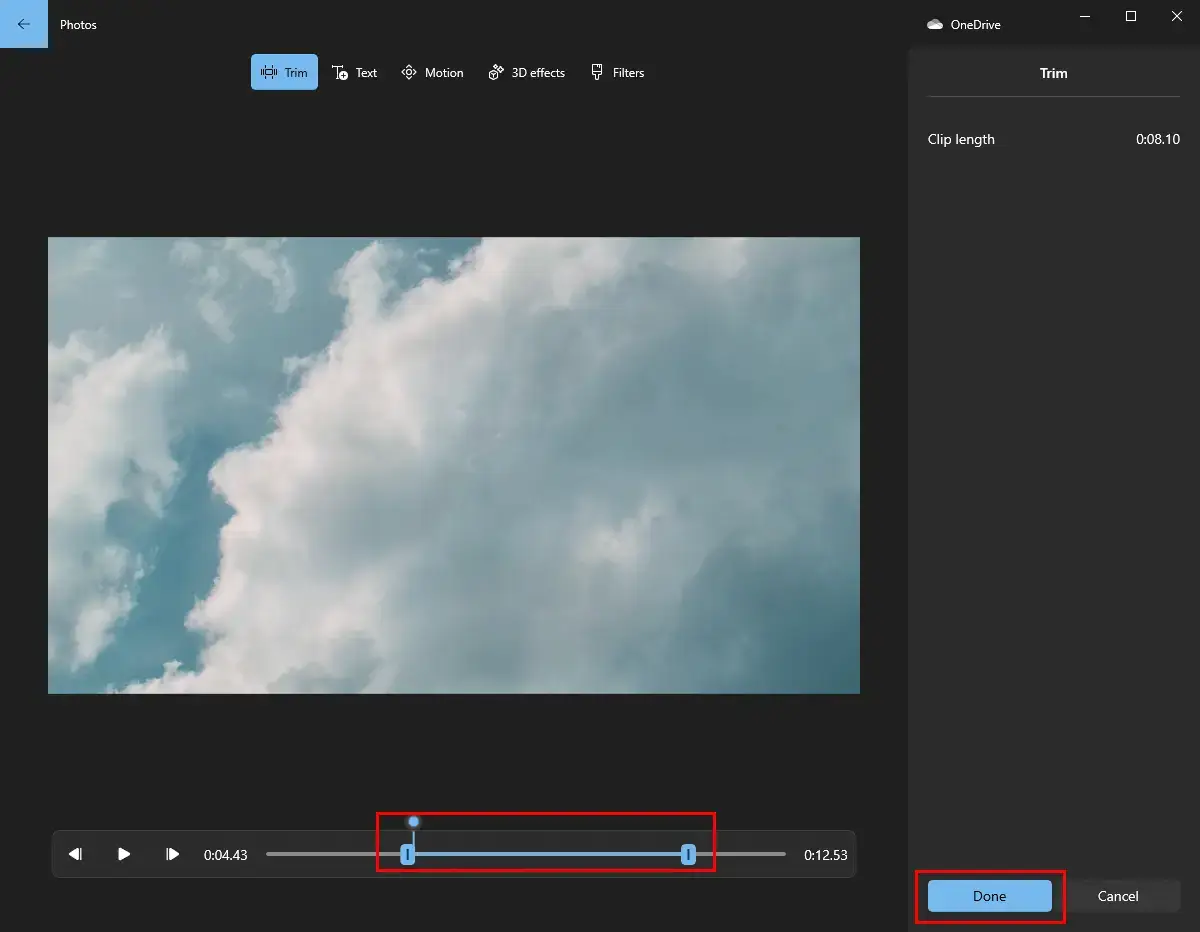
5). Click Finish video, choose the video quality and then hit Export.
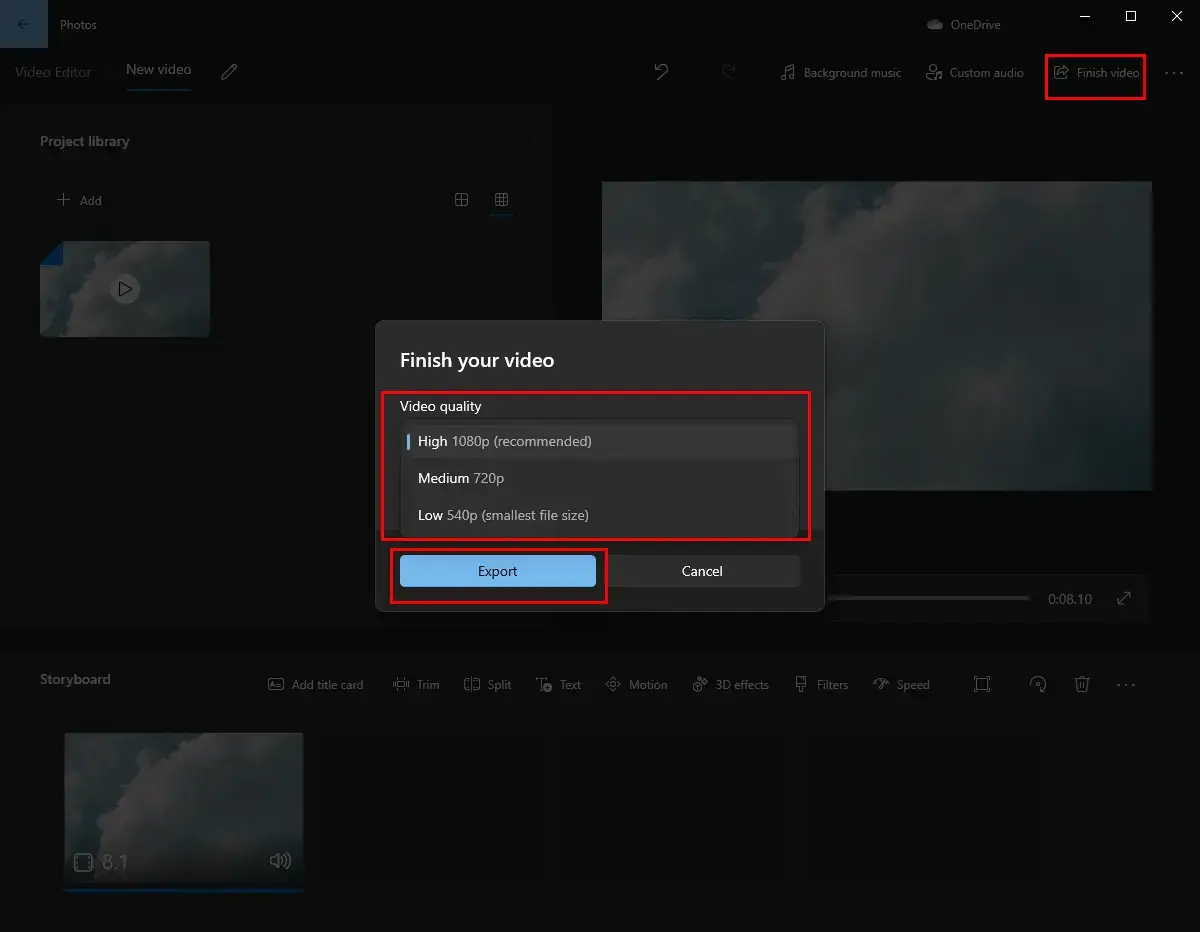
| ✨For Your Reference | |
| 😎Pick It | 😒Decline It |
|
|
2. How to Trim a Snapchat Video for FREE on Mac?
Normally, there is no need for you to find an additional Snapchat video trimmer since its built-in program–QuickTime player is good enough to complete this task for you.
QuickTime player is more than just a media file player on Mac. It is also endowed with a variety of editing features, including video converter, trimmer, subtitle adder and more. To cut a video for Snapchat, you need only a few steps below to accomplish this mission.
How to Cut a Snapchat Video via QuickTime Player?
Step 1. Launch QuickTime Player and then go to File > Open File to open the clip you want.
Step 2. Then navigate to Edit > Trim.
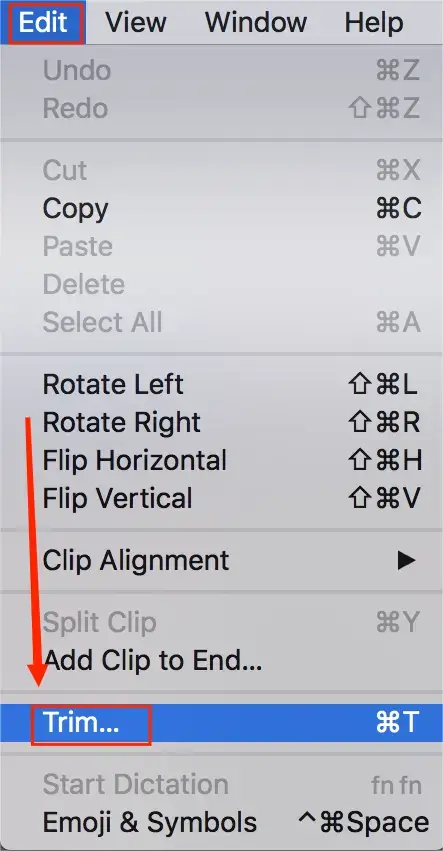
Step 3. Drag the handles to decide on the final length of your video in the new window.
Step 4. Click on Trim when the desired part is pinpointed.
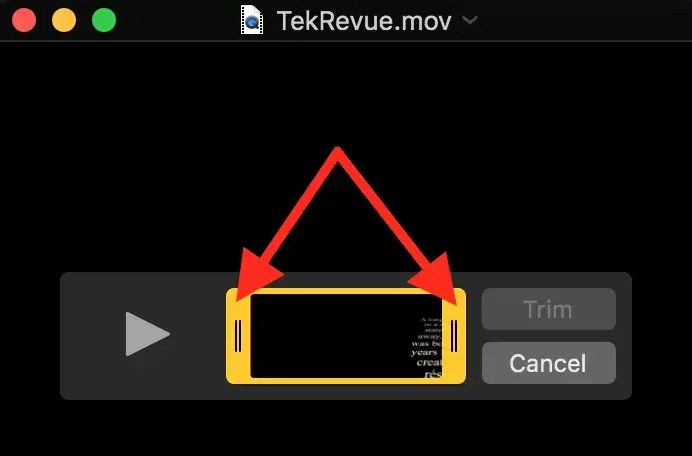
Step 5. Click File > Save to export your trimmed clip.
| ✨For Your Reference | |
| 😎Pick It | 😒Decline It |
|
|
3. How to Undertake Snapchat Video Trimming on Both Windows and Mac?
Is there a way powerful enough to finish Sanpchat video trimming on both Windows and Mac? Yes. Please take a look at VLC Media Player.
VLC media player is a free and open-source audio and video player. Apart from resorting to it to enjoy your music and videos, you can also rely on it to undertake basic audio and video editing, including video trimming. Please read the following guidance for Windows and Mac users respectively.
💡Windows Users
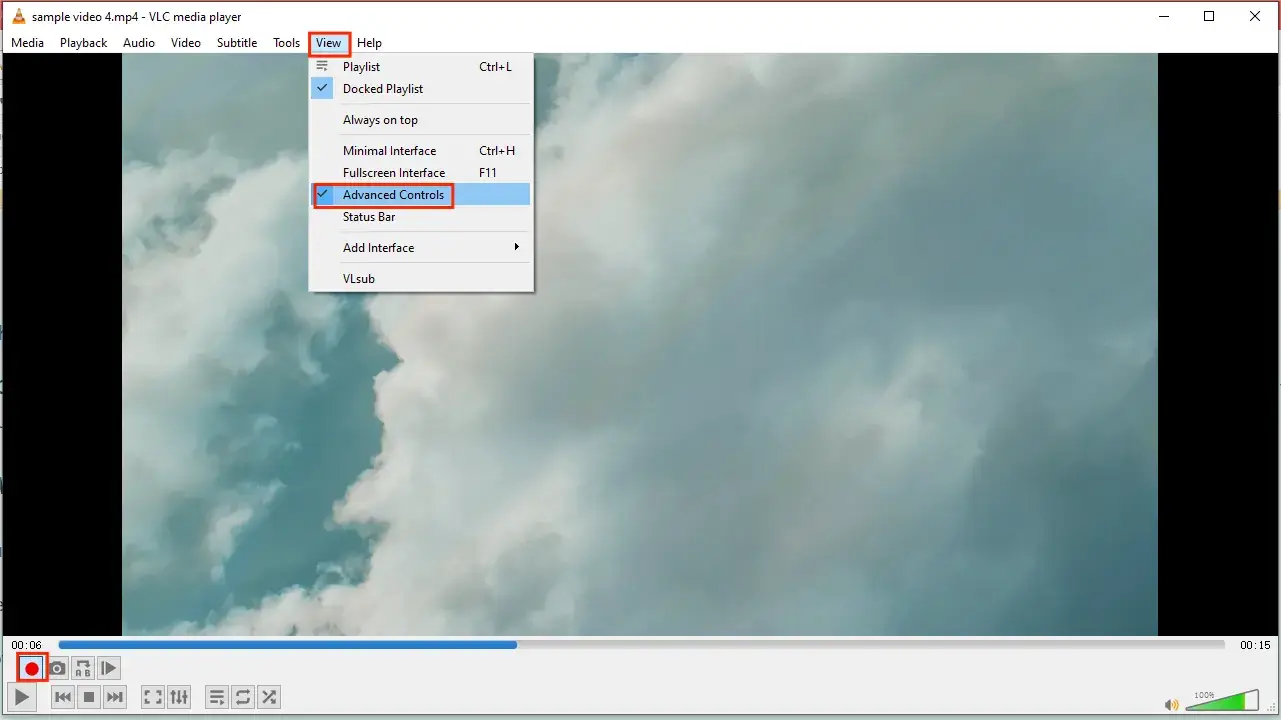
- Launch VLC and then click Media > Open File to upload your video.
- Then, go to View > Advanced Control to activate an additional editing console.
- Move the play slider to the start time for your trimmed clip and then hit the red Recording button (shortcut operation–Shift+R).
- Click the mentioned button again to end your recording and then the Play button to preview your trimmed video.
- Navigate to Media > Convert/Save to export your clip.
💡Mac Users
1). Open the program and then click File > Open File to import a video.
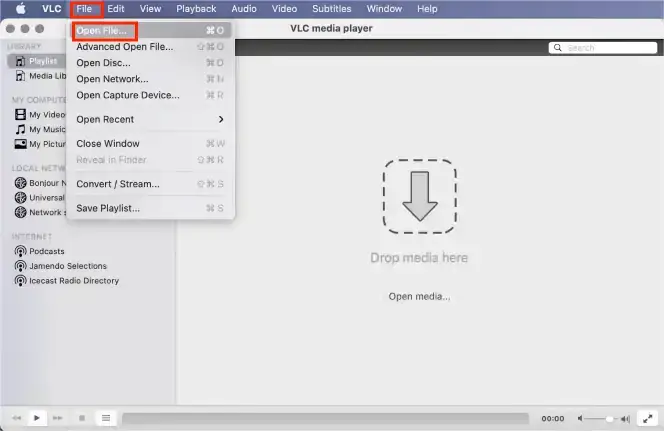
2). Then, go to Playback > Record to get your trimmed clip
(Follow the third and fourth steps above in the section-Windows Users.)
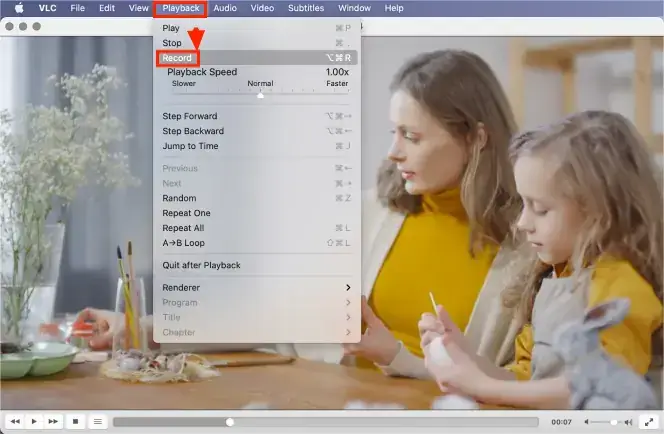
3). Get down to your Movies folder (default location) to find your clip
(Change your storage location settings in the Preferences menu.)
| ✨For Your Reference | |
| 😎Pick It | 😒Decline It |
|
|
How to Trim a Snapchat Video for FREE After Uploading It
What should I do If I have already uploaded my video to Snapchat? Well, it is also feasible to trim a Snapchat video to under 10 seconds without a third-party tool, but relatively less convenient to use the advanced features.
How to Trim a Video on Snapchat
- Choose a video from your album or record a Snapchat video.
- Tap on the lower left video thumbnail and move the side handles to adjust the video length.
- Press the blue √ button to save the changes and share the video with your friends or save it to Memories.
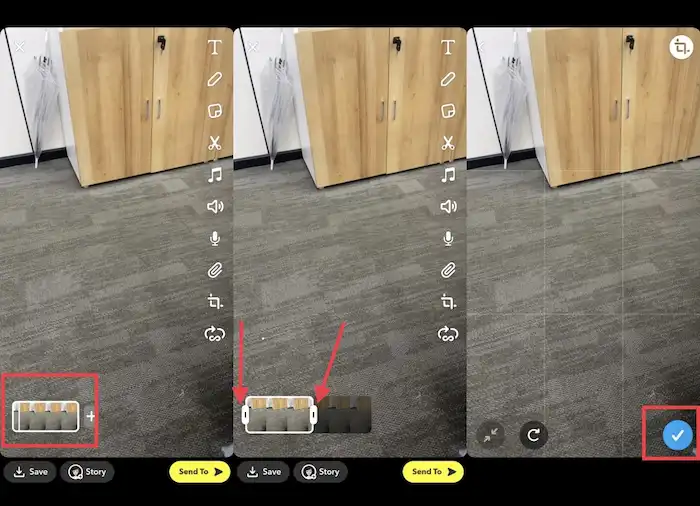
| ✨For Your Reference | |
| 😎Pick It | 😒Decline It |
|
|
Additional Words
-
How to trim a video on Snapchat after saving it?
Whether you want to know how to trim a Snapchat video from Memories or from your local albums after saving it, you just need to open Memories and choose a video from the Snaps, Stories, Camera Roll, or My Eyes Only section, then repeat the operation steps above.
-
How to crop a video on Snapchat?
After recording a Snap, tap on the lower right crop icon, so you can magnify the video by swiping the screen with your fingers and rotate the video clockwise. After cropping a video, press the blue √ button to save the changes.
-
How to undo trimming Snapchat videos?
You can’t undo trim on the saved Snaps. However, if you don’t save the changes, go to the editing interface, tap on the clip you’ve trimmed, then move the handles back to the original location.
-
How to edit Snapchat videos longer than 10 seconds?
Snapchat usually only allows you to record a 10-second video. However, you can also record a row of 10-second video clips by pressing the + button and merge them into one mounting to 60 seconds long. Then you can edit it before sharing it with others.
Conclusion
We have shared several free ways on how to trim a Snapchat video on different platforms. Other questions such as how to crop a Snapchat video, how to edit a Snap video, etc. are also answered. All problems can be solved with WorkinTool VidClipper. If you are interested in it, just give it a try, it will not let you down!