How to Slow Down a GIF on PC | 5 Ways 2024
There are instances when the speed of a GIF may be too fast to fully appreciate its details or to align with your desired effect. What can you do when such a situation happens? Luckily, with some simple tools, you can make GIFs slower on your PC. In this article, we will walk you through step-by-step instructions on how to slow down a GIF on your computer, allowing you to savor each frame and customize the timing to suit your preferences.
📌Desktop: 📍Windows–WorkinTool VidClipper, 📍Mac–GIMP and 📍Windows/Mac–Photoshop
📌Online: 📍EZGIF and 📍Online GIF Tools
🙋🏻♀️The step-by-step techniques outlined in this article provide the tools and knowledge to make GIFs slower effortlessly. However, if you are a Windows user, WorkinTool VidClipper is your perfect choice. It is user-friendly, easy to use, reliable and multi-functional to be more than just a GIF speed changer.
🙋🏻♂️Now, please start your reading and experience all of them by yourself.
How to Slow Down a GIF on PC | 5 Ways 2024
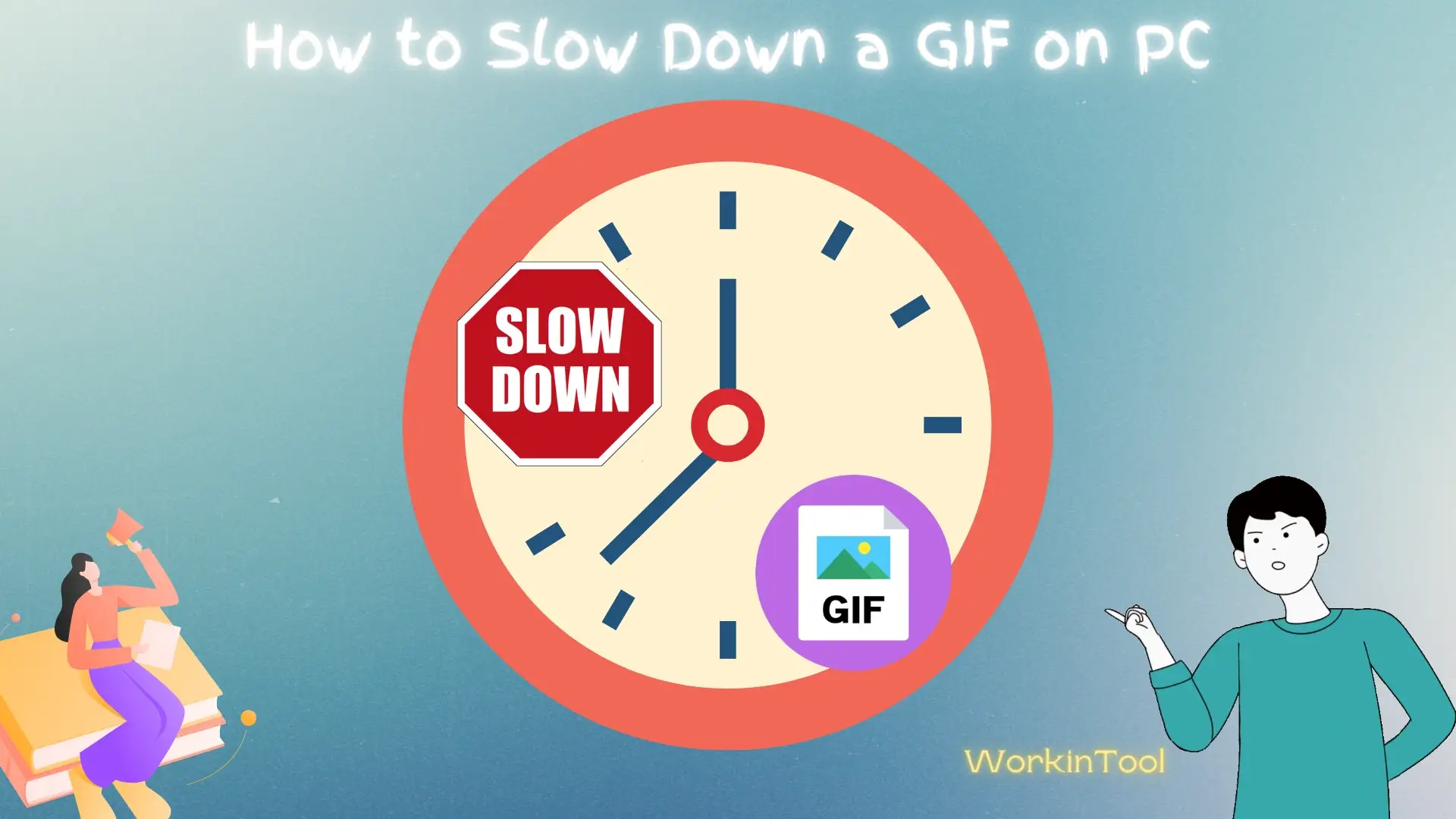
GIFs have become a popular choice, shareable on various social media platforms and able to express moments of humor, emotion and creativity. However, there are instances when the speed of a GIF may be too fast to fully appreciate its details or to align with your desired effect. What can you do when such a situation happens? Luckily, with some simple tools, you can make GIFs slower on your PC.
In this article, we will walk you through step-by-step instructions on how to slow down a GIF on your computer, allowing you to savor each frame and customize the timing to suit your preferences.
| 💻Desktop | 📍Windows: WorkinTool VidClipper [🔥Recommended] |
| 📍Mac: GIMP | |
| 📍Windows/Mac: Photoshop | |
| 💻Online | 📍EZGIF |
| 📍Online GIF Tools |
Whether you are an avid meme enthusiast, a social media guru or simply someone who loves sharing interesting GIFs, this guide will equip you with the tools and skills to enhance your GIF experience.
Before GIF Speed Adjustment
📌Why do you need to slow down a GIF?
There are several reasons why you might want to delay a GIF:
- Appreciating Details: Doing this allows you to fully appreciate the details and intricacies within the animation.
- Enhancing Comedic Timing: Slowing down specific moments can create a more pronounced effect, enabling the punchline or funny element to land more effectively.
- Customizing Visual Experience: Making a GIF slower allows you to create a more relaxed and contemplative ambiance or draw attention to specific elements within the animation.
- Analyzing Actions: Slowing down a GIF can be useful for analyzing and studying specific actions or movements, especially in sports, dance or animation.
- Syncing with Audio: If you intend to use the GIF alongside audio, slowing it down can ensure better synchronization between the visuals and the accompanying sound or dialogue.
- Artistic Expression: Delaying a GIF can be a creative choice to help you experiment with the pacing and mood of the animation.
📌Is it possible to slow down the speed of a GIF?
The answer is affirmative. With proper tools or apps, you can realize this goal on different PC platforms with minimal effort. Please read on to learn about specific solutions.
How to Slow Down a GIF (Desktop)
In this chapter, we will introduce you to three ways to make a GIF slower on different operating systems.
To achieve this goal on Windows, a handy video editor is necessary since no built-in program can help you with this request. Here, it is strongly advisable to try WorkinTool VidClipper.
✅WorkinTool VidClipper
VidClipper Video Editor is the acclaimed app developed by the WorkinTool team, the founder of the famous WorkinTool PDF Converter. Committed to presenting users with simple and practical tools, the team has upgraded this video editing app to a lightweight and super multi-functional program with the following (but not limited to) features:
Therefore, it saves you the trouble of finding and installing them individually, which is time-saving and efficiency-boosting.
VidClipper Video Editor can be a suitable tool for everyone. Thanks to its simple and intuitive interface, beginners can easily locate the desired quick editing tools on the opening page, dealing with their basic editing needs. Its advanced features in its editing console will greatly facilitate professionals in creating movie-like or professional-looking videos. Hence, it can serve as an ideal alternative to Adobe Premiere Pro.
Used as a GIF speed changer, WorkinTool VidClipper lets users adjust the speed of a GIF, including slowing it down or speeding it up. It boasts an effortless GIF speed-changing process. Besides, its custom settings enable them to change its frame rate and its video converter makes it possible to convert multi-formatted videos to GIF and vice versa.
💡How to Slow Down a GIF Using WorkinTool VidClipper?
Step 1. Launch VidClipper and then click + New Project to open its editing console.

Step 2. Hit Import to add your GIF file and then drag it to the timeline below.
Step 3. Find the drop-down box representing speed under the right monitor and select the wanted speed from it.
Step 4. Click Export.
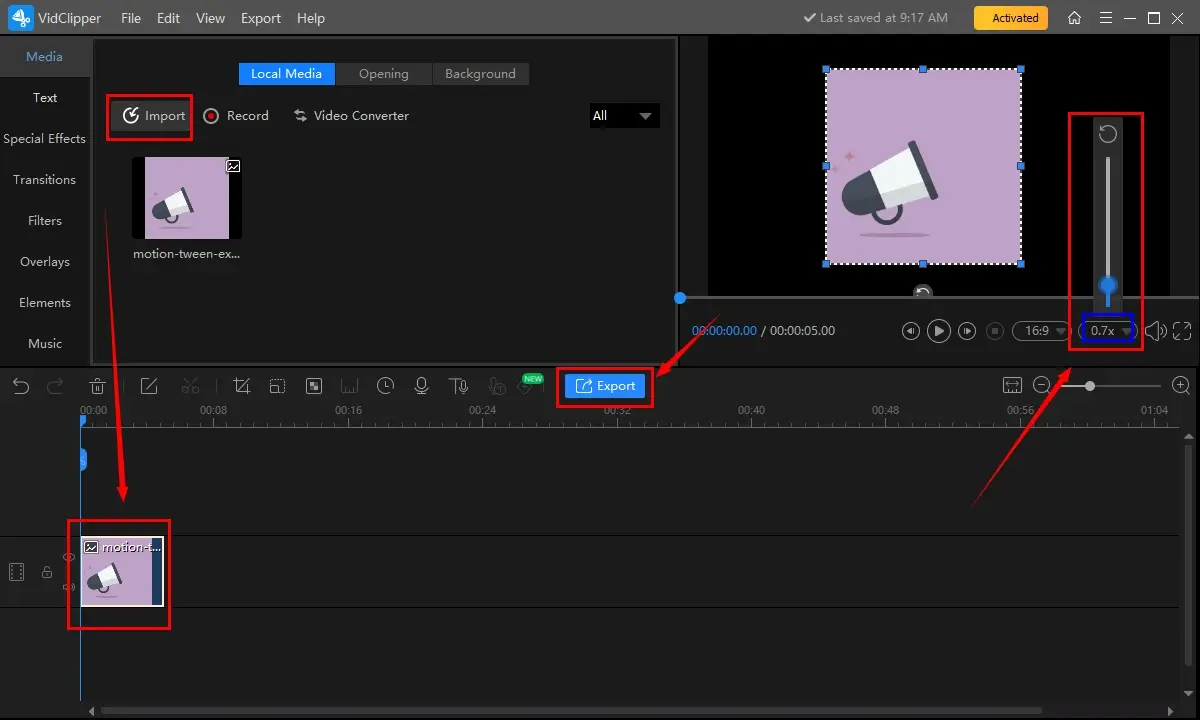
Step 5. Choose GIF as the format, name it, adjust the settings if needed and then press Export.
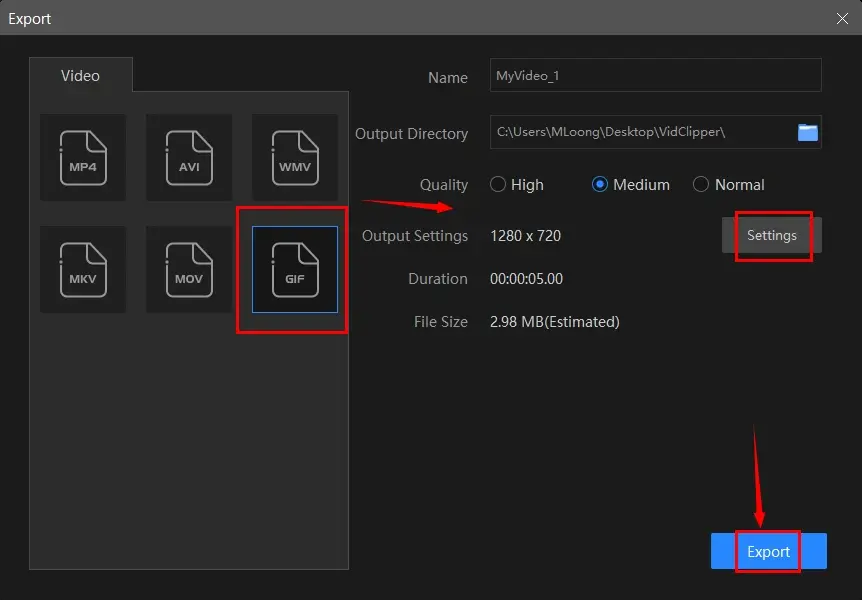
📣PS: The reminder or post-export status can be personalized when your video/audio with crossfade effects is under processing, including a ringtone reminder, PC shut down and no further operation.

📕Bonus Tip: How to Reduce the Frame Rate of a GIF in WorkinTool VidClipper?
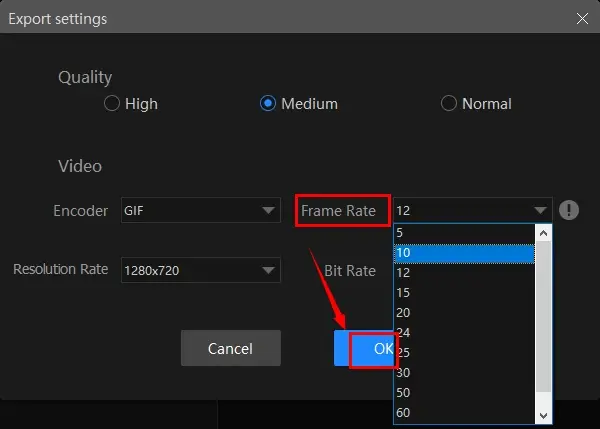
Step 1. Follow the first two steps mentioned above.
Step 2. Click Export.
Step 3. Select GIF as the format, name your project and then hit Settings.
Step 4. Locate the option-Frame Rate, choose the low-range parameter from the drop-down box and then press OK.
Step 5. Click Export to save your edited GIF.
✨The Verdict
🙋🏻♀️You May Also Like
For Mac users, they can turn to a handy image editor–GIMP–for help.
✅GIMP
GIMP, short for GNU Image Manipulation Program, is a free and open-source raster graphics editor widely used for image editing, retouching and creation. GIMP offers a comprehensive set of tools and features similar to Adobe Photoshop, making it a powerful alternative for individuals and professionals.
GIMP offers a versatile toolbox that includes tools for cropping, resizing, selecting painting, and blending images. It also provides advanced features like layers, masks, filters, and customizable brushes, enabling users to perform complex editing tasks and achieve professional-grade results. Also, it can also be used as a GIF speed adjuster to delay or accelerate a GIF.
Meanwhile, what makes GIMP prevalent is its compatibility with various operating systems, including Windows, macOS, and Linux. Furthermore, it supports a wide range of file formats, such as JPEG, PNG, GIF, TIFF and more.
💡How to Make a GIF Slower in GIMP?
1). Open GIMP and then go to File > Open to import your GIF file.
2). Then, navigate to File > Export As.
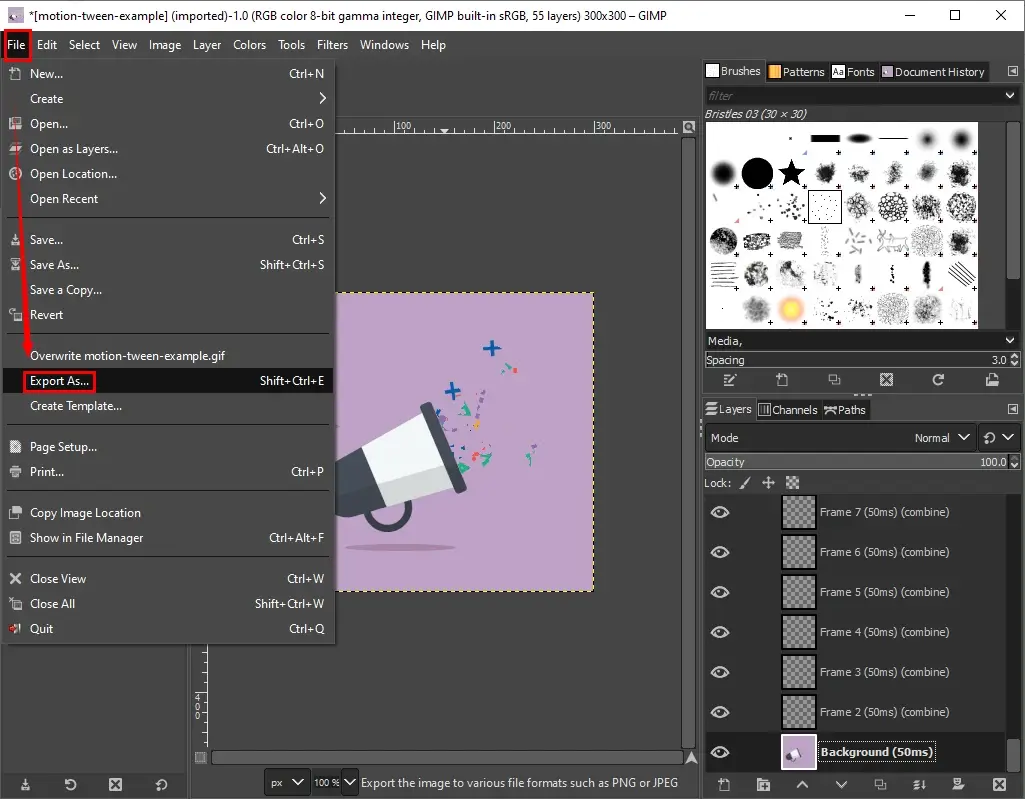
3). Rename your GIF and then hit Export.
4). Mark the following options in the pop-up window: As animation and Use delay entered above for all frames.
5). To specify the speed, change the parameters beside milliseconds; for example, change 100 to 1000.
6). Press Export to save your adjusted GIF.
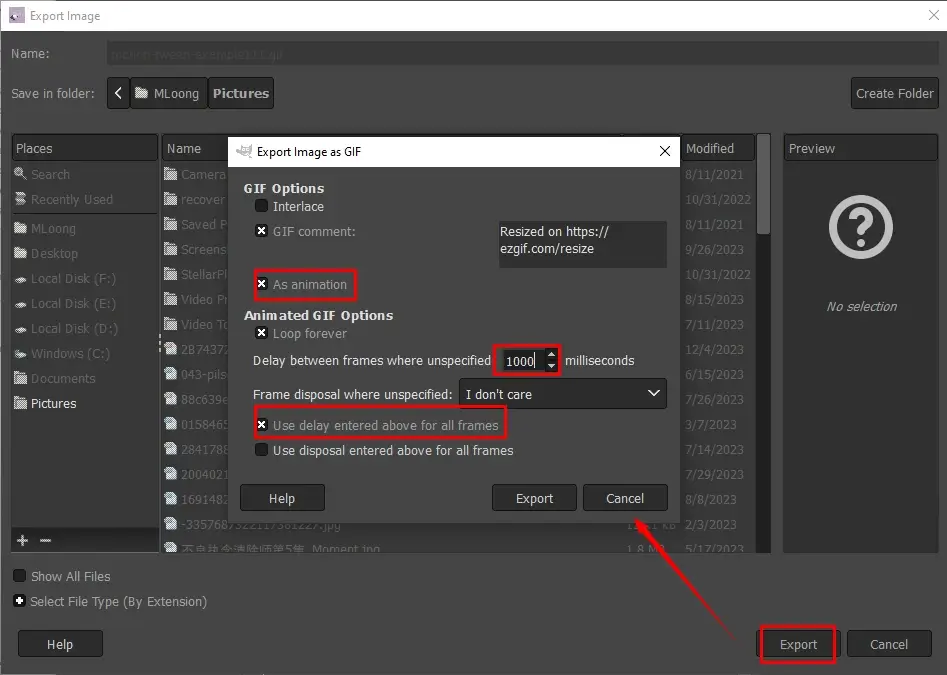
✨The Verdict
Adobe Photoshop is recommended to help you make GIFs slower on both Windows and Mac. However, it requires a learning curve to use this professional app.
✅Adobe Photoshop
Adobe Photoshop is a professional raster graphics editor developed and published by Adobe Inc. It is widely regarded as the industry standard software for image editing, manipulation and graphic design. Photoshop offers a comprehensive set of tools and features that enable users to create, enhance and manipulate digital images with precision and creativity.
Photoshop captures users’ minds with its versatility. It can assist users in meeting different editing tasks, including GIF speed adjustment. Besides, it boasts strong compatibility with other Adobe Creative Cloud applications. It seamlessly integrates with software like Illustrator and InDesign, facilitating a smooth workflow for designers and artists working on various projects.
💡How to Slow Down the Speed of a GIF in Photoshop?
1. Open the Photoshop app and then go to File > Open to import your GIG file.
2. Select the first frame in the Layers section.
3. Go to Window and then choose Timeline.
(All your frame with the duration will be displayed at the bottom.)
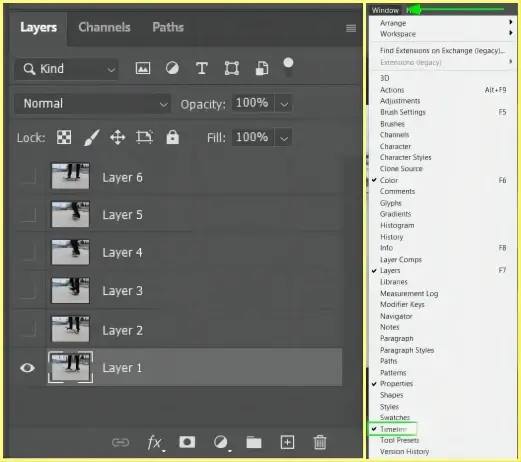
4. Click the arrow icon below the frame and then select a speed option slower than the existing one.
(Hit the Play button to preview the result.)
5. Navigate to File > Export > Save For Web (Legacy) to open the GIF export windows.
✨The Verdict
How to Slow Down a GIF (Online)
In this chapter, we will inform you of two online tools to delay your GIF files: EZGIF and Online GIF Tools.
✅EZGIF
EZGIF is a website that provides a variety of free services for GIF conversion, editing and optimization. It offers a user-friendly interface and a range of convenient features to edit, optimize and create GIFs easily. Its GIF speed adjuster is able to help users slow down or speed up their GIF files.
It’s worth noting that while EZGIF offers many features for basic GIF editing and optimization, it may not offer the same level of sophistication or advanced capabilities as dedicated software like Adobe Photoshop or WorkinTool VidClipper.
💡How to Slow a GIF Down Online in EZGIF?
1). Open EZGIF and then choose Effects > Adjust GIF Speed.
2). Click Upload Files to import your GIF file.
3). Press Upload.
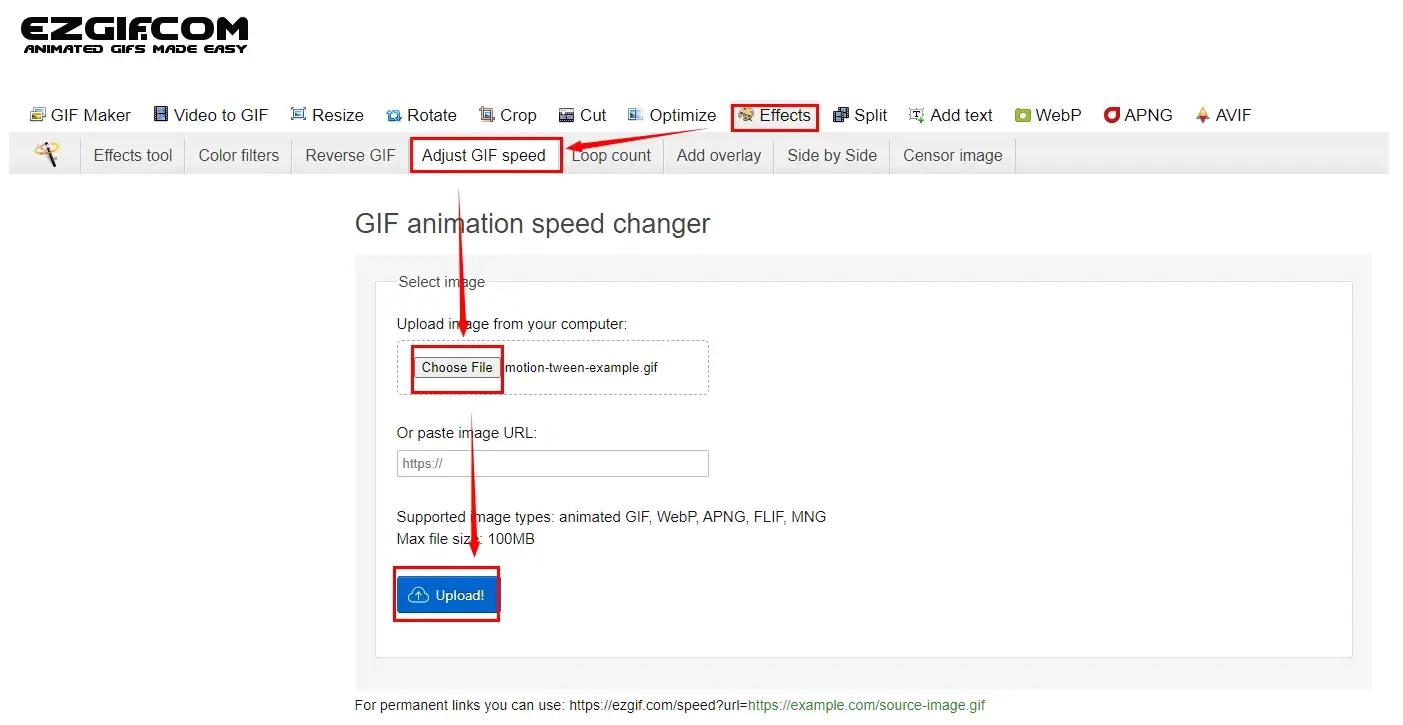
4). Change the percentile parameters beside % of current speed and then click Change speed!.
5). The result will be displayed below the original file.
6). Right-click the output and then select Save as images to export your adjusted GIF.

✨The Verdict
✅Online GIF Tools
Online GIF Tools is a web-based service designed for a collection of free GIF editing tools, including GIF speed adjustment. It lets users edit, convert and optimize their GIF files without the need for software download and installation. Besides, its AI technology helps them slow their GIF files down with just one click. Furthermore, the speed can be customizable, including 2X, 3X and more.
However, no custom speed options are available. Meanwhile, though this platform is generally free to use, limitations still apply to it. For instance, only five tasks can be processable each day, while only one tool can be accessible once.
💡How to Delay a GIF Online in Online GIF Tools?
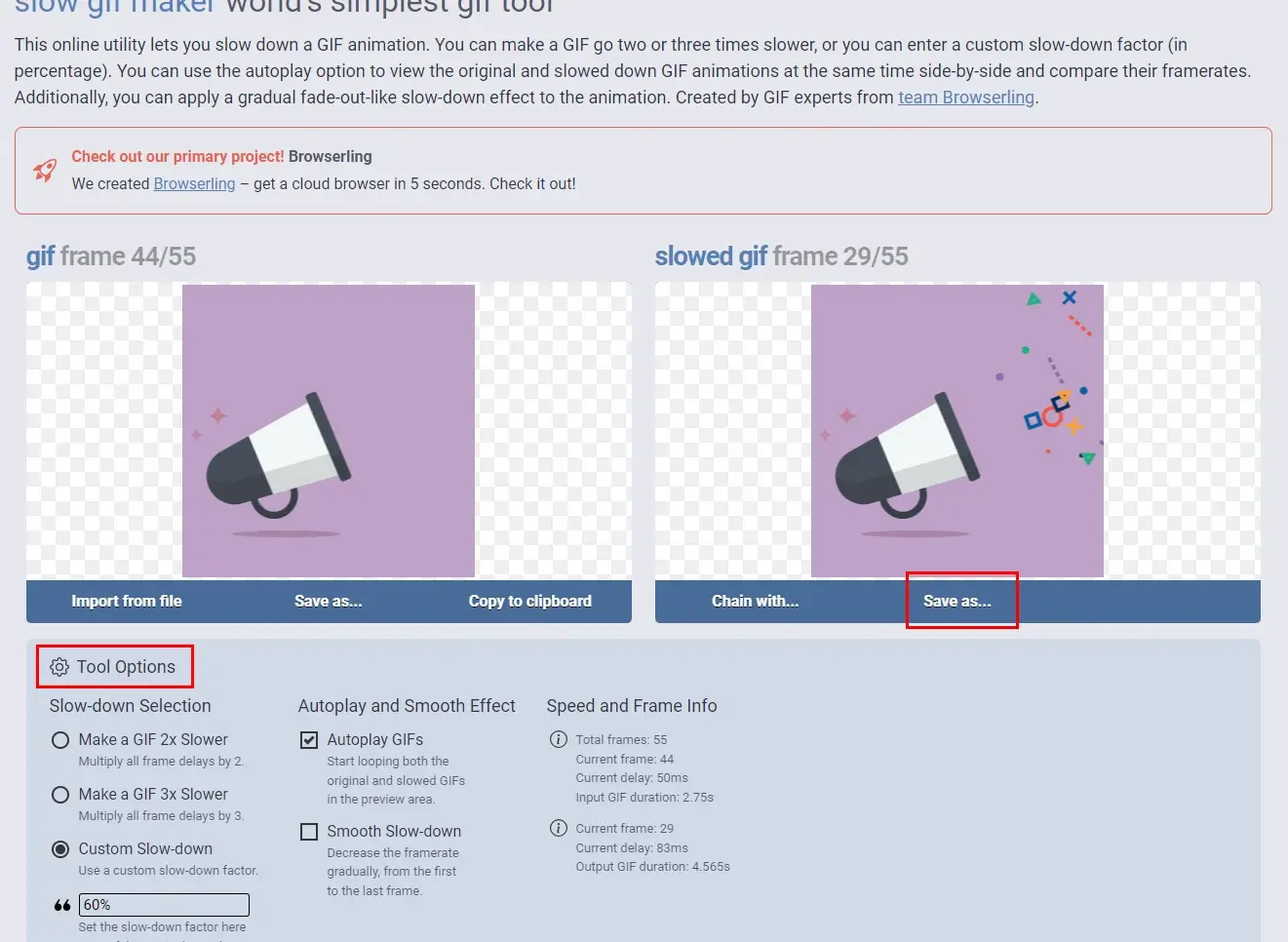
- Open the tool-Slow GIF Maker of this platform.
- Click the blank space of the left column to upload your GIF file.
- Adjust the speed of your GIF file in the section-Tool Options
- The slowing-down process will start immediately and instantly.
- When the result is ready, click Save as… > Download to save your slowed GIF.
✨The Verdict
More to Share
🎯Why is GIF so big?
GIF files can sometimes be larger in size compared to other image (or even video) formats due to several factors:
- Lossless Compression
- Limited Color Palette
- Animation Support
- Transparency
If a smaller GIF is what you need, you’d better rely on a useful tool to compress your current large GIF. WorkinTool’s other tool–Image Converter helps you solve this problem.
WorkinTool Image Converter is a powerful all-in-one image manipulation app that gives users several practical features, including image conversion, editing, compression, colorization, enlargement and more. It can help them make GIF smaller.
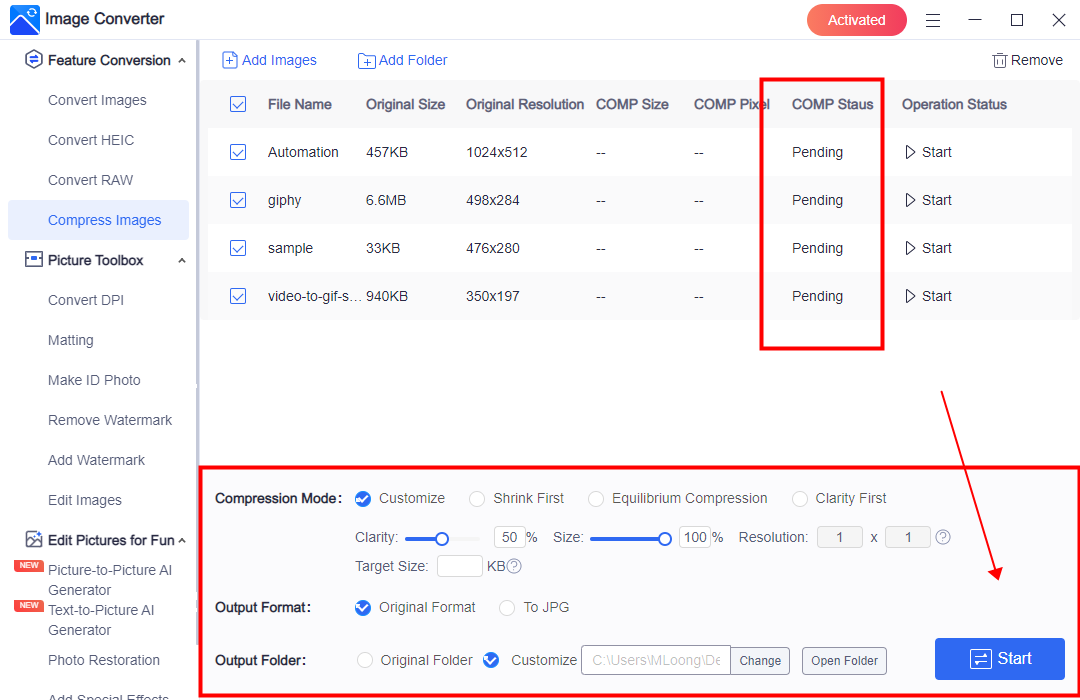
🎯What is the default speed of a GIF?
Usually, standard GIFs run between 15 and 24 frames per second (FPS).
🎯What programs can slow down a GIF?
Here is a summary of the aforementioned solutions:
- Windows: WorkinTool VidClipper
- Mac: GIMP
- Windows/Mac: Adobe Photoshop
- Online: EZGIF and GIF Online Tools
Final Thought
This chapter concludes our discussion on how to slow down a GIF on your PC. In summary, knowing how to delay GIFs on your PC opens up possibilities for enhancing your visual experience. Whether you want to appreciate the intricate details, emphasize comedic timing or customize the pacing to suit your preferences, the step-by-step techniques outlined in this article provide the tools and knowledge to make GIFs slower effortlessly.
However, if you are a Windows user, WorkinTool VidClipper is your perfect choice. It is user-friendly, easy to use, reliable and multi-functional to be more than just a GIF speed changer.
Now, are you ready to slow a GIF down?


