How to Speed up a GIF on PC | 5 Ways in 2024
Have you ever come across a GIF that you wished played faster to match the tempo of your message? How can you realize this goal effectively? Fortunately, simple ways are available to make a GIF go faster on your PC, allowing you to tailor their playback speed to your liking. In this article, we will show you how to speed up a GIF on your computer, allowing you to effortlessly accelerate the pace of your favorite GIFs and adding an extra dash of excitement to your online interactions.
📌Windows–WorkinTool VidClipper
📌Mac–Canva
📌Online–Gifntext and EZGIF
📌Bonus (Windows/Mac)–Adobe Photoshop
🙋🏻♀️By using the tools and the attached methods discussed in this article, you can easily adjust the playback speed of your favorite animated GIFs, transforming them into dynamic and attention-grabbing visual elements.
🙋🏻♂️However, if you are a Windows user who prefers a desktop app, WorkinTool VidClipper is worth your attempt. It is user-friendly, easy to use, reliable and multi-functional to do more than just GIF speed increasing. Now, please start your reading and exprience all of them by yourself.
How to Speed up a GIF on PC | 5 Ways in 2024
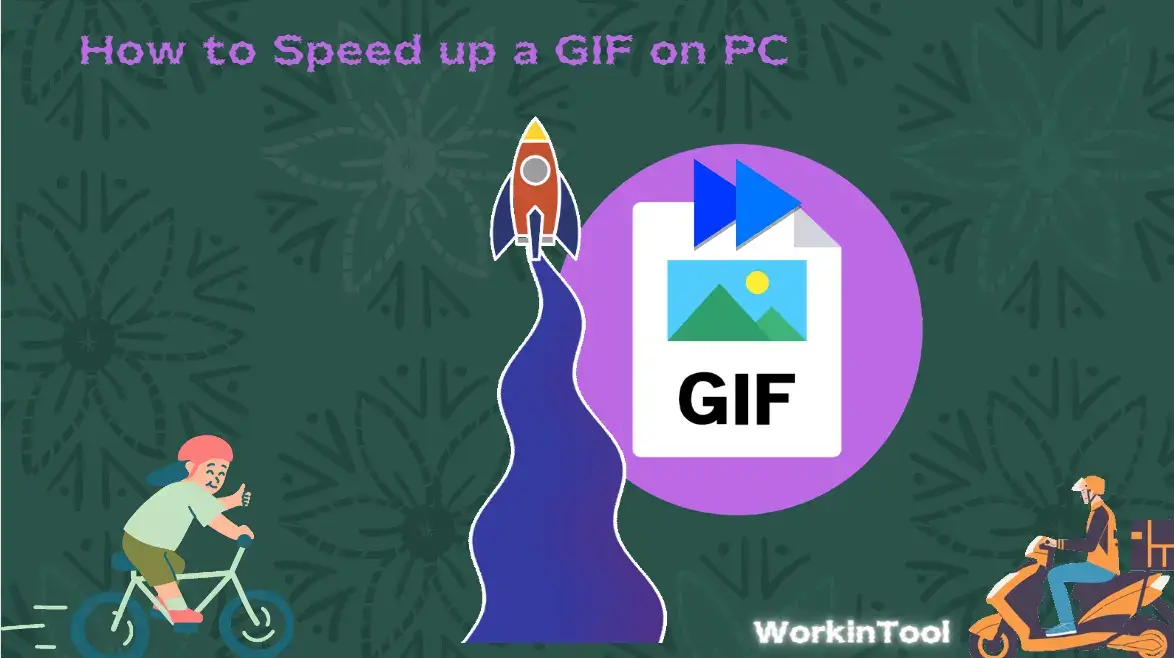
Nowadays, we use GIFs to add a touch of humor, emotion and creativity to our digital conversations. However, have you ever come across a GIF that you wished played faster to match the tempo of your message? How can you realize this goal effectively? Fortunately, simple ways are available to make a GIF go faster on your PC, allowing you to tailor their playback speed to your liking. In this article, we will show you how to speed up a GIF on your computer, allowing you to effortlessly accelerate the pace of your favorite GIFs and adding an extra dash of excitement to your online interactions.
| 🔍Quick Look | |
| 💻Windows | 📍WorkinTool VidClipper [🔥Recommended] |
| 💻Mac | 📍Canva |
| 💻Online | 📍Gifntext.com |
| 📍EZGIF.com | |
| 💻Bonus (Windows/Mac) | 📍Adobe Photoshop |
Whether you are a social media aficionado, a content creator or a GIF enthusiast, get ready to unlock the power of faster-paced animated GIFs and take your digital expressions to new heights.
Before We Start
📌Why should you speed up a GIF?
There are several reasons why you might consider speeding up a GIF:
- Impact Enhancement: Speeding up a GIF can intensify its impact, making it more attention-grabbing and engaging.
- Conveying Humor: Speeding up a GIF can enhance the comedic effect, delivering punchlines and humorous reactions at a faster pace.
- Saving Time: Some GIFs may have a longer duration, and speeding them up can help save time when you want to quickly convey a message or reaction.
- Creating Visual Interest: Accelerating a GIF can add visual interest and dynamism to your content. Increasing GIF speed can create a sense of motion and liveliness, capturing viewers’ attention and making your GIFs stand out.
- Matching the Context: Different situations call for different pacing. By adjusting the speed of a GIF to match the context, you can better align it with the tone, mood, or tempo of your message. Whether it’s a fast-paced conversation or a lively social media exchange, speeding up a GIF can ensure it complements the overall atmosphere and enhances communication.
📌Can you make a GIF go faster?
Yes. With the help of proper apps, you can achieve this goal with minimal effort. Please read on to learn about specific solutions.
How to Speed up a GIF with a Desktop App
In this chapter, we will introduce you to ways to make a GIF faster with a desktop app for different PC platforms. Both Windows and Mac will be covered.
To realize this objective on Windows, you will definitely need a handy image or video editor. Here, it is strongly advisable to try WorkinTool VidClipper.
✅WorkinTool VidClipper
VidClipper Video Editor is a practical video editing app presented by a promising SaaS brand–WorkinTool, the founder of WorkinTool PDF Converter, Image Converter, TranslateAI and more. Adhering to the idea of simplicity and practicability, the team has upgraded it to a lightweight and super-multi-functional app with the following (but not limited to) features:
Therefore, it saves you the trouble of finding and installing them individually, which is time-saving and efficiency-boosting.
VidClipper Video Editor can serve as the ideal tool for everyone. Its simple and intuitive interface enables beginners to easily locate the desired features. Besides, the quick editing tools on its opening page will help them with their basic editing needs without the requirement of any prior editing experience. Therefore, they will absolutely find it convenient to operate. Professionals can rely on the advanced features of its editing console to create movie-like or professional-looking videos.
More than a video editor, WorkinTool VidClipper can also be a GIF editor. Used as a GIF speed adjuster, it can help users speed up or slow down a GIF with great ease. Various speed options are available to customize your final effect. Additionally, several custom GIF settings help you personalize your output, including frame rate, resolution and bitrate.
💡How to Speed up a GIF Using WorkinTool VidClipper?
Step 1. Launch WorkinTool VidClipper and then click + New Project to activate its editing console.

Step 2. Hit Import to add your GIF file and then drag it to the timeline below.
Step 3. Find the drop-down box representing Speed, drag the slider upward to accelerate your GIF speed and then hit Export.
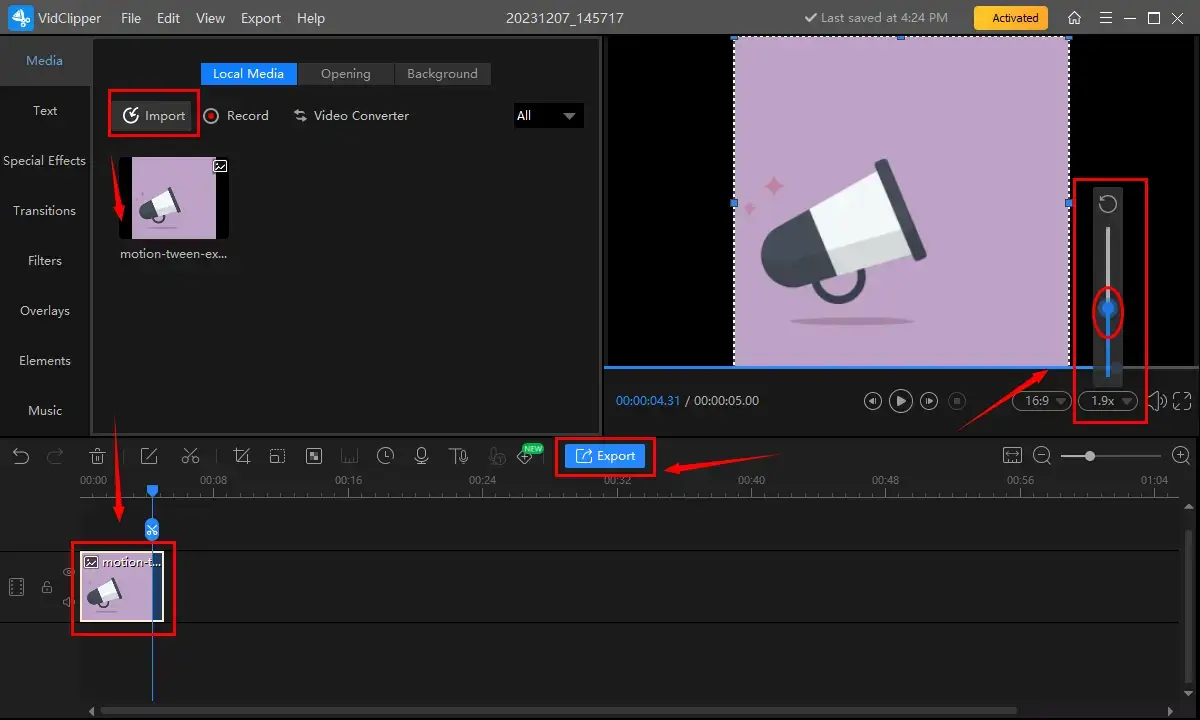
Step 4. Choose GIF as the output format, adjust the settings if needed and then press Export.
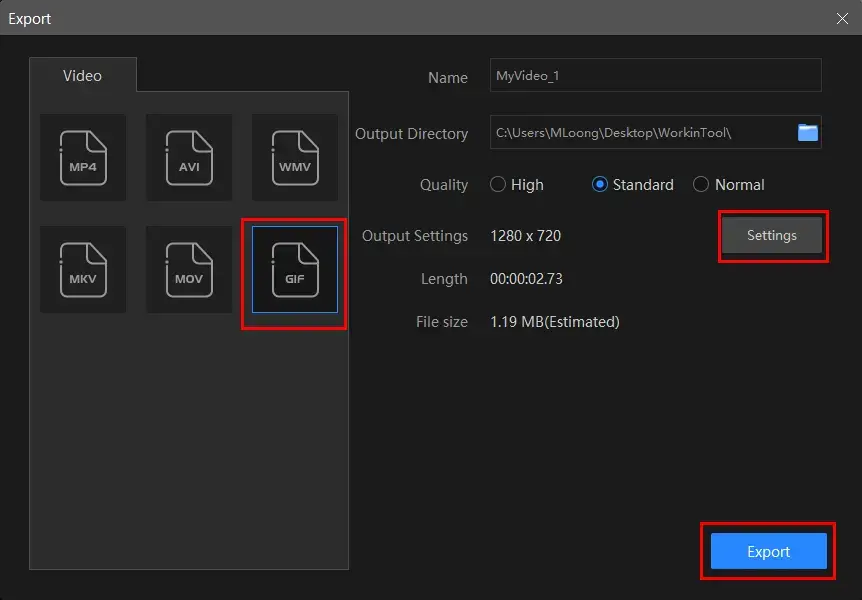
📣PS: The reminder or post-export status can be customizable when your video/audio with crossfade effects is under processing, including a ringtone reminder, PC shut down and no further operation.

✨The Verdict
🙋🏻♀️You May Also Like
For Mac users, GIMP will be a perfect choice.
✅Canva
Canva, initially developed as a web-based graphic design platform, now offers users a free desktop app compatible with different platforms, including Windows and Mac. It is regarded as one of the most globally prestigious image editors, which enables users to create a variety of visual content easily and quickly without requiring extensive design skills or knowledge. It provides a user-friendly interface and a vast library of pre-designed templates, graphics and fonts, making it accessible to individuals and businesses alike. Canva offers both free and paid subscription plans, with the paid plans unlocking additional features and access to a broader range of design elements.
With Canva, users can create various types of visual content, including social media posts, presentations, posters, flyers, infographics, logos, and more. Moreover, it gives users a rich collection of design elements and assets, including stock photos, illustrations, icons, and backgrounds, which users can incorporate into their designs. Serving as a GIF speed changer, Canva requires users to convert their GIF to a video, adjust the speed of this video and then save it as a new GIF file.
💡How to Make a GIF Faster on Mac in Canva?
1). Open Canva and sign in to your account.
2). Go to Create a design > Desktop Wall to open a blank editing page.
3). Then, navigate to Uploads > Upload files to import your GIF file.
4). Drag the imported file to the blank canva.
5). Find Publish and then hit Download.
6). Choose MP4 video from the drop-down box and then press Download.
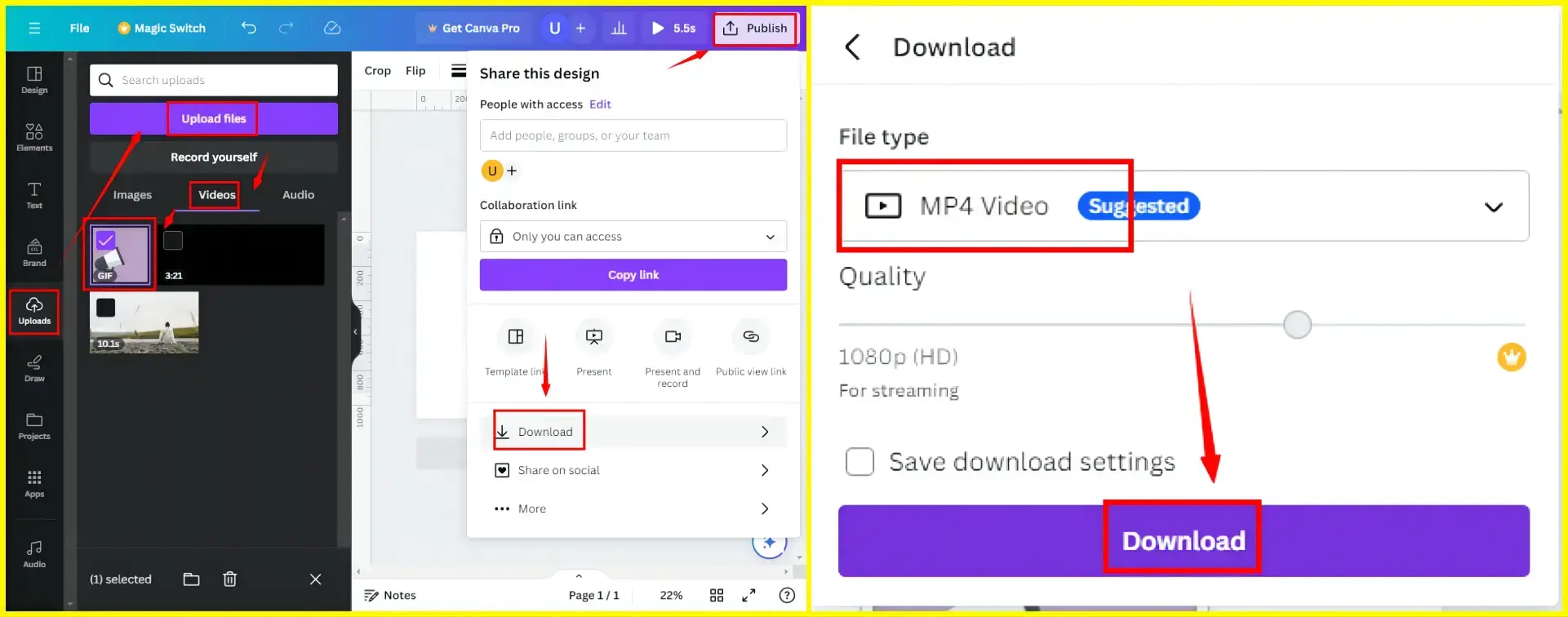
7). Go to Uploads again to add the downloaded video and then drag it to the canva.
8). Click Playback and then move the slider forward to speed up your GIF file.
(Speed options: 1.25X, 1.5X, 1.75X and 2X)
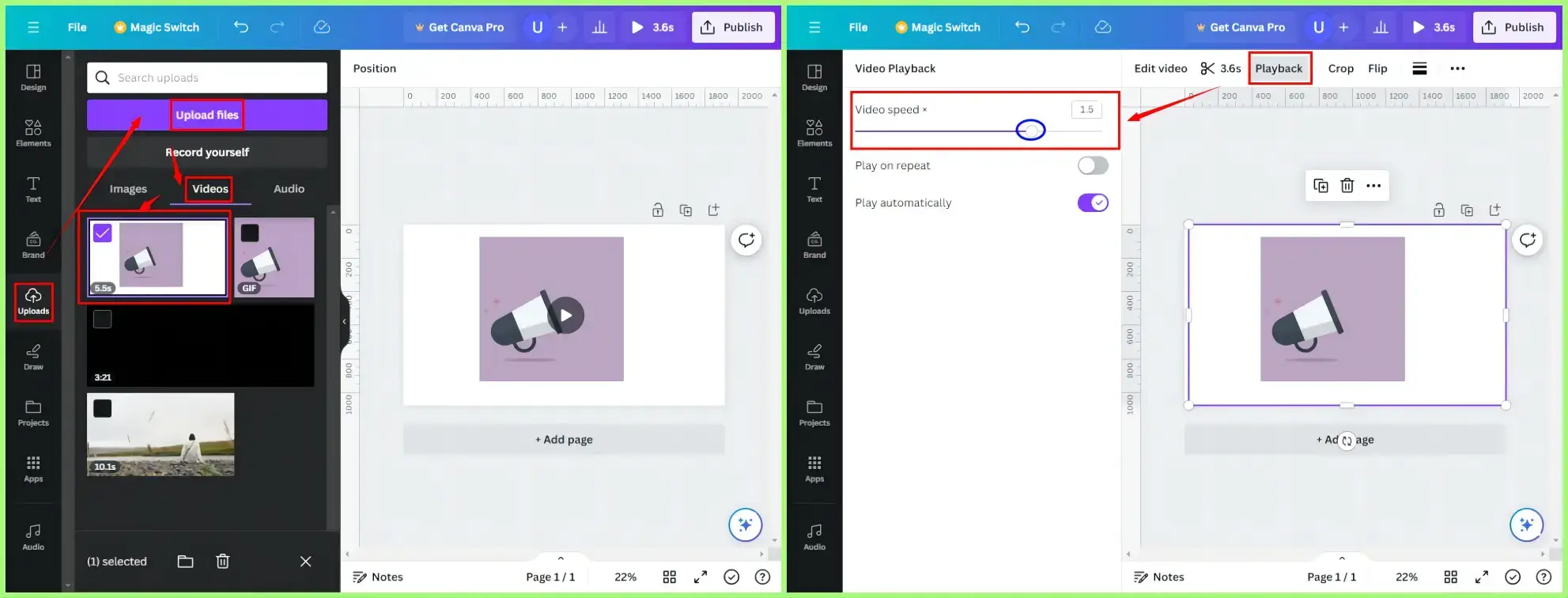
9). Go to Publish > Download.
10). Select GIF from the drop-down menu and then hit Download.
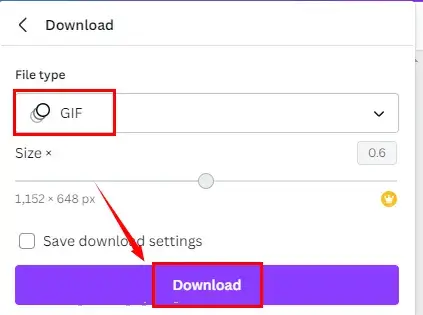
✨The Verdict
How to Speed up a GIF Online
If you are unwilling to install and use any desktop app, this chapter is worth your careful reading. We will inform you of two online tools to accelerate GIF animations.
✅Gifntext.com
Gifntext is a web-based service for GIF editing and manipulation. It is completely free to use, offering users an intuitive interface and an effortless editing process. For GIF speed adjustment, Gifntext allows them to decrease and increase GIF speed. The speed ranges from 0.01X to 10.0X, which satisfies their different needs. In addition to uploading a local GIF file, this platform supports importing one through a URL.
💡How to Accelerate a GIF Online in Gifntext?
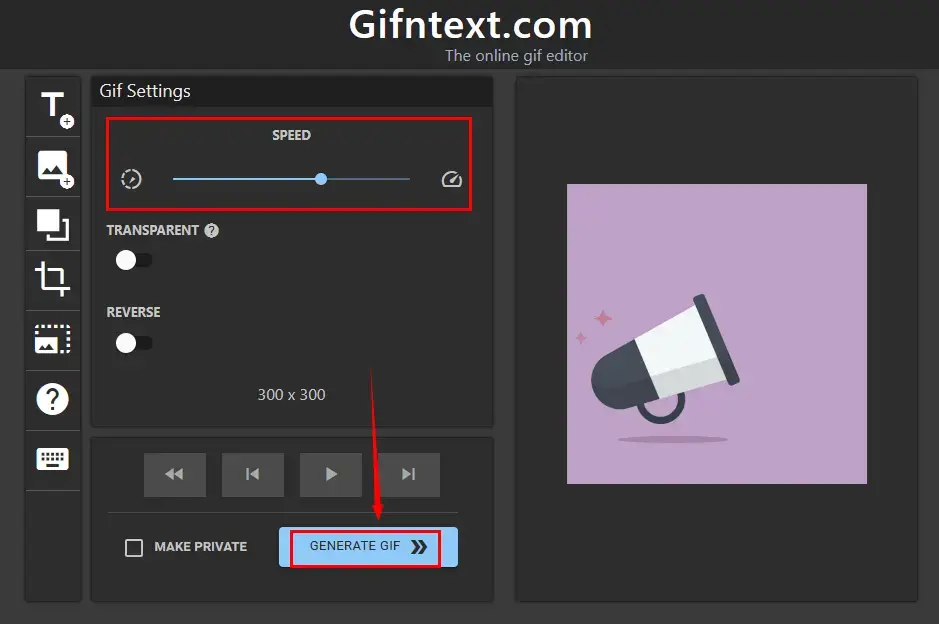
- Open Gifntext and then upload your local or internet-based GIF file.
- Find the SPEED section and then move the blue slider forward to make your file go faster.
- Press the Play button to preview the effect.
- Then, click GENERATE GIF.
- Hit Download the gif to save your edited GIF file.
✨The Verdict
✅EZGIF.com
EZGIF is probably the most widely recognized online GIF editing platform worldwide. It is known for its free nature and user-friendly interface. Also, it boasts a collection of practical tools designed for GIF creation, conversion and editing. They all require no learning curve and are quite suitable for IT novices. To change GIF speed, users can make use of the tool–GIF animation speed changer, which helps them accomplish their missions within three steps.
💡How to Increase GIF Speed Online in EZGIF?
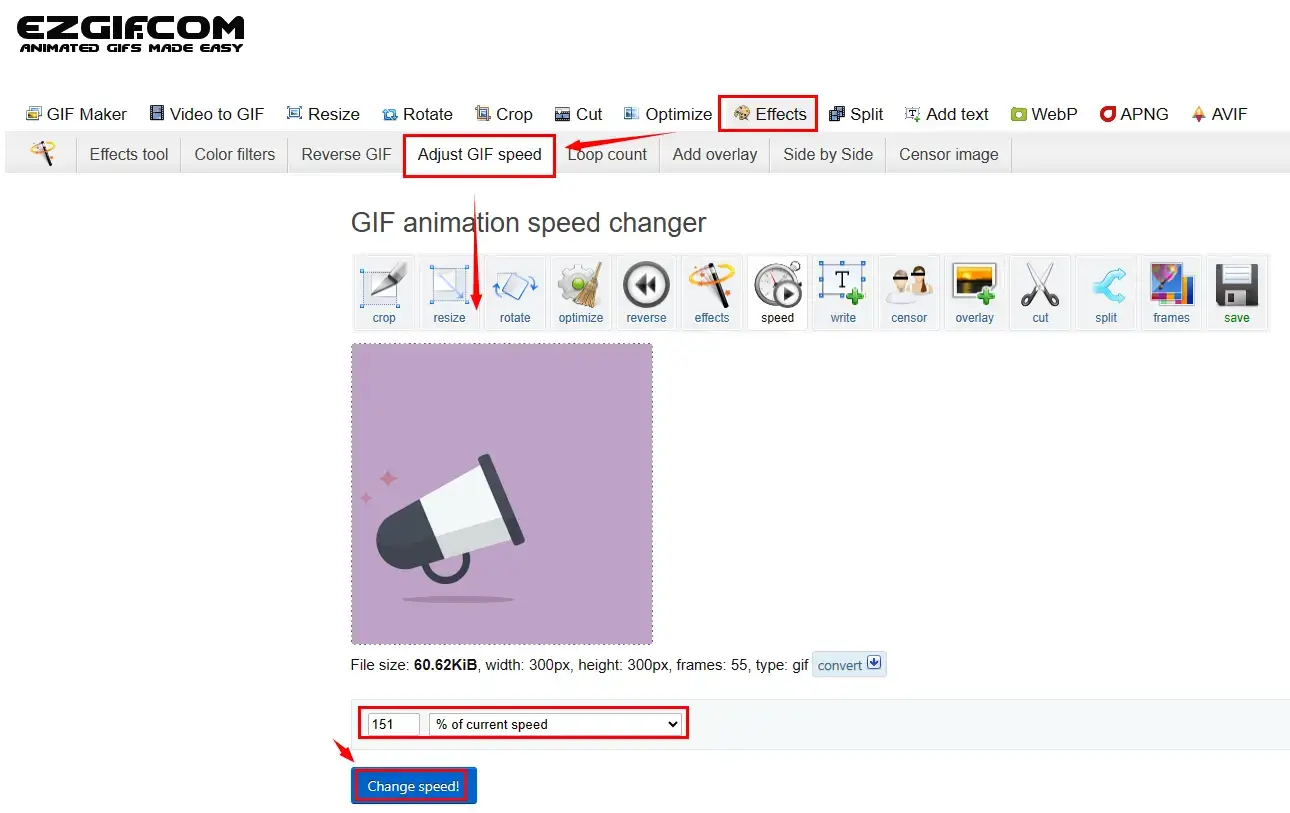
- Open EZGIF and then go to Effects > Adjust GIF speed.
- Click Choose File to upload your GIF animation and then Upload!.
- Select the desired measurement from the drop-down box and then adjust the parameters before it.
(The larger the number is, the faster your GIF goes.) - Click Change speed! and then preview the final effect below your original GIF file.
- Hit Save to download your speed-up GIF file.
✨The Verdict
More to Share
🎯How to speed up a GIF in Photoshop?
Adobe Photoshop is definitely the most familiar name in terms of picture editing. It rose to fame due to its professional editing features, filters and more. Therefore, it can be used as a GIF speed changer. Here is what you should do:
Step 1. Launch Photoshop and then go to File > Open to import your GIF file.
Step 2. Click one frame in the section-Layers.
Step 3. Navigate to Windows and then mark the option-Timeline.
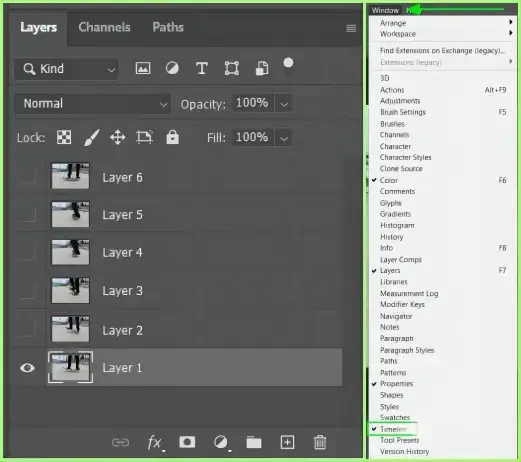
Step 4. The timeline information of each frame of your GIF will be displayed.
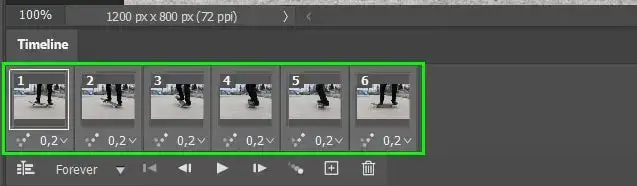
Step 5. Speed up your GIF file.
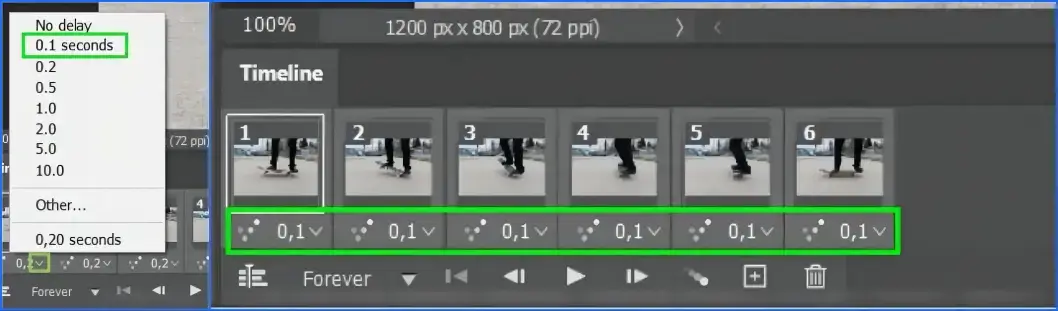
- Every Frame: Hold the Shift button while selecting the frames, click the small arrow icon beside the speed and then choose the number smaller than the original one.
- Each Frame: Select the desired frame only and then follow the guidance above.
Step 6. Preview the effect by hitting the play icon.
Step 7. Go to File > Export > Save for Legacy (Web) to export the output.
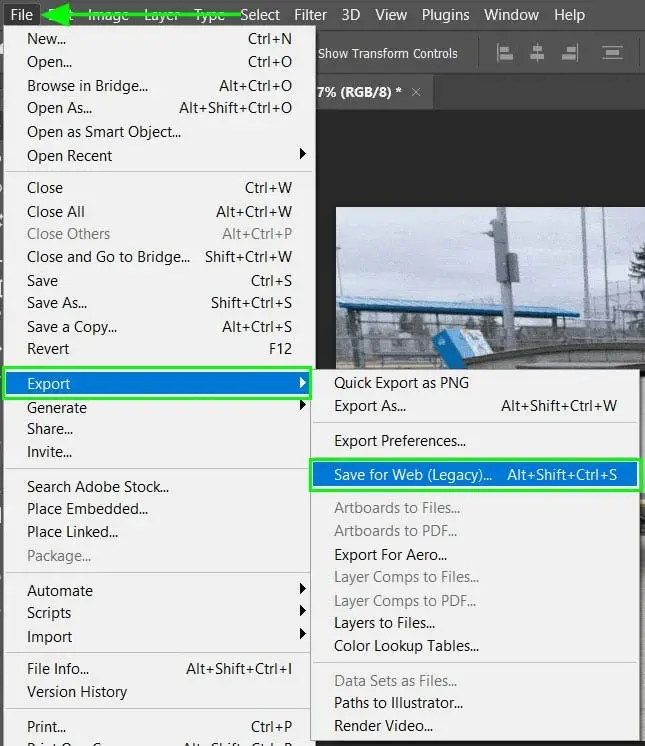
🎯What is the app that speeds up GIFs?
A number of apps are available to speed up GIFs. Here is a summary of the aforementioned solutions outlined in this article:
- Windows: WorkinTool VidClipper
- Mac: Canva
- Windows/Mac: Adobe Photoshop
- Online: Gifntext and EZGIF
Final Thought
This chapter concludes our discussion on how to speed up a GIF on your computer, including Windows, Mac and online. Generally speaking, GIF acceleration can be a powerful technique to enhance impact, add humor, save time, create visual interest and match the context of your conversations or content. By using the tools and the attached methods discussed in this article, you can easily adjust the playback speed of your favorite animated GIFs, transforming them into dynamic and attention-grabbing visual elements.
However, if you are a Windows user who prefers a desktop app, WorkinTool VidClipper is worth your attempt. It is user-friendly, easy to use, reliable and multi-functional to do more than just GIF speed increasing.
So, are you ready to make your GIF files go faster now?


