How to Sharpen a GIF on PC | 3 Ways in 2024
Sometimes, you will come across a GIF animation that intensely captures your mind. However, you may find it appears blurry or lacks sharpness when you download and save it. Is there a way to make it clearer or higher quality? Well, the answer is yes. In this article, we will show you how to sharpen a GIF on your computer, allowing you to enhance its visual clarity and make it truly stand out. With the help of readily available software or online tools, you can take control of the sharpening process and transform your GIFs into stunning and high-quality visuals.
📌Windows–WorkinTool VidClipper
📌Mac–GIMP
📌Online–Online GIF Tools
🙋🏻♀️With the right tools and techniques, you can transform blurry GIFs into visually stunning animations that effectively convey your message or evoke the desired emotions. However, if you are a Windows user who prefers a desktop app, WorkinTool VidClipper is your ideal option. On top of being user-friendly, easy to use and reliable, it is versatile enough to do more than just GIF sharpening.
🙋🏻♂️Now, please start your reading ane experience all of them by yourself.
How to Sharpen a GIF on PC | 3 Ways in 2024
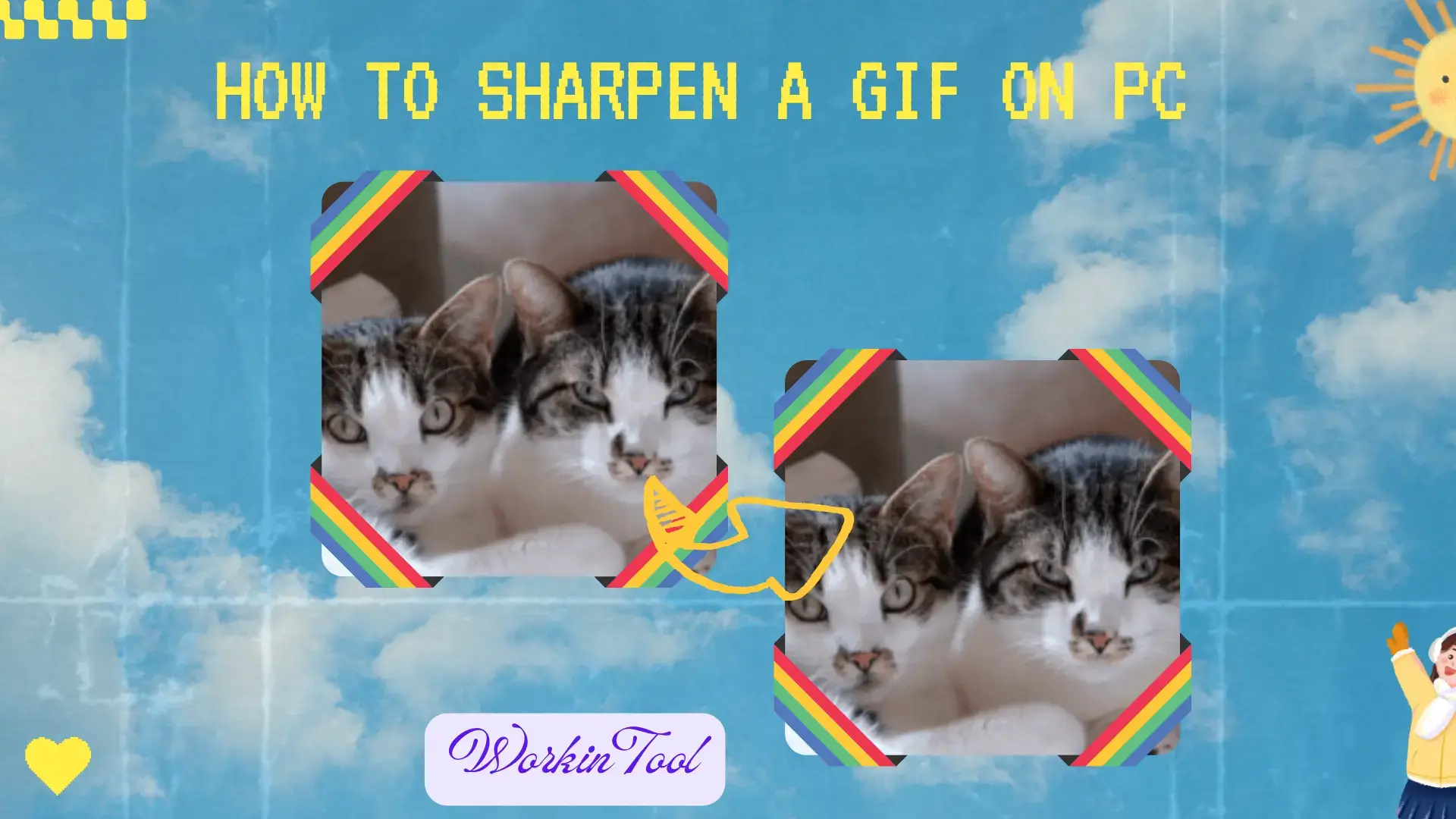
Sometimes, you will come across a GIF animation that intensely captures your mind. However, you may find it appears blurry or lacks sharpness when you download and save it. Is there a way to make it clearer or higher quality? Well, the answer is yes. In this article, we will show you how to sharpen a GIF on your computer, allowing you to enhance its visual clarity and make it truly stand out. With the help of readily available software or online tools, you can take control of the sharpening process and transform your GIFs into stunning and high-quality visuals.
| 💻Windows | 📍WorkinTool VidClipper [🔥Recommended] |
| 💻Mac | 📍GIMP |
| 💻Online | 📍Online GIF Tools |
Whether you are a social media enthusiast, a content creator or simply someone who appreciates visually captivating GIFs, learning GIF sharpening on your PC is valuable for elevating your digital creations.
Now, let’s start our journey together.
Before Sharpening a GIF
📌Why should you sharpen a GIF?
Sharpening a GIF can enhance its visual quality and make it more appealing to viewers. Here are a few reasons for GIF sharpening:
- Improved Clarity
- Highlighting Details
- Enhancing Visual Impact
- Professional Presentation
- Consistency with Other Visual Elements
- Visual Appeal in Online Content
📌Can blurry GIFs be fixed?
Yes. With the proper tools, you can effortlessly make a GIF not blurry. Please read on to learn about specific solutions.
How to Sharpen a GIF on Windows
For a Windows user who has frequent interactions with GIFs, you’d better resort to a handy GIF editor. Here, it is strongly advisable to try WorkinTool VidClipper.
✅WorkinTool VidClipper
VidClipper Video Editor is an acclaimed app from the WorkinTool software family. Initially designed as a video editor, the WorkinTool team, committed to presenting users with simple and practical tools, has upgraded it to a lightweight but super multi-functional program with the following (but not limited to) features:
Therefore, you save the trouble of finding and installing them individually, which is time-saving and efficiency-boosting.
VidClipper Video Editor is a suitable tool for everyone. It boasts a simple and intuitive interface, along with several quick editing tools that require no learning curve on its opening page. Hence, beginners will find it convenient to operate. Meanwhile, the advanced features inside its editing console can help professionals create movie-like or professional-looking videos. So, it can be an ideal alternative to Adobe Premiere Pro.
Due to its versatility, WorkinTool VidClipper can serve as a GIF sharpener or editor. It allows users to customize the sharpness level (0-100). Additionally, they can color correct their animated GIFs, such as brightness, contrast, saturation, RGB and more. Besides, by reducing the sharpness, users can make a clear GIF blurry. Furthermore, its various settings let them personalize their results, including quality, resolution, bitrate and more.
💡How to Sharpen a GIF Using WorkinTool VidClipper?
Step 1. Launch VidClipper and then click + New Project to enable its editing console.

Step 2. Hit Import to add your GIF and then drag it to the timeline below.
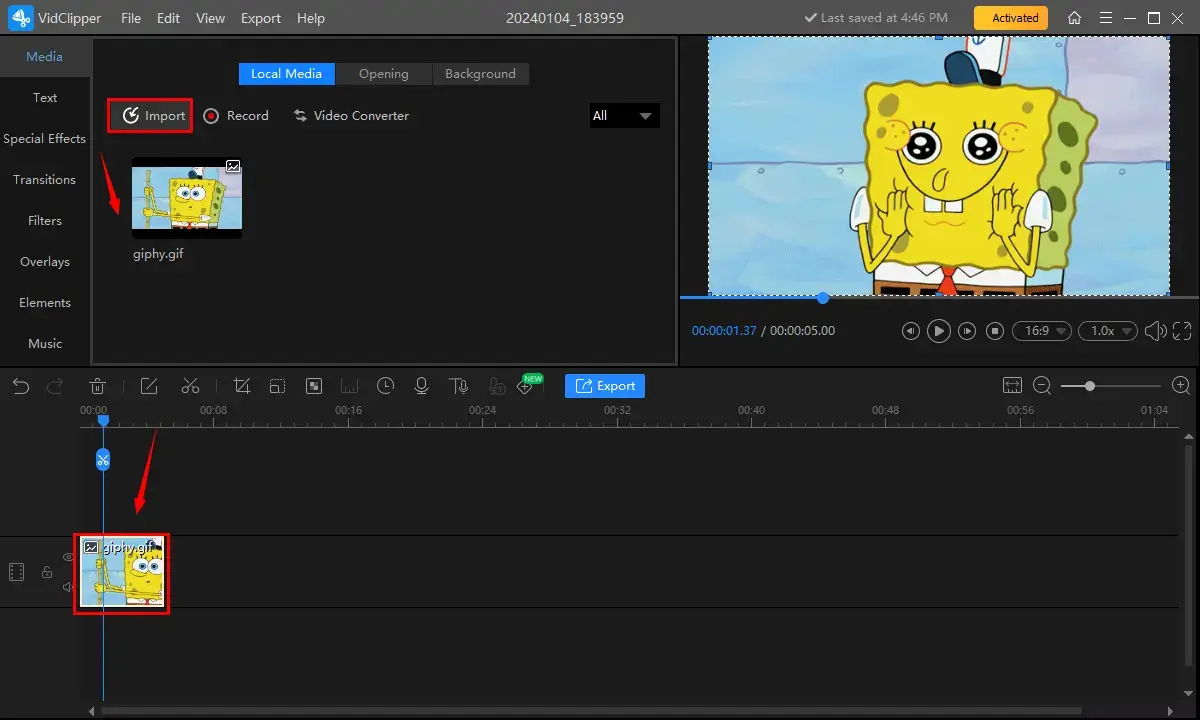
Step 3. Single-click the file on the timeline to activate the video adjustment console.
Step 4. Choose Color Correct > Sharpen, move the small slider to the right to increase the clarity of your GIF and then press Export.
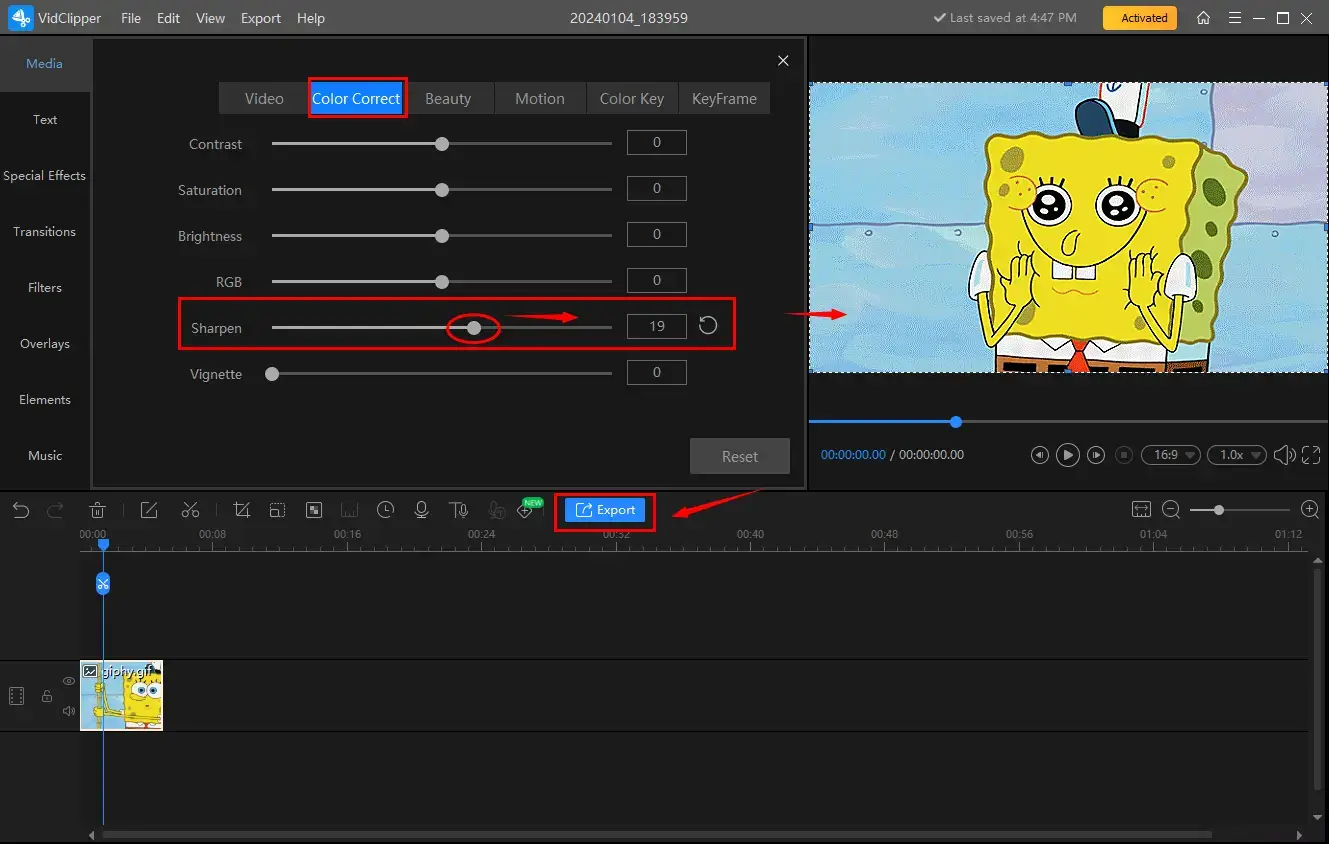
Step 5. Choose GIF as the output format, adjust the settings if needed and then click Export.
(If you want to maximize the effect, choose High in the Quality section.)
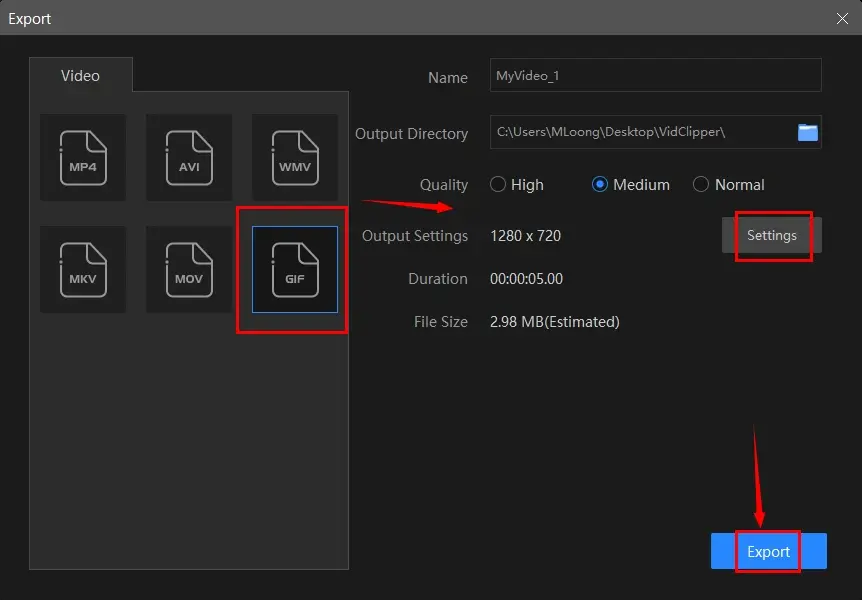
📣PS: The reminder or post-export status can be customizable when your video/audio with crossfade effects is under processing, including a ringtone reminder, PC shut down and no further operation.

✨Our Advice
🧐You May Also Like
How to Sharpen a GIF on Mac
For Mac users, GIMP is a good choice to help them realize this goal.
✅GIMP
GIMP stands for GNU Image Manipulation Program. It is a free and open-source raster graphics editing software. It resembles the globally prevalent image editor–Adobe Photoshop. Therefore, it is regarded as a powerful alternative. Furthermore, it is free to use and compatible with various operating systems, including Windows, macOS and Linux.
GIMP offers users various features and tools that allow users to edit, retouch and manipulate digital images. Regarding GIF sharpening, it gives them two methods: sharpening tool and sharpening filter. It may be challenging for beginners, but the process is still acceptable for most users.
💡How to Make a GIF Clearer in GIMP on Mac?
1). Open GIMP and then go to File > Open to upload your GIF file.
2). Two methods to make a GIF not blurry
📂Method 1. Sharpen Tool
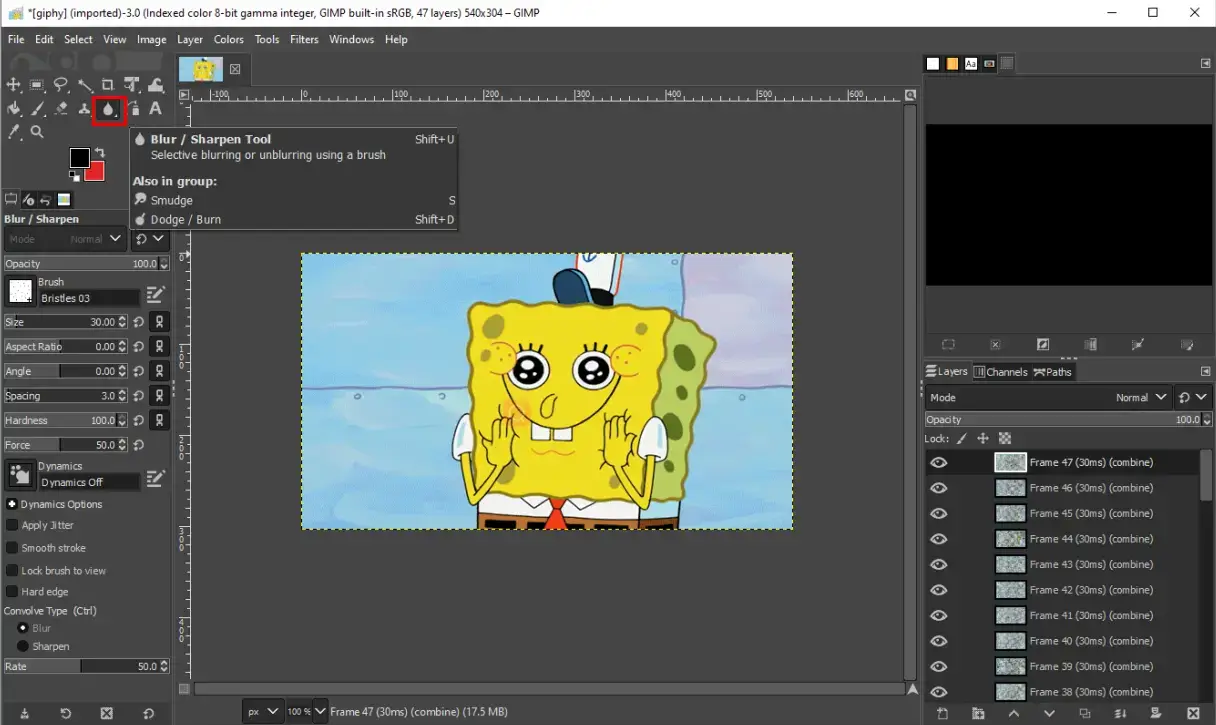
Find the Blur/Sharpen Tool (black drop icon) on the left menu and then long-click it to sharpen the chosen area pinpointed by the mouse.
📂Methods 2. Sharpen Filter
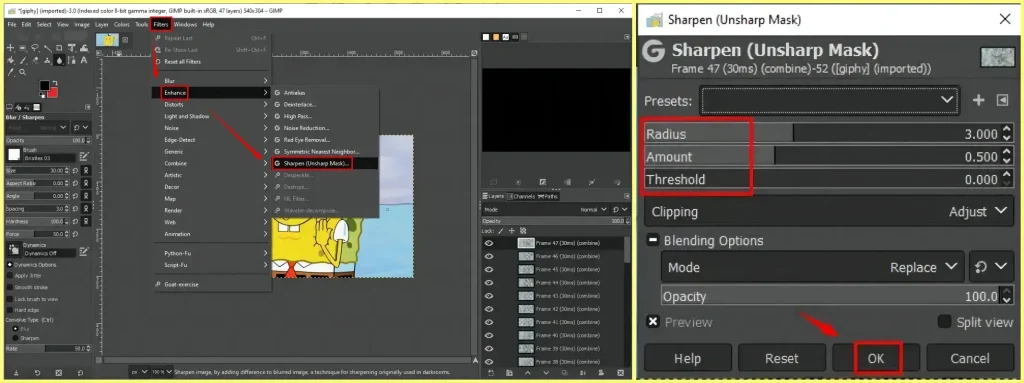
- Navigate to Filters > Enhance > Sharpen (Unsharp Mask)
- Adjust the parameters of Radius, Amount and Threshold to determine the final sharpness and then hit OK.
3). Go to File > Save/Save as to export your sharpened GIF.
✨Our Advice
How to Sharpen a GIF Online
For users unwilling to use any desktop app, a free online GIF editor can be valuable. Here, please look at Online GIF Tools.
✅Online GIF Tools
Online GIF Tools is a website-based service designed specially for GIF editing. It is generally free and lets users create, edit and manipulate their GIFs without the need for software download and installation.
To sharpen a GIF, users can depend on its tool–GIF Sharpener. It enables them to customize the sharpening area and sharpness level. Hence, they can choose to make a specific area or the entire GIF higher quality.
💡How to Increase the Clarity of a GIF Online in Online GIF Tools?
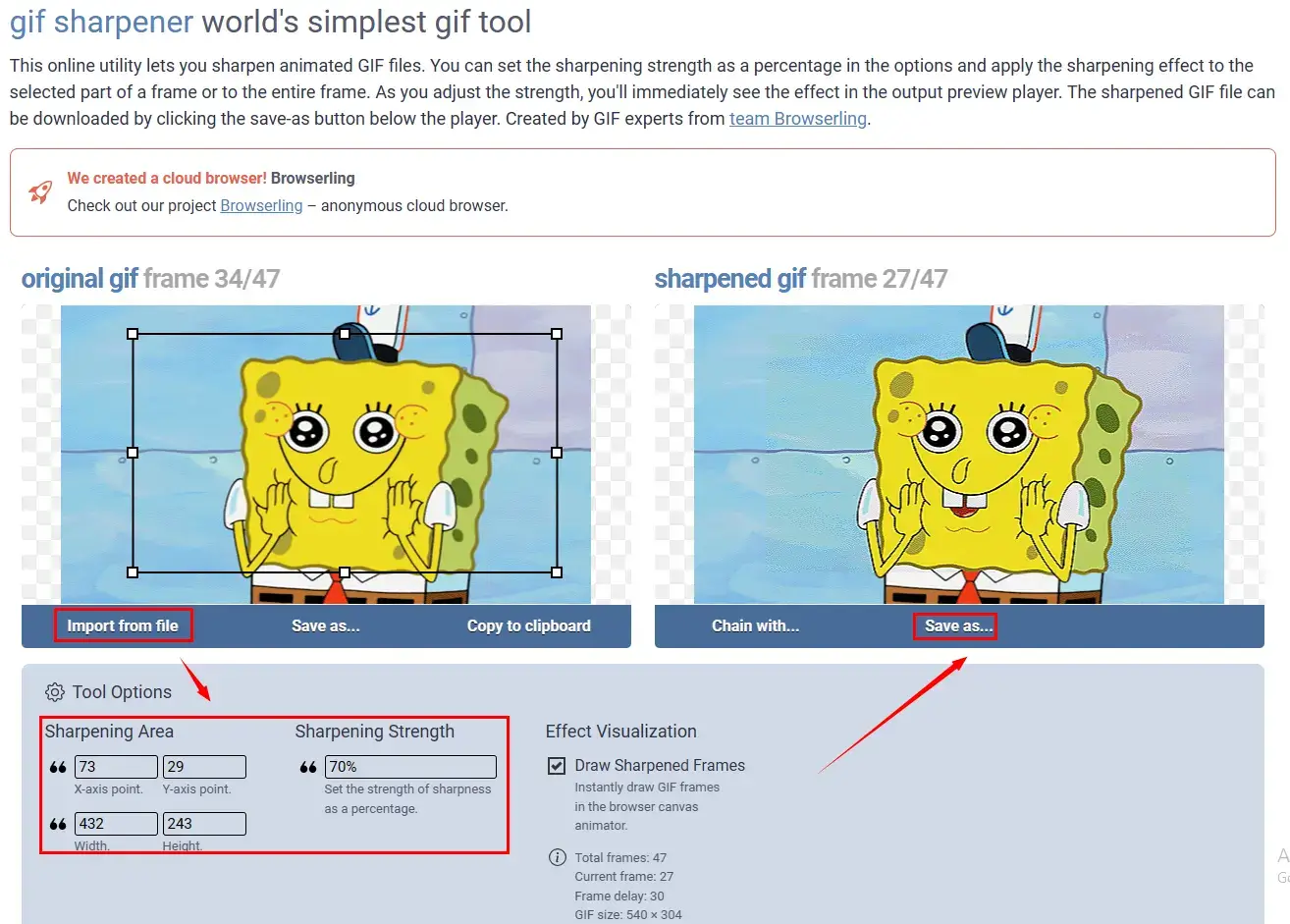
- Open the tool-GIF Sharpener of online GIF tools.
- Click Import from file to add your GIF animation.
- Adjust the settings as you like: sharpening area and strength.
- Preview the effect on the right monitor and then click Save as > Download to get your clearer GIF file.
✨Our Advice
More to Share
🎯Why is my GIF so blurry?
There could be several reasons why your GIF appears blurry:
- Compression: GIFs often undergo compression to reduce file size, which can result in a loss of image quality.
- Resolution: GIFs with smaller dimensions or low pixel density may appear less sharp when displayed on larger screens or in higher-resolution contexts.
- Source Image Quality: If the source images are low resolution or blurry themselves, it can impact the clarity of the resulting GIF.
- Scaling: If you resize a GIF without maintaining the original aspect ratio or using proper resampling techniques, it can result in blurriness.
- Artifacts from Optimization: During the optimization process, some GIF editing tools may introduce artifacts or apply additional compression, resulting in blurriness.
- Display Settings: The device or software you use to view the GIF might have display settings that affect its appearance.
🎯How do you fix a blurry GIF?
Increasing the GIF sharpness is definitely an effective way to fix a blurry GIF. You can rely on the aforementioned apps in this article to make a GIF not blurry. Here is a summary:
- Windows: WorkinTool VidClipper
- Mac: GIMP
- Online: Online GIF Tools (GIF Sharpener)
Final Thought
This chapter concludes our discussion on how to sharpen a GIF easily on your computer. In conclusion, knowing GIF sharpening on your PC can significantly enhance the visual impact and overall quality of your GIFs. With the right tools and techniques, you can transform blurry GIFs into visually stunning animations that effectively convey your message or evoke the desired emotions.
However, if you are a Windows user who prefers a desktop app, WorkinTool VidClipper is your ideal option. On top of being user-friendly, easy to use and reliable, it is versatile enough to do more than just GIF sharpening.
Now, are you ready to make a GIF clearer or fix a blurry GIF by yourself?


