How to Remove Audio from Video for Free – 4 Easy Methods
Sometimes the noise and background music in a video is annoying and distracting. Want to get rid of unwanted background sound? This post offers perfect answers if you are searching for a free and convenient way to mute a video.
After reading, you will gain four easy, free, and reliable audio removers, enabling you to remove audio from video on any device, including Windows, iPhone, Android, and Mac. Read on to learn what they are and how to use them!
How to Remove Audio from Video for Free – 4 Easy Methods
Adding music to a video or putting a video has always been an essential part of video editing skills. Can you remove background noise from videos? How to remove sound from video on Windows 10? How to take sound out of video online? If you are searching for easy and fast solutions, you have come to the right place.
Read this page:
|
Suppose you want to remove unwanted noise from your video but don’t know how to remove BG voice for free. No worries. This post will show you how to remove audio from video for free on any device, including Windows, iPhone, Android, and online.
Part 1. How to Remove Audio from Video Windows 10/11
Muting a video on Windows can be easy if you have a handy desktop tool. There are various audio removers on Windows. If you feel that removing audio from video using Premiere Pro or Davinci Resolve is a bit of overkill or too professional, you can do that with WorkinTool VidClipper. This free video editing software is easier than professional programs but more versatile than Windows Movie Maker and VLC media player.
Key Features of WorkinTool
| 100% Free Currently: This vocal remover offers all features without limitations like ads, watermarks, or locked features. You can directly use it without registration. |
| Versatile Tools: Not only for audio removal. This video editing software is also a Screen Recorder, Video Converter, Watermark Remover, etc. |
| Easy and Fast: No sophisticated skills are required. Users can quickly find what they need with the clean interface and clearly marked features. You can create and export thumb-stopping videos in seconds. |
| Auto-Save: WorkinTool VidClipper will automatically save your creation at intervals during the editing process. You will never lose data from this video editing tool. |
| Various Elements: There is a vast media library that users can use. Elements like special effects, fonts, overlays, transitions, animations, filters, sound effects, and music files are unlimited. |
How to Remove Audio from Video for Free via WorkinTool
Step 1. Open VidClipper and click the New Project icon.
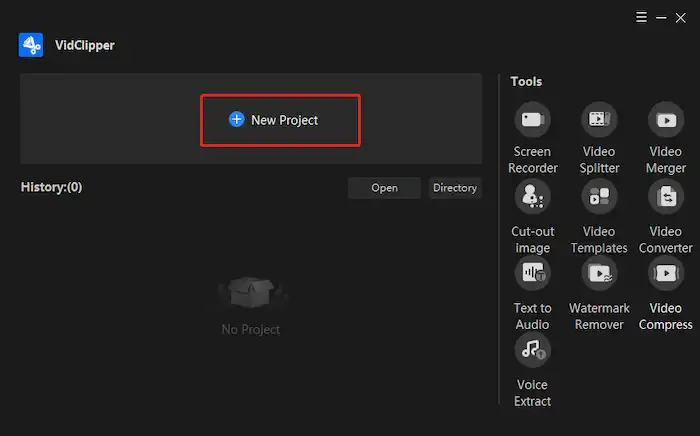
Step 2. Hit Import or drag and drop files to upload your clips. Then drag the video to the timeline below.
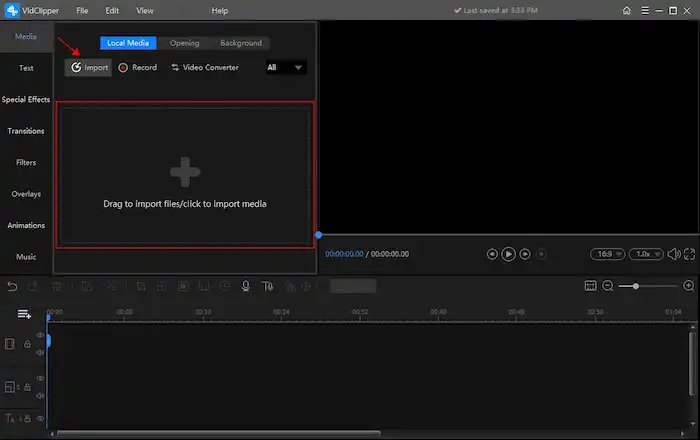
Step 3. Right-click the video on the editing bar and select Mute from the menu.
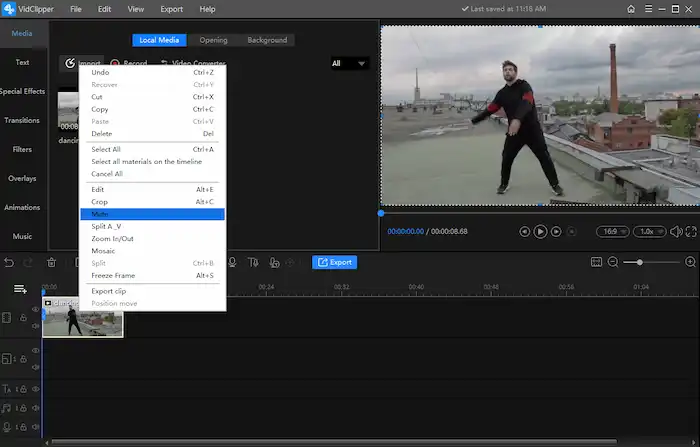
Step 4. Press the Export tab to save the mute video on your Windows computer.
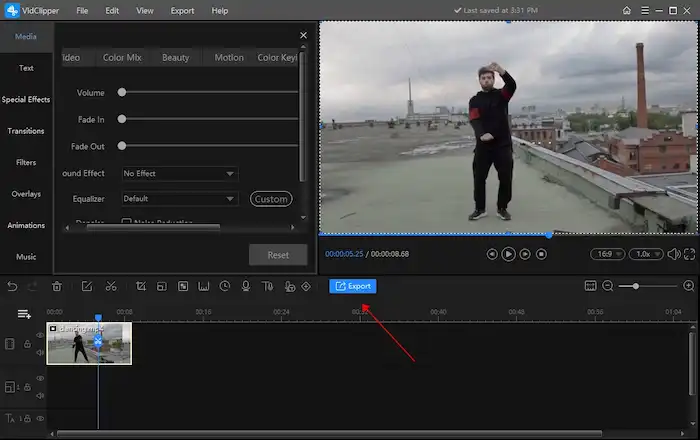
🚀Note: You can use the following options to make a more customizable outcome, including video formats, video quality, and detailed output settings.
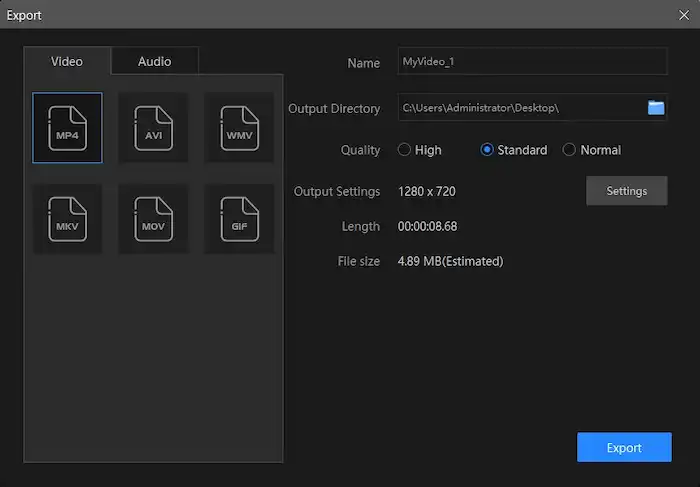
More Tutorials
Part 2. How to Remove Audio from Video iPhone
More and more people want to acquire an audio remover app on mobile phones so that they can edit videos anywhere and anytime. The first app that comes to mind for most of us is iMovie, the built-in app on iPhone, iPad, and Mac. However, in addition to iMovie, you can directly use the Photos app to remove audio from video on iPhone for free. It is simpler than creating a video in iMovie.
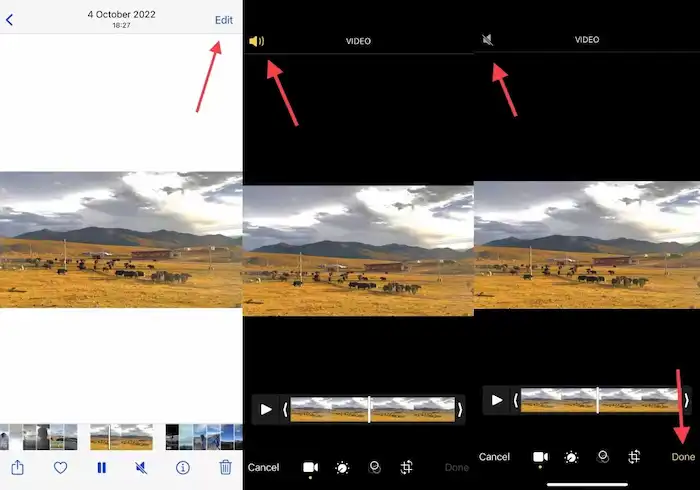
Step 1. Open Photos on your device, and select the video you want to remove sound from.
Step 2. Tap Edit in the top-right corner and turn off the yellow speaker icon in the top-left corner.
Step 3. Press Done in the bottom-right corner. And your video will be mute now.
Part 3. How to Mute Video on Android
You can use Google Photos, the best free gallery app on Android devices, to remove sound from videos. It is equipped with various photo and video editing tools, including removing audio from a video. Here are the steps on how to remove audio from video on Android for free using the Google Photos gallery app.
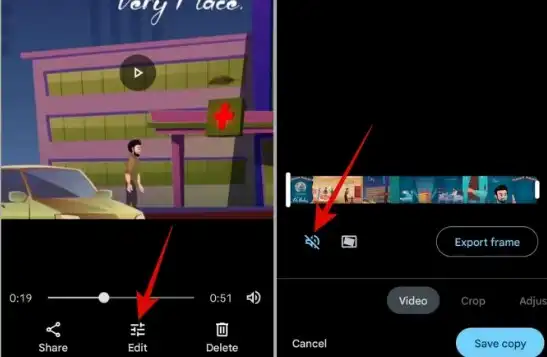
Step 1. Open Google Photos on your Android device and navigate to the video you want to mute.
Step 2. Tap the Edit icon on the bottom to turn on the built-in video editor. Then tap the blue speaker icon to mute the audio.
Step 3. Press the Save copy button in the bottom right corner, and your mute video will be saved as a separate file.
Part 4. How to Remove Audio from Video Online
Of course, there are various online audio removers. There is no need to download anything or open any software on your device. Users can remove sound from any video for free by clicking one button in a browser without extra actions. You can apply AudioRemover to get rid of music and noises online for free. This online audio remover supports MP4, AVI, MOV, and more video formats. And it will not leave a watermark on your video. However, only files within 500MB can be successfully processed. Here are the steps of use.
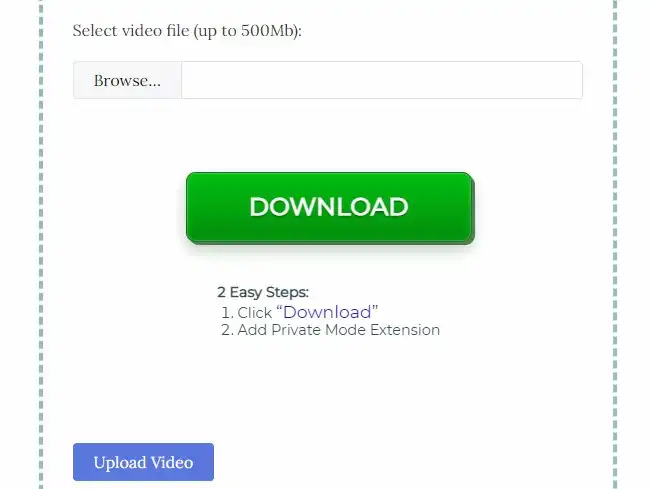
Step 1. Visit the AudioRemover website.
Step 2. Click Browse to select a video file from your gallery (up to 500MB) and press Upload Video to let the program start to process.
Step 3. After finishing, click Download File to save the mute video to your device.
Wrapping Up
When you have a reliable solution, it doesn’t have to be cumbersome to remove audio from video or mute a video clip. This article has displayed four practical, easy, and free approaches for audio removal from video on different platforms, including Windows, iPhone, Android, and online. WorkinTool VidClipper is the most versatile tool. And iPhone Photos app is the most convenient audio remover. We sincerely hope you can pick an ideal solution that meets your needs.
Now, are you ready to mute your video?





