How to Put a Logo on a Video on PC in 2024 | 3 Ways
With the prevalence of video-related social media, people tend to grow more intensely interested in Video editing techniques. Putting a logo on a video definitely belongs to one of them. Adding a logo on a video can enhance its professional look and help promote brand recognition. Therefore, today, we will show you how to put a logo on a video on your PC. All methods introduced here prove to be easy, practical and helpful.
📌Windows–WorkinTool VidClipper
📌Mac–iMovie
📌Online–VEED.io
🙋🏾♀️These are the ways advised by us to accomplish this mission. However, if you use a Windows PC, please take a closer look at WorkinTool VidClipper since it is user-friendly, easy to use and super multi-functional to solve many of your problems.
🙋🏾♂️Now, please start your reading to learn about specific solutions and experience all of them by yourself.
How to Put a Logo on a Video on Windows/Mac/Online in 2024
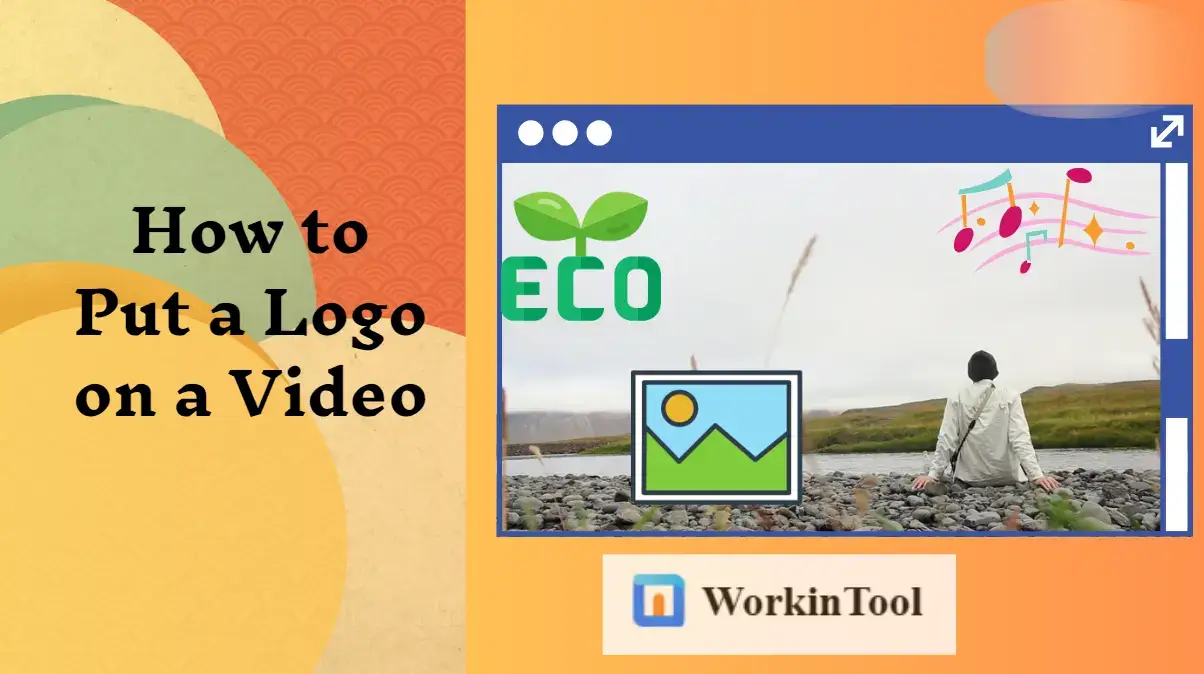
This is a statement, or to be more precise, a question that we recently came across. With the prevalence of video-related social media, people tend to grow more intensely interested in Video editing techniques. Putting a logo on a video definitely belongs to one of them. Therefore, today, we will show you how to put a logo on a video on your PC. All methods introduced here prove to be easy, practical and helpful.
| 💻Windows | 📍WorkinTool VidClipper [🔥Recommended] |
| 💻Mac | 📍iMovie |
| 💻Online | 📍VEED.io (Add Watermark to Video) |
Now, here we go.
Before Inserting a Photo into Your Video
📌What is a logo?
A logo is a visual symbol or design that represents a company, organization, product or service. It is a unique and recognizable element that helps to identify and differentiate a brand from its competitors. It can consist of various elements like typography, shapes, colors and graphics. They can be simple or complex, depending on the needs and preferences of the brand. A well-designed logo should be memorable, easily recognizable, and communicate the essence of the brand it represents. Hence, logos play a crucial role in building brand recognition and establishing a brand identity.
📌Why do you need to put a logo over your video?
It can be beneficial to add a logo to your video for the following reasons:
📌Can I add a logo to a video?
Yes. With proper software like a video editor, you can realize this goal without hassle. Please read on to learn about our discussion on how to add a picture to a video on different PC platforms.
How to Put a Picture on a Video on Windows
Since no inbuilt app can help you put an image over a video, you definitely need a handy video editor to achieve this goal. We are aware that options now vary in the market. Therefore, to save time, we will introduce a useful program–WorkinTool VidClipper to you.
✅WorkinTool VidClipper
VidClipper video editor is an acclaimed tool from the WorkinTool software family. Initially developed as a video editing tool, VidClipper now becomes a multi-functional app after several rounds of upgrades based on users’ voices. Hence, having it on your computer allows you to enjoy the following features (but not limited to):
Therefore, it saves you the trouble of downloading and installing them individually, which is time-saving and efficiency-boosting.
🙋🏾♀️More to Expect
WorkinTool VidClipper is a practical tool for everyone. Beginners will find it less challenging to operate due to its simple and clear interface, along with its quick editing tools on its opening interface. The operations of each tool prove to be easy and convenient, so users don’t have to be tech-savvy. For professionals, they will find it useful to create professional-looking and movie-like videos with the help of its editing console.
When it comes to logo insertion in a video, VidClipper boasts a smooth editing process with the assistance of its feature–Watermark Adder. You can insert any text or designed image logo into your video. Meanwhile, you can add as many logos as you want in VidClipper. It also enables you to ornament your logo-added video with additional valuable features, such as text, subtitles, filters, transitions, overlay effects and more. Here is a summary of the reason for picking it.

|
🎯How to Put a Logo on a Video Using WorkinTool VidClipper?
Step 1. Launch the tool and then find Watermark Adder on the right menu.
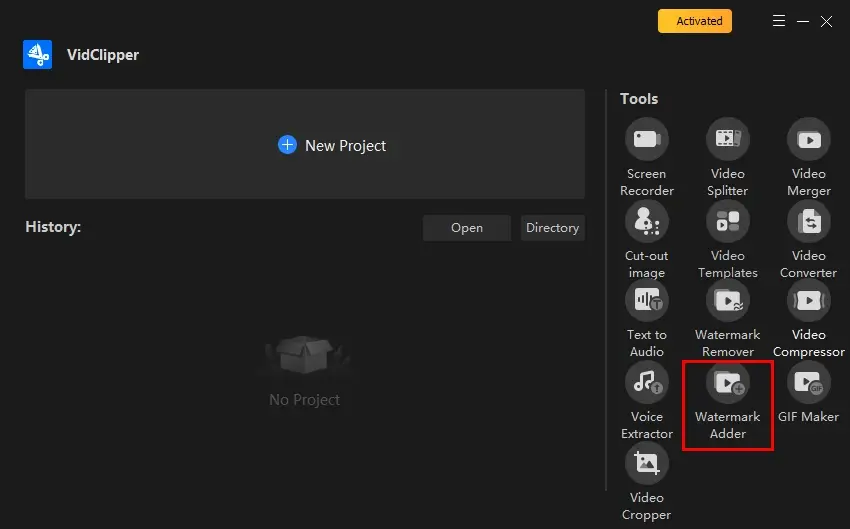
Step 2. Click +Add files to upload your video and activate the watermark-addition page.
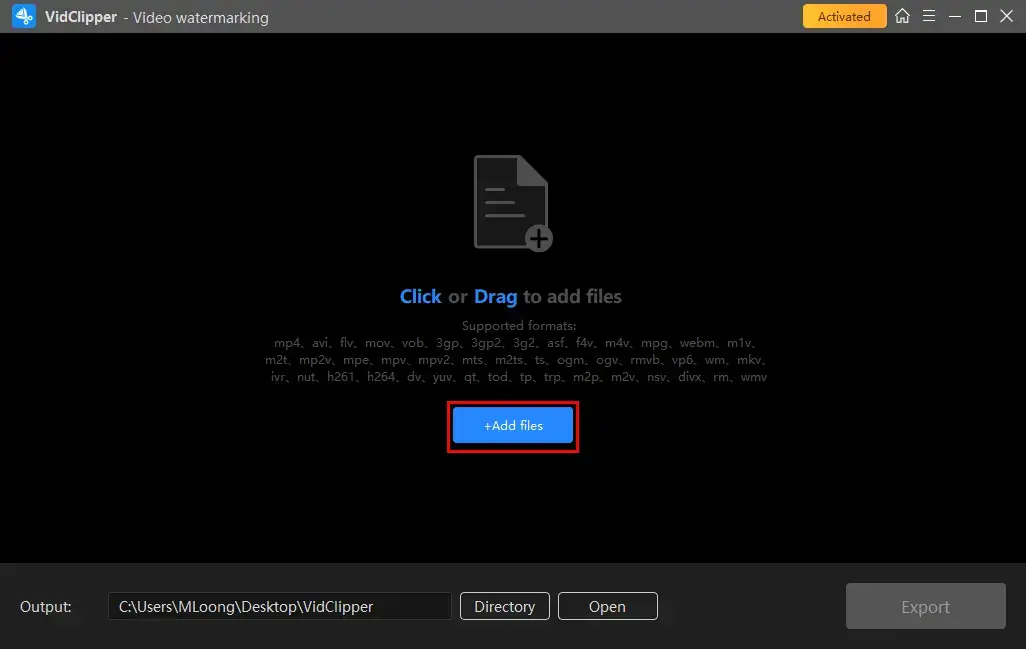
Step 3. Put text or image logo on your video.
1️⃣Text Logo
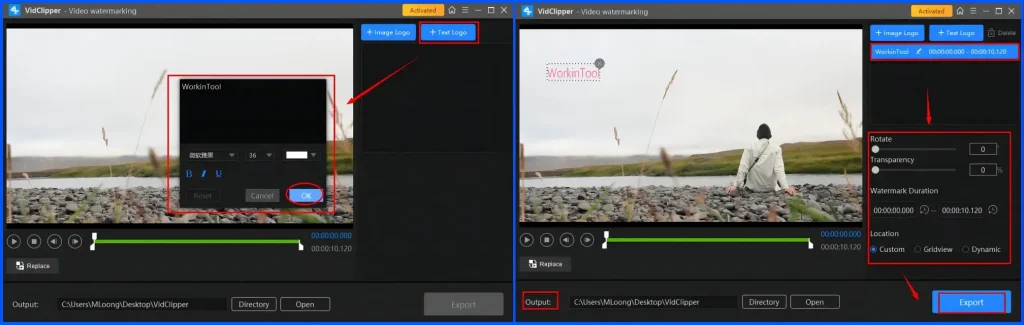
- Hit Text Logo, type your text in the column, adjust its alignment (font, boldness, size, italic/underline status and color) and then press OK.
- Confirm the presentational way for your text logo, including direction, location, duration and transparency.
2️⃣Image Logo
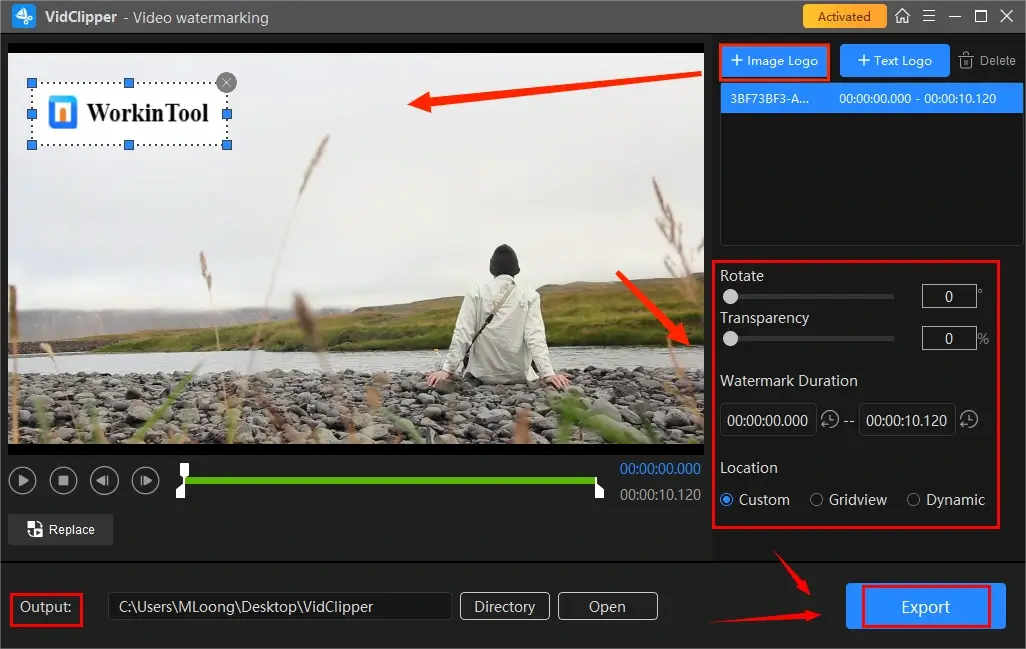
- Hit Image Logo to upload your picture(s) and then adjust the size and alignment (direction, location, duration and transparency) of your image logo.
Step 4. Determine your output directory and then click Export.
🙋🏾♂️Additional Words for WorkinTool VidClipper
🌈Notes for Logo Settings in WorkinTool VidClipper
| Rotation | Rotate your logo by 1-360 degrees. |
| Transparency | Decide how transparent your logo is [from 0 (completely transparent)-100 (totally visible)] |
| Watermark Duration | Confirm how long your logo will appear in your video. |
| Location | 🧷Custom: No fixed location for your logo. Simply change the location by dragging it anywhere on the left monitor. |
| 🧷Gridview: Fixed locations for your logo, including center, northwest, west, southwest, northeast, east and southeast. | |
| 🧷Dynamic: Add a dynamic effect to your logo, including top, bottom and title (from top to center to bottom) |
🌈Alternative methods for putting a logo on your video in WorkinTool VidClipper.
You can rely on VidClipper’s editing console to put a logo on your video.
- For the text logo, you can use its feature–Text to add text to your video.
- For the image logo, you can import your photo to VidClipper and then add a picture to your video.
🌈What else can WorkinTool VidClipper do?
✨Our Verdict
How to Add a Logo to a Video on Mac
If you are a Mac user, in order to achieve this goal, the simplest way is to use its built-in app–iMovie.
✅iMovie
iMovie is a video editing app developed by Apple and comes pre-installed on Macs but is also available for iOS devices. Hence, it is completely free to use. iMovie is primarily designed for beginner users since it has a simple and intuitive interface. Additionally, it can be used to edit videos, add effects, transitions, titles, music and more. To put a logo on a video, you can depend on its text feature to put text logos on it or simply add a picture as an image logo to it.
🎯How to Put a Logo in a Video in iMovie?
1. Open the app and then click My Media > Import Media to upload your video.
2. Drag it to the timeline.
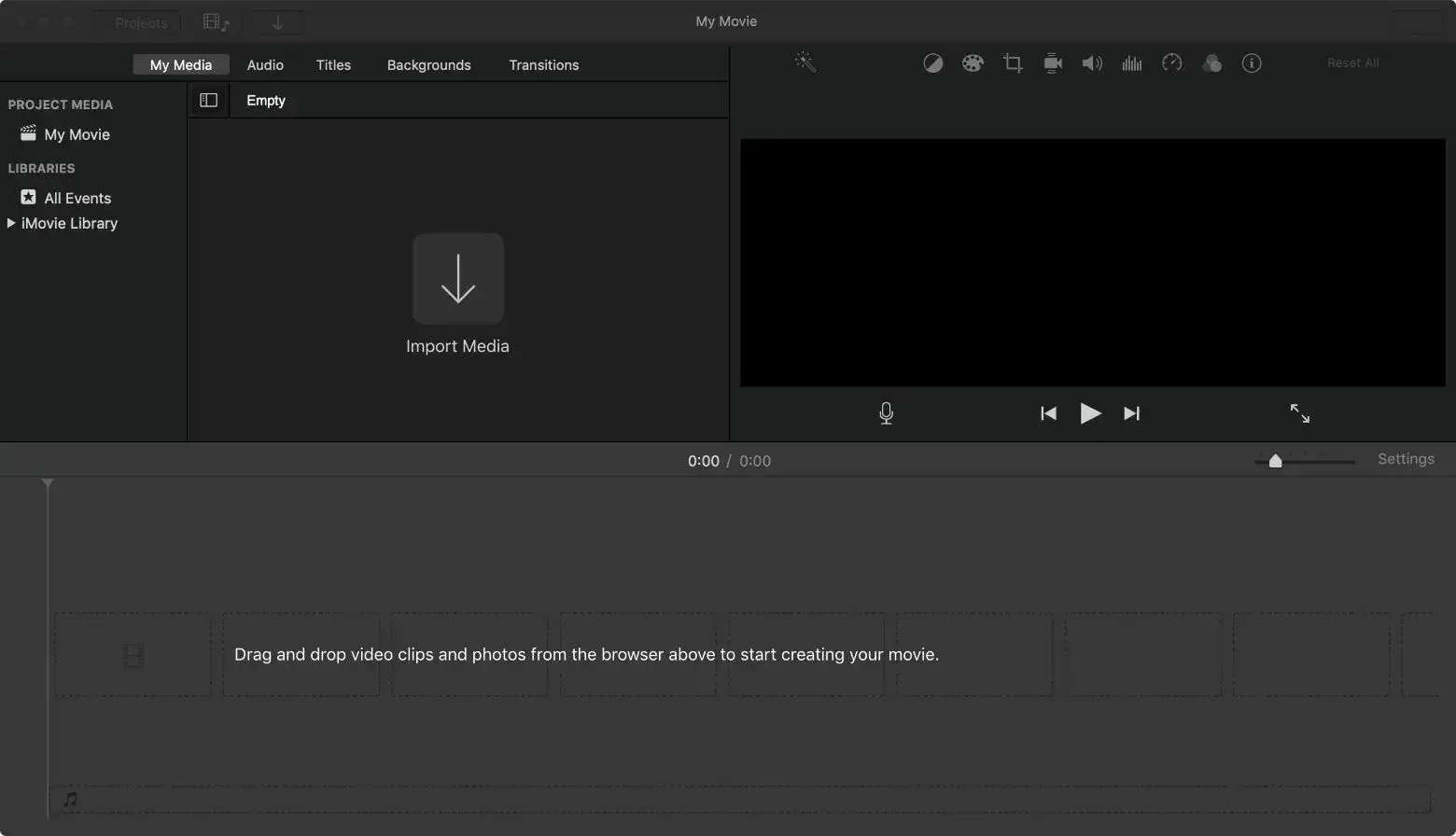
3. Add a text/image logo to your video.
1️⃣Text Logo
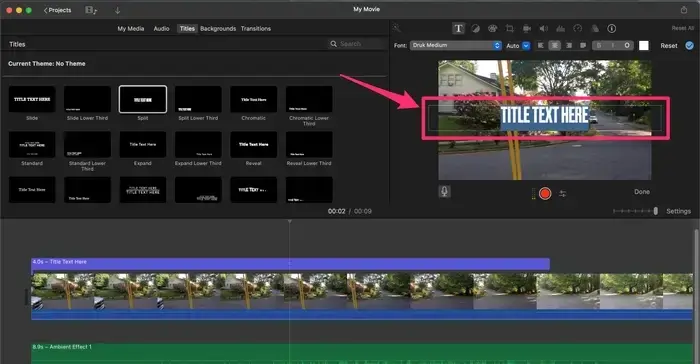
- Go to Titles and double-click the desired text format to choose it.
- Click into the preview text on the viewer and then type in your own text.
- Adjust the font, size and alignment (bold, italics or an outline) by way of the toolbar above the viewer.
- Drag the text box to the desired location on the viewer to reposition it.
2️⃣Image Logo
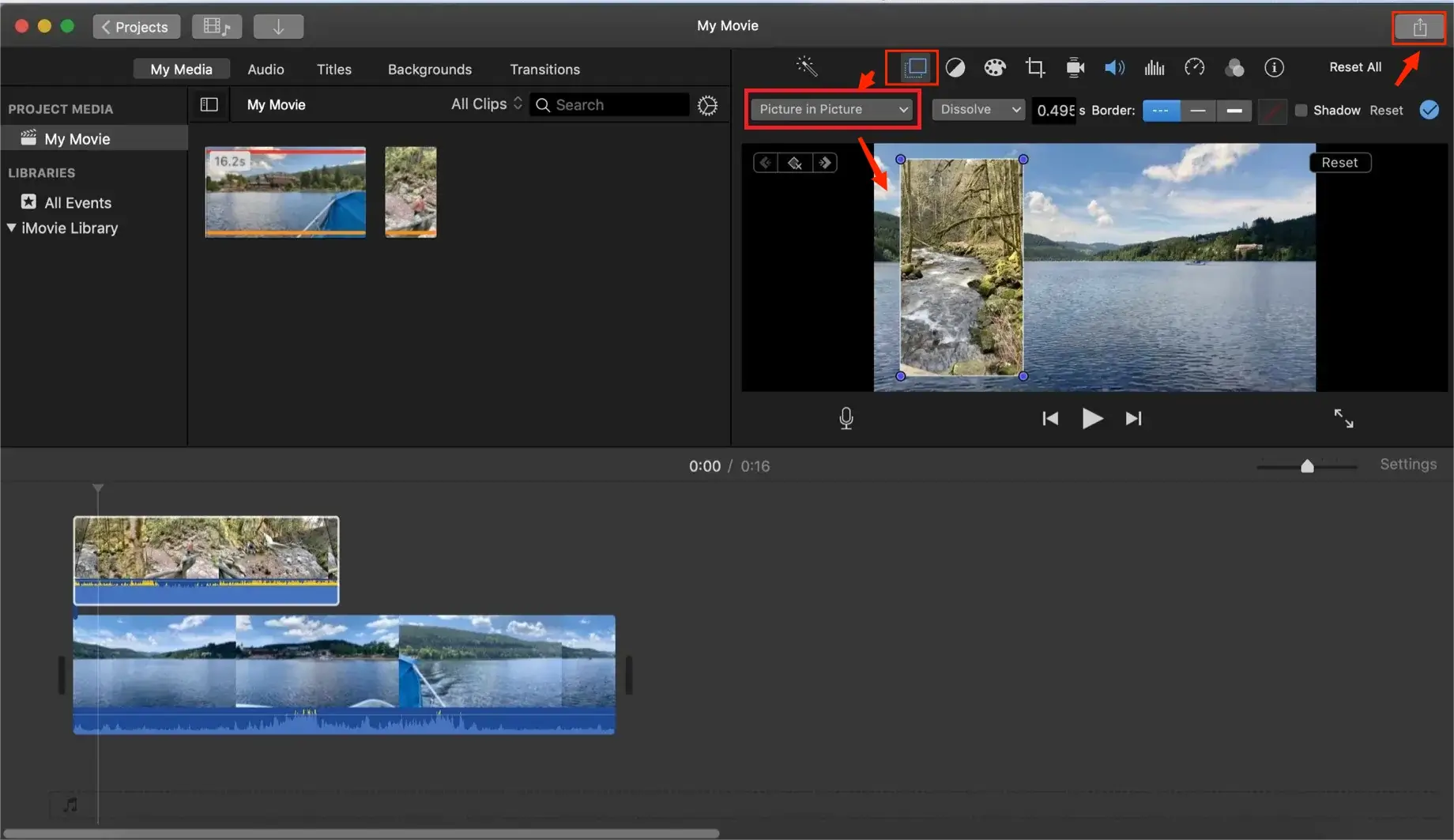
- Import your picture into iMovie and then drag it to the timeline.
- Select the square button representing Video Overlay Settings and then Picture in Picture from the drop-down box.
- Change the duration by adjusting the picture length on your timeline, drag the frame edge to resize it and then drag to reposition your picture.
4. Click on the Share icon to export your output.
5. Choose the format and then press OK.
✨Our Verdict
How to Insert a Logo into a Video Online
This chapter is worth your careful attention if you find it inconvenient to use any desktop software. A free online video editor will be helpful for easy logo insertion. Here, please take a look at VEED.io.
✅VEED.io
VEED.io is an online video editing and collaboration platform that allows users to edit videos, add subtitles/captions/audio and collaborate with others in real time without the need to download and install any desktop software. Designed as a user-friendly platform, it aims at quick and easy video editing without the need for prior editing experience or technical skills. VEED.io offers a range of features, including video trimming, cropping, resizing, and adding effects, filters and transitions. For logo addition, you can use it to put a text or an image logo on your video with the assistance of the feature-Text and picture-in-picture effect.
Much as VEED.io is generally free to use, limitations still apply to it. For example, a brand watermark will be added to your video and limited video quality is optional.
🎯How to Insert a Logo into a Video via VEED.io?
1). Open VEED.io tool–Add Watermark to Video and then click Choose Video.
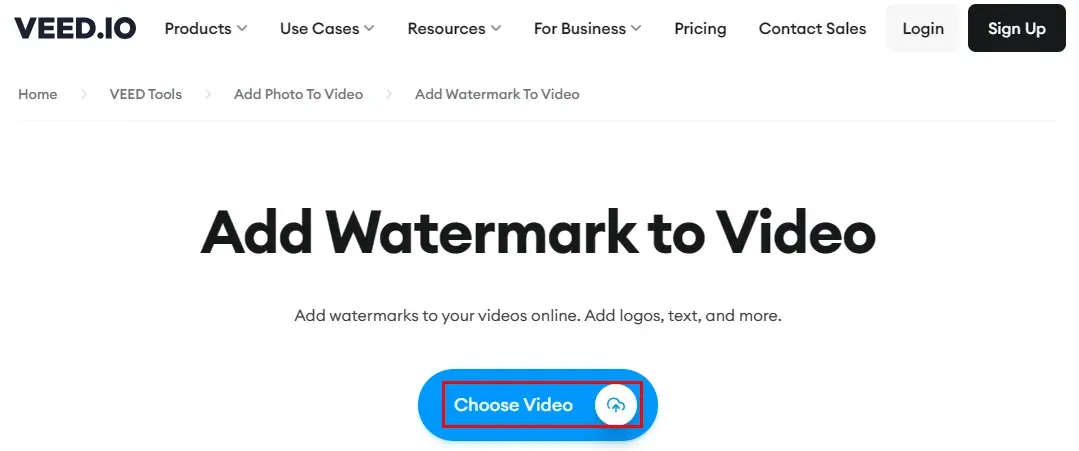
2). Hit Upload a File to import your video.
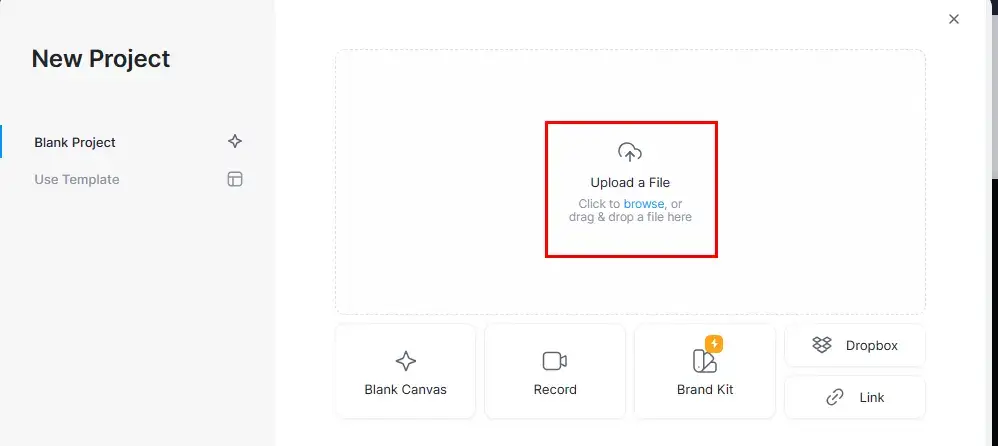
3). Insert a logo into your video.
1️⃣Text Logo
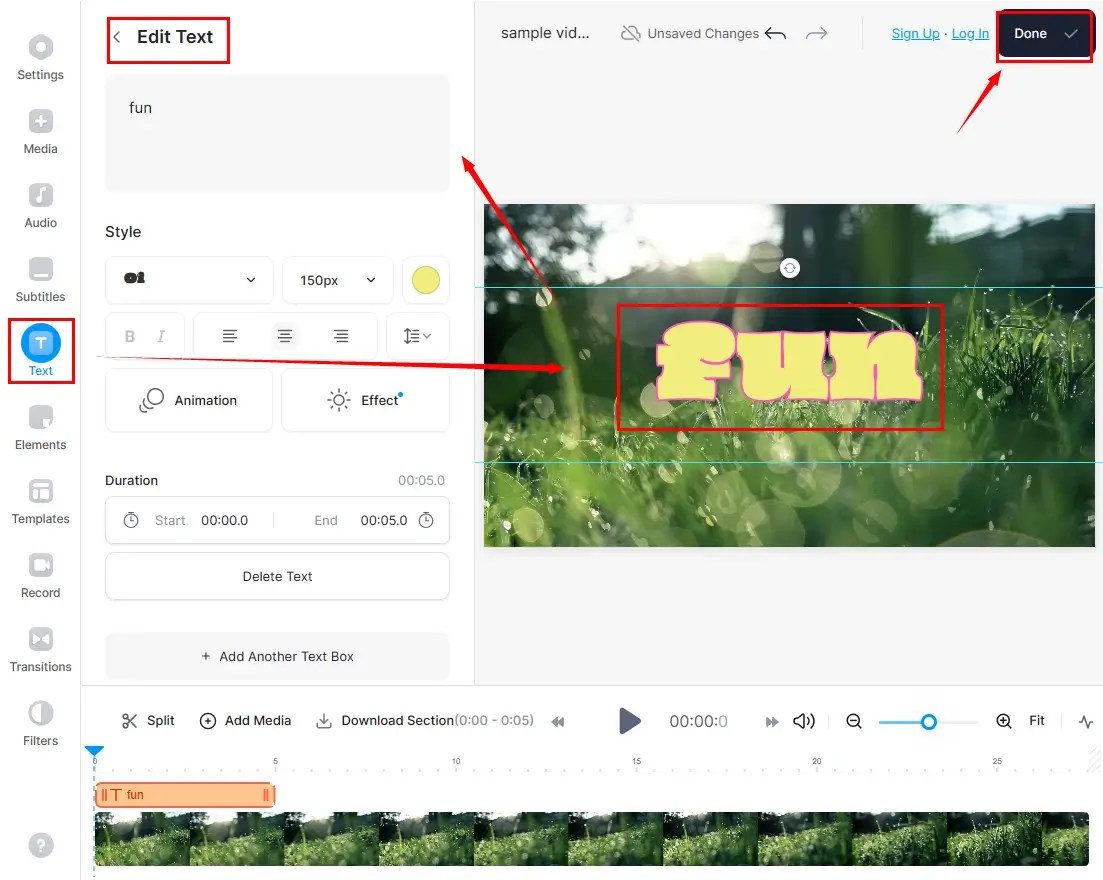
- Select Text and then the wanted text type.
- Single-click the text on the viewer to adjust it, including text typing, style (font, size and alignment) and duration.
- Hit Done.
2️⃣Image Logo
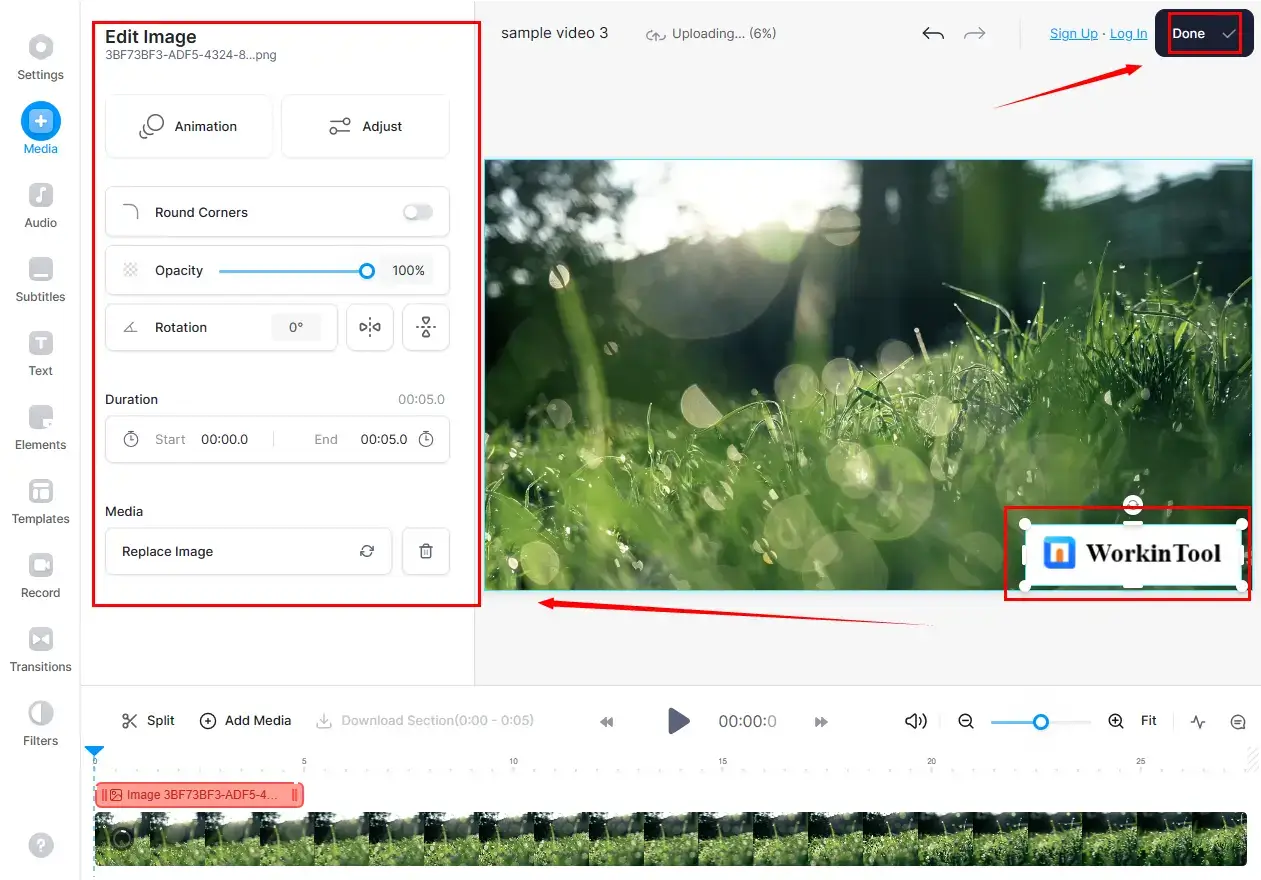
- Go to Media and then click Upload a File to import your picture.
- Drag your uploaded image to reposition it.
- Single-click it to adjust the settings, such as round corners, opacity, rotation, duration and even animation, color correction and effects.
- Press Done.
4). Click Export Video after you press Done.
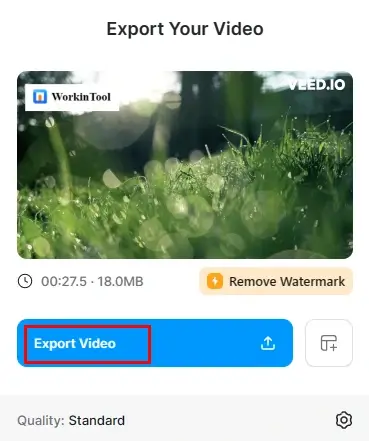
5). Sign in to your account to download the output.
📢PS: You can rely on Brand Kit to customize your brand text or logo and save it as a template for future use. However, it is an advanced feature that requires license payment.
✨Our Verdict
More to Share
💡An Alternative Option for Online Logo Adder
🌟WorkinTool Free Online Video Watermark Maker
If you intend to add a text logo only to your video, you can pay attention to WorkinTool’s online video watermark maker. It is 100% free to use and boasts an effortless process of text logo insertion. It supports MP4 and MKV as input formats and MP4 as output formats. Additionally, it allows you to adjust its color, size and position without hassle.
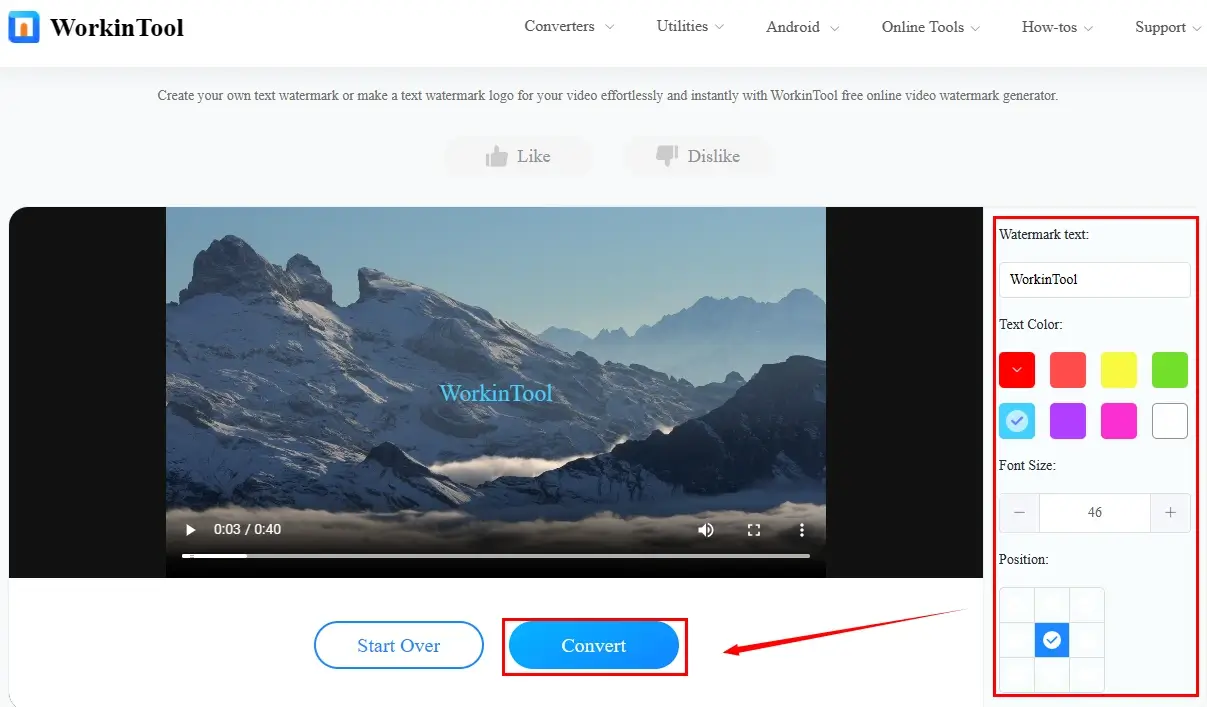
- Step 1. Open WorkinTool’s online video watermark adder and then click on the blue + icon to import your video.
- Step 2. Type your text, change the settings (color, size and position) and then hit Convert.
- Step 3. Press Download to save your project.
✨Our Verdict
*Note: To break all the limitations, free download the desktop version–WorkinTool VidClipper to enjoy more features to add a logo.
💡What software adds logo to video?
All the aforementioned software can assist you in putting a logo on your video. Resort to WorkinTool VidClipper if you are a Windows user, iMovie for a Mac user and VEED.io for an online user.
💡How do I add a logo to a video in Windows 10?
You can definitely make use of WorkinTool VidClipper to add a logo to a video in Windows 10. It makes it possible to insert a text or an image logo into your video. Please follow the instructions mentioned above to fulfill this purpose.
Wrapping up
This chapter concludes our discussion on how to put a logo on a video on Windows, Mac and online. Adding a logo on a video can enhance its professional look and help promote brand recognition. There are various ways to accomplish this task, including using video editing software (WorkinTool VidClipper and iMovie) or online tools (VEED.io and WorkinTool free online video watermark maker). It is important to consider its placement, size, and duration to ensure it is visible but not distracting.
However, if you use a Windows PC, please take a closer look at WorkinTool VidClipper since it is user-friendly, easy to use and super multi-functional to solve many of your problems.
Therefore, with a little creativity and technical know-how, anyone can add a logo to their video and make it stand out. Now, are you ready to do so?

