How to Make a Boomerang Video on PC in 2024 | 3 Ways
Boomerang videos have taken the world of social media by storm, captivating audiences with their seamless loops and eye-catching motion. While many make their boomerang videos with smartphone apps, it is worth noting that you can also create them on your PC. In this article, we will show you how to make a boomerang video on different PC platforms. We will explore various software options and techniques that allow you to create and edit Boomerang videos with ease.
📌Windows–WorkinTool VidClipper
📌Mac–iMovie
📌Online–Clideo
🙋🏻♀️Using the software and following the steps outlined in this article, you can easily make mesmerizing boomerang videos that captivate your audience and bring your content to life. However, if you are a Windows user, WorkinTool VidClipper Video Editor is your ideal choice. It is user-friendly, easy to use, reliable and super multi-functional to solve many problems.
🙋🏻♂️Now, please start your reading to learn about specific solutions and experience all of them by yourself.
How to Make a Boomerang Video on PC in 2024 | 3 Ways [Windows/Mac/Online]
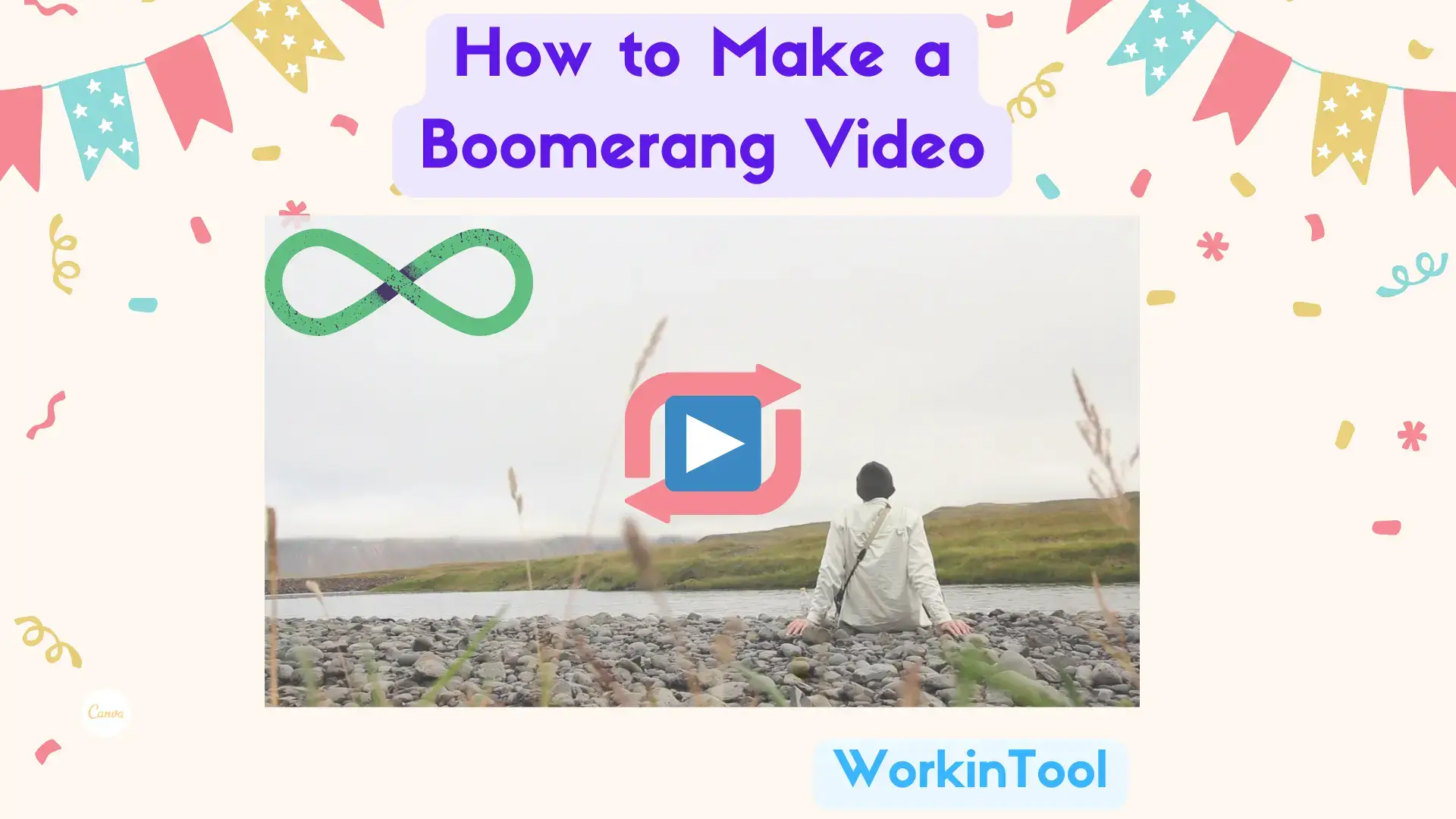
What is a Boomerang video? It means a short looping video that plays forward and then backward repeatedly. The name comes from the boomerang, a curved throwing tool that returns to the person who throws it. Boomerang videos have taken the world of social media by storm, captivating audiences with their seamless loops and eye-catching motion. While many make their boomerang videos with smartphone apps, it is worth noting that you can also create them on your PC.
In this article, we will show you how to make a boomerang video on different PC platforms. We will explore various software options and techniques that allow you to create and edit Boomerang videos with ease.
| 💻Windows | 📍WorkinTool VidClipper [🔥Recommended] |
| 💻Mac | 📍iMovie |
| 💻Online | 📍Clideo |
So, if you are ready to dive into the world of boomerang videos, let’s get started on this exciting journey together.
Before Boomerang Video Creation
📌Why should you make Boomerang videos?
Here are some common reasons for making a boomerang video:
- Grab Attention: The repetitive and seamless looping motion of Boomerang videos creates a visually striking effect that can grab attention and stand out amidst the vast sea of content on social media platforms.
- Showcase Moments: Whether a funny gesture, a quick dance move or a playful interaction, boomerang videos provide a unique way to capture and showcase spontaneous moments.
- Express Creativity: Boomerang videos enable you to experiment with different movements, angles and subjects, and use the looping effect to create interesting and artistic compositions, which is an opportunity to explore your imagination and present your creative ideas
- Enhance Social Media Presence: Boomerang videos are a popular format on various social media platforms, including Instagram, TikTok, and Facebook. Incorporating boomerang videos into your content strategy can diversify your posts, increase engagement and attract a broader audience.
- Tell Stories Efficiently: Boomerang videos allow you to convey a story or narrative concisely and impactfully by emphasizing key moments or actions and creating a condensed visual story that resonates with viewers.
📌Can I make a boomerang from an existing video?
Yes. With a handy video editing app, you can easily make a video a boomerang. So, please read on to learn about the specific programs for various PC platforms and the detailed techniques.
How to Make a Boomerang Video on Windows
A range of options for Windows OS are available, so which one should you choose? Here, please take a look at WorkinTool VidClipper.
✅WorkinTool VidClipper
VidClipper Video Editor is a crucial and acclaimed tool from the WorkinTool software family. Several upgrades have shaped it into a super multi-functional tool inspired by the team’s idea of presenting an easy and practical app for everyone. Therefore, by installing it on the computer, users can enjoy the following (but not limited to) features:
Hence, it saves every user the trouble of finding and installing them individually, which is time-saving and efficiency-boosting.
WorkinTool VidClipper is indeed a useful Windows-based program for everyone. Thanks to its simple and intuitive interface, along with many quick editing tools on its opening interface, beginners will find it effortless and convenient to complete their essential editing tasks.
Professionals can rely on advanced editing features to create professional-looking or movie-like videos within its editing console. For instance, they can use it to make a video into Boomerang. It is, thus, an ideal alternative to Adobe Premiere Pro, which is simpler and more convenient.
(📃More Info: WorkinTool VidClipper Review)
💡How to Make a Boomerang Video Using WorkinTool VidClipper?
Step 1. Launch VidClipper and then click +New Project to open its editing console.

Step 2. Hit Import to add your video and then drag it to the timeline below.

Step 3. Right-click on your video clip and then select Copy from the pop-up menu.
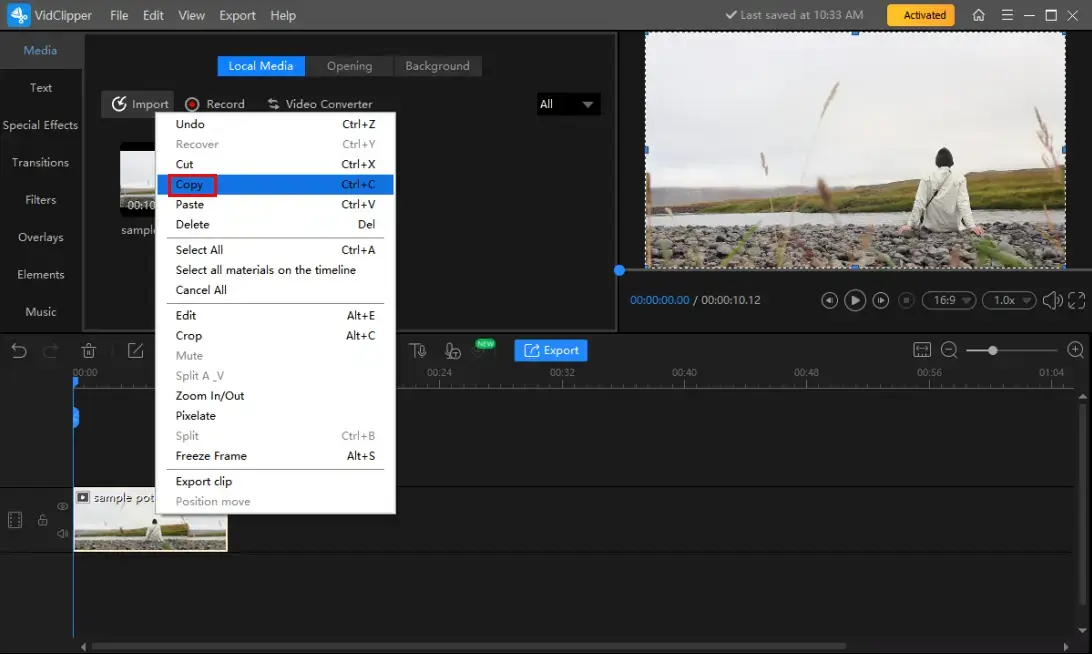
Step 4. Right-click on the blank space in the timeline and then choose Paste from the pop-up menu.
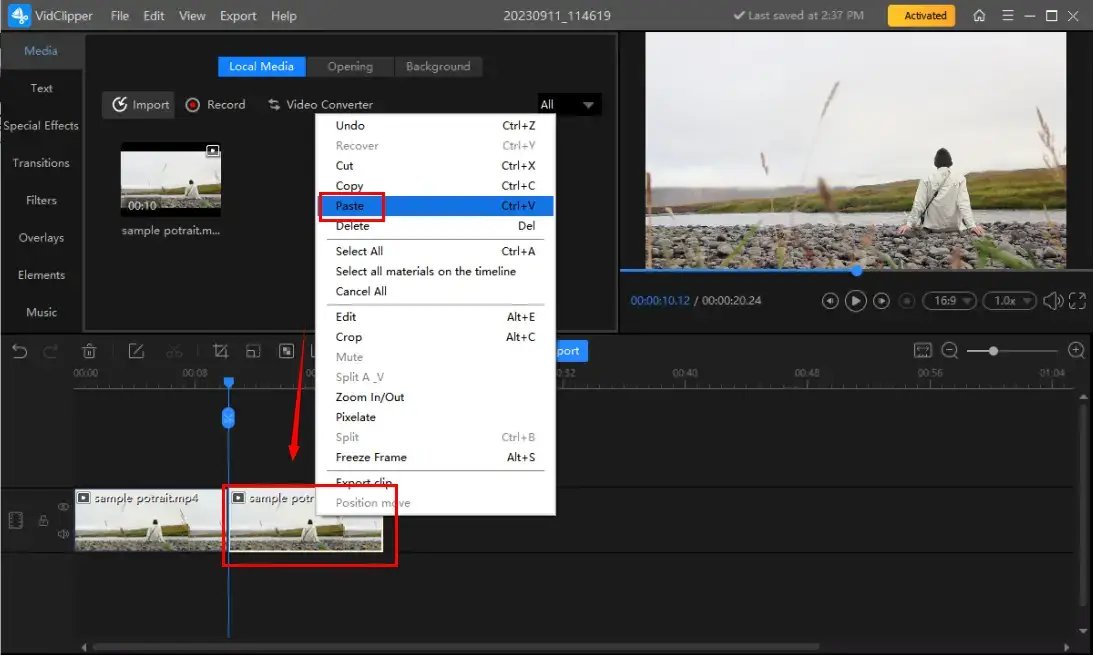
Step 5. Single-click the duplicated clip to activate the adjustment console, mark the option-Reverse and then click Export.
(Repeat the process above if you intend to make a longer Boomerang video.)
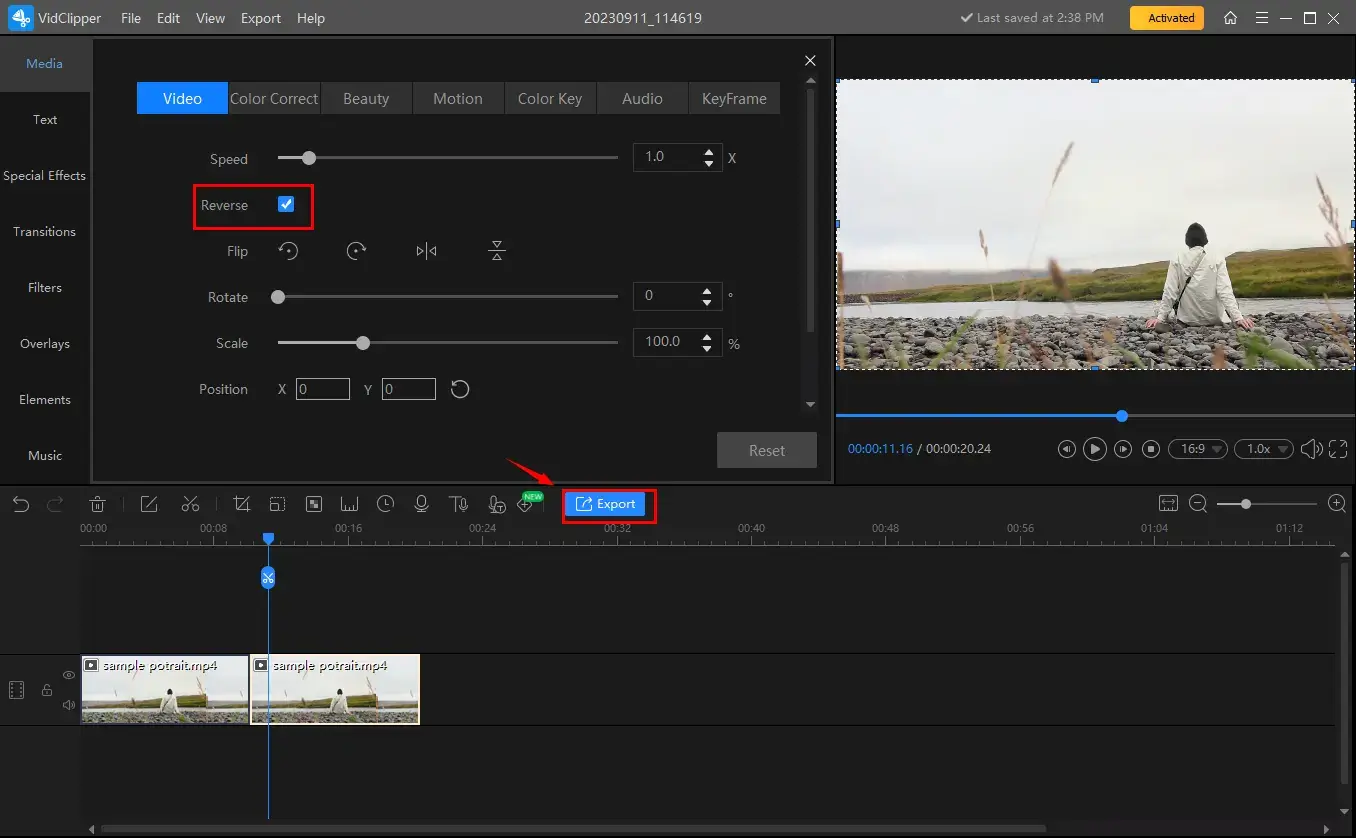
Step 6. Choose the video format/quality, adjust the settings if needed and then press Export.
(Users can make a Boomerang GIF with the help of the VidClipper video editor.)
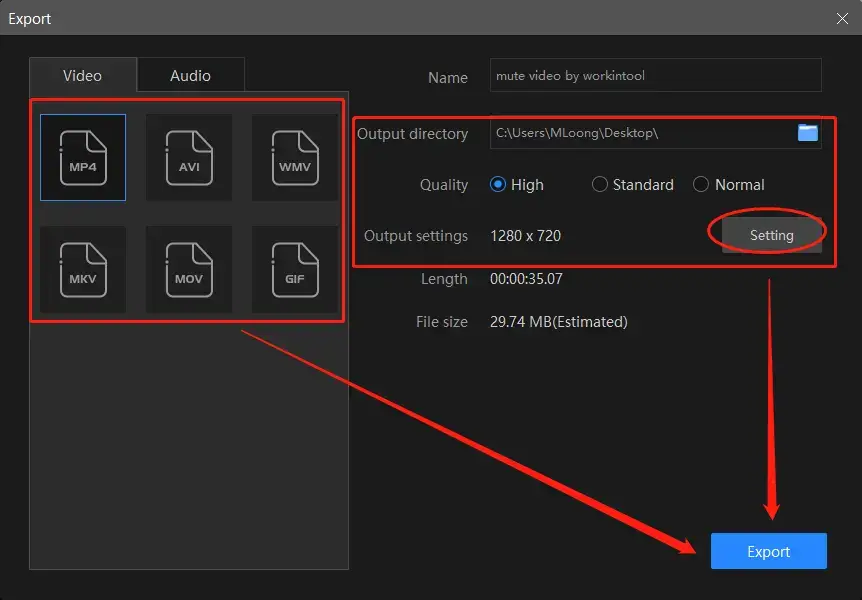
📣PS: The reminder or post-export status can be customizable when your happy birthday video/slideshow is under processing, including a ringtone reminder, PC shut down and no further operation.

🌈Additional Words for WorkinTool VidClipper
🌟What else can you do with WorkinTool VidClipper?
🌟What other videos can you make with WorkinTool VidClipper?
✨Our Verdict
How to Boomerang a Video on Mac
If you are a Mac user, its built-in app–iMovie can be a helpful tool.
✅iMovie
iMovie is the default video editing software on every Apple device, providing users with a user-friendly and intuitive platform to create and edit videos. iMovie allows them to import video clips, photos and audio files from various sources, such as cameras, smartphones and external storage devices.
Meanwhile, iMovie offers various features and tools that enable users to easily import, edit, organize and share their videos. Hence, users can arrange and trim their clips, add transitions, apply visual effects, adjust audio levels and more. Using it as a Boomerang video maker, they can expect a quick editing process and high-quality results.
Overall, iMovie serves as a powerful and accessible video editor for Apple users, offering a range of features and tools to create impressive videos without too much of a learning curve.
💡How to Make a Video a Boomerang on Mac?
1). Open iMovie and then go to File > Import Media to upload your video.
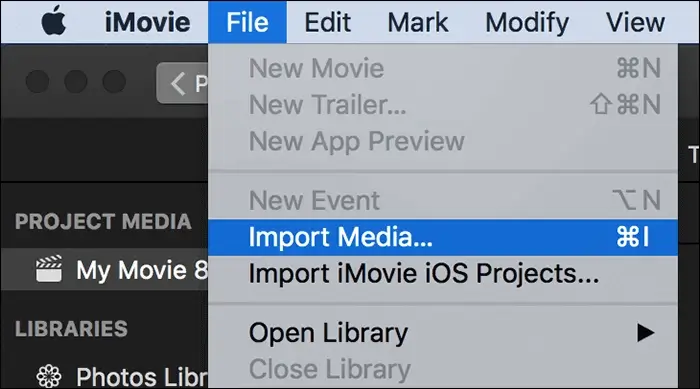
2). Choose your video clip, hit Actions at the bottom and then select Duplicate to copy and paste it.
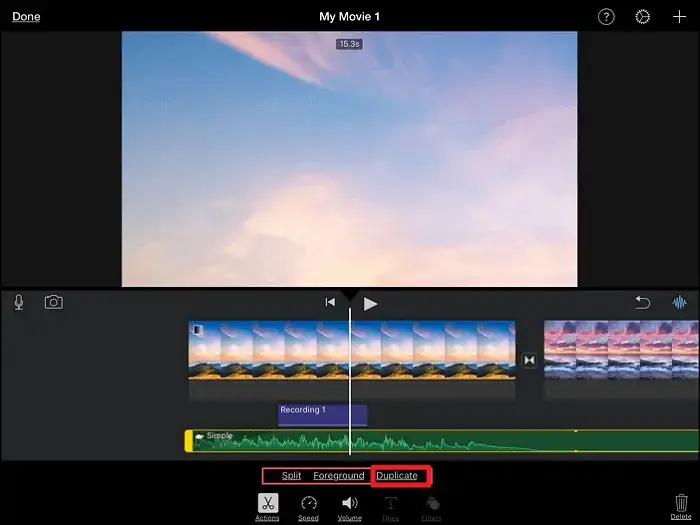
3). Single-click on the clip on the timeline to open the editing menu at the top.
4). Press the Speed (clock-like) icon and then mark the section–Reverse.
(Repeat the aforementioned process to make a Boomerang video longer.)
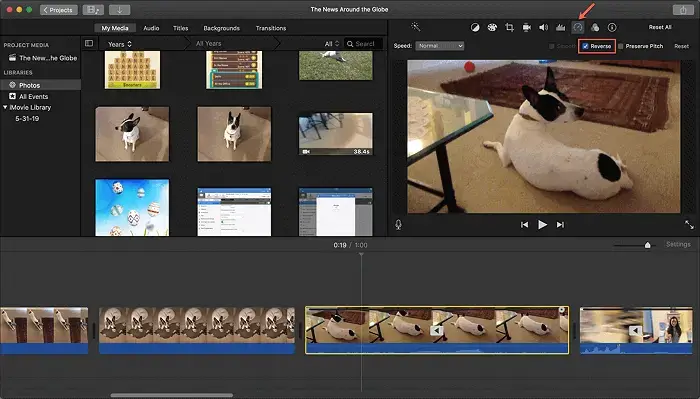
5). Hit the Share (arrow) icon, select the output format/directory and then click Save.
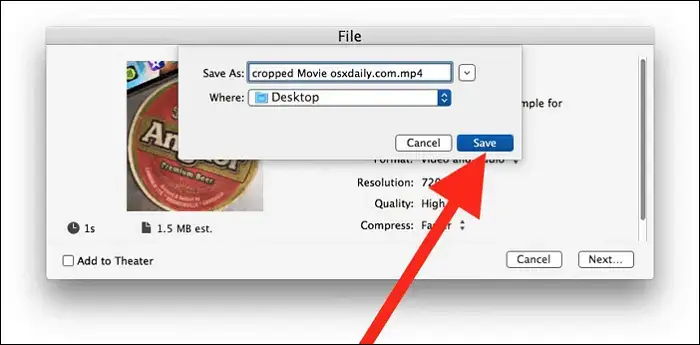
✨Our Verdict
How to Turn a Video into a Boomerang Online
If it truly bothers you to download and install a desktop app, a free online video editor can be the perfect solution. Here, it is advisable to try Clideo.
✅Clideo
Clideo is an online video editing platform that provides a variety of video editing tools and features without the need to download and install a desktop app. It offers a modern and simple interface with various editing options, making it accessible to both beginners and more experienced video editors.
With Clideo, you can upload your videos from your computer, smartphone or cloud storage services like Google Drive or Dropbox. Besides, the platform supports a wide range of video formats. Once your video is uploaded, a range of editing features are available, including video looping, merging, trimming and more. To create Boomerang from video in Clideo, users can resort to its feature-Boomerang Video Editor.
In general, Clideo is a convenient and useful online video editing platform that solves users’ editing issues without hassle. Its multiple features and strong compatibility make it a popular choice for both beginners and professionals.
💡How to do a Boomerang Online via Clideo?
1. Open the Clideo tool–Boomerang Video Editor and then click + Choose file.
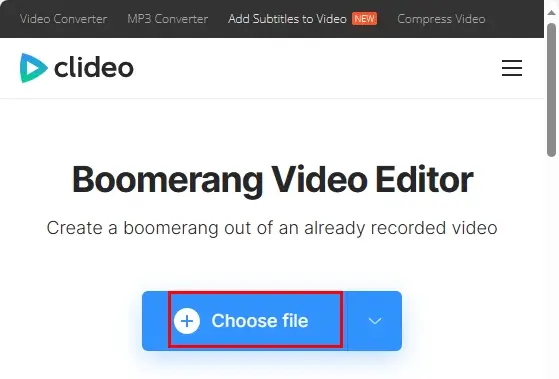
2. Choose Fast in Speed, 0.2X in Clip Rate and check the box beside Applied reverse video.
3. Determine the format and then click Export.
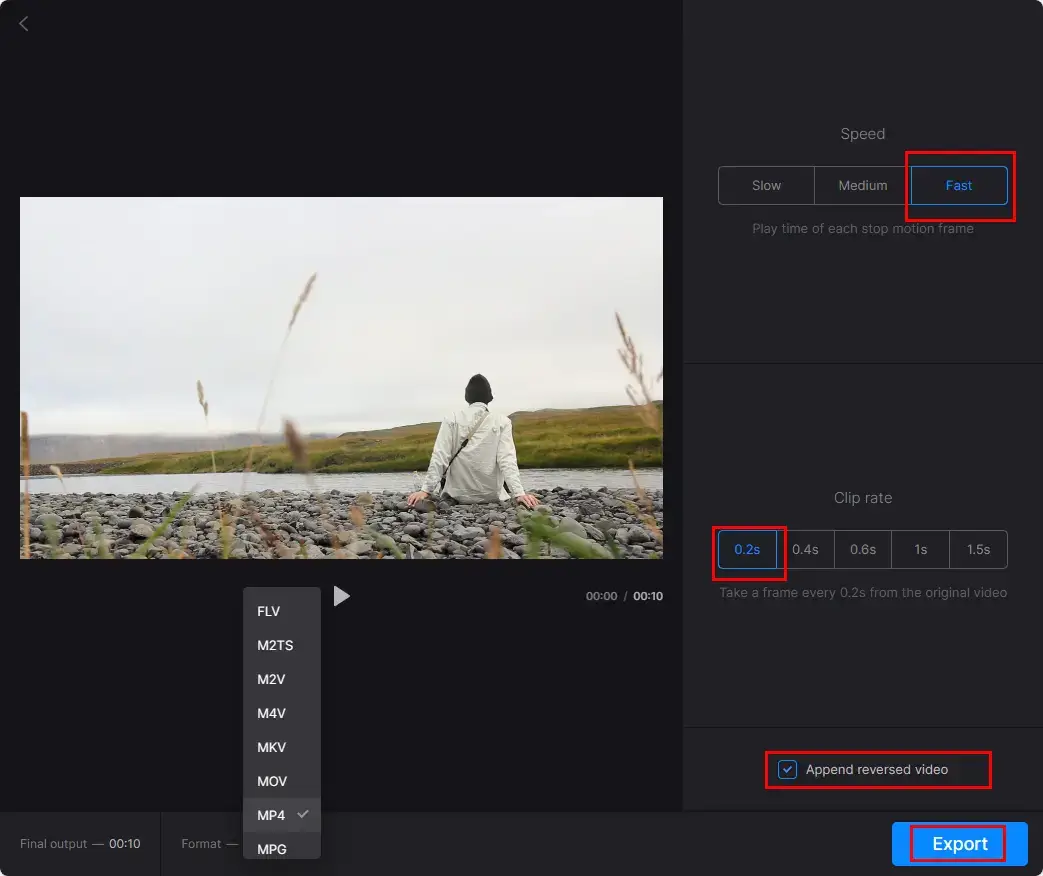
4. Press Download to save your Boomerang video.
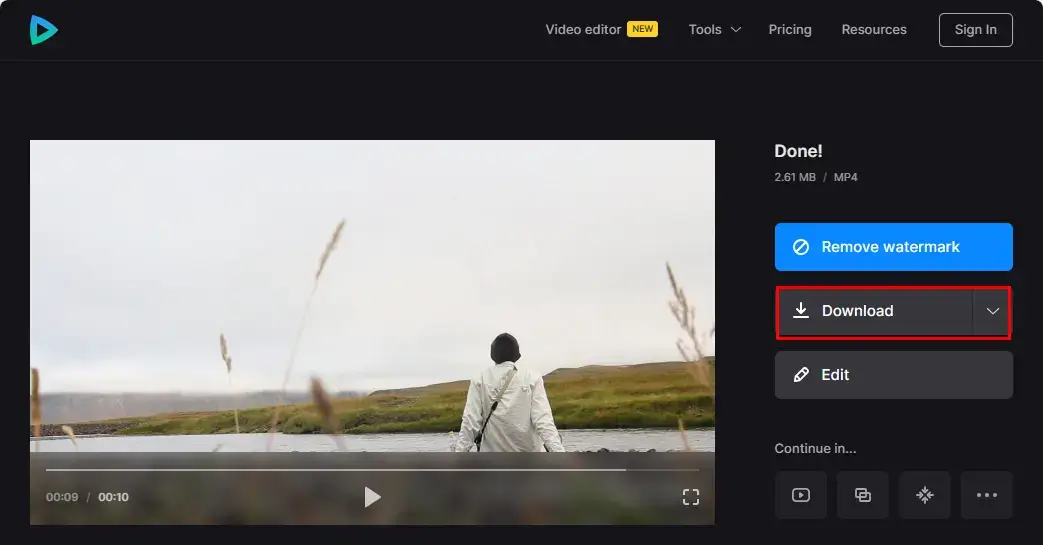
📢Note: If you want to make your video into a loop Boomerang video, you can make use of Clideo’s tool-Loop Video to achieve this goal.
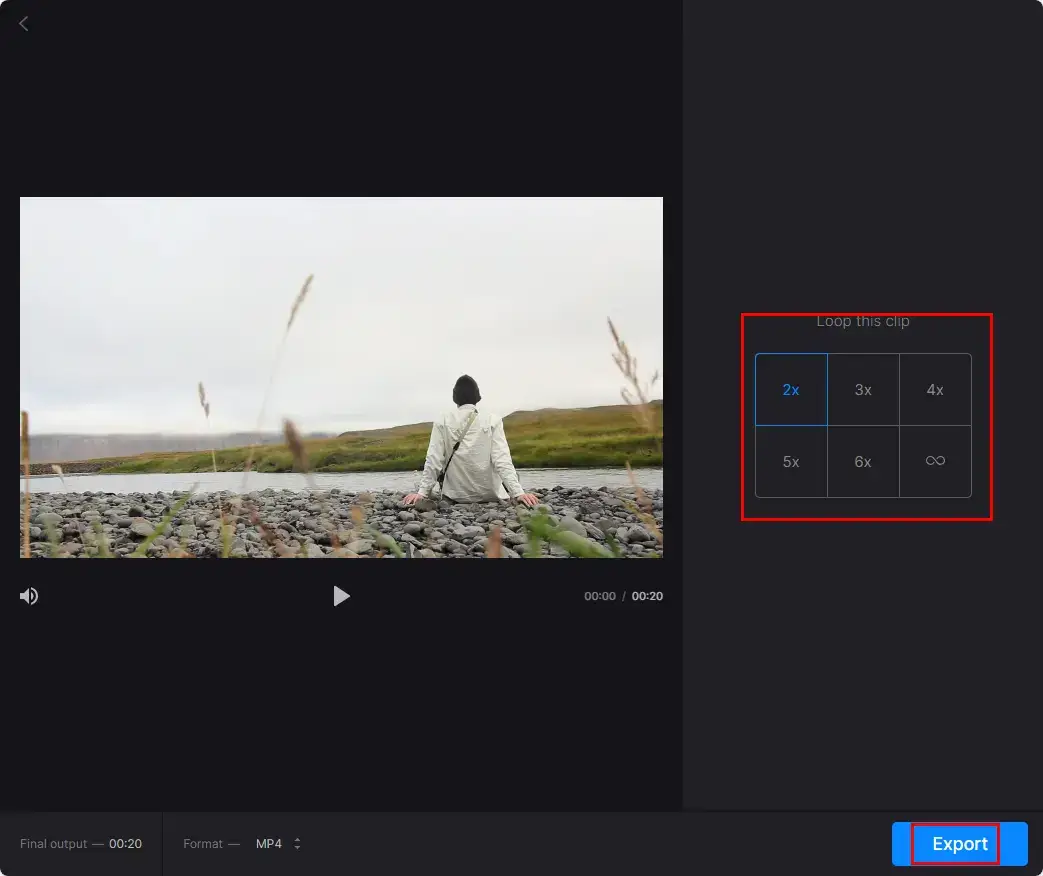
- Open Clideo tool-Loop Video and then click + Choose file.
- Choose the desired loop time and confirm your format option.
- Hit Export.
- Click Download to get your video.
✨Our Verdict
More to Share
🎯How to make a Boomerang video on Instagram?
A Boomerang feature is accessible on Instagram Stories. It enables you to present a short looping video clip that plays forward and then backward, creating a repeating back-and-forth motion. Here is what you should do:
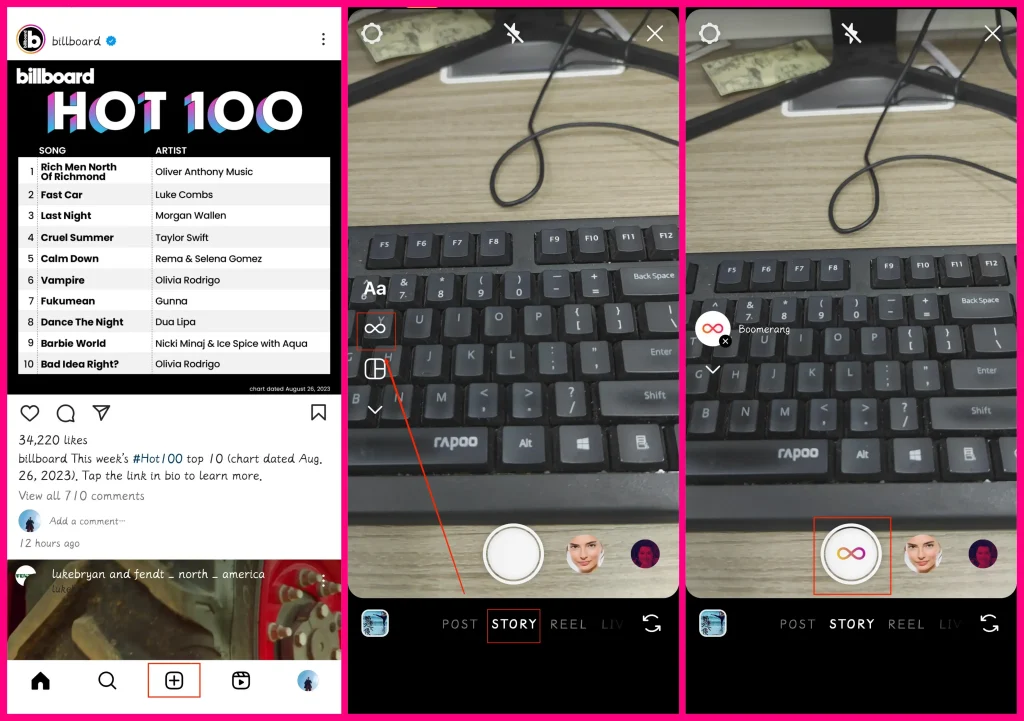
- Launch Instagram and then tap the + icon in the middle of the bottom bar.
- Select Stories.
- Tap the Boomerang button (the infinite icon).
- Tap the big Boomerang icon at the bottom to capture your video.
🎯How do I make a Boomerang video on iPhone?
If you are using the latest version of the iPhone, a feature called Live can help you fulfill this purpose with great ease.
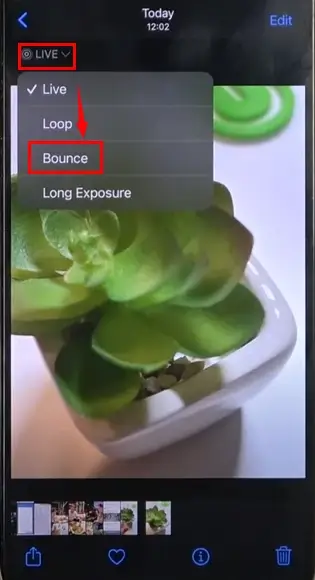
- Open Photos and tap the video to activate the option-Live in the upper right corner.
- Tap Live and then select Bounce.
If this feature is unavailable on your iPhone, you need a Boomerang app.
- Download the Boomerang app and then open it.
- Frame your shot and then start recording.
- Review your video and then tap the download arrow icon to save it to your camera roll.
Final Thought
This is the end of our discussion on how to make a Boomerang video on Windows, Mac and online. In conclusion, mastering the art of boomerang video creation opens up a world of creativity and engagement. Using the software and following the steps outlined in this article, you can easily make mesmerizing boomerang videos that captivate your audience and bring your content to life.
However, if you are a Windows user, WorkinTool VidClipper Video Editor is your ideal choice. It is user-friendly, easy to use, reliable and super multi-functional to solve many problems.
So, don’t hesitate to dive into the exciting realm of boomerang videos on your PC. Start creating, sharing and captivating your audience now.




