How to Pixelate a Video for FREE on Windows
I believe that you must be familiar with a video in which a figure’s face or an object is blurred or covered by mosaic, especially in a news clip. Do you want to know how you can do it? Then you can not miss this article to instruct you on how to pixelate a video for FREE on Windows. We will discuss this theme in the following topics: pixelating a video through desktop video editing software–WorkinTool Vidclipper (it’s free, easy to use and practical) and adding mosaic to video via an online video editor–flixier. Please start your reading now to know the specific guides.
How to Pixelate a Video for FREE on Windows
I believe that you must be familiar with a video in which a figure’s face or an object is blurred or covered by mosaic, especially in a news clip. Do you want to know how you can do it? Then you can not miss this article to instruct you on how to pixelate a video for FREE on Windows.
We will discuss this theme in the following topics:
- How to Pixelate a Video Through Desktop Video Editing Software?
- How to Add Mosaic to Video via an Online Video Editor?
Now, let’s start our discussion.
Why Do You Need to Pixelate a Video
Video pixelization is usually a common phenomenon in a news video. However, it becomes increasingly frequent in video-related social media sharing. Generally, you need to blur or pixelate a video for these reasons:
- When the party in the video requires not to display his or her face.
- There is a person or an individual’s behaviour or an object you think inappropriate to show in the video, such as some alarming content.
- Something that needs copyright appears in the video and can not be shown publicly without official permission.
If one of these, but not limited to, scenarios applies to your video, it will be better to pixelate or place a mosaic over it. Therefore, please read on to know the solutions.
How to Pixelate a Video Through Desktop Video Editing Software
Since no built-in programs in the Windows system are able to blur or pixelate a video, an offline video editor is in need to fulfill this task. The options are various in the market; which one should you choose? Today, we will introduce you to a practical one–WorkinTool VidClipper.
📕How to Pixelate a Video by WorkinTool VidClipper?
(Taking blurring face in a video as an example.)
1. Open VidClipper and then click +New.
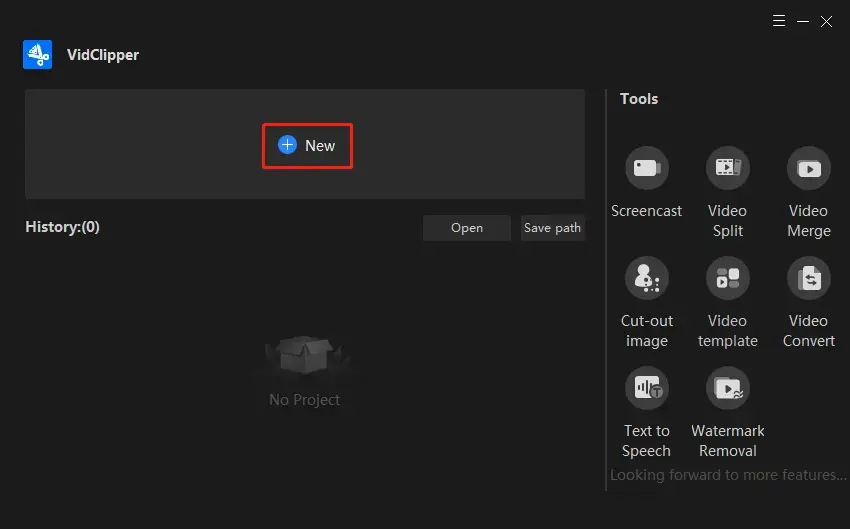
2. Hit Import to upload your video and then drag it to the editing bar below.
![]()
3. Click the mosaic icon.
4. Navigate to Mosaic area, drag the mosaic frame to decide the pixel area and then hit OK.
(You can preview the blur effect in the video column on the right.)
![]()
5. Press the play button to view the final effect and click Export.
![]()
📢Notes:
1). The mosaic is set to cover the total duration of the video by default.
2). Plenty of settings are available to help you customize your output:
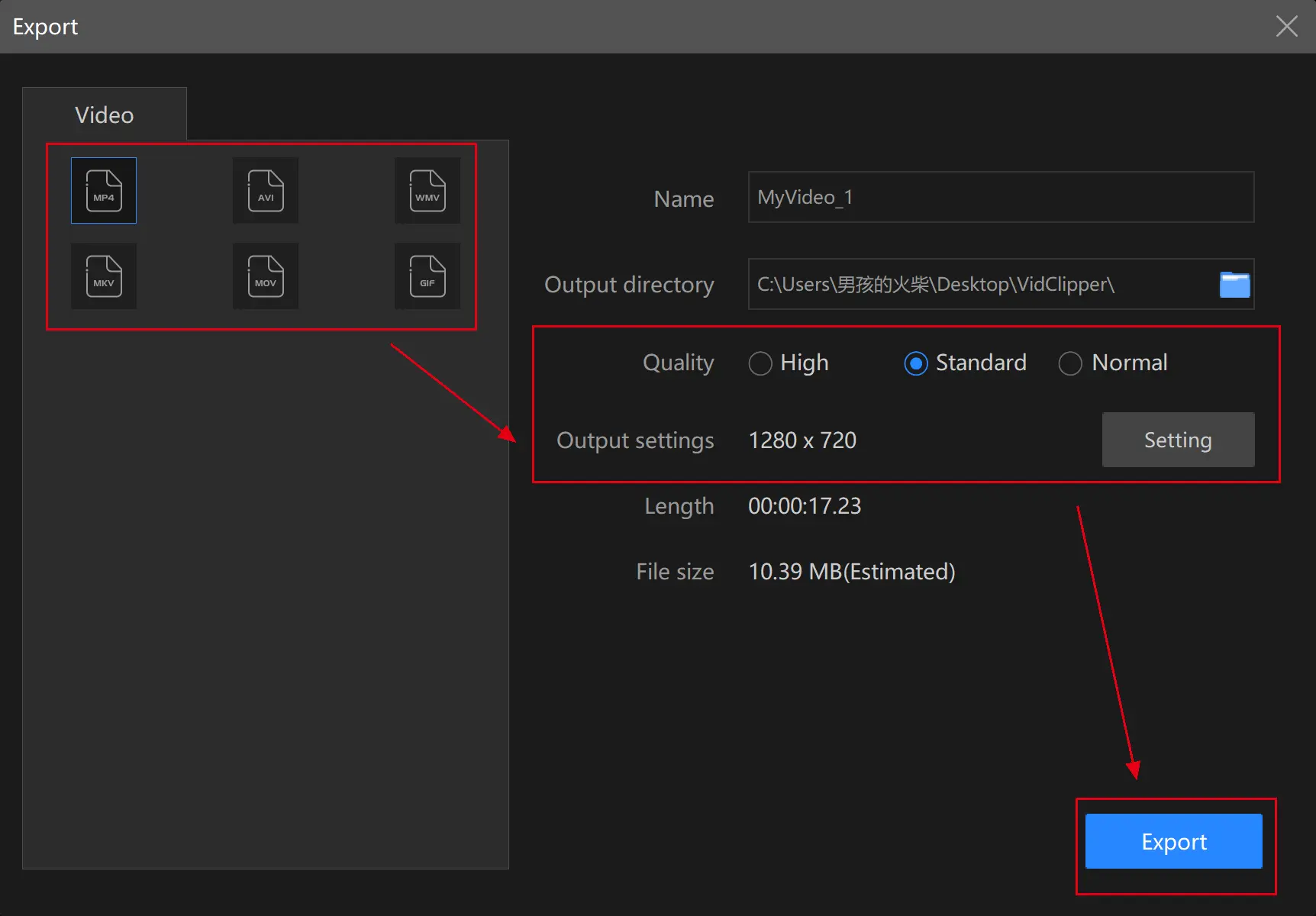
- Video Formats: Six formats are optional: MP4, AVI, WMV, MKV, MOV and GIF.
- Video Quality: Three modes are customizable: High, Standard and Normal.
- Output Settings: The video and audio qualities are further adjustable with the help of these settings–Video (Encoder, Frame Rate, Resolution Rate and Bit Rate) and Audio (Encoder, Sample Rate, Channel and Bit Rate)
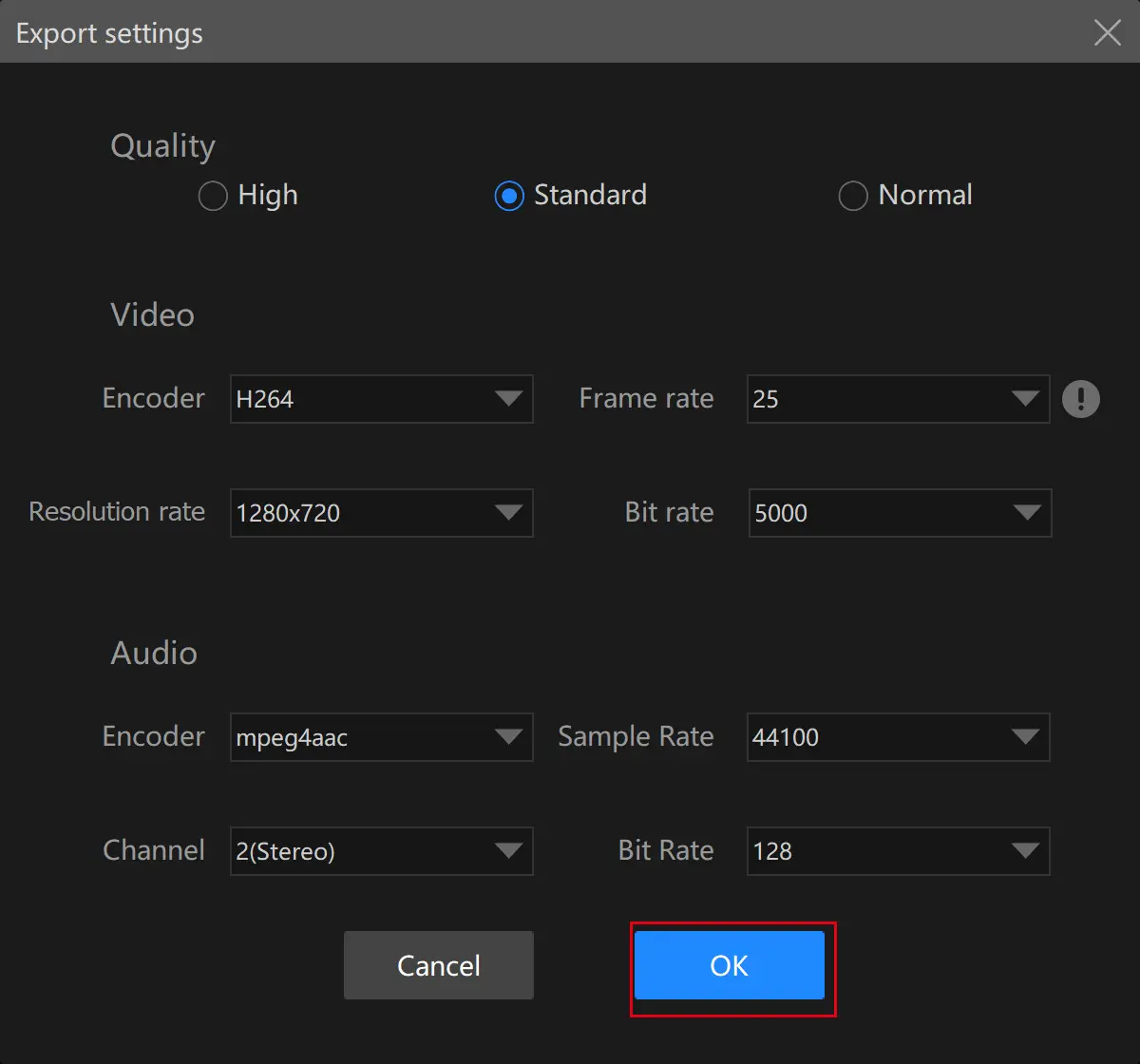
3). The notification settings during the output export are totally changeable; for example, ringtone reminder, PC shut down and no further operation.
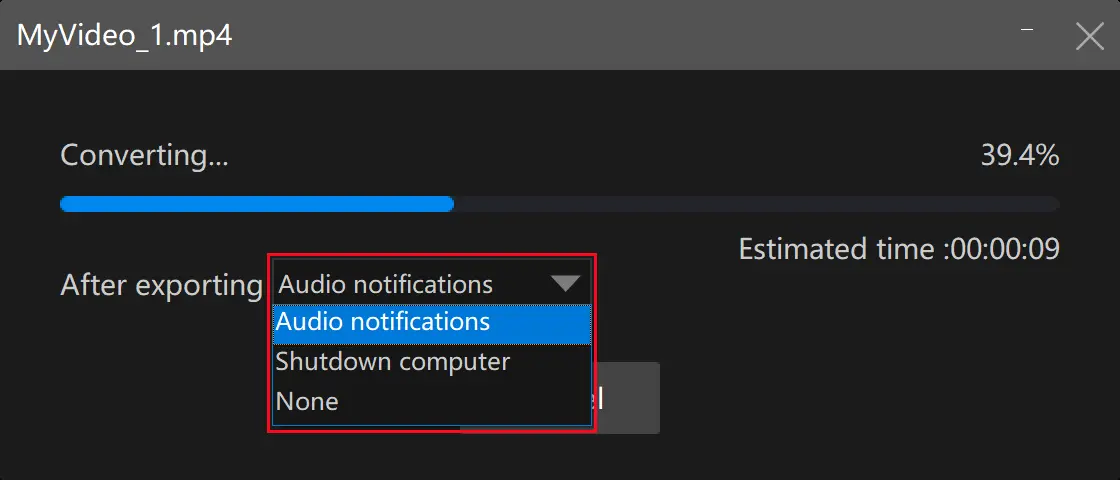
📣Additional Words
📌What is WorkinTool VidClipper?
WorkinTool VicClipper is powerful all-around free video editing software. Designed with a relatively simple interface with several valuable features, it makes beginners feel convenient and effortless to operate. These are the main and acclaimed features:
To add mosaic to a video or undertake additional editing, you only need a few steps to realize this goal with WorkinTool VidClipper, so you don’t have to be tech-savvy.
Furthermore, WorkinTool VidClipper is utterly FREE for users currently. Hence, all the features are entirely accessible without a license payment and compulsory registration. You can rest assured to use it to export a video with a blurry-faced figure or a pixelated object.
How to Add Mosaic to Video via an Online Video Editor
There are definitely alternative approaches to pixelating a video. Using an online converter is one of the most effective ones, particularly for those unwilling to try an offline tool. Here, flixier is absolutely worth your trial.
Flixier is a free online video editor equipped with a range of useful features. With its help, a number of your editing issues can find their solutions, including video pixelating. Also, it boasts a simple interface and easy process for mosaic insertion.
📕How to add mosaic to video with flixier?
(Taking object pixelating as an example)
1. Open flixier and then find Tools > Blur or Pixelate Videos.
![]()
2. Then click Choose video to upload your file.
![]()
3. Choose My Device and then hit Import all after your video completes its uploading process.
![]()
4. Drag the video to the editing bar, find Shapes > Square icon > Square mask, and then adjust the frame to cover the area to pixelate.
![]()
5. Choose Pixelate or Blur effect and then drag the progress bar above the video to decide the duration for the mosaic.
![]()
6. Click Export >Export and Download.
![]()
Here is our verdict on this method.
| 😊Good News | 😒Bad News |
|
|
Something More to Say
📌Why should you choose WorkinTool VidClipper?
- Lightweight and Simple: WorkinTool is a lightweight and friendly program. Also, it wins users’, especially beginners’ recognition, by its easy-to-use interface with clear instructions on some of its feature pages.
- Multiple Mosaic Addable: You can make more than one mosaic to cover various areas.
- Abundant Additional Editing Features: Your videos can be easily and instantly customizable through our various editing features, including 100+ stylish texts, 60+ filters, 300+ transitions, 70+ overlay effects, 200+ elements and 600+ sound effects.
- Quick Editing Modes: You can quickly split your video, combine your clips, remove and change your video background, convert video and text to audio, remove video watermark and more with the tools listed on the opening page.
- High-Quality Guarantee: The output via WorkinTool VidClipper will be exported without losing quality.
- Completely FREE currently: You are entitled to all the features of WorkinTool VidClipper without any license payment and compulsory registration.
- Green: There will be no advertisements in the course of your video editing and no intrusive watermark added to the outcomes though VidClipper is free.
Final Thought
Pixelating a video is indeed not as difficult as you think if you find a proper approach. The mentioned methods are absolutely worth your attention. However, we sincerely hope you can give WorkinTool VidClipper a try.
Now, are you ready to pixelate or add mosaic to your videos?



