How to Extract Audio from Video Free on Windows in 2024
Want to extract audio from video without losing formatting? Please check out this blog post to learn more about specific solutions. The following topics will be covered:
💡How to Extract Audio from Video With WorkinTool VidClipper
💡How to Separate Audio from Video–VLC Media Player
💡How to Convert Video to Audio Online–FreeConvert
Please feel free to try all the approaches mentioned here. However, please look at WorkinTool VidClipper, this free video and audio editor more. It is available in numerous video and audio formats. With just a simple drag-and-drop, you can get audio from a video. Conveniently, you can decide the clarity, format, and other parameters of the output audio. It is powerful beyond your imagination. Despite converting, you can use it to edit video and audio, record screens, transform text to speech, etc. Have a free trial right now.
How to Extract Audio from Video on Windows in 2024 | 3 Ways
In movies or other videos, the background music and the video content are together, and the background music cannot be played alone. However, when you come across a piece of background music that you love so much, you desperately want to get the audio from the video. What can you do? While, in this post, we will talk about how to extract audio from video for free without losing quality on Windows.
Generally speaking, a video combines a video stream and audio stream, and sometimes subtitles, chapters, and other content may be added, and then packaged into MKV, MP4, and other formats. The encoding of the audio stream of the video can be MP3, AAC, or other formats. So, we don’t need to recompress these audios, as long as they are converted from video to MP3, AAC, and other audio formats that are suitable for playing. Please read on to learn more about specific solutions to the separation of audio and video.
✅ How to Extract Audio from Video with WorkinTool VidClipper
WorkinTool VidClipper is a piece of professional and powerful video editing software which is in favor of the Windows system. It fulfills converting video and audio from/to numerous file formats. With it, you will have a fantastic audio extractor able to extract high-quality audio from a video in most mainstream formats. It supports nearly all mainstream video formats, like MP4, MOV, AVI, MKV, etc. As for the audio format, you can select to export to MP3 and AAC. The conversion process won’t take a bad toll on the quality and attributes of the audio. It is also feasible to decide the clarity of the output voice as high quality, standard, and normal quality.
| ⭐Key Advantages of WorkinTool VidClipper | |
|

|
Now let’s see how to split the audio from the video with WorkinTool VidClipper on Windows 10.
Step1. Open the software, then click +New Porjects to create a new task.

Step2. Import the video file from the folder or drag it to upload directly.

Step3. Add the video file to the operating bar, then press Export to convert the video to MP3/AAC format.

Step4. Set the attributes of the output audio file, like name, clarity, saving path, and adjust more professional parameters if needed. Then press Convert.
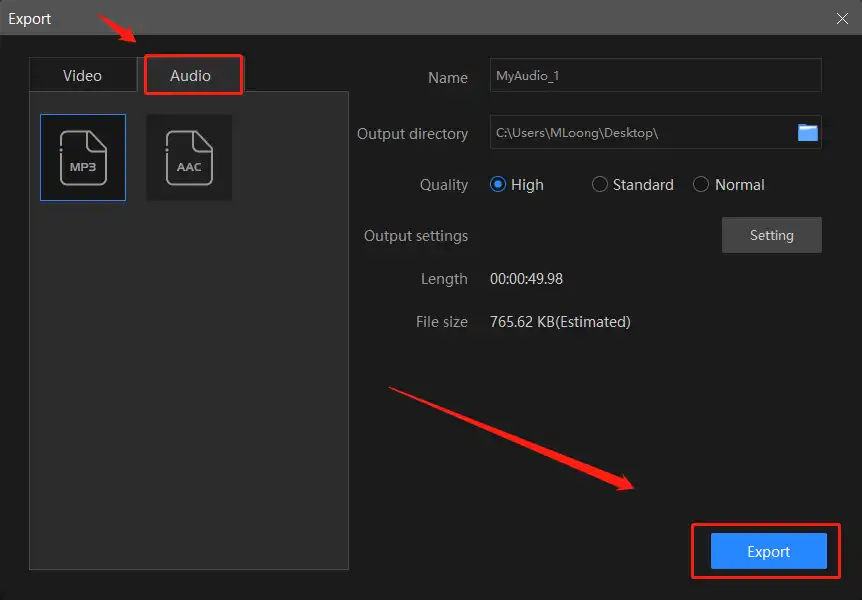
📢PS: The new audio file will be saved directly to your folder, so you can check it after conversion.
Audio Settings Notes of WorkinTool VidClipper
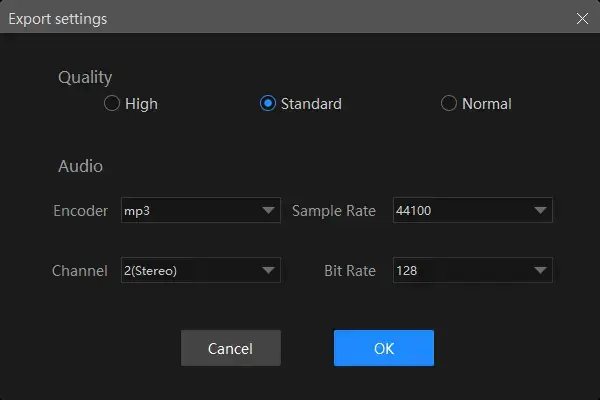
More About WorkinTool VidClipper
Not only is it can help you extract audio from video, but it also boasts other video processing features, like:
- Extract voice from audio
- Change video background
- Make a split screen video
- Freeze frame a video
- Change text to speech
- Add video transitions, effects, animations
- Remove background music from a video
- Remove background noise from a video, etc.
| ⚔The Verdict | |
| 😎WoW | 😒Oops |
|
|
✅ How to Extract Audio from Video with VLC Media Player
VLC Media Player is a professional and free media player. It supports Windows, macOS, and Linux, and it is also available for mobile platforms, like Android and IOS. The reason it is widely used is that it is suitable for numerous formats. Videos in MP4, MKV, WebM, WMV, DivX, DVD/VCD, and audio in MP3, can be played in VLC smoothly. With it, you can play videos in nearly all formats, with no need to install the decoding package. It can automatically set the decoding method. Moreover, it is utterly free for all devices and all users. It is really powerful as a video and audio player, but other functions are relatively simple.
Here is a detailed tutorial on how to separate audio from video in VLC Media Player.
Step1. Launch the VLC Media Player, and then click Media>Convert/Save.
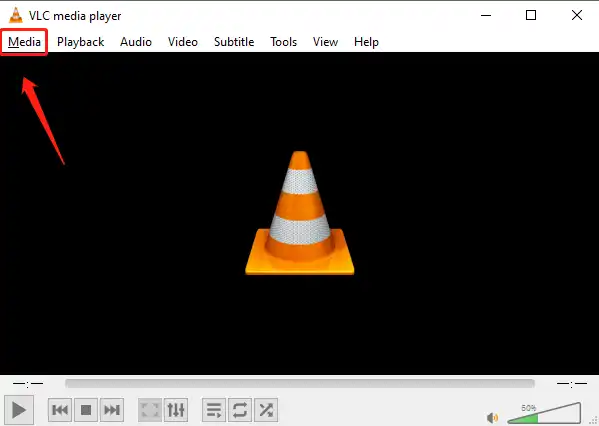
Step2. Add a video from the folder, then press Convert/Save.
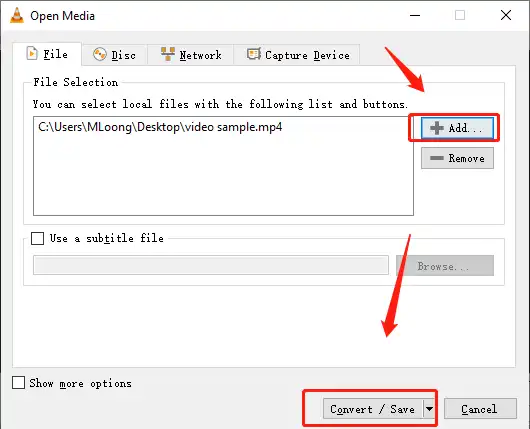
Step3. Select the output format as audio. MP3, OGG, CD, and FLAC are available in it. Then decide where to save it. Lastly, press Start to extract audio from the video.
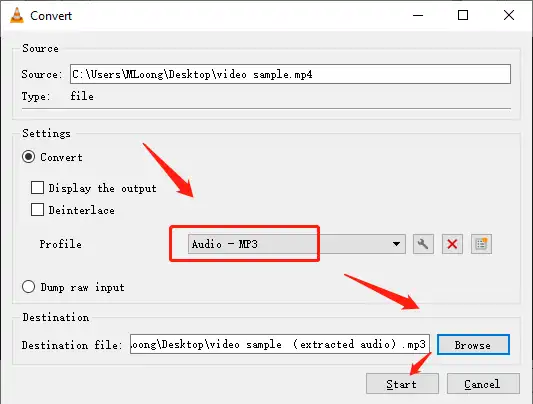
How to Convert Video to Audio Online
If you prefer to extract audio from video without any software, a free online video editor could be a great help to realize this goal. The easiest way for you is to convert your video to an audio file like .mp3 or. aac. Here, you can take a look at a free online video converter–FreeConvert.
FREEConvert is a free file converter online. It serves as a remarkable assistant in a position to export your video to an audio file effortlessly and instantly. Morerover, it is also renowned for its image, documents, audio, and archive converters. It is quite simple to change video to audio with FreeConvert’s help. Meanwhile, FreeConvert allows you to save the audio file on your PC or store it on your cloud storage tools like Google Drive or Dropbox. However, limitations apply to its free version, including limited daily conversion tasks, file numbers and more.
Please read the following guidance below:
1. Open FreeConvert and click Choose Files to import your video(s).
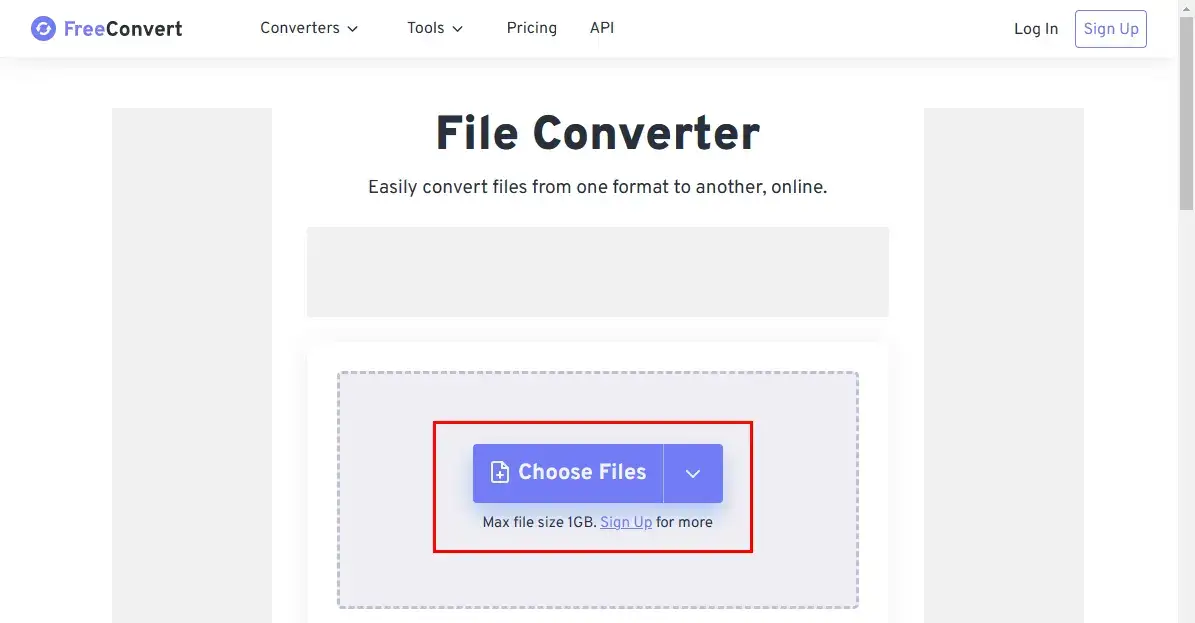
2. Navigate to select (drop-down box) > Audio > the desired audio format.
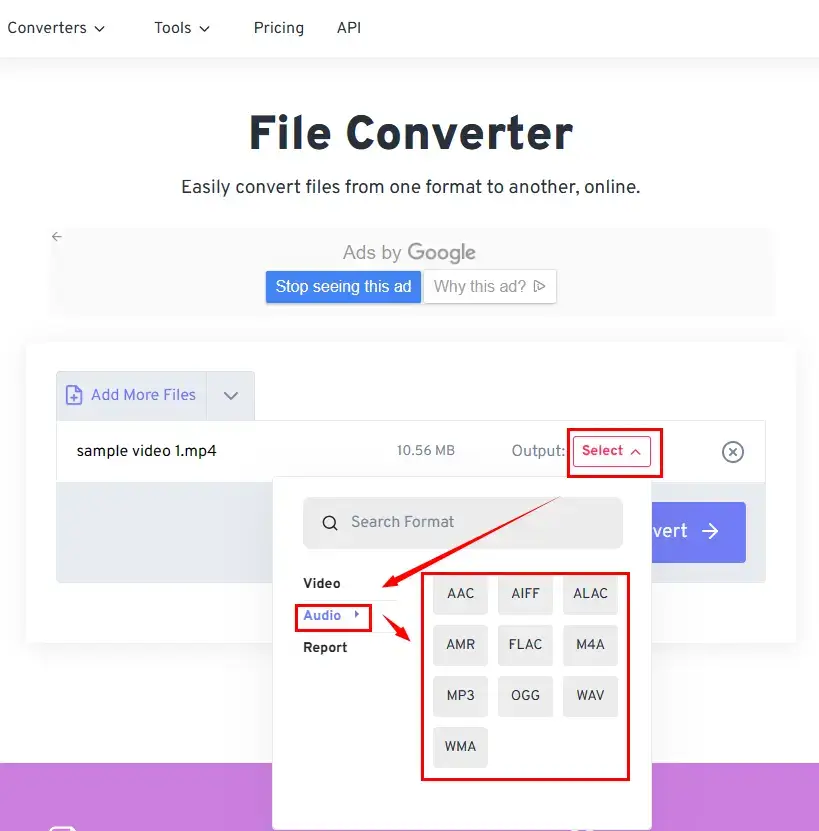
3. Click the small round icon to adjust your settings if you want to and then press Convert.
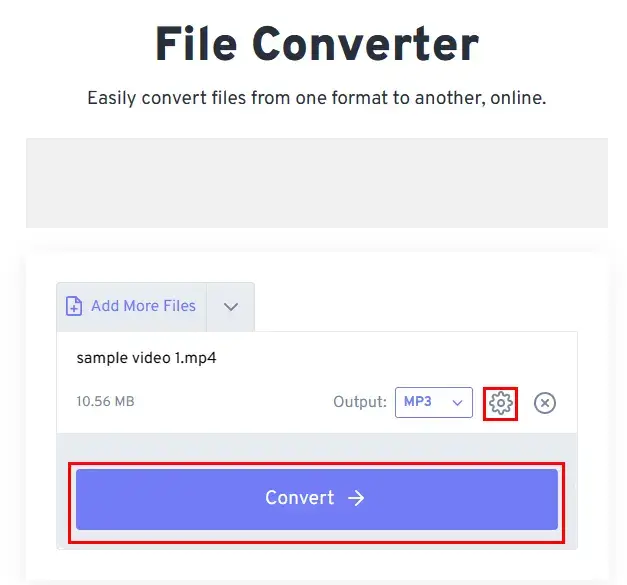
4. Hit Download to get your audio file.
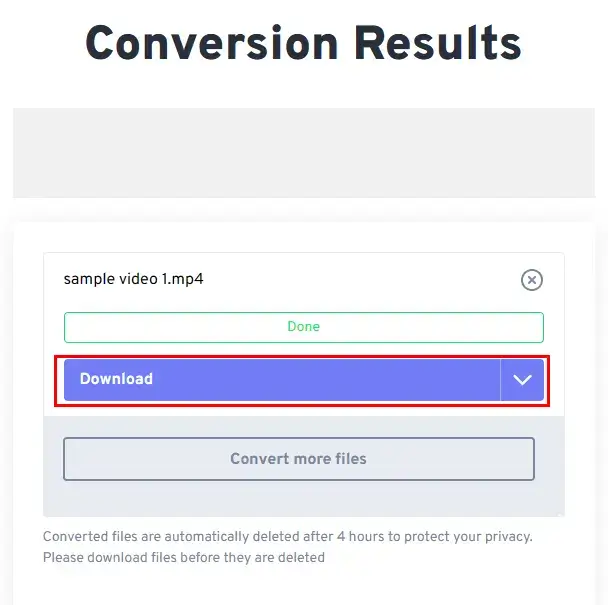
| ⚔The Verdict | |
| 😎WoW | 😒Oops |
|
|
Contrast for the Three Tools
Here are the concluded features of the two audio extractors that I have recommended. You can decide which to use according to your practical needs.
Wrapping Up
In this post, I mainly focus on extracting audio from video by converting video format to audio format, like MP4 to MP3. There are still many other ways you can save audio from video for free, like recording the audio part with a free audio recorder, splitting the audio with a professional music processor, etc. But in comparison, our WorkinTool video-to-audio converter is more efficient and available. Don’t worry about the audio quality being damaged during the conversion process. The output quality of WorkinTool VidClipper is pretty good. It is free for download and provides a long-term free trial right now. Just have it to figure out all kinds of video and audio problems.




