How to Convert OGG to MP3 in 2024 | Easy Tutorial
OGG audio format is not popular as MP3, and it is not supported by many media players. Therefore, you need to find a way how to convert OGG to MP3. Luckily, now you have WorkinTool Video Editor – VidClipper to rescue. It is a very practical tool. With it, you can convert as many OGG audio files as you like. And it won’t affect the original bit rate or size. Moreover, it is totally free to use right now. So, what are you waiting for? Just go download and experience the magic.
How to Convert OGG to MP3 in 2024 | Easy Tutorial
Are you suffering from pain when you download an Audio file and find it to be in OGG format and won’t be played by your media player? Well, that is because OGG files, though the best open-source format for audio, seldom have a media player to support the format. In contrast, you can hardly find one player that isn’t compatible with MP3 format, which is the most widely used audio format. Therefore, you need a solution on how to convert OGG to MP3.
How to Convert OGG to MP3 – Free Way
Well, in order to have the best quality to convert OGG to MP3, you have to find a great tool that can handle it. However, with so much audio software on the market, it will take forever to get the perfect you if you go try them one by one. So, to save your time and energy, I highly recommend you to experience WorkinTool Video Editor – VidClipper.
It is well known that the file size of the same audio file in MP3 format is much larger than in OGG format. However, VidClipper can keep the original audio quality, bit rate, duration, and file size of the original OGG format after converting it to MP3. And if you have a large number of OGG files waiting to be converted, don’t worry about spending too much time converting them one by one. In fact, it can support batch conversion of multiple files. More importantly, it is 100% free of charge. All you need to do is a few clicks and minutes to make them available on the common media players.
🥁 The Simplest Steps to Get OGG to MP3
1. After you have installed it on your computer, open it and find Video Converter.
(Though it is a video editor, audio files are also available to convert.)
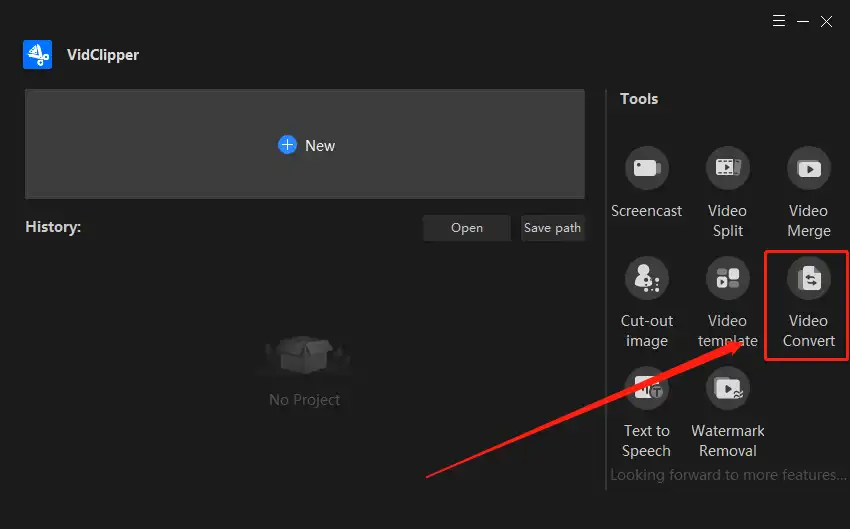
2. Input your OGG audio files for conversion. You are allowed to add a single file or multiple files to convert at the same time. It really doesn’t matter.
On the process page, you can still add more files and choose to convert them in your preferred order. And you can see the information about the audio bit rate, duration, and size before and after conversion.
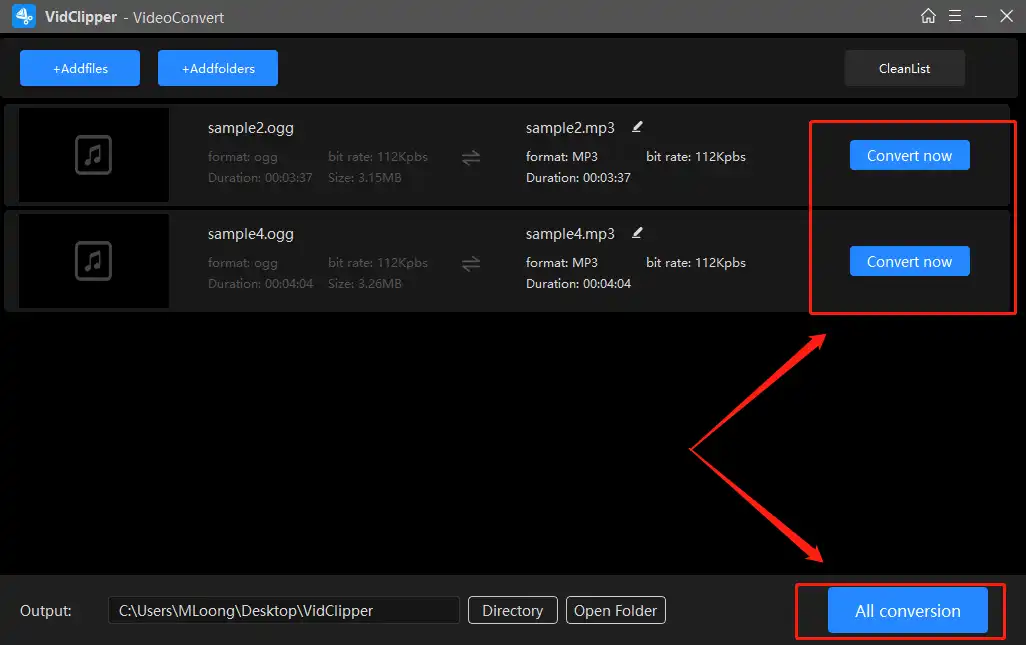
3. Click Convert Now to start the conversion process. After conversion, there would be three buttons that you can use. Either choose to play or open the folder is ok. If you choose to add to the footage, then you will find it in the video editing function. Because it is a video editor at the same time, you can process the video clip any time you want after applying other features.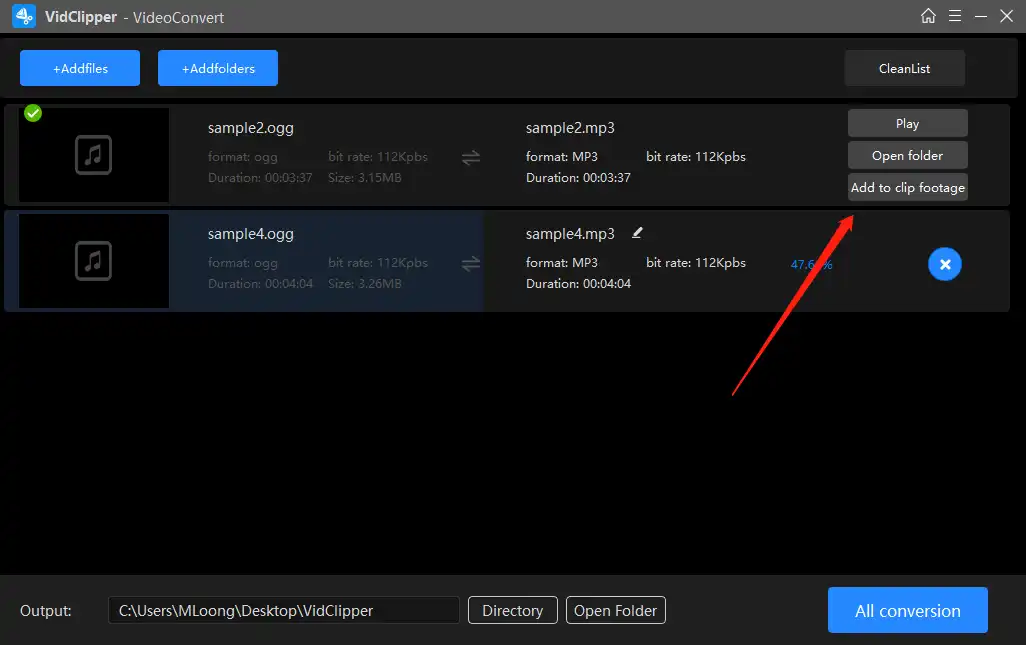
✨ Why Choose WorkinTool Video Editor – VidClipper
| FREE of Charge | 100% Free to use every built-in function without any limits. Users won’t need to worry about inner extra payment or anything like that. |
| Batch Conversion Supported | Users can choose to convert a single file or convert numerous files at the same time. It won’t affect the final audio quality. |
| Multiple Editing Functions | WorkinTool Video Editor allows users to edit videos like a pro, record screens with voice, trim a video, text to speech, and so on. |
| Nice to Beginners | With the clear navigation and interface, it is super convenient for users to begin a video or audio editing. |
How to Transform OGG to MP3 – Alternative Solution
VLC media player, as the popular multimedia player software, is also capable of handling the problem of how to convert OGG to MP3. Although you can use it to do the conversion. The hidden conversion feature is right deep in layers inside the settings. If you are not familiar with or new to this software, it is not very easy to get it done.
🥁 How to Convert OGG to MP3
1. Launch the VLC media player. Click File > Convert/Save.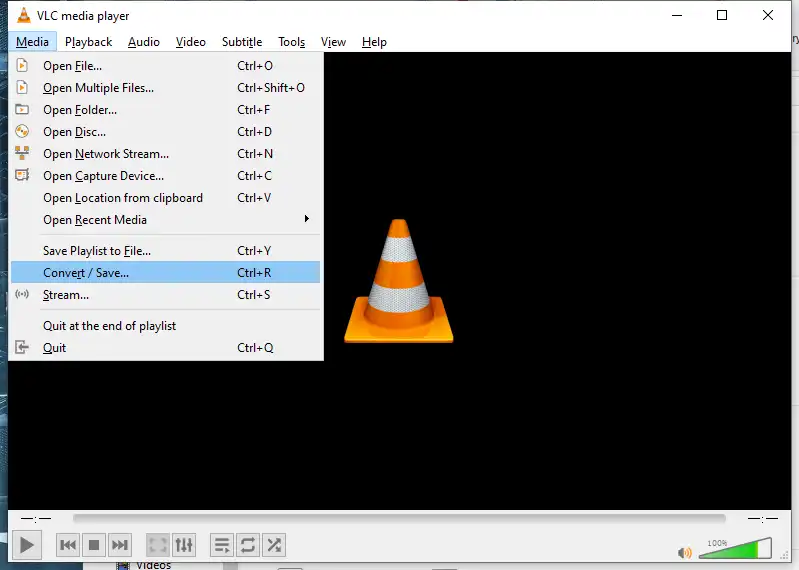
2. Then, click + Add to import one or many OGG files to the File Selection box. Move to Convert/Save.
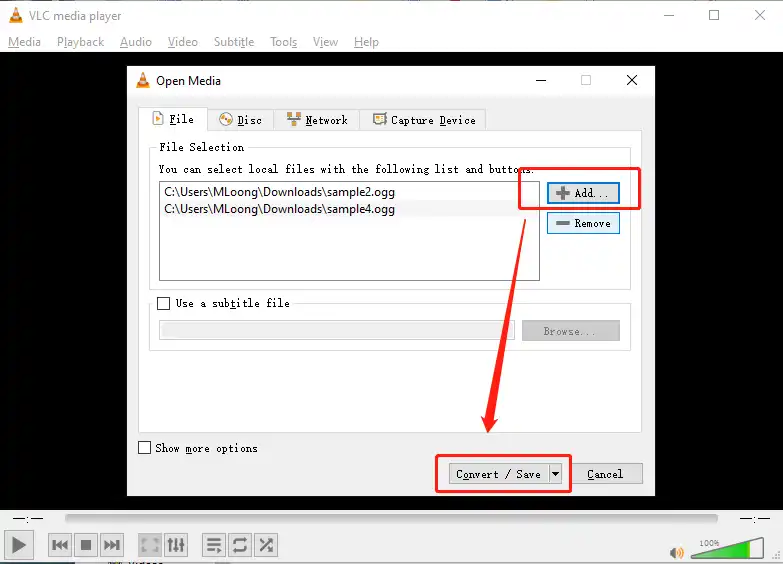
3. In the Settings section, select Audio – MP3. Last, hit Start.
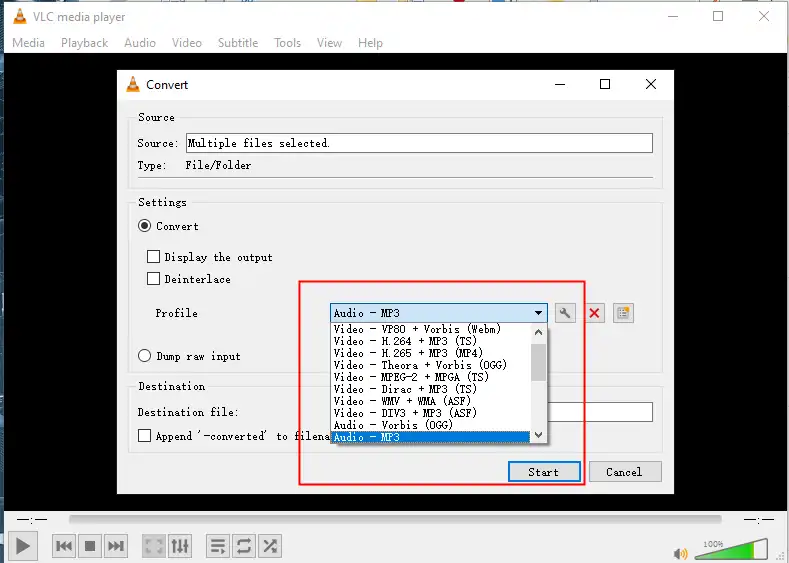
Things You Should Know Before Converting
What is OGG and How to Open It?
The OGG Vorbis, aka OGG, is an audio format served to compress the size and bit rate. The truth is, If it weren’t completely free and open-source, the popularity wouldn’t be nearly as good as the MP3 and AAC formats. Besides, there’s very little media player support for OGG Audio. Some of the most popular players that can play are VLC Player, Windows Media, iTunes.
OGG vs MP3
If we compare the two formats, we can draw a conclusion from the following aspects:
| Format/Items | Popularity | Compression Size | Web Page Compatibility | Media Player Compatibility |
| OGG | × | √ | √ | × |
| MP3 | √ | × | × | √ |
💡 Why Should You Convert OGG to MP3?
As a matter of fact, we can already see the reason why we should convert OGG to MP3. Admittedly, the OGG format occupies users’ less space and gives a better network rendering, but for the average users, it’s all about usability. If it doesn’t play properly on most media players, no amount of compression will make any sense to the users. And the MP3 takes the present audio frequency the biggest carrier format, naturally is most receives the user to like as well as uses. And that is why people need to find a way to convert OGG to MP3.
More to Share
After we explained the difference between OGG format and MP3 format, why and how to convert OGG to MP3, and the tools we used, I think you should have a very thorough understanding. And if you have the right tool, like VidClipper, the conversion is not hard at all. This guide will be your first lesson to convert the format. Just come and get on the journey to turn OGG to MP3 right away.


