How to Convert FLAC to MP3 on Windows/Mac/Online
Compared with the universal audio format–MP3, FLAC is usually larger in size and less compatible with plenty of social media or website systems. Therefore, if you intend to use it for these purposes, you’d better change your FLAC files to MP3 audio. As the methods vary in the market now, I am sure that you want to find new ways to realize this goal. Today, we will inform you how to convert FLAC to MP3 with new approaches on multiple computer platforms.
📌Windows–WorkinTool VidClipper
📌Mac–Audacity
📌Windows/Mac–Desktop–VLC Media Player and Online–WorkinTool Online FLAC to MP3 Converter
You are welcome to use all the aforementioned solutions based on your needs. However, if you are a Windows user preferring a desktop tool, we strongly recommend using the WorkinTool VidClipper since it is user-friendly, easy to use and super multi-functional to solve plenty of your problems. Now, please start your reading to learn about specific methods and experience all of them by yourself.
How to Convert FLAC to MP3 on Windows/Mac/Online | 4 Ways
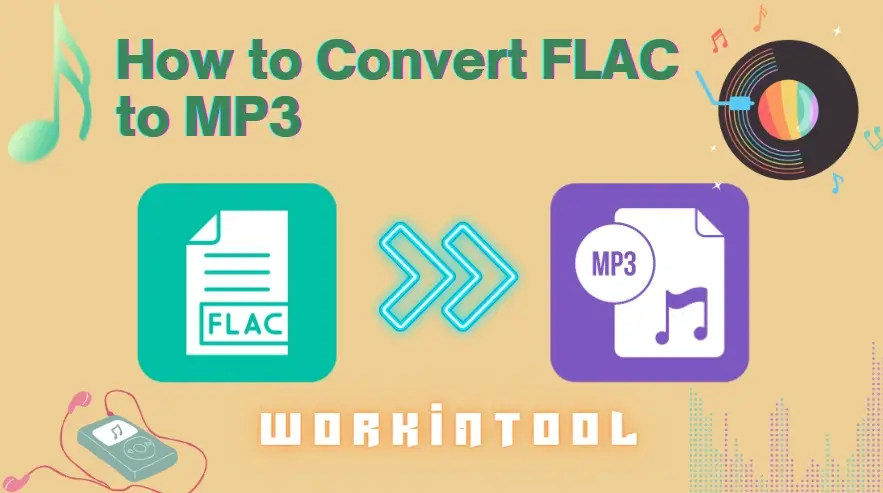
Compared with the universal audio format–MP3, FLAC is usually larger in size and less compatible with plenty of social media or website systems. Therefore, if you intend to use it for these purposes, you’d better change your FLAC files to MP3 audio. As the methods vary in the market now, I am sure that you want to find new ways to realize this goal. Today, we will inform you how to convert FLAC to MP3 with new approaches on multiple computer platforms.
| 💻Windows | 📍WorkinTool VidClipper [🔥Recommended] |
| 💻Mac | 📍Audacity |
| 💻Windows/Mac | 📍Desktop–VLC Media Player |
| 📍Online–WorkinTool Online FLAC to MP3 Converter |
Now, please fasten your belt and enjoy the ride.
Before FLAC-to-MP3 Conversion
📌What is FLAC?
FLAC, short for Free Lossless Audio Codec, is an audio file format for the lossless compression of digital audio. Also, it is an open-source codec that compresses audio files to reduce their size without losing any information. Therefore, this makes its file size smaller while maintaining the same level of audio quality as uncompressed formats like WAV or AIFF. Since FLAC is lossless, it is primarily used for archiving and ripping audio CDs, which prioritizes the audio quality.
📌How to open a FLAC file?
FLAC is a relatively less mainstream audio format. Hence, we need these media players to help you:
📌Why do you need to convert FLAC to MP3?
These are some possible reasons for FLAC-to-MP3:
- Wider compatibility
- Smaller file size to save storage space
- Burning to CD for some older CD-burning software
- Sharing with others without a powerful media player
So please read on to learn how to convert FLAC to MP3.
How to Convert FLAC to MP3 on Windows
The most effective way to change FLAC to MP3 is to rely on a handy audio converter. To save time, we will directly introduce you to a useful tool like WorkinTool VidClipper.
WorkinTool VidClipper was initially designed as a video editor. Intending to present a practical program for everyone, its designers have upgraded it to a tool with multi-functional features, including audio conversion. As a result, having it on your computer allows you to enjoy the following tools, such as:
That is to say, it is a helpful program suitable for beginners and professionals. Beginners will find it convenient to operate thanks to its clear and simple interface and various quick editing functions. For professionals, VidClipper’s editing console enables them to create professional-looking or movie-like videos with minimal effort. Operations with most features prove to be easy and fast.
Used as an audio converter, VidClipper targets the mutual conversion of multi-formatted audio files, including FLAC to MP3. Hence, it can serve as an ideal FLAC to MP3 converter. Additionally, you can expect multiple converted audio files concurrently without limitations. Here are the key reasons for choosing WorkinTool VidClipper:

|
✅How to Convert FLAC to MP3 Using WorkinTool VidClipper?
Step 1. Launch the tool and then click Video Converter on the right menu.
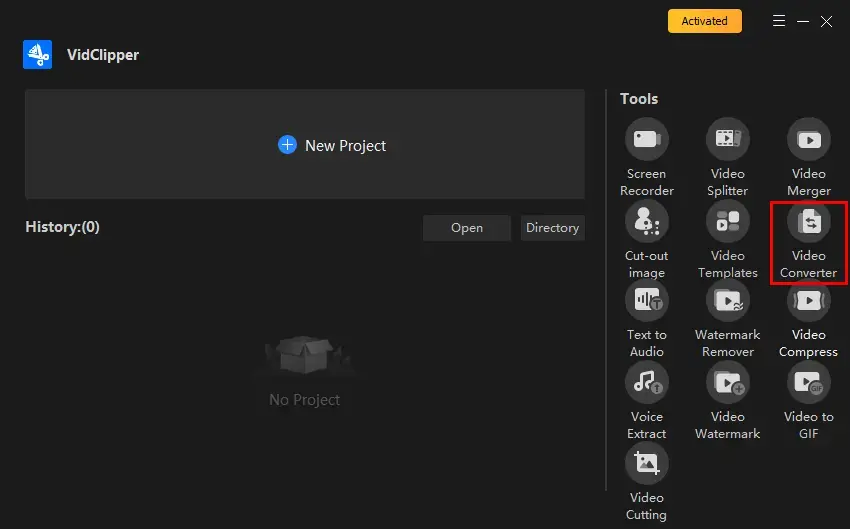
Step 2. Hit +Add files or +Add folders to import your FLAC audio file(s).
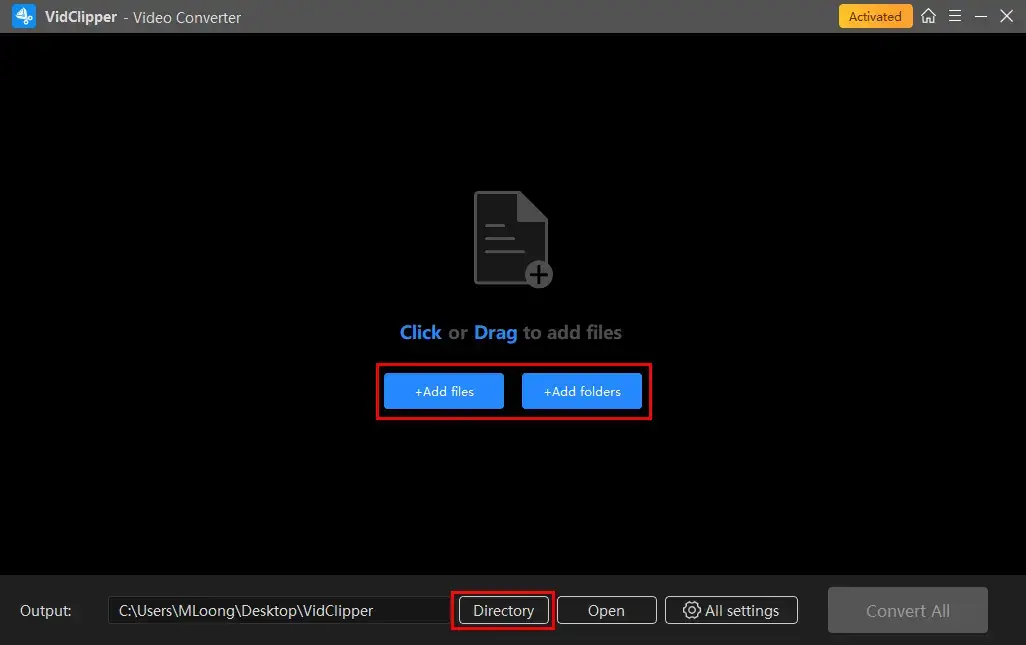
Step 3. Transform FLAC into MP3.
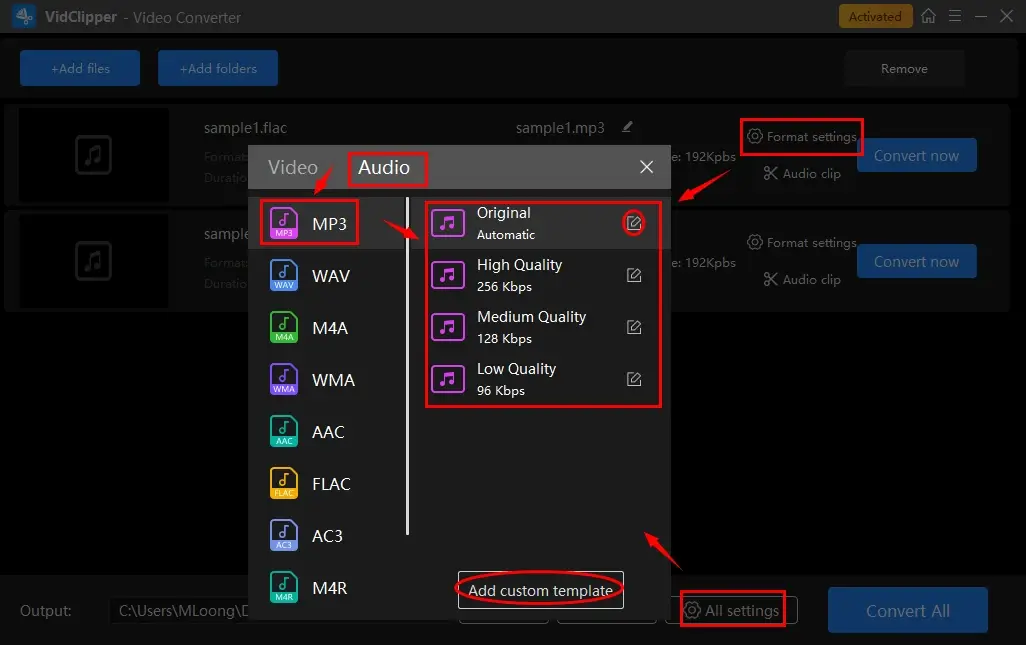
- Click Format settings (single file) or All settings (multiple files) to open the format window.
- Select Audio > MP3 and then the desired quality.
- (Not essential) Adjust the audio settings by using the pencil icon (single file) or Add custom template (multiple files)
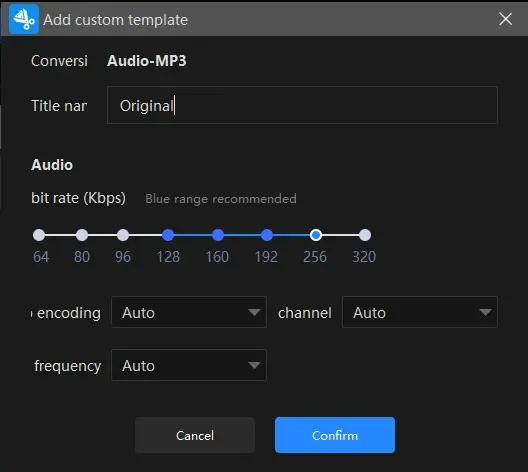
| Audio | ||
| Encoding | An algorithm that compresses and decompresses digital audio data according to a given audio file format or streaming audio format. | Auto and MP3 |
| Frequency | Also known as Frame Rate. A measurement of the samples per second taken by the system from a continuous digital signal. It determines the range of frequencies captured in digital audio. | Auto, 44100 and 48000 |
| Channel | A representation of sound coming from or going to a single point. | Auto, 1 (Mono) and 2 (Stereo) |
| Bit Rate | The amount of data transferred into audio. | From 64 to 320 |
Step 4. Click Convert now (single file conversion) or Convert All (batch conversion) to complete your FLAC-to-MP3 conversion.
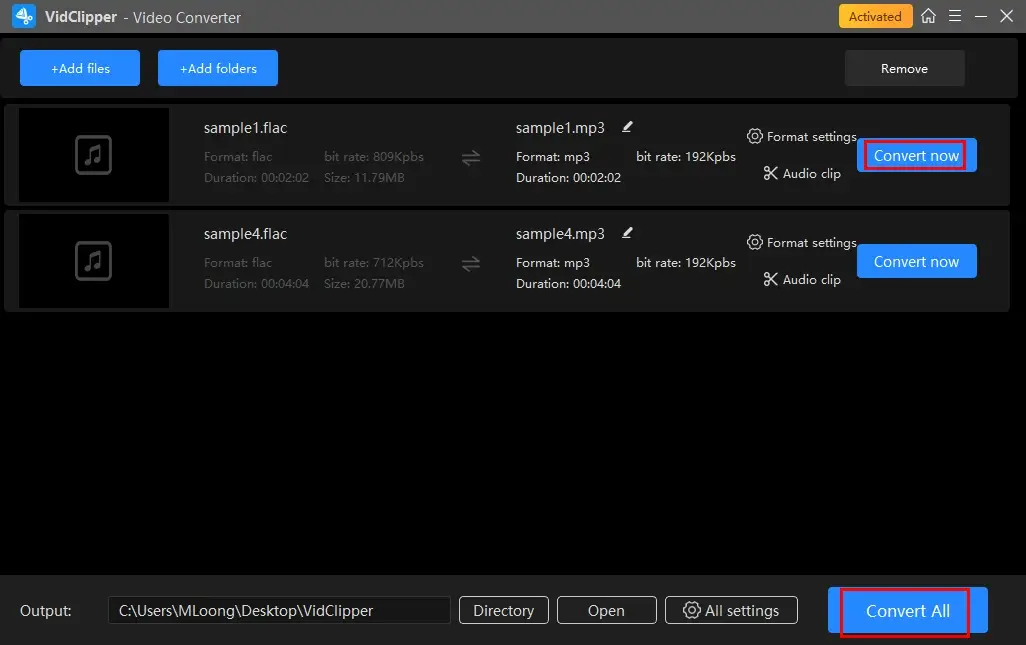
Step 5. Decide on your next move.
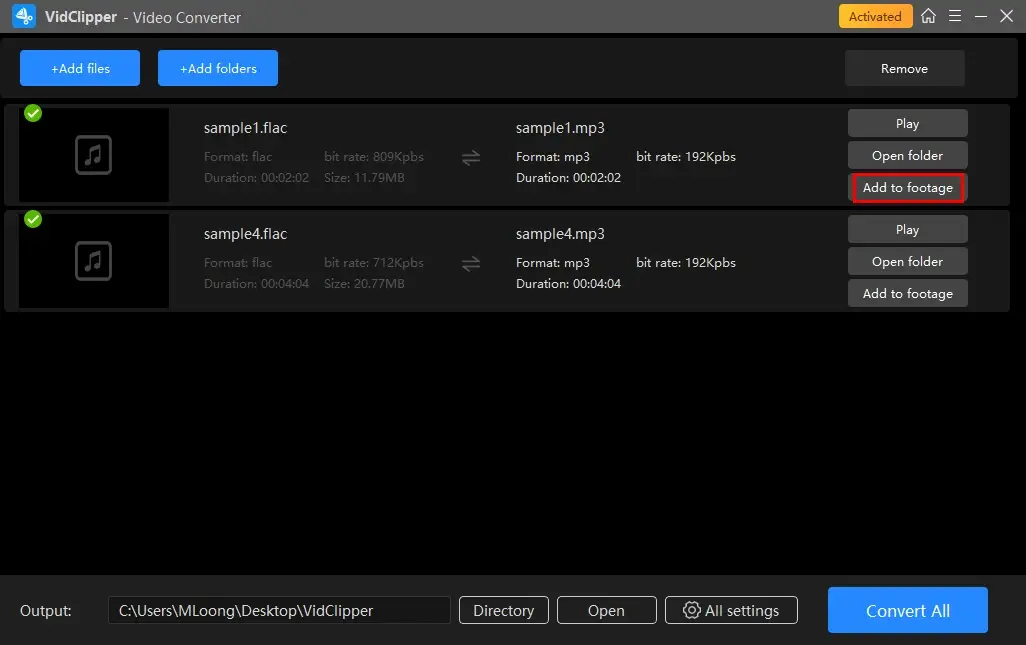
*Add to footage is a practical feature designed to move your converted audio file to VidClipper’s editing console. Therefore, you can edit your MP3 file further, including removing background noise, changing audio bitrate and more.
🧐More to Share About WorkinTool VidClipper
🎯Quick Audio Editing: Audio Clip
This feature allows you to quickly edit your converted MP3 file, including audio trimming, speed changing and volume adjustment.
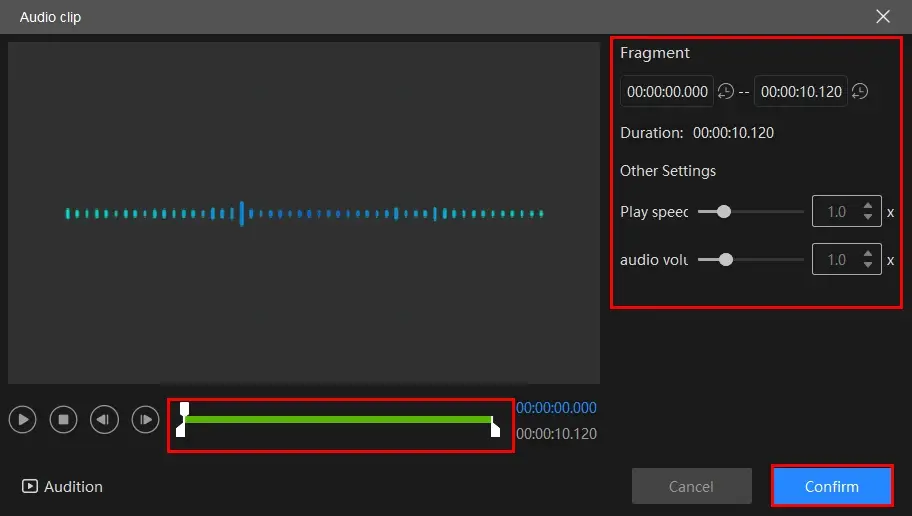
- Audio Trimming: Move the white square sliders to determine the beginning and ending points of your audio.
- Play speed: Move the white round slider to change audio speed without changing pitch.
- Audio Volume: Increase or lower the volume of your audio file by moving the white round slider forward or backward.
🎯What else can WorkinTool VidClipper as an audio converter?
✨Useful Information
How to Change FLAC to MP3 on Mac
As no built-in app can achieve this goal, you need a third-party to help you with this request. Here, you can take a look at the famous app–Audacity.
Audacity is a free and open-source audio editing tool that aims at audio recording, editing and manipulation. Boasting strong compatibility, it is available for Windows, Mac, and Linux operating systems and is widely used for a range of audio-related tasks, including podcasting, music production, sound design and voiceover work.
Meanwhile, Audacity provides multiple useful audio-editing features, such as cutting, volume adjustments, filter/effects insertion and certainly, audio conversion. However, despite its good practicability, some beginners complain about its complex and inconvenient interface.
✅How to Export FLAC to MP3 with Audacity on Mac?
1. Open Audacity and then navigate to File > Open (shortcut key–Ctrl+O) to upload your FLAC file.
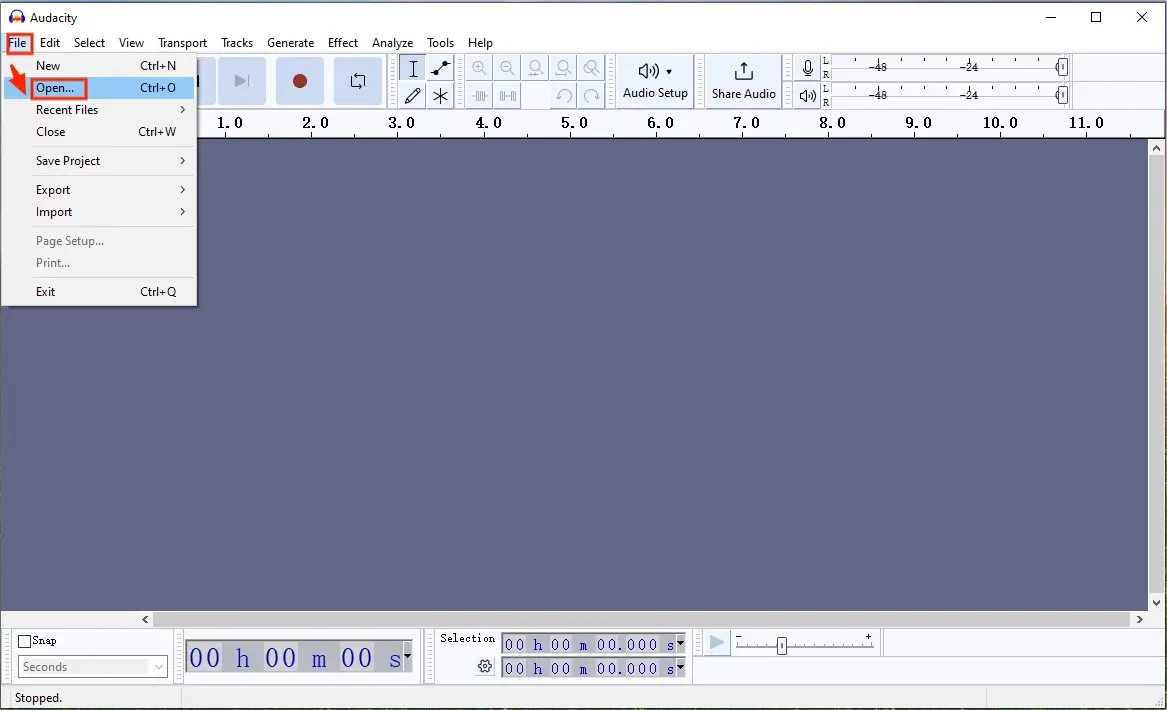
2. Go to File > Export > Export as MP3 to save your FLAC file as MP3 audio.
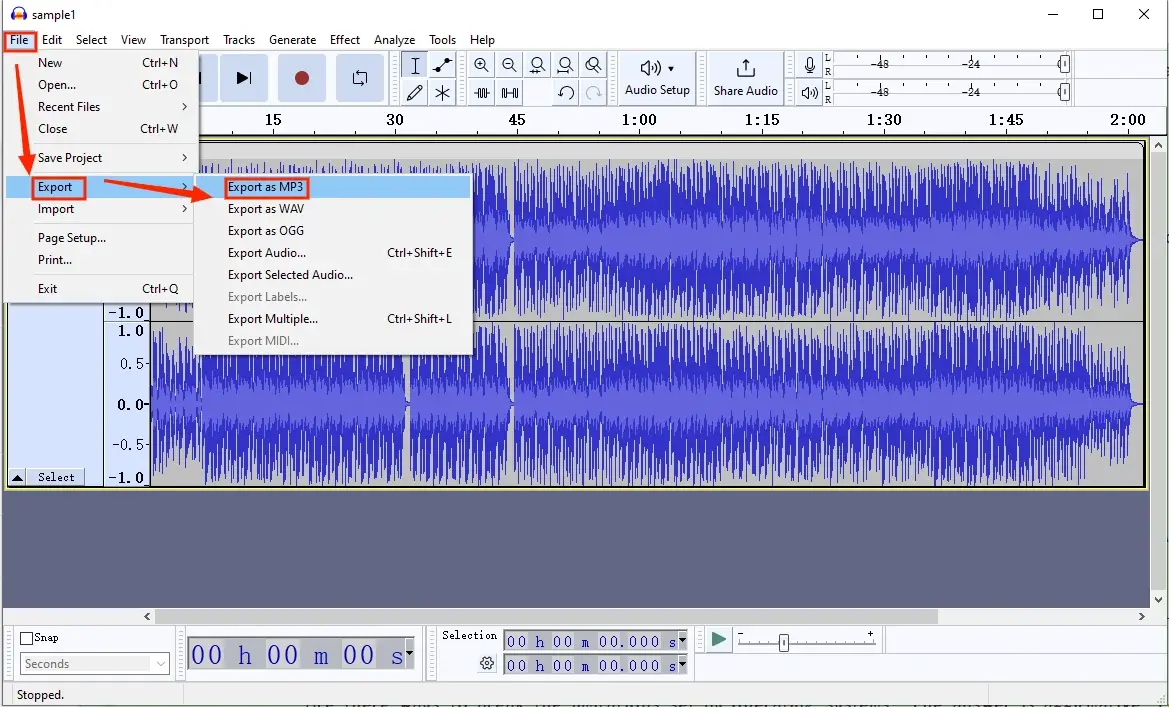
3. In the pop-up window, name your converted audio, change the settings (bitrate, quality and channel) and then hit Save.
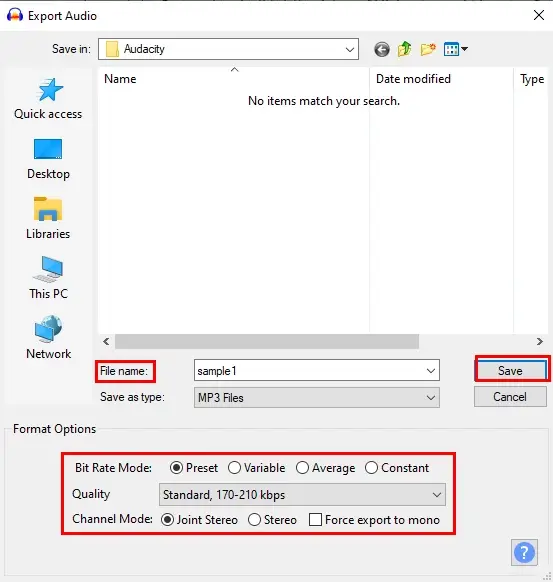
✨Useful Information
How to Turn FLAC into MP3
Are there ways to break the limitations set by operating systems? The answer is affirmative. You should read this chapter carefully as we will show you two methods, desktop and online.
1️⃣Desktop FLAC to MP3 Converter
VLC media player is a free and open-source video/audio player known for its broad compatibility. Therefore, it works well in Windows, Mac and Linux. On top of its perfect playback feature, it allows you to edit your video and audio files. Besides, supporting up to 50 different video and audio formats, it offers a quick and easy audio conversion process. Moreover, you can expect more personalized outputs with the help of its audio settings.
✅How to Save FLAC as MP3 with VLC?
1). Launch VLC and then find Media > Convert/Save.
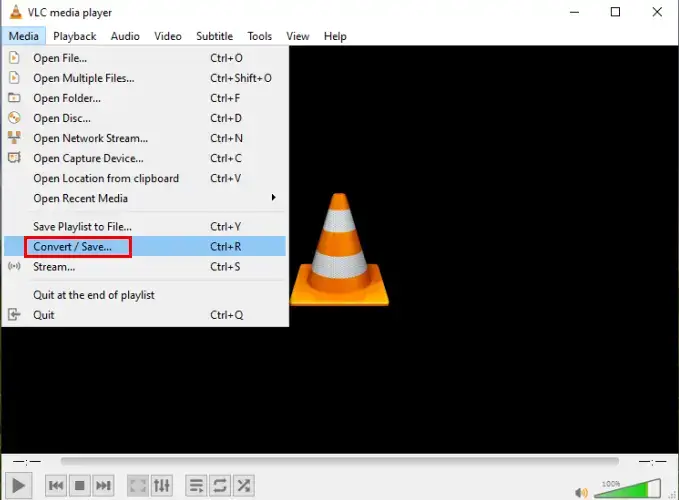
2). Click +Add to import your FLAC file(s) and then Convert/Save.

3). Select MP3 from the drop-down box beside Profile and then hit the *wrench icon to adjust audio settings if you want to.
4). Set your save path in the section–Destination and then press Start.
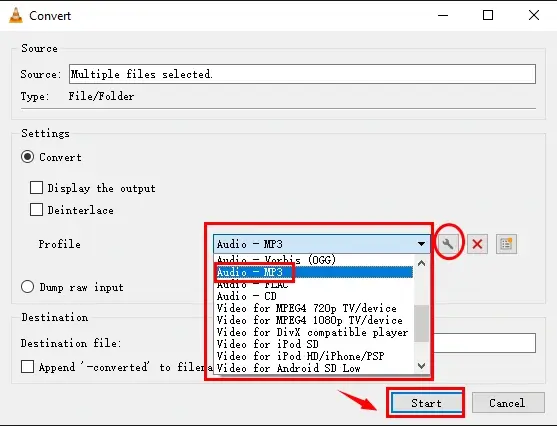
*VLC Custom Settings
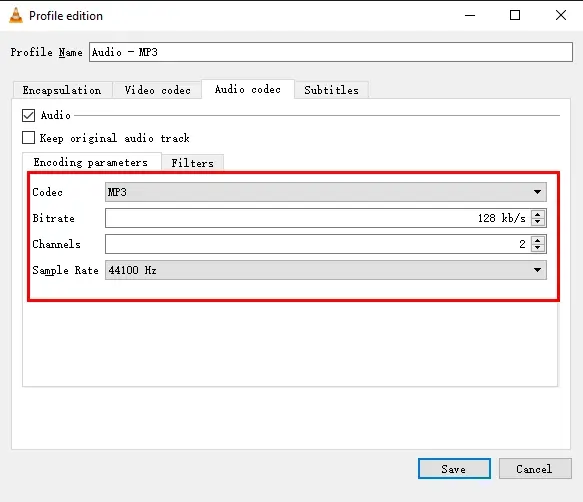
✨Useful Information
2️⃣Online FLAC to MP3 Converter
There are an array of online audio converters nowadays. If you are tired of your previous ones, try the one advised here–WorkinTool online FLAC to MP3 converter.
This converter is the online version of WorkinTool VidClipper’s feature–FLAC-ro-MP3 conversion. With its modern and simple interface, beginners will expect a three-step audio conversion process. Furthermore, concurrent conversion is also supported by this converter, allowing you to change four files all at once. Hence, you will get multiple converted MP3 audio files without losing quality.
More importantly, this online FLAC to MP3 converter is totally free to use and can be accessed anywhere and anytime with an internet connection. Therefore, you don’t have to worry about system compatibility. Here is a summary of the WorkinTool online FLAC to MP3 converter.
✅How to Convert .flac to .mp3 with WorkinTool Online FLAC to MP3 Converter?
1). Open this converter and then click on the blue + icon to import your FLAC file(s).
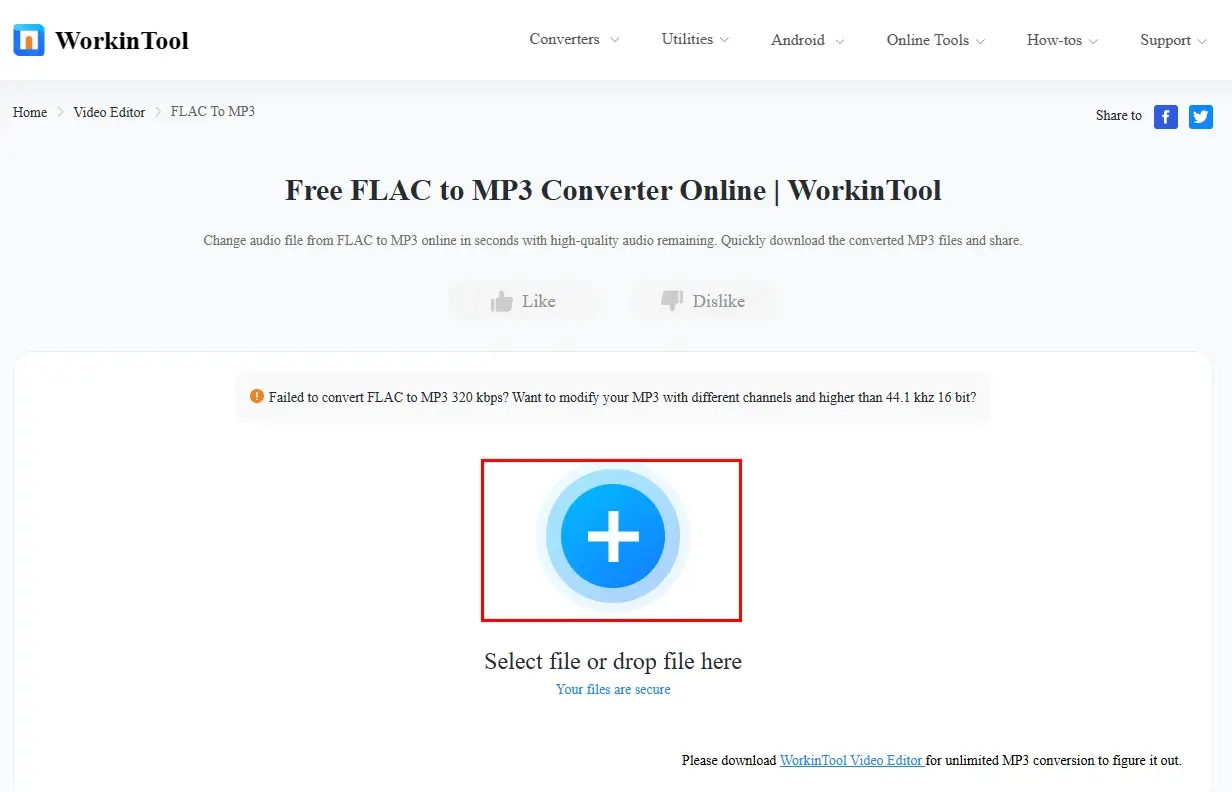
2). Hit Convert when all your files are uploaded.
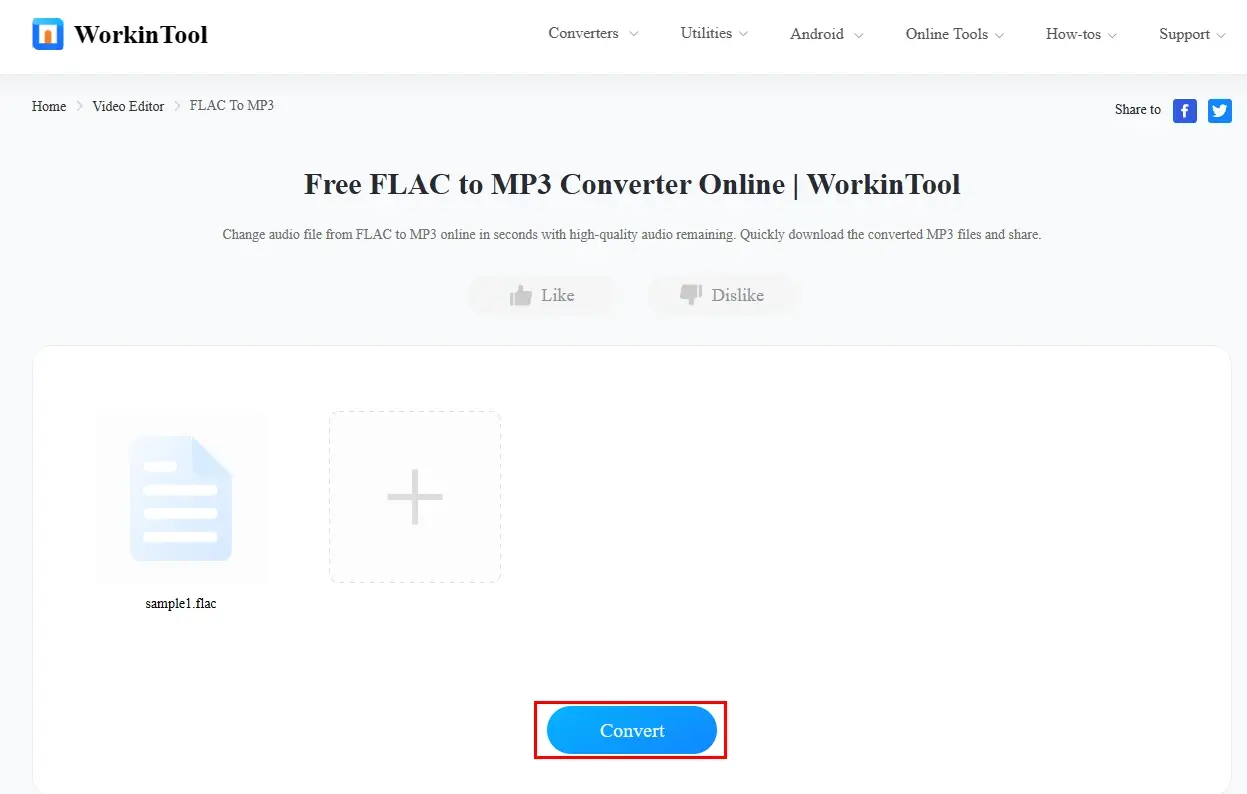
3). Then, press Download to get your converted MP3 audio.
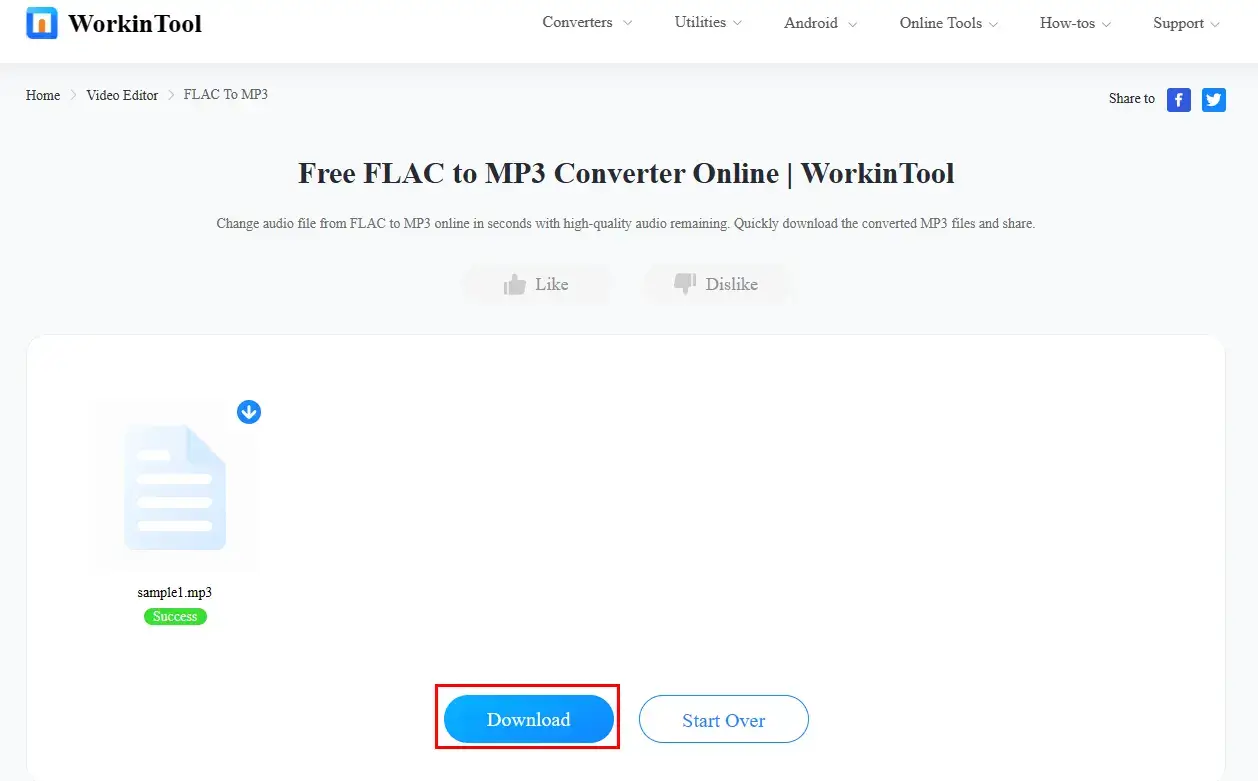
✨Useful Information
📣PS: If you plan to enjoy unlimited conversions, it is advisable to use the desktop version–WorkinTool VidClipper.
Additional Words
🎼FLAC vs. MP3 (Which is Better?)
It is hard to define which audio format is better. Here is a comparison chart for you to help you make a decision by yourself.
| Features | FLAC | MP3 |
| Compression | Lossless | Lossy |
| Sound Quality | High quality | Relatively low quality |
| File Size | Large | Small |
| Compatibility | Playable in most new media players (not for old ones) | Playable in all media players (old and new) |
| Conclusion |
|
|
Final Words
There are numerous methods of how to convert FLAC to MP3 on your PC. However, the essential requirement is finding the appropriate tool for the task. You can select from the aforementioned tools to fulfill this purpose according to your needs.
However, if you are a Windows user preferring a desktop tool, we strongly recommend using the WorkinTool VidClipper since it is user-friendly, easy to use and super multi-functional to solve plenty of your problems.
Now, are you ready to convert your FLAC files to MP3 audio files?



