How to Convert M4A to MP3 on Windows/Mac/Online in 2024
Much as M4A is similar to an MP3 format and now boasts strong compatibility with most media players and software applications, M4A files are still less common than MP3 audio, especially for some social media platforms or an old music player. Therefore, you need to know how to convert M4A to MP3. Today, we will present a blog post on M4A to MP3 conversion on multiple PC platforms.
✅Windows: Built-in program–Windows Media Player and Third-Party Tool–WorkinTool VidClipper
✅Mac: Inbuilt App–iTune and Third-Party Tool–VLC Media Player
✅Online–WorkinTool Online M4A to MP3 Converter
You can try and pinpoint the M4A to MP3 converter that is best for you to change M4A format according to your own needs. However, if you happen to be a Windows user, please take a close look at WorkinTool VidClipper since it is user-friendly, easy to use and super multi-functional to solve many of your problems.
🙋♀️Now, please start your reading to learn more and experience all of them by yourself.
How to Convert M4A to MP3 on Windows/Mac/Online in 2024 | 5 Ways
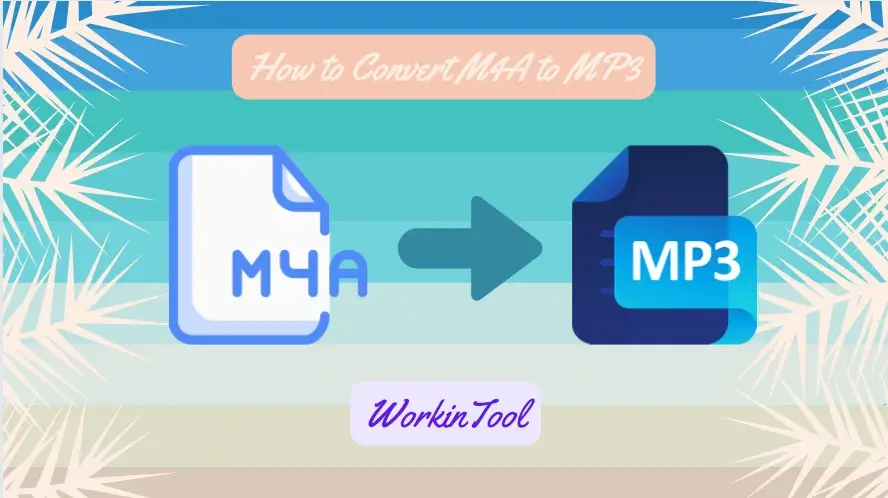
M4A is a file extension for an audio file encoded with the MPEG-4 Part 14 container format. It is a type of compressed audio file used for storing music and other audio files on Apple devices, such as iPhones and iPods. Much as it is similar to an MP3 format and now boasts strong compatibility with most media players and software applications, M4A files are still less common than MP3 audio, especially for some social media platforms or an old music player. Therefore, you need to know how to convert M4A to MP3. Today, we will present a blog post on M4A to MP3 conversion on multiple PC platforms.
| 💻Windows | 📍Built-in program–Windows Media Player |
| 📍Third-Party Tool–WorkinTool VidClipper [🔥Recommended] | |
| 💻Mac | 📍Inbuilt App–Apple Music |
| 📍Third-Party Tool–VLC Media Player | |
| 💻Online | 📍WorkinTool Online M4A to MP3 Converter |
Now, let’s begin our discussion.
Before M4A to MP3 Conversion
📌How to open an M4A file?
Here are the apps able to play M4A files:
| Windows | Microsoft Groove Music, Microsoft Windows Media Player, WorkinTool VidClipper, etc. |
| Mac | iTunes/Apple Music, QuickTime Player, etc. |
| Windows/Mac | VLC Media Player, Adobe Audition and more |
| Android | inbuilt media player, VLC for android, etc. |
| iPhone | Apple Music (iOS), VLC for iOS, etc. |
📌Why do you need to convert M4A to MP3?
There are several reasons why you might intend to change an M4A file to MP3 format:
Then, how do I convert M4A to MP3 effortlessly on my computer? Please read on to learn more.
How to Convert M4A to MP3 on Windows
To change .m4a to .mp3 on Windows, you can turn to two ways for help. One is using its built-in program–Windows Media Player and the other one is resorting to a third-party tool–WorkinTool VidClipper.
1️⃣Windows Media Player
Windows Media Player, developed by Microsoft, is a media player for playing audio and video files on Windows operating systems. It supports various audio and video file formats, including MP3, WMA, WAV, M4A, AAC, MPEG, AVI and more. It also makes CD, DVD and online streaming media playback possible. After several upgrades, Windows Media Player, on top of basic playback features, also includes some tools for managing media files, such as creating playlists, ripping CDs, and synchronizing media with portable devices.
As discussed above, M4A files can be opened by this built-in program on Windows. You can also rely on it to transcode them into MP3 files.
✅How to Transform M4A into MP3 Using Windows Media Player?
Step 1. Open the app and then drag your M4A file into its library.
Step 2. Select the file and then navigate to Organize > Options to open a new menu.
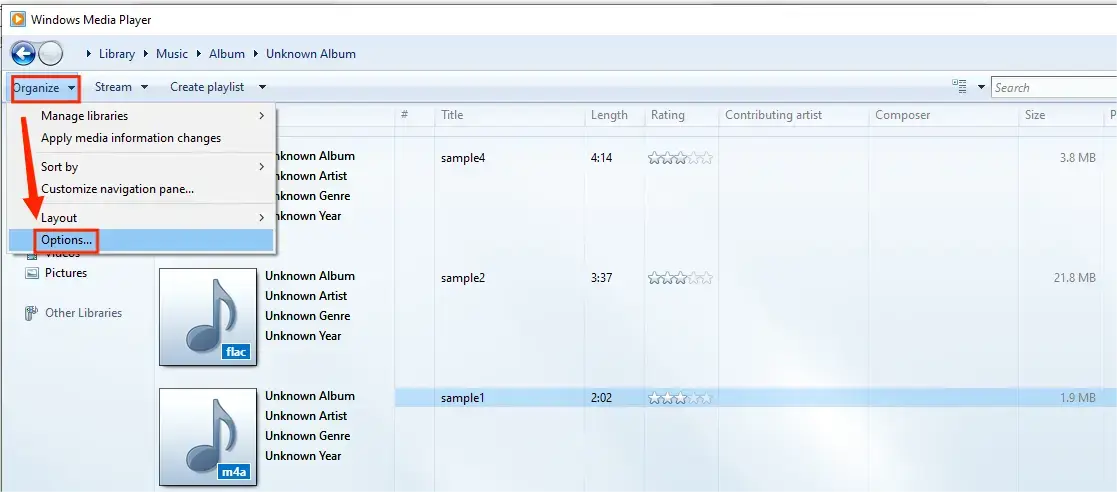
Step 3. Find Rip Music > Rip Settings > Format and then choose MP3 from the drop-down box.
Step 4. Change the save path/quality at your will and then click OK.
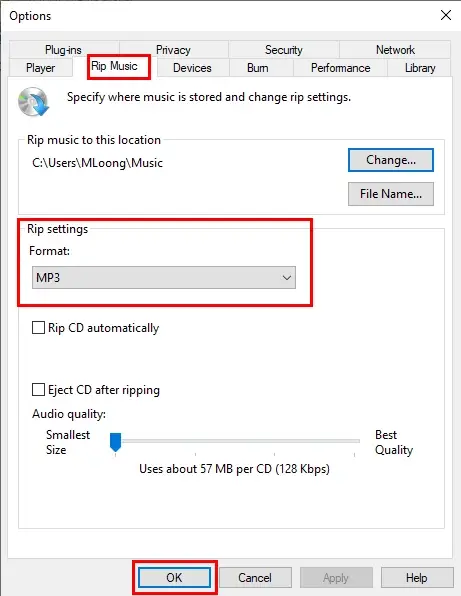
✨Our Advice
2️⃣WorkinTool VidClipper
If you expect a simpler conversion with more custom output, you definitely need a handy video converter. Here, we would like to save your time by introducing you to WorkinTool VidClipper.
VidClipper was initially designed as a video editing tool. However, intending to present a practical and useful program for everyone, its designers have upgraded it into a multi-functional tool, which allows you to enjoy the following features (but not limited to):
Therefore, it saves you the trouble of finding and installing them individually. Furthermore, the VidClipper video editor is a suitable tool for beginners since it boasts a simple and clear interface with multiple quick editing features that enable them to complete different editing tasks within a few steps. For professionals, they will also find VidClipper useful as its editing console will help them create professional-looking or movie-like videos that could go viral on social media like Twitter, TikTok, YouTube, Instagram and more.
When it comes to video conversion, VidClipper is an ideal video converter that targets the mutual conversion of multi-formatted videos, including M4A to MP3. Its support of batch conversion and custom settings will facilitate users’ conversion. Here is a summary of the reasons for picking WorkinTool VidClipper as an M4A to MP3 converter:
 |
✅How to Convert M4A to MP3 Using WorkinTool VidClipper?
Step 1. Launch WorkinTool VidClipper and then find Video Converter on the right menu.
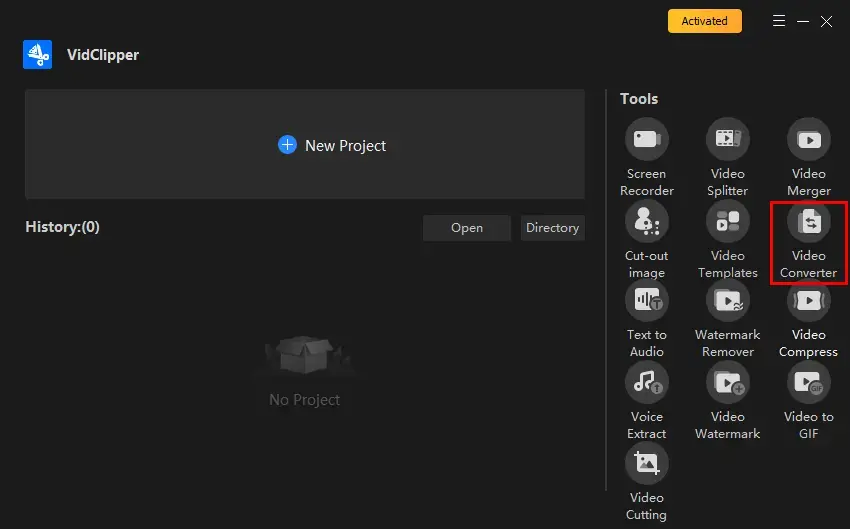
Step 2. Click +Add files or +Add folders to import your M4A file(s).
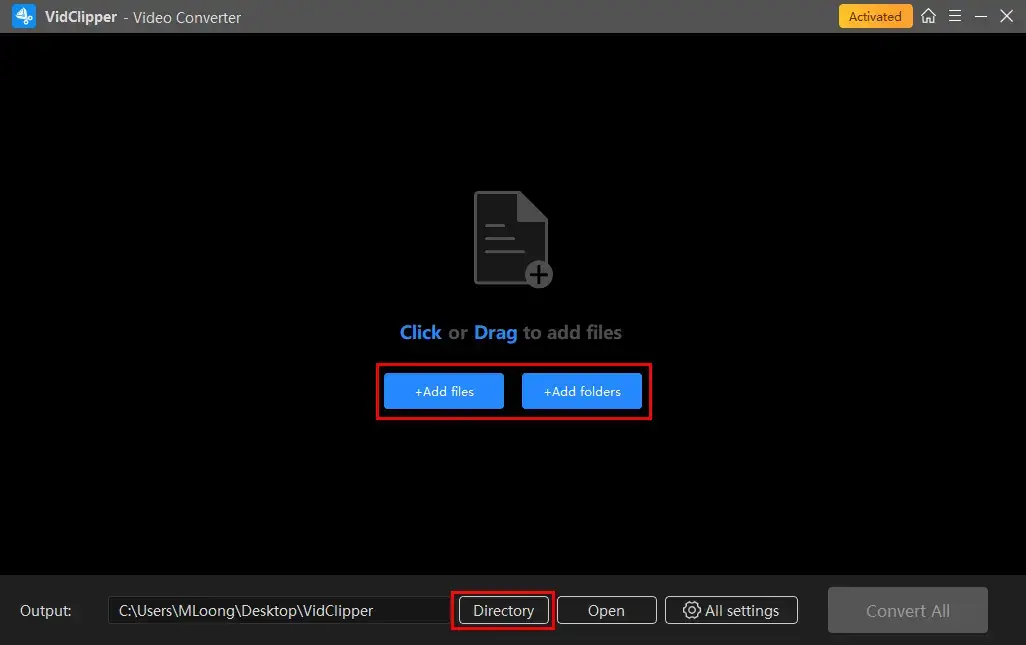
Step 3. Hit Format settings (single conversion) or Settings: Apply All (batch conversion) to activate the format menu.
[(Not necessary) Click the pencil-like icon (single file) or Settings: Apply All (multiple files) to change the settings of your file(s) so as to customize your output.]
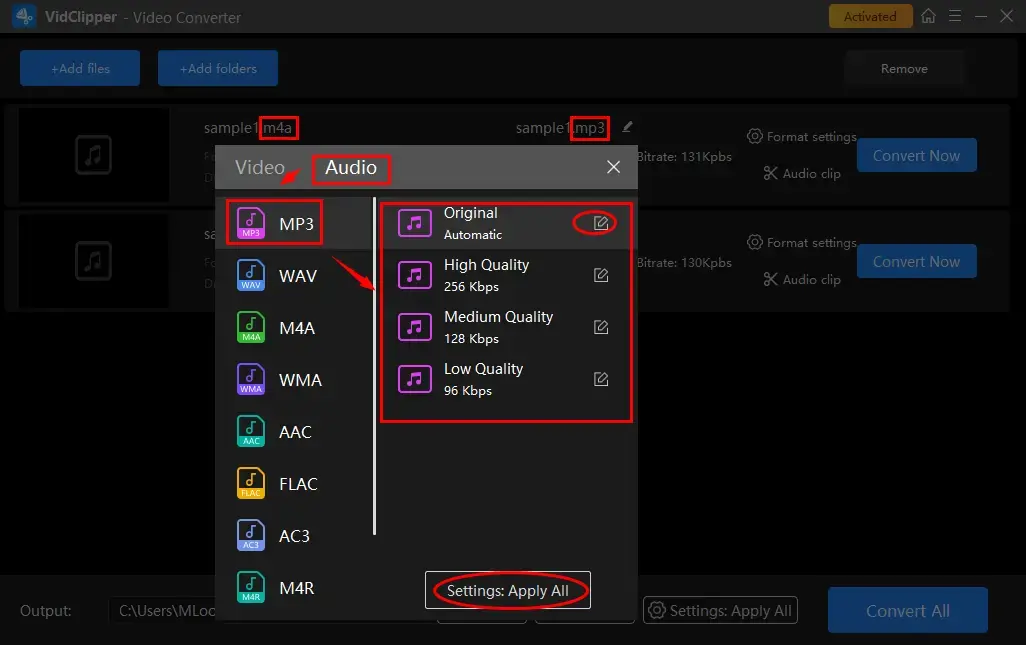
🎉Audio Settings in WorkinTool VidClipper (Audio Converter)
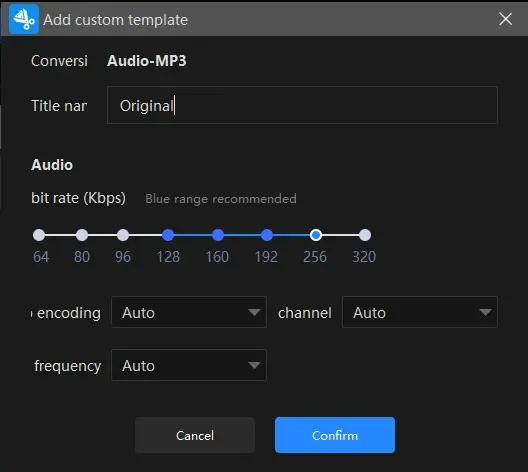
| Encoding | An algorithm that compresses and decompresses digital audio data according to a given audio file format or streaming audio format. | Auto and MP3 |
| Frequency | Also known as Frame Rate. A measurement of the samples per second taken by the system from a continuous digital signal. It determines the range of frequencies captured in digital audio. | Auto, 44100 and 48000 |
| Channel | A representation of sound coming from or going to a single point. | Auto, 1 (Mono) and 2 (Stereo) |
| Bit Rate | The amount of data transferred into audio. | From 64 to 320 |
Step 4. Press Convert Now (single conversion) or Convert All (batch conversion) to export your converted file(s).
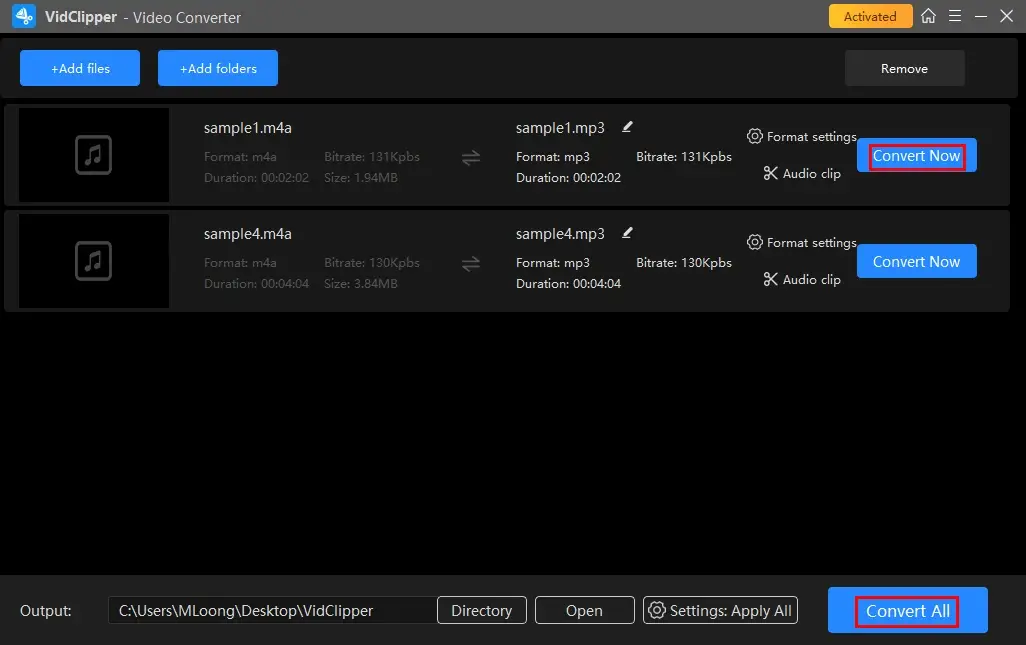
Step 5. Determine your next move.
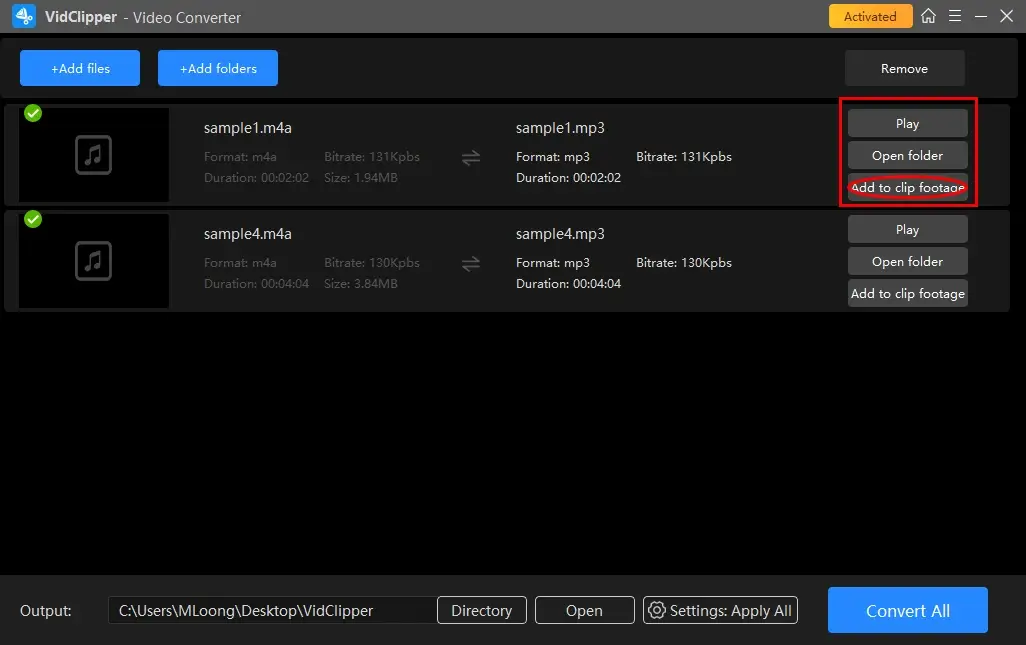
📣PS: *Add to clip footage is a practical feature that allows you to move your converted audio file to VidClipper’s editing console. Therefore, you can edit your MP3 file further, including removing background noise, changing audio bitrate, etc.
🙋♀️Additional Words for WorkinTool VidClipper
🎯Quick Audio Editing: Audio Clip
This feature aims at the quick editing of your converted MP3 file, including audio trimming, speed changing and volume adjustment.
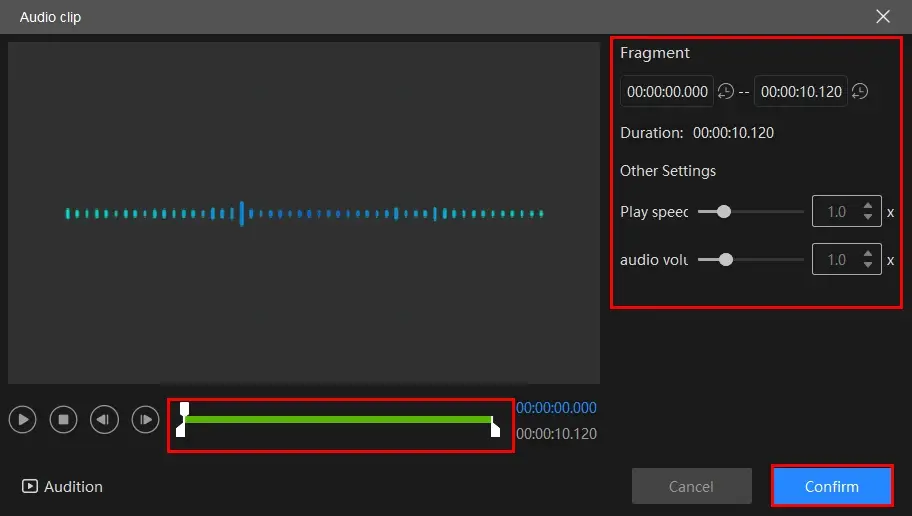
- Audio Trimming: Move the white square sliders to determine the beginning and ending points of your audio and then cut it.
- Play speed: Move the white round slider to change audio speed without changing pitch.
- Audio Volume: Increase or lower the volume of your audio file by moving the white round slider forward or backward.
🎯What else can WorkinTool VidClipper do as an audio converter?
✨Our Advice
How to Change M4A to MP3 on Mac
If you use a computer powered by macOS, you can use two methods to realize this goal as well–Apple Music (inbuilt app) and VLC Media Player (third-party tool).
1️⃣Apple Music
Apple Music is a music streaming service developed by Apple Inc, usually available on Apple devices running iOS, iPadOS, macOS, tvOS, and watchOS. It is one part of the previous app–iTunes, which was discontinued by Apple in 2019. With Apple Music, users can access a vast library of songs, playlists and albums from various artists worldwide. They can also create custom playlists, listen to curated playlists and discover new music through personalized recommendations based on their listening habits. In addition to streaming music, Apple Music allows users to download songs and albums for offline listening. It also offers features like audio conversion. Therefore, you can use it to transfer M4A to MP3.
✅How to Save M4A as MP3 in Apple Music?
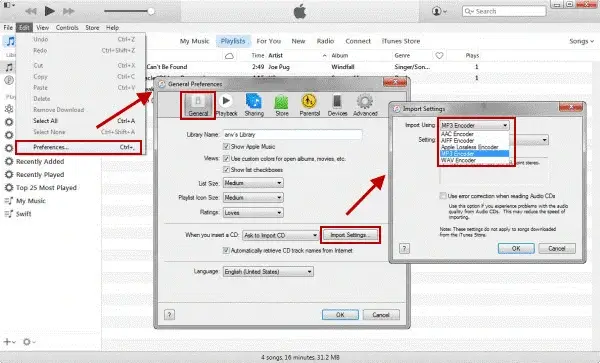
- Open the Apple Music app and then import your M4A file(s) if you like.
- Go to Music > Preferences in the menu bar.
- Then, click Files > Import Settings.
- Choose MP3 Encoder from the drop-down box next to Import Using and then hit OK.
- Select the songs in your library that you want to convert.
- Navigate to File > Convert and then choose Create MP3 Version.
✨Our Advice
2️⃣VLC Media Player
VLC Media Player is a free, open-source audio/video player with strong compatibility. Apart from its playback feature, it can serve as a basic video/audio editor and converter. Hence, it can assist you in making M4A into MP3 with ease. It can play most multimedia files as well as DVDs, Audio CDs, VCDs and various streaming protocols. Additionally, it captures users’ minds due to its advanced streaming and playback options.
✅How to Export M4A to MP3 with VLC Media Player?
1. Open VLC and then go to Media > Convert/Save.
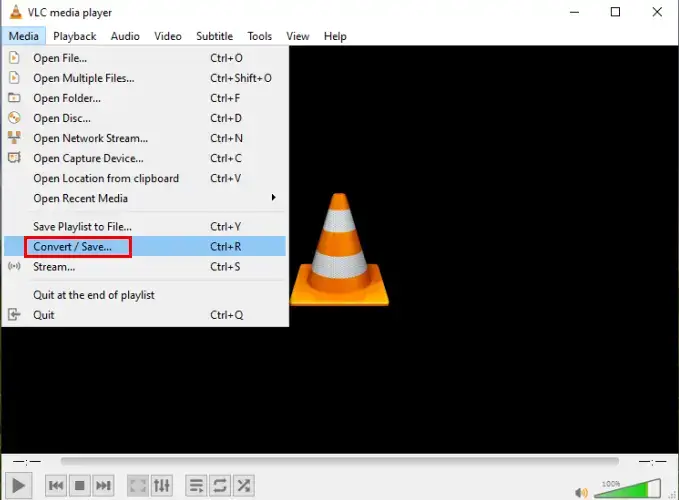
2. Hit +Add to upload your M4A file(s) and then Convert/Save.

3. Select Audio-MP3 from the drop-down box next to Profile and then click Start.
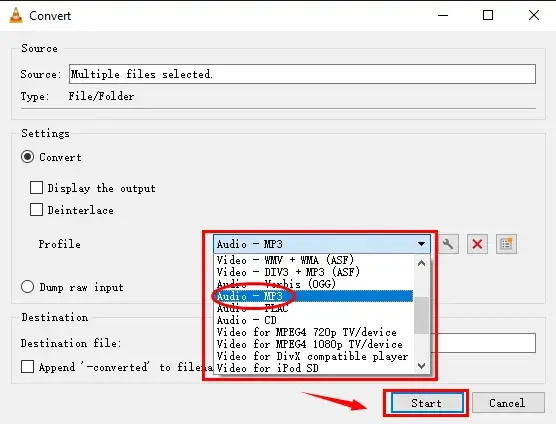
4. The conversion will start automatically and then Find Media > Convert/Save to export your converted MP3 file(s).
📢Note: To customize your output, simply click the wrench icon to open the settings menu. Then, adjust the settings in the section–Audio codec.
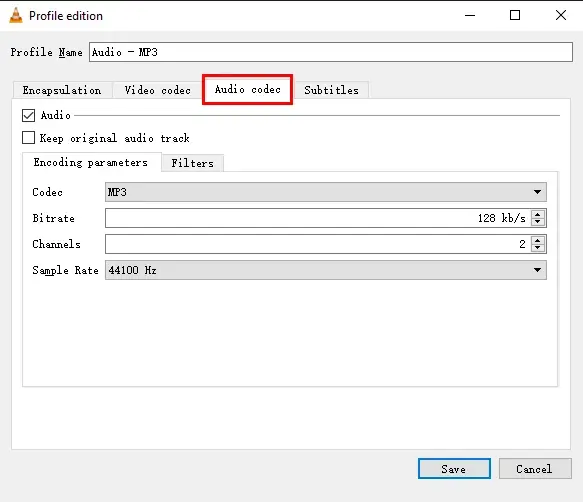
✨Our Advice
How to Turn M4A into MP3 Online
This chapter is worth reading if you feel it inconvenient to use any desktop software. A free online audio or M4A to MP3 converter can be helpful to achieve this goal. Here, please pay attention to WorkinTool online M4A to MP3 converter.
1️⃣WorkinTool Online M4A to MP3 converter
This service is an online version of the M4A-to-MP3 conversion that belongs to WorkinTool VidClipper. It is designed to help users quickly and effortlessly convert .m4a to .mp3 online for free with the need to download and install desktop software. It supports batch conversion (up to four files) and you can expect a fast-speed conversion process. Furthermore, it is entirely free to use without compulsory registration. Here are the reasons for using this online tool:
| 💡Simple and intuitive interface | 💡Simple to operate | 💡Conversion in bulk |
| 💡Free to use | 💡Stable conversion process | 💡Total web-based operations |
✅How to Turn an M4A into MP3 with WorkinTool online M4A to MP3 Converter?
1). Open this online tool and then click on the red + icon to upload your M4A file(s).
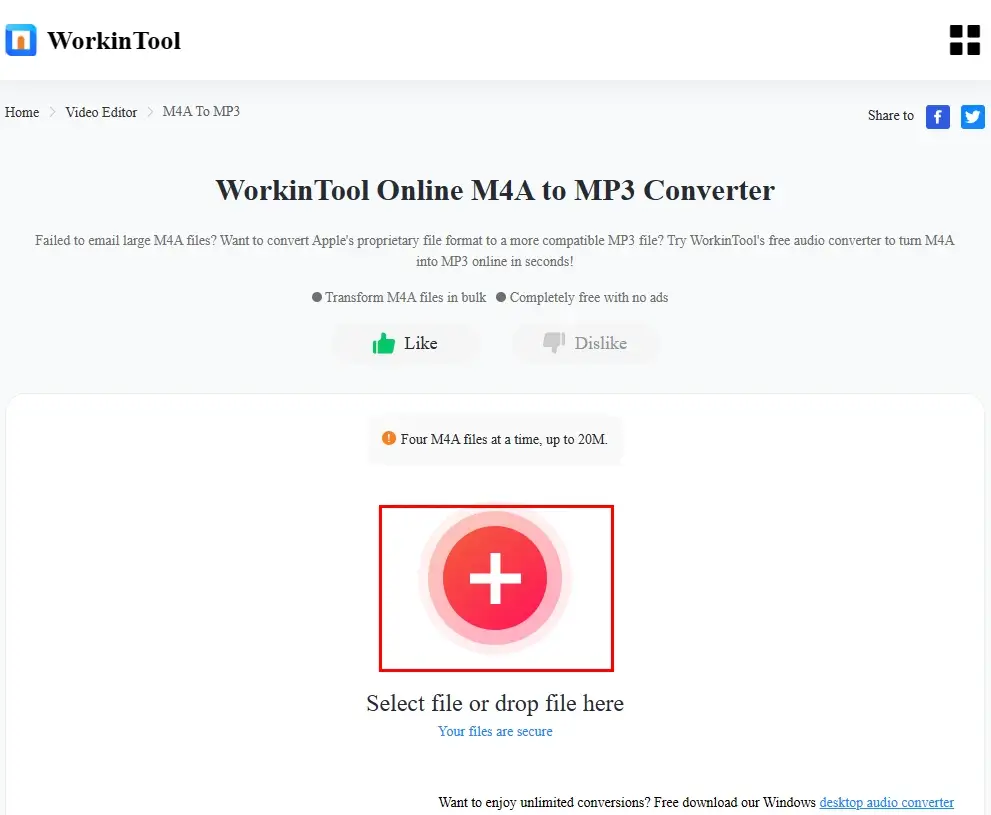
2). Hit Convert to start your conversion.
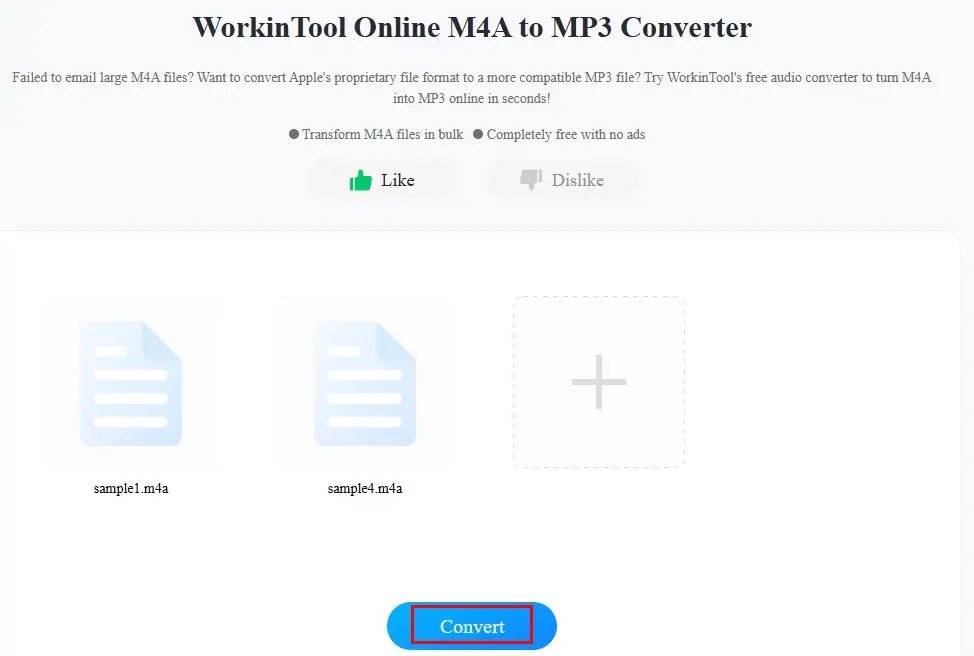
3). Press Download to export your converted MP3 audio.
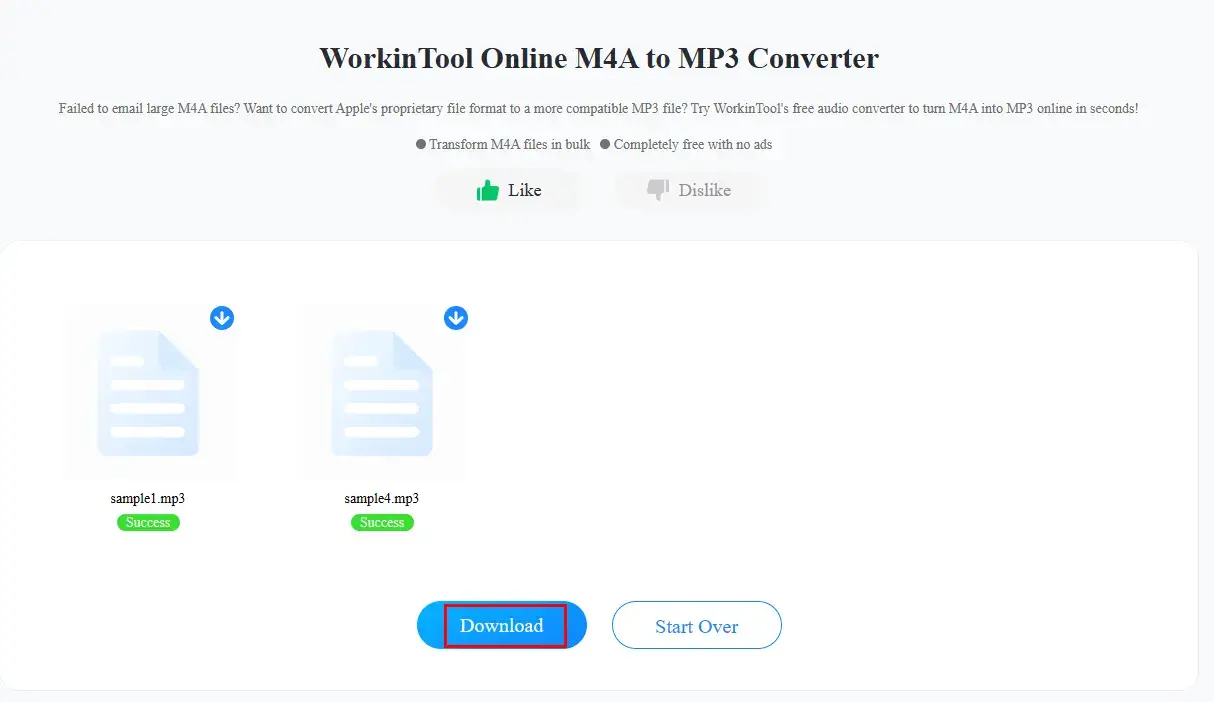
🧐Notes: Other WorkinTool Online Audio Services
| AAC to MP3 | OGG to MP3 | WAV to MP3 |
| FLAC to MP3 | WMA to MP3 | MP3 to M4A |
🙋♂️Want to convert larger and more audio files?
As only four files with a maximum size of 20 MB can be convertible in all these online tools, you need to download and install the desktop version–WorkinTool VidClipper to change more files larger than 20 MB.
✨Our Advice
More to Share About M4A-to-MP3 Conversion
M4A vs. MP3. What is the difference?
Here is a brief comparison of what is different between M4A and MP3:
| Features | M4A | MP3 |
| Compression | Lossy | Lossy |
| Sound Quality | High quality | Relatively low quality |
| File Size | Small | Smaller |
| Compatibility | Playable in most new media players (not for old ones) | Playable in all media players (old and new) |
| Conclusion |
|
|
Wrapping up
This chapter concludes our discussion on how to convert M4A to MP3 on Windows, Mac and online. You can try and pinpoint the M4A to MP3 converter that is best for you to change M4A format according to your own needs.
However, if you happen to be a Windows user, please take a close look at WorkinTool VidClipper since it is user-friendly, easy to use and super multi-functional to solve many of your problems.
Now, are you ready to change your M4A music files to MP3 audio?


