How to Combine Voice Memos on PC in 2024 | 3 Ways
Can you combine voice memos on your computer? Well, the answer is affirmative and it can be answered with ease. Today, we will show you how to combine voice memos on multiple PC platforms.
📌Windows–WorkinTool VidClipper
📌Mac–Audacity
📌Online–123 Apps (Audio Joiner)
This article outlines all the methods able to assist you in merging voice memos. You can select the method that you believe would be most effective for your needs. If you are a Windows user and unsure of which one to use, please consider using WorkinTool VidClipper since it is user-friendly, easy to use and super multi-functional to solve many of your audio/video issues.
🙋♀️Now, please start your reading to learn about specific solutions and experience all of them by yourself.
How to Combine Voice Memos on Windows/Mac/Online in 2024
We recently come across a question that is worth noticing. Well, the answer is affirmative and it can be answered with ease. Today, we will show you how to combine voice memos on multiple PC platforms.
| 💻Windows | 📍WorkinTool VidClipper [🔥Recommended] |
| 💻Mac | 📍Audacity |
| 💻Online (Windows/Mac) | 📍123 Apps (Audio Joiner) |
Now, please fasten your belt and enjoy the ride.
Words Before Voice Memos Combination
📌What are voice memos?
Voice memos are digital audio recordings made through a mobile device or other digital recorders on a computer. Their content usually includes spoken notes, conversations, interviews, lectures and other information. Since they are digital files, you don’t need a pen and paper to keep them down.
Besides, voice memos are often used as a convenient way to record ideas, reminders, to-do lists and other information that can be easily forgotten. Many smartphones, tablets and laptops come with built-in voice memo programs; however, there are also numerous third-party apps that offer additional features, such as the ability to transcribe voice recordings into text or edit audio files.
📌Why do you need to combine voice memos?
There are several reasons for merging multiple voice memos into a single file:
✔To organize and consolidate information
If you have several voice memos related to a particular project or topic, putting them together can make it easier to keep track of all the information so that you don’t miss any important details.
✔To create a longer recording
If you have some short voice memos that cover different aspects of a broader topic, joining them can export a longer and more comprehensive recording that provides a complete picture of the subject.
✔To share and distribute content
If you want to share your voice memo recordings with others, merging them into a single file can facilitate your file uploading or sending later.
✔To edit and process
If you intend to edit or process your voice memo recordings for later use, combining them into a single file can simplify the process by saving you the trouble of editing them individually.
So, how can I stitch voice clips without hassle? Please read on to learn more about specific solutions.
How to Combine Voice Memos on Windows
Audio editing software or an audio merger is definitely required to put multiple voice memos together in Windows. As the options vary in the current market, which should I choose? To save time, we would like to introduce you to a handy tool–WorkinTool VidClipper.
WorkinTool VidClipper was initially developed as a video editor. However, intending to present a practical tool for everyone, its designers have upgraded it to a multi-functional program, including audio editing features. Therefore, installing it on your computer will offer you the following tools, including:
VidClipper video editor is a tool extremely suitable for beginners since it is equipped with a clear and simple interface and convenient editing features on its opening interface. The operations of each tool prove to be effortless and instant. Meanwhile, it is an ideal app for professionals since its editing console allows them to create professional-looking or movie-like videos that could go viral on social media like TikTok, Instagram, Facebook, YouTube, etc.
Using VidClipper as an audio editor, you can edit your audio clips with minimal effort after importing them into VidClipper’s editing console, including audio merging. There are no audio number or size limits, and you can expect a more custom output with the help of its audio settings. Here is a summary of the reasons for picking this tool:

|
✅How to Combine Voice Memos Using WorkinTool VidClipper?
Step 1. Launch the tool and then click + New Project to open its editing console.

Step 2. Hit Import to upload your voice memos and then drag all of them to the timeline below.
(Either drag them to one timeline or different timelines in the chronicle order.)
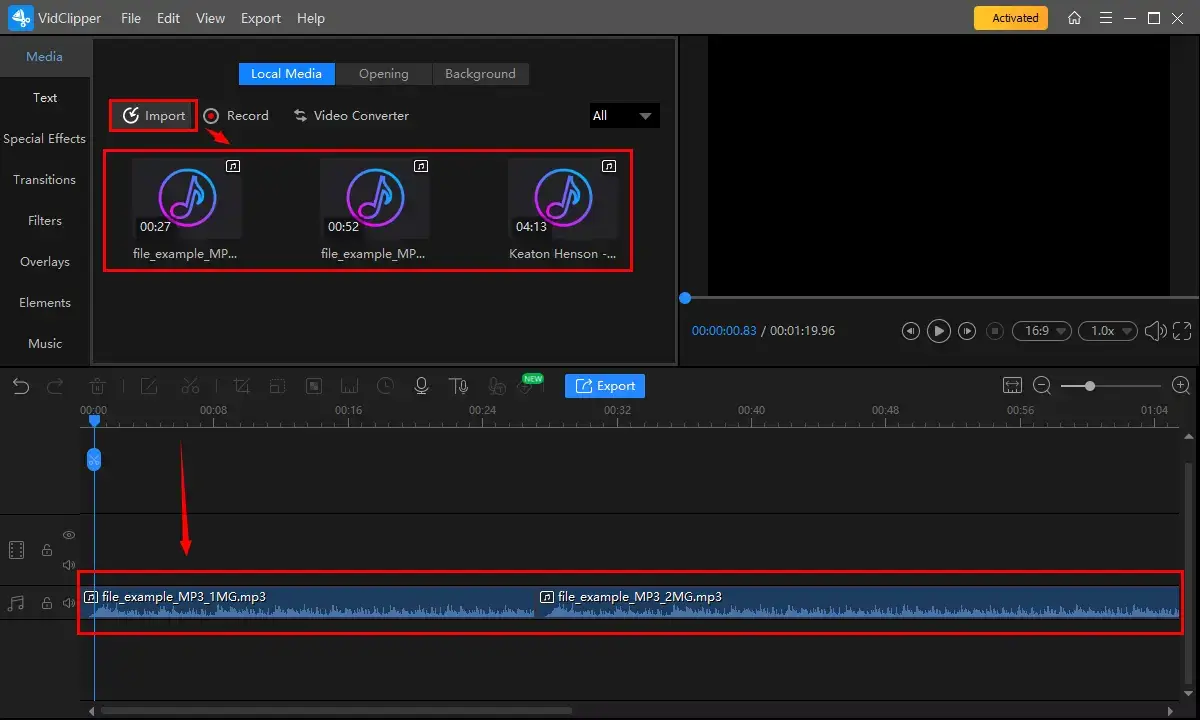
Step 3. (Not necessary) Single-click one voice memo to activate the audio adjustment console and edit it if you want to.
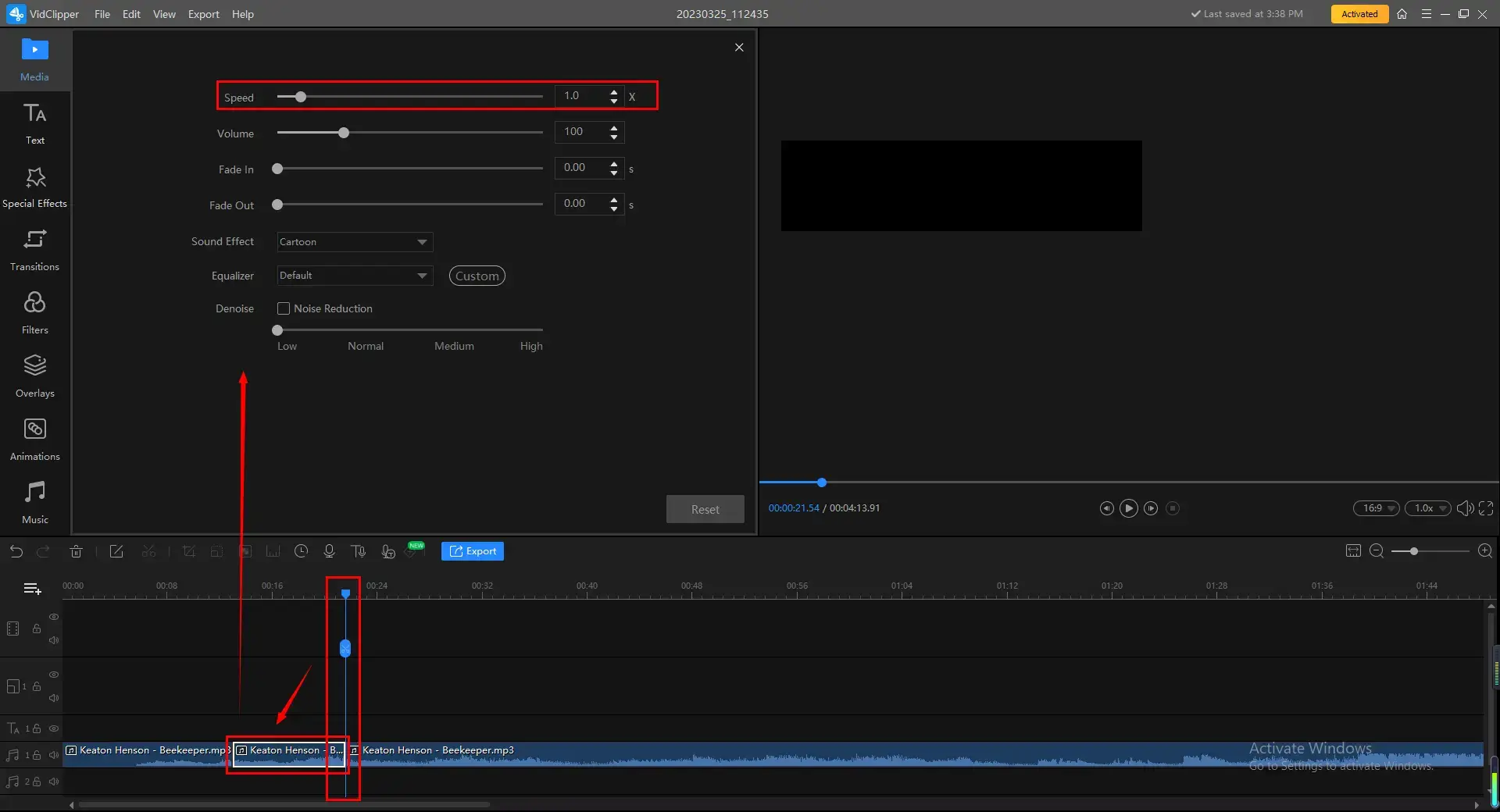
🔧Inside the Audio Adjustment Console
| Speed | Change the audio speed without changing the pitch. Use it to speed up or slow down your audio file. |
| Volume | Increase or lower the sound of your audio file. |
| Fade in | Add a sound effect to the intro (a few seconds in the beginning) of your audio file, making it grow louder and louder until it reaches its original volume. |
| Fade out | It is also a sound effect that makes the outro (the last few seconds) of your audio file become lower and lower until it becomes mute. |
| Sound Effect | Change the pitch to offer a special sound effect to your original file. |
| Equalizer | To make detailed adjustments to the sound to present different effects. You can choose custom to adjust the parameters by yourself or use the preset ones in the drop-down box, such as SKA, dance/electronic/country/light music, bass, etc. |
| Denoise | Remove background noise from audio based on your needs. From low to high. |
Step 4. Click Export.
Step 5. Choose your audio format/quality, name your new audio, adjust the settings (if you like) and then press Export.
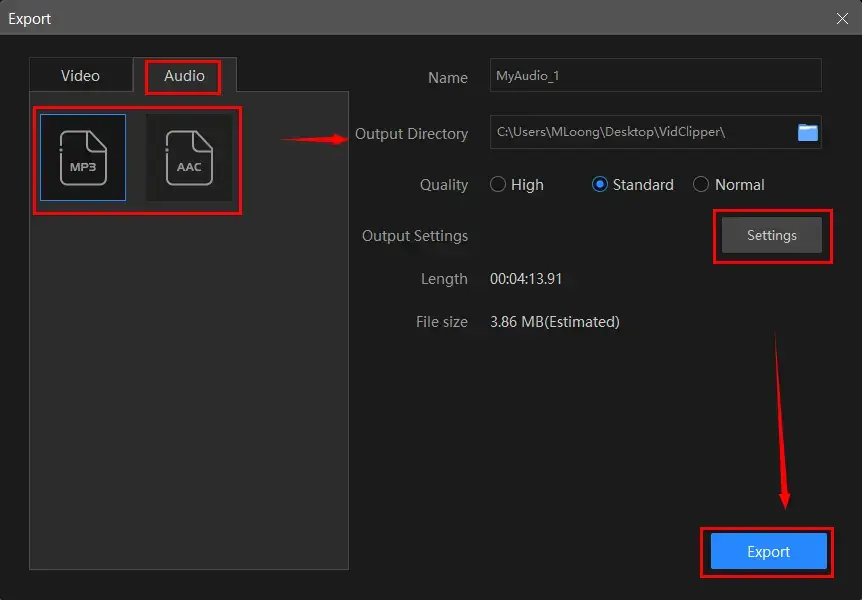
📣PS: The reminder or post-export status can be customizable when your combined voice memo is under processing, including a ringtone reminder, PC shut down and no further operation.

🧐More to Share About WorkinTool VidClipper
💡Can you tell me more about Export Settings?
Export Settings include a range of audio parameters. Changing them will enable you to personalize your output.
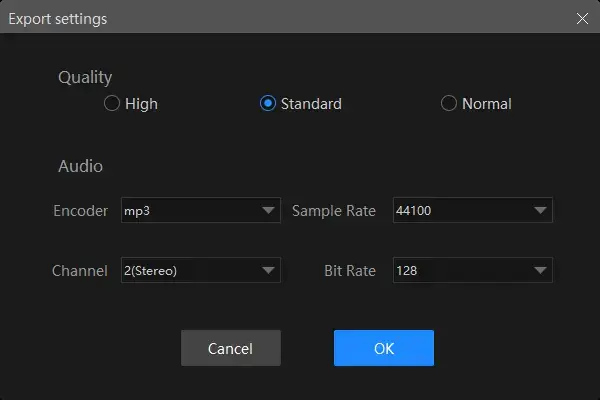
| Encoder | An algorithm that compresses and decompresses digital audio data according to a given audio file format or streaming audio format. | MP3 |
| Sample Rate | A measurement of the samples per second taken by the system from a continuous digital signal. It determines the range of frequencies captured in digital audio. | From 16000 to 48000 |
| Channel | A representation of sound coming from or going to a single point. | 1 (Mono) and 2 (Stereo) |
| Bit Rate | The amount of data that is stored in the audio file you are listening to. | From 32 to 320 kbps |
💡What else can WorkinTool VidClipper do as an audio editor?
✨For your reference
How to Merge Voice Memos on Mac
If you are a Mac user, a free audio editing tool–Audacity will be a good choice for you to join voice memos.
Audacity is a free, open-source digital audio editing and recording program boasting strong compatibility, including Windows, Mac and Linux. Audacity targets audio recording and editing with various tools and effects. Hence, users can make use of it to mix or merge multiple tracks, apply various filters and effects, adjust volume levels, create their own sound recordings or podcasts and more. Audacity supports a wide range of mainstream audio formats, including MP3, WAV, AIFF, OGG and more. To put voice memos together, you need its feature-Mix to fulfill this purpose.
✅How to Merge Tracks in Audacity on Mac?
1. Open Audacity and then drag all your voice memos into it.
(Don’t use the feature–Open as doing this might open two individual interfaces.)
2. Select all of your tracks to merge by clicking Ctrl+A.
3. Navigate to Tracks > Mix > Mix and Render to mix your voice memos together.
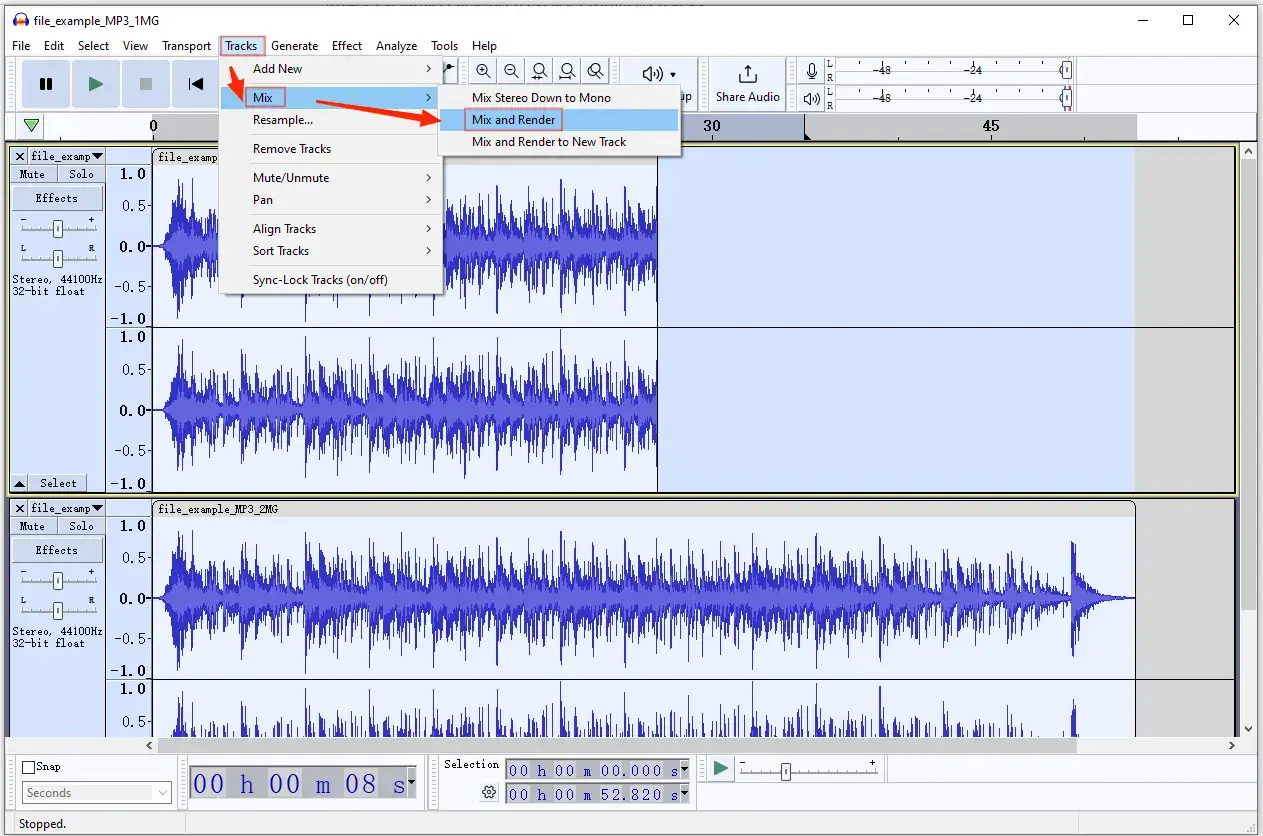
4. Export your output by going to File > Export > Export to MP3/WAV/OGG/Audio.
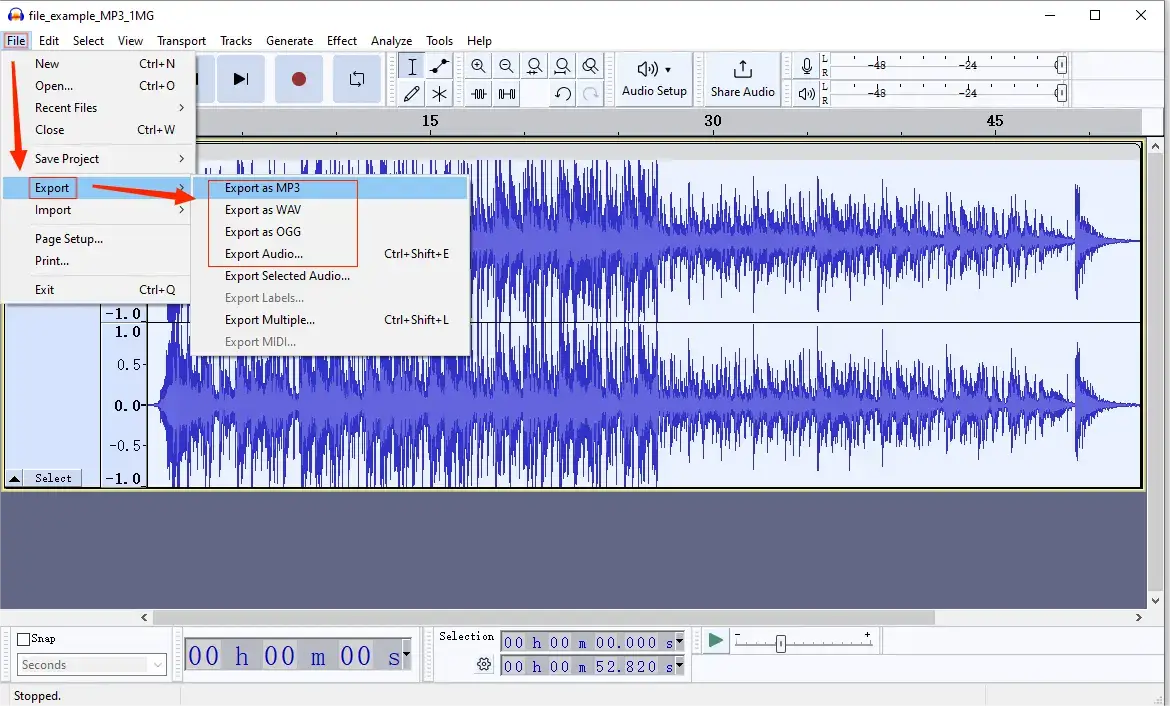
✨For your reference
How to Put Voice Memos Together Online
This chapter will be highly suitable for those unwilling to use any desktop software, as we recommend a free online audio joiner–123 Apps.
123 Apps is an online platform offering a range of free image, video and audio tools to help users with effortless editing. For its audio editing features, you can convert, trim and change the speed/pitch/volume of the audio. Intending to patch voice memos together, you need one such tool called Audio Joiner. Besides, since it is an online tool, you need not worry about compatibility issues with an internet connection. Also, you can export your output to your computer or a cloud storage device like Google Drive or Dropbox. However, there are certain limitations to using this tool, such as a daily task limit, despite its generally free usage.
✅How to Blend Voice Memos Online via 123 Apps?
1). Open 123 Apps and then choose the tool–Audio Joiner.
2). Click Add tracks to import your voice memos.
3). Trim/Crossfade your voice memos at your will and then click the Play icon to preview the final effect.
4). Select the output format and then hit Join.
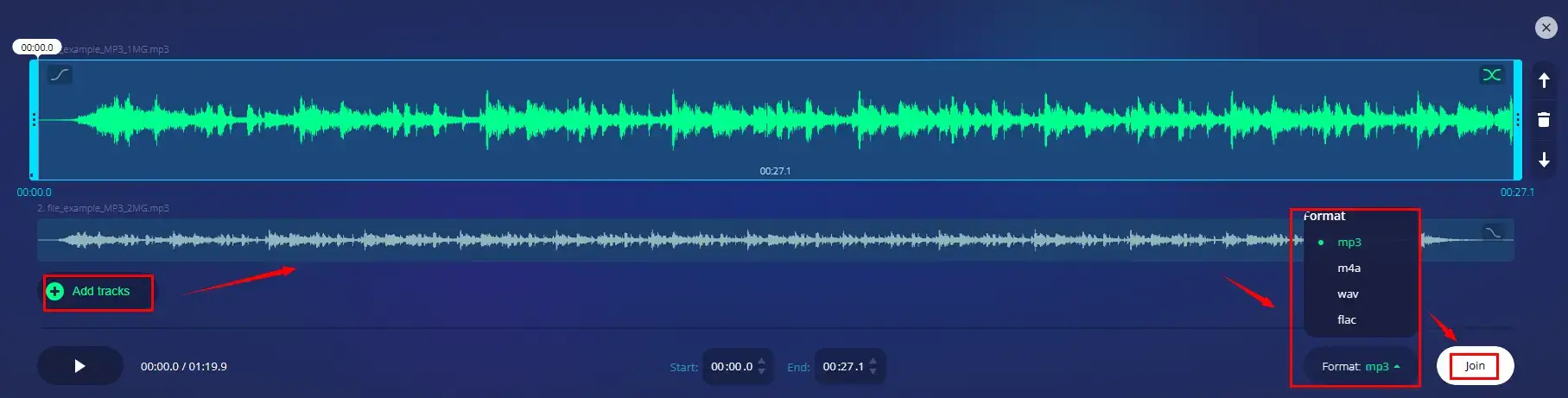
5). Press Download to save your output.
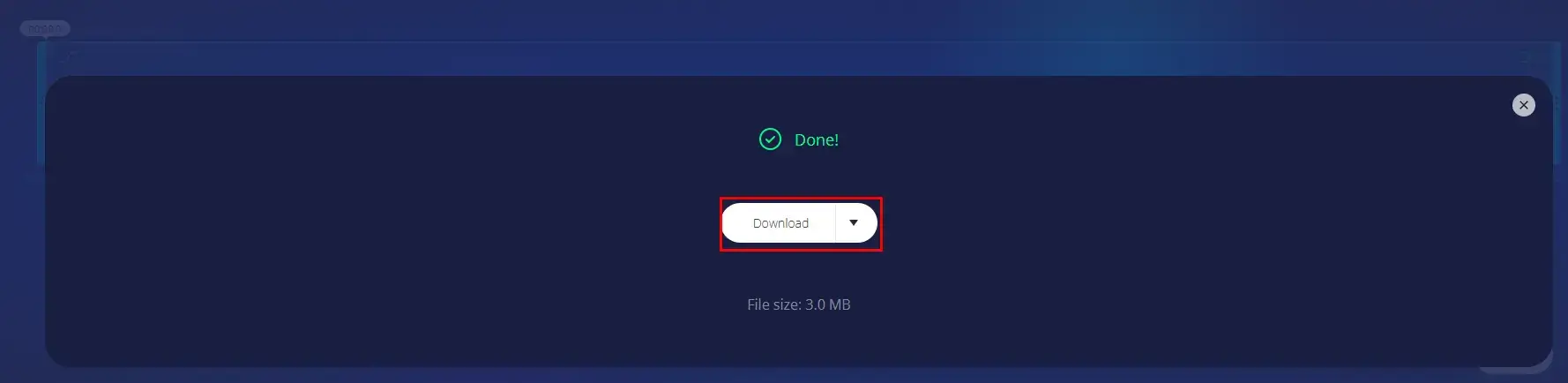
✨For your reference
Words Beyond Voice Memos Merging
🎯How to Merge Voice Memos on Phone?
If you intend to synchronize voice memos on your Android phone or iPhone, you can read our guide–How to Merge Voice Memos on Android/iOS to find out the solutions.
💡Here is a summary of the tools mentioned in it:
- Android—WorkinTool TransVoice
- iOS–iMovie
- Android/iOS (online)—Media.io (Online Audio Joiner)
🎯How to Combine Videos on Your Computer?
There are a lot of ways to merge videos. If you have such requests, please refer to our tutorial on How to Combine Videos on YouTube 2024 | 5 Video Mergers.
However, WorkinTool VidClipper, on top of audio blending, makes it possible to put videos together as well. Hence, you can realize two objectives with just one tool.
Final Words
This chapter concludes our discussion on how to combine voice memos on a PC. This article outlines all the methods able to assist you in merging voice memos. You can select the method that you believe would be most effective for your needs.
If you are a Windows user and unsure of which one to use, please consider using WorkinTool VidClipper since it is user-friendly, easy to use and super multi-functional to solve many of your audio/video issues.
Now, are you ready to blend your voice memos on your computer?



