How to Record Audio While Playing Music on Android | 3 Solutions
Recording voice while listening to or playing music is not always successful on Android. Once you press the Record button, your music will usually be paused or excluded from the voice recording. You can only record the voice of your own instead of with the internal background music together. Of course, the screen recording feature allows you to record internal and external sounds together. But you need to convert the video to audio format after recording. If you feel it is troublesome, this post shares how to record voice while playing music or with background music on Android in three solutions via a professional voice recorder app. It supports:
1. Recording while playing music, recording with prompts, video-to-audio conversion, and more.
2. Transcribing audio, video, and picture to text.
3. One-click sharing in multiple formats.
4. Editing voice recordings with practical tools.
How to Record Audio While Playing Music on Android | 3 Solutions
Recording voice while playing music on your Android phone is an interesting skill that allows you to easily record your favorite songs or performances and share them with your friends. While recording audio with music on an Android phone may seem complicated, it’s actually easy to do with just a few simple steps. In this article, we’ll show you how to record high-quality audio on your Android device. Whether you want to record part of a song or create your own musical clips, the method below can help you achieve it.
Page Content
|
How Can You Record Audio While Playing Music
Have you ever found the internal audio is paused or excluded while you attempt to record voice from the microphone? Typically speaking, you can not record internal and external sounds together on an Android phone. The inability to record voice with background music on Android is due to a limitation in the Android operating system. Android’s security model restricts apps from accessing both the internal audio stream and microphone input simultaneously, which is necessary to record audio with BGM together.
So how can you record audio with background music on Android? In this case, you have three solutions to complete this task.
- 1️⃣Import and Record: Import an audio track and record your voice as a separate track via a third-party voice recorder.
- 2️⃣Screen Record Audio While Playing Music and Convert: Screen record voice with BGM and convert the video recording to audio.
- 3️⃣Mix Audio Files: Mix BGM and voice recording together afterward.
A Magical Audio Recorder on Android
Luckily, all three solutions are easy to be performed using the features in an audio recorder—TransVoice. It is an Android app that packs versatile features into an intuitive interface. Each feature is clearly labeled on the interface. For voice recording, users can insert images and bookmarks when recording, add prompts for better recording performance, reduce noise while recording, and, more importantly, import background music as a separate track when recording voice on a different track. This app is able to record voice while playing music with high quality. In addition to these practical voice recording features, TransVoice sparkles for the following features.
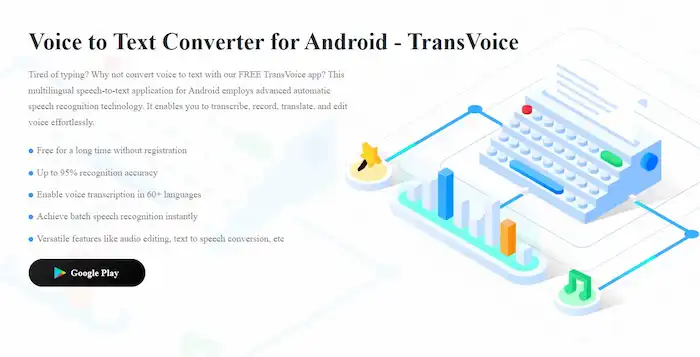
|
Read on to learn how to record audio while playing music on Android in the three solutions using TransVoice.
How to Record Audio While Playing Music on Android
To perform the three solutions, you will use TransVoice’s three features: Listen and Record, Video to Audio, and Audio Mix. Please check the step-by-step guide below. You can add music to voice recordings as desired.
Solution 1. Import and Record
TransVoice allows you to import the background music as a separate track and then record your voice or instrument on a different track.
📝How to Record Audio While Playing Music via TransVoice
Step 1. Launch TransVoice and select Listen and Record in the Tools tab. Select a BGM from your phone and tap the blue microphone button to start recording. The music will automatically play once you press the mic button. The second time you press this button, the recording will be paused.
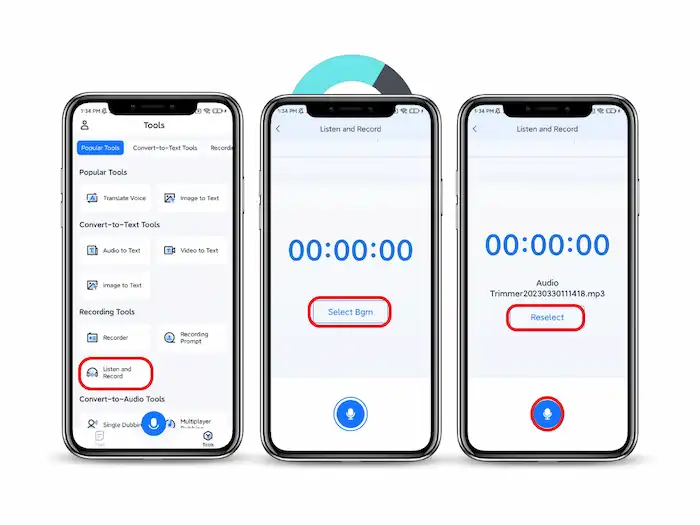
Step 2. You can press the Play and Cancel buttons on the bottom to play the recording or start a new recording. If everything goes alright, tap Save and go to the next step.
Step 3. You can tap Convert to Text to transcribe the video. Click More, and you can retranscribe the recorded audio to text or crop the audio. If you don’t need these features, press Share > Audio file to save or share the audio.
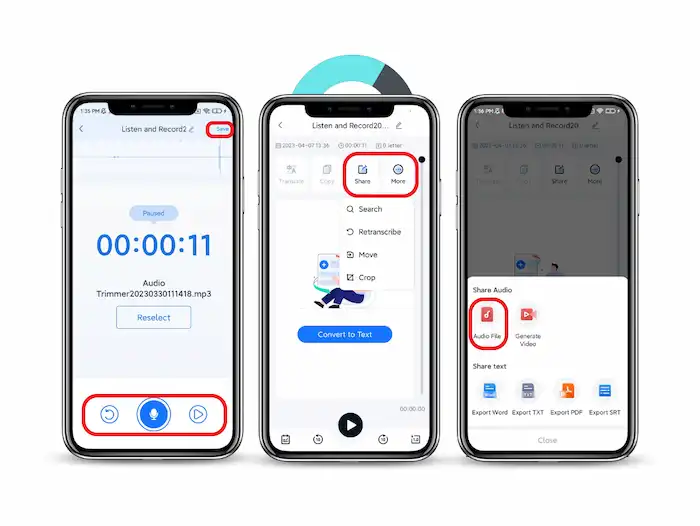
Solution 2. Screen Record Audio While Playing Music and Convert
In general, Android systems have a screen recording feature, by which you can record the internal music and everything that happens on your screen. Of course, you can turn on the microphone to capture external voice while recording. You only need to convert the recorded video to audio format.
📝How to Convert Video to Audio via TransVoice
Step 1. Open TransVoice, go to Tools > Video to Audio to select the recorded video from your Gallery, and tap OK.
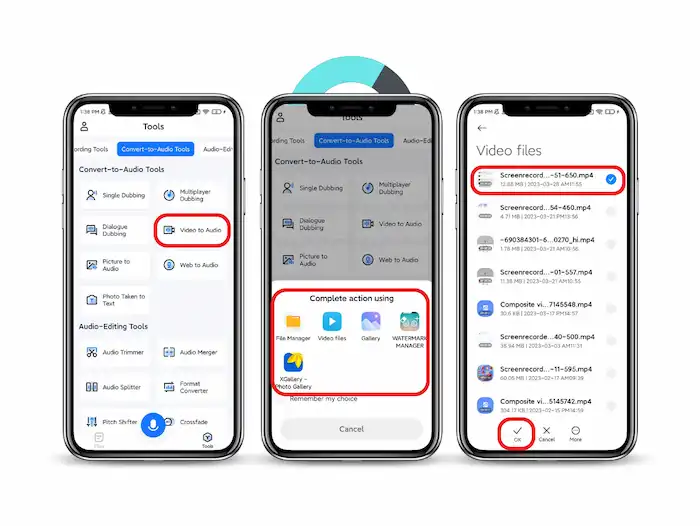
Step 2. You can tap Convert to Text to transcribe the video. Click More, and you can retranscribe the recorded video to text or crop the audio. If you don’t need these features, press Share > Audio file to save or share the audio.
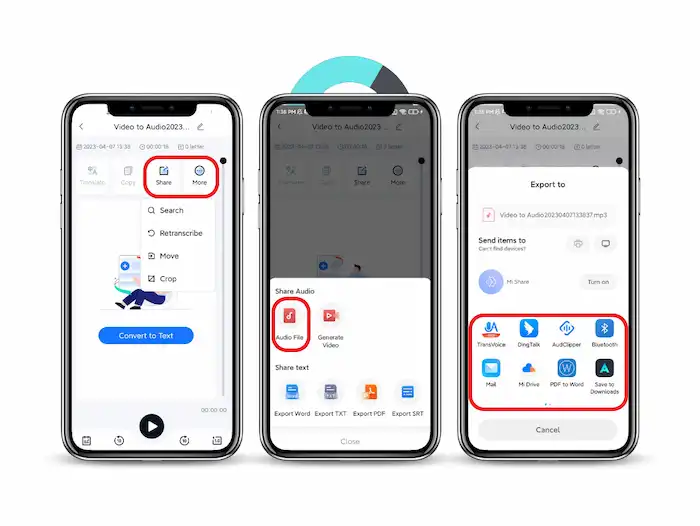
Solution 3. Mix Audio Files
Alternatively, you can use an audio mixer to combine the background music and the audio you’ve recorded. TransVoice can mix two or more audio files in one track. You can adjust the volume levels of each track to ensure that the background music does not overpower your recorded audio. Whether to export the mixed audio as the longest audio, shortest audio, or as the longest audio but with short looped audio is at your options. This method requires more steps but gives you more control over the final mix.
📝How to Mix Audio Files via TransVoice
Step 1. Open TransVoice and navigate to Tools > Audio Mix. Then you can select the to-be-mixed audio files. You can select two or more audio files as you need. After confirming, tap Next to go to the next page.
Step 2. On the next page, you can trim the selected audio by dragging the blue sliders. You can also adjust each audio file’s volume and choose the output mode, like exporting the audio as the longest, shortest, or loop shorter audio. After configuring, tap the blue Play button to play the audition and make minor adjustments if necessary. When everything is right, tap Next.
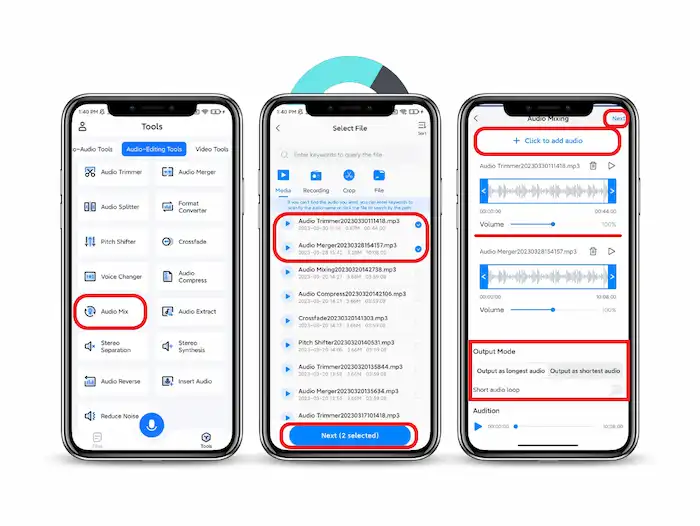
Step 3. On this page, you can select a language and tap Done to transcribe the video. If you don’t need transcribing, tap Cancel. Click More, and you can retranscribe the recorded video to text or crop the audio. Or press Share > Audio file to save or share the audio.
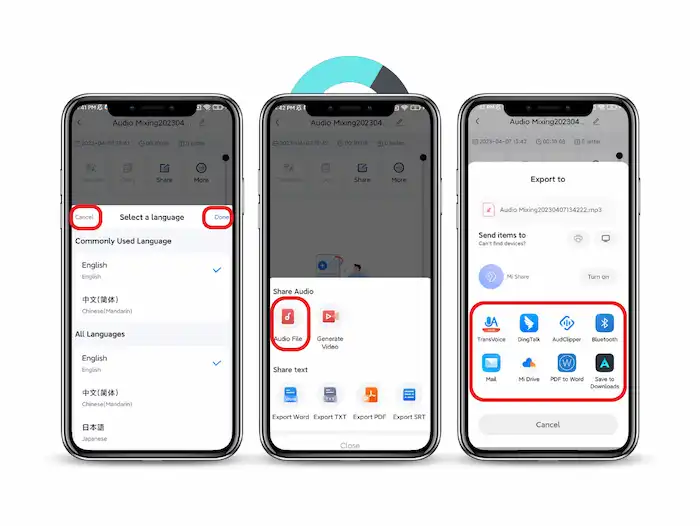
Tips for Better Recording Performance
After becoming familiar with how to record audio while playing music on Android, you can refer to the following tips to improve voice recording performance.
- Utilize a high-quality audio recorder with choices for different recording formats, noise reduction, and volume control.
- Record in a peaceful environment with little outside noise.
- Speak into the microphone straight and clearly while keeping it close to your mouth.
- Avoid putting your fingers or any other item over the microphone.
- Use headphones to control your audio levels and prevent overusing the microphone.
- Use a pop filter or windscreen to diminish plosives and other unwelcome noises.
- Disable any notifications or incoming calls while recording to prevent interruptions.
- Keep your phone charged and use airplane mode to prevent interference from incoming signals.
- Consider using an external microphone if your phone supports it for better sound quality.
- Edit and process your recordings carefully to enhance clarity and overall quality.
Conclusion
Here comes the end of this post. You may know how to record audio while playing music on Android phones now. All you need to prepare is a useful audio recorder app—TransVoice. It allows you to record sound while listening to music, convert video to audio, and merge multiple voice recordings or audio files in a few steps. Download and experience its practical features!




