How to Fade Music in and out on Android and iPhone in 2024
If you intend to add a professional touch to your music track, crossfade can be a great way to do it. Fading music in and out can add a dramatic effect to your music or help to smooth out any abrupt transitions between tracks. Therefore, it is a common technique used in audio editing and learning how to do it on your phone can come in handy for a variety of scenarios. In this guide, we will focus on how to fade music in and out on different phone platforms, including Android and iOS. Whether you are an aspiring musician, a content creator or a music lover just looking to enhance your listening experience, this guide will provide you with the knowledge you need.
📌Android–WorkinTool TransVoice
📌iPhone (iOS)–iMovie
📌Android/iOS–123 Apps (Audio Cutter and Audio Joiner)
🙋🏻♀️The article shows three useful tools on Android and iOS to adjust the duration of Fade-in or Fade-out based on your needs. You will find it less challenging to answer this question after finishing it. However, we strongly recommend Android users install WorkinTool TransVoice for a simple and intuitive way to apply Fading effects and enjoy multi-functional features to solve many of your problems. It is a one-stop solution for both beginners and professionals.
🙋🏻♂️Now, please start your reading to learn about specific solutions and experience all of them by yourself.
How to Fade Music in and out on Android and iPhone in 2024
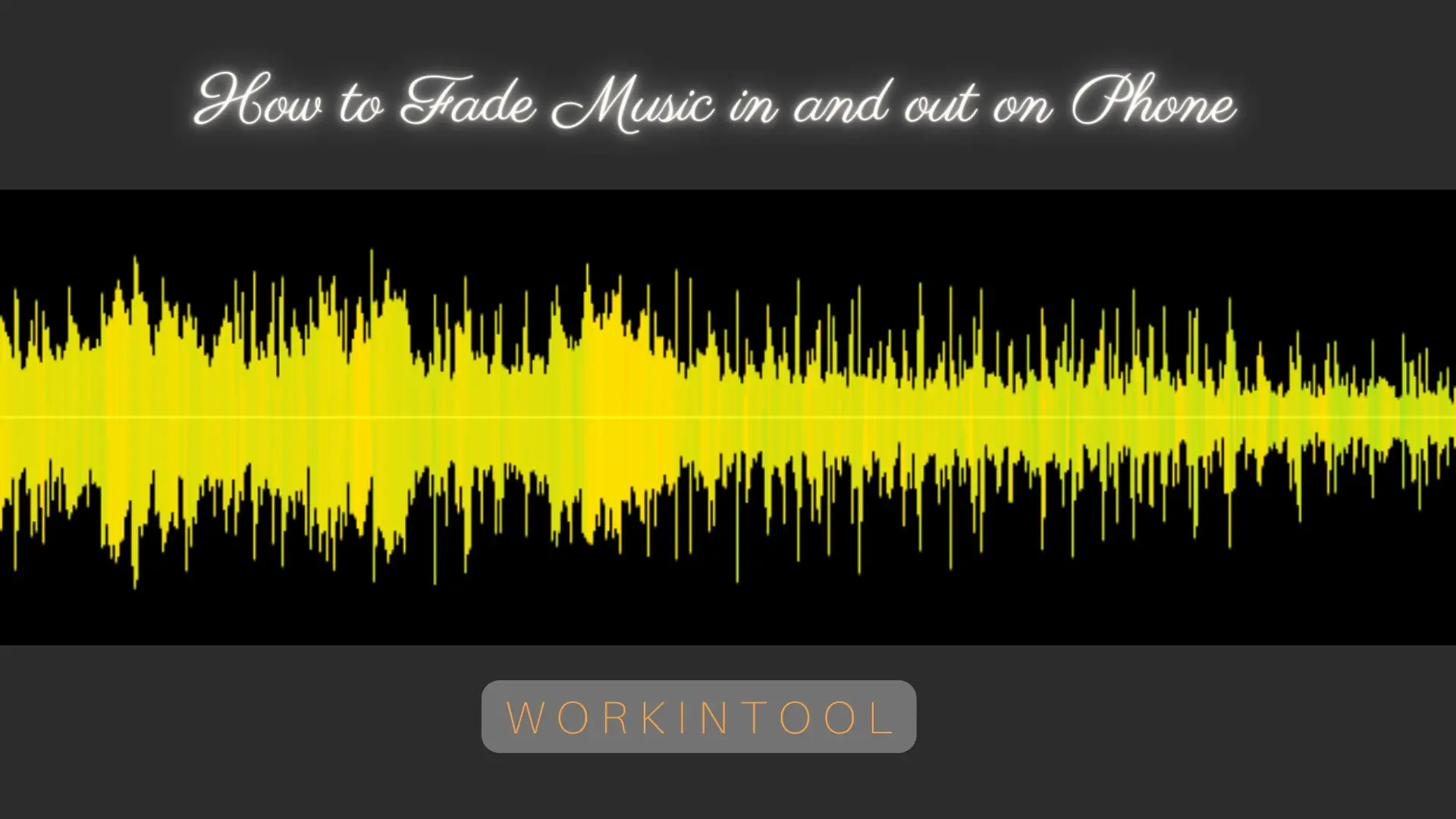
If you intend to add a professional touch to your music track, crossfade can be a great way to do it. Fading music in and out can add a dramatic effect to your music or help to smooth out any abrupt transitions between tracks. Therefore, it is a common technique used in audio editing and learning how to do it on your phone can come in handy for a variety of scenarios. In this guide, we will focus on how to fade music in and out on different phone platforms, including Android and iOS. Whether you are an aspiring musician, a content creator or a music lover just looking to enhance your listening experience, this guide will provide you with the knowledge you need.
| 📱Android | 📍WorkinTool TransVoice [🔥Recommended] |
| 📱iPhone (iOS) | 📍iMovie |
| 📱Android and iOS | 📍123 Apps (Audio Cutter and Audio Joiner) |
Now, let’s begin our discussion.
Before Music Crossfade
📌What is Music Crossfade?
Music crossfade is a technique used in audio production where the end of one track is overlapped with the beginning of the next track, with a gradual fade-in and fade-out between the two. Doing this creates a seamless transition between the two tracks, eliminating any sudden silence or jarring transitions that can disrupt the flow of the music.
Crossfading is commonly used in DJing, live performances, and radio broadcasts to create a continuous mix of music. In addition to providing a smooth listening experience, crossfading can also be used to create a sense of progression or build-up in the music, as well as to highlight certain elements or themes that are shared between the two tracks.
📌Why do you need to fade in and out music?
Fading in and out music serves several important purposes:
- Smooth Transitions
- Professional touch
- Highlighting Key Elements
- Mood Setting
Then, how can I effectively fade music in and out on my phone? Please read on to learn about specific solutions.
How to Fade Music in and out on Android
Since not all Android phones are equipped with an inbuilt app to undertake music crossfade, you’d better install a handy one on your phone. Here, we recommend WorkinTool TransVoice.
✅WorkinTool TransVoice
TransVoice is a crucial Android app developed by WorkinTool. Initially designed as a speech-to-text converter, TransVoice is now a multi-functional tool suitable for everyone after several upgrades. Hence, having it on your phone enables you to enjoy the following tools:
Therefore, it saves you the trouble of finding and installing them individually. Meanwhile, it is pretty helpful as plenty of tools are AI-based. Besides, TransVoice won’t overwhelm beginners due to its simple and clear interface with a range of tools helpful to complete your tasks within a few taps. Professionals will find it reasonably practical as they can use the included features to add professional touches to their music or audio files, such as mixing music together, reversing audio and more.
When it comes to fading music, you can rely on TransVoice’s tool–Crossfade. It allows you to fade in and out of a single music track or one created by merged music. Also, it can help you cut your tracks effortlessly within the tool. Here is a summary of the reasons for picking it:
💡How to Fade Music in and out Using WorkinTool TransVoice?
🌟One song
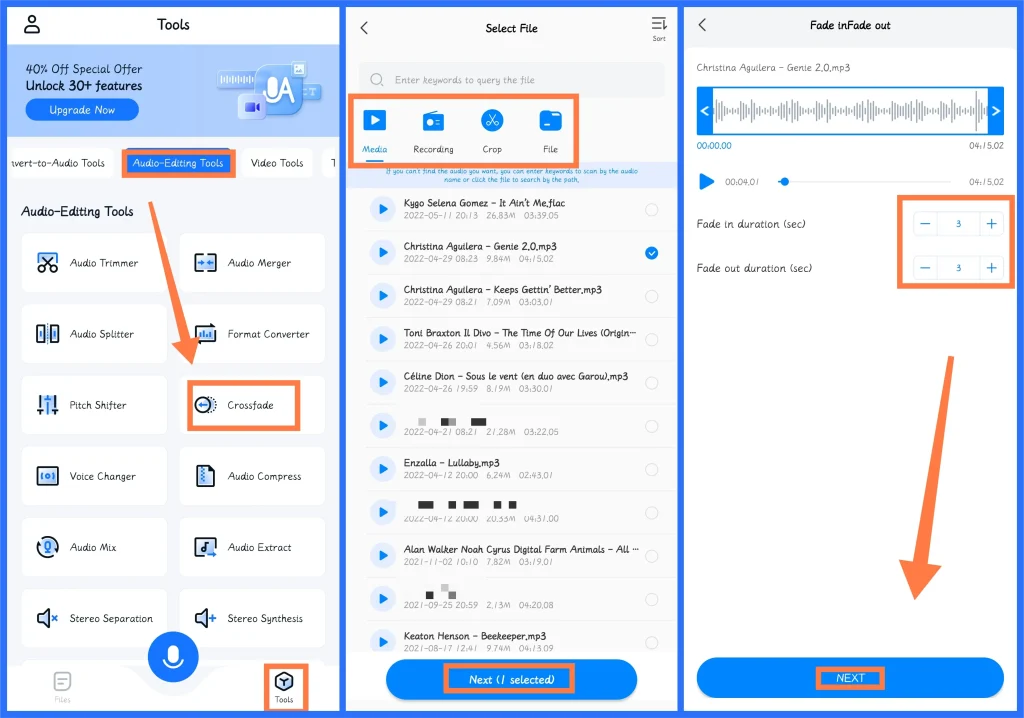
Step 1. Launch TransVoice and then find Tools > Audio-Editing Tools > Crossfade.
Step 2. Tap the desired source to import your music track.
Step 3. Adjust the crossfade length to create fade-in and fade-out effects
(Up to five seconds are adjustable for each section–fade in and fade out.)
Step 4. Tap Next to save your project.
🌟Multiple songs
Step 1. Open the app and then tap Tools > Audio-Editing Tools > Audio Merge.
Step 2. Merge audio files in WorkinTool TransVoice.
Step 3. Open the tool-Crossfade and import your new music track with combined music.
Step 4. Follow the third and fourth steps mentioned above.
📢PS: What else can WorkinTool TransVoice do for audio?
WorkinTool TransVoice aims at more audio and recording applications.
✨Our Advice
How to Fade Music in and out on iPhone
If you are an iPhone user, the easiest way is to use its built-in app–iMovie.
✅iMovie
iMovie is a video editing app on every Apple device by default. The app offers a range of features, including video/audio editing tools, special effects, filters, and themes designed to help users create professional-looking videos. With its help, users can import videos and photos from their camera roll, iCloud or other sources so that they can use its tools to edit video clips or audio files. For instance, they can trim, cut and add music/sound effects/voiceovers/text to their videos, and apply visual effects like filters and transitions. Additionally, you can depend on iMovie to fade in and out your music tracks on your iPhone.
💡How to Fade in and Fade out Music in iMovie?
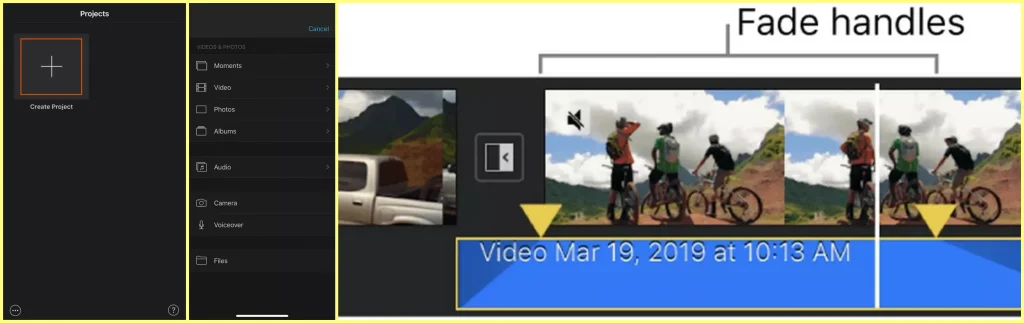
1). Open iMovie on your iPhone and then tap the + icon in the Project window.
2). Tap Audio > My Music to view the songs in your Music app and import music files or soundtracks.
(If you intend to get an audio file from a video, simply load the video from your Photos gallery and detach the audio afterward.)
3). Tap the audio clip on the timeline and then on the Audio icon on the inspector.
4). Then, hit Fade to activate the Fade handles.
5). Drag the yellow sliders to adjust the crossfade duration as needed.
6). Save your project.
✨Our Advice
How to Fade in and Fade out Music Online
If you find it inconvenient to use any desktop app on your phone, you can turn to a free online audio editor for help. Based on our research, the simplest method should be using 123 Apps.
✅123 Apps
123 Apps is a free online service designed for easy video, audio, image and PDF editing and conversion. Since it is a total web-based tool, you can save the cumbersome process of downloading and installing desktop apps, and can access it anywhere at any time. It also helps you break the platform limits so that you can use it on an Android or iOS phone. As for its audio editing features, you can rely on it to trim, change the volume, adjust the speed of your audio and more. To make music crossfade, you need two different tools according to your purpose.
💡Fade in/out Single Audio in 123 Apps
To fade in and out a single music track, you need its tool-Trim Audio.
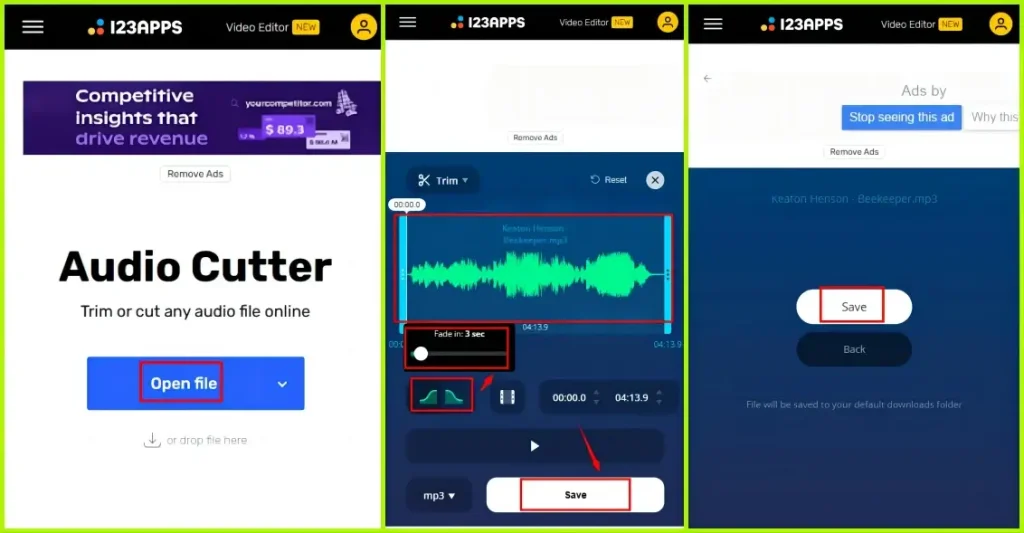
- Open 123 Apps tool, choose Trim Audio and then tap Open file to import your audio file.
- Move the blue progress bar to cut your music if necessary.
- Tap on the two oblique line icons (left–Fade in, right-Fade out), and then adjust the crossfade duration (0-20 seconds).
- Select the desired format and then hit Save to allow the tool to process your audio.
- Then, tap Save to download your new audio with crossfade effect.
💡Fade in/out Multiple Tracks in123 Apps
To fade in and out multiple music tracks, please resort to the tool–Audio Joiner.
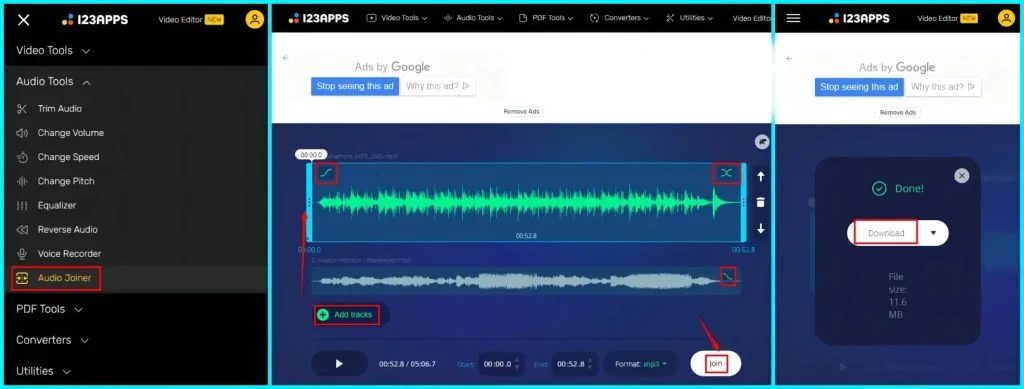
- Open the 123 Apps website, select Audio Joiner and then tap +Add tracks to upload your music files.
- Activate the three crossfade functions on your music track.
(The first one-Fade in the beginning, the second one–Fade in/out transitions and the last one-Fade out the end.) - Trim the music track(s) if you want.
- Tap Join to let the tool combine your music files.
- Then, tap Download to save your project.
✨Our Advice
More to Share
🎯How to Fade Music in and out in Sumung Music?
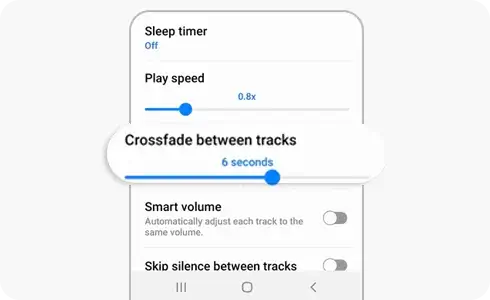
- Open your Samsung Music app
- Tap on More Options and then choose Settings.
- Select the crossfade that you want to use and then determine the desired crossfade length (0 to 10 seconds) with the Crossfade between tracks bar.
🎯Is there a way to crossfade on Apple Music?
Yes. The Android version of Apple Music does have a Crossfade setting. You can set it to Automatic, Manual (1-12 seconds that you can choose) or Off. But pay attention: it is on Android only.
🎯Can you crossfade on Sportify mobile?
Yes. Here is what you should do:
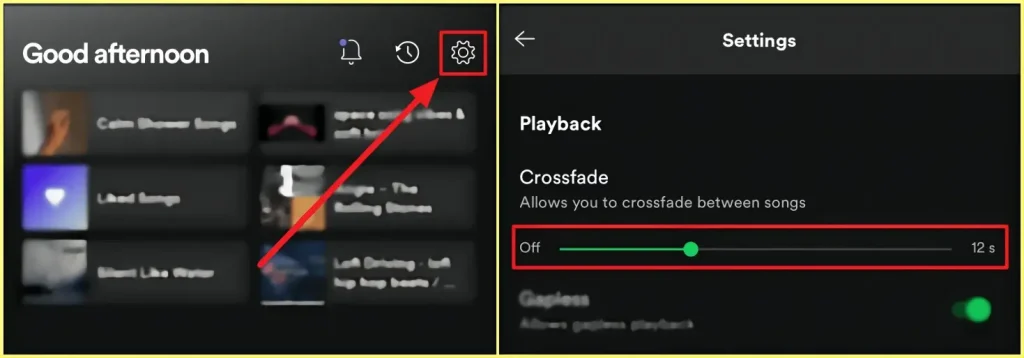
- Open Spotify on your phone and tap Settings (gear icon) at the top right corner of the screen.
- Scroll down to find and hit Playback.
- Find Crossfade and then move the slider to set the wanted crossfade duration (up to 12 seconds).
Final Thought
Here comes the end of our discussion on how to fade music in and out on Android and iPhone (iOS). The article shows three useful tools on Android and iOS to adjust the duration of Fade-in or Fade-out based on your needs. You will find it less challenging to answer this question after finishing it.
However, we strongly recommend Android users install WorkinTool TransVoice for a simple and intuitive way to apply Fading effects and enjoy multi-functional features to solve many of your problems. It is a one-stop solution for both beginners and professionals.
Now, are you ready to fade in and fade out your music on your phone?




