How to Add Music to a Video on Android/iPhone with 6 Apps
Want to put music over video on Android and iPhone? This post will illustrate how to add music to a video on Android and iPhone with the 6 best video and audio editor apps. They are
#1. TransVoice – A Lightweight App to Add Music to Video Android 🔥
#2. iMovie – Free App to Add Music to Video iPhone
#3. InVideo(Filmr) – Versatile App to Make Videos with Music on Phone
#4. Viva Video – Multi-Platform App to Put Music over Video
#5. InShot – A Simple App to Put Music over Video on Phone
#6. KineMaster – A Professional Android App to Make Video with BGM
How to Add Music to a Video on Android/iPhone with 6 Apps
In this digital age, it’s a cinch to find yourself in possession of various videos to which you want to add music. Whether creating a video blog, uploading a YouTube video, or simply capturing moments with your phone, adding music to a video can make it feel more professional, vivid, and engaging. Hence, this post will illustrate how to add music to a video on Android and iPhone with the 6 best video and audio editor apps. And just pick the one to improve your videos with BGM or songs.
| 👀 Quick Look: |
How to Add Music to Video on Android/iPhone
|
How to Add Music to a Video on Android & iPhone
#1. TransVoice – A Lightweight App to Add Music to Video Android
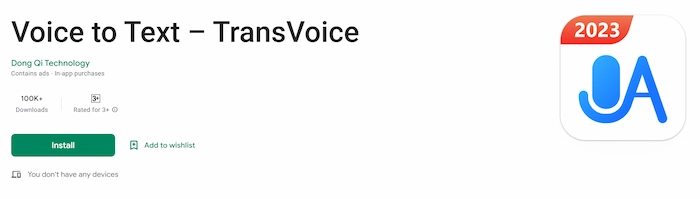
Want to put music over video on your Android with minimal effort? TransVoice can help you greatly to make it perfect. With TransVoice, you can easily add music, audio, or songs to your videos with several touches. And you can preview the final effect after the insertion.
Besides adding the existing background music, TransVoice allows you to add an over voice to a video in real-time. You can make a flexible and perfect video with audio by adjusting the volume of the dubbing and original sound. Other than merging music and video, TransVoice provides over 30 other tools to have fun with your video and audio files, such as
|
🔎 How to Add Background Music to a Video Clip with TransVoice
- Step 1. Download and install TransVoice from the Google Play Store on your Android device. Then open it and navigate to Tools > Video Tools > Synthesize audio & video.
- Step 2. Select the wanted video file and click Next to continue.
- Step 3. Touch Select Bgm and choose the prepared music file.
- Step 4. Click Next to merge sound and video. The file will be automatically saved to your lock album within seconds, and you can preview the effect in TransVoice.
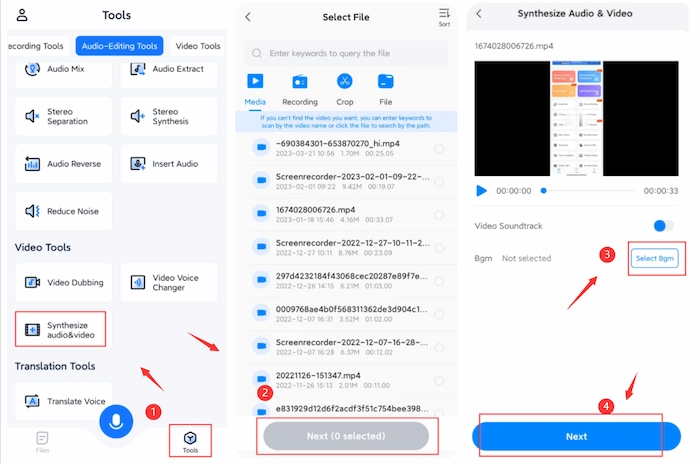
| 📌 Note: If you want to mute the original sound in the video, just click the button in the Video Soundtrack. If not, keep it in the original. |
#2. iMovie – Free App to Add Music to Video iPhone
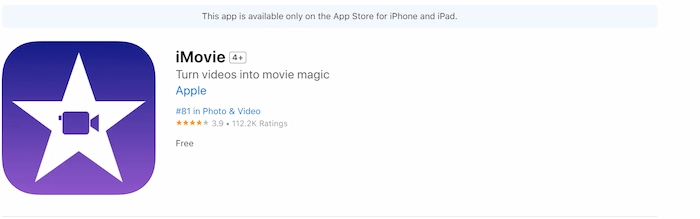
If you are an iPhone user, you can add background music to video for free without downloading any third-party app. And the secret is using the iOS built-in app – iMovie to make it come true. Although iMovie is the default video editing app with every iPhone device, it has workable and easy-to-use features for users to put music over video with minimal effort.
It provides multiple sample soundtracks and free sound effects to add to the video. Moreover, you can drag several audio files to the soundtracks to create exclusive video background music. The most crucial point is that iMovie is 100% free to use all its functions. However, if you are searching for advanced video or audio tools like voice changer, or transcription, iMovie cannot meet your requirements.
🔎 How to Add Music to a Video on iPhone Free in iMovie
- Step 1. Open iMovie on your iPhone and then click + > Movie.
- Step 2. Once you select the desired video file, click Create Movie to confirm.
- Step 3. Click + > Audio to choose the desired background music.
- Step 4. Drag the audio clip to the desired location. Or you can adjust the volume and speed up the BGM as you like. Once you have finished, click Done to save the video project on your iPhone.
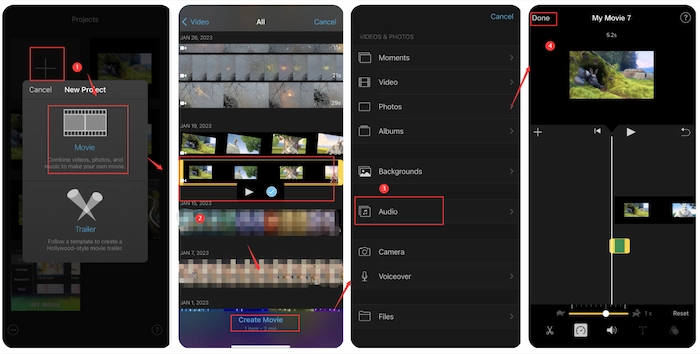
| 📌 Note: It can only insert music from your local Mucis library or the built-in BGMs. |
#3. InVideo(Filmr) – Versatile App to Make Videos with Music on Phone
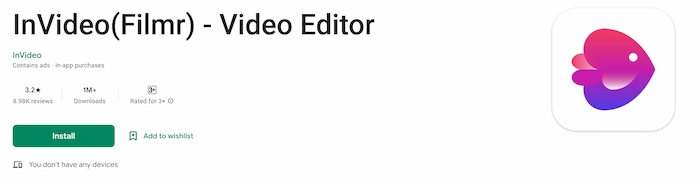
Suppose you want to make your video more vivid and fashionable by adding trending songs on your phone. In that case, InVideo (Fillmr) is your best assistant, providing over 20 million BGM to its music library. It is compatible with Samsung, Android, and iPhone devices. Moreover, you retouch and improve your video clips by adding transitions, effects, reversing, etc.
And the biggest advantage of InVideo is that you can directly share your video with fantastic songs to TikTok, YouTube, or other social platforms while keeping the original quality of the video file. However, you only have three free days to experience its functions.
🔎 How to Add Music to Video on Phone in Filmr
- Step 1. Download and launch the Filmr app on your phone. Then click Camera Roll to add the video you plan to insert BGM.
- Step 2. Move to the top to click Music. Then select the path you want to select one favorite music. Then you can add more songs to the different soundtracks as needed.
- Step 3. Click the export button to share the video to social platforms or save it locally.
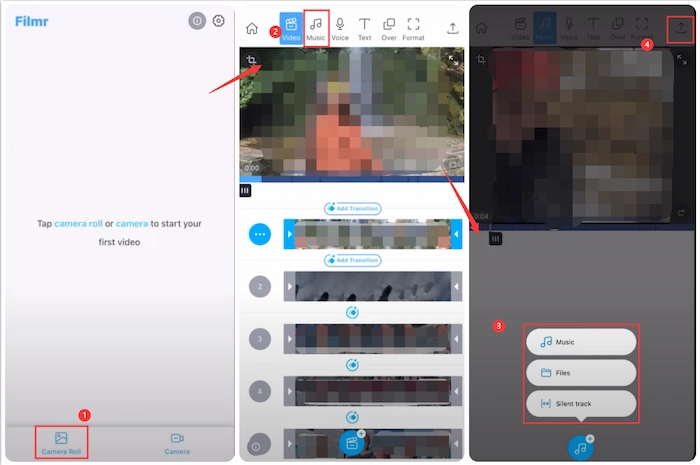
#4. Viva Video – Multi-Platform App to Put Music over Video
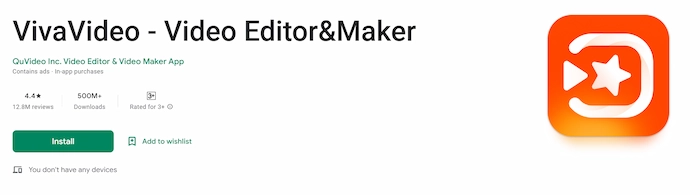
Viva Video is another app to add background music to a video clip on Android and iPhone. Moreover, it can support HUWEI phones. Actually, it is one of the most popular and comprehensive video editing apps. Like InVideo, Viva Video has a similar music library for users to seek their favorite melody to be added to the video.
However, the Viva Video music library is free, unlike InVideo. Besides adding songs to videos, you can trim, split, reverse, and add texts to your audio videos. However, you can only get a three-day free trial, and the output file will be watermarked in the free version.
🔎 How to Add Music to a Video on Android/iPhone with Viva
- Step 1. Open the Viva Video app on your phone and click the Edit button to select the wanted video clips. And click Next to continue.
- Step 2. Click Music to enter the adding music interface. Here, you can click Music, Sound Effects, Record or Extract buttons to add the wanted background to your video.
- Step 3. Click Export to save the edited video on your phone.
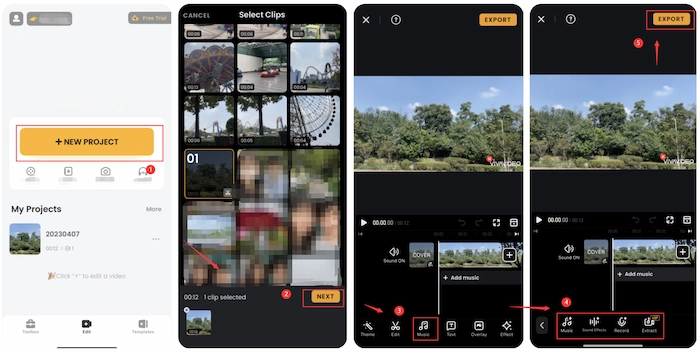
#5. InShot – A Simple App to Put Music over Video on Phone
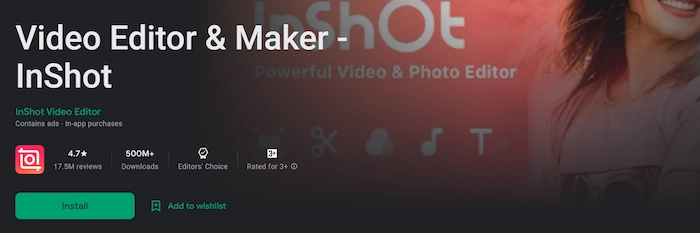
If you are going to add background music to video clips on Android, iPhone, and HUWEI, you cannot miss Inshot, a lightweight but powerful video editor and maker for mobile phones. You can easily add vlog music, recordings, sound effects, and voiceovers to video clips without breaking a sweat.
Moreover, you can add stickers, filters, text, and effects to enrich your videos. However, if you want to export video files without InShot Logo, you need to pay $2.99/mon, $12.99/yr, or $34.99/lifetime.
🔎 How to Add Music to a Video on Android/iPhone with InShot
- Step 1. Install and open InShot app on your phone and then click the Video button to select a video clip.
- Step 2. Find the MUSIC button in the toolbar. Then you can click MUSIC, EFFECTS, or RECORD to insert background music into the video.
- Step 3. Touch the tick icon to confirm the insertion. Lastly, click SAVE to keep the changes to your video.
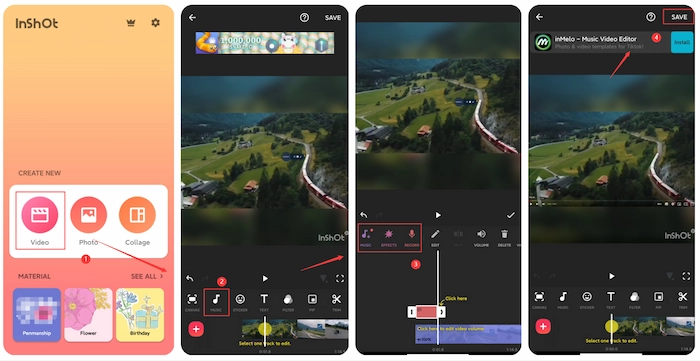
#6. KineMaster – A Professional Android App to Make Videos with BGM
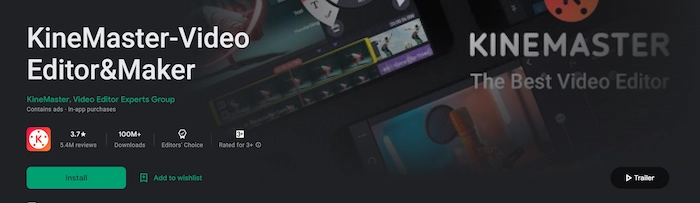
Kinemaster is one of the best apps to add music to video on Android. You can effortlessly add background music to video clips from the tons of songs in its music library. Moreover, you can insert sound and audio effects to make your video more fabulous.
Besides adding music, you can cut, trim, merge, crop, and mute video files in Kine Master. However, the outcome file is watermarked in a 3-day free trial. Otherwise, you need to spend $9.99/mon, $49.99/yr.
🔎 How to Put Music on a Video in KineMaster
- Step 1. Open KineMaster on your Android phone. Then, go to Create > New Project. Next, choose a suitable aspect ratio and click Create to start creating.
- Step 2. Click REC or Audio to add your wanted music to the video clip.
- Step 3. Preview the effect and click the Export button to save the video with music.
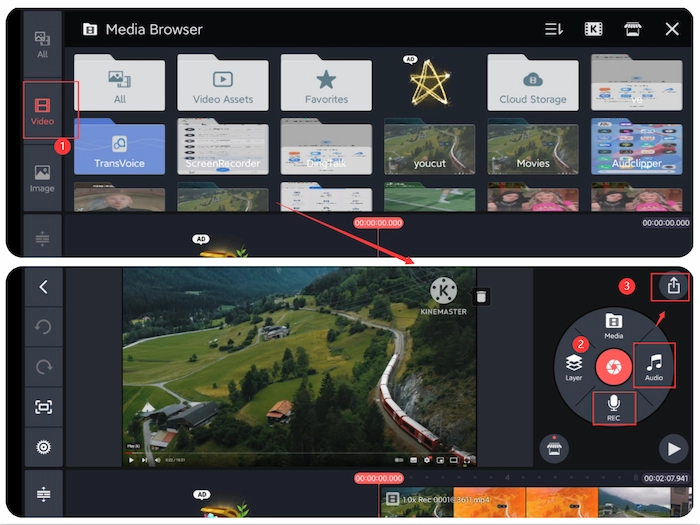
The Verdict
In brief, this post explains how to add music to a video on Android/iPhone with 6 best apps. And different apps have different features and advantages. You can pick one for your preference. Try it out and see how you can improve your videos with music.



