How to Screen Record on TikTok LIVE on Phone and PC
Sometimes, you will find a TikTok live so fascinating that you may want to keep it for future enjoyment or later use with the creator’s permission. Then, what can you do? In this article, we will delve into how to screen record on TikTok LIVE, offering a comprehensive guide on effortlessly capturing and saving your favorite live moments. Whether you use a smartphone or a computer, we will explore several apps and their step-by-step tips to ensure a high-quality screen recording experience.
📱Phone: 📍Android/iPhone–The Built-in Screen Recorder
💻PC: 📍Windows–WorkinTool Capture Screen Recorder and 📍Mac–OBS Studio
🙋🏻♀️Please feel free to try all the solutions outlined in this article. However, if you are a Windows user, WorkinTool Capture Screen Recorder is your ideal choice. It is user-friendly, easy to use, reliable and multi-functional to do more than TikTok LIVE screen recording.
🙋🏻♂️Now, please start your reading and experience all of them by yourself.
How to Screen Record on TikTok LIVE on Phone and PC in 2024

TikTok has revolutionized the way we share and consume content. In addition to its vibrant video-sharing platform, it also provides users with a feature to go live, which enables them to showcase their creativity and undertake live interactions with their audience to make money. Sometimes, you will find a TikTok live so fascinating that you may want to keep it for future enjoyment or later use with the creator’s permission. Then, what can you do?
In this article, we will delve into how to screen record on TikTok LIVE, offering a comprehensive guide on effortlessly capturing and saving your favorite live moments. Whether you use a smartphone or a computer, we will explore several apps and their step-by-step tips to ensure a high-quality screen recording experience.
| 📱Phone | 🌟Android | 📍Built-in Screen Recorder |
| 🌟iOS (iPhone) | ||
| 💻PC | 🌟Windows | 📍WorkinTool Capture Screen Recorder [🔥Recommended] |
| 🌟Mac | 📍OBS Studio |
Now, let’s start our journey and capture those special moments that make the TikTok community come alive.
Before TikTok LIVE Screen Recording
📌Does TikTok notify screen recording?
No. Unlike social media platforms like Snapchat or Instagram, TikTok will never send notifications to the publishers when their videos are recorded by the audience. It will only notify them when their videos are shared and become available to the public.
📌Can you screen record TikTok without them knowing?
Yes. With the proper screen recorder, you can screen record on TikTok LIVE secretly and the publisher will have no idea of your recording. However, all your recordings shall be kept for your own use instead of commercial use. Otherwise, you may be penalized as a result of violations of local copyright or intellectual property laws.
Then, how do I record TikTok LIVE easily and effectively? Please read on to learn about specific solutions.
How to Screen Record on TikTok LIVE on Phone
In this chapter, we will introduce you to TikTok LIVE recording on both Android and iOS phones. For smartphone users, whether Android or iPhone, the easiest way is to resort to its built-in screen recorder.
Normally, for the recent versions of Android and iOS smartphones, an inbuilt screen recorder is available, which can be found and activated on the shortcut menu. With its help, you can capture any content without hassle on your phone screen. Additionally, it boasts smooth screen recording without time limit and watermark.
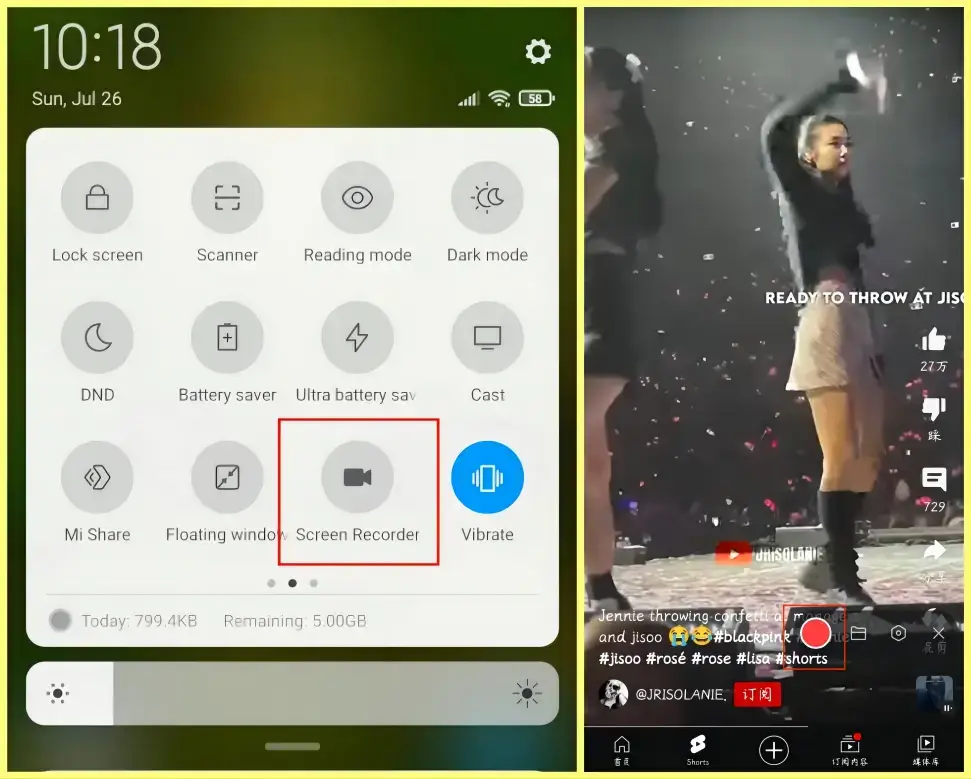
- Swipe your screen down to open the Quick-Tool menu.
- Locate and tap the screen recorder icon to activate the screen recording window.
- Open the desired TikTok LIVE.
- Then, tap the red record button to start your recording.
- Tap the stop icon to end and save it.
1. Activate the screen recorder.
(If you don’t activate your screen recorder or use an older iPhone version)
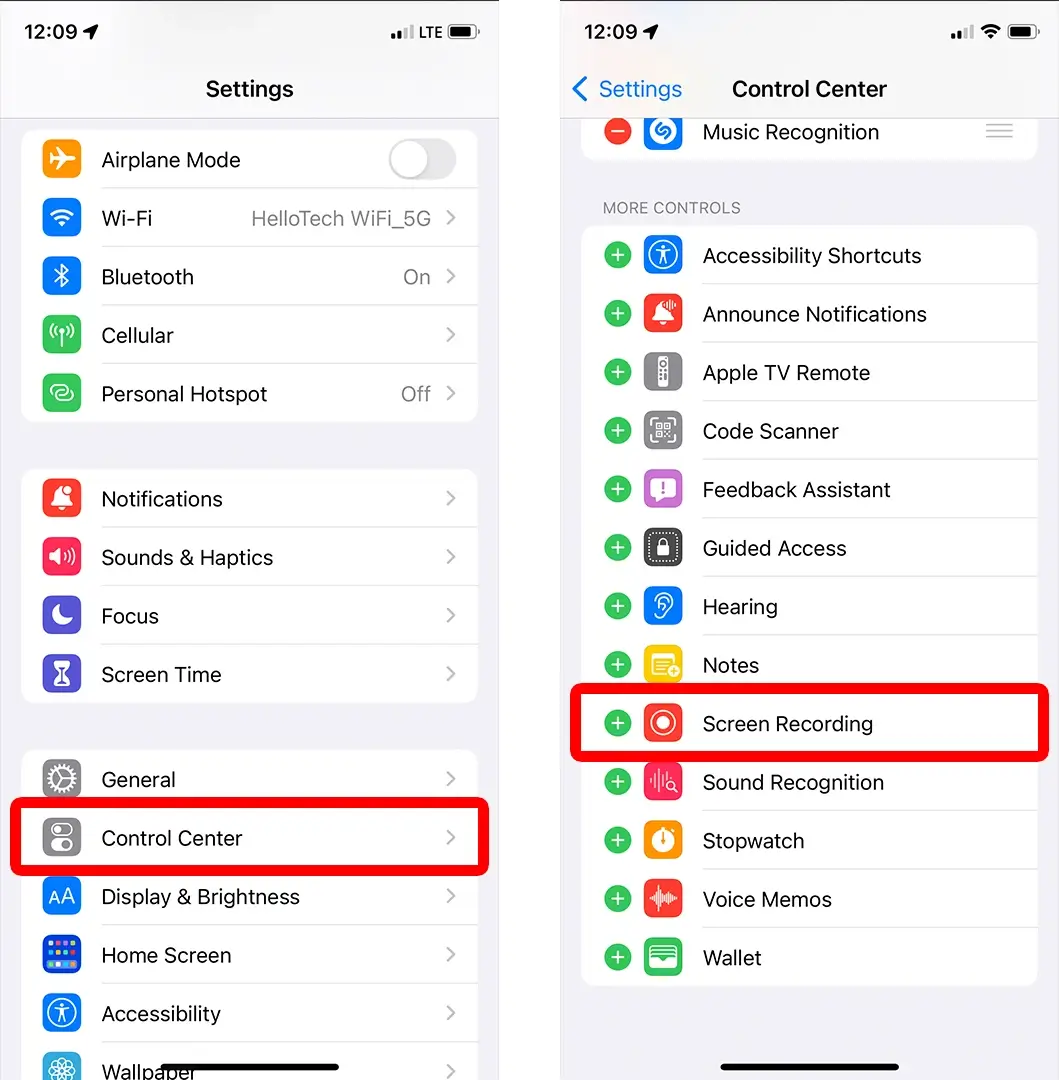
- Open Settings and then tap Control Center > Screen Recording.
(If you are using an iPhone with the latest iOS version)
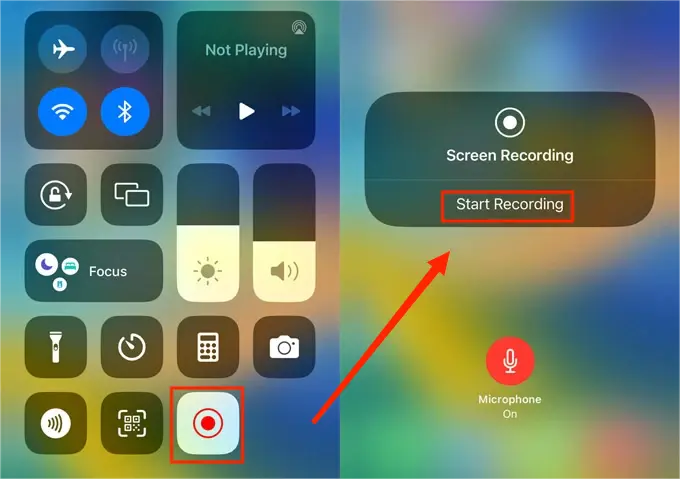
- Swipe your screen left to access the Quick-Tool page.
- Tap the grey Record button to start your recording after the three-second countdown.
2. Open the TikTok LIVE page that you plan to record.
3. Stop your recording.
- Either tap the red status bar at the top of your screen and then press the Stop button.
- Or open the Control Center and then tap the red Record button.
✨Our Verdict
How to Screen Record on TikTok on PC
If you have the habit of enjoying TikTok LIVE on your computer, this chapter is worth your dedication, as we will show you two apps–WorkinTool Capture Screen Recorder (Windows) and OBS Studio (Mac), respectively.
To effortlessly and efficiently record TikTok LIVEs on Windows, you’d better rely on a handy screen recorder. Here, please take a closer look at WorkinTool Capture Screen Recorder.
📂WorkinTool Capture Screen Recorder
Capture Screen Recorder is an important feature inside the WorkinTool VidClipper Video Editor, a super multi-functional app with the following (but not limited to) features:
Therefore, you save the trouble of finding and installing them individually, which is time-saving and efficiency-boosting.
Capture Screen Recorder can serve as an ideal screen recording app for everyone. Thanks to its simple and intuitive interface, beginners can complete their screen recording tasks within one page, which helps them skip the cumbersome process of clicking “Next.” Professionals can export more custom recordings with its additional settings or tools.
Used as a TikTok LIVE recorder, Capture Screen Recorder allows users to record videos from Webcam and computer screen with(out) system and/or microphone audio. Furthermore, you can capture your TikTok LIVEs without time limit and watermark. Besides, its drawing tool lets them draw lines/shapes or annotate directly on their recordings without switching to another feature.
(📜More Info: WorkinTool Capture Screen Recorder Review.)
💡How to Record TikTok LIVE Using WorkinTool Capture Screen Recorder?
Step 1. Launch VidClipper and then click Screen Recorder on the right menu.
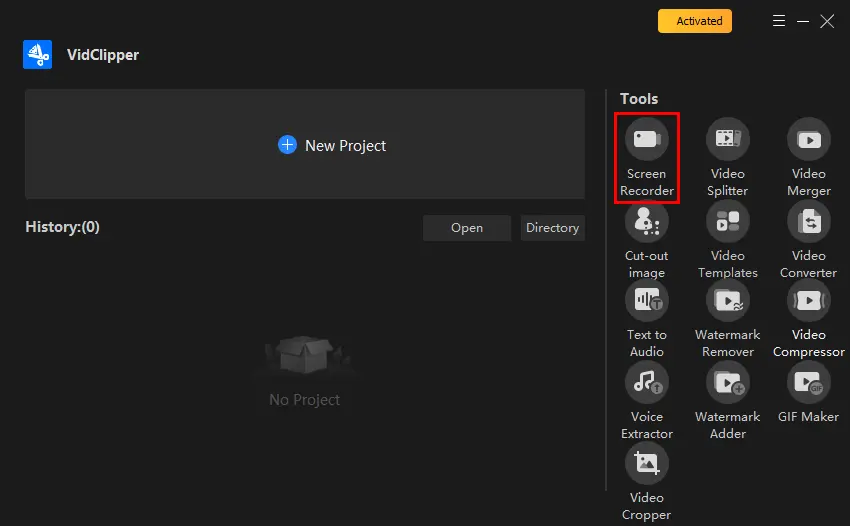
Step 2. Confirm your recording options (recording area, audio, quality and format), select your camera if needed and then hit Start (Alt + F1).
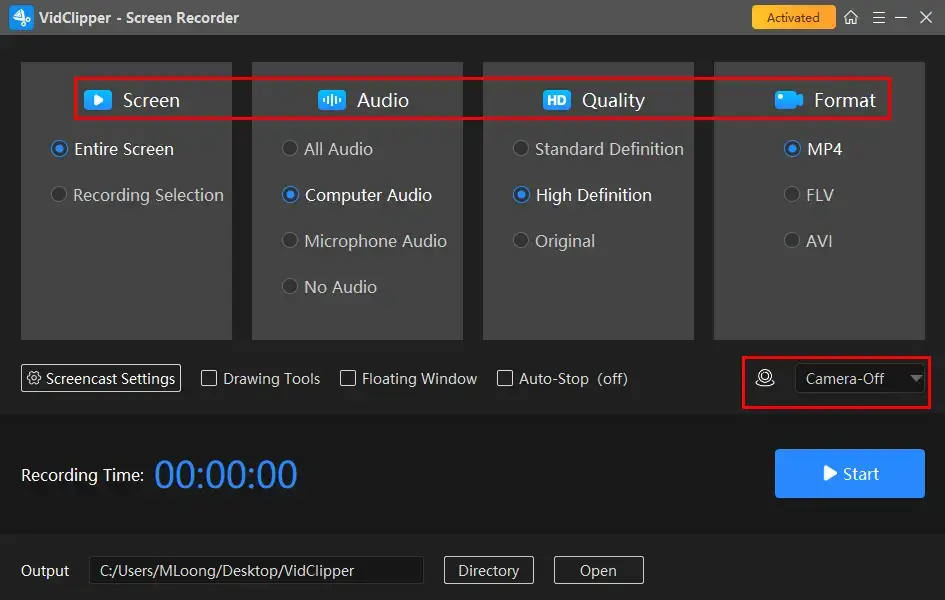
Step 3. Use the screencast settings to highlight mouse pointer and/or activate the drawing toolbar or auto-stop feature if necessary.
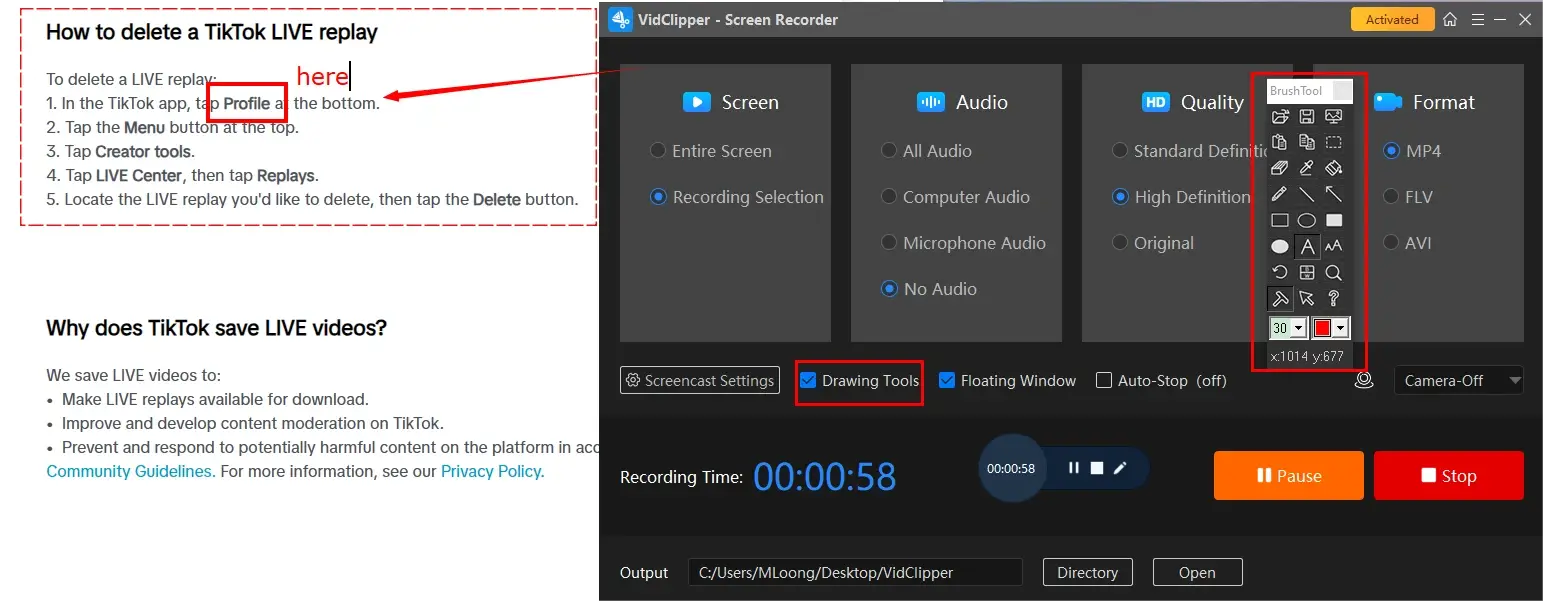
Step 4. Press the Pause or Stop button on the floating window or recording page to suspend or end and save your recording.
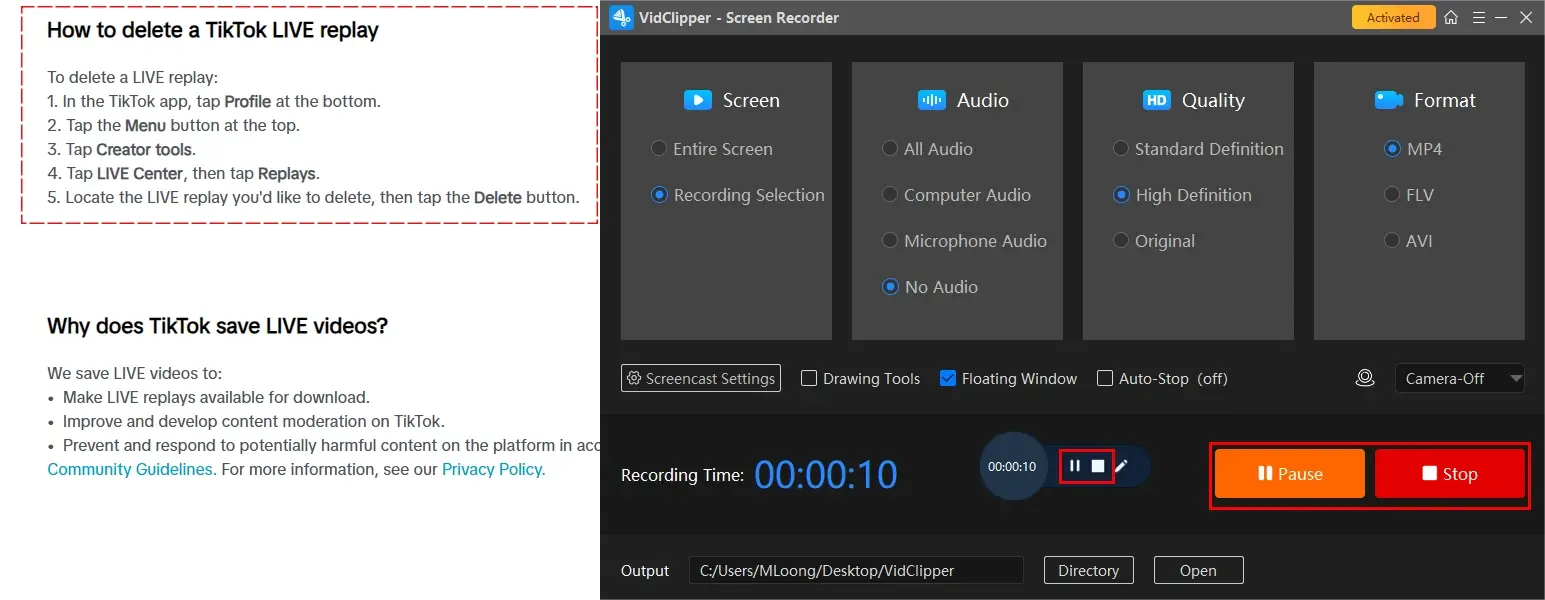
Step 5. Choose your next move.
📣PS: Add clips is a useful feature that will assist you in moving your recording to the VidClipper video editor. Therefore, you can undertake further editing to it, including:
✨Our Verdict
🙋🏻♀️You May Also Like
Mac users can turn to a globally renowned screen recorder–OBS Studio–for help to realize this goal.
📂OBS Studio
OBS Studio, short for Open Broadcaster Software Studio, is a free and open-source screen recording app known for its professional recording features and cross-platform compatibility, such as Windows, Mac and Linux. It fascinates users with its complete free access to plenty of features.
Furthermore, OBS provides users with multiple recording modes, from browser and display capture to window and gameplay capture. To screen record TikTok LIVE, you can use its Browser mode to achieve this goal. Besides, it supports audio settings and multiple recording formats.
💡How to Record TikTok LIVEs with OBS Studio?
1). Open OBS and then go to Sources > + > Browser.
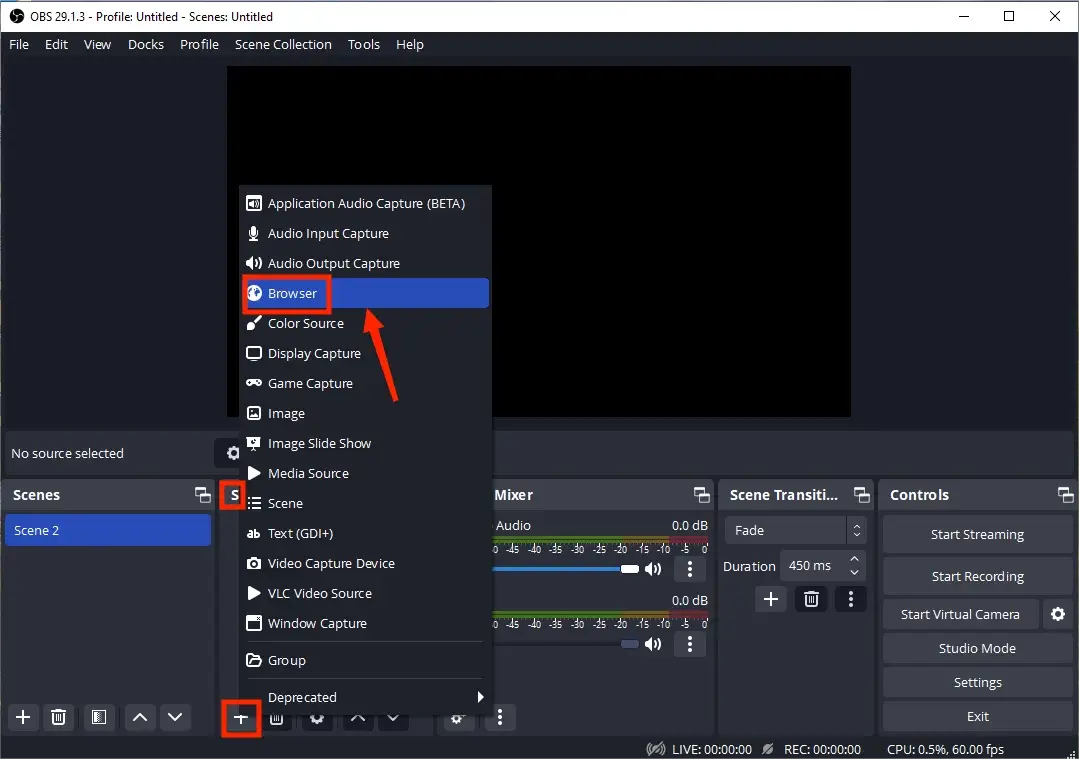
2). Name your project and then hit OK.
3). Copy the URL of the desired TikTok LIVE and then paste it in the column beside URL.
4). Check the content on the monitor and then press OK.
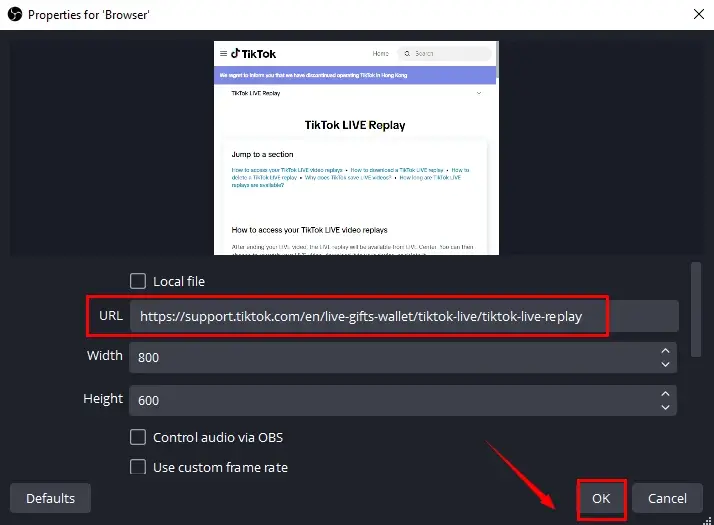
5). Set your audio options in the section-Audio Mixer and then click Start Recording.
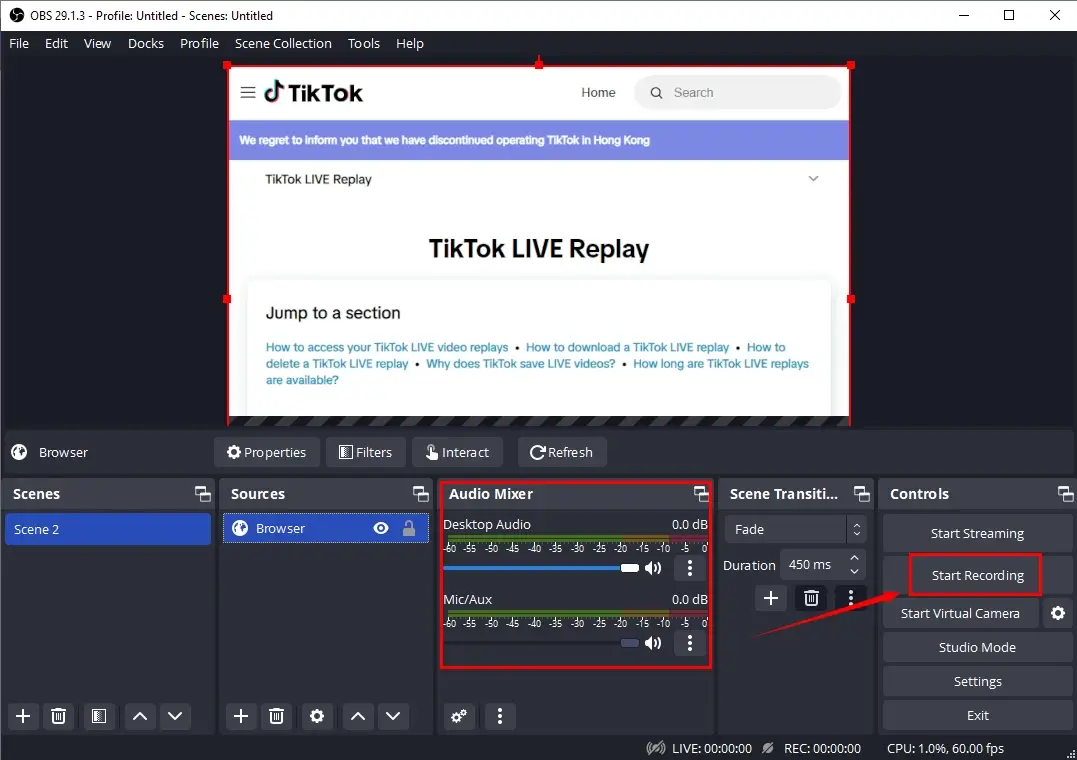
6). Hit Stop Recording to end and save your recorded TikTok LIVE.
(Press the small pause button to temporarily stop your recording.)
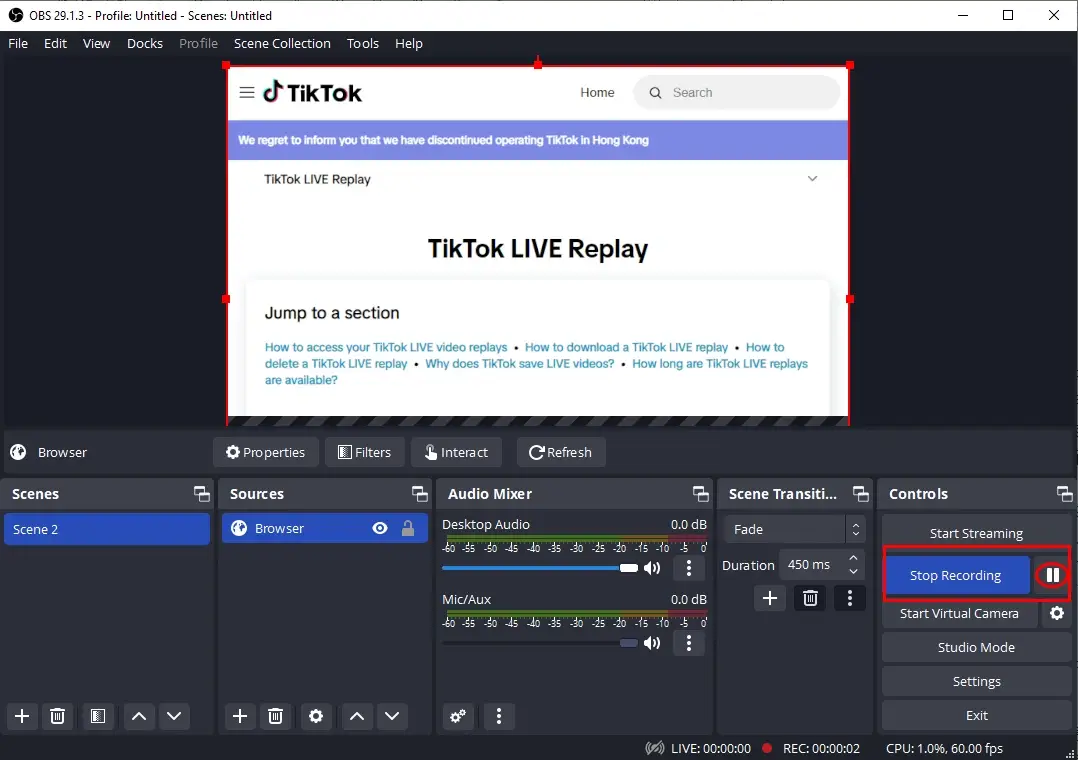
📢Note: To view your recording, simply navigate to File > Show Recordings.
✨Our Verdict
More to Share
🎯How do I get TikTok LIVE recordings?
You can depend on the aforementioned methods to get TikTok LIVE recordings.
- Android/iPhone: Inbuilt screen recorder
- Windows: WorkinTool Capture Screen Recorder
- Mac: OBS Studio
📕FAQs for TikTok LIVE
🎯How to go LIVE on TikTok?
Usually, if you want to go LIVE on TikTok, you should be over 18 years old (to receive gifts) and have a TikTok account with more than 1,000 followers. Here is a guidance on going LIVE on TikTok:
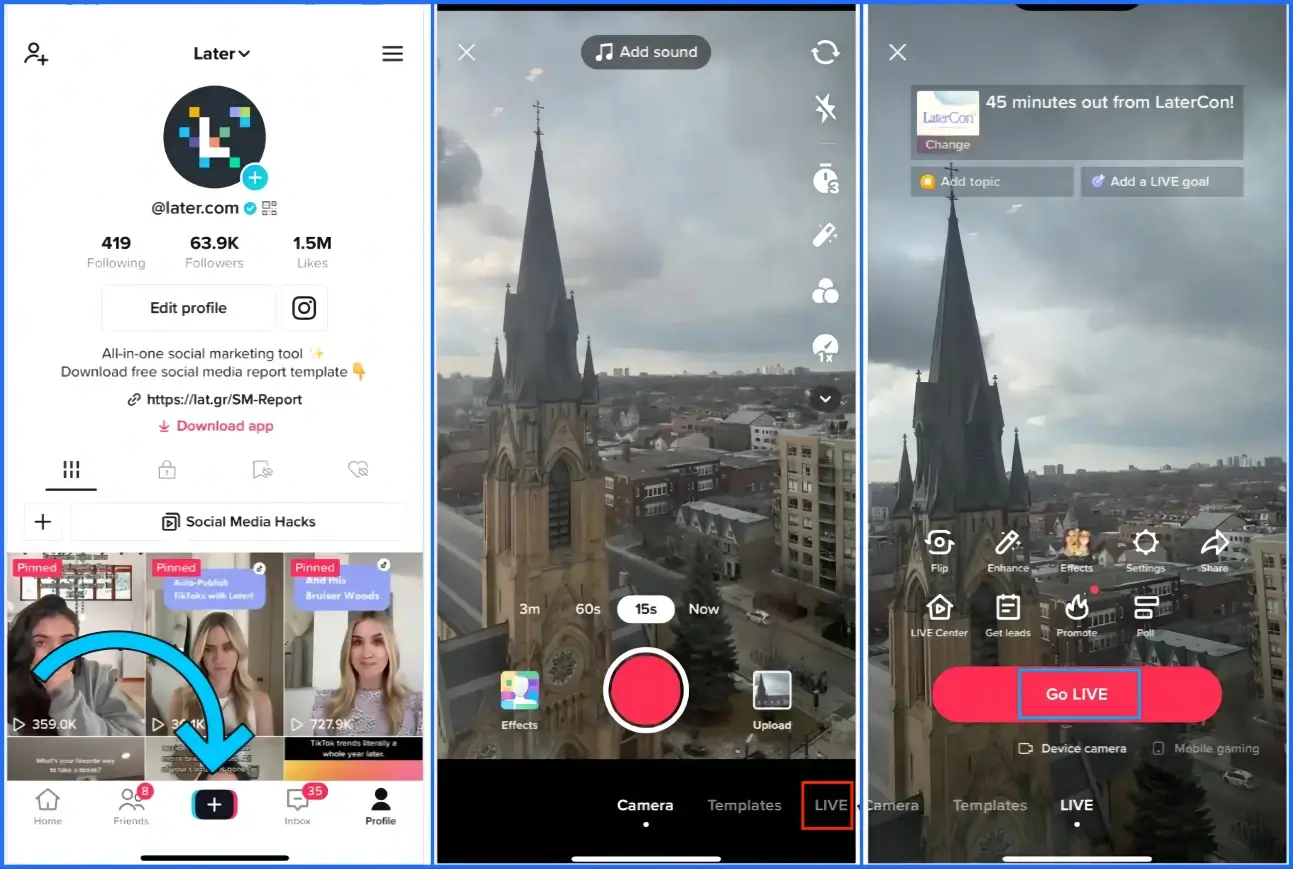
- Open TikTok and then tap the Create icon (+) at the bottom of the screen.
- Choose LIVE from the menu.
- Make your adjustments in the preview, including title addition, comment (de)activation, filter application and more.
- Then, tap Go LIVE to begin streaming your video.
🎯How to rewatch and download your TikTok LIVE videos?
If you are the creator, you can rewatch, download and delete your LIVE videos with the help of the feature–LIVE replay from LIVE Center.
Here is how to access and download your LIVE replays:
- Open the TikTok app and then tap Profile at the bottom.
- Press the Menu button at the top.
- Tap Creator tools > LIVE Center > Replays.
- Locate the LIVE replay to download and then tap Download.
Final Words
This chapter concludes our discussion on how to screen record on TikTok LIVE on both your phone and PC. In summary, recording TikTok LIVE allows creators to preserve and replay their livestreams and audiences to keep their favorite content permanently. Therefore, it is essential to master the skills of TikTok LIVE screen recording. However, please remember to keep all your TikTok LIVE recordings for your personal use only.
Please feel free to try all the solutions outlined in this article. However, if you are a Windows user, WorkinTool Capture Screen Recorder is your ideal choice. It is user-friendly, easy to use, reliable and multi-functional to do more than TikTok LIVE screen recording.
Now, are you ready to capture TikTok LIVE?



