How to Record Instagram Live with Sound | 5 Ways
This post will elaborate on how to record Instagram live videos for free on PC (Windows/Mac), iPhone, iPad, and Android mobile phones in detail.
It will introduce a powerful and professional desktop software – WorkinTool VidClipper, which can not only record the screen but also can re-edit the recorded video. In addition, it will present how to record screens with the built-in tools on Mac, iPhone, iPad, and Android phones. It mentions an efficient screen recording app as well.
Just check it to figure out your problem and experience all the methods by yourself.
How to Record Instagram Live with Sound | 5 Ways [PC, iPhone, iPad and Android]
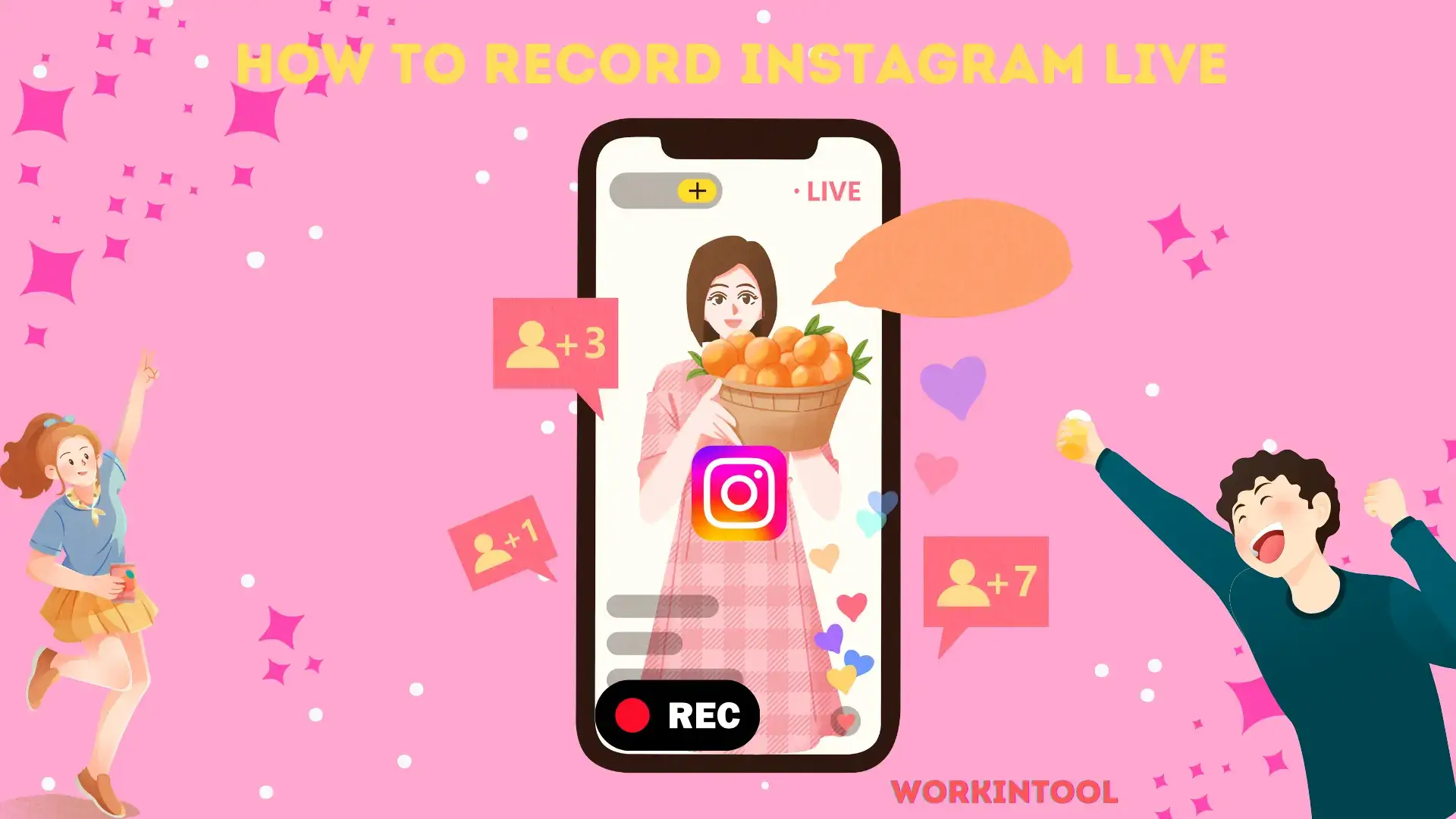
Instagram is one of the most popular live-broadcast social platforms. Many celebrities have created their own personal accounts and interacted with fans through live videos on it. However, Instagram does not support downloading other people’s live videos, so what should I do if I want to save the live broadcast of the person I like? Today, we will present an article on how to record Instagram live with sound with minimal effort, covering various platforms. The following approaches will be mentioned:
Now, please fasten the belt and start our journey.
📌 How Can I Record Instagram Live with Sound on PC
This chapter will inform you of the methods of capturing Instagram Live with sound on Windows and Mac respectively.
1. Instagram Live Recording on Windows
If you want to save live Instagram videos on your computer, the most convenient way is to use third-party software to record the live screen on Windows. However, a truly effective and free screen recording software may be difficult to find. WorkinTool Capture Screen Recorder is something I highly recommend among numerous software. It can help you record Instagram live with system sound on your computer quickly and easily. With it, you can also save live Instagram videos without comments from others. Here are the reasons that you can’t miss it.
Meanwhile, Capture Screen Recorder is an important feature inside the WorkinTool VidClipper Video Editor, a professional and effective video editing app. In addition to recording any content on your computer screen, it can be helpful to edit your videos during and after the recording process. It offers you over 50 editing features, including (but not limited to):
Hence, you save the trouble of finding and installing them individually, which is time-saving and efficiency-boosting.
💡How to Record Instagram Live with WorkinTool Capture Screen Recorder?
- Step 1. Launch WorkinTool VidClipper and then choose Screen Recorder at the main interface.

- Step 2. Set the recording area, recording audio, export format and quality, and the saving path of the new video. It can capture the entire screen of your computer and record specific areas according to your settings. If you need to record a third-party software, you can select to record a specific area.

📃Tip: If you need to stop recording automatically, just open the Auto-Stop button, and set the recording duration and frequency.
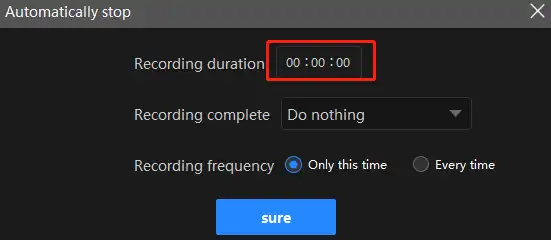
- Step 3. Click Start (Alt+F1) to record. Activate the drawing toolbar if needed by hitting the pencil icon on the floating window.
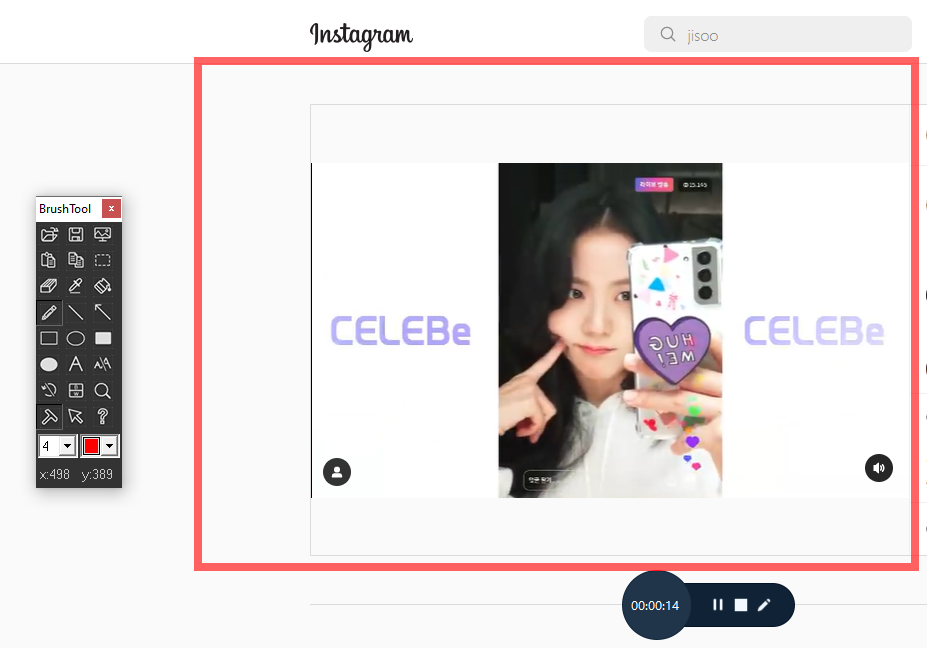
- Step 4. Click Pause (Alt+F1) or Stop (Alt+F2) in the floating window to suspend or end and save your recording.
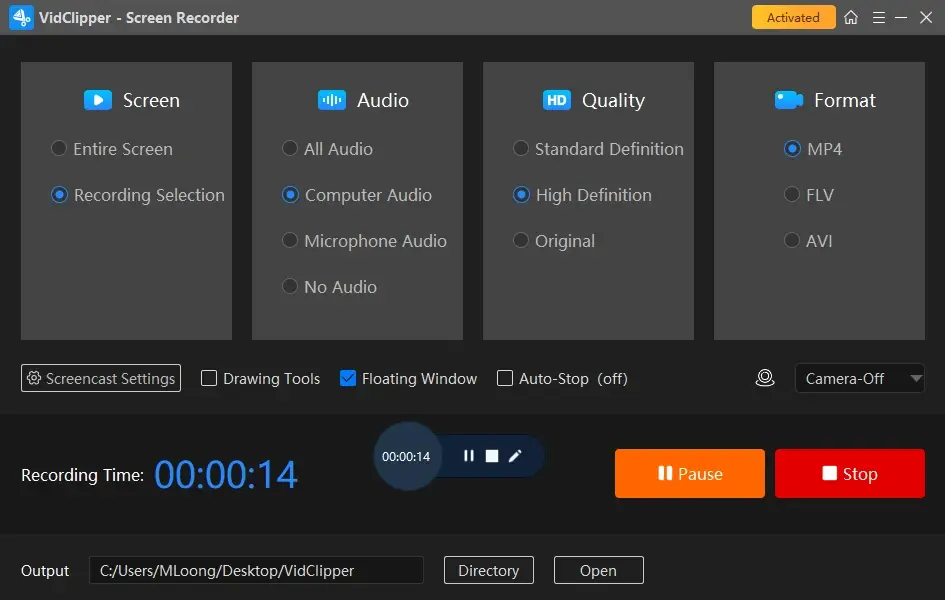
- Step 5. Check the recorded video by tapping Play, or send it to edit by clicking Add clips.
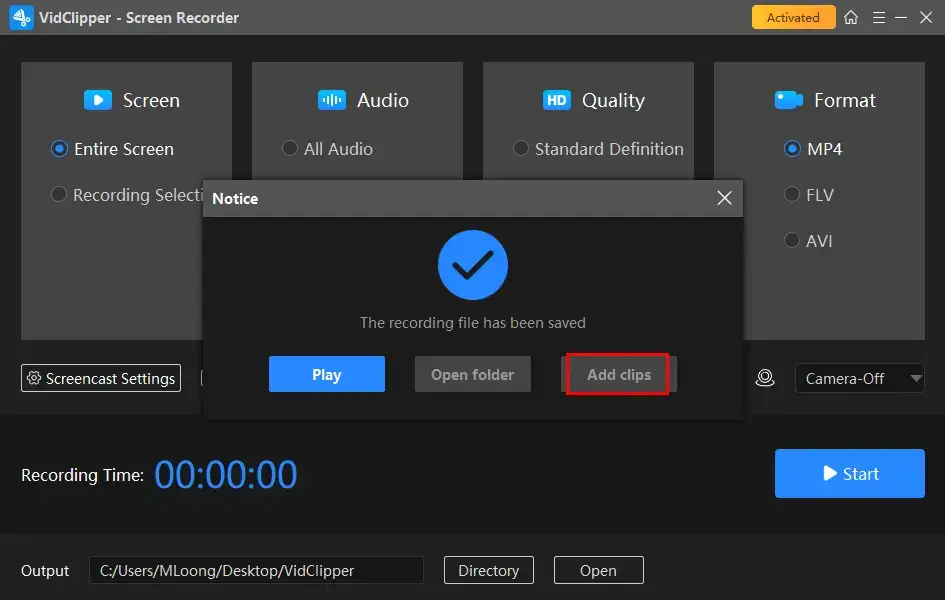
📢Note: If you want to record a live stream on Instagram without comments, just turn off the comments and then record it.
🙋♂️Other Tutorials about WorkinTool Capture Screen Recorder
✨For your reference
2. Record Instagram Live on Mac
It is easy to record Instagram live on Mac since its pre-installed media player–QuickTime Player is helpful enough to complete this task. More than a media file player, it is actually a multi-functional tool equipped with a video converter and a screen recorder. So if you are using a masOS-powered computer, here is what you should do:
💡How to Record Instagram Live Through QuickTime Player?
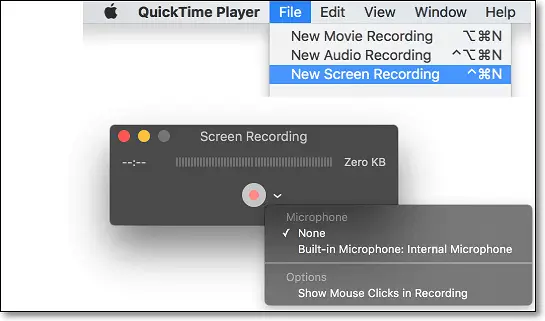
- Step 1. Open QuickTime Player on Mac.
- Step 2. Then, go to File > Record New Recording.
- Step 3. Change the settings for Instagram live recording when a new window appears.
- Step 4. Locate an Instagram video that you plan to record and click on the red button to start recording.
- Step 5. Click the stop button to end the recording. (The recorded video will be saved on your Mac in MOV format.)
✨For your reference
📌 How to Record Instagram Live on iPhone/ iPad
✅Screen Record with the Built-in Tool of iPhone & iPad
iPhones and iPads that are powered by iOS 14 or later versions have their own screen recording function, which can create screen recordings and capture sound. Furthermore, the recorded videos will be saved directly in the photo gallery. Here is a step-by-step tutorial on how to record Instagram live on iPhone and iPad.
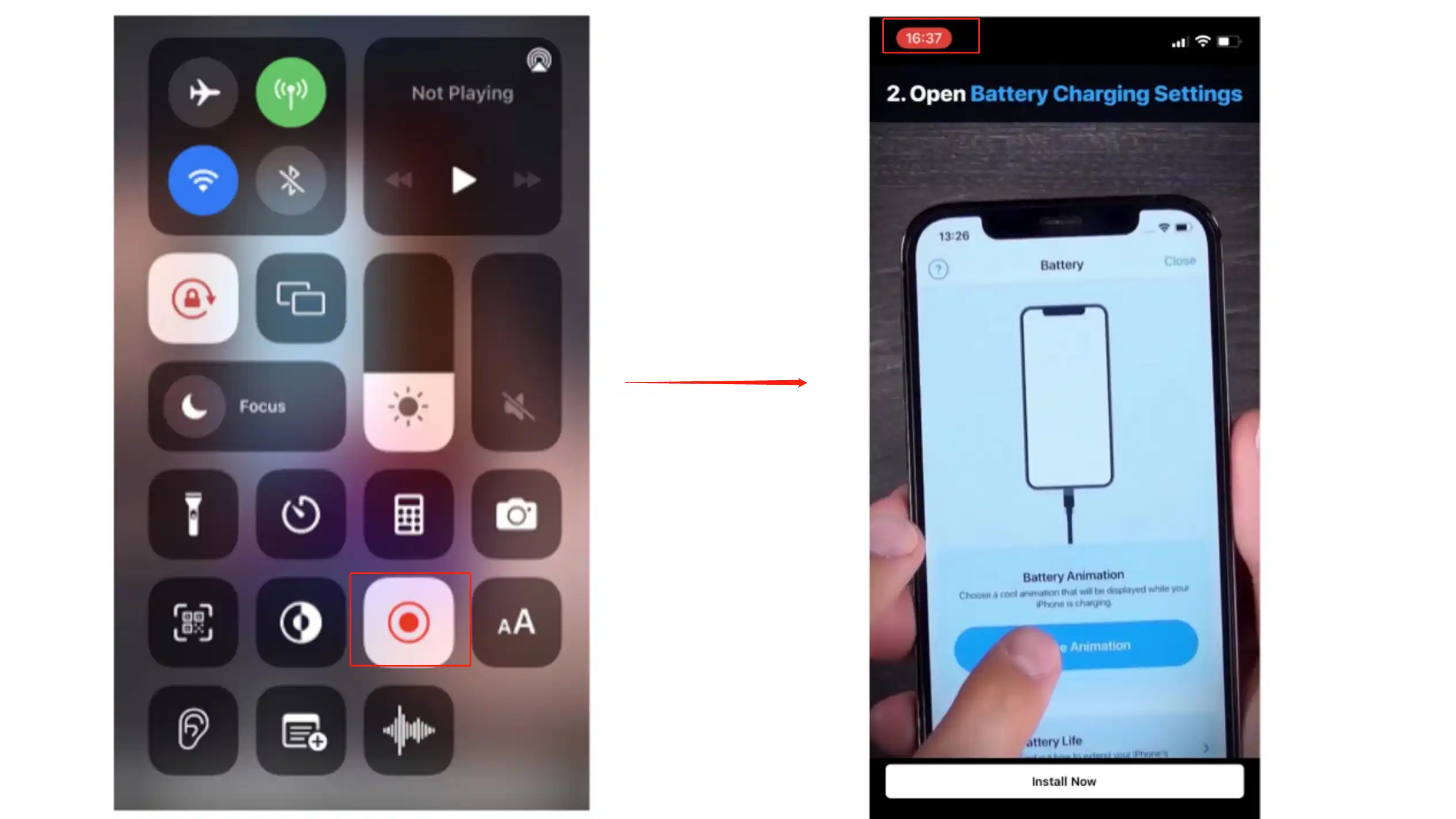
- Step 1. Go to Settings > Control Center, then tap Screen Recording to add.
- Step 2. Open Control Center, tap the screen recording icon, then wait for the three-second countdown. Turn on the Microphone audio if you need to screen record with microphone sound. Then open the live show you want to record.
- Step 3. To stop recording, open the Control Center, and tap the red recording button again to stop.
- Step 4. Check out the video from your photo gallery.
✨For your reference
How to Capture Instagram Live on Android
Android-powered smartphone is also fascilitated with a default screen-recording function. With its assistance, you can record Instagram Live effortlessly and instantly. Please follow the steps below:
✅Capture Screen by Default Function of Android
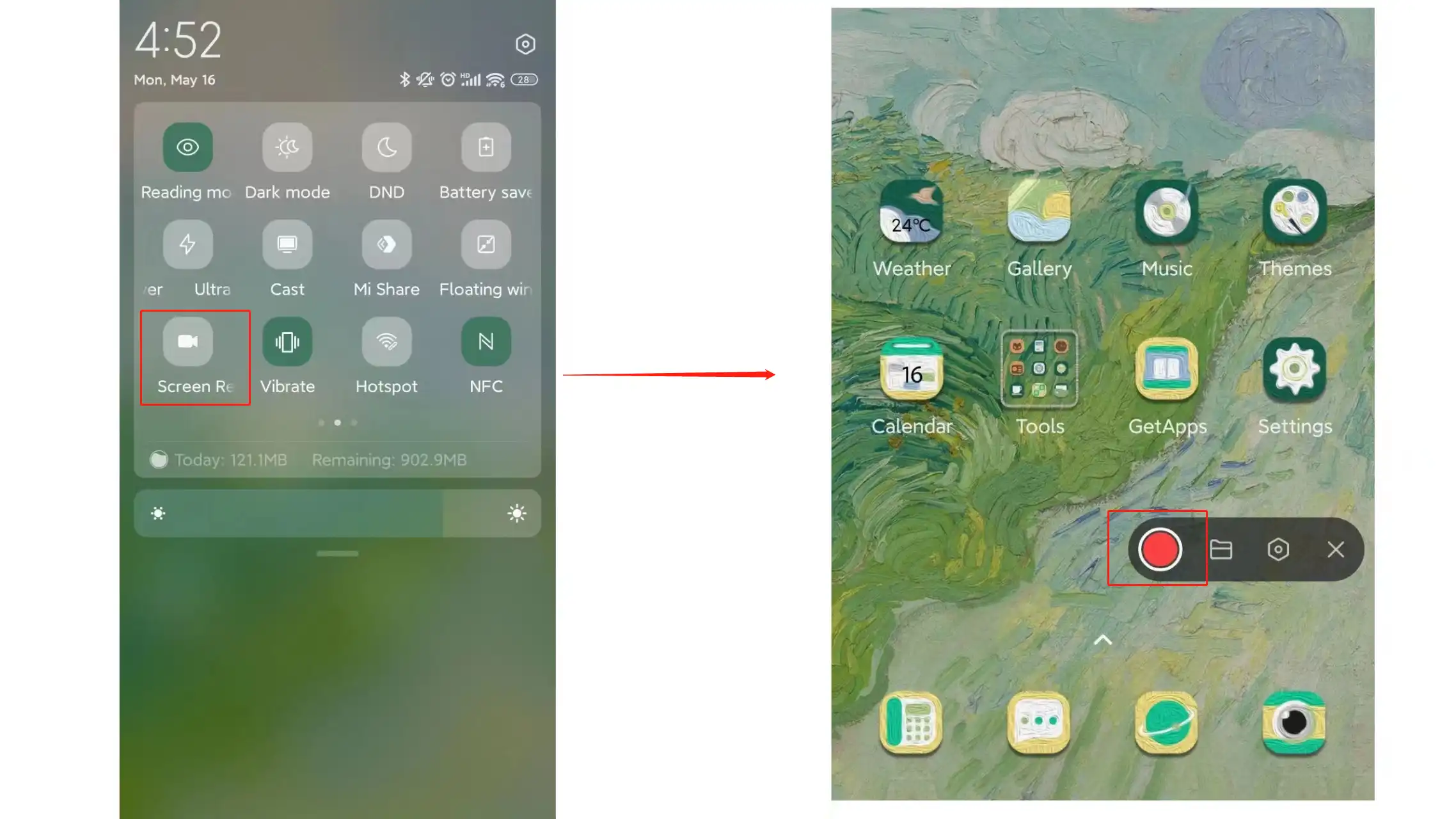
- Step 1. Pull down the main screen to find the system tools, then find the screen recording button to open. If not, click the settings button to add it.
- Step 2. Click the red button to start capturing, then open the Instagram live stream to record.
- Step 3. Past the red button again to stop recording, then check it in the picture folder.
✨For your reference
📌Additional: How to Record Instagram Live on Both iOS and Android
✅Record Instagram Live with a Screen Recorder App
If you fail to locate or use the built-in screen recorder on your mobile phone or system a screen, you can also choose professional screen recording software to record the Instagram live broadcast. AZ Screen Recorder is my pick from more than a dozen free screen recording software. It has no limit on the duration of use and can also export HD videos. It works on both Android and iOS, you can use it with ease. Furthermore, it is easy to use as well.
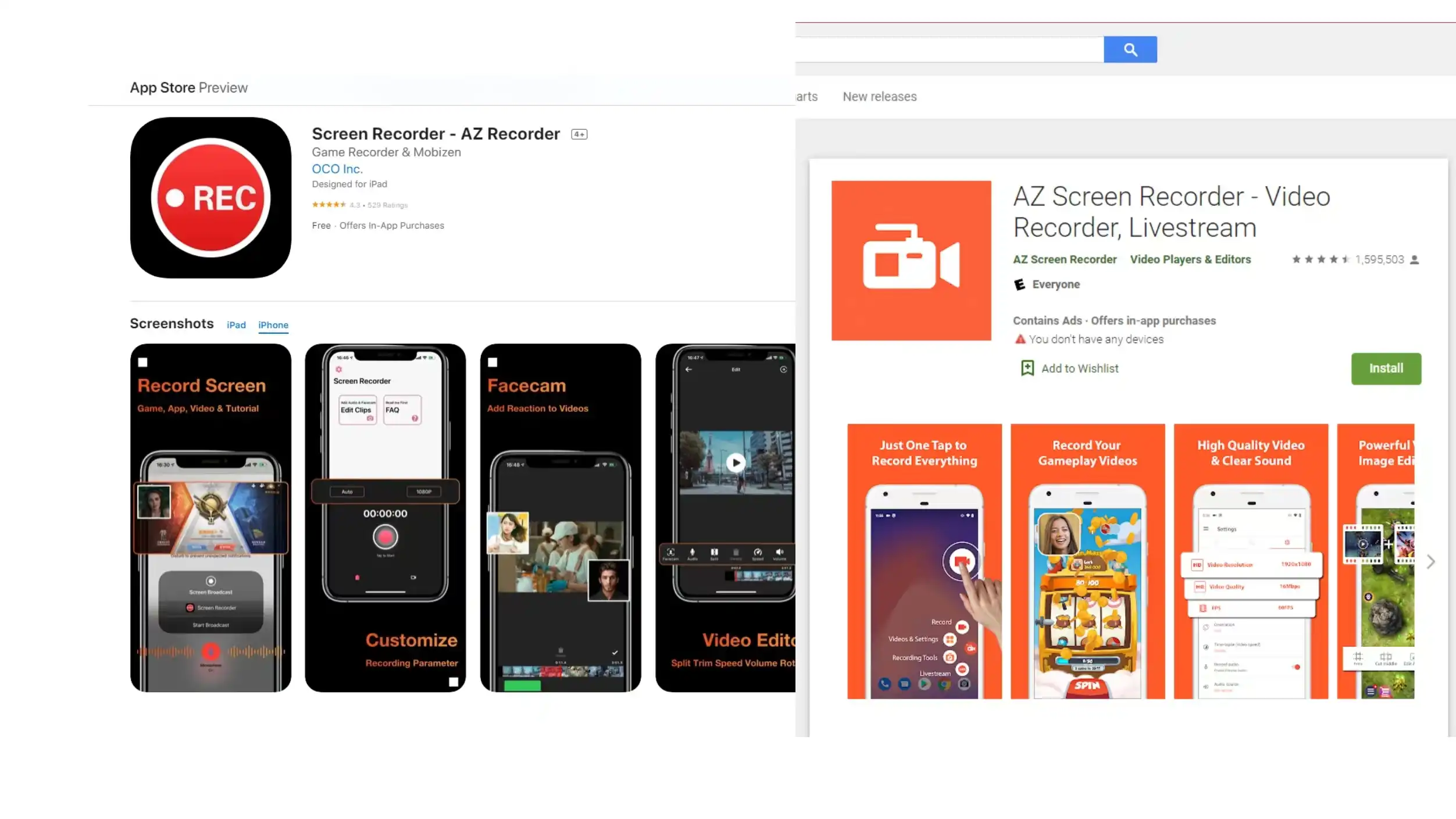
- First, you can download it from the Apple Store or Google Play.
- Second, open it, then decide to record the screen with system audio. Then launch Instagram to record.
- Finally, stop recording by tapping the stop button and check the recorded video.
✨For your reference
Wrapping Up
In this post, I have presented how to record Instagram live with sound on your computer (Windows/Mac), iPhone/iPad, and Android mobile phones. I’m convinced that you have already settled your problem after your careful reading.
- As for Instagram live capture on PC, I highly recommend the screen recording software – WorkinTool Capture Screen Recorder, for it is user-friendly, easy to use, reliable and versatile to do more than Instagram live recording.
- As for saving Instagram live videos on mobile phones, you can use the default screen recording tool, or download the effective screen capturing app – AZ Screen Recorder.
Hope this post can give you some helpful aid.



