How to Record Pluto TV Without Time Limit | 3 Ways in 2024
Is there a way to record Pluto TV? Yes. In this article, we will show you how to record Pluto TV with no time limit on your computer. After reading it, you will learn to capture and save Pluto TV content, ensuring you never miss a moment of your desired programming.
📌Windows–WorkinTool Capture Screen Recorder
📌Mac–Built-in Screenshot Bar
📌Online–Screen Capture
🙋🏻♀️While Pluto TV doesn’t offer a built-in recording feature, you need a third-party tool to get a recorded show. We have explored several ways to capture and save your desired programming. However, if you are a Windows user who prefers a desktop app, WorkinTool Capture Screen Recorder is your ideal option. It is user-friendly, easy to use, reliable and multi-functional to do more than Pluto TV recording.
🙋🏻♂️Now, please start your reading and experience all of them by yourself.
How to Record Pluto TV With No Time Limit on Computer | 3 Ways in 2024
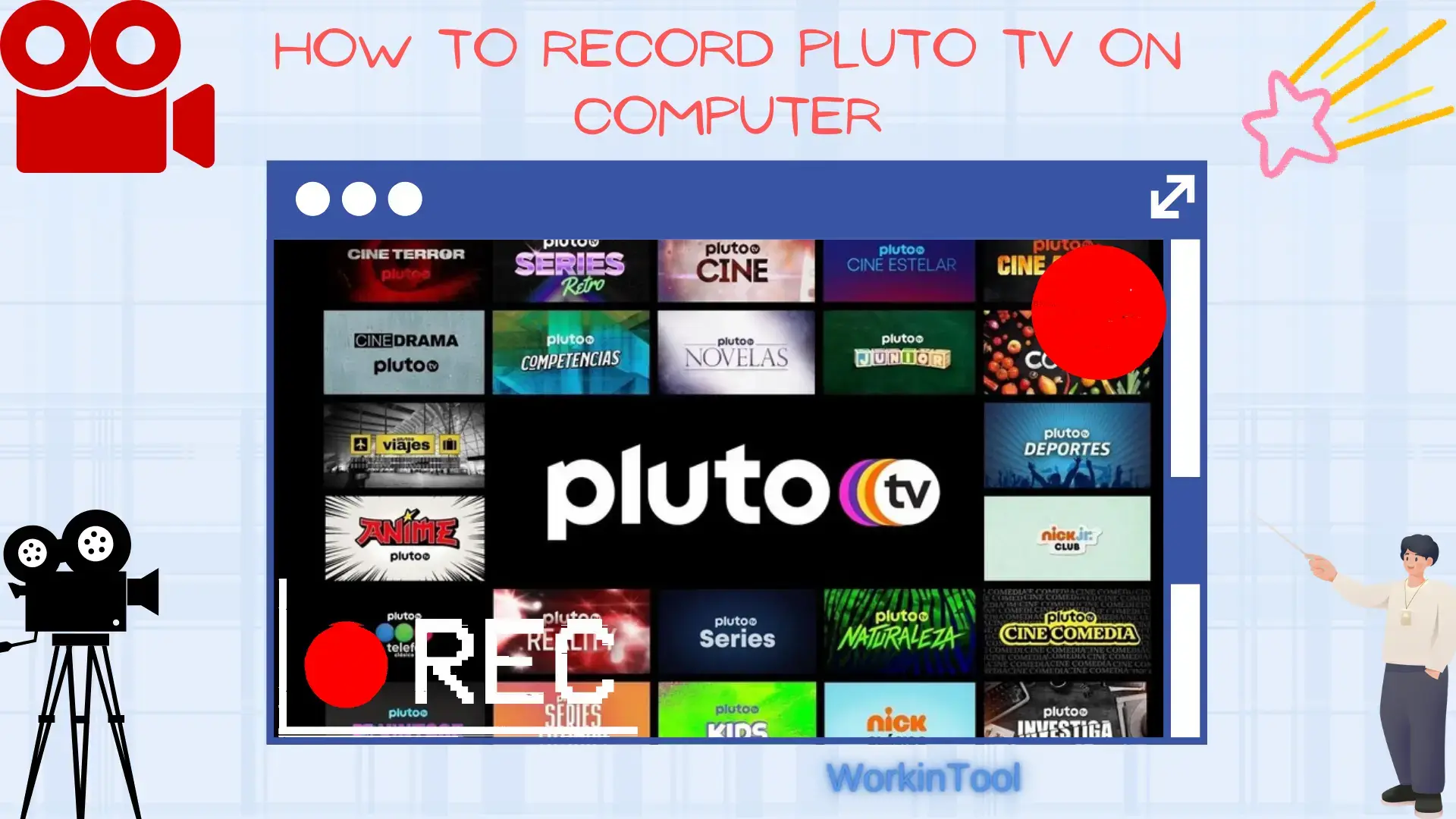
In the age of streaming services, Pluto TV has emerged as a popular choice for free, ad-supported television content. It provides access to a diverse selection of channels and on-demand programs, making it a go-to platform for users seeking entertainment options without the need for a subscription or cable provider. Pluto TV features a variety of genres, including news, sports, movies, TV shows and even original content, catering to a broad audience. Therefore, many users want to capture their favorite content for later viewing or offline watching.
Is there a way to record Pluto TV? Yes. In this article, we will show you how to record Pluto TV with no time limit on your computer. After reading it, you will learn to capture and save Pluto TV content, ensuring you never miss a moment of your desired programming.
| 💻Windows | 📍WorkinTool Capture Screen Recorder [🔥Recommended] |
| 💻Mac | 📍Built-in Screenshot Bar |
| 💻Online | 📍Screen Capture |
Whether you intend to create a personal archive or simply want to watch your favorite shows offline, we have got you covered with step-by-step instructions to make the recording process a breeze.
Now, let’s begin our journey.
Before Pluto TV Recording
📌Does Pluto TV have a cloud DVR?
No. Pluto TV is not equipped with a built-in recording feature or a could DVR. To capture a show on it, you have to resort to an external screen recorder.
📌Can you record Pluto TV?
Yes. With a handy screen recording app, you can effortlessly record your desired movies, TV shows and other content on your Pluto TV. So, please read on to learn about specific computer-based solutions.
How to Record Pluto TV on Windows
To get a recording of a Pluto TV show on Windows, you definitely need a practical screen recording app. Here, it is strongly advisable to try WorkinTool Capture Screen Recorder.
✅WorkinTool Capture Screen Recorder
Capture Screen Recorder is an important tool inside the WorkinTool VidClipper Video Editor, a lightweight and super multi-functional app with the following (but not limited to) features:
Therefore, you save the trouble of finding and installing them individually, which is time-saving and efficiency-boosting.
Capture Screen Recorder can serve as an ideal screen recording app for everyone. Its simple and intuitive interface will greatly facilitate beginners, allowing them to complete their recording tasks within one page and helping them skip the cumbersome process of constantly hitting “Next.” Professionals can rely on its additional screencast settings and tools to export more custom recordings.
Used as a Pluto TV screen recorder, Capture Screen Recorder enables users to customize their recording area and audio sources. Besides, it supports recording video from Webcam to help you make a reaction video. Additionally, the drawing toolbar makes it possible to mark or annotate your recordings while the auto-stop feature lets them schedule the end time in advance, for instance, recording last 30 seconds.
💡How to Record Pluto TV Using WorkinTool Capture Screen Recorder?
Step 1. Launch VidClipper and then select Screen Recorder on the right menu.

Step 2. Confirm your recording options, adjust the settings if needed and then click Start (Alt+F1).
(Advice: Recording Selection + System Audio + High definition + MP4)
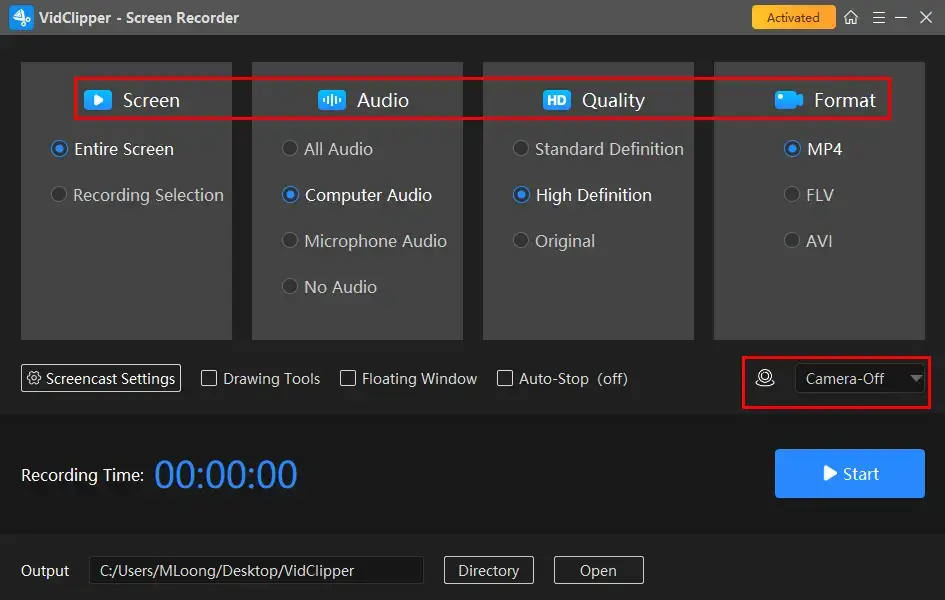
Step 3. Activate the drawing toolbar and/or auto-stop feature.
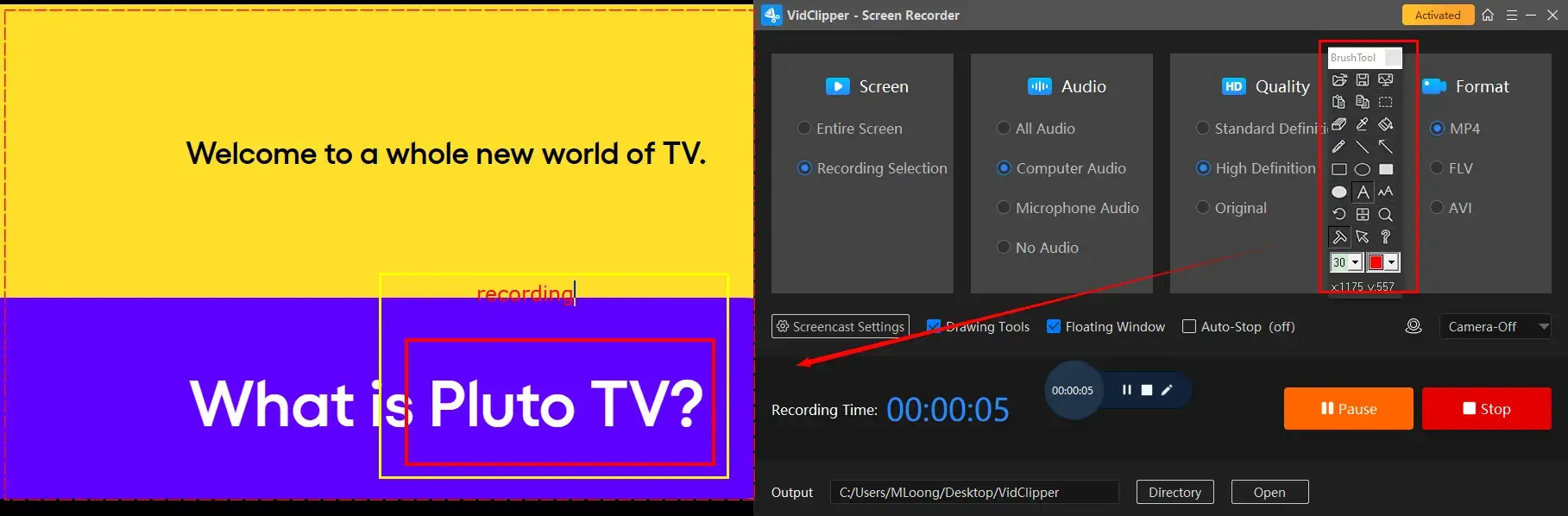
Step 4. Press the Pause (Alt+F1) or Stop (Alt+F2) button on the floating window or recording page to suspend or end and save your recorded Pluto shows.
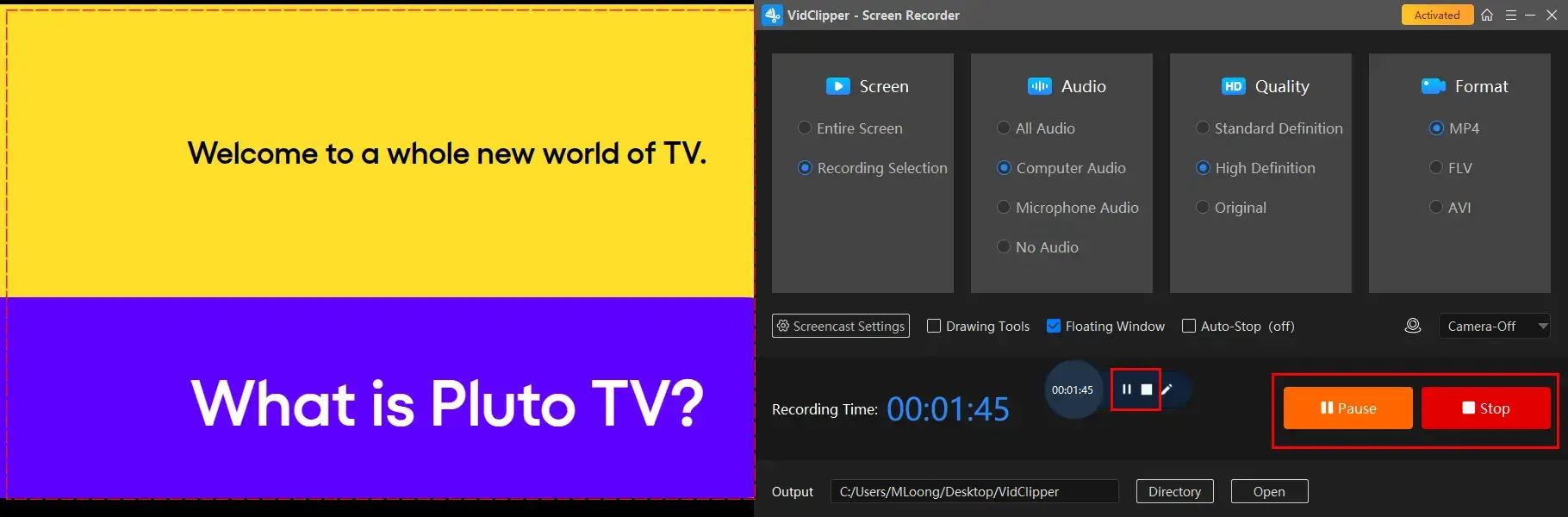
Step 5. Determine your next move.

📣PS: Add clips is a useful feature that helps users move their recordings to the VidClipper video editor. They can be further edited there, including:
✨Our Advice
🧐You May Also Like
How to Record Pluto TV on Mac
Mac users can turn to its built-in screenshot bar for help.
✅Mac Built-in Screenshot Bar
The screenshot bar comes pre-installed on every Apple laptop powered by the latest macOS versions. Therefore, it is completely free to use. This tool allows users to take screenshots of and record any content on their computer screen.
For its screen recording feature, this tool lets users capture the entire or selected screen with(out) audio. It boasts a simple and clear interface, along with an easy recording process. However, only a few custom settings are available in this tool.
💡How to Capture Pluto TV Content with Mac Built-in Screenshot Bar?
1). Use the shortcut key-Shift + Command + 5 to enable the screenshot bar.
2). Choose the recording area: the full screen or the recording portion.
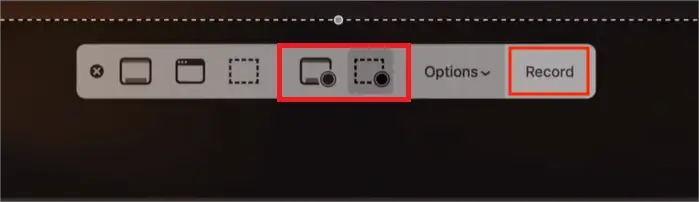
3). Click Options to make your settings.
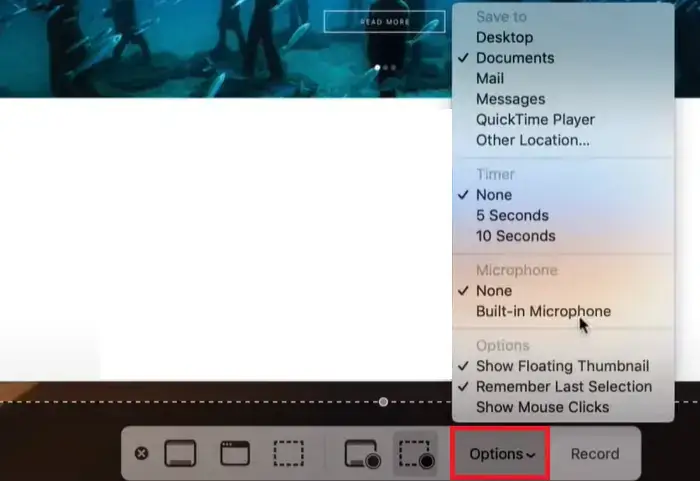
4). Hit Record to begin your Pluto TV recording.
5). Press the Stop button at the top to end your recording.
(Shortcut key–Shift + Command + Esc)
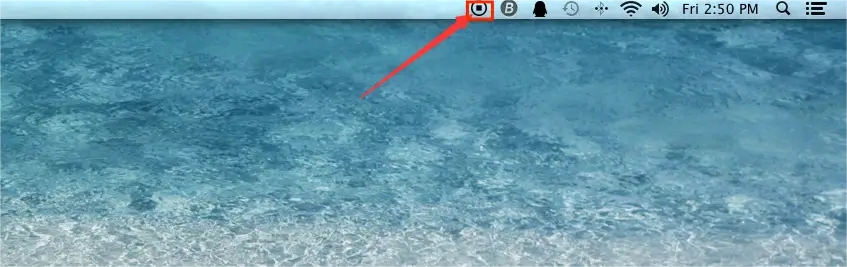
✨Our Advice
How to Record Pluto TV Online
If it truly bothers you to install and use any desktop app, this chapter is worth your dedication. Here, please look at Screen Capture.
✅Screen Capture
Screen Capture is a free online screen recording service. With a user-friendly interface, this platform targets an effortless recording process without downloading and installing desktop software. Besides, it offers users three recording modes, such as the entire screen, window and browser tab, to meet their different needs.
Furthermore, screen capture supports screen recording with the camera and any audio source on your computer. Users are permitted to record their Pluto TV shows without time limit, which greatly differentiates itself from online screen recorders. However, limitations apply to its free version. For example, a watermark will be added to your recording, which is also exported in low quality.
💡How to Get a Pluto TV Recording Online Through Screen Capture?
1. Open Screen Capture, mark your recording options and then click Start Recording.
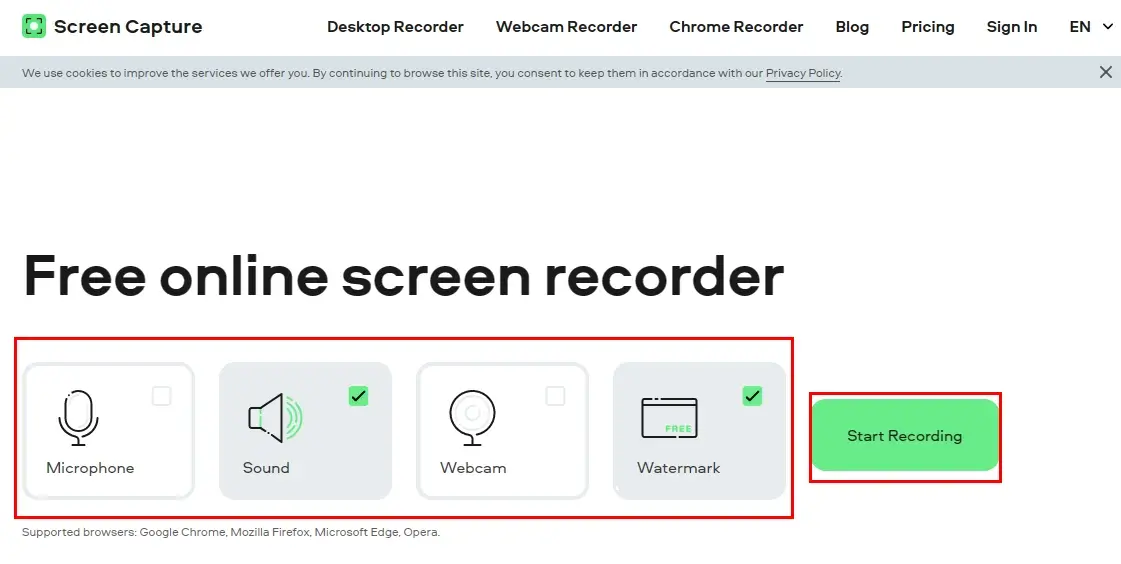
2. Select the content to share with this tool and then hit Share.
(Advice: Tab for Pluto TV website; Window for Pluto TV desktop app.)
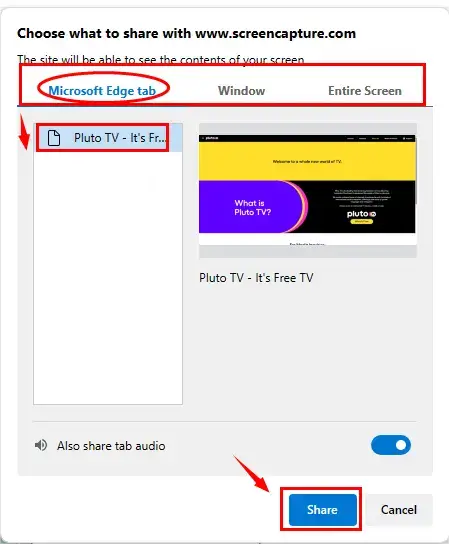
3. The recording will start immediately.
4. Press Stop Recording or Stop sharing at the top to end your recording.
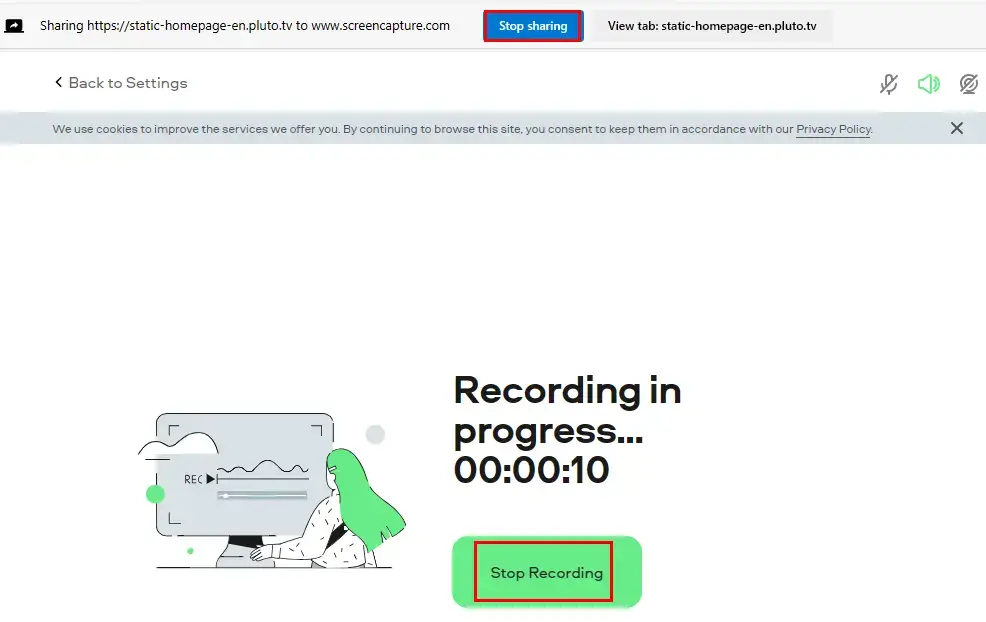
5. Click Download to save it.
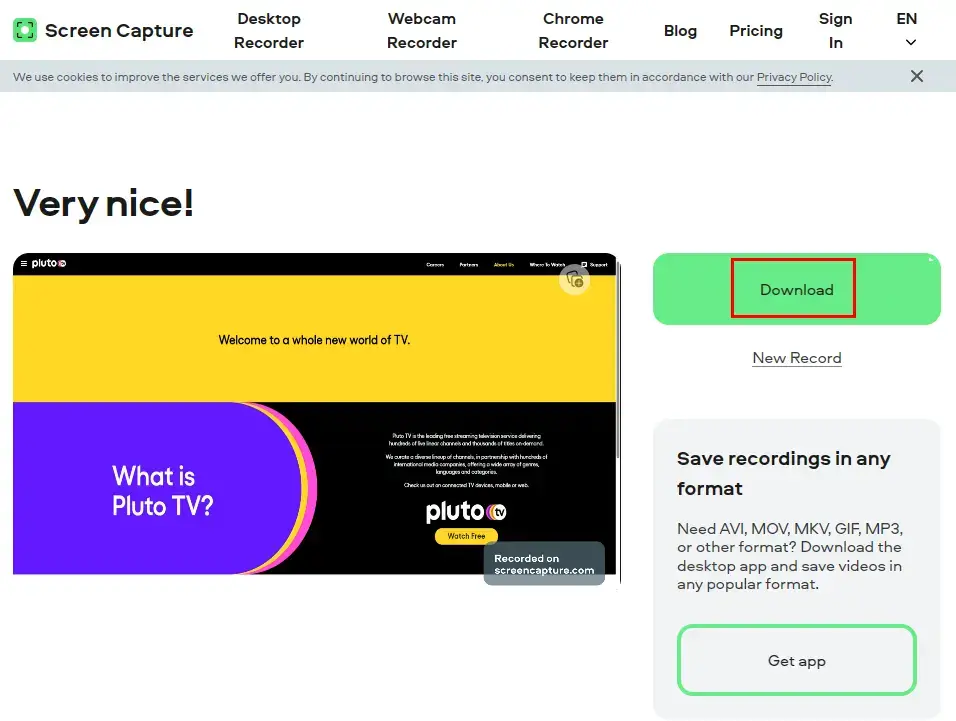
✨Our Advice
More to Share
🎯Is Pluto TV actually free?
Yes. Pluto TV is totally free. Users don’t need to sign up, create a login or provide any credit card information to start enjoying a show. However, a few ads will appear during your programming. Typically, four commercial breaks will be expected in a 30-minute show.
🎯Is Pluto TV legit?
Yes. Pluto TV is absolutely legal. This streaming service is owned by Paramount and was launched in 2014. In addition, all accessible content on this platform is entirely from legitimate sources. They curate a number of old TV shows, series and on-demand movies.
🎯Can you save progress on Pluto TV?
No. Pluto TV does not have any storage features. It is only equipped with playback controls that allow you to fast forward and rewind 10 seconds either way. However, once you start a show or movie, you can return to where you left off.
🎯How do you save movies on Pluto TV?
Since no download feature is available, it would be better to use a screen recorder to capture and keep your wanted shows for offline watching. The aforementioned apps are at your disposal to assist you in fulfilling this purpose.
- Windows: WorkinTool Capture Screen Recorder
- Mac: Built-in Screen Recorder
- Online: Screen Capture
Final Words
Here is the end of our discussion on how to record Pluto TV without time limit on your computer. In conclusion, doing so opens up possibilities for enjoying your favorite content offline. While Pluto TV doesn’t offer a built-in recording feature, you need a third-party tool to get a recorded show. We have explored several ways to capture and save your desired programming.
However, if you are a Windows user who prefers a desktop app, WorkinTool Capture Screen Recorder is your ideal option. It is user-friendly, easy to use, reliable and multi-functional to do more than Pluto TV recording.
Now, are you ready to capture a movie or show from Pluto TV?


