How to Record on FuboTV Without Limit on PC in 2024
FuboTV also offers live TV and on-demand content, including movies and TV shows. Since there are so many fantastic shows on FuboTV, you definitely want to keep some of them permanently to watch later. Then, how do I achieve this goal? Today, we will show you how to record on FuboTV without limit in 2024. The methods introduced here prove to be easy, convenient and practical.
📌Without Cloud DVR: Windows–WorkinTool VidClipper and Mac–QuickTime Player
📌With Cloud DVR: FuboTV Cloud DVR
🙋🏾♀️Capturing your favorite shows, movies and live videos on FuboTV is a simple and convenient way to never miss an episode or event. FuboTV’s Cloud DVR feature lets you record and store your programs in the cloud, making them accessible from any device or platform.
🙋🏾♂️However, as limitations apply to FuboTV Cloud DVR, you can try a screen recorder to record shows on it without limit. If you are a Windows user, it is advisable to try WorkinTool VidClipper since it is user-friendly, easy to use and super multi-functional to solve many of your problems. Now, please start your reading to learn about specific solutions and experience all of them by yourself.
How to Record on FuboTV Without Limit in 2024
[Including Cloud DVR]
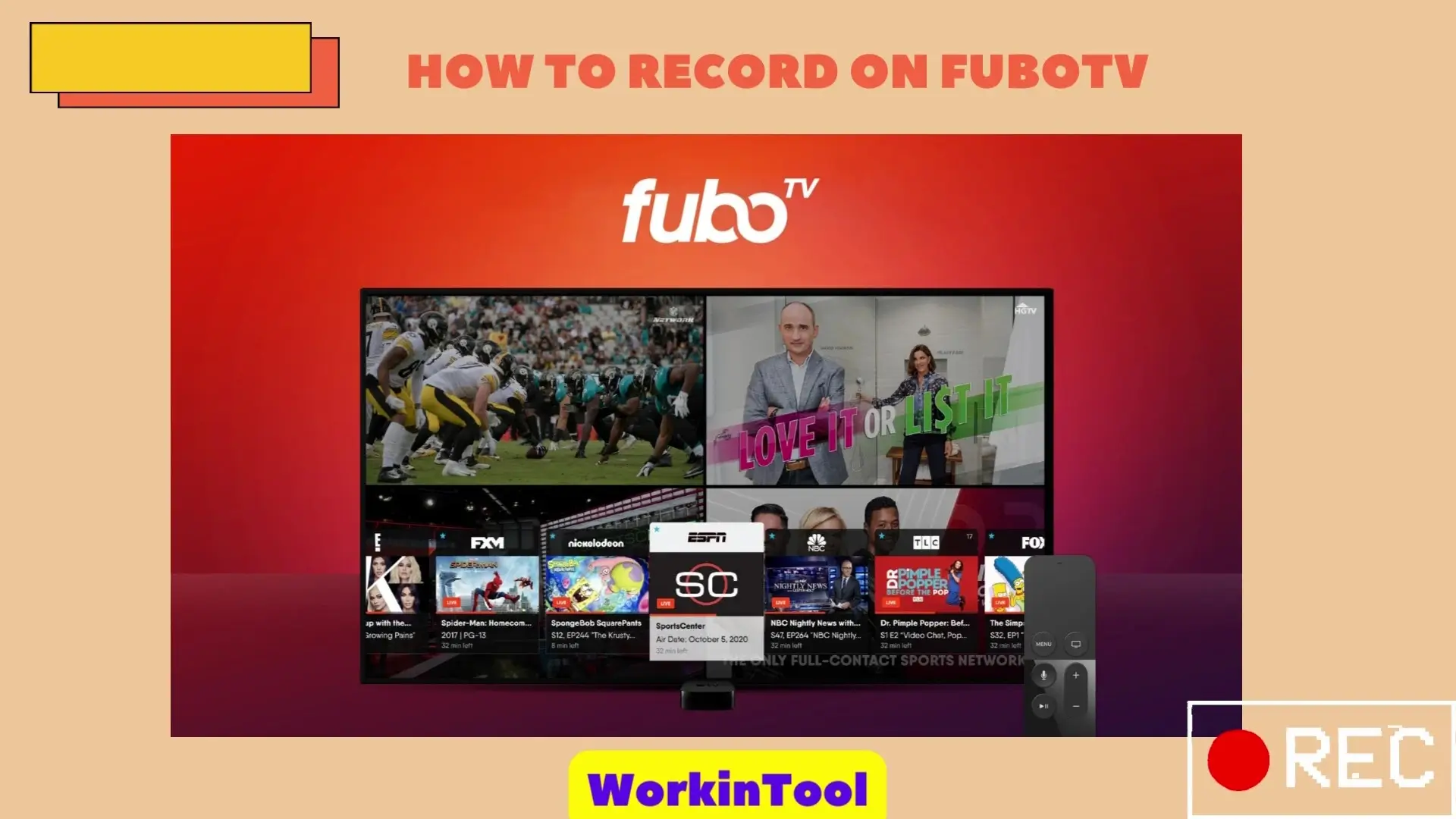
FuboTV is a US-based streaming television service that offers live sports, news, and entertainment programming available on a range of devices, including smart TVs, streaming players, smartphones and tablets. It offers various channels, including regional sports networks, international sports networks and major broadcast networks like ABC, CBS, NBC and FOX. In addition to live TV, FuboTV also offers on-demand content, including movies and TV shows. Since there are so many fantastic shows on FuboTV, you definitely want to keep some of them permanently to watch later. Then, how do I achieve this goal? Today, we will show you how to record on FuboTV without limit in 2024. The methods introduced here prove to be easy, convenient and practical.
| 🎥Without Cloud DVR | 📍Windows–WorkinTool VidClipper [🔥Recommended] |
| 📍Mac–QuickTime Player | |
| 🎥With Cloud DVR | 📍FuboTV Cloud DVR |
Now, let’s begin our discussion.
Words Before FuboTV Shows Recording
📌How much does FuboTV cost per month?
FuboTV offers a 7-day free-trial plan that allows you to enjoy the features of all plans. Once it expires, several subscription plans will be available:
| Plan | Price (Per Month) | Features |
| Pro Plan | $74.99 | 161 channels, over 100-plus sporting events, 10 screens at one time, and 1,000 hours of cloud DVR space. |
| Elite Plan | $84.99 | 233 channels, more than 130-plus sporting events in 4K, Fubo Extra (54 more channels), New Plus (11 extra channels) 1,000 hours of cloud DVR space, and support for up to 10 devices at once. |
| Premier Plan | $94.99 | 242 channels, 130-plus events in 4K, Fubo Extra (54 more channels), News Plus (11 extra channels), Showtime (live and on-demand) 1,000 hours of cloud DVR space and 10 streams at one time. |
| Latino Plan | $32.99 (first month-$24.99) | 57 Spanish-language channels, over 100 live sporting events, 250 hours of cloud DVR space and two simultaneous streams. |
📌How many hours can you record using FuboTV Cloud DVR?
You can record up to 250 hours if you are a Latino plan subscriber while up to 1,000 hours if you choose a Pro/Elite/Premier plan.
📌Can you record on FuboTv?
Yes. You can either use FuboTV’s Cloud DVR to capture the shows on it. However, it is limited to 250 or 1,000 hours per month. Or you can resort to the screen recorders mentioned here to help you realize this goal without limit.
Hence, please read on to learn about specific tools and related solutions.
How to Record on FuboTV Without Limit
To record shows on FuboTV without limit, you’d better have a handy screen recorder on your computer. In this chapter, we will inform you of two useful tools–WorkinTool VidClipper (Windows) and QuickTime Player (Mac).
1️⃣WorkinTool VidClipper: Record on FuboTV on Windows
WorkinTool VidClipper was initially developed as a video editor. However, several rounds of upgrades, based on users’ voices, have shaped it into a multi-functional tool. To be more specific, installing it on your PC will allow you to enjoy the following (but not limited to) features:
Hence, it saves you the trouble of downloading and installing these apps individually.
Besides, VidClipper is a tool for everyone. Beginners won’t find it challenging thanks to its simple and clear interface, along with some quick editing tools on the opening interface. All of them are simple to operate and require little prior editing experience. Also, professionals will feel its power as they can rely on its editing console to create professional-looking or movie-like videos with the assistance of some more advanced features.
When it comes to screen recording, VidClipper helps you capture any content on your FuboTV, whether it is a browser or a desktop app. You can customize the recording area, audio, recording quality and format at your will. Moreover, additional tools are at your disposal to expect a more custom recording.

|
✅How to Record on FuboTV Using WorkinTool VidClipper?
Step 1. Launch the app and then find Screen Recorder on the right menu.

Step 2. Confirm your options (Recording Area, Audio, Quality and Format), adjust the screencast settings* if you like and then hit Start (shortcut key-Alt+F1).

*Inside Screencast Settings
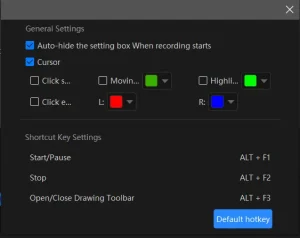 |
|
Step 3. (Not necessary) Use the drawing toolbar or auto-stop feature to facilitate your recording.
Drawing Toolbar |
Auto-stop Feature |
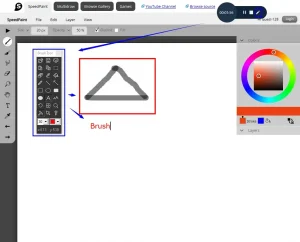
A drawing toolbar is available to draw lines or shapes and type text on your recording directly. Therefore, you save the trouble of having to complete the relevant operations after your recording. You can activate it by
|
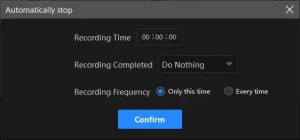
The auto-stop feature is designed to end your recording automatically after the full recording length is set. Therefore, you don’t have to worry about your recording, even when being away from your computer.
|
Step 4. To suspend or end and save your recording, simply click Pause or Stop on the floating window or the recording page.
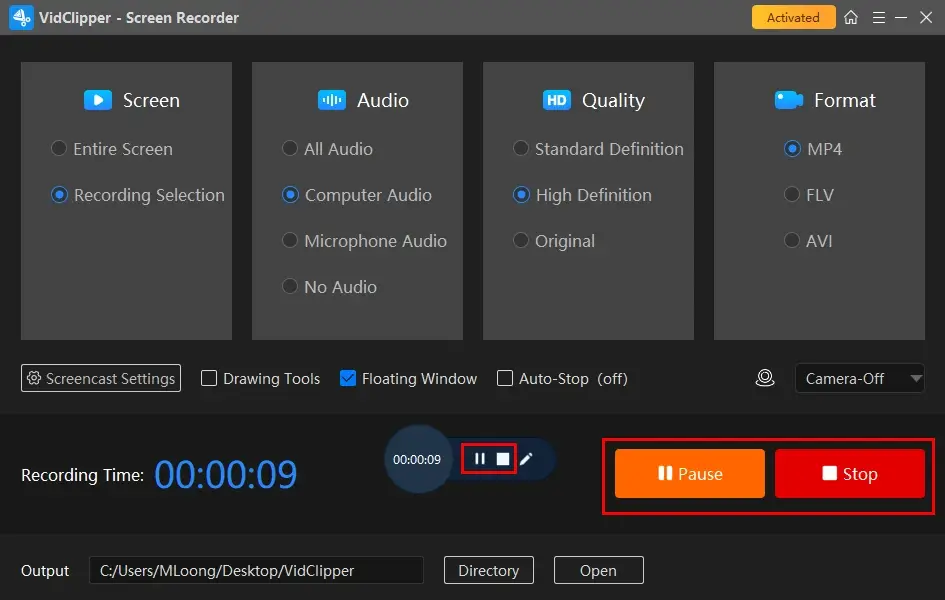
Step 5. Choose your next move.

* Add clips is quite useful since it helps you move your recording file to the editing console for further editing. You can edit it as you like, for example:
🎯PS: What Streaming/TV websites can WorkinTool VidClipper capture?
✨Useful Information
2️⃣QuickTime Player: Capture Shows on FuboTV on Mac
QuickTime Player is a media player developed by Apple Inc and the default media player app on every Apple device. In addition to its media playback feature, QuickTime player can also be used as a screen recorder for macOS computers. With its assistance, you can capture your computer screen, record audio and video and create screen recordings. Moreover, as a pre-installed app on a Mac PC, it is entirely free to use. However, the recording format is MOV by default.
✅How to Capture Shows on FuboTV with QuickTime Player?
1). Open the app and then go to File > New Screen Recording (shortcut key-Command + Control + N) to open the screen recording options.
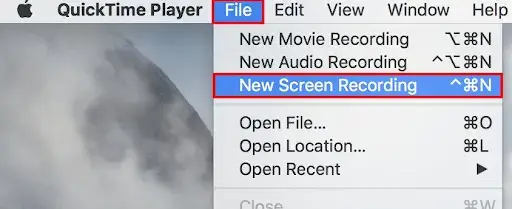
2). Determine the recording area, adjust the audio settings and click the Record button to begin your recording.
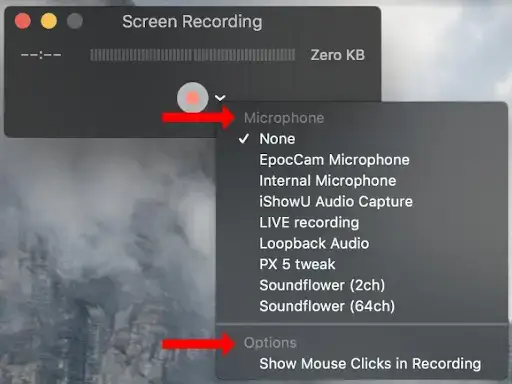
- To record the entire screen, simply click anywhere on your computer screen to start recording.
- To record a specific area, drag your cursor to determine your recording area and then hit Record.
3). To stop your recording, press the Stop button (shortcut key–Command + Control + Esc).
(The screen recording will be saved to your computer and you can then edit it in iMovie or share it as needed.)

✨Useful Information
How to Record on FuboTV with Cloud DVR
Much as Cloud DVR is a charging feature, it can be easily accessible if you choose any subscription plan. This inbuilt feature gives users a chance to get recordings of their favorite shows, movies or live videos. If you pick a Latino plan, you can enjoy up to 250 hours of recording while up to 1,000 hours of recording if any of the rest plans is chosen. All of your recordings will expire after 90 days from the date when they are recorded. Furthermore, FuboTV Cloud DVR enables you to capture its shows on various devices. Here, we mainly focus on PC and smartphone platforms.
✅FuboTV Website
This section will introduce you to how to Capture a Show on FuboTV website using the browser Cloud DVR.
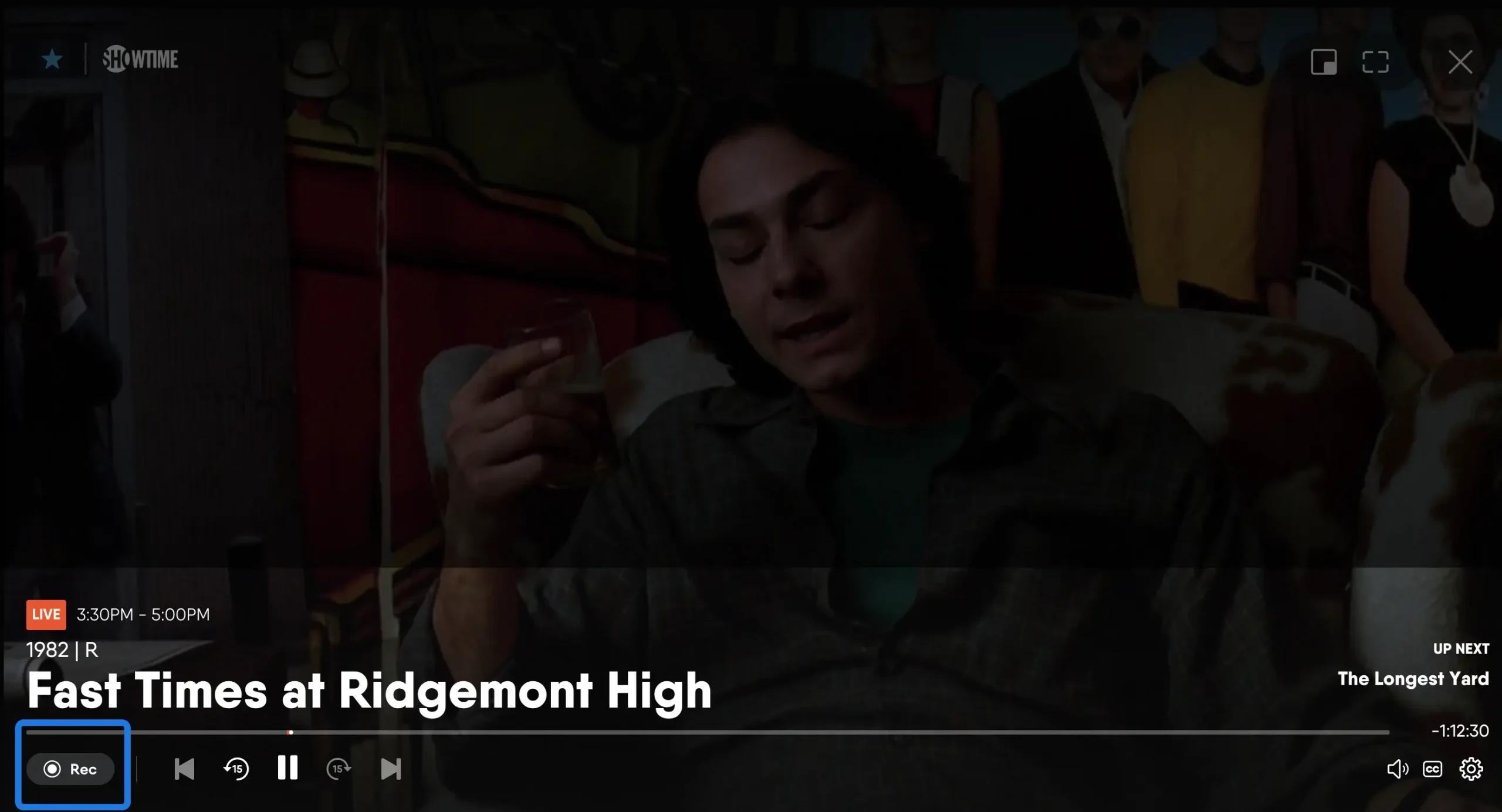
- Open FuboTV website and then find your desired show.
- Hover your mouse on the screen to activate video player controls.
- Click the Record button in the lower corner of the screen.
✅FuboTV Android Mobile App
You will find information on how to record a show on FuboTV in Android Mobile App in this section.
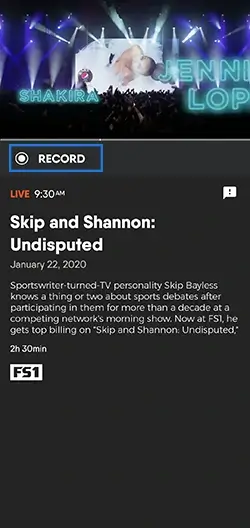
- Launch the app and then tap your wanted program or show open
- Rotate your device to portrait viewing when enjoying the show.
- Tap the RECORD button to start your recording.
✅FuboTV iPhone/iPad/iPod Touch App
This section will offer information on how to record on FuboTV on iPhone/iPad/iPod Touch.
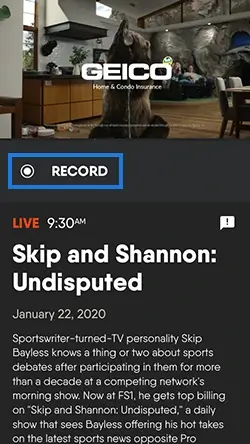
- Open the app and then locate the desired program or show.
- Rotate your device to portrait viewing while watching the program.
- Tap the RECORD button.
📃Notes: On top of these devices, you can also record a show or program on FuboTV through Apple TV, Android TV, Amazon Fire TV, Samsung SMART TV, Roku, LG TV, Hisense, etc. For more information, you can refer to FuboTV’s tutorial–How can I record a program in its help center.
✨Useful Information
More to Share
💡How many shows can you record at once on FuboTV?
FuboTV’s Cloud DVR feature makes it possible to record multiple shows simultaneously, but the maximum number of shows to record at once depends on your subscription plan and the remaining recording hours.
- If you subscribe to a Pro plan, you can record up to 3 shows concurrently.
- If you subscribe to an Elite or Premier plan, you can record up to 5 shows in batches.
💡How to watch a recorded show on FuboTV?
Simply visit the My Stuff screen to find and enjoy your recordings. You can also see what is scheduled or continue watching a show you previously started.
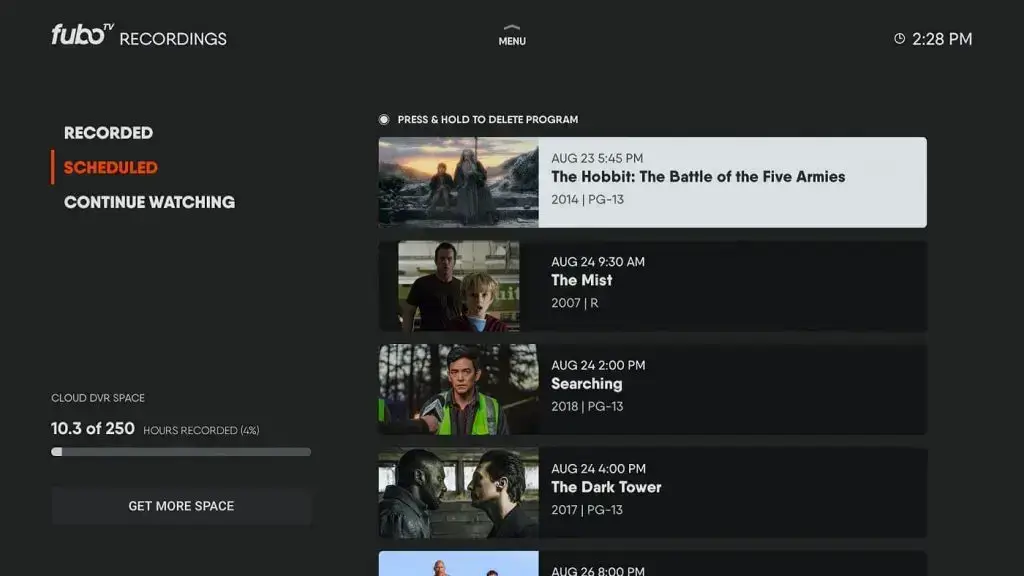
💡Can I record on FubotV without time limit?
Yes. You can rely on the aforementioned tools to capture shows on FuboTV without time limit. For example, WorkinTool VidClipper for Windows and QuickTime Player for Mac. Please use the instructions above to know how to use them to fulfill this goal.
Final Thought
This chapter marks the end of our discussion on how to record on FuboTV with and without its Cloud DVR. In conclusion, capturing your favorite shows, movies and live videos on FuboTV is a simple and convenient way to never miss an episode or event. FuboTV’s Cloud DVR feature lets you record and store your programs in the cloud, making them accessible from any device or platform.
However, as limitations apply to FuboTV Cloud DVR, you can try a screen recorder to record shows on it without limit. If you are a Windows user, it is advisable to try WorkinTool VidClipper since it is user-friendly, easy to use and super multi-functional to solve many of your problems.
Now, are you ready to record shows or programs on FuboTV?

